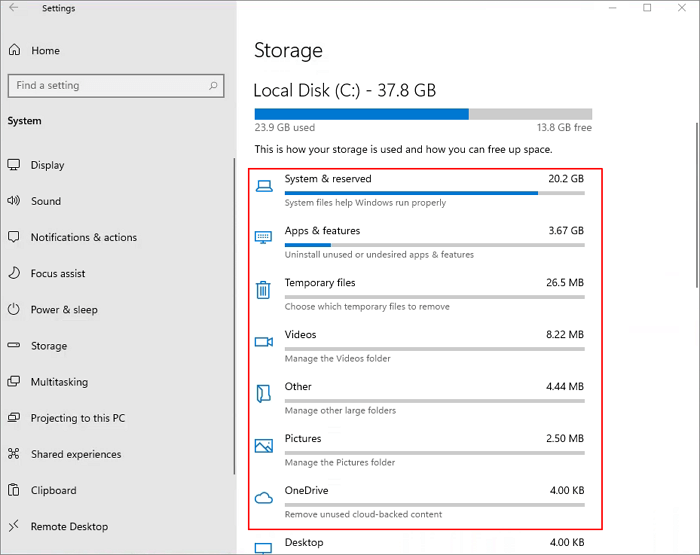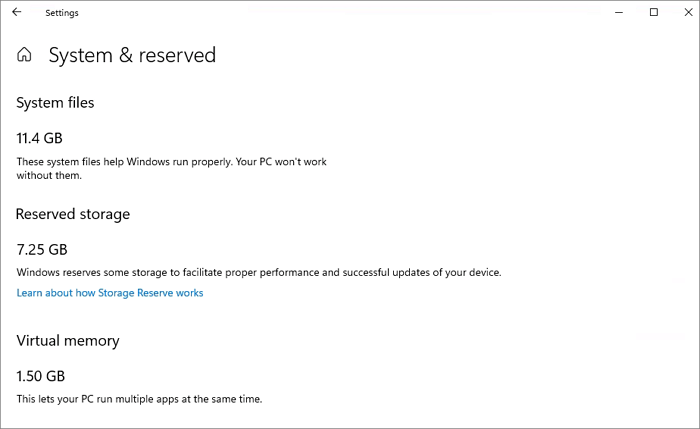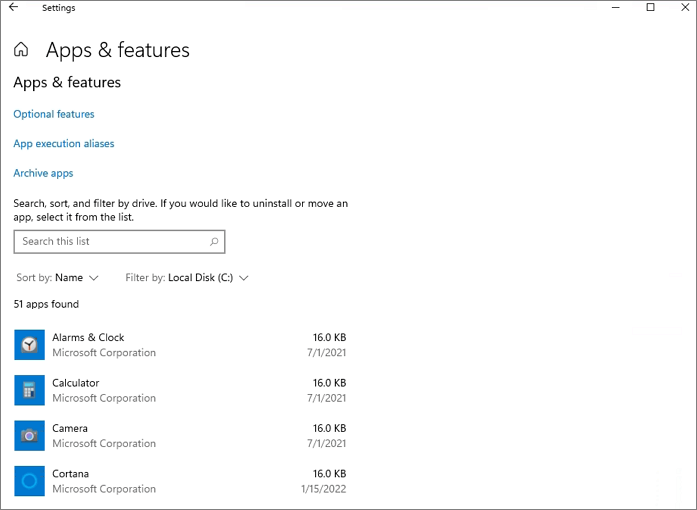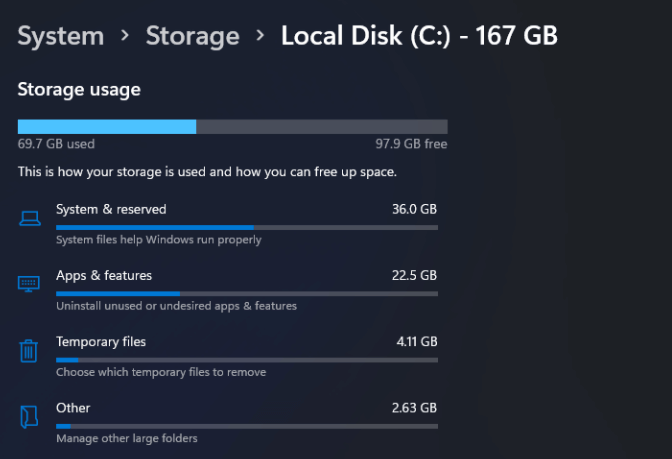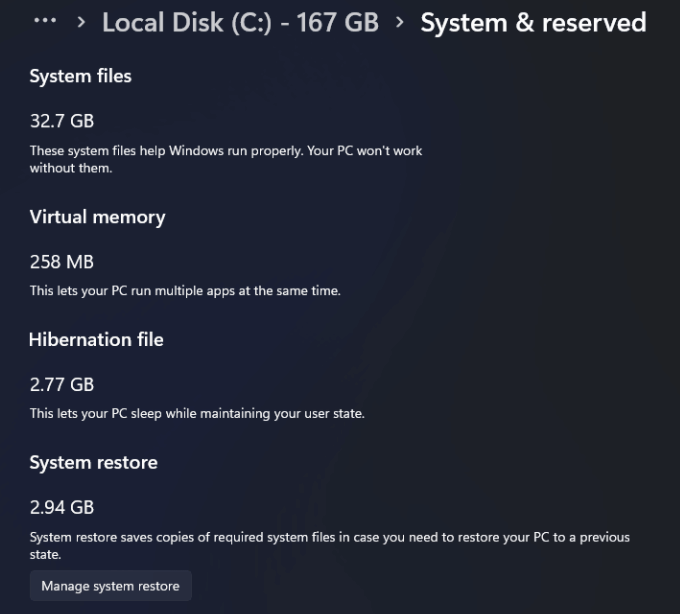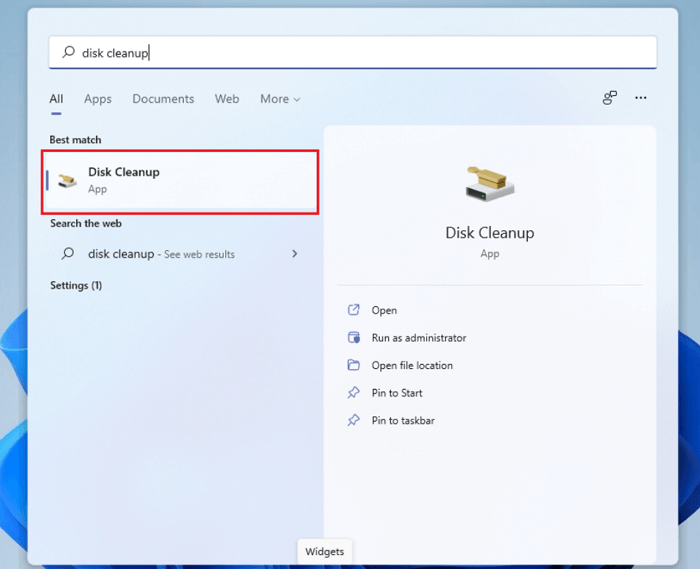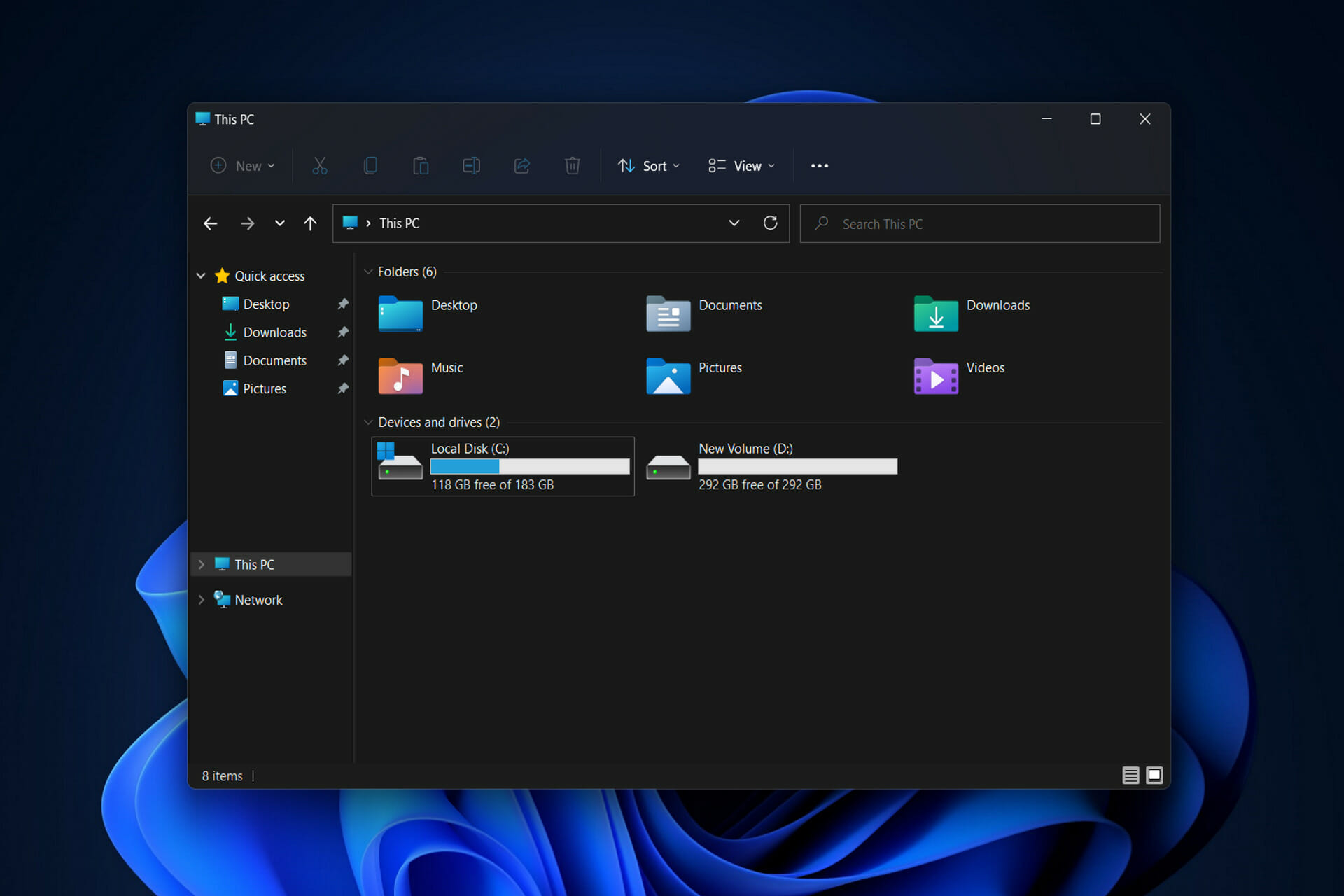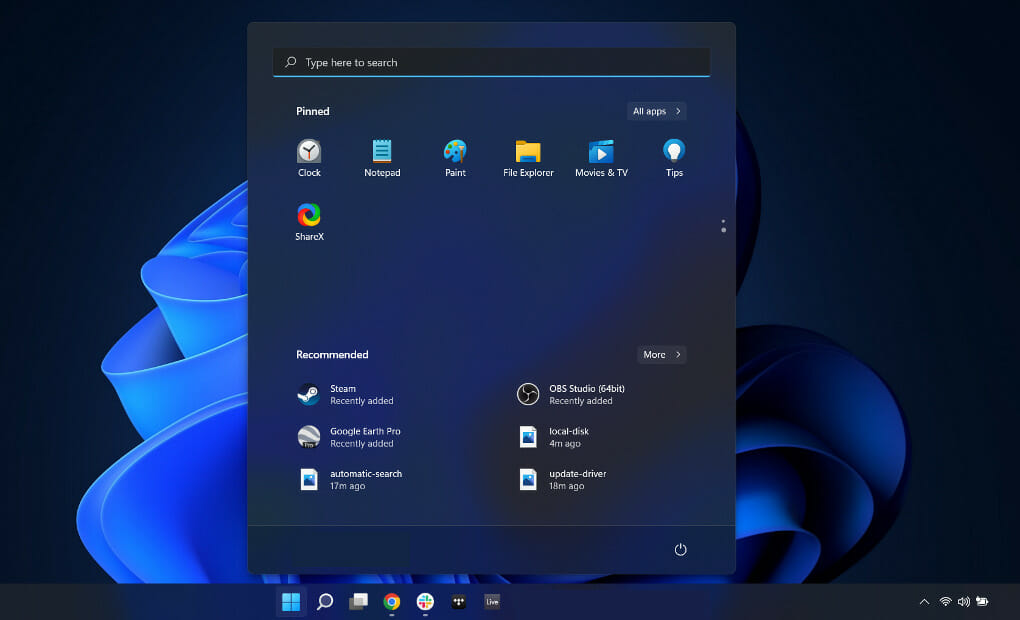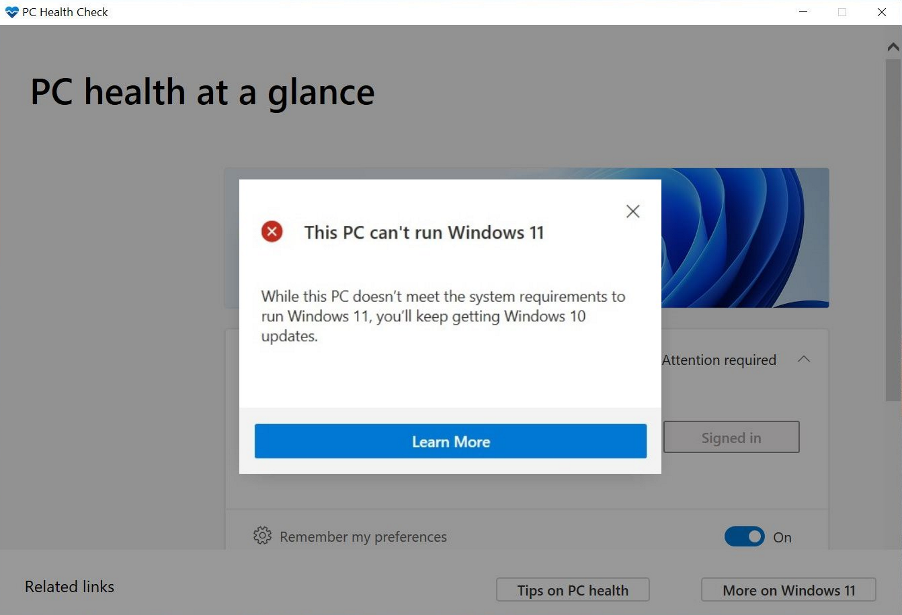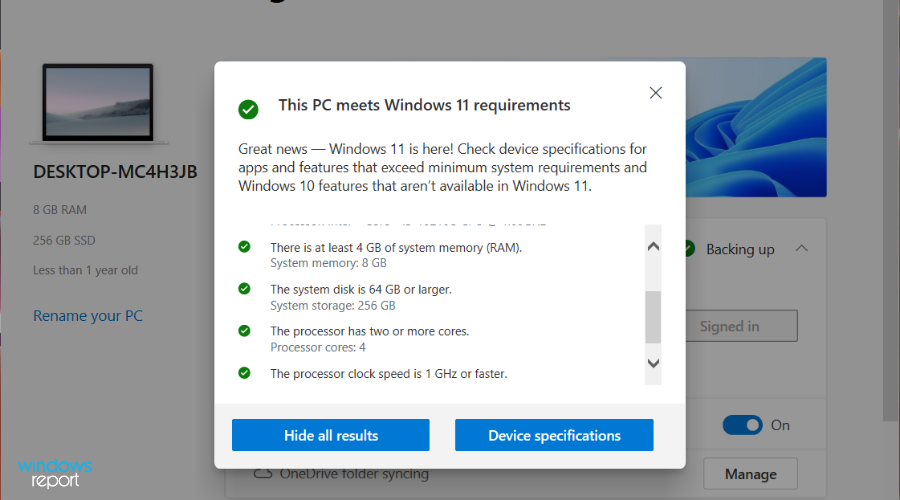Microsoft has released Windows 11 on October 5, 2021. You can get Windows 11 since then. If you want to install the newest version of Windows, your device should meet the basic system and hardware requirements for Windows 11.
What Windows 11 needs and what Microsoft requires to install Windows 11 are two different things. The Windows 11 storage requirement is 64GB. While Microsoft’s Windows 11 requirements page warns us, «Additional storage space might be required to download updates».
How Much Space Does Windows 11 Take on Your Disk?
How big is Windows 11? Does this mean that the Windows 11 size is 64 GB? The answer is no. This minimum disk space requirement is to better ensure the operation of Windows 11.
Situation 1. You Have Installed Windows 11 Directly (Clean Install)
A clean install only installs Windows 11 on your device and it will remove all files, settings, and apps on your computer. Thus, the disk space on your drive that Windows 11 takes up is the most accurate one. To check Windows 11 size:
Step 1. Click «Start» and go to «Settings».
Step 2. Go to «System > Storage > Show more categories» to see the disk usage. Details are as follows:
| Option | Size |
| System & reserved | 20.2GB |
| Apps & features | 3.67GB |
| Temporary files | 26.5MB |
| Other | 4.44MB |
| OneDrive | 4.00KB |
The total size is about 24.21GB.
To check the system information, you can click «System & reserved» to see the specific situations.
| Options | Size |
| The system files | 11.4GB |
| The reserved storage | 7.25GB |
| The virtual memory | 1.50GB |
You can also click «Apps & features» to see which apps and features are pre-installed on your computer and their sizes.
The different computer has different Windows 11 sizes. Although it is not sure of the exact GB of Windows 11, there is a general statement: a clean installation of Windows 11 will take up about 27 GB of space on a C drive.
Situation 2. You Have Upgraded to Windows 11
Things could be different if you upgrade your computer to Windows 11 from Windows 10 or another Windows version. The Windows 11 size could change. Go to Start > Settings > Storage > Show more categories to see the disk usage:
- System & reserved: 36.0GB
- Apps & features: 22.5GB
- Temporary files: 4.11GB
- Other: 2.63GB
System & reserved
- System files: 32.7GB
- Virtual memory: 258MB
- System restore: 2.94GB
How much space is Windows 11 (upgrade to Windows 11 from Windows 10)? The total size is bigger than 64GB. The Windows 11 size is not a fixed number. It can be different from computer to computer.
How to Free Up Windows 11 Disk Space
What’s eating up Windows 11 disk space? How to speed up Windows 11 with effective solutions? You are going to learn at least five ways to free up disk space.
How to Recover Lost/Deleted Files in Windows 11
In case you lost files due to deleting, formatting, virus attack, system upgrade, or system crash, you can get back these files easily with EaseUS Data Recovery Wizard. As long as these files are not overwritten by new data, you can restore them with data recovery software.
- Get back data from Windows 11/10/8/7 with simple steps.
- Repair MP4 files, JPG/JPEG, PNG, BMP photos, and Word/Excel documents.
- Restore data from external/internal hard drives, SSDs, USB flash drives, SD cards, and more.
Download and install this data recovery software to recover lost data from Windows 11.
Note: To guarantee a high data recovery chance, install EaseUS data recovery software on another disk instead of the original disk where you lost files.
Step 1. Launch EaseUS Data Recovery Wizard on your Windows 11, Windows 10, Windows 8, or Windows 7 computer. Select the disk partition or storage location where you lost data and click «Scan».
Step 2. This recovery software will start scanning the disk to find all lost and deleted files. When the scan process completes, click «Filter» > «Type» to specify lost file types.
Step 3. Preview and restore lost Windows files. You can double-click to preview the scanned files. Then, select the target data and click the «Recover» button to save them to another safe spot in the PC or an external storage device.
Conclusion
If you’re upgrading directly from Windows 10 to Windows 11, the download size is about 3.5 GB. And, you need to make sure that you have at least 64GB of free space. If you install Windows 11 using an .ISO file, plan on having 25 GB of free space at least. Besides, if your Windows 11 is running slow, you can free up space to speed it up. If you have data loss problems during the process, run EaseUS data recovery software to recover the permanently deleted files in Windows 11.
Новая операционная система от Microsoft вышла, вам может быть интересно, каковы системные требования Windows 11, прежде чем получить это бесплатное обновление. Не каждый ноутбук или ПК с Windows 10 будет соответствовать минимальным требованиям, чтобы воспользоваться преимуществами, которые может предложить новая ОС.
Теперь, когда безопасность находится в центре внимания, необходимы такие аппаратные средства, как TPM 2.0 (Trusted Platform Module), чтобы сделать новую ОС самой безопасной из когда-либо выпущенных Microsoft. Это может в свою очередь создать проблемы для многих пользователей, желающих обновиться, поскольку у них может не быть подходящего оборудования, даже если у них относительно новый ноутбук или мощный игровой ПК.
Нет необходимости спешить и покупать устройство только для того, чтобы получить доступ к Windows 11, поскольку Windows 10 будет поддерживаться до 2025 года.
Минимальные требования для Windows 11
|
Процессор |
1 ГГц или быстрее с 2 или более ядрами на совместимом 64-разрядном процессоре или системе на кристалле |
|
ОЗУ |
4ГБ |
|
Жесткий диск или SSD |
64 ГБ или больше запоминающее устройство |
|
Системная прошивка |
UEFI, безопасная загрузка |
|
Доверенный платформенный модуль |
Доверенный платформенный модуль (TPM) версии 2.0 |
|
Видеокарта |
Совместимость с DirectX 12 или более поздней версии с драйвером WDDM 2.0. |
|
Дисплей |
Дисплей HD (720p) с диагональю более 9 дюймов, 8 бит на цветовой канал |
|
Интернет-соединение и учетная запись Microsoft |
Для Windows 11 Home требуется учетная запись Microsoft и подключение к сети Интернет |
Требования к процессору для установки Windows 11?
Требования к процессору самые строгие; Старые компьютеры официально не могут работать под управлением Windows 11. Это значительно отличается от Windows 10, которая стремилась поддерживать практически все, что могло работать под управлением Windows 7 или Windows 8.
Требование совместимости процессора, решают все, ограничивая официальный список поддержки Windows 11 компьютерами, выпущенными не более 3 или 4 лет назад. За некоторым исключением, вам потребуется процессор Intel Core 8-го поколения или новее (либо процессор Pentium или Celeron на базе той же архитектуры Kaby Lake-R или Coffee Lake), либо процессор AMD Ryzen 2-го поколения или новее. (не считая APU Ryzen 2200G и 2400G, которые технически основаны на первой архитектуре AMD Zen, а не на Zen+). Новые чипы Qualcomm в планшетах ARM c Windows 10, такие как Surface Pro X или HP Elite Folio, также поддерживаются.
Список процессоров, которые поддерживаются Windows 11:
- Процессоры AMD
- Процессоры Intel
- Процессоры Qualcomm
Если ваш компьютер соответствует требованиям «поддерживаемого процессора», он практически гарантированно соответствует остальным, поскольку эти ПК будут поддерживать безопасную загрузку и функции TPM 2.0. Приложение Microsoft PC Health Check может помочь убедится в этом, и, если ваш компьютер не проходит проверку, приложение сообщит вам, что вы можете с этим сделать.
Список совместимых процессоров Windows 11 зависит не от производительности — некоторые процессоры, которых нет в списке, быстрее, чем некоторые из перечисленных процессоров. Теоретически Windows 11 нужны определенные функции безопасности, которые включены только в самые последние процессоры.
Microsoft не сформулировала это так ясно, как могла бы, но лучшее обоснование требования заключается в том, что эти чипы (в основном) поддерживают так называемое «управление выполнением на основе режима» или MBEC. MBEC обеспечивает аппаратное ускорение для дополнительной функции целостности памяти в Windows (также известной как целостность кода, защищенная гипервизором, или HVCI), которую можно включить на любом ПК с Windows 10 или Windows 11, но это может привести к значительной потере производительности для старых процессоров без поддержки MBEC.
HVCI не включен по умолчанию в Windows 11. Чтобы включить его, откройте приложение «Безопасность Windows», перейдите к «Безопасность устройства», нажмите «Сведения об изоляции ядра» и включите «Целостность памяти». Точно так же эта функция уже работает в Windows 10. Microsoft рекомендует OEM-производителям включать ее по умолчанию в новых системах с процессорами Intel Core 11-го поколения или AMD Zen 2 и новее, хотя даже в этом случае это не является строгим требованием.
Дело в том, что нет простого объяснения тому, почему список поддерживаемых процессоров такой, какой он есть, и нам остается только догадываться о причинах. Вот почему самый распространённый аргумент о Windows 11 — что это уловка для продажи новых компьютеров людям, которым они еще не нужны.
Требования к ОЗУ для установки Windows 11
Согласно официальному сайту Microsoft, минимальные требования Windows 11 к оперативной памяти имеют цифру 4 гигабайта. На самом деле, этого объёма будет недостаточно для комфортной работы, если вы планируете пользоваться ресурсоемкими программами или планируете играть в игры, поэтому обновляясь до Windows 11 или устанавливая новую операционную систему, стоит побеспокоиться о наличии на своем ПК 8 Гб – 16 Гб оперативки.
Требования к жесткому диску или SSD для Windows 11
Что касается жесткого диска, оптимальным вариантом будет SSD. Для установки Windows 11 вам потребуется как минимум 64 ГБ, но для загрузки обновлений и включения определенных функций может потребоваться дополнительное пространство для хранения. Другими словами, если ваш SSD всего 64 гигабайта, возможно стоит подумать о его замене на более емкий, чтобы избежать проблем с будущими обновлениями Windows 11.
Требования Windows 11 к Системной прошивке
Системная прошивка: UEFI, с поддержкой безопасной загрузки.
UEFI — системная прошивка, которая используется на современных компьютерах вместо традиционного BIOS.
Secure Boot — это режим безопасной загрузки, который является частью UEFI.
Проверить наличие UEFI и Secure Boot можно с помощью команды:
msinfo32
В открывшемся окне «Сведения о системе» найдите пункты:
- «Режим BIOS» — UEFI
- «Состояние безопасной загрузки» — Вкл.
Доверенный платформенный модуль
5 способов проверить, есть ли на вашем компьютере TPM 2.0
TPM: доверенный платформенный модуль (TPM) версии 2.0.
Модуль TPM — это безопасный криптопроцессор, предназначенный для выполнения криптографических операций. Чип включает в себя несколько механизмов физической безопасности, чтобы сделать его устойчивым к взлому, а вредоносное программное обеспечение не может вмешиваться в функции безопасности TPM. Некоторые из ключевых преимуществ использования технологии TPM заключаются в том, что вы можете:
- Создавать, хранить и ограничивать использование криптографических ключей.
- Использовать технологию TPM для проверки подлинности устройства платформы с помощью уникального ключа RSA TPM, который встроен в него.
- Обеспечить целостность платформы, выполняя и сохраняя измерения безопасности.
Требования к Видеокарте для установки Windows 11
С видеокартой все достаточно просто — совместимая с DirectX 12 или более поздней версии, и с драйвером WDDM 2.0. Самый простой способ проверить что видеокарта соответствует требованиям, перейти на сайт производителя вашего видеоадаптера и убедится в наличии драйверов для Windows 11.
Требования к Дисплею для установки Windows 11
Дисплей высокой четкости (720p), монитор с диагональю 9 дюймов или больше, 8 бит на цветовой канал.
Подключение к сети интернет
Подключение к Интернету необходимо для выполнения обновлений, а также для загрузки и использования некоторых функций. Для выпуска Windows 11 Home (Домашняя) для завершения настройки требуется подключение к Интернету и учетная запись Microsoft.
Windows 11 Pro по-прежнему можно использовать с локальной учетной записью. Раньше Windows 10 Home позволяла вам создать локальную учетную запись, если вы не подключались к сети Интернет во время установки, но этот трюк больше не работает.
Итог
Тем не менее вы можете установить Windows 11 на неподдерживаемое оборудование. Мы углубимся в специфику этого в отдельной статье. Если коротко, то вы можете установить Windows 11 практически на любой 64-разрядный ПК с Windows 10, если применить некоторые твики реестра или подготовить специальный iso образ Windows 11.
Microsoft оставила за собой право отказывать даже в плановых обновлениях безопасности для неподдерживаемых компьютеров; на практике я подозреваю, что обычные исправления безопасности будут загружаться и устанавливаться без проблем, но вам нужно будет немного больше времени, чтобы установить ежегодные сервисные обновления Windows 11. В любом случае вы можете ожидать, что установка, запуск и обслуживание Windows 11 на неподдерживаемом оборудовании будет более сложной задачей, чем просто продолжение работы Windows 10 на том же оборудовании.
Стоит знать, что, Windows 10 продолжит получать обновления безопасности по крайней мере до 2025 года и что большинство основных приложений будут продолжать работать в течение многих лет.
by Radu Tyrsina
Radu Tyrsina has been a Windows fan ever since he got his first PC, a Pentium III (a monster at that time). For most of the kids of… read more
Updated on
- Windows 11 occupies more space than any other OS as it features additional functionalities.
- It’s important to know the required size for Windows 11’s installation as this will save you from stress and errors.
- Updating to this operating system iteration will give you a better PC experience than ever before.
Several Windows users have reported problems upgrading to Windows 11 and it seems to be due to its space requirements.
Windows 11 was introduced in October 2021 and it came with a slew of new features for gamers and other elements like a redesigned Start menu or the ability to create a group of windows that can be minimized and restored from the taskbar.
Before installing this OS, you should be aware of its pace requirements, since they will almost certainly be more than your prior operating system due to the added functionalities.
However, it should be noted that the computer space is not the only requisite for the installation of Windows 11.
The Windows 11 system requirements include a processor of 1 gigahertz (GHz) or faster with 2 or more cores on a compatible 64-bit processor or System on a Chip (SoC), 4GB RAM, and so on.
In this article, we’ll be discussing Windows 11’s space requirements and a few other reasons why your PC might not be compatible with this OS. Follow along!
What are some of Windows 11’s new features?
Windows 11 comes with a bound of new features which make its storage size larger than that of the subsequent Windows OS. The features on Windows 11 include:
- Newly designed Start menu and taskbar
The most obvious difference between Windows 10 and Windows 11 is the Start menu. On the former, the Start menu is anchored to the left-hand bottom of the screen but this has been changed with the latter.
Moreover, the Start menu has been moved to the center of the screen, just above the taskbar, which has also been redesigned to be at the center of the screen. However, Windows 11 only lets you pin the taskbar at the bottom of your screen.
- Multitasking features for developers and gamers mostly
Multitasking was added to Windows 11 to allow users to run many applications at the same time to increase productivity.
How we test, review and rate?
We have worked for the past 6 months on building a new review system on how we produce content. Using it, we have subsequently redone most of our articles to provide actual hands-on expertise on the guides we made.
For more details you can read how we test, review, and rate at WindowsReport.
Also, do not hesitate to check out some gaming settings that you need to enable in order to ensure top graphics performance.
- Widgets that can be easily customized
As mentioned earlier, Windows 11 was created to better explore Windows OS on your PC. Most of the changes made are just an upgrade of what was on Windows 10.
On the Windows 11 taskbar, there is an option for Widget which shows a large panel of updates on weather, news, sport, and a lot more. Each of the widgets can be easily customized or even removed depending on the user’s discretion.
However, since the feature takes up a lot of space on the screen, you may choose to disable widgets in Windows 11.
What are Windows 11’s space requirements?
Knowing the Windows 11 disk space requirements beforehand is quite necessary to have a problem-free installation of the operating system.
Among other requirements, the OS needs an ample amount of space from your PC for it to be launched.
Windows 11’s minimum space requirements listed by Microsoft is 64GB. However, the installation actually takes something around 27GB depending on the edition you are installing.
Microsoft recommends 64GB mainly because installing an operating system requires a lot of space to move around, so it’s better to keep up with this requirement to get a better experience.
But the Windows 11 installation requirements page also says: Additional storage space might be required to download updates and enable specific features.
To see the Windows 10 vs Windows 11 space requirements check out the article linked. Note that it also includes a comparison between the system requirements as well.
How much space does Windows 11 take on SSD?
An average new Windows 11 installation will take up approximately 27 GB of disk space on your hard drive.
How come Microsoft, on the other hand, requires more for Windows 11 upgrade? The 64 GB of disk space needed for Windows 11 is necessary in order to assure a successful update.
How much space does Windows 11 take in C drive?
Although it is not known how many gigabytes of space Windows 11 will consume on drive C, a general generalization may be made: a fresh installation of Windows 11 will take up around 27 GB of space on drive C.
The vast majority of the files are system files or system reserved files in some way. Furthermore, the pre-installed applications on Windows take up approximately 3 GB of disk space.
How much RAM does Windows 11 take?
Microsoft is most likely correct in stating that 4 GB of RAM is required in the minimum specifications for Windows 11. Because, yes, it is the bare minimum requirement to be able to operate it.
Initial performance is excellent, but when you have 4 GB on your PC, you really can’t expect much more from it than that. You can only truly conduct light work on it before it becomes unable to even do the most basic system activities without crashing.
In order to have a truly enjoyable experience, 16 GB is definitely the optimal setting. While it enables you to open Chrome and a number of other programs at the same time.
You’ll likely find it difficult to achieve significant levels of utilization, at least at first. Check out the five best RAM cleaners and optimizers for Windows 11 before you buy an additional one.
How much space does Windows 11 Pro take?
Windows 11 Pro will also take around 30 GB of space. But it is recommended to have a minimum of 64 GB in order to be sure there is enough for additional updates and features added.
- 5 best Windows 11 business laptops [Portability & Storage]
- Best Windows 11-ready laptops you can buy right now
- 5+ best Windows 11 budget laptops to pick from
- The best Windows 11 gaming laptops available now
How much space does Windows 11 Home take up?
The size of the Windows 11 Home installation is not fixed. An average new Windows 11 Home installation will take up approximately 27 GB of disk space on your hard drive.
But, as before, 64 GB of disk space is necessary for Windows 11 Home, in order to ensure a successful update.
Why is my PC not compatible with Windows 11?
If you are trying to install Windows 11 on your computer but you keep on getting error messages saying This PC can’t run Windows 11, you might consider checking these things out:
- Trusted Platform Module (TPM) 2.0
- UEFI, Secure Boot capable
Making sure these specifications are enabled can help or fix your Windows 11 not working.
There are several other reasons why the latest Windows OS is not compatible with your machine which include your PC not meeting up with Microsoft requirements for Windows 11.
As a result, it’s a good idea to check the official Microsoft website for Windows 11 prerequisites before attempting to install it on your computer. As long as the requirements are met, the procedure should be a breeze.
Can 4GB of RAM be enough for Windows 11?
The most technical answer to this question is yes. According to Microsoft’s requirements, 4GB RAM is the minimum needed to run Windows 11.
So, if you are using 2GB RAM, you can consider upgrading it to 4GB to be able to install this operating system on your PC.
Discover Windows 11’s PC Health Check app
PC Health Check can be used to know if your computer has all it takes to install Windows 11. To confirm if your device is compatible with the OS or figure out what’s causing the incompatibility of the computer with it, download the PC Health Check app and run it on your device.
If your computer isn’t compatible with the OS, you’ll get a pop-up message that says: This PC doesn’t currently meet Windows 11 system requirements.
Also, you will get a detailed report on the reasons why your PC can’t install Windows 11 and hopefully how to fix it. With this, you can be sure of why your PC isn’t running the operating system.
You’ll almost certainly run into issues if you try to install Windows 11 on an outdated computer because modern PCs are the ones that come equipped with the necessary characteristics to install Windows 11.
However, if the problem is fixable, you can easily go around it using the guidelines provided above. Let us know how the procedure went for you in the comments area below. Thanks for reading!

Системные требования Windows 11 возросли по сравнению с Windows 10, и речь не только о вопросах безопасности (злополучный чипсет TPM 2.0, который, как оказалось, можно эмулировать), но и об обычных компонентах. Так, новая операционная система требует вдвое больше оперативной памяти (2 ➝ 4 ГБ) и вдвое большее хранилище (32 ➝ 64 ГБ). Если с другими характеристиками всё понятно (в системе новые анимации и технологии), то возросшее требование к накопителю оставалось необъяснимым, ведь Windows 11 занимает примерно столько же места, сколько предшественница. Но теперь всё стало на свои места.
На официальном сайте Microsoft объяснила, что хоть система весит приблизительно как Windows 10, сам процесс обновления требует дополнительного свободного пространства на диске. Спустя некоторое время после апдейта (примерно через 10 дней) система освободит это зарезервированное место в хранилище.
Судя по всему, именно из-за этой особенности системные требования Windows 11 к объёму диска выросли — вероятно, подобный механизм резервирования дополнительного пространства на накопителе будет использоваться и в будущих крупных обновлениях системы.
Также не исключено, что разработчики попросту пришли к выводу: для комфортного использования системы в 2021 году накопителя на 32 ГБ уже недостаточно.