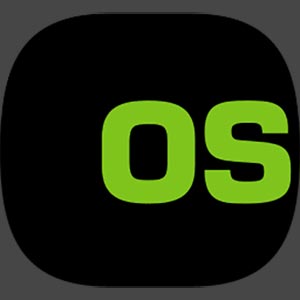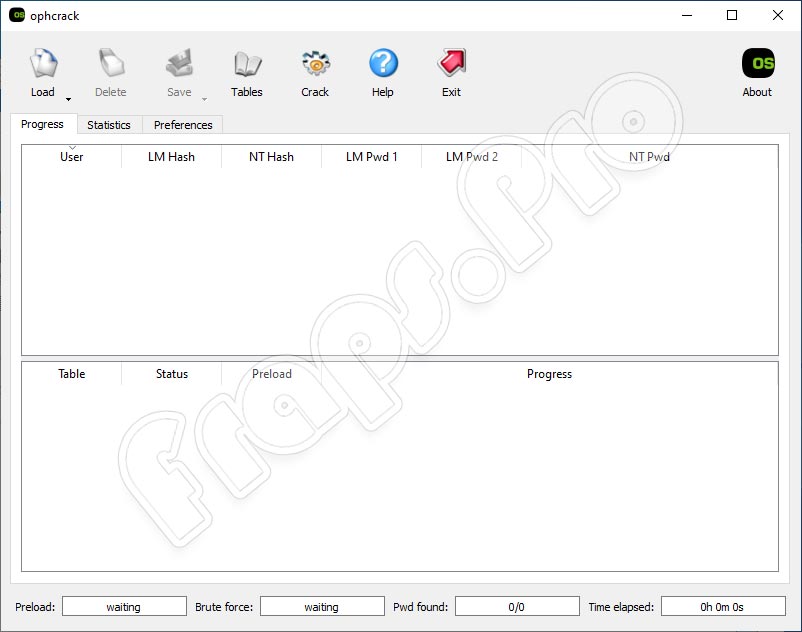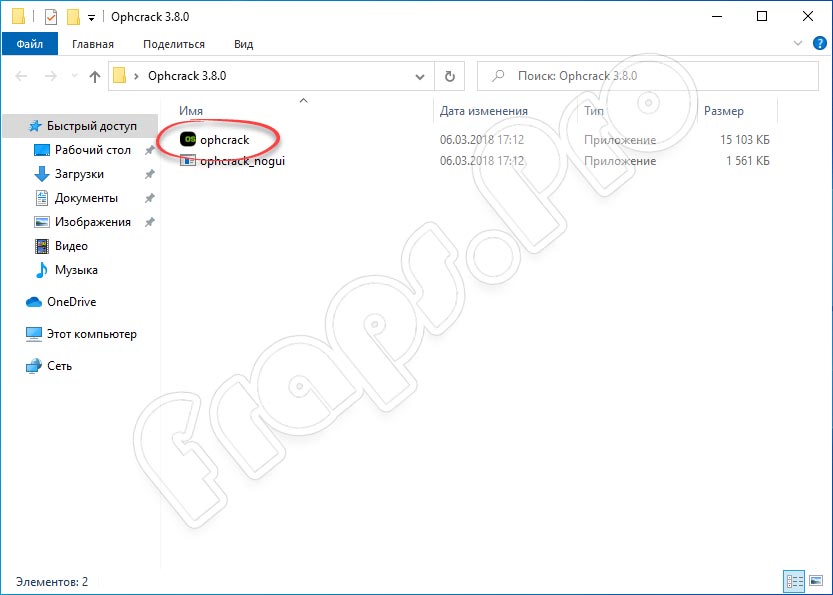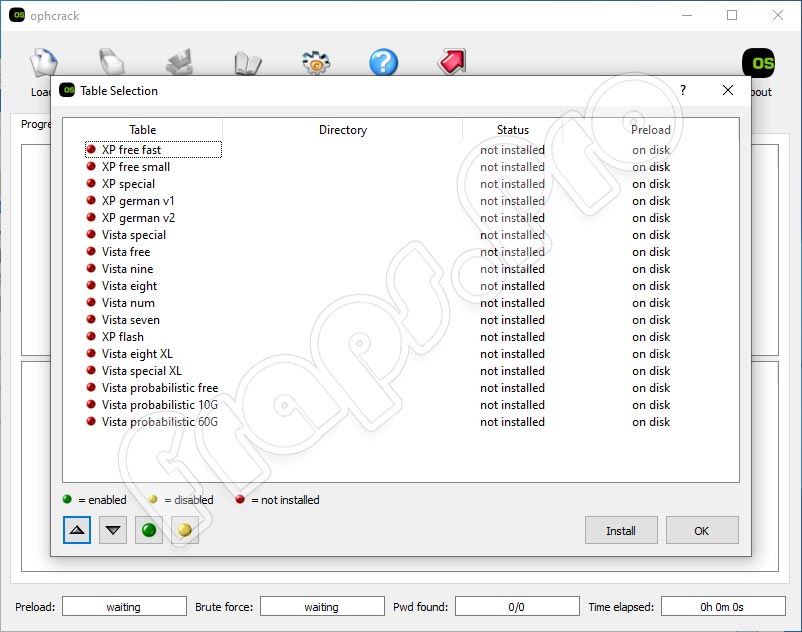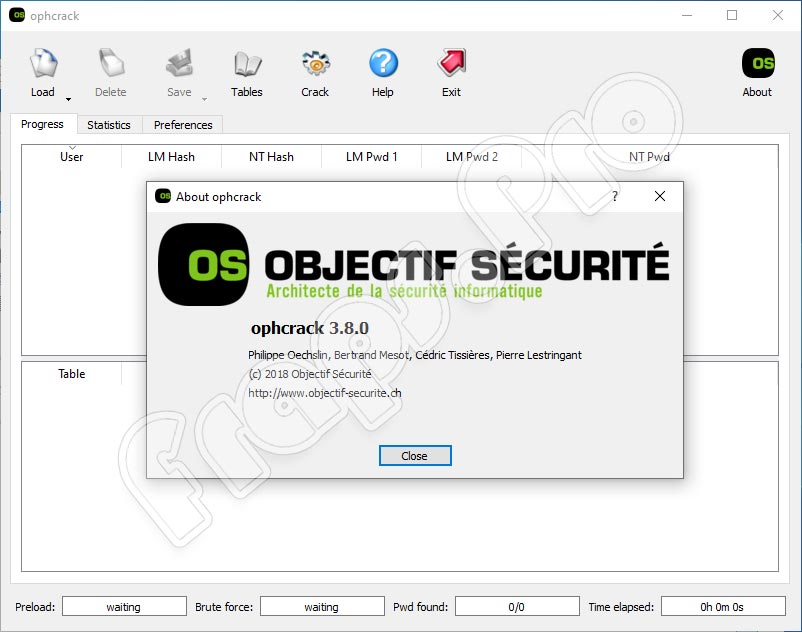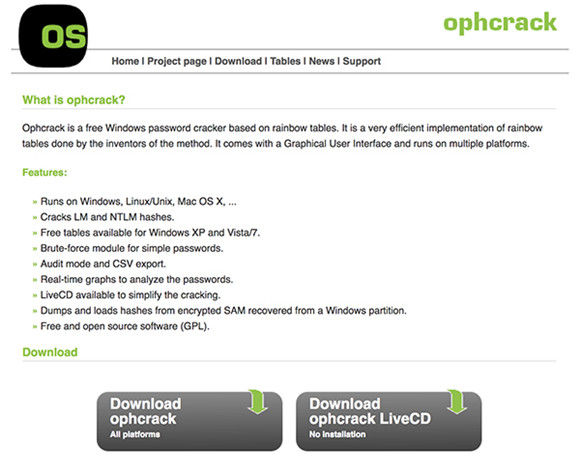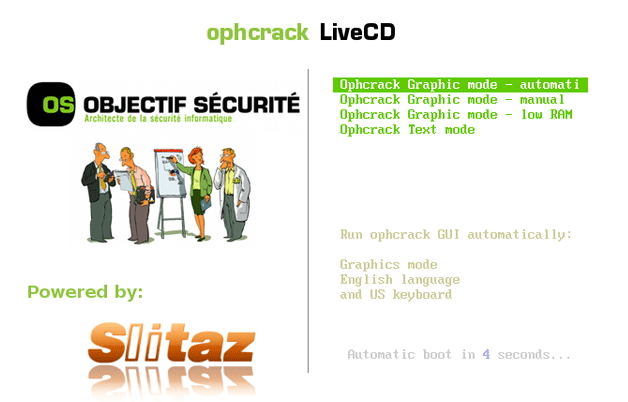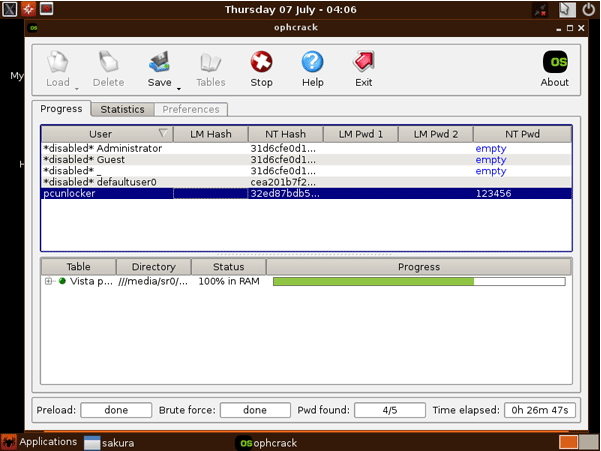Download ophcrack
The latest version of ophcrack is 3.8.0.
Please select the file appropriate for your platform below.

ophcrack-3.8.0-bin.zip
Windows 2000, XP, Vista, 7, 8 and 10 are supported.
md5sum: e8cb96786f5180a796465d73c5189495

ophcrack-3.8.0.tar.bz2
md5sum: d4449e15f65b1f0f82abfd963ceff452
Download ophcrack LiveCD
The latest version of ophcrack LiveCD is 3.6.0 (including ophcrack 3.6.0). There are three versions available:
- » ophcrack XP LiveCD: cracks LM hashes (Windows XP and earlier)
- » ophcrack Vista LiveCD: cracks NT hashes (Windows Vista and 7)
- » ophcrack LiveCD: does not include any tables (if you already downloaded them)

ophcrack-xp-livecd-3.6.0.iso
md5sum: b23afa62f670dee41c8f01c436c0a092

ophcrack-vista-livecd-3.6.0.iso
md5sum: f0753acfe2fce5249ceceec7dfeacea9

ophcrack-notables-livecd-3.6.0.iso
md5sum: 40ffb36b8f6306a6af03a68b754e1b30
В этой статье расскажем вам о том, как получить пароль от любой учетной записи в Windows 10, а также заменить его на свой, с помощью всего одной утилиты.
ВНИМАНИЕ! Автор статьи не несет ответственности за любые последствия от ее прочтения. Все материалы представлены в исключительно образовательных целях
Установка и использование
Этого инструмента достаточно, чтобы взломать пароль от учетной записи в Windows. Вам нужно загрузить ISO-файл Ophcrack, а затем записать его USB — носитель.
Шаг 1. Чтобы запустить этот метод, вам необходимо получить доступ к другому компьютеру, для того чтобы загрузить ISO-файл Ophcrack
Вы можете получить файл с официального сайта Ophcrack
Шаг 2: На домашней странице вы увидите несколько вариантов загрузки, выберите «Ophcrack LiveCD».
Шаг 3: После загрузки Ophcrack LiveCD вам нужно будет нарезать образ на флешку, для этого будем использовать Rufus.
Шаг 4: В процессе записи соответствующего файла на USB-накопитель вам нужно будет выполнить около трех задач: во-первых, вставить USB в компьютер, затем выбрать файл ISO в rufus и, наконец, нажать «START».
Шаг 5: После выполнения вышеуказанного шага извлеките загрузочный USB-накопитель из компьютера, а затем вставьте его на заблокированный компьютер. Обязательно выберите основной порядок загрузки в качестве USB-накопителя, для этого вам необходимо выполнить настройки в BIOS.
Шаг 6: Теперь перезагрузите компьютер, и вы обнаружите Ophcrack LiveCD на экране, с 4 вариантами.
Вам нужно выбрать вариант по умолчанию, то есть «Автоматический графический режим Ophcrack».
Шаг 7: После этого Ophcrack начнет загрузку сведений об учетной записи пользователя, и после её завершения, вы получите список учетных записей пользователей и соответствующие пароли.
Шаг 8: Вы можете получить пароль в столбце «NT Pwd».
Шаг 9: Удалите загрузочный USB и перезагрузите компьютер.
Шаг 10: Теперь используйте пароль, который вы получили с помощью Ophcrack LiveCD, для входа в Windows 10.
Готово. Теперь вы имеете доступ к ОС.
Ophcrack — одно из лучших бесплатных программ для получения паролей Windows 10. При помощи этой программы вы можете спасти свои данные или данные ваших знакомых, предотвратив переустановку Windows из-за забытого пароля. И это только один кейс подобной ситуации, а на деле их может быть гораздо больше.
Если возникает необходимость использования компьютера или ноутбука несколькими пользователями, на учетную запись, как правило, ставится пароль. При утере этого пароля восстановление займет уйму времени и усилий. Справиться с этой задачей вам поможет простая, но очень функциональная утилита Ophcrack 3.8.0, скачать которую можно бесплатно с официального сайта для Windows 7, 8 или 10. Перед тем, как перейти к работе с программным обеспечением, немного ознакомимся с его смыслом.
Содержание
- Обзор приложения
- Инструкция по работе
- Скачиваем программу
- Как пользоваться
- Плюсы и минусы
- Аналоги
- Системные требования
- Скачать
- Подводим итоги
Обзор приложения
При инсталляции утилиты вам будут доступны несколько версий. Первый вариант — это LiveCD, используемый для записи. Второй вариант – обычный установщик. И в том и в другом случае главной целью программы является восстановление, то есть взлом пароля. Перечислим базовые возможности программного обеспечения:
- Использование радужных таблиц для взлома кеша NTLM и LM.
- Экспорт или импорт файлов CSV.
- Выполнение запуска без прохождения авторизации.
- Сохранение и показ выполненных с помощью приложения действий.
- Нужную информацию можно получить на SourceForge.net.
Описываемое приложение нужно записать на съемный накопитель через специальный софт для создания образа. Для этого нужный инструмент загружается на ПК отдельно.
Инструкция по работе
В виде небольшой пошаговой инструкции разберемся, как правильно скачать и инсталлировать утилиту на компьютер или ноутбук.
Скачиваем программу
Как уже было сказано ранее в статье, программное обеспечение имеет несколько версий. Портативная версия приложения запускается на устройстве без инсталляции. Запуск утилиты должен выполняться на заблокированном ПК, но через свободную учетную запись. Если вы забыли пароль от основного аккаунта на ПК, произвести взлом можно через гостевой аккаунт, пароль от которого известен.
Во втором случае необходимо создать диск с образом. С этой целью можно, например, использовать приложение Rufus. Дальнейший алгоритм действий должен носить следующий характер:
- Подсоединяем отформатированный USB-накопитель к устройству.
- Выполняем запуск программы Rufus и выбираем нужный образ.
- Начинаем запись образа.
- После окончания процесса извлекаем флешку и можем использовать программное обеспечение для восстановления доступа.
Такой вид восстановления используется в том случае, если на операционной системе нет учетных записей, пароль от которых вы знаете.
Как пользоваться
Пришло время разобраться, как использовать приложение для восстановления пароля. Для этого поступаем следующим образом:
- Запускаем софт и выполняем перезагрузку ПК.
- Переходим в BIOS и выставляем настройки запуска компьютера таким образом, чтоб он запускался с флешки.
- Когда компьютер будет запущен, выбираем раздел «Ophcrack Graphics mode».
Видим, что перед нами появилось главное окошко.
Здесь вы сможете увидеть подробную табличку с информацией обо всех привязанных аккаунтах. Нас интересует именно последняя колонка. Здесь мы можем увидеть нужный пароль. Выделяем нужный аккаунт и кликаем по клавише, подразумевающей запуск процедуры. После этого остается лишь ждать. Время восстановления будет зависеть от мощности вашего устройства. Процесс может длиться от нескольких минут, до часа и более.
Как только процесс будет окончен, вы получите новый пароль. Записываем его и авторизуемся в системе с его помощью.
После восстановления учетной записи не забываем поменять приоритет загрузки в BIOS и извлечь схемный накопитель.
Плюсы и минусы
Принять решение о том. Стоит ли использовать софт на своем ПК, поможет разбор сильных и слабых сторон программы.
Достоинства:
- Возможность запуска с флешки.
- Быстрый и надежный подбор пароля.
- Бесплатное использование.
- Не занимает места на компьютере.
- Не влияет на производительность.
- Подходит для операционной системы Windows XP, 7, 8 и 10.
Недостатки:
- Английский интерфейс.
- Не восстанавливает учетные записи, зарегистрированные через онлайн-аккаунт.
Аналоги
К заменителям инструмента, обладающим такими же функциями, можно отнести следующие приложения:
- Offline NT Password & Registry Editor.
- Hashcat.
- John the Ripper.
Системные требования
Приложение является абсолютно нетребовательным к ресурсам электронной машины. Назовем нужные характеристики:
- Процессор: начиная от 1 ГГц и более.
- ОЗУ: от 512 Мб.
- Место на жестком диске: от 10 Мб и более.
- Платформа: Microsoft Windows XP, 7, 8 или
Скачать
Жмем на кнопку под таблицей и загружаем архив с Ophcrack через торрент.
| Редакция программы: | 3.8.0 |
| Издатель: | Objectif Securite |
| Год выпуска: | 2023 |
| Название: | Ophcrack |
| Операционная система: | Microsoft Windows |
| Интерфейс: | На английском |
| Лицензия: | Бесплатно |
| Пароль от архива: | fraps.pro |
Ophcrack 3.8.0
Подводим итоги
На нашем сайте работает обратная связь. Если во время скачивания или использования программы у вас возникнут трудности, задавайте вопросы через комментарии. Мы постараемся помочь решить вашу трудную ситуацию как можно скорее.
Ophcrack is a free, open-source tool that can be used to recover lost Windows passwords. It works by using pre-computed tables to crack password hashes, allowing users to recover their forgotten passwords quickly and easily. In this article, we will take a look at how to use Ophcrack for Windows password recovery, with step-by-step instructions and examples.
Before we begin, it’s important to note that Ophcrack is only able to recover passwords for local Windows accounts, and not for Microsoft accounts. If you are using a Microsoft account to sign in to your Windows computer, you will need to reset your password through the Microsoft account website.
With that said, let’s take a look at how to use Ophcrack for Windows password recovery.
Step 1: Download and Install Ophcrack
- The first step in using Ophcrack for Windows password recovery is to download and install the tool. You can download the latest version of Ophcrack from the official website at https://ophcrack.github.io/.
- Once the download is complete, run the installer and follow the prompts to install Ophcrack on your computer.
Step 2: Create a Bootable Ophcrack USB or CD
- Next, you will need to create a bootable Ophcrack USB or CD. This will allow you to boot your computer from the Ophcrack USB or CD, allowing you to access the Ophcrack software and recover your lost password.
- To create a bootable Ophcrack USB, you will need a USB drive with at least 1 GB of storage space and a tool such as Rufus to create the bootable USB.
- To create a bootable Ophcrack CD, you will need a blank CD and a tool such as ImgBurn to create the bootable CD.
- Once you have your bootable Ophcrack USB or CD ready, move on to the next step.
Step 3: Boot Your Computer from the Ophcrack USB or CD
- With your bootable Ophcrack USB or CD ready, it’s time to boot your computer from it. To do this, you will need to enter your computer’s BIOS or UEFI settings and change the boot order.
- The exact steps for entering the BIOS or UEFI settings and changing the boot order will vary depending on your computer’s make and model. In general, you will need to press a key (such as F2 or Del) during the boot process to enter the BIOS or UEFI settings, and then navigate to the “Boot” or “Boot Order” settings and change the order so that the Ophcrack USB or CD is first in the list.
- Once you have changed the boot order, save your changes and exit the BIOS or UEFI settings. Your computer should now boot from the Ophcrack USB or CD.
Step 4: Use Ophcrack to Recover Your Lost Password
- With your computer booted from the Ophcrack USB or CD, you can now use the Ophcrack software to recover your lost password.
- Upon booting, Ophcrack will automatically detect all of the user accounts on your computer and display them in a list. Simply select the user account for which you want to recover the password, and Ophcrack will begin the cracking process.
- Depending on the complexity of the password, the cracking process may take some time. Ophcrack will use the pre-computed tables to try different password combinations and crack the password hash. Once the password has been recovered, it will be displayed on the screen.
Usage example:
Here’s an example of using Ophcrack to recover a lost password on a Windows 10 machine:
Step 1. You will need a USB bootable device that has kali Linux live version running on it.
Step 2. Next, you can see in the image below there are two files that stores user passwords and information in windows by the name SAM and SYSTEM.
Step 3. Now just attach your kali Linux live bootable USB to the system and boot into kali Linux.
Step 4. Now we will go to the path where the above two files are stored and we will copy them using the cp command into the desktop.
Step 5. Now we will create a Hash to load into Ophcrack software for the cracking process, use the following command to do so after copying both files into the desktop.
$ samdump2 SYSTEM SAM -o windowskey.txt
Step 6. This will create a new file of hash on your desktop.
Step 7. Now we need to download the rainbow tables from the official website, by the name window vista free, and then extract it.
Step 8. Now open Ophcrack and click on load and then click on PWDUMP and then choose the hash file we created earlier.
Step 9. Now Go to and tables and click vista free and click install, then locate the file we have extracted with the name vista free in the above steps and click open.
Step 10. after this process is done simply click on crack, and you will see it starts the cracking process. based upon your password complexity it will take time.
Conclusion
With Ophcrack, recovering a lost Windows password is quick and easy. Just be sure to use the tool responsibly and only use it to recover your own lost password. It’s also important to note that Ophcrack is not a secure solution, and there is always a chance that it may not be able to recover your lost password. In this case, you may need to try other password recovery tools or methods, or consider resetting your password through the Microsoft account website (if applicable). Regardless of the method you use, it’s always a good idea to create a strong, unique password and use a password manager to store it securely. This will help to prevent future password loss and keep your accounts safe from attackers.
Last Updated :
06 Jan, 2023
Like Article
Save Article
Ophcrack is a free Windows 10 password reset tool for Windows PCs and it is based on rainbow tables. What this tool does is it lets you recover the forgotten passwords for the user accounts on your Windows computer.
When you have forgotten the password of an account on your PC, you cannot gain access to the files stored on that account which means there is no way for you to get access to the important files you have saved in that account.
If you have only have a single account on your PC and you have forgotten the password of that account, it means your entire PC is blocked and you have access to nowhere. In such a situation, you can’t even run an app to recover the password as you just don’t have access to your PC’s interface.
That’s the reason Ophcrack offers a Live CD solution. You just have to burn their disk image onto a CD and you can then boot up your PC from it and follow the on-screen instructions to regain access to your account. Here’s how to download and use Ophcrack on Windows 10.
Recover Windows 10 Password with Ophcrack Live USB
- 1. Head over to the Ophcrack website and click on the button that says Download ophcrack LiveCD to download the Live CD version of the tool on your PC.
- 2. Now that you have downloaded the ISO version of Ophcrack, you need to burn it on a blank CD. So, go ahead and get a blank CD and insert it into your PC’s CD drive. Use a disk image burner and burn the Ophcrack ISO on a blank CD.
- 3. When the ISO has been burned, shut down your PC. Then, boot up your PC but this time let it boot from the Ophcrack Live CD.
- 4. Follow the on-screen instructions and the app will guide you how to recover the password. It should do everything automatically, though.
- 5. Note down the recovered password somewhere and then shut down your PC. Remove the Ophcrack Live CD from your PC and then boot it up as you normally would.
- 6. When asked for the password, enter in the password that you noted down in the previous step and you should be able to access the user account. That’s how it works.
Note: There is no ophcrack for Windows 10 download, you can use the ophcrack Vista/7 LiveCD version.
Best Ophcrack Alternative to Recover Windows 10 Login Password
Although Ophcrack has been around for a long time, it is not compatible with Windows 10 well. Windows Password Key, the best Ophcrack alternative, can easily forgotten Windows administrator/user password and Microsoft account password for Windows 10/8.1/8/7/Vista/XP. Similar to Ophcrack, this app also allows you to write a recovery disk on a CD, a DVD, or a USB drive. Once you have created the disk, you can use it to boot your PC from and you should be good to go with recovering the forgotten passwords.
If that doesn’t make sense to you, here’s how that all works:
Free Download
- 1. Download and install the Windows Password Key in any other computer you can get access to.
Launch it to burn a DVD/CD/USB with the default ISO image file or a new one. - 2. Insert newly created CD/DVD/USB into your locked computer and reboot your PC from CD/DVD/USB disk: press «F12» to enter «Boot Menu». Select CD/DVD/USB disk from the list and then hit «Enter».
Note: Please disable the UEFI in your Windows 10 firstly.
- 3. Select the user account which you want to recover password and click «Remove Windows Password». Then click «Next» to confirm and the original password will show. Now you can sign in computer without password.
That’s all for how to download and use Ophcrack on Windows 10. To reset lost Windows 10 login password, I highly recommend you give Windows Password Key a try.
- Related Articles
- How to Use Ophcrack on Your Mac
- Top 2 Options to Retrieve Windows 10 User Account Login Password
- Locked out of Laptop After Windows 10 Update, How to Change Password
comments powered by