Ophcrack is a free, open-source tool that can be used to recover lost Windows passwords. It works by using pre-computed tables to crack password hashes, allowing users to recover their forgotten passwords quickly and easily. In this article, we will take a look at how to use Ophcrack for Windows password recovery, with step-by-step instructions and examples.
Before we begin, it’s important to note that Ophcrack is only able to recover passwords for local Windows accounts, and not for Microsoft accounts. If you are using a Microsoft account to sign in to your Windows computer, you will need to reset your password through the Microsoft account website.
With that said, let’s take a look at how to use Ophcrack for Windows password recovery.
Step 1: Download and Install Ophcrack
- The first step in using Ophcrack for Windows password recovery is to download and install the tool. You can download the latest version of Ophcrack from the official website at https://ophcrack.github.io/.
- Once the download is complete, run the installer and follow the prompts to install Ophcrack on your computer.
Step 2: Create a Bootable Ophcrack USB or CD
- Next, you will need to create a bootable Ophcrack USB or CD. This will allow you to boot your computer from the Ophcrack USB or CD, allowing you to access the Ophcrack software and recover your lost password.
- To create a bootable Ophcrack USB, you will need a USB drive with at least 1 GB of storage space and a tool such as Rufus to create the bootable USB.
- To create a bootable Ophcrack CD, you will need a blank CD and a tool such as ImgBurn to create the bootable CD.
- Once you have your bootable Ophcrack USB or CD ready, move on to the next step.
Step 3: Boot Your Computer from the Ophcrack USB or CD
- With your bootable Ophcrack USB or CD ready, it’s time to boot your computer from it. To do this, you will need to enter your computer’s BIOS or UEFI settings and change the boot order.
- The exact steps for entering the BIOS or UEFI settings and changing the boot order will vary depending on your computer’s make and model. In general, you will need to press a key (such as F2 or Del) during the boot process to enter the BIOS or UEFI settings, and then navigate to the “Boot” or “Boot Order” settings and change the order so that the Ophcrack USB or CD is first in the list.
- Once you have changed the boot order, save your changes and exit the BIOS or UEFI settings. Your computer should now boot from the Ophcrack USB or CD.
Step 4: Use Ophcrack to Recover Your Lost Password
- With your computer booted from the Ophcrack USB or CD, you can now use the Ophcrack software to recover your lost password.
- Upon booting, Ophcrack will automatically detect all of the user accounts on your computer and display them in a list. Simply select the user account for which you want to recover the password, and Ophcrack will begin the cracking process.
- Depending on the complexity of the password, the cracking process may take some time. Ophcrack will use the pre-computed tables to try different password combinations and crack the password hash. Once the password has been recovered, it will be displayed on the screen.
Usage example:
Here’s an example of using Ophcrack to recover a lost password on a Windows 10 machine:
Step 1. You will need a USB bootable device that has kali Linux live version running on it.
Step 2. Next, you can see in the image below there are two files that stores user passwords and information in windows by the name SAM and SYSTEM.
Step 3. Now just attach your kali Linux live bootable USB to the system and boot into kali Linux.
Step 4. Now we will go to the path where the above two files are stored and we will copy them using the cp command into the desktop.
Step 5. Now we will create a Hash to load into Ophcrack software for the cracking process, use the following command to do so after copying both files into the desktop.
$ samdump2 SYSTEM SAM -o windowskey.txt
Step 6. This will create a new file of hash on your desktop.
Step 7. Now we need to download the rainbow tables from the official website, by the name window vista free, and then extract it.
Step 8. Now open Ophcrack and click on load and then click on PWDUMP and then choose the hash file we created earlier.
Step 9. Now Go to and tables and click vista free and click install, then locate the file we have extracted with the name vista free in the above steps and click open.
Step 10. after this process is done simply click on crack, and you will see it starts the cracking process. based upon your password complexity it will take time.
Conclusion
With Ophcrack, recovering a lost Windows password is quick and easy. Just be sure to use the tool responsibly and only use it to recover your own lost password. It’s also important to note that Ophcrack is not a secure solution, and there is always a chance that it may not be able to recover your lost password. In this case, you may need to try other password recovery tools or methods, or consider resetting your password through the Microsoft account website (if applicable). Regardless of the method you use, it’s always a good idea to create a strong, unique password and use a password manager to store it securely. This will help to prevent future password loss and keep your accounts safe from attackers.
Last Updated :
06 Jan, 2023
Like Article
Save Article
В этой статье расскажем вам о том, как получить пароль от любой учетной записи в Windows 10, а также заменить его на свой, с помощью всего одной утилиты.
ВНИМАНИЕ! Автор статьи не несет ответственности за любые последствия от ее прочтения. Все материалы представлены в исключительно образовательных целях
Установка и использование
Этого инструмента достаточно, чтобы взломать пароль от учетной записи в Windows. Вам нужно загрузить ISO-файл Ophcrack, а затем записать его USB — носитель.
Шаг 1. Чтобы запустить этот метод, вам необходимо получить доступ к другому компьютеру, для того чтобы загрузить ISO-файл Ophcrack
Вы можете получить файл с официального сайта Ophcrack
Шаг 2: На домашней странице вы увидите несколько вариантов загрузки, выберите «Ophcrack LiveCD».
Шаг 3: После загрузки Ophcrack LiveCD вам нужно будет нарезать образ на флешку, для этого будем использовать Rufus.
Шаг 4: В процессе записи соответствующего файла на USB-накопитель вам нужно будет выполнить около трех задач: во-первых, вставить USB в компьютер, затем выбрать файл ISO в rufus и, наконец, нажать «START».
Шаг 5: После выполнения вышеуказанного шага извлеките загрузочный USB-накопитель из компьютера, а затем вставьте его на заблокированный компьютер. Обязательно выберите основной порядок загрузки в качестве USB-накопителя, для этого вам необходимо выполнить настройки в BIOS.
Шаг 6: Теперь перезагрузите компьютер, и вы обнаружите Ophcrack LiveCD на экране, с 4 вариантами.
Вам нужно выбрать вариант по умолчанию, то есть «Автоматический графический режим Ophcrack».
Шаг 7: После этого Ophcrack начнет загрузку сведений об учетной записи пользователя, и после её завершения, вы получите список учетных записей пользователей и соответствующие пароли.
Шаг 8: Вы можете получить пароль в столбце «NT Pwd».
Шаг 9: Удалите загрузочный USB и перезагрузите компьютер.
Шаг 10: Теперь используйте пароль, который вы получили с помощью Ophcrack LiveCD, для входа в Windows 10.
Готово. Теперь вы имеете доступ к ОС.
Ophcrack — одно из лучших бесплатных программ для получения паролей Windows 10. При помощи этой программы вы можете спасти свои данные или данные ваших знакомых, предотвратив переустановку Windows из-за забытого пароля. И это только один кейс подобной ситуации, а на деле их может быть гораздо больше.
Ophcrack LiveCD 3.6.0 — полностью автономная загрузочная версия Ophcrack 3.6.0 — самый простой и эффективный инструмент, который я когда-либо обнаружил, чтобы «взломать» забытый пароль для Windows.
Инструкции, которые я собрал здесь, проведут вас через весь процесс использования Ophcrack LiveCD для восстановления пароля, включая получение программного обеспечения на диске или флэш-накопителе (или другом USB-накопителе), а затем точно, что с ним делать.
Если вы немного нервничаете в этом процессе, это может помочь взглянуть на это все пошаговое руководство до вы действительно начинаете. Для менее подробного обзора Ophcrack см. Наш полный обзор Ophcrack 3.6.0.
01 из 10
Посетите сайт Ophcrack
Ophcrack — бесплатная программа, которая восстанавливает пароли, поэтому первым шагом, который вам нужно будет сделать, является посещение веб-сайта Ophcrack. Когда сайт Ophcrack загружается, как показано выше, нажмитеЗагрузите ophcrack LiveCD кнопка.
Замечания: Поскольку вы, очевидно, не можете попасть в свой компьютер прямо сейчас, потому что вы не знаете пароль, эти первые четыре шага должны быть завершены на другом компьютере, к которому у вас есть доступ. Этот другой компьютер просто должен иметь доступ к Интернету.
02 из 10
Выберите правильную версию LiveCD для Ophcrack
После нажатия кнопки Загрузите ophcrack LiveCD на предыдущем шаге, должна отображаться веб-страница выше.
Нажмите кнопку, соответствующую версии Windows на компьютере, на который вы будете восстанавливать пароль.
Другими словами, если вы забыли пароль:
- Windows 8: Нажмите на ophcrack Vista / 7 LiveCD.
- Windows 7: Нажмите на ophcrack Vista / 7 LiveCD.
- Виндоус виста: Нажмите на ophcrack Vista / 7 LiveCD.
- Windows XP: Нажмите на ophcrack XP LiveCD.
Чтобы быть понятным, операционная система компьютера, который вы используете прямо сейчас, не имеет значения. Вы хотите загрузить соответствующую версию Ophcrack LiveCD для компьютер, на который вы взламываете пароль .
Ophcrack еще не поддерживает Windows 10.
Замечания: Не беспокойтесь о ophcrack LiveCD (без таблиц) вариант.
03 из 10
Загрузите ISO-файл Ophcrack LiveCD
На следующей веб-странице (не показана), Ophcrack LiveCD должен начать загрузку автоматически. Загрузка осуществляется в виде одного ISO-файла.
При появлении запроса выберите Скачать файл или же Сохранить на диск — однако ваш браузер выражает это. Сохраните файл на рабочем столе или в другом месте, которое легко найти. Не выбирайте Открыть файл .
Размер программного обеспечения Ophcrack LiveCD, который вы загружаете, довольно большой. Версия Windows 8/7 / Vista — 649 МБ, а версия для Windows XP — 425 МБ.
В зависимости от текущей пропускной способности интернета, загрузка Ophcrack LiveCD может занять всего несколько минут или до тех пор, пока не будет загружен час.
Замечания: На скриншоте выше показан процесс загрузки для Windows 8/7 / Vista версии Ophcrack LiveCD при загрузке с использованием браузера Internet Explorer в Windows 7. Если вы загружаете другую версию LiveCD, например, для Windows XP, или используя другой браузер , например Firefox или Chrome, индикатор хода загрузки, вероятно, будет отличаться.
04 из 10
Запись ISO-файла Ophcrack LiveCD на диск или флэш-диск
После загрузки программного обеспечения Ophcrack LiveCD вам необходимо записать ISO-файл на диск или записать файл ISO на USB-накопитель.
Любой флеш-накопитель с емкостью не менее 1 ГБ. Если вы идете по маршруту диска, программное обеспечение достаточно компактно для компакт-диска, но DVD или BD прекрасно, если это все, что у вас есть.
Запись ISO-файла немного отличается от записи музыки или других файлов и даже отличается от копирования файлов.
Если вы ранее не записывали ISO-файл на диск, я высоко рекомендуем следовать одному из наборов инструкций, к которым я привязан в верхней части этой страницы. Ни один процесс не является сложным, но есть очень важные различия, о которых вам нужно знать.
Важный: Если файл ISO не горит правильно, либо на диск, либо на USB-накопитель, Ophcrack LiveCD не будет работать вообще .
После записи ISO-файла Ophcrack LiveCD на диск или флэш-диск перейдите на компьютер, на который вы не можете попасть, и переходите к следующему шагу.
05 из 10
Перезагрузка с помощью встроенного диска LiveCD или флэш-диска Ophcrack
Созданный вами диск Ophcrack LiveCD или флеш-накопитель является загрузочным, то есть он содержит небольшую операционную систему и программное обеспечение и может запускаться независимо от операционной системы на вашем жестком диске.
Это именно то, что нам нужно в этой ситуации, потому что сейчас вы не можете получить доступ к операционной системе на своем жестком диске (Windows 8, 7, Vista или XP) из-за незнания пароля.
Вставьте диск Ophcrack LiveCD в свой оптический дисковод и перезагрузите компьютер. Если вы пошли по USB-маршруту, вставьте этот флеш-накопитель в свободный USB-порт и перезапустите его.
Начальный экран, который вы видите после перезапуска, должен быть тем же, который вы всегда видите сразу после запуска вашего компьютера. На этом снимке экрана может быть компьютерная информация, или может быть логотип производителя компьютера.
Окошко начинается сразу же после этого момента в процессе загрузки, как показано на следующем шаге.
06 из 10
Подождите, пока появится меню LiveCD Ophcrack
После завершения первоначального запуска вашего компьютера, как показано на предыдущем шаге, должно отображаться меню Ophcrack LiveCD.
Здесь вам не нужно ничего делать. Ophcrack LiveCD будет продолжаться автоматически после Автоматическая загрузка в х секунд … таймер в нижней части экрана истекает. Если вы хотите ускорить процесс немного быстрее, не стесняйтесь Войти в то время как Ophcrack Графический режим — автоматический выделяется.
Не смотрите этот экран? Если Windows запустилась, вы увидите сообщение об ошибке или увидите пустой экран, затем что-то пошло не так. Если вы видите что-то другое, кроме экрана меню, показанного выше, Ofcrack LiveCD не запускается правильно и не восстанавливает пароль.
Правильно ли вы загружаетесь на диск или флэш-диск ?: Наиболее вероятная причина, по которой Ophcrack LiveCD может работать некорректно, заключается в том, что ваш компьютер не настроен на загрузку с диска, который вы записали, или флеш-накопителя, который вы сделали. Не беспокойтесь, это легко исправить.
Ознакомьтесь с нашими инструкциями по загрузке с загрузочного CD / DVD / BD или как загрузиться с учебника USB Drive, в зависимости от того, что вы используете. Вам, вероятно, просто нужно будет внести изменения в свой порядок загрузки — простые вещи, все объясненные в этих частях.
После этого вернитесь к предыдущему шагу и повторите загрузку на диск Ophcrack LiveCD или флэш-диск. Вы можете продолжать следовать этому руководству оттуда.
Правильно ли вы записывали ISO-файл ?: Вторая, по всей вероятности, причина, по которой Ophcrack LiveCD не работает, заключается в том, что файл ISO не был сожжен должным образом. Файлы ISO представляют собой специальные типы файлов и их нужно сжечь по-другому, чем вы могли записать музыку или другие файлы. Вернитесь к шагу 4 и попробуйте снова записать ISO-файл Ophcrack LiveCD.
07 из 10
Подождите, пока загрузится LiveCD для Ophcrack
Следующий экран состоит из нескольких строк текста, которые быстро запускаются по экрану. Здесь вам не нужно ничего делать.
Эти строки текста подробно описывают многие отдельные задачи, которые SliTaz (операционная система Linux) готовит для загрузки программы Ophcrack LiveCD, которая восстанавливает пароли Windows, зашифрованные на вашем жестком диске.
08 из 10
Просмотр информации о разделе жесткого диска для отображения
Следующий шаг в процессе загрузки Ophcrack LiveCD — это небольшое окно, которое появляется на экране. Он может появляться и исчезать очень быстро, поэтому вы можете пропустить его, но я хотел бы указать на это, потому что это будет окно, которое работает в фоновом режиме, которое вы можете видеть.
Это сообщение просто подтверждает, что на вашем жестком диске найден раздел с зашифрованной информацией о пароле. Это хорошие новости!
09 из 10
Подождите, пока Ophcrack LiveCD вернет ваш пароль
Следующий экран — это программное обеспечение Ophcrack LiveCD. Ophcrack попытается восстановить пароли для всех учетных записей пользователей Windows, которые могут быть найдены на вашем компьютере. Этот процесс взлома пароля полностью автоматизирован.
Важные вещи, которые нужно искать здесь, — это учетные записи, перечисленные в пользователь столбец и пароли, перечисленные в NT Pwd колонка. Если учетная запись пользователя, которую вы ищете, не указана, Ophcrack не нашел этого пользователя на вашем компьютере. Если NT Pwd поле пусто для конкретного пользователя, пароль еще не восстановлен.
Как вы можете видеть в приведенном выше примере, пароли для администратор а также гость счета перечислены как пустой, Если вы взломали пароль для пользователя, который показывает Ophcrack как пустой, теперь вы знаете, что вы можете войти в учетную запись без пароля вообще, считая, что учетная запись пользователя включена.
Посмотрите на нижнюю часть списка пользователей — см. Тим учетная запись пользователя? Через одну минуту Ophcrack восстановил пароль для этой учетной записи — чепуха, Вы можете игнорировать любые другие аккаунты, для которых вы не хотите восстанавливать пароли.
После того, как Ophcrack восстановит ваш пароль, запиши это, удалите диск Ophcrack или флэш-накопитель, а затем перезагрузите компьютер. Вам не нужно выходить из программного обеспечения Ophcrack — это не повредит компьютеру, чтобы отключить его или перезапустить его во время его работы.
На следующем шаге вы, наконец, получите доступ к Windows с открытым паролем!
Замечания: Если вы не удалите диск Ophcrack LiveCD или флэш-накопитель перед перезагрузкой, ваш компьютер, скорее всего, загрузится с носителя Ophcrack снова вместо вашего жесткого диска. Если это произойдет, просто выньте диск или выньте его и снова перезапустите.
Офицер не нашел свой пароль?
Ophcrack не найдет каждый пароль — некоторые слишком длинные, а некоторые слишком сложны.
Если Ophcrack не сделал этого трюка, попробуйте еще один бесплатный инструмент восстановления пароля Windows. Каждый из этих инструментов работает по-другому, поэтому в другой программе могут не возникнуть проблемы при восстановлении или сбросе пароля Windows.
Вы также можете проверить наши страницы «Пути поиска потерянных паролей Windows» и «Часто задаваемые вопросы о Windows Password Recovery», если вам нужны дополнительные идеи или помощь.
10 из 10
Вход в Windows с помощью Ophcrack LiveCD Восстановленный пароль
Теперь, когда ваш пароль был восстановлен с использованием Ophcrack LiveCD, просто введите свой пароль при появлении запроса после загрузки компьютера в обычном режиме.
Вы еще не сделали!
Предполагая, что Ophcrack успешно взломал ваш пароль Windows, я уверен, что вы с радостью прыгаете вверх и вниз и готовы вернуться к тому, что вы делаете, но сейчас самое время быть активным, поэтому вам никогда не придется использовать эту программу снова:
- Создайте диск сброса пароля. Сброс пароля — это специальный гибкий диск или флеш-диск, который вы создаете в Windows, который можно использовать для доступа к вашей учетной записи, если вы забудете пароль в будущем.
- Пока вы можете держать этот диск или диск в надежном месте, вам больше не придется беспокоиться о том, чтобы забыть пароль или использовать Ophcrack.
- Измените пароль Windows. Я предполагаю, что этот шаг является необязательным, но я предполагаю, что ваш пароль был слишком сложным для запоминания, и именно поэтому вы использовали Ophcrack в первую очередь.
- Измените свой пароль на то, что вы запомните на этот раз, но не мешайте ему угадывать. Конечно, если бы вы выполнили шаг 1 выше и теперь имеете диск сброса пароля, вам больше не о чем беспокоиться.
- Совет: Сохранение пароля Windows в свободном диспетчере паролей — это еще один способ избежать использования Ophcrack или даже диска сброса пароля.
Вот несколько других инструкций по паролю Windows, которые могут вам пригодиться:
- Как создать пароль Windows
- Как удалить пароль Windows
- Как автозагрузку в Windows
- Как угадать пароль
Замечания: На скриншоте выше показан экран входа в Windows 7, но те же шаги, конечно же, применимы к Windows 8, Windows Vista и Windows XP.
Are you looking for a reliable way to crack a Windows 10 password? Ophcrack is a free Windows password cracking tool that can help you recover your forgotten password quickly and securely. In this article, we’ll show you how to use Ophcrack to crack a Windows 10 password and regain access to your account. We’ll also provide some top tips to ensure your password is secure and resistant to cracking. So if you’re ready to crack your Windows 10 password, let’s get started!
How to Use Ophcrack Windows 10?
- Download the Ophcrack Windows 10 ISO file from the official website.
- Burn the ISO file to a bootable DVD or USB drive.
- Boot your computer from the DVD or USB drive.
- When the Ophcrack interface appears, select the Windows 10 drive.
- Wait for the Ophcrack to crack the password.
- Once the password is cracked, it will appear on the screen.
Introduction to Ophcrack Windows 10
Ophcrack Windows 10 is a free and open-source password cracking software that is used to crack Windows passwords. It is developed by Objectif Sécurité, a French security company. It uses rainbow tables to crack passwords, which makes it one of the most powerful and efficient password cracking tools available. It is available for both Windows and Linux operating systems.
Uses of Ophcrack Windows 10
Ophcrack Windows 10 is mainly used to crack Windows passwords. It is also used to reset passwords if they are forgotten or lost. It can also be used to test the strength of passwords by simulating a hacker’s attempts to crack them. It is also used to detect weak passwords and alert the user.
Steps to Use Ophcrack Windows 10
Step 1: Download and Install Ophcrack Windows 10
The first step to using Ophcrack Windows 10 is to download and install it. The software can be downloaded from the official website for free. Once the download is complete, the installation process is quite simple and straightforward.
Step 2: Create a Bootable Ophcrack Windows 10
The next step is to create a bootable Ophcrack Windows 10. This can be done using a USB drive or a CD. The process of creating a bootable Ophcrack Windows 10 is quite simple and can be done using the instructions provided on the official website.
Step 3: Boot Into Ophcrack Windows 10
Once the bootable Ophcrack Windows 10 is created, the next step is to boot into it. This can be done by selecting the USB drive or CD as the boot device in the BIOS settings. Once the bootable Ophcrack Windows 10 is loaded, it will start the password cracking process.
Step 4: Set the Password Cracking Options
The next step is to set the password cracking options. This includes selecting the type of attack, the type of hash and the length of the password. These can be set according to the user’s requirements.
Step 5: Start the Password Cracking Process
Once the password cracking options are set, the next step is to start the password cracking process. This can be done by clicking on the “Start” button. The process may take some time depending on the complexity of the password.
Step 6: View the Cracked Passwords
Once the password cracking process is complete, the next step is to view the cracked passwords. This can be done by clicking on the “View Results” button. The cracked passwords will be displayed in a list along with the corresponding hashes.
Related FAQ
What is Ophcrack?
Ophcrack is a free and open source password cracking tool designed for Windows users. It uses rainbow tables to crack Windows passwords by comparing hashes of the passwords with those stored in the rainbow tables. Ophcrack is known for being one of the fastest and most effective tools for recovering lost Windows passwords. It does not require any installation and can be run from a USB drive or CD.
How does Ophcrack work?
Ophcrack works by comparing the hashes of the passwords with those stored in its rainbow tables. Rainbow tables are a set of precomputed hashes of all possible combinations of characters, numbers and symbols. By comparing the hashed passwords stored in the rainbow tables with those of the target password, Ophcrack is able to determine the plaintext password.
How do I use Ophcrack Windows 10?
Using Ophcrack Windows 10 is fairly straightforward. First, you will need to download the Ophcrack LiveCD ISO image, which can be found on the official website. Once you have downloaded the ISO image, you will need to burn it to a disc or USB drive. After the ISO image is burned to a disc or USB drive, you can then boot your computer from the disc or USB drive. Once your computer is booted, Ophcrack will ask you to select the target Windows user account. Once you have selected the account, Ophcrack will begin the password cracking process.
What are the advantages of using Ophcrack Windows 10?
The advantages of using Ophcrack Windows 10 are numerous. First, Ophcrack is free and open source, making it a great choice for those who are on a budget. Second, Ophcrack is one of the fastest and most effective tools for recovering lost Windows passwords. Third, Ophcrack does not require any installation, so it can be run from a USB drive or CD. Finally, Ophcrack is compatible with almost all versions of Windows, including Windows 10.
Are there any risks associated with using Ophcrack Windows 10?
Yes, there are some risks associated with using Ophcrack Windows 10. As Ophcrack is a password cracking tool and is designed to access protected information, it can be used for malicious purposes. Therefore, it is important to use Ophcrack Windows 10 responsibly and only use it to recover lost passwords and not for any other purpose.
What are the alternatives to Ophcrack Windows 10?
The alternatives to Ophcrack Windows 10 include other password cracking tools such as John the Ripper and Hashcat. These tools work similarly to Ophcrack but may be better suited for certain situations. Additionally, there are other options such as resetting the password, using a password reset tool, or using a program such as Kon-Boot to bypass the password altogether.
How to crack windows passwords with Ophcrack
Using Ophcrack to reset your Windows 10 password is a reliable and secure way to get back into your system, and it’s easy to do. With its simple user interface, you can quickly access your account and reset your password with ease, and you don’t have to worry about the process taking too long or being too complicated. So, if you find yourself locked out of your Windows 10 PC, don’t despair – Ophcrack can help you get back in and running in no time.
When it comes to free Windows password crackers, users usually opt for Ophcrack as it is free and easily available. From the search outcomes to see, they all introduced Ophcrack Live CD, talking about how to crack windows 7/xp/vista passowrd, and have no words about how to crack ophcrack windows 10, ’cause ophcrack live cd can not do it, but with the update of ophcrack 3.8.0, it can be possible crack windows 10 password. The latest version of Ophcrack supports Windows 2000, XP, Vista, 7, 8 and 10. Ophcrack Live CD is available for Windows XP and Vista/7. As for Ophcrack Windows 11, maybe we should wait for updating.
In this Ophcrack guide, we will help you to understand the tool and also offer some great Ophcrack alternative that are way better and easier to use. Due to the highest success rate, the main focus will be revealing the power of UnlockGo (Windows) a password cracker tool. If you are interested in finding more ways to bypass Windows security, stay with us.
Ophcrack Windows Password Recovery Tool Free Download
With the latest versions of Windows, Ophcrack is also introducing newer versions. For successful attempts, you need to download the latest version only. Many sites keep uploading the old versions that don’t work for Windows 10 or the later versions. Before you download Ophcrack for your PC or laptop, here are a few things that you need to know about this Windows password cracking tool.
1. What is Ophcrack and how does it work?
Ophcrack is a known tool used for password cracking for different versions of Windows. Even for a strong password, with the combination of special characters, numbers and words, this tool works fine. The best thing is the free availability of the tool, and the other major thing is the intelligent algorithm that is known as rainbow tables.
Any other brute force password cracking algorithm will try all the possible combinations, but this process will take hours. In rainbow tables, the Ophcrack tool reduces the processing time by comparing the possible hashes against millions of pre-loaded passwords. In simple ways, the background process for password matching is already done in the background. You can Download Ophcrack here. You will know that ophcrack can crack windows 10 password.
2. Is Ophcrack Free and Safe to Use?
This tool is available free of cost, and the smart algorithm makes it safe to use to crack Windows 10 password Ophcrack. Like any other tool, there are some errors, but it gets the job done. Some of the pros and cons include:
| Ophcrack Pros | Ophcrack Cons |
|---|---|
| It is a free password recovery tool | Only passwords less than 14 characters can be recovered |
| Users can recover passwords without providing any details of the previous password | Does not work for Windows 8 and later versions |
| Password recovery time is pretty impressive due to the rainbow tables | Installation and usage are pretty complex |
How to Use Ophcrack to Crack Windows Password
If you have forgotten your Windows 10 or Windows 11 password, Ophcrack may be helpful, but you will have to give it a try. As this is a free tool, you may face some errors, and there is no guarantee for the successful recovery of the password. Here is how to use Ophcrack on Windows 10.
Step 1: Download ISO Files.
Before starting the password recovery process, the user needs to have access to an unlocked computer where he can download and install the Ophcrack ISO file. The latest version of the file can be downloaded from the official Ophcrack website.
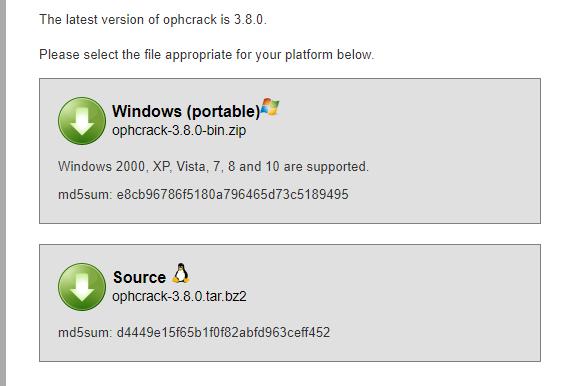
Step 2: Burn ISO File.
The home page will display different downloadable files, and you need to choose ‘Ophcrack Live CD’, after that, you need to use a burning tool, and Rufus is the right choice for that purpose. To burn the file to the USB, you need to insert the USB to the computer>> upload ISO file>> burn the file.
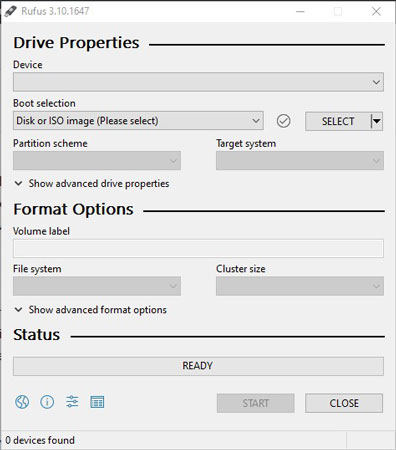
Step 3: Insert USB into the Locked Computer.
After successful burning, insert the USB into the locked computer and make sure that the USB has the priority in the boot order. Restart your computer and then proceed further and choose the default ‘Ophcrack Graphic Mode-automatic’ option.
Step 4: Ophcrack Password Recovery Process.
After the selections, the Ophcrack password recovery process will start, and it will take a few minutes. In a moment, the tool will show you a list of user accounts on the computer and their passwords. The possible password for your computer will be displayed in the NT Password section.
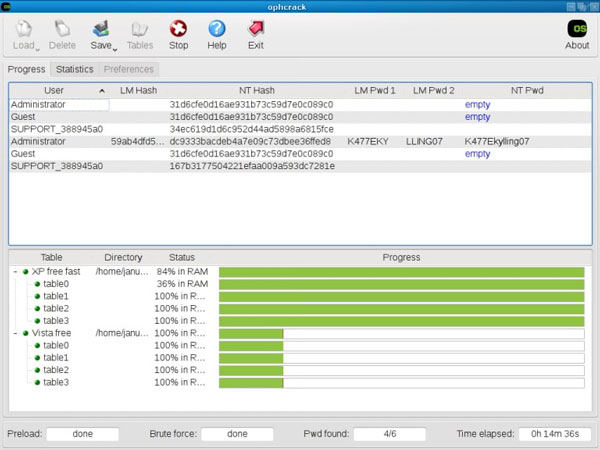
Step 5: Successful Password Recovery.
Now, note down the cracked password and restart your computer. Upon the restart, use that recovered password to access your computer.
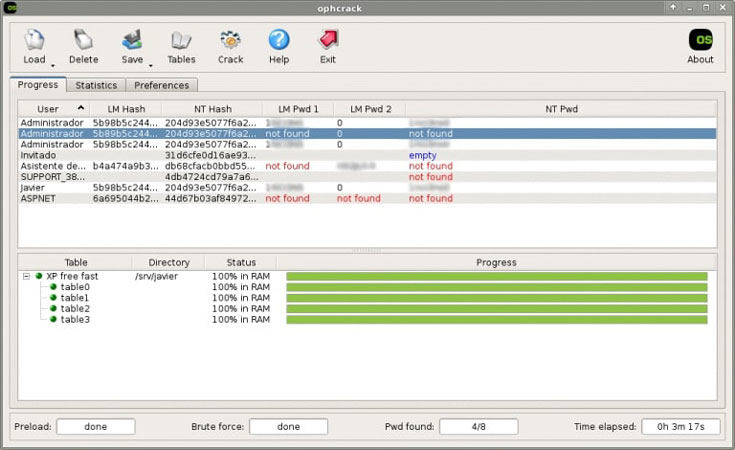
Ophcrack Alternative Password Recovery Software Free Download
If you don’t want to get involved with a complicated burning process or want a security tool with the highest success rate, UnlockGo – Windows Password Recovery is your perfect pick. After the new updates in Windows 11, the chances of password recovery with Ophcrack are pretty thin. UnlockGo for windows is a trusted Ophcrack alternative to Windows 11, and here is how it competes with Ophcrack:
| UnlockGo | Ophcrack |
|---|---|
| The premium tool with the highest success rate | Free password recovery tool with some errors |
| Works fine for Windows 10 and Windows 11 | Does not work for more than 14 characters password |
| Offers different options for complex passwords too | It is not work for Windows 11 |
| Offers great support for other Windows locks too | Only works fine with old versions of Windows |
If you don’t want to waste any more time with outdated tools and password recovery products, follow these steps to recover and bypass Windows passwords with UnlockGo:
📌 1. Create Password Reset Disk.
You can do this process with the help of any other computer where UnlockGo is installed. The process is quite easy and does not require the use of an external tool. You just need to insert a USB or disk into the computer, choose the device and start burning the USB or disk.

📌 2. Boot Locked Computer from Burned USB.
Now, enter the burned USB to the locked computer and restart the computer to set the boot order and then save changes and restart the computer again to boot burned USB.
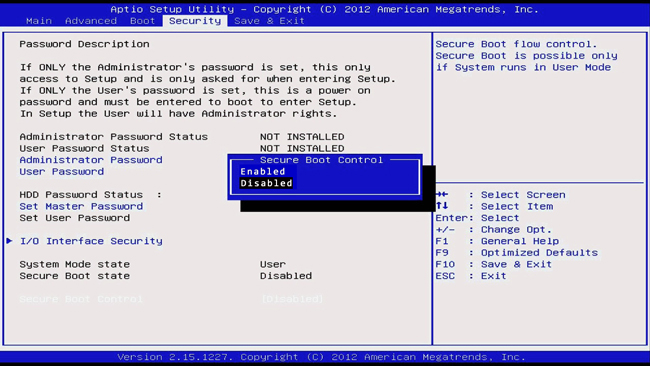
📌 3. Reset Password with UnlockGo (Windows).
Upon successful boot, you will be displayed a new window with different versions of Windows, and you can choose the right version. And then you can choose target account to reset or remove password.

After this, a new password will be used to access the computer, and the old one will be removed without causing any issue.
Bottom Line
Ophcrack may work for you, but the chances are pretty thin. Although the tool is free, the success rate is not impressive. On the other hand, UnlockGo for windows is a smooth experience and offers the best results. Try the free trial or UnlockGo for windows and upgrade to the premium version whenever you want.

















