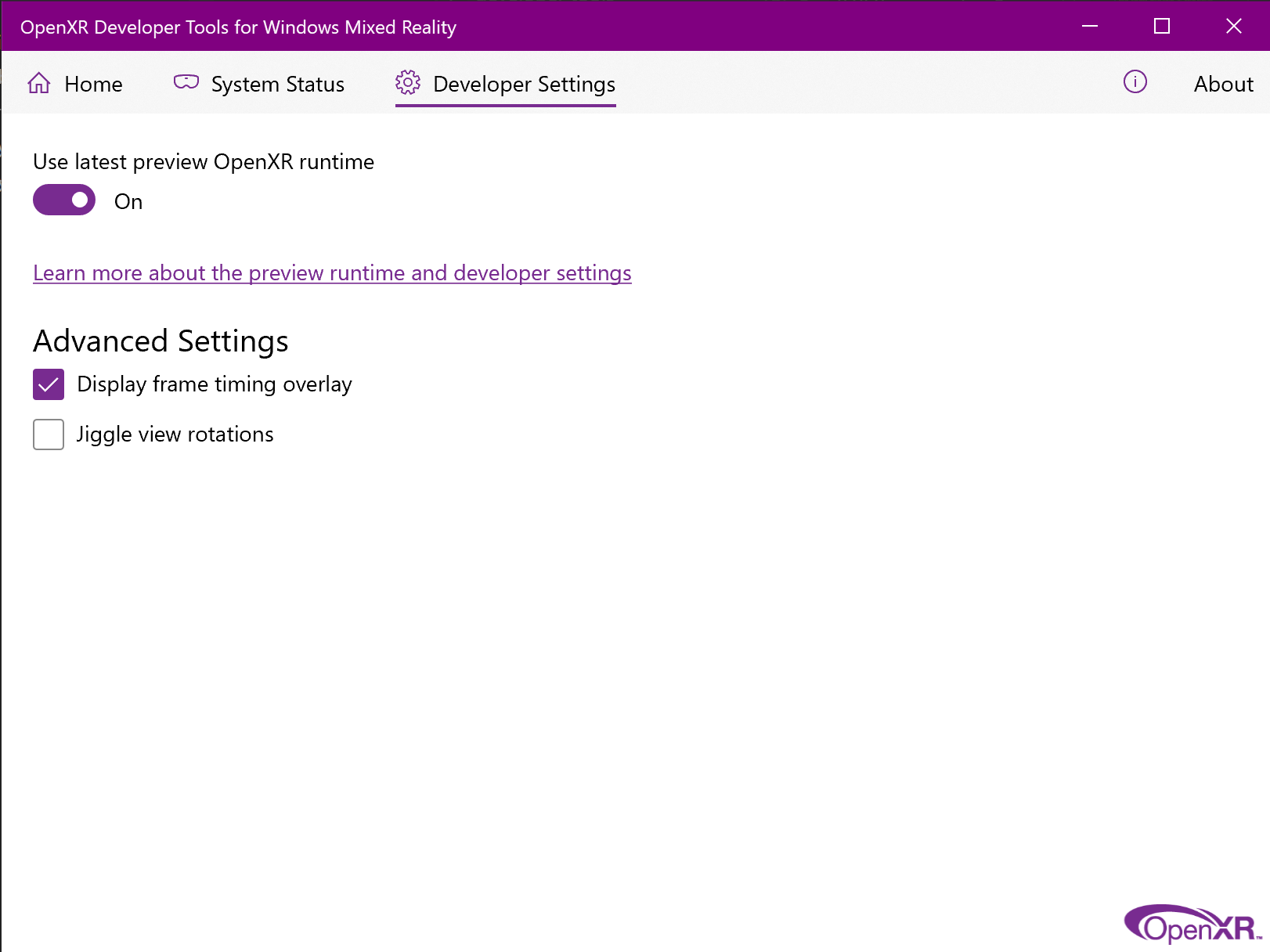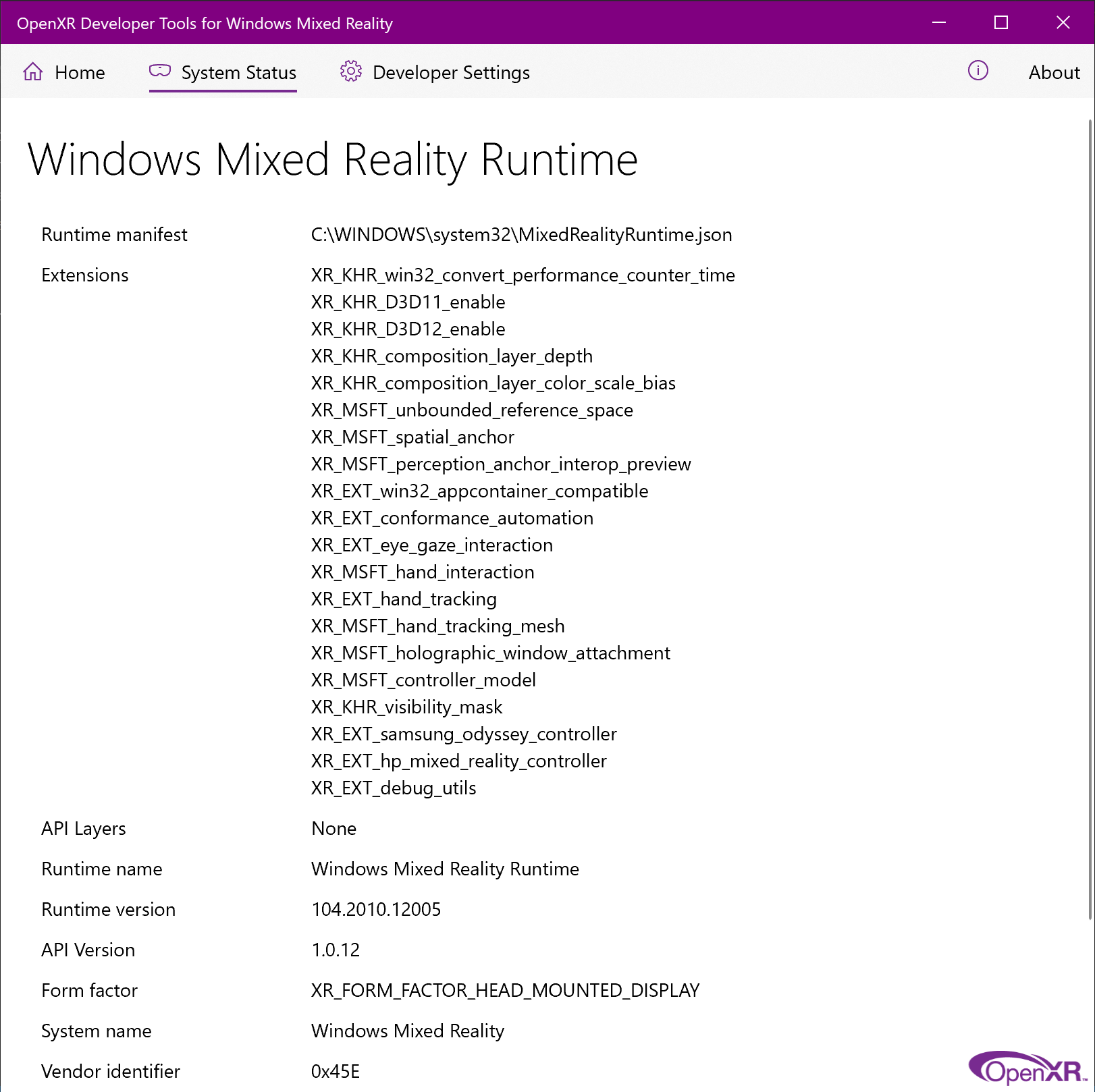OpenXR Tools for Windows Mixed Reality — 113.2309.7002
Note: This runtime must be enabled from the OpenXR Tools for Windows Mixed Reality, under the Settings tab, by toggling Use latest preview OpenXR runtime on.
Changes for Hololens 2:
- Promoted extension
XR_MSFT_scene_marker(HoloLens 2 QR code location and recognition) (was:XR_MSFTX_scene_marker). - Bug fixes and improvements to
XR_MSFT_scene_marker.
OpenXR Tools for Windows Mixed Reality — 113.2304.14003
Note: This version of the runtime is no longer available through the Microsoft Store. Please be sure to update to the latest version.
Changes for Hololens 2:
- Added support for
XR_EXT_hand_interaction(cross-vendor implementation of the hand interaction action profile). - Added support for
XR_MSFTX_scene_marker(HoloLens 2 QR code location and recognition).
Changes for Windows Mixed Reality VR:
- Added support for temporal post-processing of motion vectors (same algorithm as Windows Mixed Reality for SteamVR). Improves the quality of motion reprojection.
- Added support for Nvidia Optical Flow as a source of motion vectors. Improves the quality of motion reprojection on Nvidia RTX cards only.
- Added option «Prefer frame rate over latency». This option allows an application to render frames faster at the cost of additional latency. It can be used in conjunction with motion reprojection. This is similar to the so-called «Turbo Mode» in the 3rd party application «OpenXR Toolkit».
- Moved motion reprojection rendering to a high-priority command queue to prevent interference from the application.
- Fixed a hang in Digital Combat Simulator when motion reprojection is enabled.
- Fixed a bug with transparency when using motion reprojection.
- Removed «Automatic» motion reprojection mode (which only meant «Enabled only in Flight Simulator 2020»).
- Added options to limit the motion reprojection rate to a specific fractional rate.
General changes:
- Fixed miscellaneous issues and OpenXR conformance issues.
OpenXR for Windows Mixed Reality — 112.2309.20006
Note: This runtime is active for users without the OpenXR Tools for Windows Mixed Reality package, or users who have disabled Use latest preview OpenXR runtime under the Settings tab of the OpenXR Tools for Windows Mixed Reality app.
Changes for HoloLens 2:
- To avoid unnecessary overhead, this update removes a workaround for app crashes on OS builds equal to or greater than 22621.1133.
OpenXR for Windows Mixed Reality — 112.2211.2002
Note: This runtime is active for users without the OpenXR Tools for Windows Mixed Reality package, or users who have disabled Use latest preview OpenXR runtime under the Settings tab of the OpenXR Tools for Windows Mixed Reality app.
Changes for Windows Mixed Reality VR:
- Address possible crash in Minecraft
OpenXR Tools for Windows Mixed Reality — 112.2209.30002
Note: This version of the runtime is no longer available through the Microsoft Store. Please be sure to update to the latest version.
Changes for Windows Mixed Reality VR:
- Add basic support for
XR_FB_display_refresh_rate(required by Bonelab)
OpenXR Tools for Windows Mixed Reality — 112.2209.16005
Note: This version of the runtime is no longer available through the Microsoft Store. Please be sure to update to the latest version.
Changes for Windows Mixed Reality VR:
- Fixed an issue with quad layers and motion reprojection
- Fixed an issue when the app drops the very first frame
- Fixed an issue when the app stops submitting frames while motion reprojection is enabled
OpenXR Tools for Windows Mixed Reality — 112.2209.2003
Note: This version of the runtime is no longer available through the Microsoft Store. Please be sure to update to the latest version.
Changes for Windows Mixed Reality VR:
- Performance improvements to Motion Reprojection
- Fix case where incorrect D3DCompiler_47.dll was used
- Support for XR_EXT_palm_pose
Changes for HoloLens:
- Performance improvements to action system and action space location
OpenXR for Windows Mixed Reality — 111.2208.18003
Note: This version of the runtime is no longer available through the Microsoft Store. Please be sure to update to the latest version.
Changes for Windows Mixed Reality VR:
- Fixed a crash with Microsoft Flight simulator 2020 upon exiting the application.
OpenXR Tools for Windows Mixed Reality — 111.2206.16002
Note: This version of the runtime is no longer available through the Microsoft Store. Please be sure to update to the latest version.
General changes:
- Improved performance on
xrLocateSpaceforXrSpatialAnchorMSFTby ~400%, making 100 anchors query under 1ms - Added mapping for all major controllers for apps that are not providing bindings for Microsoft Motion Controller and HP Reverb G2 Controller
xrLocateSpacewill no longer return valid location data for spaces created fromXrSpatialAnchorMSFTwhen position tracking is lost- Fixed issues with depth submission
- General stability improvements
Changes for Hololens 2:
- Supported
XR_EXT_hand_joints_motion_rangeopenxr extension - Fixed compliance issues with
XR_EXT_eye_gaze_interaction
Changes for Windows Mixed Reality VR:
- Fixed issue with motion reprojection when using a reduced FOV
- Fixed a crash with Microsoft Flight simulator 2020
OpenXR for Windows Mixed Reality — 110.2204.7007
Note: This version of the runtime is no longer available through the Microsoft Store. Please be sure to update to the latest version.
Changes for Windows Mixed Reality VR:
- Fixed two crashes with Microsoft Flight Simulator 2020
To start developing OpenXR applications for immersive Windows Mixed Reality headsets:
Be sure you are running at least the Windows 10 May 2019 Update (1903), which is the minimum requirement for Windows Mixed Reality end users to run OpenXR applications. If you’re on an earlier version of Windows 10, you can upgrade by using the Windows 10 Update Assistant.
Set up a Windows Mixed Reality headset or follow the instructions to enable the Windows Mixed Reality simulator.
That’s it! The Windows Mixed Reality OpenXR runtime is installed and made active automatically for all Windows Mixed Reality users. The Microsoft Store then keeps the runtime up to date.
If you ever need to make the Windows Mixed Reality OpenXR Runtime active again, launch Mixed Reality Portal from the Start menu, and click «Fix it» in the banner at the top of the window. If that button is missing, the OpenXR runtime is already active.
Getting the OpenXR Developer Tools for Windows Mixed Reality.
To try out the Windows Mixed Reality OpenXR Runtime, you can install the OpenXR Developer Tools for Windows Mixed Reality app. This app provides a demo scene that exercises various features of OpenXR, along with a System Status page that provides key information about the active runtime and the current headset.
If using the HoloLens 2 emulator, the easiest way to install the OpenXR Developer Tools for Windows Mixed Reality is using Windows Device Portal, by navigating to the «OpenXR» page and then clicking the «Install» button under «Developer Features». (this works on a physical HoloLens 2 device as well)
Building a sample OpenXR app.
Be sure to install the tools you’ll need for OpenXR development if you haven’t already.
The BasicXrApp project demonstrates a simple OpenXR sample with two Visual Studio project files, one for both a Win32 desktop app and one for a UWP HoloLens 2 app. Because the solution contains a HoloLens UWP project, you’ll need the Universal Windows Platform development workload installed in Visual Studio to fully open it.
Note that while the Win32 and UWP project files are separate due to differences in packaging and deployment, the app code inside each project is almost exactly the same!
After building an OpenXR Win32 desktop .EXE, you can use it with a VR headset on any desktop VR platform that supports OpenXR, whether it’s a Windows Mixed Reality headset or any other headset.
After building an OpenXR UWP app package, you can deploy that package to either a HoloLens 2 device or the HoloLens 2 Emulator.
Integrate the OpenXR loader into a project.
To get started with OpenXR in an existing project, you’ll include the OpenXR loader. The loader discovers the active OpenXR runtime on the device and provides access to the core functions and extension functions that it implements.
You can either reference the official OpenXR NuGet package from your Visual Studio project or include the official OpenXR loader source from the Khronos GitHub repo. Either approach will give you access to OpenXR 1.0 core features, plus published KHR, EXT and MSFT extensions.
If you’re interested to experiment with MSFT_preview extensions as well, you can copy in preview OpenXR headers from the Mixed Reality GitHub repo.
Reference official OpenXR NuGet package.
The OpenXR.Loader NuGet package is the easiest way to reference a prebuilt OpenXR loader .DLL in your Visual Studio C++ solution. This will give you access to OpenXR 1.0 core features, plus published KHR, EXT and MSFT extensions.
To add an OpenXR.Loader NuGet package reference to your Visual Studio C++ solution:
- In Solution Explorer, right-click the project that will use OpenXR and select Manage NuGet Packages….
- Switch to the Browse tab and search for OpenXR.Loader.
- Select the OpenXR.Loader package and click Install in the details pane to the right.
- Click OK to accept the changes to your project.
- Add
#include <openxr/openxr.h>to a source file to start using the OpenXR API.
To see an example of the OpenXR API in action, check out the BasicXrApp sample app.
Include official OpenXR loader source.
If you want to build the loader yourself, for example to avoid the extra loader .DLL, you can pull the official Khronos OpenXR loader sources into your project. This will give you access to OpenXR 1.0 core features, plus published KHR, EXT and MSFT extensions.
To get started here, follow the instructions in the Khronos OpenXR-SDK repo on GitHub. The project is set up to build with CMake — if you are using MSBuild, you will need to copy the code into your own project.
Using preview extensions.
The MSFT_preview extensions listed in the extension roadmap are experimental vendor extensions being previewed to gather feedback. These extensions are for developer devices only and will be removed when the real extension ships.
If you’re interested to try out the available MSFT_preview extensions, go through the following steps to update your project:
- Follow either of the approaches above to integrate an OpenXR loader into your project.
- Replace the standard OpenXR headers in your project with the preview headers from the Mixed Reality OpenXR repo on GitHub.
To then activate preview extension support on your target HoloLens 2 or desktop PC:
- To make sure you’ve got the latest OpenXR runtime with all extensions present, launch the Store app from within the target device or emulator, open the menu in the upper-right, click Downloads and updates and click Get updates.
- Install the OpenXR Developer Tools for Windows Mixed Reality app from the Microsoft Store onto the target device and run it.
- Navigate to the Developer Settings tab and enable Use latest preview OpenXR runtime. This enables the preview runtime on your device, which has preview extensions activated.
- Confirm that the Runtime version shown on the System Status tab of the OpenXR Developer Tools for Windows Mixed Reality now matches the required version of the preview extensions you plan to try. If so, you should see the extension in the Extensions list. Note that once a stable extension is available, its preview extension will be removed.
You can write JSX and use React components within your Markdown thanks to MDX.
Docusaurus green and Facebook blue are my favorite colors.
I can write Markdown alongside my JSX!
Dear community and mixed reality enthusiasts,
The preview OpenXR runtime for Windows Mixed Reality has been updated (version 113.2304.14003). The stable OpenXR runtime remains unchanged (version 112.2211.2002). Roll out of the new package from the Microsoft store may take up to 48 hours to be available on your machine.
What is in the release?
This release primarily addresses some quality issues with motion reprojection and some bugs reported by the community. It also introduces a new option called Prefer frame rate over latency to help boost performance in certain situations.
See the full release notes here: Release OpenXR Tools for Windows Mixed Reality — 113.2304.14003.
Who is affected?
Users who have selected Windows Mixed Reality as their OpenXR runtime (as opposed to SteamVR) and playing games with OpenXR support such as Microsoft Flight Similator 2020, Bonelab, iRacing (using OpenXR mode)…
To make sure you selected Windows Mixed Reality as your OpenXR runtime, you may use one of the solutions below:
a) Start the Mixed Reality Portal and look for a banner at the top of the window:
b) Use the OpenXR Tools for Windows Mixed Reality app from the Microsoft store, navigate to the Mixed Reality tab, and check the Installation status:
How do I enable the preview OpenXR runtime?
Using the preview OpenXR runtime requires the following steps:
-
Make sure that Windows Mixed Reality is set as your OpenXR runtime (see above).
-
Install the OpenXR Tools for Windows Mixed Reality app from the Microsoft store.
-
Toggle Use latest preview OpenXR runtime in the OpenXR Tools for Windows Mixed Reality app:
How do I report issues?
If you are experiencing issues with OpenXR applications or issues related to this updates, please follow the steps to file a report in the Feedback Hub: https://docs.microsoft.com/en-us/windows/mixed-reality/enthusiast-guide/filing-feedback.
Before filing a report for a new issue that you did not see before the update, we ask you to please try rolling back any other changes you might have made recently (eg: driver updates) and also try disabling the preview runtime.
How did we test this release?
We validated this release by testing the following games with various options enabled/disabled (example: motion reprojection, HAGS, custom render scale, using motion controllers…):
— Bonelab
— Digital Combat Simulator (OpenBeta)
— Hubris
— iRacing
— Flight Simulator 2020
— Minecraft (Microsoft store edition)
— Pavlov VR (Beta)
— War Thunder
— OpenComposite: Automobilista 2
For the majority of the games above, we did a performance comparison with the previous release (112.2211.2002) and looked at:
— CPU/GPU frame times
— Frame rates
— Motion Reprojection quality
— Overall experience
We also used internal benchmark applications to evaluate and compare performance. In all scenarios, we confirmed that the current release performs as well or better as the previous release.
What if I prefer to use SteamVR?
You may at any time switch to the SteamVR OpenXR runtime if you prefer to use SteamVR. You will however not be able to benefit from the content of this OpenXR Tools for Windows Mixed Reality release.
-
Start SteamVR and go to the Settings.
-
Activate Show Advanced Settings, then navigate to Developer, and click Set SteamVR as OpenXR runtime:

- Prev
- 1
- 2
- Next
- Page 1 of 2
Recommended Posts
-
- Share
OpenXR Tools for Windows Mixed Reality Updated — 113.2304.14003
https://github.com/microsoft/OpenXR-MixedReality/releases/tag/113.2304.14003
OpenXR Tools for Windows Mixed Reality — 113.2304.14003
Latest
Compare
Note: This runtime must be enabled from the OpenXR Tools for Windows Mixed Reality, under the Settings tab, by toggling Use latest preview OpenXR runtime on.
Changes for Hololens 2:
-
Added support for
XR_EXT_hand_interaction(cross-vendor implementation of the hand interaction action profile). -
Added support for
XR_MSFTX_scene_marker(HoloLens 2 QR code location and recognition).
Changes for Windows Mixed Reality VR:
- Added support for temporal post-processing of motion vectors (same algorithm as Windows Mixed Reality for SteamVR). Improves the quality of motion reprojection.
- Added support for Nvidia Optical Flow as a source of motion vectors. Improves the quality of motion reprojection on Nvidia RTX cards only.
- Added option «Prefer frame rate over latency». This option allows an application to render frames faster at the cost of additional latency. It can be used in conjunction with motion reprojection. This is similar to the so-called «Turbo Mode» in the 3rd party application «OpenXR Toolkit».
- Moved motion reprojection rendering to a high-priority command queue to prevent interference from the application.
- Fixed a hang in Digital Combat Simulator when motion reprojection is enabled.
- Fixed a bug with transparency when using motion reprojection.
- Removed «Automatic» motion reprojection mode (which only meant «Enabled only in Flight Simulator 2020»).
- Added options to limit the motion reprojection rate to a specific fractional rate.
General changes:
- Fixed miscellaneous issues and OpenXR conformance issues.
===
Noticed this has a mention about a Motion Reproduction fix for DCS (hanging)
Access this update via the ‘Microsoft Store‘ app on your WIndows operating system
[Added after initial posting]
Some detailed explanation of some of the options available:
- https://forums.flightsimulator.com/t/openxr-tools-for-windows-mixed-reality-update-in-the-store-4-14/586988
Another post discussion this particular version (from Page 3)
Edited by Dodge
Regards,
Paul «Dodge / LondonLad»
SYSTEM SPECS: AMD Ryzen 7 5800x , 64GB 3600MHz RAM, ASUS ROG Strix X570-F Gaming, NVIDIA RTX 3070 8GB GDDR6, IIYAMA 34″ Curved GB3466WQSU Monitor, Thrustmaster Warthog (Joystick + Throttles), VKB Pedals (v4) + TM MFD w/CUBESIM (x2), PointCTRL, HP Reverb G2 VR Headset & Oculus Quest 2 VR Headset + TrackIR
Group: DCAF
Link to comment
Share on other sites
-
- Share
Thx for HU!
I see, my OXR Tools has version.
How I can update it? Hmmm.

Edited by YoYo
Webmaster of http://www.yoyosims.pl

Win 10 64, i9-13900 KF, RTX 4090 24Gb OC, RAM 32Gb Corsair Vengeance LED OC@3200MHz,, 3xSSD+3xSSD M.2 NVMe, Predator XB271HU res.2560×1440 27» G-sync, Sound Blaster Z + 5.1, TiR5, [MSFS, P3Dv5, DCS, RoF, Condor2, IL-2 CoD/BoX] VR fly only: Meta Quest Pro
Link to comment
Share on other sites
-
- Share
Ok, I found it. Its in MS Store as it was before. Now I have 113.2304.14003v.
Im surprised that updates work here only manually. I see new options too.
Interesting feature for WMR users!

Thanks @mbucchia AGAIN!
I wonder if reprojection for OXR will work better with less artifacts and latency.
Edited by YoYo
Webmaster of http://www.yoyosims.pl

Win 10 64, i9-13900 KF, RTX 4090 24Gb OC, RAM 32Gb Corsair Vengeance LED OC@3200MHz,, 3xSSD+3xSSD M.2 NVMe, Predator XB271HU res.2560×1440 27» G-sync, Sound Blaster Z + 5.1, TiR5, [MSFS, P3Dv5, DCS, RoF, Condor2, IL-2 CoD/BoX] VR fly only: Meta Quest Pro
Link to comment
Share on other sites
-
- Share
This is new too:

And:

Edited by YoYo
Webmaster of http://www.yoyosims.pl

Win 10 64, i9-13900 KF, RTX 4090 24Gb OC, RAM 32Gb Corsair Vengeance LED OC@3200MHz,, 3xSSD+3xSSD M.2 NVMe, Predator XB271HU res.2560×1440 27» G-sync, Sound Blaster Z + 5.1, TiR5, [MSFS, P3Dv5, DCS, RoF, Condor2, IL-2 CoD/BoX] VR fly only: Meta Quest Pro
Link to comment
Share on other sites
-
- Share
Short test: artifacting with motion reprojection is much, much better than before, if not completely gone! I would say it is on the same level as motion reprojection in SteamVR now! Very good progress!
But: If you roll the aircraft it is not as smooth as in SteamVR; I don’t know if it is stutter or if stutter is the right word to describe, but it is not as smooth as in SteamVR
Edited by Gripen 4-1
SYS: MSI MPG X570 Gaming Edge Wifi || Ryzen 5900x || Gainward RTX4090 || 2×16 Gb Crucial Ballistix RGB 3200@3800 || XPG Core Reactor 850 Watt PSU || Kingston Fury 2 TB NVME SSD || WD SN850 1TB NVME || 1 x 500 GB Crucial MX300 SATA SSD || 2 x HDD 3TB || Thrustmaster F-16 & F-18 Stick on Virpil War BRD Bases || WinWing Orion2 F-16EX Viper Throttle Combo || WinWing Orion2 F/A-18 Hornet Throttle Combo (With Finger Lift) || WinWing Takeoff Panel II MFG Crosswind Pedals w. Damper || 3 x Thrustmaster Cougar MFD || Multipurpose UFC || Wheel Stand Pro II
VR: HP Reverb G2
Link to comment
Share on other sites
-
- Share
48 minutes ago, Gripen 4-1 said:
Short test: artefacting is much, much better than before, if not completely gone!
Yes, right! I confirm, it’s better. It’s not like SteamVR (DCS only) still but better.
DCS, MT version:
1/ artifacts from the helicopter rotor (view from the cockpit, pilot position) have completely disappeared, nice!
2/ effect from the propeller, the artifacts are also gone (for example Yak-52), well done
3/ ghosting on fast moving objects (so F3 view — flyby or dogfight) is present still (somehow on SteamVR +OpenVR ghosting here is less, ner no on my 4090, here is present unfortunately)\
MSFS:
1/ the propeller artifact effect is almost gone, looks great!
Thank You @mbucchia !
My settings:

Edited by YoYo
Webmaster of http://www.yoyosims.pl

Win 10 64, i9-13900 KF, RTX 4090 24Gb OC, RAM 32Gb Corsair Vengeance LED OC@3200MHz,, 3xSSD+3xSSD M.2 NVMe, Predator XB271HU res.2560×1440 27» G-sync, Sound Blaster Z + 5.1, TiR5, [MSFS, P3Dv5, DCS, RoF, Condor2, IL-2 CoD/BoX] VR fly only: Meta Quest Pro
Link to comment
Share on other sites
-
- Share
10 minutes ago, YoYo said:
Yes, right! I confirm, it’s better. It’s not like SteamVR (DCS only) still but better.
DCS, MT version:
1/ artifacts from the helicopter rotor (view from the cockpit, pilot position) have completely disappeared, nice!
2/ effect from the propeller, the artifacts are also gone (for example Yak-52), well done
3/ ghosting on fast moving objects (so F3 view — flyby or dogfight) is present still (somehow on SteamVR +OpenVR ghosting here is less, ner no on my 4090, here is present unfortunately)\
MSFS:
1/ the propeller artifact effect is almost gone, looks great!
Thank You @mbucchia
!
Settings:

Do you have stutter / «unsmooth» experience if you roll the plane around the own axis?
What NVIDIA driver are you using?
SYS: MSI MPG X570 Gaming Edge Wifi || Ryzen 5900x || Gainward RTX4090 || 2×16 Gb Crucial Ballistix RGB 3200@3800 || XPG Core Reactor 850 Watt PSU || Kingston Fury 2 TB NVME SSD || WD SN850 1TB NVME || 1 x 500 GB Crucial MX300 SATA SSD || 2 x HDD 3TB || Thrustmaster F-16 & F-18 Stick on Virpil War BRD Bases || WinWing Orion2 F-16EX Viper Throttle Combo || WinWing Orion2 F/A-18 Hornet Throttle Combo (With Finger Lift) || WinWing Takeoff Panel II MFG Crosswind Pedals w. Damper || 3 x Thrustmaster Cougar MFD || Multipurpose UFC || Wheel Stand Pro II
VR: HP Reverb G2
Link to comment
Share on other sites
-
- Share
4 minutes ago, Gripen 4-1 said:
Do you have stutter / «unsmooth» experience if you roll the plane around the own axis?
What NVIDIA driver are you using?
No, didnt notice it, 531.41 but Im using mouse only for F2 view.
Webmaster of http://www.yoyosims.pl

Win 10 64, i9-13900 KF, RTX 4090 24Gb OC, RAM 32Gb Corsair Vengeance LED OC@3200MHz,, 3xSSD+3xSSD M.2 NVMe, Predator XB271HU res.2560×1440 27» G-sync, Sound Blaster Z + 5.1, TiR5, [MSFS, P3Dv5, DCS, RoF, Condor2, IL-2 CoD/BoX] VR fly only: Meta Quest Pro
Link to comment
Share on other sites
- Author
-
- Share
Regards,
Paul «Dodge / LondonLad»
SYSTEM SPECS: AMD Ryzen 7 5800x , 64GB 3600MHz RAM, ASUS ROG Strix X570-F Gaming, NVIDIA RTX 3070 8GB GDDR6, IIYAMA 34″ Curved GB3466WQSU Monitor, Thrustmaster Warthog (Joystick + Throttles), VKB Pedals (v4) + TM MFD w/CUBESIM (x2), PointCTRL, HP Reverb G2 VR Headset & Oculus Quest 2 VR Headset + TrackIR
Group: DCAF
Link to comment
Share on other sites
-
- Share
Optical Flow takes a job! Nice progress (especially in MSFS
).
Btw. Id like to know what «prefer FPS over latency» does, I dont see any difference ;>.
Edited by YoYo
Webmaster of http://www.yoyosims.pl

Win 10 64, i9-13900 KF, RTX 4090 24Gb OC, RAM 32Gb Corsair Vengeance LED OC@3200MHz,, 3xSSD+3xSSD M.2 NVMe, Predator XB271HU res.2560×1440 27» G-sync, Sound Blaster Z + 5.1, TiR5, [MSFS, P3Dv5, DCS, RoF, Condor2, IL-2 CoD/BoX] VR fly only: Meta Quest Pro
Link to comment
Share on other sites
-
- Share
4 hours ago, YoYo said:
No, didnt notice it, 531.41 but Im using mouse only for F2 view.
Didn’t mean F2 view with mouse. I am experiencing «stutter» or «unsmoothness» if I am in the cockpit and push the stick left or right and look out of the side window.
SYS: MSI MPG X570 Gaming Edge Wifi || Ryzen 5900x || Gainward RTX4090 || 2×16 Gb Crucial Ballistix RGB 3200@3800 || XPG Core Reactor 850 Watt PSU || Kingston Fury 2 TB NVME SSD || WD SN850 1TB NVME || 1 x 500 GB Crucial MX300 SATA SSD || 2 x HDD 3TB || Thrustmaster F-16 & F-18 Stick on Virpil War BRD Bases || WinWing Orion2 F-16EX Viper Throttle Combo || WinWing Orion2 F/A-18 Hornet Throttle Combo (With Finger Lift) || WinWing Takeoff Panel II MFG Crosswind Pedals w. Damper || 3 x Thrustmaster Cougar MFD || Multipurpose UFC || Wheel Stand Pro II
VR: HP Reverb G2
Link to comment
Share on other sites
-
- Share
Edit: after more tests, the improvement is notable mainly in the handling of repro motion. The update equaled the performance it had previously with steamvr, with the advantage that in some scenarios 1/3 is necessary, like marianas, and it works fine. in the image it is the configuration that I obtained the best. With the optical flow activated I got more jitter/stutering, I have a 3090. thk.!null
Edited by pastranario3
-
3
Link to comment
Share on other sites
-
- Share
1 hour ago, pastranario3 said:
Although I found an improvement with this update in the movement reproduction, in my case steamvr is still better, it is very smooth, I hope it continues to be that way.
Same for me! Artifacting is much better now, but steamvr with motion reprojection is still much smoother.
SYS: MSI MPG X570 Gaming Edge Wifi || Ryzen 5900x || Gainward RTX4090 || 2×16 Gb Crucial Ballistix RGB 3200@3800 || XPG Core Reactor 850 Watt PSU || Kingston Fury 2 TB NVME SSD || WD SN850 1TB NVME || 1 x 500 GB Crucial MX300 SATA SSD || 2 x HDD 3TB || Thrustmaster F-16 & F-18 Stick on Virpil War BRD Bases || WinWing Orion2 F-16EX Viper Throttle Combo || WinWing Orion2 F/A-18 Hornet Throttle Combo (With Finger Lift) || WinWing Takeoff Panel II MFG Crosswind Pedals w. Damper || 3 x Thrustmaster Cougar MFD || Multipurpose UFC || Wheel Stand Pro II
VR: HP Reverb G2
Link to comment
Share on other sites
-
- Share
hace 1 minuto, Gripen 4-1 dijo:
Same for me! Artifacting is much better now, but steamvr with motion reprojection is still much smoother.
update my post
Link to comment
Share on other sites
-
- Share
7 hours ago, Gripen 4-1 said:
But: If you roll the aircraft it is not as smooth as in SteamVR; I don’t know if it is stutter or if stutter is the right word to describe, but it is not as smooth as in SteamVR
I suggest you try comparing with and without Nvidia Optical Flow enabled. One might be more adapted to your content than the other. You’ll need to restart the game when changing that setting.
Link to comment
Share on other sites
-
- Share
25 minutes ago, mbucchia said:
I suggest you try comparing with and without Nvidia Optical Flow enabled. One might be more adapted to your content than the other. You’ll need to restart the game when changing that setting.
@mbucchia
Tested in latest multithreading OB / MT
No, I am sorry, but it makes no difference if I use optical flow or if I disable it. Also tried with toolkit loaaded and with toolkit disabled — no difference
Tried with Nvidia 528.49 and the new 531.61 driver. Tried with stock settings and my attached settings.
It is smooth most of the time when you fly straight or fly slow turns, but for me smoothness ends when I roll the plane left or right arround the aircrafts axis and look sidewards. Also there is some strange flicker in the upper part of the displays of my Reverb G2 under some circumstances.



Edited by Gripen 4-1
SYS: MSI MPG X570 Gaming Edge Wifi || Ryzen 5900x || Gainward RTX4090 || 2×16 Gb Crucial Ballistix RGB 3200@3800 || XPG Core Reactor 850 Watt PSU || Kingston Fury 2 TB NVME SSD || WD SN850 1TB NVME || 1 x 500 GB Crucial MX300 SATA SSD || 2 x HDD 3TB || Thrustmaster F-16 & F-18 Stick on Virpil War BRD Bases || WinWing Orion2 F-16EX Viper Throttle Combo || WinWing Orion2 F/A-18 Hornet Throttle Combo (With Finger Lift) || WinWing Takeoff Panel II MFG Crosswind Pedals w. Damper || 3 x Thrustmaster Cougar MFD || Multipurpose UFC || Wheel Stand Pro II
VR: HP Reverb G2
Link to comment
Share on other sites
-
- Share
It was worth the try between the 2 modes.
TBH what I have learned early on with Motion reprojection is that people will either love it or hate it.
There is no seeking 100% satisfaction with it.
If it doesn’t work we’ll for you, don’t use it.
I’m told that using OpenXR Toolkit or Nvidia options to limit frame rate to 1/2 (eg 45 FPS) without motion reprojection works well. Using a fractional rate like this produces more consistent frame latency and helps with smoothness. Perhaps this is something that can work better than Motion reprojection for you?
-
4
Link to comment
Share on other sites
-
- Share
I will give it a try later. Thanks for your effort!
SYS: MSI MPG X570 Gaming Edge Wifi || Ryzen 5900x || Gainward RTX4090 || 2×16 Gb Crucial Ballistix RGB 3200@3800 || XPG Core Reactor 850 Watt PSU || Kingston Fury 2 TB NVME SSD || WD SN850 1TB NVME || 1 x 500 GB Crucial MX300 SATA SSD || 2 x HDD 3TB || Thrustmaster F-16 & F-18 Stick on Virpil War BRD Bases || WinWing Orion2 F-16EX Viper Throttle Combo || WinWing Orion2 F/A-18 Hornet Throttle Combo (With Finger Lift) || WinWing Takeoff Panel II MFG Crosswind Pedals w. Damper || 3 x Thrustmaster Cougar MFD || Multipurpose UFC || Wheel Stand Pro II
VR: HP Reverb G2
Link to comment
Share on other sites
-
- Share
hace 1 hora, Gripen 4-1 dijo:
I will give it a try later. Thanks for your effort!
Have you tried ST? with MT I have worse performance.
Link to comment
Share on other sites
-
- Share
Same in ST.
With SteamVR MT works without problems for me. MR is smooth with SteamVR, no stuttering
Edited by Gripen 4-1
-
1
SYS: MSI MPG X570 Gaming Edge Wifi || Ryzen 5900x || Gainward RTX4090 || 2×16 Gb Crucial Ballistix RGB 3200@3800 || XPG Core Reactor 850 Watt PSU || Kingston Fury 2 TB NVME SSD || WD SN850 1TB NVME || 1 x 500 GB Crucial MX300 SATA SSD || 2 x HDD 3TB || Thrustmaster F-16 & F-18 Stick on Virpil War BRD Bases || WinWing Orion2 F-16EX Viper Throttle Combo || WinWing Orion2 F/A-18 Hornet Throttle Combo (With Finger Lift) || WinWing Takeoff Panel II MFG Crosswind Pedals w. Damper || 3 x Thrustmaster Cougar MFD || Multipurpose UFC || Wheel Stand Pro II
VR: HP Reverb G2
Link to comment
Share on other sites
-
- Share
Not home atm, but is the «wobbly» artifacts in the MPD`S of the apache gone now with MR activated?
Link to comment
Share on other sites
-
- Share
after some testing…….
Turned on System>display>graphics>Default graphics settings….. Hardware-accel GPU scheduling (this produced better results in both MT & ST)
MT:
- Best results with Nvidia flow & prefer frame rate both enabled
- However due to the 100% CPU4 issue with mutli thread its still a bit stutterey…… so back to ST
ST:
- Best results with Nvidia flow disabled….. but prefer frame rate enabled
- very smooth gameplay
Hope ED fix the MT 100% CPU issue soon as even messing with affinity still is not as smooth as ST
Also I think I get better clarity picture in my G2 with the studio driver rather than the game ready….. May be placebo but it seems to be the case for me…. any thoughts as to why that could be?
Edited by Underscore
————————————————————
AMD Ryzen 5800X @ 4.8Gz; MSI MAG X570 Tomahawk; GeForce RTX 4090 MSI Trio; 32MB DDR4 @ 3600Mhz; Samsung 980 pro M.2; HP Reverb G2 VR; Thrustmaster Warthog HOTAS & MFD’s
Link to comment
Share on other sites
-
- Share
@mbucchia Thanks for all your talented hardwork / free time work. I’ve read your MSFS post that you did this on your free time and man that’s unheard of these days.
I appreciate it 
Edited by Burt
-
4
ALIENWARE R11 — I9 10900KF @ 5.1 GHz — M.2 NVMe 2TB — RTX3090 — XFURY 64GB -3400 MHz RAM
Monitor AW3420DW @ 120Hz — Virpil CM3 Throttle — TM TPR Rudder pedals — Virpil CM2 w/TM Hornet Stick Center — Monstertech Deck Mounts
RealSimulator FSSB-R3 Lightning Base w/ F16SRGRH SideStick — VR user / Varjo Aero — Big Thx to mbucchia
Start Date April 2020
Link to comment
Share on other sites
-
- Share
On 4/16/2023 at 2:20 PM, Underscore said:
Also I think I get better clarity picture in my G2 with the studio driver rather than the game ready….. May be placebo but it seems to be the case for me…. any thoughts as to why that could be?
Hello, what is the studio driver and game ready ? where do you set it ?
Link to comment
Share on other sites
-
- Share
For Nvidia drivers there are 2 options
— Game ready or Studio graphics drivers
You can download either from the Nvidia site
Seems like the game ready may be optimised but perhaps sacrifice some image quality in the process — just my guess though
I have seen no difference in performance between the two
————————————————————
AMD Ryzen 5800X @ 4.8Gz; MSI MAG X570 Tomahawk; GeForce RTX 4090 MSI Trio; 32MB DDR4 @ 3600Mhz; Samsung 980 pro M.2; HP Reverb G2 VR; Thrustmaster Warthog HOTAS & MFD’s
Link to comment
Share on other sites
- Prev
- 1
- 2
- Next
- Page 1 of 2
-
Recently Browsing
0 members
- No registered users viewing this page.
Loading