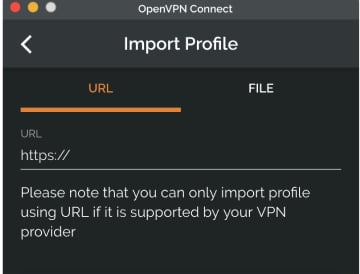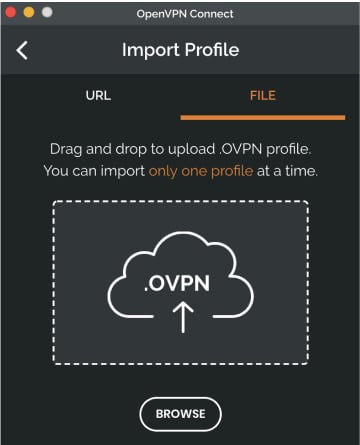Official OpenVPN Connect client program
This is the official OpenVPN Connect client software for Windows workstation platforms developed and maintained by OpenVPN Inc. This is the recommended client program for the OpenVPN Access Server to enable VPN for Windows. The latest version of OpenVPN for Windows is available on our website.
If you have an OpenVPN Access Server, it is recommended to download the OpenVPN Connect client software directly from your own Access Server, as it will then come pre configured for use for VPN for Windows. The version available here contains no configuration to make a connection, although it can be used to update an existing installation and retain settings.
Download OpenVPN Connect v3
sha256 signature: 81c97d2a482f8e0062f3e58d22dafedfcd973332f5e62d2511419a42cd9aa9d4
For Windows 7, 8, 10, and 11.
A 32 bits version is also available:
Download OpenVPN Connect v3 for 32 bits
sha256 signature: 7f80d6ef9818ba854c6b379381d51d1b8b4735acdad4b27f661b4e52ff69855d
Previous generation OpenVPN Connect V2 is available here:
Download OpenVPN Connect v2.7.1
sha256 signature: f65dd0ea784dd63632be64f89b1f83d51c199fd7319888883780cb9e975c325a
For Windows 7, 8, and 10.
The Interface
Our latest line of OpenVPN for Windows (OpenVPN Connect) software available for the major platforms features a new and improved user interface, making the experience of installing and using the OpenVPN for Windows software a snap. With an easy to use import feature you can import profiles straight from your OpenVPN Access Server or just import a saved profile from disk.
Frequently Asked Questions
Yes, you may continue to use both v2 and v3 on the same connect device and import the profiles desired into each. If you like, you can run either one or both.
No, the client cannot connect to multiple servers at once. It does support multiple connection profiles, giving you the option to switch easily from one server to the next, but you can only be connected to one at a time. This is by design, to prevent unexpected traffic paths when connecting to multiple VPN servers at the same time. If you are a system administrator and you require a complex setup where multiple connections are active at the same time, there is the option to use the open source community OpenVPN client software available from our website.
The OpenVPN client v1 was called “OpenVPN Desktop Client” and is no longer available. It is also not safe to use this anymore as it hasn’t been maintained for many years. It was replaced with the OpenVPN client v2. The OpenVPN client v2 is called “OpenVPN Connect Client” and has been in use for many years. It is still available from our website. You can download it from the direct link new the top of this page. The OpenVPN client v3 is called “OpenVPN Connect” and is the latest generation of our software. You can download it with the link above. It is also offered in the OpenVPN Access Server client web interface itself.
This is the official OpenVPN Connect software for Windows workstation platforms developed and maintained by OpenVPN Inc. This is the recommended client program for the OpenVPN Access Server. The latest versions are available on our website. If you have an OpenVPN Access Server, you can download the OpenVPN Connect client software directly from your own Access Server, and it will then come pre-configured for use. The version available here contains no configuration to make a connection, although it can be used to update an existing installation and retain settings.
- Download the MSI file
- Open and start the setup wizard.
- Give permissions to install on your Windows OS.
- Complete the OpenVPN Connect Setup Wizard.
- The OpenVPN logo displays in your tray (bottom right) with DISCONNECTED status.
- Click on the icon to start the Onboarding Tour.
- Review how to import a profile from a server by entering the Access Server Hostname and credentials or uploading a profile from your computer.
- Agree to the data collection use and retention policies after reviewing them.
- Import a profile, either from the server or from file.
- Navigate to your OpenVPN Access Server client web interface.
- Login with your credentials.
- Select ‘OpenVPN Connect for Windows’.
- Wait until the download completes, and then open it (specifics vary depending on your browser).
- Click Run to start the installation process.
- Click Yes to approve the privilege escalation request.
- Wait until the installation process completes.
- In the system tray, the OpenVPN Connect Client is now ready for use.
- From the OpenVPN Connect UI, choose “Import from Server”.
- Enter your Access Server Hostname, Title, Port (optional), and your credentials—username and password.
- Click Add.
- If you choose to Import autologin profile, it is less secure, but you won’t need to re-enter credentials.
- Choose “Import from File”.
- Drag and drop a .OVPN file or click on Browse to navigate to the location on your computer.
- The message displays that the profile is successfully imported and displays the hostname and the title. You can change the title if desired.
- Click on Add to complete the import.
Layer 2 bridging (TAP) is no longer supported. Switch over to TUN Mode to resolve this issue.
OpenVPN Access Server starts with a self-signed certificate. With this, you will receive warnings from your web browser about the site not being secure as well as a certificate error when importing a profile with the Connect Client. You can simply override the warnings or add an exception for your web browser. To resolve this, you can set up a DNS host name that resolves to the public address of your Access Server and install a valid SSL certificate that corresponds to that DNS host name. Going forward, you would use that hostname to access your server instead of the IP address. This is also the recommended method as validated SSL certificates can only ever function with a valid public DNS hostname.
Your Access Server Hostname is the address at which your Access Server can be reached. For example it could be https://vpn.yourcompany.com/. If a DNS hostname is not set up, it is also possible to specify the IP address where your Access Server. For example: https://55.193.55.55 Your credentials are your username and password. You may need to get that information from your Access Server administrator if you don’t know it.
Title is the name for the profile. It is automatically defined as the username with the hostname or IP address(example: user1@hostname). It differentiates between multiple profiles. You can define it manually as well. The title can be anything you want just so you can see which profile is which.
Choosing this option allows you to import an autologin profile with the address and credentials for your Access Server, then simply start the connection with the tap of a button. You would not need to re-enter credentials each time you connect. The autoprofile itself contains an embedded secure certificate that identifies and authorizes your connection automatically. It is an optional setting on the OpenVPN Access Server that the administrator of the server can choose to make available to you. If you find you cannot import the autologin profile, your administrator may not have allowed autologin through user permissions.
During investigation of a vulnerability called VORACLE, it was found that using compression to make the data that goes through the VPN tunnel smaller, and thus faster, has an adverse effect on security. To learn more about this see our security notification on our website regarding the VORACLE attack vulnerability. In order to protect our customers, we are disabling compression by default. Some servers of the open source variety can be configured in such a way that the client must do compression, or else the client may not connect successfully. In such a case, you should get the server updated to disable compression. But we understand that this is not always possible, and you may need to be able to connect to such a server. In that event you can go into the settings and re-enable compression.
- OpenVPN Connect v3 supports Windows 7, Windows 8, Windows 10, and Windows 11.
- OpenVPN Connect v2 supports Windows Vista, Windows 7, Windows 8, and Windows 10.
- For Windows XP, you’ll need to get an open source client from the Open Source Community.
Downloading and installing
- Windows
- MacOS
- Linux
- Android
- iOS
- ChromeOS
Connect to any compatible server
Connect to Access Server, OpenVPN Cloud or any OpenVPN protocol-compatible server or service.
Superior Authentication
Supports 2FA and SAML authentication. Authenticate prior to profile download and connection.
Instant Connection
Easily import connection configuration by just opening a URL.
Frequently asked questions
How do I connect to OpenVPN?
In order to connect to the VPN server or service, you need to obtain a file that contains the specifics needed for the connection. Such a configuration file is called a profile and has an .ovpn file extension.
If your business is using Access Server or OpenVPN Cloud and your IT department has provided you a URL, you can directly import the profile by entering the URL.
However, if you have received the profile as a file from your IT department or from some other OpenVPN compatible service, you can import the profile by selecting the file.
How do I connect if the OpenVPN client is integrated into my router?
In order to connect to the VPN server or service, you need to obtain a file that contains the specifics needed for the connection. Such a configuration file is called a profile and has an .ovpn file extension.
After receiving the .ovpn file from you IT department, you need to follow instructions specific to the router to extract specific information from the file and use it for configuration. We have made guides for some of the common firmware used in hardware routers and for pfSense:
pfSense
OpenWrt
DD-WRT
11.2 k downloads
Import your VPN profiles in a snap
Apps recommended for you
A browser that’s geared towards gamers
Take care of your PC and improve its performance
Use WhatsApp on your computer
A robust, versatile, and customizable browser
Create and edit your videos for social media
Download the latest Windows 10 ISO on your computer
Click automatically
Fast, clean and easy web browsing, courtesy of Google
More information
| License | Free | |
| Op. System | Windows | |
| Category | Connection | |
| Language | English | |
| Author | OpenVPN | |
| Size | 84.51 MB | |
| Downloads | 11,188 | |
| Date | Aug 25, 2023 | |
| File type | MSI | |
| SHA256 | 81c97d2a482f8e0062f3e58d22dafedfcd973332f5e62d2511419a42cd9aa9d4 | |
| Why is this app published on Uptodown? |
(More information) |
Much more than just a VPN
Surf the Internet securely and anonymously
A first-class OpenVPN client
Unblock region-restricted pages
Hide your IP to browse securely and with no geographical restrictions
Browse safely and protect your PC
Easily protect your Internet connection
Browse the internet safely and anonymously
Similar to OpenVPN Connect
Surf the Internet securely and anonymously
Connect your PC with your smartphone
Browse the internet completely anonymously
Much more than just a VPN
Say goodbye to geographical restrictions
Change the configuration of your DNS in just one click
Much more than just a VPN tool
Measure and optimize your ADSL connection speed
Browse the internet completely anonymously
Browse the Internet securely with this VPN
Browse without barriers
Capture and analyze packets from any network
Simple and reliable FTP client
Environmental Monitor software for Windows
Enjoy LinkedIn on Windows with its official app
Connect your PC with your smartphone

Join the Chocolatey Team on our regular monthly stream where we discuss all things Community, what we do, how you can get involved and answer your Chocolatey questions.

Join the Chocolatey Team on our regular monthly stream where we put a spotlight on the most recent Chocolatey product releases. You’ll have a chance to have your questions answered in a live Ask Me Anything format.

Livestream from
Thursday, 06 October 2022
We recently released our largest update to Chocolatey Central Management so far. Join Gary and Steph to find out more about Chocolatey Central Management and the new features and fixes we’ve added to this release.
Watch On-Demand

Webinar Replay from
Wednesday, 30 March 2022
At Chocolatey Software we strive for simple, and teaching others. Let us teach you just how simple it could be to keep your 3rd party applications updated across your devices, all with Intune!
Watch On-Demand

Livestream from
Thursday, 9 June 2022
Join James and Josh to show you how you can get the Chocolatey For Business recommended infrastructure and workflow, created, in Azure, in around 20 minutes.
Watch On-Demand

Livestream from
Thursday, 04 August 2022
Join Paul and Gary to hear more about the plans for the Chocolatey CLI in the not so distant future. We’ll talk about some cool new features, long term asks from Customers and Community and how you can get involved!
Watch On-Demand

Livestreams from
October 2022
For Hacktoberfest, Chocolatey ran a livestream every Tuesday! Re-watch Cory, James, Gary, and Rain as they share knowledge on how to contribute to open-source projects such as Chocolatey CLI.
Watch On-Demand

Livestream from
Thursday, 03 November 2022
Join Paul and Gary for this months Chocolatey product livestream where we look at the latest release of Chocolatey 1.2.0, Chocolatey Licensed Extension 5.0.0 and shine a spotlight on the new hook scripts functionality. This opens up so many possibilities for Chocolatey CLI users!
Watch On-Demand

Livestream from
Tuesday, 29 November 2022
Join Josh as he adds the ability to manage Chocolatey GUI config and features with the Chocolatey Ansible Collection.
Watch On-Demand

Webinar from
Tuesday, 13 December 2022
Join Gary, Paul, and Maurice as they introduce and demonstrate how to use Chocolatey! Questions will be answered live in an Ask Me Anything format.
Watch On-Demand
The official OpenVPN Connect client software developed and maintained by OpenVPN Inc.
Command Line
Download Links For Version 3.4.2
https://swupdate.openvpn.net/downloads/connect/openvpn-connect-3.4.2.3160_signed_x86.msi
Download
https://swupdate.openvpn.net/downloads/connect/openvpn-connect-3.4.2.3160_signed.msi
Download
Download Links For Version 3.3.7
https://swupdate.openvpn.net/downloads/connect/openvpn-connect-3.3.7.2979_signed.msi
Download
https://swupdate.openvpn.net/downloads/connect/openvpn-connect-3.3.7.2979_signed_x86.msi
Download
Download Links For Version 3.3.6
https://swupdate.openvpn.net/downloads/connect/openvpn-connect-3.3.6.2752_signed.msi
Download
https://swupdate.openvpn.net/downloads/connect/openvpn-connect-3.3.6.2752_signed_x86.msi
Download
Download Links For Version 3.3.3
https://swupdate.openvpn.net/downloads/connect/openvpn-connect-3.3.3.2562_signed.msi
Download
https://swupdate.openvpn.net/downloads/connect/openvpn-connect-3.3.3.2562_signed_x86.msi
Download
Download Links For Version 3.3.2
https://swupdate.openvpn.net/downloads/connect/openvpn-connect-3.3.2.2475_signed.msi
Download
Download Links For Version 3.3.1.2222
https://swupdate.openvpn.net/downloads/connect/openvpn-connect-3.3.1.2222_signed.msi
Download
Download Links For Version 3.3.0.2171
https://swupdate.openvpn.net/downloads/connect/openvpn-connect-3.3.0.2171_signed.msi
Download
Download Links For Version 3.2.3.1851
https://swupdate.openvpn.net/downloads/connect/openvpn-connect-3.2.3.1851_signed.msi
Download
Download Links For Version 3.2.2.1455
https://swupdate.openvpn.net/downloads/connect/openvpn-connect-3.2.2.1455_signed.msi
Download
Download Links For Version 3.2.0.1064
https://swupdate.openvpn.net/downloads/connect/openvpn-connect-3.2.0.1064_signed.msi
Download
Download Links For Version 3.1.3.713
https://swupdate.openvpn.net/beta-downloads/connect/openvpn-connect-3.1.3.713_signed.msi
Download
Download Links For Version 2.7.1.110
https://swupdate.openvpn.net/as/clients/openvpn-connect-2.7.1.110_signed.msi
Download
Download Links For Version 3.3.1
https://swupdate.openvpn.net/downloads/connect/openvpn-connect-3.3.1.2222_signed.msi
Download
Download Links For Version 3.2.2
https://swupdate.openvpn.net/downloads/connect/openvpn-connect-3.2.2.1455_signed.msi
Download
Download Links For Version 3.2.0
https://swupdate.openvpn.net/downloads/connect/openvpn-connect-3.2.0.1064_signed.msi
Download
Download Links For Version 3.1.3
https://swupdate.openvpn.net/beta-downloads/connect/openvpn-connect-3.1.3.713_signed.msi
Download
Download Links For Version 3.2.3
https://swupdate.openvpn.net/downloads/connect/openvpn-connect-3.2.3.1851_signed.msi
Download
Download Links For Version 3.3.0
https://swupdate.openvpn.net/downloads/connect/openvpn-connect-3.3.0.2171_signed.msi
Download