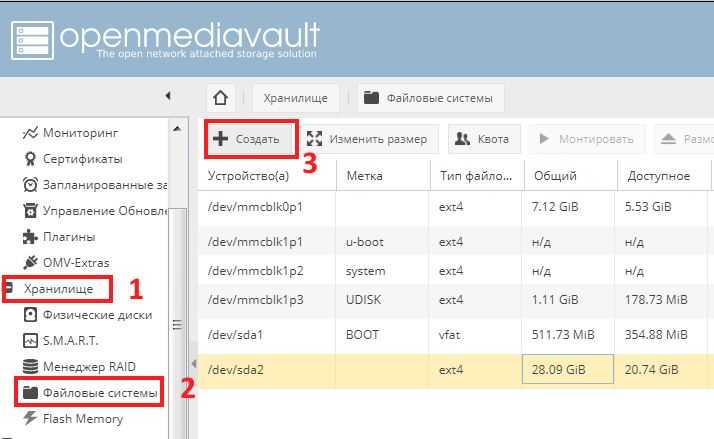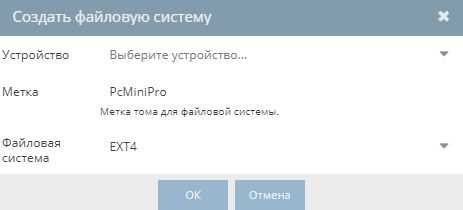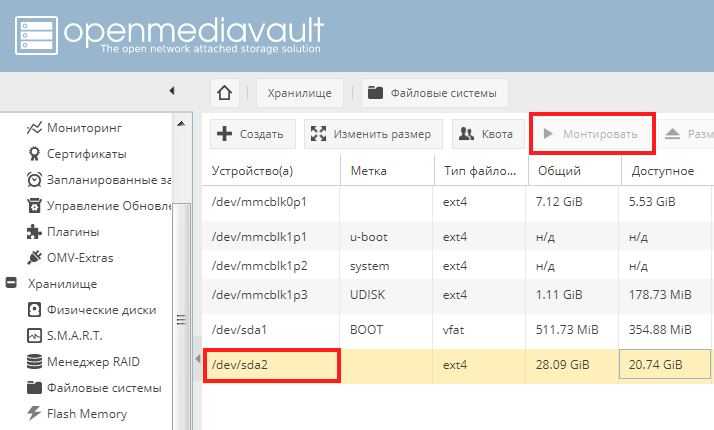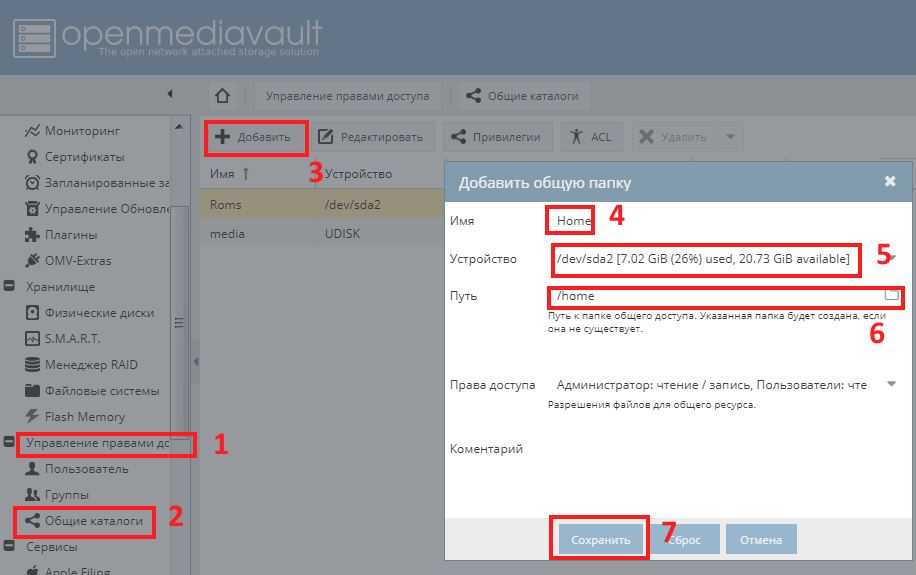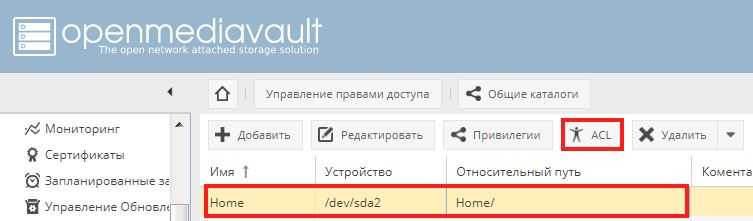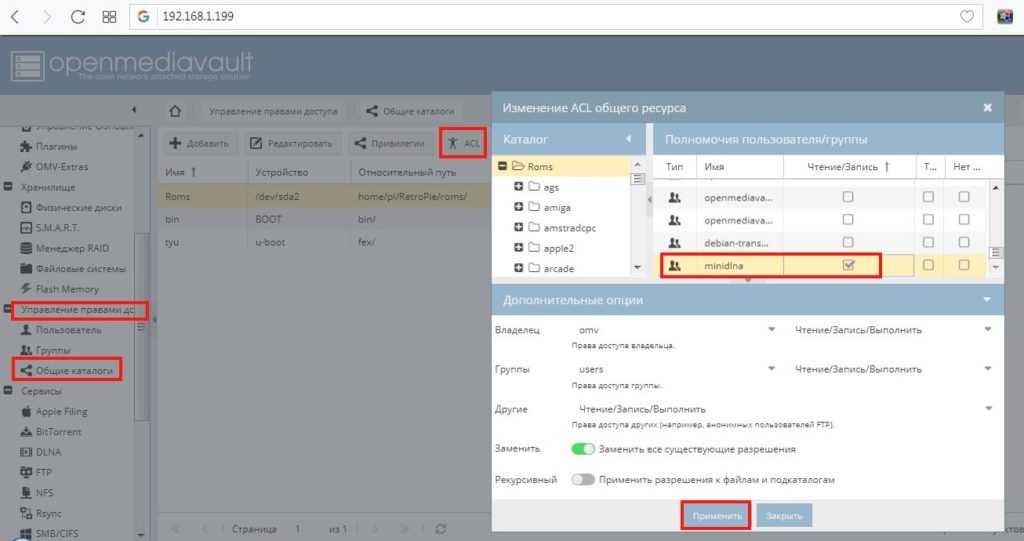![]()
-
- #1
This is the message I’m always getting: «Windows cannot access OPENMEDIAVAULT» when I try to access my folders inside OpenMediaVault-server on my windows 10 computers.
On my first windows 10 laptop it didn’t work. But on my old Windows 10 laptop (which wasn’t updated for some years) it worked. But after updating the old laptop, it stopped working.
So first I thought it could’ve been this: [HOW-TO] Connect to OMV SMB shares with Windows 10 and Microsoft Servers (thanks to @crashtest). My (old) MacBook can still reach it.but even after fiddling around, I couldn’t get it to work!
Anybody knows what the problem could be? And what I could do about it?
PS: I’m a beginner in Linux and therefore also in OMV
-
- Offizieller Beitrag
- #2
From your previous thread, you might have an odd permissions issue.
Try setting up a new share according to this Guide, starting on page 47 (in the current version) — Creating a SMB/CIF “Samba” Network Share. Name it «Test» or something like that. Follow through the set up, then see if you can access it, and copy files to it.
Also note, if you leave your Win10 box up most of the time, it wouldn’t hurt anything to reboot it while the server is up.
-
- #3
In general it’s a good idea to try to see at which stage a connection attempt is failing. Is it an issue with service propagation/location (name resolution)? Or something with permissions? To nail this down you could try some steps on each Win10 host and compare:
- In cmd.exe (or whatever the Windows command line is called these days) execute ping openmediavault
- If this resolves to the IP address of your OMV box, then try to access \\openmediavault
- In cmd.exe (or whatever the Windows command line is called these days) execute ping openmediavault.local
- If this resolves to the IP address of your OMV box, then try to access \\openmediavault.local
- If then you get the ‘»Windows cannot access …» message the name resolution part is already resolved and it’s about permissions or something else
Also just like any Unix or Linux out there Windows has logging functionality (Event Log — has been enhanced/fixed wrt SMB connection problems years ago). Why wild guessing when you can have a look what’s going on?
@macom: can you confirm that Event Viewer —> Applications and Services Logs —> Microsoft —> Windows —> SMBClient provides reasonable information with Win10?
-
- Offizieller Beitrag
- #4
But after updating the old laptop, it stopped working.
The update has probably turned off Network Discovery, in File Explorer select Network in the address bar type in \\<ip address of omv> if Network Discovery has been turned off a drop down will appear, select/enable Network Discovery. Your error is related to the most recent cumulative update for 1803, I had the same issue
With the inclusion of wsdd in omv connections to omv shares should be straight forward, what version of W10? Home, Pro, Enterprise, Education. Also on omv under smb/cifs disable local master browser, this setting has issues with wsdd when wsdd is updated.
-
- Offizieller Beitrag
- #5
Since your MacBook can reach the OMV server, and you mentioned an update to the Windows 10 box:
The settings in Windows firewall may have been changed, in some way, during the update. You could temporarily turn off the firewall, for a quick test.
-
- Offizieller Beitrag
- #6
macom: can you confirm that Event Viewer —> Applications and Services Logs —> Microsoft —> Windows —> SMBClient provides reasonable information with Win10?
Might be worth a look.
However I have one error listed which is mentioning that my server cannot be reached. For problem solving it is mentioned that this is not a SMB problem (!!!) but probably a network problem or a firewall problem. The server is currently swiched off
But for sure there is a lot of information provided that might be helpful to track down an issue.
-
- #7
Have a look at my posting «Windows 10 Creators failure to locate CIFS/SMB shares» to workaround the issue you’re facing by simply launching the «Local Security Policy» tool, and under the branch «Security Options» and then under the option «Network Security: LAN Manager authentication level» , just change the settings from «Send LM & NTLM — use NTLMv2 session security if negotiated» to «Send NTLMv2 responses only».
This did work for my PCs running Windows 10 Home and Professional back some time ago.
To me it is clearly a Windows 10 issue as I can access the OMV’s SMB shares with Windows 7, macOS High Sierra, Ubuntu MATE without any additional setup.
This said, I do not need to make these kind of changes on my Windows 10 PCs when accessing a SMB shared drive residing on a commercial NAS. Thus, it could be also an OMV setup issue.
Otherwise, setup an NFS server under OMV, and use NFS client that comes with Windows 10; see the «Setup NFS Client under Windows 10» guide on how to accomplish this. This is the approach I had to take for a PC running Windows 10 Enterprise as it is locked in a domain, and I could not perform above changes despite having admin rights.
Hope this helps!
-
- #8
First, sorry for the late answers, but it was a busy week for me.
But it still doesn’t work
From your previous thread, you might have an odd permissions issue.
Try setting up a new share according to this Guide, starting on page 47 (in the current version) — Creating a SMB/CIF “Samba” Network Share. Name it «Test» or something like that. Follow through the set up, then see if you can access it, and copy files to it.
That’s how I installed the shares already with everything as public as possible.
Also note, if you leave your Win10 box up most of the time, it wouldn’t hurt anything to reboot it while the server is up.
I restart a lot on my testing windows 10 laptop, although it doesn’t has an SSD

In general it’s a good idea to try to see at which stage a connection attempt is failing. Is it an issue with service propagation/location (name resolution)? Or something with permissions? To nail this down you could try some steps on each Win10 host and compare:
- In cmd.exe (or whatever the Windows command line is called these days) execute ping openmediavault
- If this resolves to the IP address of your OMV box, then try to access \\openmediavault
- In cmd.exe (or whatever the Windows command line is called these days) execute ping openmediavault.local
- If this resolves to the IP address of your OMV box, then try to access \\openmediavault.local
- If then you get the ‘»Windows cannot access …» message the name resolution part is already resolved and it’s about permissions or something else
The ping works fine. Already tested it before. And the latency is always 1ms or lower. (good wired connection)
I think it is a permissions issue.Also just like any Unix or Linux out there Windows has logging functionality (Event Log — has been enhanced/fixed wrt SMB connection problems years ago). Why wild guessing when you can have a look what’s going on?
@macom: can you confirm that Event Viewer —> Applications and Services Logs —> Microsoft —> Windows —> SMBClient provides reasonable information with Win10?
Found the location, but what should I look for?
The update has probably turned off Network Discovery, in File Explorer select Network in the address bar type in \\<ip address of omv> if Network Discovery has been turned off a drop down will appear, select/enable Network Discovery. Your error is related to the most recent cumulative update for 1803, I had the same issue
I tried to turn it on as asked, but no change. HomeGroup options are not available. Is that a problem?
With the inclusion of wsdd in omv connections to omv shares should be straight forward, what version of W10? Home, Pro, Enterprise, Education. Also on omv under smb/cifs disable local master browser, this setting has issues with wsdd when wsdd is updated.
On this laptop it is Windows 10 Enterprise
And I tried it with enabled and disabled local master browser. Not working
PS: What is wsdd?Since your MacBook can reach the OMV server, and you mentioned an update to the Windows 10 box:
The settings in Windows firewall may have been changed, in some way, during the update. You could temporarily turn off the firewall, for a quick test.
Turned it off, but no change.
Might be worth a look.However I have one error listed which is mentioning that my server cannot be reached. For problem solving it is mentioned that this is not a SMB problem (!!!) but probably a network problem or a firewall problem. The server is currently swiched off

But for sure there is a lot of information provided that might be helpful to track down an issue.
What should I do with it? Should I turn on the logging? or can I find some useful info here?
Have a look at my posting «Windows 10 Creators failure to locate CIFS/SMB shares» to workaround the issue you’re facing by simply launching the «Local Security Policy» tool, and under the branch «Security Options» and then under the option «Network Security: LAN Manager authentication level» , just change the settings from «Send LM & NTLM — use NTLMv2 session security if negotiated» to «Send NTLMv2 responses only».
This did work for my PCs running Windows 10 Home and Professional back some time ago.
Well, it didn’t work either…

To me it is clearly a Windows 10 issue as I can access the OMV’s SMB shares with Windows 7, macOS High Sierra, Ubuntu MATE without any additional setup.
This said, I do not need to make these kind of changes on my Windows 10 PCs when accessing a SMB shared drive residing on a commercial NAS. Thus, it could be also an OMV setup issue.
Yeah I tried it on my father’s NAS (ReadyNAS), and had no problems. Can’t it be fixed in OMV? How will it be in OMV 5?
Otherwise, setup an NFS server under OMV, and use NFS client that comes with Windows 10; see the «Setup NFS Client under Windows 10» guide on how to accomplish this. This is the approach I had to take for a PC running Windows 10 Enterprise as it is locked in a domain, and I could not perform above changes despite having admin rights.
NFS could be an option, already thought about it as an backup-plan. But I hope I can get SMB working.
Hope this helps!
Nope, but thank you

-
- Offizieller Beitrag
- #9
On this laptop it is Windows 10 Enterprise
Have a look at this this particular setting is specific to W10 Enterprise and Education versions, it might of help.
-
- #10
Have a look at this this particular setting is specific to W10 Enterprise and Education versions, it might of help
And what is your advice then? Simply setting up a user/password on OMV or doing something stupid and allowing guest logons?
As Microsoft explains: ‘Since insecure guest logons are unauthenticated, important security features such as SMB Signing and SMB Encryption are disabled. As a result, clients that allow insecure guest logons are vulnerable to a variety of man-in-the-middle attacks that can result in data loss, data corruption, and exposure to malware. Additionally, any data written to a file server using an insecure guest logon is potentially accessible to anyone on the network.’
-
- Offizieller Beitrag
- #11
And what is your advice then? Simply setting up a user/password on OMV or doing something stupid and allowing guest logons?
Come on — this is not productive. Let’s get the user connected, then worry about security.
The reason why MS pushed out the guest logon change, for the Enterprise and Education editions only, is that both are usually in AD domains. A workgroup, peer to peer on a small LAN, is another matter.
____________________________________________________@Pol de Lepel
With the above in mind, you do have admin access to this Laptop, right? It’s not a work laptop, is it?First — with OMV’s permissions already set wide open, I don’t think this is going to help, but it’s worth a try:
Using the same username and password you’re using to log onto the Win10 Laptop, setup an identical username and password in OMV, under Access Rights Managment, User (The username and password must be an exact match to the Laptop, cap’s and all.).
Set the Samba share to «Guests allowed«. Browseable should be green (on)
Under, Access Rights Management, Shared Folders, select a folder and click the ACL button. In the Popup you’d want the Group to be Users with at least Read/Write. The rest can be left as is.
________________________________
Also, when accessing the server in Windows Explorer use the server’s IP address instead of the name.
_____________________________________________________________________
Second — from the Win10 How — To:
Did you try the Domain Connected Windows 10 Clients and Servers? (You’d need admin access to make this change.)
Try Level 3 and see what happens. -
- Offizieller Beitrag
- #12
And what is your advice then? Simply setting up a user/password on OMV or doing something stupid and allowing guest logons?
You’re very adept at beating people with your virtual whip, you’re also very good at picking specific aspects of information to justify your comment found by simply doing a search.
That specific option is related to Enterprise and Education versions of W10 only it does not require a specific user to be created
And once again you add a non productive comment to a users thread who is asking for assistance -
- #13
Come on — this is not productive. Let’s get the user connected, then worry about security.
Unbelievable. There’s a reason that ransomware like WannaCry was that efficient: this sick mentality to not think about security at all and to leave well known security holes wide open or even sabotaging vendor’s efforts to strengthen security (this does not apply to users having no clue but to situations where users seek help and then get the advice to weaken security in forums or ‘guides’ and ‘tutorials’).
And once again you add a non productive comment to a users thread who is asking for assistance
I was asking you why you advice something insane.
Given these constant tries to keep networks as insecure as possible and even sabotaging Microsoft’s efforts to make networking more secure (also applies to the sick recommendation to reenable SMB1) by people like you maybe the only option to solve such problems is to remove any ‘guest logons’ option from OMV to force users using proper accounts with authentication. @votdev would you accept PRs that try to enforce this policy change?
One more time Microsoft’s explanation what a stupid idea it is to encourage users to use guest logons: ‘Since insecure guest logons are unauthenticated, important security features such as SMB Signing and SMB Encryption are disabled. As a result, clients that allow insecure guest logons are vulnerable to a variety of man-in-the-middle attacks that can result in data loss, data corruption, and exposure to malware. Additionally, any data written to a file server using an insecure guest logon is potentially accessible to anyone on the network.’
‘OMV — malware infections made easy’, is this really what you both want?
-
- Offizieller Beitrag
- #14
Given these constant tries to keep networks as insecure as possible and even sabotaging Microsoft’s efforts to make networking more secure (also applies to the sick recommendation to reenable SMB1) by people like you maybe the only option to solve such problems is to remove any ‘guest logons’ option from OMV to force users using proper accounts with authentication. @votdev would you accept PRs that try to enforce this policy change?
I’m not sure about this because there is surely HiFi or Media hardware out there that requires accessing SMB shares without credentials. Removing ‘Guest login’ will cut off this hardware.
-
- Offizieller Beitrag
- #15
‘OMV — malware infections made easy’, is this really what you both want?
Once again you have failed to read and understand, MS quotes in it’s technical support site:
- Windows 10 Enterprise and Windows 10 Education no longer allow a user to connect to a remote share by using guest credentials by default, even if the remote server requests guest credentials.
- Windows 10 Home and Professional editions are unchanged from their previous default behaviour.
That setting in W10 Home and Pro is set to ‘Not Configured’ why, because these are going to be predominantly used in a workgroup environment, on the other hand Enterprise and Education are set to disabled because of their deployment in a domain environment.
The question should be asked ‘why is the OP using Enterprise at home’ if this is a work computer and the sys admins have done their job properly that configuration change would not be possible by the end user unless he has local admin access, which again should have been disabled by the sys admins.
-
- #16
because there is surely HiFi or Media hardware out there that requires accessing SMB shares without credentials. Removing ‘Guest login’ will cut off this hardware
Fair point. Then nothing can improve since it will be impossible to spread the word how to deal with crappy situations like this.
Win10 tries authentication with the local Windows logon credentials (the local user’s name and password) or the ones added manually in Credential Manager. If this fails then tries guest logon (and most users do not even realize the latter since nobody looks into log files / Event Viewer). The proper solution adding the logon credentials to Windows’ Credential Manager and encouraging users to avoid insecure methods/protocols will never work just like encouraging users to rely on names (\\omv.local\share) instead of silly numbers (\\192.168.x.x\share) won’t work.
-
- #17
The ping works fine. Already tested it before
Unfortunately that’s not really helpful since I asked for a couple of different things. Anyway… is ping openmediavault on the Windows box working or not?
If yes you need an account on the OMV server and then add this account to the Credential Manager (see here for example). Given your OMV account is set up as «user:user1» and «password:pass1» you would open Credentials Manager and then «Add a Windows credential» where you enter the following similar to the screenshot below:
Internet or network address: openmediavault
User name: user1
Password: pass1Do things change now? And you really need to make sure OMV is on latest version by using OMV’s update tab and installing all available updates.
Background info: Windows tries to logon to SMB servers with the local user account’s credentials first and if this doesn’t work does a fallback to the guest account. So you either need to add an OMV user with exactly same logon credentials as your local Windows user or you make use of Credential Manager to store the logon credentials there in a secure way and associated with your OMV server’s name.
-
- Offizieller Beitrag
- #18
Unbelievable. There’s a reason that ransomware like WannaCry was that efficient: this sick mentality to not think about security at all and to leave well known security holes wide open or even sabotaging vendor’s efforts to strengthen security (this does not apply to users having no clue but to situations where users seek help and then get the advice to weaken security in forums or ‘guides’ and ‘tutorials’).I was asking you why you advice something insane.
MS has patched the Wanna Cry vulnerability in SMB1, with update 4013389, years ago. It’s not the gaping security hole you’re claiming it is. Why? As @votdev has already mentioned, there’s a lot of hardware out there that requires SMB1. (Scanners, large format printers, etc.) When it comes to a peer to peer LAN at home, or in a small business, there are no hackers waiting, in the middle, to do a «Man in the middle attack». (If someone with malicious intent is inside a SOHO peer to peer LAN, it’s already over.) But there’s no point in talking about these remote scenarios, with a near vanishing level of probability.
It’s pretty simple, actually. Windows 10 is not going away. In fact, whether we like it or not, Win10 market share will increase over time. If a user can’t get into OMV, from a Windows 10, it’s already over. Security won’t matter — they’ll simply move on to something else that «works», regardless of whether it’s secure or not. (OR) Perhaps it makes to sense to find out what works, on the way to figuring out what the problem is.
So why not take it down a notch or two and eliminate the injections of emotion and drama, along with attacks on contributors using words like «stupid», «insane», «sick», etc.? This thread is about getting a user connected to OMV. It’s not a place to vent.
-
- #19
Perhaps it makes to sense to find out what works, on the way to figuring out what the problem is
Exactly. So why not starting with this at least one time here so all these wild guesses and trial&error mode can be eliminated in the future?
Can we agree on guest logons being really bad? Can we agree on that it makes sense to get an idea what’s really happening to provide a working advice for users so they can have fun accessing Samba even with Win10 where Microsoft removed the possibility to directly specify logon credentials so now users are either forced to duplicate their local user/pwd onto the Samba server or better use Credential Manager?
We have an OMV server propagating its services being available at \\OPENMEDIAVAULT. If this doesn’t work the next logical step is to check for potential name resolution issues and once this is resolved then see whether/why authentication fails. Always with the bigger goal in mind to avoid insecure setups and especially not to encourage users weakening default security settings of their machines.
-
- Offizieller Beitrag
- #20
RE the above — TL:DR:
I’ll ask you one simple question — do you own a Windows 10 PC? If you don’t, enough has been said.
You’re reading things on the internet and expressing an opinion on subjects, without experience or context.If you don’t «get it», and don’t know how to work with beginners and forum contributors, without getting overly excited and injecting emotion into it, further discourse is pointless.
На чтение 3 мин Просмотров 5.2к. Обновлено
Первый шаг — убедиться, что USB-накопитель имеет файловую систему и подключен. Если диск USB был автоматически распознан, то можно пропустить шаг по созданию файловой системы и перейти к созданию общей папки.
Создание файловой системы
Подключить USB-накопитель к устройству и открыть веб-интерфейс OpenMediaVault.
Перейти в Хранилище а затем Файловые системы и выбрать Создать
Выбрать USB-накопитель, ввести метку для диска и подтвердить файловую систему USB-накопителя.
Рекомендуется файловая система ext4, так как она является родной для Linux. Если необходимо будет в будущем подключать диск к системе под Windows, лучше использовать NTFS.
Выбрать диск, который только что подключили, и нажать Монтировать
Не забудьте применить изменения при появлении запроса.
Создание общей папки в OpenMediaVault
Поскольку диск теперь распознается и монтируется, пришло время создавать общие папки.
В веб-интерфейсе OpenMediaVault перейдем в раздел Управление правами доступа -> Общие каталоги и нажмем Добавить .
Заполним нужные поля: назовем имя папки, выберем устройство и путь. Можем оставить права доступа по умолчанию, они будут изменены позже.
Нажмем Сохранить, и указанная папка будет создана, если она еще не существует.
Для создания ещё одной папки, необходимо повторить пункты.
Примечание. Если появляется ошибка прав доступа, нужно проверить как форматируется диск. Если данные на диске не важны или он пустой, то переформатируем диск в формат ext4. Формат ext4 единственная файловая система, которая, как считается, совместима с OMV, что также позволит правильно настроить ACL.
Нам также нужно будет указать системе, у кого есть доступ к этим папкам. Выберем папку и нажмем кнопку ACL.
Проверим соответствующие права для своих пользователей и/или групп для каждой папки. Если будем использовать Transmission, DLNA или любые другие сервисы/плагины, то необходимо предоставить права доступа этим системным пользователям, например debian-transmission и minidlna.
Теперь, когда созданы общие папки в OpenMediaVault, пришло время что-то в них положить. Существуют руководства по установке следующих плагинов: MiniDLNA и Transmission.
( 1 оценка, среднее 5 из 5 )
When trying to access an SMB share running on openmediavault you may get some of the following error messages, even though permissions have been set up correctly on the server and the correct password is being provided by the client:
Attempting to access the root of the server \\x.x.x.x\ you receive:
You do not have permission to access \\x.x.x.x\. Contact your network administrator to request access.
Attempting to access a specific share on the same server \\x.x.x.x\share you receive the following after providing the username and password:
The specified network password is not correct.
The problem was due to a bad Group Policy setting. Using gpedit.msc, navigate to the following:
HKEY_LOCAL_MACHINE\SYSTEM\CurrentControlSet\Services\LanmanServer\Parameters
Network security: LAN Manager authentication level
In this case it was set to:
Send LM & NTLM – use NTLMv2 session security if negotiated
To fix the problem it was changed:
Send NTLMv2 response only
This is the default setting for Windows Server 2008 R2 and later. The change is immediate and no reboot is required for it to take effect.
This entry was posted in Uncategorized. Bookmark the permalink.
Openmediavault — это мощная и полезная операционная система NAS, которая предлагает широкий набор функций и возможностей для управления сетевым хранилищем данных. Однако иногда пользователи сталкиваются с проблемой отсутствия доступа к своему Openmediavault серверу из окружения Windows. В этой статье мы рассмотрим несколько способов решения данной проблемы.
Прежде всего, убедитесь, что ваш сервер Openmediavault правильно настроен и имеет доступ к локальной сети. Проверьте настройки IP-адреса, подключение к интернету и права доступа к пользователям. Если все настроено правильно, то проблема может быть связана с конфигурацией Windows.
Если у вас возникли проблемы с доступом к Openmediavault из-за брандмауэра Windows, попробуйте отключить его или добавить исключение для порта, используемого Openmediavault. Обычно сервер Openmediavault использует порт 80 для веб-интерфейса, поэтому убедитесь, что этот порт не блокируется вашим брандмауэром.
Совет: Если вы не знаете, как добавить исключение для порта в брандмауэре Windows, вы можете воспользоваться справочным руководством, доступным на официальном сайте Microsoft.
Если брандмауэр не является причиной проблемы, попробуйте проверить настройки сети Windows. Возможно, ваша сеть настроена таким образом, что ограничивает доступ к другим устройствам в сети. Убедитесь, что ваш сервер Openmediavault находится в одной локальной сети с вашим компьютером Windows, и что у них есть одинаковый IP-диапазон и подсеть.
В заключение, если все приведенные выше методы не решили вашу проблему, попробуйте перезагрузить вашу локальную сеть. Выключите все устройства, включая маршрутизатор и модем, и затем включите их снова. После перезагрузки проверьте доступ к Openmediavault с помощью Windows. Если проблема все еще не решена, рекомендуется обратиться к специалистам в области сетевых технологий для получения дополнительной помощи.
Содержание
- Openmediavault windows: причины и решение проблемы отсутствия доступа
- 1. Проверьте сетевое соединение
- 2. Проверьте настройки сетевых протоколов
- 3. Проверьте настройки безопасности Openmediavault
- 4. Проверьте настройки брандмауэра
- 5. Попробуйте использовать IP-адрес вместо имени хоста
- Неправильные настройки сети
- Проблемы с брандмауэром
- Ошибки в конфигурации пользователей
- Конфликт IP-адресов
- Ошибки в работе протоколов
- Ограничения в настройках доступа
- Неполадки в работе оборудования
Однако иногда пользователи может столкнуться с проблемой отсутствия доступа к Openmediavault с Windows. Это может быть вызвано различными причинами, и для их решения следует предпринять несколько шагов.
1. Проверьте сетевое соединение
Первым делом, убедитесь, что ваш компьютер находится в одной сети с сервером Openmediavault. Проверьте соединение кабелем или Wi-Fi и убедитесь, что сеть работает стабильно. Попробуйте подключиться к другим устройствам в сети, чтобы убедиться, что проблема не связана с вашим компьютером.
2. Проверьте настройки сетевых протоколов
Убедитесь, что на вашем компьютере включены все необходимые сетевые протоколы, установленные по умолчанию в Windows. Проверьте работу протоколов SMB (Server Message Block) и NetBIOS (Network Basic Input/Output System) и убедитесь, что они активированы на вашей операционной системе.
3. Проверьте настройки безопасности Openmediavault
Проверьте настройки безопасности на сервере Openmediavault. Убедитесь, что права доступа к папкам и файлам настроены правильно и что у пользователей есть необходимые разрешения для доступа к данным на сервере. Также убедитесь, что активирована аутентификация пользователя, чтобы обеспечить безопасность доступа к серверу.
4. Проверьте настройки брандмауэра
Проверьте настройки брандмауэра на вашем компьютере и на сервере Openmediavault. Убедитесь, что для открытия доступа к серверу настроены правила исключений в брандмауэре. Проверьте, что порты, используемые Openmediavault, не блокируются брандмауэром.
5. Попробуйте использовать IP-адрес вместо имени хоста
Иногда проблема отсутствия доступа может быть связана с проблемами DNS-сервера. Попробуйте вместо имени хоста использовать IP-адрес сервера Openmediavault при подключении к нему с Windows. Это может помочь устранить проблемы с разрешением имен.
Если после выполнения всех вышеперечисленных шагов проблема с доступом к Openmediavault с Windows не решена, рекомендуется обратиться за помощью к специалистам или в сообщество пользователей Openmediavault для получения дополнительной поддержки и решения проблемы.
Неправильные настройки сети
Если у вас возникла проблема с доступом к Openmediavault с Windows, возможно, причина кроется в неправильных настройках сети. Вот несколько возможных причин и способы их устранения:
1. Неправильные IP-адреса
Убедитесь, что устройства подключены к одной сети и имеют правильно настроенные IP-адреса. Для этого можно использовать инструменты, такие как команда ipconfig в командной строке Windows или утилиту Network Configuration в Openmediavault.
2. Неправильные настройки DNS
DNS-серверы преобразуют доменные имена в IP-адреса. Убедитесь, что DNS-серверы, указанные на вашем компьютере, правильно настроены. Вы можете воспользоваться командой ipconfig /all в командной строке Windows, чтобы проверить текущие настройки DNS.
3. Неправильная подсеть
Убедитесь, что устройства в сети находятся в одной подсети. Если устройства имеют разные подсети, они могут не видеть друг друга. Для проверки настроек подсети вы можете использовать команду ipconfig на Windows или утилиту Network Configuration в Openmediavault.
4. Файрволл
Проверьте настройки файрволла на вашем компьютере и на Openmediavault. Возможно, они блокируют доступ друг к другу. Удостоверьтесь, что правила файрволла разрешают обмен данными между вашим компьютером и Openmediavault.
После проверки и настройки сетевых параметров вам может потребоваться перезапустить устройства, чтобы изменения вступили в силу.
Проблемы с брандмауэром
В Windows брандмауэр может быть настроен для блокировки как публичной, так и частной сети. Если настройки различаются, необходимо проверить обе конфигурации.
Для того чтобы разрешить доступ к Openmediavault через брандмауэр, выполните следующие шаги:
- Откройте «Панель управления» и перейдите в «Система и безопасность».
- Выберите «Брандмауэр Windows».
- На странице настроек брандмауэра выберите «Разрешить приложение через брандмауэр».
- Нажмите на кнопку «Изменить настройки».
- Найдите Openmediavault в списке приложений и убедитесь, что для него установлен флажок.
- Если приложение отсутствует в списке, нажмите на кнопку «Разрешить другое приложение» и укажите путь к исполняемому файлу сервера Openmediavault.
- Нажмите «Добавить» и «ОК», чтобы сохранить настройки.
После выполнения этих действий брандмауэр должен разрешить доступ к Openmediavault, и вы сможете получить доступ к серверу из Windows-компьютера.
Ошибки в конфигурации пользователей
Во-первых, убедитесь, что у вас правильно настроены учетные данные пользователя. Проверьте, что вы используете правильное имя пользователя и пароль. Также убедитесь, что ваш пользователь имеет достаточные права доступа к разделам и файлам на вашем сервере.
Во-вторых, проверьте настройки групп пользователей в Openmediavault. Убедитесь, что ваш пользователь состоит в нужной группе, которая имеет доступ к требуемым разделам и файлам.
Также необходимо проверить настройки прав доступа к вашим папкам и файлам. У учетной записи пользователя должны быть права на чтение и запись в требуемые директории. Если необходимо, измените права доступа с помощью команды chmod в терминале Openmediavault.
Иногда проблемы с доступом к серверу могут быть вызваны неправильной настройкой сети. Убедитесь, что ваш сервер и компьютер находятся в одной сети и имеют правильные настройки IP-адресов и подсети.
Если после проверки всех вышеперечисленных настроек проблема с доступом к серверу все еще не решена, рекомендуется обратиться за помощью к сообществу Openmediavault или прочитать документацию и форумы по данной теме.
Конфликт IP-адресов
Чтобы решить проблему конфликта IP-адресов, сначала необходимо проверить, не используется ли выбранный IP-адрес другим устройством в сети. Для этого можно воспользоваться командой ping. Откройте командную строку в Windows и введите следующую команду:
ping <IP-адрес>
Здесь <IP-адрес> необходимо заменить на IP-адрес Openmediavault. Если возвращается ответ «Ping-запрос не может найти узел», это указывает на отсутствие устройства с указанным IP-адресом в сети.
Если же возвращается ответ «Ответ от <IP-адрес>: время={} ms TTL= », где {} – значение времени отклика, это указывает на то, что IP-адрес уже используется другим устройством в сети. В таком случае необходимо выбрать другой свободный IP-адрес для Openmediavault.
Для изменения IP-адреса Openmediavault войдите в веб-интерфейс Openmediavault, выберите вкладку «Сеть» и измените настройки IP-адреса в соответствии с выбранным свободным IP-адресом. После этого сохраните настройки и перезагрузите Openmediavault.
После устранения конфликта IP-адресов вы должны иметь доступ к Openmediavault из Windows.
Ошибки в работе протоколов
При настройке Openmediavault и его использовании на компьютере под управлением операционной системы Windows могут возникать ошибки, связанные с работой протоколов. Некоторые из распространенных проблем и их возможные решения:
- Ошибка сетевого соединения: Если при попытке подключения к Openmediavault по сети возникает ошибка соединения, проверьте настройки сетевых протоколов на вашем компьютере. Убедитесь, что протоколы TCP/IP и файлового обмена включены и правильно настроены.
- Отказ в доступе: Если вы получаете сообщение об отказе в доступе при попытке открыть общий ресурс на сервере Openmediavault, убедитесь, что у вас есть соответствующие разрешения на доступ к этому ресурсу. Проверьте настройки разрешений для пользователей и групп на сервере.
- Проблемы с правами доступа: Если у вас возникают проблемы с правами доступа к файлам или папкам на сервере Openmediavault, убедитесь, что вы настроили соответствующие разрешения для пользователей и групп. Проверьте права доступа к файлам и папкам через интерфейс Openmediavault или командной строке.
- Протокол SMB: Если у вас возникают проблемы с протоколом SMB при работе с Windows, убедитесь, что на сервере Openmediavault установлен и настроен пакет Samba. Проверьте настройки Samba и убедитесь, что протокол SMB активирован и правильно настроен.
- Протокол FTP: Если у вас возникают проблемы с протоколом FTP при работе с Windows, убедитесь, что на сервере Openmediavault установлен и настроен пакет ProFTPD. Проверьте настройки ProFTPD и убедитесь, что протокол FTP активирован и правильно настроен.
Если после проверки и настройки протоколов проблемы с доступом к Openmediavault продолжают возникать, рекомендуется обратиться к документации Openmediavault или обратиться за помощью к сообществу пользователей Openmediavault.
Ограничения в настройках доступа
Openmediavault предоставляет широкие возможности по настройке доступа к файлам и папкам через сеть. Однако существуют определенные ограничения, которые могут возникнуть и потребуют дополнительной настройки.
1. Права доступа к файлам и папкам
Openmediavault использует систему прав доступа на основе пользователя и группы. По умолчанию, каждый файл и папка имеет своего владельца и группу. Это означает, что если у вас нет прав на доступ к нужному файлу или папке, вам потребуется изменить настройки прав доступа.
2. Разрешения сетевого доступа
Провайдеры сети или роутеры могут ограничивать доступ к определенным портам или протоколам. Если вы не можете получить доступ к Openmediavault через сеть, убедитесь, что ваши сетевые настройки разрешают доступ к необходимому порту (по умолчанию 80 для HTTP и 443 для HTTPS).
3. Брандмауэр
Проверьте настройки брандмауэра на Openmediavault и на компьютере, с которого вы пытаетесь получить доступ. Если брандмауэр блокирует соединение, убедитесь, что правила брандмауэра разрешают доступ к необходимым портам и протоколам.
4. Учетные данные
Убедитесь, что вы вводите правильные учетные данные при попытке получить доступ к Openmediavault. Проверьте, что имя пользователя и пароль введены без ошибок и относятся к учетной записи с соответствующими правами доступа.
Используя эти рекомендации, вы сможете преодолеть ограничения в настройках доступа и получить полный контроль над Openmediavault через сеть.
Неполадки в работе оборудования
Возникновение проблем с доступом к Openmediavault на Windows может быть связано с неполадками в работе оборудования. Рассмотрим некоторые из возможных причин и способы их решения:
1. Проблемы с сетевым подключением. Проверьте, правильно ли подключено сетевое кабельное оборудование. Убедитесь, что все кабели надежно подсоединены, порты работают исправно и сигнализируют о подключении. Попробуйте перезагрузить маршрутизатор и сбросить его настройки.
2. Неправильные настройки в Openmediavault. Проверьте настройки Openmediavault, особенно в разделе сетевых подключений. Убедитесь, что IP-адрес, маска подсети и шлюз указаны правильно. Если возможно, попробуйте изменить настройки и сохранить их заново.
3. Проблемы с брандмауэром или антивирусом. Брандмауэр или антивирусное программное обеспечение на вашем компьютере могут блокировать доступ к Openmediavault. Проверьте настройки брандмауэра и временно отключите антивирусное программное обеспечение. Если доступ к Openmediavault восстанавливается, отредактируйте настройки брандмауэра или антивируса, чтобы разрешить доступ к Openmediavault.
4. Неправильные учетные данные пользователя. Убедитесь, что вы вводите правильные учетные данные пользователя для доступа к Openmediavault. Проверьте правильность логина и пароля, а также регистр символов.
5. Проблемы с обновлениями или конфликтующим программным обеспечением. Убедитесь, что у вас установлена последняя версия Openmediavault и соответствующего программного обеспечения. Проверьте, нет ли конфликта с другими программами, которые могут блокировать доступ к Openmediavault.
Если неполадки в работе оборудования не устраняются после выполнения вышеуказанных рекомендаций, рекомендуется обратиться к специалисту по сетевым технологиям или в службу технической поддержки Openmediavault для получения дополнительной помощи.
I believe windows 10 blocks access to folders on the OMV. I can access it on android phone so it must be problem with win10 setting, any ideas?
OMV runs on raspberry pi 4.
Windows 10 ver 20h2.