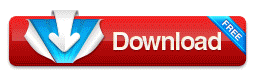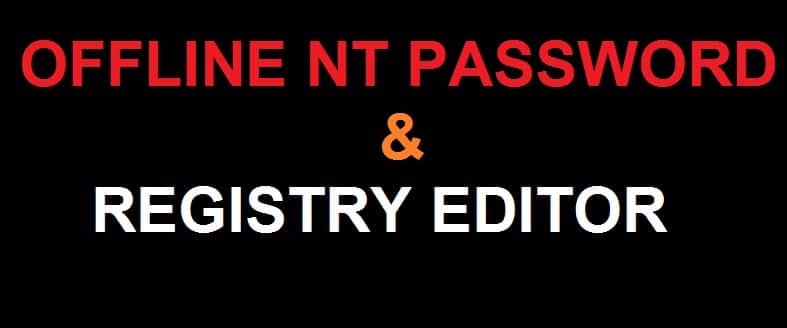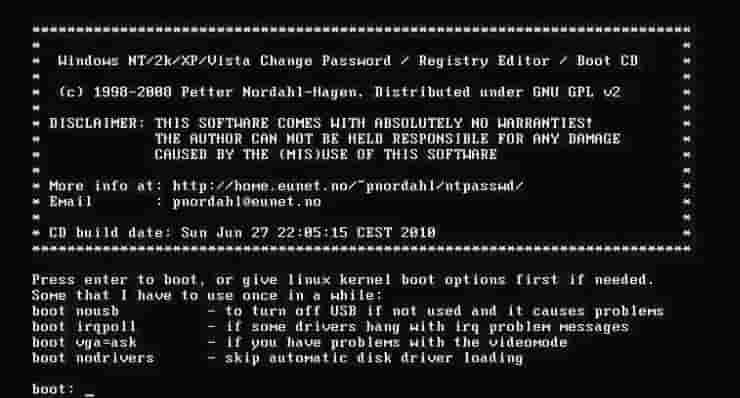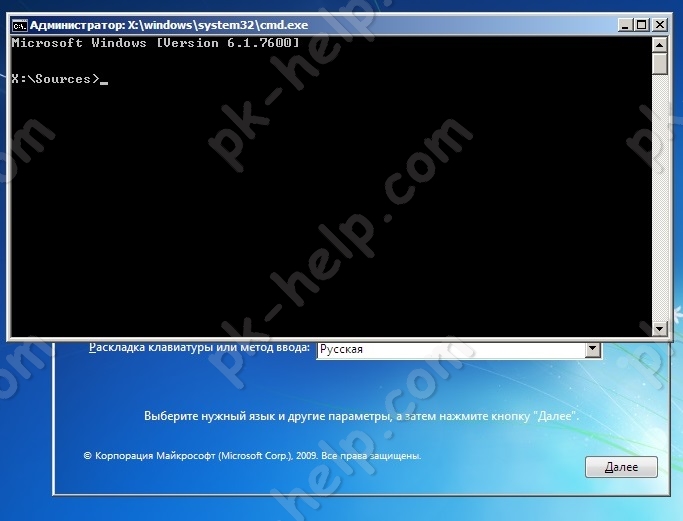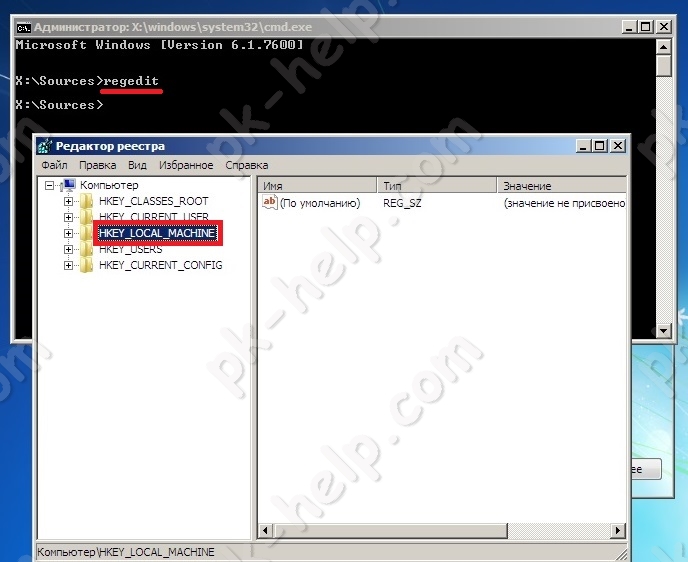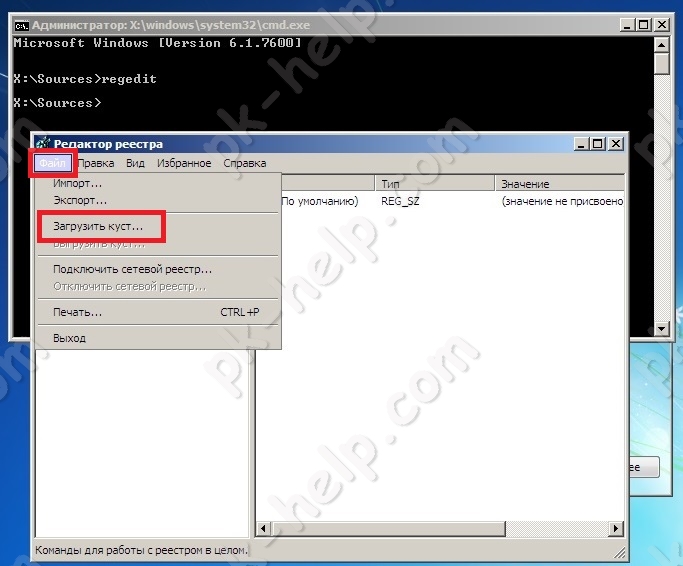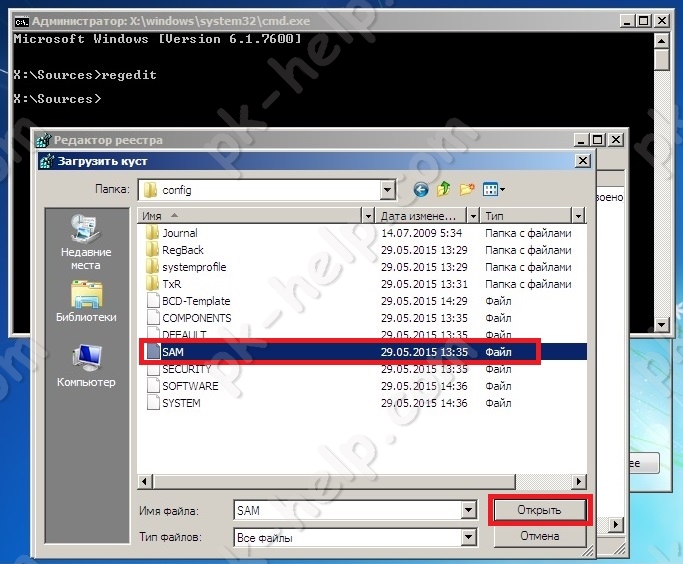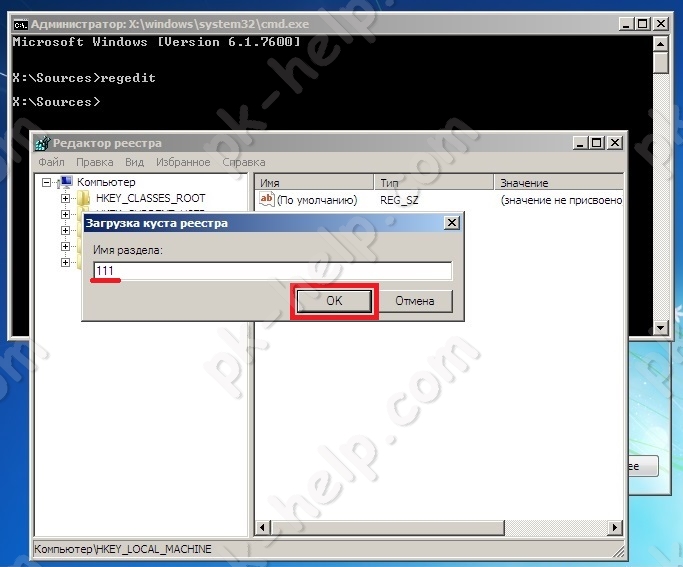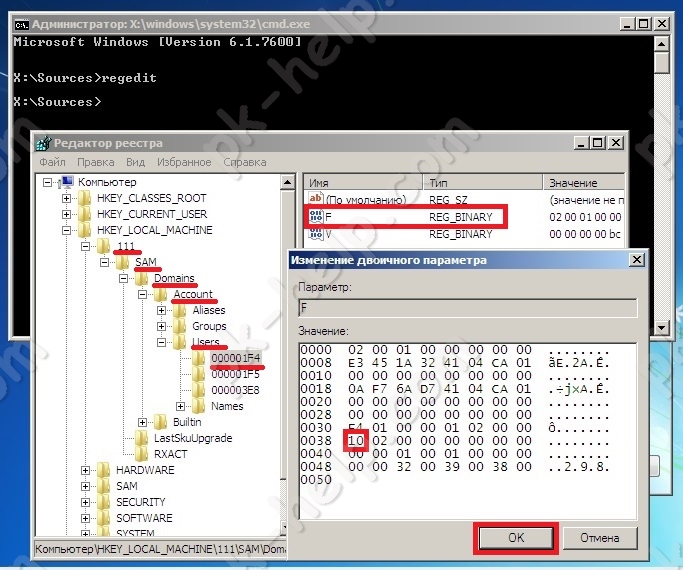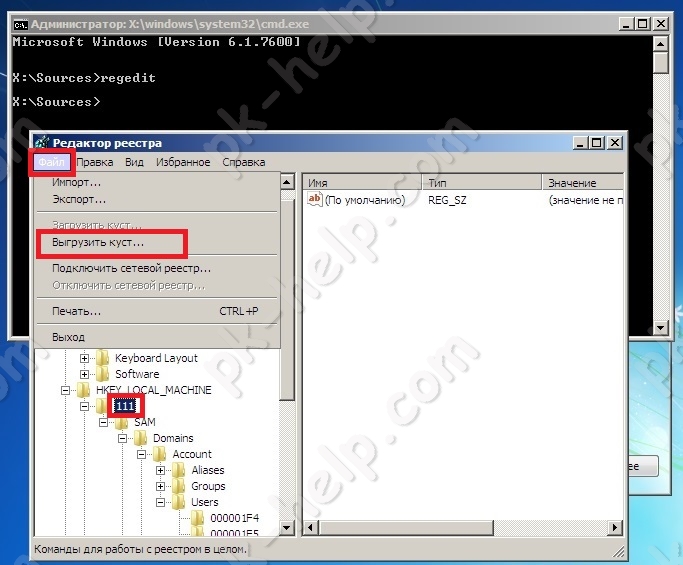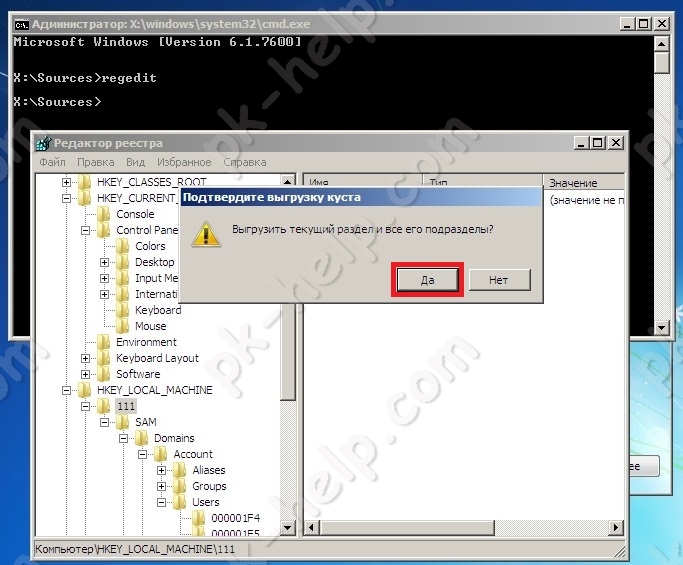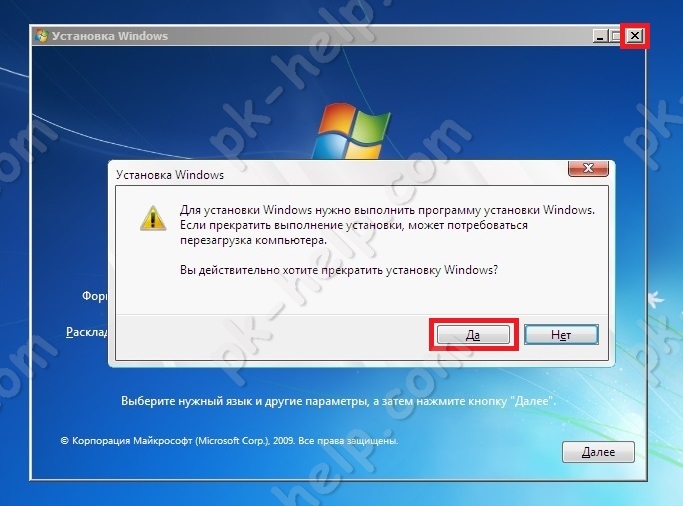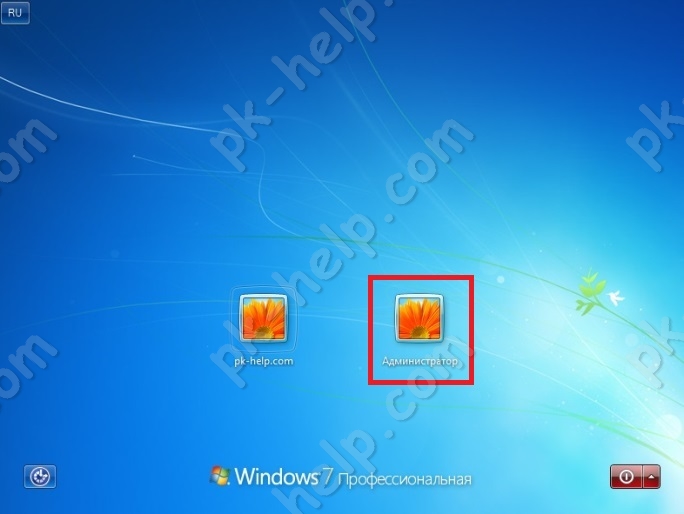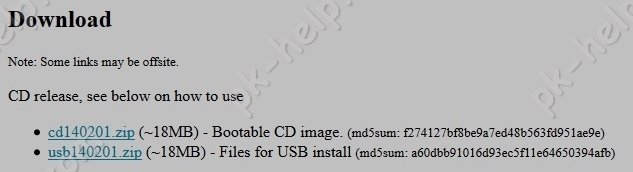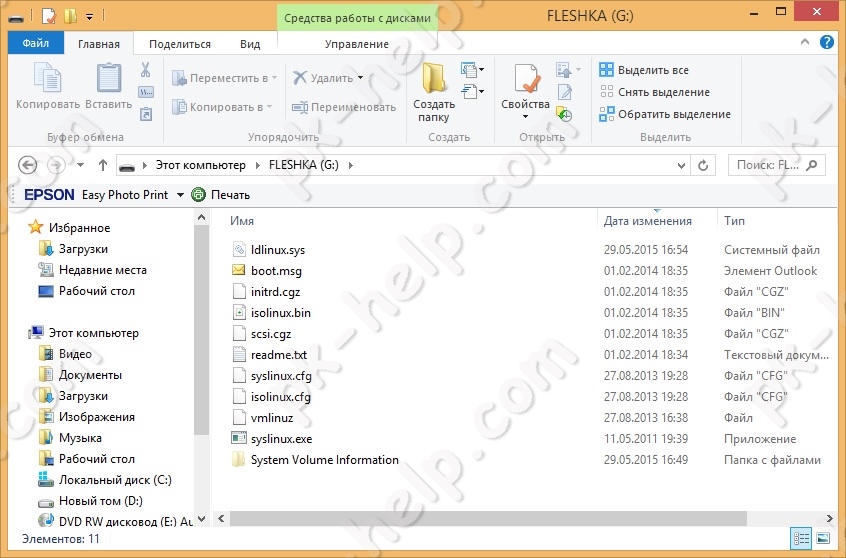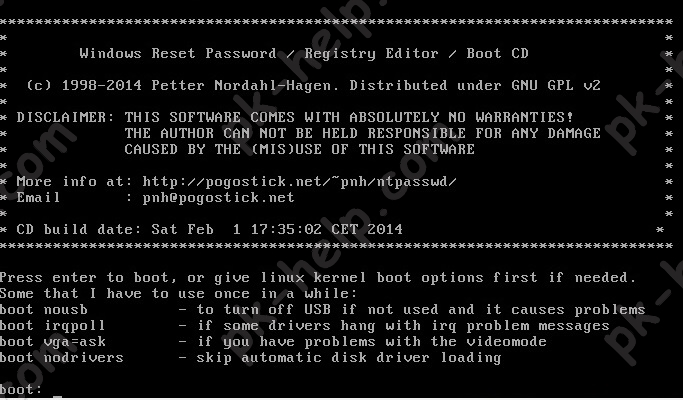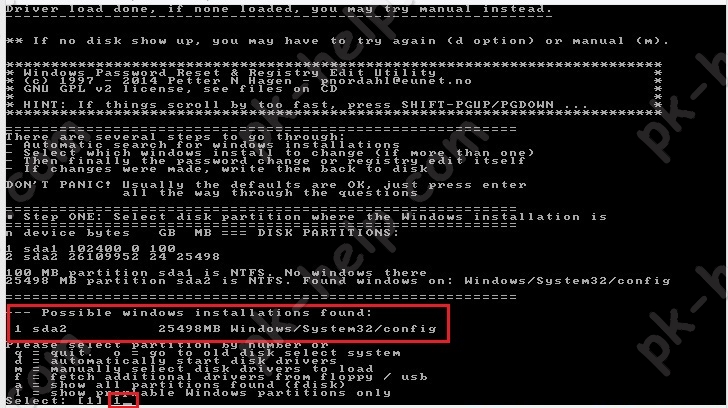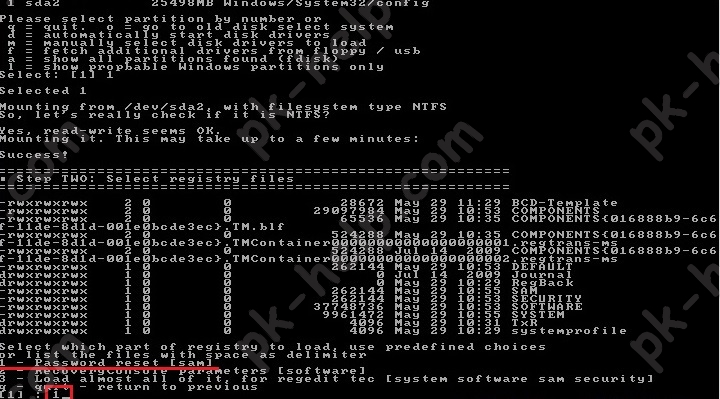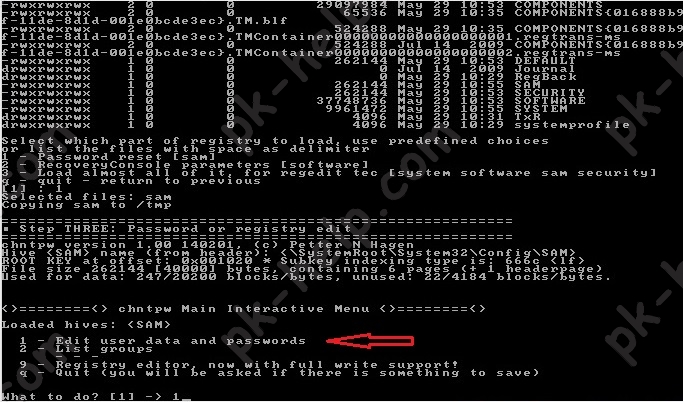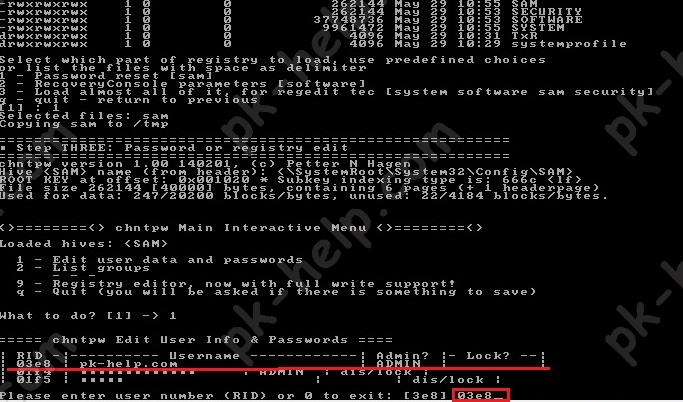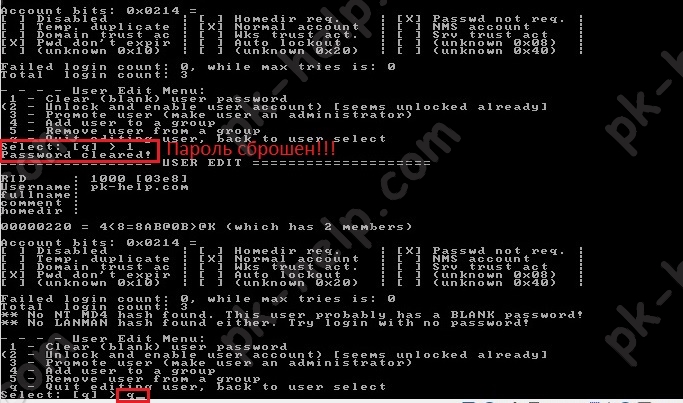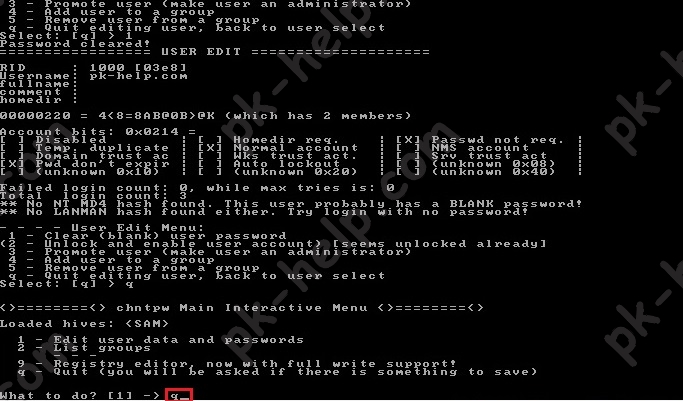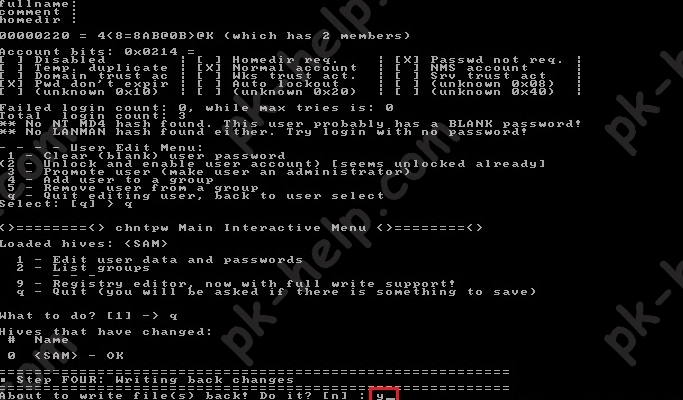Chntpw (also known as Offline NT Password & Registry Editor) is a small Windows password removal utility that can run from a CD or USB drive. The latest version is 140201. Please download the Bootable CD image or the USB version for your own purpose:
- cd140201.zip (~18MB) – Bootable CD image. (md5sum: f274127bf8be9a7ed48b563fd951ae9e)
- usb140201.zip (~18MB) – Files for USB install (md5sum: a60dbb91016d93ec5f11e64650394afb)
You can also download chntpw for ALT Linux, Arch Linux, CentOS / RHEL, Debian, Fedora, Mageia, ROSA, Slackware, Ubuntu distributions from this link.
If you need to download the old version, please visit Offline NT Password & Registry Editor’s official website.
After you’ve downloaded it, you then need to burn chntpw to CD/USB drive in order to get it to work.
Offline NT Password and Registry editor — бесплатная утилита с открытым кодом для восстановления забытого пароля от учетной записи Windows.
Забыли пароль на вход в компьютер? Даже если это пароль от учетной записи администратора, не нужно переустанавливать операционную систему. Воспользуйтесь Offline NT Password and Registry editor. Как сбросить пароль с помощью Offline NT Password and Registry editor воспользуйтесь инструкцией.
Особенности Offline NT Password and Registry editor:
- Утилита позволяет сбросить пароль для любого пользователя, имеющего аккаунт в вашей операционной системе Windows.
- Вы также можете установить новый пароль, и для этого не требуется помнить старый.
- Работает в автономном режиме. То есть требуется выключить компьютер и загрузиться с диска или флешки.
- Offline NT Password and Registry editor обнаружит заблокированные или отключенные учетные записи и позволит их разблокировать.
- Поддерживает все версии Windows от NT3.5 до Win7, x32 и x64, а также Windows Server.
- Содержит редактор реестра.
- Программа не имеет графического интерфейса. Для управления потребуется вводить команды с клавиатуры. (Но не пугайтесь, все достаточно прозрачно и понятно. Вводить в основном нужно цифры — чтобы выбрать одно из предложенных действий — и нажимать клавишу Enter).
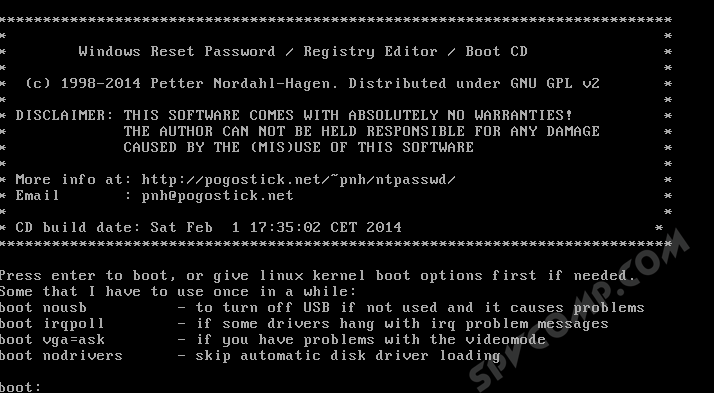
| Версия: | 110511 |
| Дата обновления: | 11.05.2011 |
| Операционная система: | Windows XP / Vista / 7 |
| Язык интерфейса: | английский |
| Категория: | Восстановление |
| Размер файла: | 16.5 MB / 16.5 MB |
Скачать Offline NT Password and Registry editor 110511
Информация была полезной? Поделитесь ссылкой в соцсетях! Спасибо!
Другие программы в этой категории:
AVZ — бесплатная антивирусная утилита, не требующая установки, предназначенная для восстановления системы, обнаружения и удаления вредоносных программ
Recuva — программа для восстановления удаленных файлов с жестких дисков и флешек
R.Saver — бесплатная утилита, которая поможет восстановить удаленные данные пользователей
FreeUndelete — бесплатная программа для восстановления удаленных файлов
Wise Data Recovery — программа для восстановления данных и файлов, удаленных с жесткого диска или флешки
Wise PC 1stAid — программа для исправления ряда типовых ошибок Windows и последствий заражения вирусами
Показать все программы: из раздела Восстановление
Статьи по теме:
Новости по теме:
Вернуться в раздел Восстановление
Для сброса пароля учетной записи пользователя в операционной системе Windows можно воспользоваться утилитой Offline NT Password and Registry Editor.
На данный момент программа протестирована на следующих версиях:
NT 3.51, NT 4, Windows 2000, Windows XP, Windows 2003 Server, Vista, Windows 7 и Server 2008.
Она должна работать со всеми пакетами обновлений (SP) и выпусками (Server, Professional, Home), а так же с 64-битными версиями.
Для того чтобы создать загрузочную USB-flash необходимо:
1. Распаковать файлы из архива на флэшку
— файлы на флэшке должны лежать в корне, а не в каталоге
— для установки нет необходимости форматировать носитель или удалять файлы
2. Установить загрузчик (необходимы права администратора)
— запустить с командной строки файл «syslinyx.exe», например:
J: \ syslinux.exe -ма J:
J — это буква, присвоенная вашему съемному носителю (замените ее на вашу)
параметр -ma можно убрать, если установщик выдает ошибку
Обратите внимание на то, что вам придется поменять настройки BIOS для загрузи с usb.
Официальная страница разработчика http://pogostick.net/~pnh/ntpasswd/
Архив утилиты Offline NT Password and Registry Editor http://pogostick.net/~pnh/ntpasswd/usb110511.zip
Процесс сброса пароля происходит следующим образом.
После загрузки вы должны увидеть это:
ISOLINUX 3.51 2007-06-10 Copyright (C) 1994-2007 H. Peter Anvin *************************************************************************** * * * Windows NT/2k/XP/Vista Change Password / Registry Editor / Boot CD * * * * (c) 1998-2007 Petter Nordahl-Hagen. Distributed under GNU GPL v2 * * * * DISCLAIMER: THIS SOFTWARE COMES WITH ABSOLUTELY NO WARRANTIES! * * THE AUTHOR CAN NOT BE HELD RESPONSIBLE FOR ANY DAMAGE * * CAUSED BY THE (MIS)USE OF THIS SOFTWARE * * * * More info at: http://pogostick.net/~pnh/ntpasswd/ * * Email : pnh@pogostick.net * * * * CD build date: Sun Sep 23 14:15:35 CEST 2007 * *************************************************************************** Press enter to boot, or give linux kernel boot options first if needed. Some that I have to use once in a while: boot nousb - to turn off USB if not used and it causes problems boot irqpoll - if some drivers hang with irq problem messages boot nodrivers - skip automatic disk driver loading boot:
Здесь достаточно просто нажать клавишу «Enter».
Затем будет показано сообщение об установленном на вашем компьютере оборудовании.
Loading vmlinuz..................
Loading scsi.cgz.........................
Loading initrd.cgz..........
Ready.
Linux version 2.6.22.6 (root@athene) (gcc version 4.1.1 20060724 (prerelease)
(4.1.1-3mdk)) #2 Sun Sep 9 16:59:48 CEST 2007
BIOS-provided physical RAM map:
BIOS-e820: 0000000000000000 - 000000000009f800 (usable)
BIOS-e820: 000000000009f800 - 00000000000a0000 (reserved)
BIOS-e820: 00000000000ca000 - 00000000000cc000 (reserved)
BIOS-e820: 00000000000dc000 - 0000000000100000 (reserved)
BIOS-e820: 0000000000100000 - 00000000316f0000 (usable)
BIOS-e820: 00000000316f0000 - 00000000316ff000 (ACPI data)
BIOS-e820: 00000000316ff000 - 0000000031700000 (ACPI NVS)
BIOS-e820: 0000000031700000 - 0000000031800000 (usable)
BIOS-e820: 00000000fec00000 - 00000000fec10000 (reserved)
BIOS-e820: 00000000fee00000 - 00000000fee01000 (reserved)
BIOS-e820: 00000000fffe0000 - 0000000100000000 (reserved)
792MB LOWMEM available.
Zone PFN ranges:
DMA 0 -> 4096
Normal 4096 -> 202752
early_node_map[1] active PFN ranges
...
Serial: 8250/16550 driver $Revision: 1.90 $ 4 ports, IRQ sharing enabled
serial8250: ttyS0 at I/O 0x3f8 (irq = 4) is a 16550A
Floppy drive(s): fd0 is 1.44M
FDC 0 is a post-1991 82077
RAMDISK driver initialized: 16 RAM disks of 32000K size 1024 blocksize
USB Universal Host Controller Interface driver v3.0
Initializing USB Mass Storage driver...
usbcore: registered new interface driver usb-storage
USB Mass Storage support registered.
serio: i8042 KBD port at 0x60,0x64 irq 1
serio: i8042 AUX port at 0x60,0x64 irq 12
usbcore: registered new interface driver usbhid
drivers/hid/usbhid/hid-core.c: v2.6:USB HID core driver
Using IPI Shortcut mode
BIOS EDD facility v0.16 2004-Jun-25, 1 devices found
Freeing unused kernel memory: 144k freed
Booting ntpasswd
Mounting: proc sys
Ramdisk setup complete, stage separation..
In stage 2
Spawning shells on console 2 - 6
Initialization complete!
** Preparing driver modules to dir /lib/modules/2.6.22.6
input: AT Translated Set 2 keyboard as /class/input/input0
Далее происходит загрузка драйверов дисков.
** Will now try to auto-load relevant drivers based on PCI information
---- AUTO DISK DRIVER select ----
--- PROBE FOUND THE FOLLOWING DRIVERS:
ata_piix
ata_generic
mptspi
--- TRYING TO LOAD THE DRIVERS
### Loading ata_piix
scsi0 : ata_piix
scsi1 : ata_piix
ata1: PATA max UDMA/33 cmd 0x000101f0 ctl 0x000103f6 bmdma 0x00011050 irq 14
ata2: PATA max UDMA/33 cmd 0x00010170 ctl 0x00010376 bmdma 0x00011058 irq 15
ata2.00: ATAPI: VMware Virtual IDE CDROM Drive, 00000001, max UDMA/33
ata2.00: configured for UDMA/33
scsi 1:0:0:0: CD-ROM NECVMWar VMware IDE CDR10 1.00 PQ: 0 ANSI: 5
sr0: scsi3-mmc drive: 1x/1x xa/form2 cdda tray
Uniform CD-ROM driver Revision: 3.20
### Loading ata_generic
### Loading mptspi
Fusion MPT base driver 3.04.04
Copyright (c) 1999-2007 LSI Logic Corporation
Fusion MPT SPI Host driver 3.04.04
PCI: Found IRQ 9 for device 0000:00:10.0
mptbase: Initiating ioc0 bringup
ioc0: 53C1030: Capabilities={Initiator}
scsi2 : ioc0: LSI53C1030, FwRev=01032920h, Ports=1, MaxQ=128, IRQ=9
scsi 2:0:0:0: Direct-Access VMware, VMware Virtual S 1.0 PQ: 0 ANSI: 2
target2:0:0: Beginning Domain Validation
target2:0:0: Domain Validation skipping write tests
target2:0:0: Ending Domain Validation
target2:0:0: FAST-40 WIDE SCSI 80.0 MB/s ST (25 ns, offset 127)
sd 2:0:0:0: [sda] 83886080 512-byte hardware sectors (42950 MB)
sd 2:0:0:0: [sda] Write Protect is off
sd 2:0:0:0: [sda] Cache data unavailable
sd 2:0:0:0: [sda] Assuming drive cache: write through
sd 2:0:0:0: [sda] 83886080 512-byte hardware sectors (42950 MB)
sd 2:0:0:0: [sda] Write Protect is off
sd 2:0:0:0: [sda] Cache data unavailable
sd 2:0:0:0: [sda] Assuming drive cache: write through
sda: sda1
sd 2:0:0:0: [sda] Attached SCSI disk
Эти сообщения драйверов о марке, модели и размерах найденных дисков.
------------------------------------------------------------- Driver load done, if none loaded, you may try manual instead. ------------------------------------------------------------- ** If no disk show up, you may have to try again (d option) or manual (m).
Все драйвера загружены.
Начинается процесс поиска учетных записей и сброса пароля. Здесь нет ничего страшного и обычно достаточно соглашаться с предложенными программой вариантами.
*************************************************************************
* Windows Registry Edit Utility Floppy / chntpw *
* (c) 1997 - 2007 Petter N Hagen - pnh@pogostick.net *
* GNU GPL v2 license, see files on CD *
* *
* This utility will enable you to change or blank the password of *
* any user (incl. administrator) on an Windows NT/2k/XP/Vista *
* WITHOUT knowing the old password. *
* Unlocking locked/disabled accounts also supported. *
* *
* It also has a registry editor, and there is now support for *
* adding and deleting keys and values. *
* *
* Tested on: NT3.51 & NT4: Workstation, Server, PDC. *
* Win2k Prof & Server to SP4. Cannot change AD. *
* XP Home & Prof: up to SP2 *
* Win 2003 Server (cannot change AD passwords) *
* Vista 32 and 64 bit *
* *
* HINT: If things scroll by too fast, press SHIFT-PGUP/PGDOWN ... *
*************************************************************************
=========================================================
There are several steps to go through:
- Disk select with optional loading of disk drivers
- PATH select, where are the Windows systems files stored
- File-select, what parts of registry we need
- Then finally the password change or registry edit itself
- If changes were made, write them back to disk
DON'T PANIC! Usually the defaults are OK, just press enter
all the way through the questions
Шаг 1: Выбор диска, на котором установлена Windows
========================================================= ¤ Step ONE: Select disk where the Windows installation is ========================================================= Disks: Disk /dev/sda: 42.9 GB, 42949672960 bytes Candidate Windows partitions found: 1 : /dev/sda1 40958MB BOOT
Здесь найден один диск с одним разделом
Please select partition by number or q = quit d = automatically start disk drivers m = manually select disk drivers to load f = fetch additional drivers from floppy / usb a = show all partitions found l = show propbable Windows (NTFS) partitions only Select: [1]
Наш выбор 1.
Selected 1 Mounting from /dev/sda1, with filesystem type NTFS NTFS volume version 3.1.
На выбран устройстве смонтирована файловая система NTFS.
Шаг 2: Указываем директорию реестра
========================================================= ¤ Step TWO: Select PATH and registry files ========================================================= What is the path to the registry directory? (relative to windows disk) [WINDOWS/system32/config] :
Показана директория по умолчанию и здесь достаточно просто согласиться и получаем список интересующих файлов.
-rw------- 2 0 0 262144 Feb 28 2007 BCD-Template -rw------- 2 0 0 6815744 Sep 23 12:33 COMPONENTS -rw------- 1 0 0 262144 Sep 23 12:33 DEFAULT drwx------ 1 0 0 0 Nov 2 2006 Journal drwx------ 1 0 0 8192 Sep 23 12:33 RegBack -rw------- 1 0 0 524288 Sep 23 12:33 SAM -rw------- 1 0 0 262144 Sep 23 12:33 SECURITY -rw------- 1 0 0 15728640 Sep 23 12:33 SOFTWARE -rw------- 1 0 0 9175040 Sep 23 12:33 SYSTEM drwx------ 1 0 0 4096 Nov 2 2006 TxR drwx------ 1 0 0 4096 Feb 27 2007 systemprofile Select which part of registry to load, use predefined choices or list the files with space as delimiter 1 - Password reset [sam system security] 2 - RecoveryConsole parameters [software] q - quit - return to previous [1] :
Выбираем 1 для сброса пароля.
Шаг 3: Внесение изменений в учетные записи
Происходит копирование параметров SAM (диспетчер учетных записей безопасности) во временную папку.
Selected files: sam system security
Copying sam system security to /tmp
=========================================================
¤ Step THREE: Password or registry edit
=========================================================
chntpw version 0.99.5 070923 (decade), (c) Petter N Hagen
Hive name (from header): <\SystemRoot\System32\Config\SAM>
ROOT KEY at offset: 0x001020 * Subkey indexing type is: 666c
Page at 0x44000 is not 'hbin', assuming file contains garbage at end
File size 524288 [80000] bytes, containing 11 pages (+ 1 headerpage)
Used for data: 288/250904 blocks/bytes, unused: 15/23176 blocks/bytes.
Hive name (from header):
ROOT KEY at offset: 0x001020 * Subkey indexing type is: 686c
Page at 0x8b4000 is not 'hbin', assuming file contains garbage at end
File size 9175040 [8c0000] bytes, containing 2117 pages (+ 1 headerpage)
Used for data: 96982/6224016 blocks/bytes, unused: 4381/2830032 blocks/bytes.
Hive name (from header): <emRoot\System32\Config\SECURITY>
ROOT KEY at offset: 0x001020 * Subkey indexing type is: 666c
Page at 0x6000 is not 'hbin', assuming file contains garbage at end
File size 262144 [40000] bytes, containing 5 pages (+ 1 headerpage)
Used for data: 334/17312 blocks/bytes, unused: 7/3008 blocks/bytes.
* SAM policy limits:
Failed logins before lockout is: 0
Minimum password length : 0
Password history count : 0
======== chntpw Main Interactive Menu ========
Loaded hives:
1 - Edit user data and passwords
2 - Syskey status & change
3 - RecoveryConsole settings
- - -
9 - Registry editor, now with full write support!
q - Quit (you will be asked if there is something to save)
What to do? [1] ->
Выбираем интересующий нас пункт под цифрой 1 и получаем список всех локальных учетных записей, зарегистрированных в нашем Windows.
===== chntpw Edit User Info & Passwords ==== | RID -|---------- Username ------------| Admin? |- Lock? --| | 03e8 | admin | ADMIN | | | 01f4 | Administrator | ADMIN | dis/lock | | 03ec | grumf1 | | | | 03ed | grumf2 | | | | 03ee | grumf3 | | | | 01f5 | Guest | | dis/lock | | 03ea | jalla1 | ADMIN | *BLANK* | | 03eb | jalla2 | | *BLANK* | | 03e9 | petro | ADMIN | *BLANK* |
В крайней правой колонке Lock?отображается статус пароля. Отсутствует / заблокирован (dis/lock) или пустой (*BLANK*). Колонка Admin? показывает нам принадлежит ли учетная запись к группе администраторов. Мы выбираем учетную запись admin, что позволит нам завладеть учетной записью администратора компьютера. Для этого нам необходимо ввести RID или имя учетной записи.
Select: ! - quit, . - list users, 0x - User with RID (hex) or simply enter the username to change: [Administrator] admin RID : 1000 [03e8] Username: admin fullname: comment : homedir : User is member of 1 groups: 00000220 = Administrators (which has 4 members)
Пользователь состоит в группе 220 — группа администраторов.
Account bits: 0x0214 = [ ] Disabled | [ ] Homedir req. | [X] Passwd not req. | [ ] Temp. duplicate | [X] Normal account | [ ] NMS account | [ ] Domain trust ac | [ ] Wks trust act. | [ ] Srv trust act | [X] Pwd don't expir | [ ] Auto lockout | [ ] (unknown 0x08) | [ ] (unknown 0x10) | [ ] (unknown 0x20) | [ ] (unknown 0x40) | Failed login count: 0, while max tries is: 0 Total login count: 3
Показана информация о статусе учетной записи.
- - - - User Edit Menu: 1 - Clear (blank) user password 2 - Edit (set new) user password (careful with this on XP or Vista) 3 - Promote user (make user an administrator) (4 - Unlock and enable user account) [seems unlocked already] q - Quit editing user, back to user select Select: [q] > 1 Password cleared!
Если бы учетная запись была заблокирована, то для разблокирования нужно выбрать 4. Но так как с пользователем все в порядке, то мы выбираем 1 и просто удаляем пароль.
Select: ! - quit, . - list users, 0x - User with RID (hex) or simply enter the username to change: [Administrator] !
Затем возвращаемся в главное меню при помощи выбора символа «!»
======== chntpw Main Interactive Menu ========
Loaded hives:
1 - Edit user data and passwords
2 - Syskey status & change
3 - RecoveryConsole settings
- - -
9 - Registry editor, now with full write support!
q - Quit (you will be asked if there is something to save)
What to do? [1] -> q
Выбираем «q» для выхода.
Шаг 4. Записываем изменения. Отвечаем «y» для записи внесенных изменений
Hives that have changed: # Name 0 - OK ========================================================= ¤ Step FOUR: Writing back changes ========================================================= About to write file(s) back! Do it? [n] : y
Writing sam
Редактирование завершено
***** EDIT COMPLETE ***** You can try again if it somehow failed, or you selected wrong New run? [n] : n ========================================================= * end of scripts.. returning to the shell.. * Press CTRL-ALT-DEL to reboot now (remove floppy first) * or do whatever you want from the shell.. * However, if you mount something, remember to umount before reboot * You may also restart the script procedure with 'sh /scripts/main.sh' (Please ignore the message about job control, it is not relevant) BusyBox v1.1.0-pre1 (2005.12.30-19:45+0000) Built-in shell (ash) Enter 'help' for a list of built-in commands. sh: can't access tty; job control turned off
Выбираем «n» и завершаем работу с программой.
Offline NT Password and Registry Editor free download is a password recovery tool for Windows 10/11/7. This is considered as one of the fastest free Windows password recovery tool among many that have been used and tested by us.
What does this software do?
This program is used to reset the password of a user that carries a valid local account on your Windows system. The tool supports all windows from NT3.5 to Windows 8.1. The best part about this is that you do not need to know the old password to set a new one. It can work offline, and you need to shut down your computer system and then boot off a disc or CD for the password to reset. The tool shall detect and offer to unlock the locked or disabled user accounts.
SEE ALSO: Hashcat Password Cracking Tool Free Download.
The offline NT password and registry editor comes with the following features:
- It can delete passwords of almost any installation of windows very quickly
- No installation is required in windows that can make this program a natural alternative to different password recovery tools out there
- This is used to delete the password in spite of displaying them merely.
- This makes deleting passwords fast and easy for you to use
- The tool comes in free. You can download and use it any time you want
- It is used to reset the windows 10 and windows 8 passwords, but this includes only the local accounts and not the Microsoft accounts
- It is also capable of resetting the passwords of windows 7, windows XP and windows vista
- The tool is also able to remove passwords from the 64-bit version of Windows.
SEE ALSO: How to Hack Any SQL Database Passwords.
How to Use Offline NT Password and Registry Editor (Tutorial)
- In the first step, you need to visit the official website of offline NT password and registry editor website
- Once there you need to scroll down towards the download section located at the bottom of the page
- Now you need to download the zip file cd140201.zip
- It is the one that is described as the bootable CD image. The ZIP file is only 18MB so it shall not take much of your time
- As the data gets downloaded, you need to extract the ISO file (cd140201) from the ZIP file
- This can be done by using the built-in tool in windows that is the extraction tool. You can also use a free file extraction program like the 7 ZIP and get on with your work
- Once the file has been extracted, you can burn the ISO image to a disc-like a CD, a USB device, or even a flash drive.
SEE ALSO: RainbowCrack Free Download – Using Rainbow Tables.
Using Offline NT Password and Registry Editor on Windows 7/10/11 (Disc image)
If you are working on a computer system or the system that needs the password reset done, do not have the optical drive then you are left with the option to get ONTP&RE to work from a flash drive. Feel free to choose this method as there is no harm in doing this way
Burning an ISO file is way different than burning or copying the data. The same is applied for getting an ISO file to a USB drive. This is a bit complex.
Once the ONTP&RE USB flash drive has been created, you need it to get on with the process
- As soon as the ONT&RE deleted the password, you need to remove the flash drive or disc from your computer system
- Then you need to reset your computer system and normally log in as you do
- Keep one thing in mind that you are not supposed to enter anything in the password file
- There you go your NOW IN!!
- As the windows load, you are supposed to create a new password that you can remember easily.
- Then you need to create a password reset disk so that you never have to use this program ever again.
SEE ALSO: Brutus Password Cracker Free Download.
Using Offline NT Password and Registry Editor on Windows 10/11 (USB Method)
If you are working on a computer system or the computer system that needs the password reset done both have an optical fiber then burning the ONTP&RE ISO image to a disc is the best way to go.
- As the disc is created, you need to boot from it on the computer system on which you are resetting the password.
- After this, you need to restart your computer system with the disc in the drive.
- The offline NT password and registry editor shall start automatically.
- You can also use CMD to create a bootable image.
SEE ALSO: John The Ripper Free Download – Windows Password Cracker.
Some Advantages and Disadvantages
The offline NT password and registry editor comes with the following pros:
- This is a speedy password cracking tool
- You do not require access to windows or the knowledge of the old passwords
- The program comes in free
- You can contribute to it and make it even better
- It can work with windows 10, 8, 7, vista and windows XP
- The tool has a small ISO image than other password recovery tools
The offline NT password and registry editor comes with the following cons:
- The device is text-based
- It is a little inconvenient to use
- The ISO images need to be burnt to a flash drive or a CD before the password can be reset.
SEE ALSO: How to Password Protect Word and PDF Documents with Word.
Update: A bug has been fixed which was causing crashes on Windows 7.
Download Offline NT Password and Registry Editor Free
In this page, we have discussed everything about offline NT password and registry editor download. You can use this tool to reset passwords without knowing the old ones. We have added up unique features of the device for a better understanding.
Offline NT Password & Registry Editor Download
Для того, что бы защитить свой компьютер/ ноутбук от лишних глаз, многие используют пароль для своей учетной записи. При этом пароли подбираются как можно сложнее (иначе какой от них смысл), и казалось бы, никаким проблем, НО. Чем сложнее пароль тем легче его забыть и что делать если вы его забыли?! Удалять все и переустанавливать систему?! Вовсе не обязательно, достаточно сбросить пароль и зайти в систему. Этому и будет посвящена статья — как сбросить пароль в Windows 7/ Windows 8.1/ Windows 10. Для экспериментов была использована операционная система Windows 7, для ОС Windows 8/ 8.1/ 10 шаги абсолютно одинаковые.
В Windows для хранения паролей используется система SAM (Security Account Manager). Если вы захотите связаться напрямую с этой системой, то потратите кучу времени, особенно если пароль сложный (более восьми символов с использованием спец знаков). Есть более простой способ сбросить пароль, это загрузиться с другого носителя (USB флешки или DVD диска) и с них отредактировать необходимые файлы в операционной системе. Существует довольно много способов, утилит как это можно сделать. В этой статье я остановлюсь на наиболее, на мой взгляд, удобных:
1) Сбросить пароль в Windows 7/ Windows 8.1/ Windows 10 с помощью стандартных средств Windows;
2) Сбросить пароль в Windows 7/ Windows 8.1/ Windows 10 с помощью утилиты Offline NT Password and Registry editor.
Сбросить пароль с помощью стандартных средств Windows.
Этот способ подразумевает включение изначально выключенной учётной записи «Администратор» с помощью правки реестра из установочной среды Windows. В дальнейшем можно будет войти в систему под учётной записью «Администратор» и отредактировать любой другой аккаунт в ОС.
Для этого способа вам понадобиться диск или загрузочная флешка с Windows 7, Windows 8.1, Windows 10 (в зависимости от того какая операционная система установлена у вас). Загрузитесь с носителя и запустите командную строку нажав сочетание клавиш «Shift» + «F10» .
Далее необходимо загрузить реестр, для этого введите команду regedit. В реестре выделите раздел HKEY_LOCAL_MACHINE.
В редакторе реестра выберите «Файл» — «Загрузить куст…».
Далее необходимо выбрать файл SAM, который находится в папке Windows\System32\config на том разделе, где установлена Windows 7/ Windows 8.1/ Windows 10.
После чего задайте произвольное имя куста реестра, например 111.
Потом надо выбрать раздел HKEY_LOCAL_MACHINE\имя_куста\SAM\Domains\Account\Users\000001F4 и дважды кликнуть по ключу F. Откроется редактор, в котором надо перейти к первому числу в строке 038 — это 11. Его надо изменить на 10.
Затем выделите куст, который вы сделали ранее, напомню у меня это 111 и нажмите «Файл» — «Выгрузить куст…».
Подтверждаете выгрузку текущего раздела.
После этого закройте все окна, вытащите носитель и перезагрузите систему.
В результате загрузки вы увидите учетную запись «Администратор».
Зайдя под ней, вы сможете без проблем поменять пароль для нужной учетной записи. После этого учетную запись «Администратор» можно отключить, проделав обратную процедуру (поменять значение 10 на 11) или просто отключив ее в учетных записях Windows.
Видео сброса пароля в Windows 7, 8, 10.
Сбросить пароль с помощью утилиты Offline NT Password and Registry editor.
Еще один способ как можно сбросить пароль на Windows 7/ Windows 8.1/ Windows 10 это воспользоваться бесплатной утилитой Offline NT Password and Registry editor. Для этого скачайте ее с официального сайта. Для скачивания доступно две версии:
1 для записи на CD, DVD диск;
2 для записи на USB носитель.
Первый вариант, традиционен: скачивайте архив, разархивируете его и полученный ISO образ записываете на CD или DVD диск.
Второй вариант: разархивируете скаченный архив, форматируете USB флешку, копируете все содержимое разархивированной папки на флешку (именно содержимое папки, не нужно создавать дополнительных папок на USB носителе).
Затем запускаете командную строку с правами администратора (в Windows 8.1 и 10 через правый клик по кнопке Пуск — командная строка (администратор), в Windows 7 — отыскав командную строку в стандартных программах, далее через правый клик Запуск от имени Администратора). Вводите команду:
g:\syslinux.exe -ma g:
где g — буква вашей флешки и нажимаете Enter, может показаться, что ничего не произошло, но на самом деле теперь ваша USB флешка стала загрузочной.
Теперь необходимо загрузиться с CD/ DVD или USB флешки.
Утилита не имеет графического интерфейса, но не нужно пугаться большого количества информации, утилита довольно проста в применении, главное выполняйте все по пунктам и аккуратно.
На первом окне достаточно просто нажать Enter.
Далее утилита сканирует ваши разделы и находит установленные на них операционные системы Windows 7/ 8.1/ 10. Вам остается только указать нужный, если у вас установлено несколько операционных систем. Для правильного выбора ориентируйтесь на размеры разделов. В данном примере выбирать не из чего, ввожу 1 и нажимаю Enter.
Далее программа убедится в наличии необходимых файлов в выбранной Windows и возможности операций записи на жесткий диск, после чего будет предложено несколько вариантов, из которых нас интересует Password reset (сброс пароля), который и выбираем путем ввода 1 и нажатия клавиши Enter.
В следующем окне выбираем пункт номер 1 Edit user data and passwords (редактирование пользовательских данных и паролей).
После этого вы увидите таблицу со всеми пользователями, которые используются в Windows, правами которыми обладают (администраторы или нет) и включены они или выключены. Найдите пользователя, чей пароль хотите сбросить и посмотрите на самую правую колонку от него RID. Именно этот идентификатор и нужно ввести в следующей строке.
В следующем окне необходимо выбрать действие, которое мы хотим сделать над выбранной ранее учетной записью. Нас интересует — сброс пароля, поэтому необходимо выбрать первый пункт Clear (blank) user password Сбросить пароль выбранного пользователя.
Если вы увидели строку «Password cleared!», поздравляю вас, пароль сброшен, теперь осталось только выйти, для этого нажмите клавишу q и Enter.
Затем еще раз q и Enter.
И в самом конце нажмите y и Enter.
После этого носитель с утилитой Offline NT Password and Registry editor можно вынимать и перезагружать компьютер/ ноутбук. При загрузке вы войдете под учетной записью без пароля.