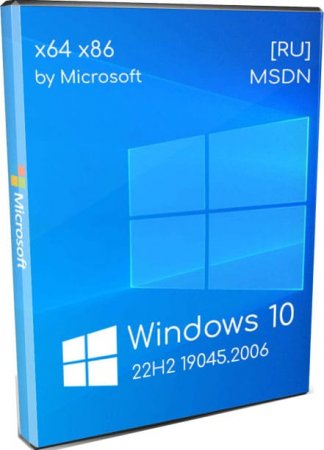Несколько способов обновить Windows 10 до версии 22H2 (2022 Update). Новое обновление принесло достаточно изменений чтобы пользователи выявили желание обновится и продолжить работу компьютера с новейшей сборкой операционной системы.

Мы подготовили небольшое руководство в котором собрали несколько методов по обновлению текущей операционной системы в компьютере, до актуальной Windows 10 2022 Update версия 22H2.
Может быть полезно
Примечание. Перед обновлением, желательно сделать резервную копию системы, так вы сможете быстро произвести восстановление к предыдущей версии если возникнут проблемы в использовании, например не совместимость драйверов, пропажа звука, интернета, синие экраны и другие неполадки.
Как обновить Windows 10 до 2022 Update версии 22H2 через Центр обновления
Откройте параметры одновременным нажатием клавиш Windows + I, перейдите в раздел «Обновление и безопасность«.
Нажмите кнопку «Проверить наличие обновлений«
Когда актуальная версия Windows 10 2022 Update будет доступна вашему компьютеру, появится соответствующая запись «Обновление функций до Windows 10, версия 22H2» нажмите на ссылку «Загрузить и установить«.
На заметку. Если новое обновление долго не приходит, пробуйте использовать стационарный VPN.
Обновить Windows 10 до версии 22H2 используя Media Creation Tool
Инструмент позволяет обновлять текущую версию операционной системы до нового выпуска или создать установочный носитель для последующей чистой установки.
Скачайте и запустите «Media Creation Tool«. Примите условия лицензии, отметьте «Обновить этот компьютер сейчас«, нажмите «Далее» и следуйте инструкциям.

Как обновить Windows 10 до версии 22H2 используя помощник
Здесь все довольно просто, вам нужно скачать «Помощник по обновлению«, выполнить запуск, нажать «Обновить сейчас» и следовать инструкциям инструмента.
Как обновить Windows 10 до 2022 Update версия 22H2 с помощью ISO-файла
Скачайте образ Windows 10 2022 Update версии 22H2, перейдите в папку загрузки, щелкните правой кнопкой мыши ISO-файл, выберите «Открыть с помощью» и нажмите «Проводник«, после чего «OK«.

Запустите установочный файл под названием «setup.exe«, чтобы начать установку Windows 10.
В появившемся окне нажмите «Далее«, примите уведомления и условия лицензии, дождитесь проверки обновлений.
После чего, выполните установку.
We know the important role your PC plays every day for hybrid work, learning, entertainment and gaming, and we are committed to supporting our customers using Windows 10. Today, we are announcing the availability of the Windows 10 2022 Update (also known as Windows 10, version 22H2). Based on customer feedback we are providing a limited scope of new features and functionality delivered via a familiar, fast and reliable update experience. Version 22H2 will continue the recent Windows 10 feature update trend of being delivered in an optimized way using servicing technology.
A scoped and streamlined update
Windows 10, version 22H2 is a scoped release focused on quality improvements to the overall Windows experience in existing feature areas such as quality, productivity and security. We will deliver the 2022 Update using servicing technology (like that used for the monthly update process) to meet our customers’ needs based on feedback. For consumer or commercial users with devices running version 20H2 or later, the 2022 Update will have a fast installation experience. Home and Pro editions of the 2022 Update will receive 18 months of servicing, and Enterprise and Education editions will have 30 months of servicing. More information can be found on the Microsoft Lifecycle Policy site and we will continue to support at least one version of Windows 10 through Oct. 14, 2025.
How to get the Windows 10 2022 Update
The 2022 Update is available to users with devices running Windows 10, version 20H2 or later who are interested in the latest features and are ready to install this release on their device. If you would like to install the new release, open your Windows Update settings (Settings > Update & Security > Windows Update) and select Check for updates. Eligible devices may also be offered the option to choose to upgrade to Windows 11. If the update appears, you can simply select Download and install to get started. Once the download is complete and the feature update is ready to install, we’ll notify you so that you can pick a convenient time to finish the installation and reboot your device, ensuring that the update does not disrupt your activities. To learn more about the status of the 2022 Update rollout, known issues and new information, visit Windows release health.
Information for commercial customers
We recommend that commercial organizations begin targeted deployments to validate that their apps, devices and infrastructure work as expected with the new release. Version 22H2 is now available through Windows Server Update Services (including Configuration Manager), Windows Update for Business and the Volume Licensing Service Center (VLSC)[1]. You can find more information on IT tools to support version 22H2 in the Windows IT Pro Blog.
Staying protected and productive
I have consistently noted that being on the latest version of Windows provides you with the latest features, security improvements and control. We recommend that you update your devices to the latest version of Windows 10 or upgrade eligible devices to Windows 11.
As a reminder, all editions of Windows 10, version 21H1 will reach the end of servicing on Dec. 13, 2022, and we will start initiating updates to the 2022 Update for these devices later this month[2]. Enterprise and Education editions of Windows 10, version 20H2 will reach end of servicing on May 9, 2023. After these dates, devices running versions 20H2 and 21H1 will no longer receive monthly security and quality updates containing protections from the latest security threats.
We will closely monitor both the Windows 10 2022 Update and the Windows 11 upgrade experiences and share timely information on their rollout status and known issues (open and resolved) across both feature and monthly updates via the Windows release health hub and @WindowsUpdate. Please continue to tell us about your experience by providing comments or suggestions via Feedback Hub.
Note:
[1] It may take a day for downloads to be fully available in the Volume Licensing Service Center across all products, markets and languages.
[2] Devices running Home and Pro (non-domain joined) editions of Windows 10, version 21H1
Editor’s note: Oct. 18, 2022 – The paragraph above about the scope of the update was changed following initial publication.
Если не получается закачать Виндовс 10 с официального сайта Майкрософт, то оригинальный образ можно скачать ISO Windows 10 x64 x86 22H2 с офф сайта на русском торрент с нашего ресурса.
Windows 10 22H2 официальный business образ MSDN скачать торрент – самый безопасный и оптимальный выбор пользователей. Чистый оригинал Виндовс 10 с сайта Microsoft, с рекомендованным активатором. Каждый пользователь стремится, чтобы у него была установлена надежная и удобная система. Одни подыскивают для себя сборку Windows 10 с оптимизацией, другие доверяют только оригинальным образам. Установив официальную Windows 10, вы обезопасите себя от множества рисков и вирусных программ. Оригинальная система снабжена всеми видами защит от Microsoft: UAC, Defender, брандмауэр, защита системных файлов и SmartScreen. Все эти средства в совокупности обеспечивают прекрасную защиту ПК. Даже если пользователь часто скачивает разный сомнительный софт, то система попросту не позволит подвергнуть себя риску. Корпорация постоянно улучшает все средства защиты. Поэтому пользователю (который не портит оригинальные настройки), различные сетевые угрозы не страшны. Мы акцентируем ваше внимание именно на качественной защите Windows 10 22H2 – именно в этом плане она отличается в положительную сторону от предыдущих версий. Корпорация провела очень серьезную работу над «десяткой» — для максимальной безопасности. А в плане стабильности Windows 10 по-прежнему является лучшей и очень выигрывает у более новой Windows 11.
Дата обновлений: 21 октября 2022
Версия: официальная бизнес-версия Windows 10 (22H2-19045.2006) оригинальный образ с MSDN
Разрядность: 32bit, 64bit
Язык Интерфейса: RUS Русский
Таблетка: Win10-Digital
Первоисточник: microsoft.com
Размер двух образов: 9.03 Gb
Загрузить Windows 10 x64 x86 22H2 с офф сайта на русском torrent
Требования официальной «десятки» к компьютеру, нотбуку, планшету и т.д.: 64bit процессор 1 ГГц, RAM 2 ГБ, место 35 ГБ (HDD либо SSD), DX9-видео. Если у вас менее 4 ГБ ОЗУ, то оптимально подходит версия 32bit (т.к. она более экономично расходует оперативку).
Редакции в бизнес-образе оригинальной Виндовс 10: Профессиональная (обычно чаще всего выбирается), Корпоративная (максимум функций), Для образовательных учреждений, Pro для рабочих станций (нужна для мощных мультипроцессорных ПК), Pro для образовательных учреждений.
Скриншоты системы Windows 10 оригинал 2022 года
Оригинальный iso Виндовс 10 на флешку
Для чистой переустановки «десятки» (а не простого обновления) официальный образ должен быть записан на флешку. Среди всего софта для записи – Rufus – вполне надежный вариант. Этой программой пользоваться чрезвычайно просто, но на всякий случай к ней приложена подробная инструкция.
Очень важно перед переустановкой сохранить всё нужное для себя – либо на другом разделе, либо вообще на сменном носителе. Потому что в ходе установки некоторые пользователи часто по ошибке форматируют не тот раздел, в итоге лишаются своих данных. А если они действительно важные, то потом их приходится восстанавливать – а это не всегда простая задача.
Установка драйверов для официальной Windows 10
По умолчанию сама система ищет нужные ей драйвера. Идеальным вариантом считается набор официальных драйверов, но не все догадываются скачать их с сайта производителя. Кроме того, бывают иногда сложности с драйверным обеспечением того или иного устройства. В этом случае драйверпаки SamDrivers часто выручают пользователей и экономят время.
Улучшенный Windows Defender
Защитник Windows, несмотря на то, что он бесплатный, — очень мощный охранный компонент системы. Про этот антивирус часто пишут разную чепуху, например, что он шпионит и отсылает файлы. Да почти любой популярный антивирус отсылает сомнительные файлы. Во-вторых, это можно отключить. Также часто критикуют Защитник за то, что он удаляет «кряки». Причина в том, что Microsoft стала по-настоящему активно бороться с пиратством. Софт без электронной подписи – всегда существенный риск для системы, поэтому Защитник отправляет его в Майкрософт, проверяет на уровень угроз. А если программа уже считается нежелательной, то она будет попросту заблокирована Смартскрином. Но именно Смартскрин чаще всего раздражает пользователей пиратских игр и софта. Он без проблем выключается групповой политикой. Ради интереса запустите gpedit.msc и увидите там множество самых полезных настроек.
Рекомендованные настройки для оригинальной системы
-Настройки интерфейса и режима энергопотребления. Если нет явной необходимости в экономии электроэнергии, то периодическое самоотключение монитора и уход в сон – будут сильно раздражать, это можно отключить сразу.
-Microsoft создала целую пачку ненужных сервисов для SSD. Индексирование, SysMain – это нерекомендованные сервисы для SSD. Не нужна и дефрагментация.
-В Планировщике самые нежелательные задания – это WinSAT, CEIP, Application Experience. Можно их смело отключать.
-Пользователям навязывается Edge (в нём полно рекламы), и это не самый желательный браузер, хотя он и стал получше, чем в своих предыдущих версиях.
Используйте официальное ПО – для стабильной работы ПК
Необходимо знать, что весь софт делится на подписанный и неподписанный. Практически весь официальный софт (подпись издателя можно увидеть в свойствах файла) – это безопасные программы. Поэтому если у вас на оригинальной «десятке» установлены официальные программы, то риски практически сведены к нулю. Но если вы – любитель сборок и устанавливаете всё подряд, то система может дать сбой в самый неожиданный момент. Гораздо проще использовать всё оригинальное ПО, чтоб избавить себя от лишних заморочек.
Дополнительная информация
Если при установке (или после нее) у вас возникают сбои или ошибки, то дело чаще всего в «железе» или драйверах. Подавляющее большинство проблем у современных ПК – из-за некачественных бюджетных блоков питания, либо из-за недостаточного охлаждения. Потому что сама по себе Windows 10 – чрезвычайно стабильна, работает отлично практически на любых исправных девайсах. Экраны смерти – настолько большая редкость, что многие пользователи их даже никогда наблюдали на данной версии. Пока что на сегодняшний день ничего более стабильного, чем Windows 10, Корпорацией не создано. Предыдущие версии «окон» гораздо слабее – и по безопасности, и по совместимости. В ISO образах допускается установщик браузера и некоторые пользовательские изменения по умолчнию для браузера Chrome, каждый может без проблем изменить настройки браузера на свои предпочтительные. Все авторские сборки перед публикацией на сайте, проходят проверку на вирусы. ISO образ открывается через dism, и всё содержимое сканируется антивирусом на вредоносные файлы.
Download Windows 10 Disk Image (ISO)
This option is for users that want to create a bootable installation media (USB flash drive, DVD) or create a virtual machine (.ISO file) to install Windows 10. This download is a multi-edition ISO which uses your product key to unlock the correct edition.
This is genuine iso downloaded from Microsoft website on 30-10-2022.
comment
Reviews
Reviewer:
asusfans
—
favoritefavoritefavoritefavoritefavorite —
October 6, 2023
Subject:
Asus Fans — Windows 10 2022 Version 22H2 Build 19045
Here comes a key for this version and a Windows 10 Pro complete with license.
Windows 10 Professional Activation Key
VK7JG-NPHTM-C97JM-9MPGT-3V66T
Reviewer:
Pam385
—
favoritefavoritefavoritefavorite —
September 30, 2023
Subject:
Product key?
Is there an product key for this? or i need to do an CMD trick?
Reviewer:
Dogvsdog
—
favoritefavoritefavoritefavoritefavorite —
July 22, 2023
Subject:
Reed Thomson
If you bought a copy and have a product key you don’t need to worry about anything because you own a copy
Reviewer:
Ethan Jake
—
favoritefavoritefavoritefavoritefavorite —
June 11, 2023
Subject:
AMAZING
I got it a few days ago and it works AMAZINGLY.
Reviewer:
Fjfsrjb Hefyhf
—
favorite —
May 28, 2023
Subject:
Malicious Script Inserted at line 564 in setup exe
Reviewer:
Reed Thomson
—
favoritefavoritefavoritefavoritefavorite —
May 21, 2023
Subject:
is it legal to download i dont want to get copyright stikes at all
is this windows 10 22h2 legal can you find out if it is legal becuase i got a copy right strike recently and i don’t want anymore stirke can you let astound no that windows 10 is legal to download even it is on arcived on this isite i just want to avoud that
Reviewer:
geomobile
—
favoritefavoritefavorite —
November 8, 2022
Subject:
user name & pass
login problem mr taj
plz da
login user name and pass
thans adwance
-
Home
-
News
- How to Get the Windows 10 2022 Update | Version 22H2?
By Stella | Follow |
Last Updated
The feature update for Windows 10 in 2022 is finally released. It is called the Windows 10 2022 Update | Version 22H2. Want to upgrade to Windows 10 22H2? In this post, MiniTool Software will introduce how to get the Windows 10 2022 Update using four different methods.
Windows 10 2022 Update Is Available
The long-awaited feature update for Windows 10 2022 has been rolled out on October 18, 2022. This is about a month after the release of the Windows 11 2022 Update. This update is called Windows 10 2022 Update, also known as Windows 10 version 22H2. This update is for devices that are not ready for Windows 11 and do not meet the Windows 11 system requirements.
Windows 10 22H2 is the thirteenth feature update for Windows 10. Unlike the previous Windows 10 updates, this is just a minor update with a few small changes and improvements to maintain the operating system and bump the version number.
How to Get the Windows 10 2022 Update | Version 22H2?
When a new version of Windows 10 is released, many users want to get it. Well then, how to get Windows 10 version 22H2?
Microsoft always releases updates through Windows Update. But not all users get the update at the same time. Usually, the update rollout will target devices with newer hardware and configurations that do not have hardware or software problems with the latest version. That’s why some users can’t find Windows 10 22H2 in Windows Update.
If you can’t install Windows 10 22H2 via Windows Update, you can use another method to install the Windows 10 2022 Update. For example, you can use Windows 10 Update Assistant, Windows 10 Media Creation Tool, or a Windows 10 ISO image.
System Requirements for the Windows 10 2022 Update
If you want to install the Windows 10 2022 Update, your device should meet the following basic system requirements:
- Operating system: Make sure you’re running the latest version.
- Processor: 1 gigahertz (GHz) or faster processor or SoC.
- RAM: 1 gigabyte (GB) for 32-bit or 2 GB for 64-bit.
- Hard disk space: 16 GB for 32-bit OS or 20 GB for 64-bit OS.
- Graphics card: DirectX 9 or later with WDDM 1.0 driver.
- Display: 800 x 600
How to install the Windows 10 2022 Update using the above-mentioned four ways? You can keep reading.
Way 1: Use Windows Update
This is the universal method to upgrade to the Windows 10 2022 Update. See how to upgrade to Windows 10 22H2 via Windows Update:
Step 1: Press Windows + I to open the Settings app.
Step 2: Go to Update & Security > Windows Update.
Step 3: Check if Windows 10 22H2 is already available there. If yes, you can click the Download & install button to start downloading and installing on your device. If not, you can click the Check for updates button to see if Windows 10 22H2 is ready on your device.
Step 4: Restart your computer.
Way 2: Use Windows 10 Update Assistant
If the Windows 10 2022 Update is not showing up in Windows Update or you can’t upgrade to Windows 10 22H2 via Windows Update, you can use Windows 10 Update Assistant to manually upgrade your device to this latest Windows 10 version.
Here is how to get Windows 10 version 22H2 using Windows Update Assistant
Step 1: Go to the Windows 10 software download page.
Step 2: Click the Update now button under Windows 10 2022 Update | Version 22H2 to download Windows 10 Update Assistant on your device.
Step 3: Run the tool and follow the on-screen guides to upgrade your system to the latest version.
You can also use Windows 10 Media Creation Tool to upgrade your computer right now. This is the guide on how to upgrade to Windows 10 22H2 using the media creation tool:
Step 1: Go to the Windows 10 software download page.
Step 2: Click the Download tool now button to download this tool on your PC.
Step 3: Run this tool. When you see the License terms page, click the Accept button to continue.
Step 4: On the next page, select Upgrade this PC now and click the Next button.
Step 5: This tool will begin to upgrade your computer. Wait until the process ends. During the process, you can use your computer normally.
Way 4: Download Windows 10 Version 22H2 ISO File for Installation
Now, Microsoft allows you to directly download a Windows 10 ISO disk image from the official site. A Windows 10 ISO file is useful for a Windows 10 update. You can download the latest Windows 10 ISO file and then create a Windows 10 installation USB drive for installation (see install Windows 10 from USB). You can also install Windows 10 using ISO.
Bottom Line
How to get the Windows 10 2022 Update? After reading this post, you can get 4 reliable ways. You can select a suitable way according to your situation. Should you have other related issues, you can let us know in the comments.
About The Author
Position: Columnist
Stella has been working in MiniTool Software as an English Editor for more than 7 years. Her articles mainly cover the fields of data recovery including storage media data recovery and phone data recovery, YouTube videos download, partition management, and video conversions.