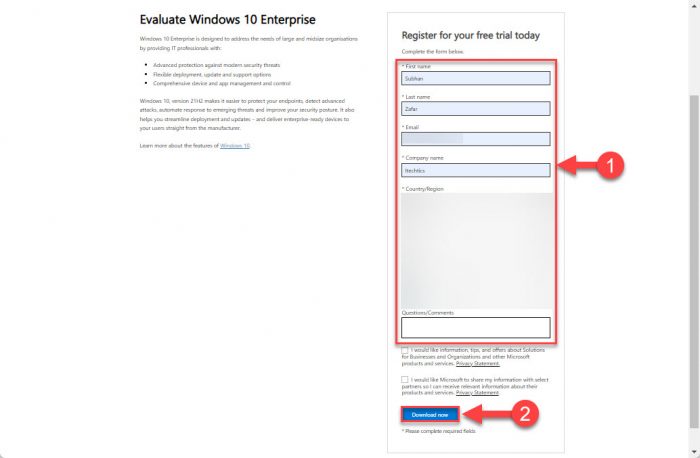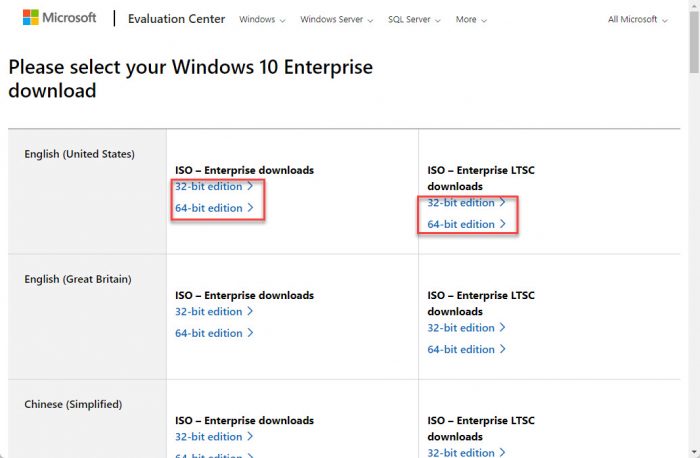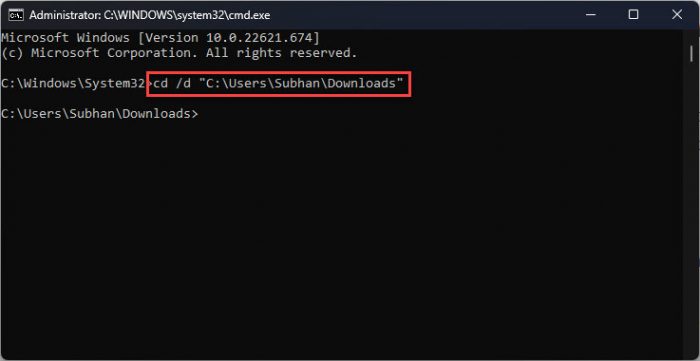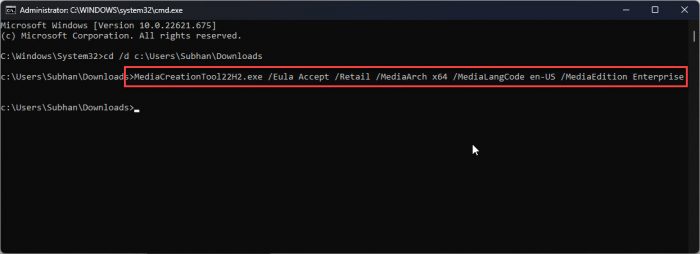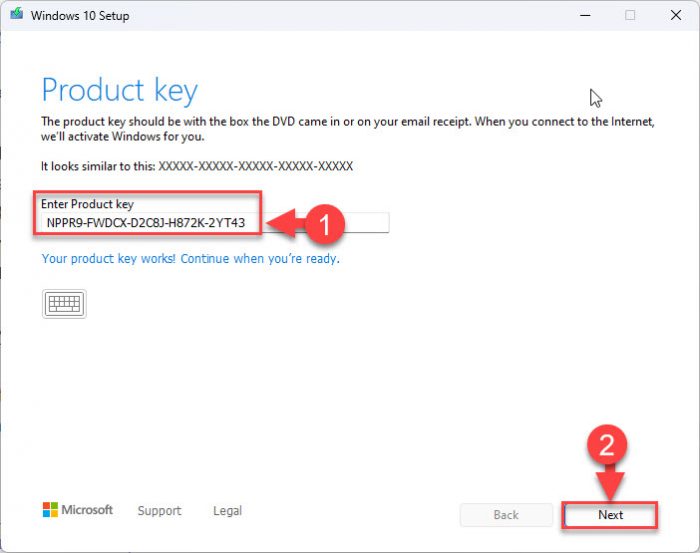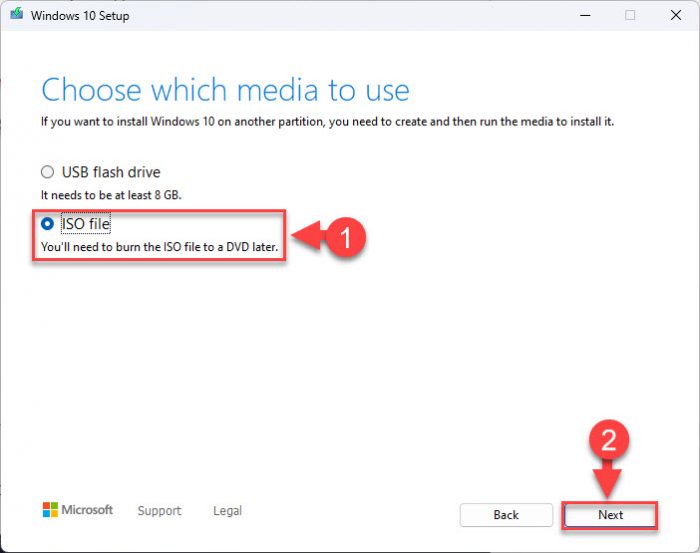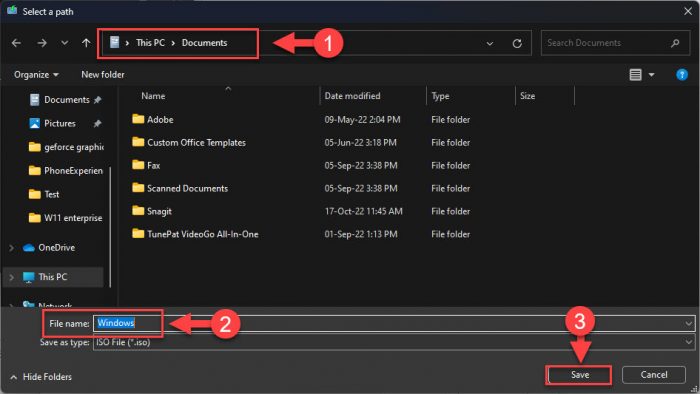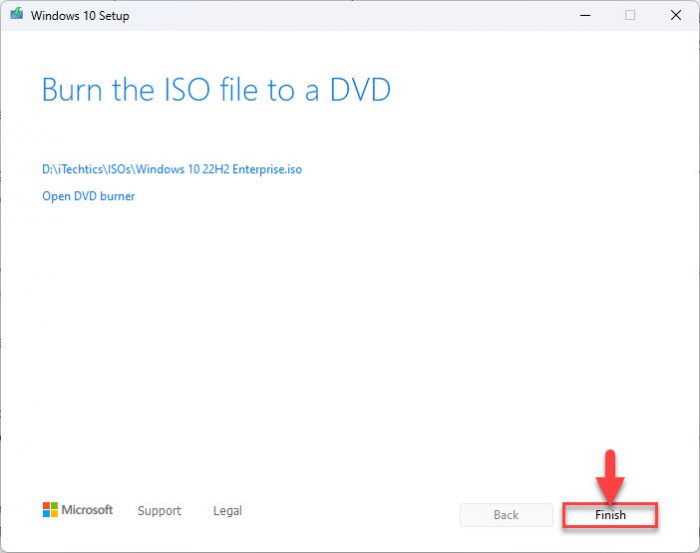Windows 10 Enterprise, version 21H1 Windows 10 Enterprise and Education, version 21H1 Windows 10 Pro, version 21H1 Windows 10 Home and Pro, version 21H1 Windows 10 Pro for Workstations, version 21H1 Windows 10 Home and Pro, version 22H2 Windows 10 Enterprise Multi-Session, version 22H2 Windows 10 Enterprise and Education, version 22H2 Windows 10 IoT Enterprise, version 22H2 More…Less
Summary
Windows 10, versions 2004, 20H2, 21H1, 21H2, and 22H2 share a common core operating system with an identical set of system files. Therefore, the new features in Windows 10, version 22H2 are included in the latest monthly quality update for Windows 10, version 2004, 20H2, 21H1, and 21H2 but are in an inactive and dormant state. These new features will remain dormant until they are turned on through the “enablement package,” a small, quick-to-install “master switch” that activates the Windows 10, version 22H2 features.
The enablement package is a great option for installing a scoped feature update like Windows 10, version 22H2 as it enables an update from version 2004, 20H2, 21H1, or 21H2 to version 22H2 with a single restart, reducing update downtime. This enables devices to take advantage of new features now. For version 2004, 20H2, 21H1, and 21H2 devices that receive updates directly from Windows Update, devices automatically get the enablement package by installing the feature update to Windows 10, version 22H2.
If a device is updating from Windows 10, version 1909 or an earlier version, this feature update enablement package cannot be manually installed. Instead, it is bundled and automatically included with the feature update to Windows 10, version 22H2. Note the installation time is not reduced in this scenario.
How to get this update
|
Release Channel |
Available |
Next Step |
|
Windows Update and Microsoft Update |
Yes |
None. This update will be downloaded and installed automatically from Windows Update. The update is named Feature Update to Windows 10, version 22H2. |
|
Microsoft Update Catalog |
No |
This update is only available through the other release channels. |
|
Windows Server Update Services (WSUS) |
Yes |
This update will automatically synchronize with WSUS if you configure Products and Classifications as follows: Product: Windows 10 Classification: Upgrades |
Prerequisites
Before updating to Windows 10, version 22H2 using an enablement package, you must be running Windows 10, version 2004, 20H2, or 21H1. You must have the following prerequisites installed before applying this update:
-
Servicing stack update for Windows 10, version 2004: September 8, 2020 or a later servicing stack update
-
July 26, 2022 — KB5015878 (19041.1865) or a later cumulative update
Restart information
You must restart your device after you apply this update.
Update replacement information
This update does not replace any previously released update.
References
Learn about the terminology that Microsoft uses to describe software updates.
Need more help?
Want more options?
Explore subscription benefits, browse training courses, learn how to secure your device, and more.
Communities help you ask and answer questions, give feedback, and hear from experts with rich knowledge.
Windows 10 22H2 was released just a while ago. Now, you can also download its Enterprise edition. The Enterprise edition of the Windows operating system has all the features included in the Professional edition, and then some.
It is designed for medium to large enterprises and includes Device Guard to lock down devices, secure intranet connectivity, and domain-based credential protection, amongst other distinct features.
That said, the Enterprise edition is free to use for 90 days (evaluation period), after which you will need to provide an activation key that needs to be purchased.
If not, after the evaluation period, the background will go dark and you will receive continuously (annoying) prompts telling you that your version of Windows is not licensed. Moreover, your computer will also reboot after every hour without any warning.
Before you make a purchase of the said edition, continue to download Windows 10 22H2 Enterprise evaluation edition using any one of the following means and test it beforehand.
Download Windows 10 22H2 Enterprise ISO from Microsoft
Windows 10 Enterprise is currently available for download in the following languages:
- Chinese (Simplified and Traditional)
- English (US and British)
- French
- German
- Italian
- Japanese
- Korean
- Portuguese (Brazil)
- Spanish
Here’s how to download the Windows 10 22H2 Enterprise edition evaluation from Microsoft’s official page:
-
Open Microsoft’s Evaluation Center page for Windows 10 in any web browser.
-
Here you will see a form on the right side of the page. Fill in the details and click Download now.
Fill the form -
On the next page, click either 32-bit edition or 64-bit edition under “ISO – Enterprise downloads” or “ISO – Enterprise LTSC downloads” in front of the language you wish to download it in, depending upon your architecture, support, and language preferences.
LTSC is a long-term support channel that will continue to receive updates for a relatively long period as compared to the standard version.
Your download should now begin.
Begin download
Please note that, unlike the Windows 10 consumer editions, the download links for Windows 10 Enterprise do not expire. So you can save the Windows 10 Enterprise download link and download the ISO using the same link at any later time.
Download Windows 10 22H2 Enterprise using Windows Media Creation Tool
Another way to download the Windows 10 Enterprise edition is through the Windows Media Creation (WMC) tool. However, this method requires a tiny tweak with a simple command that converts the consumer-based WMC into one for the Enterprise edition.
Follow these steps to use the WMC tool to download Windows 10 22H2 Enterprise edition:
-
Download the Windows 10 Media Creation tool.
-
Once downloaded, open an elevated Command prompt and use the following command to navigate to where the Media Creation tool has been downloaded.
Replace PathToWMCtool with the complete path to the downloaded folder.
cd \d "PathToWMCtool"Change directory to downloaded WMC folder -
Now enter the following command to run the Media Creation tool and download the Enterprise edition instead of the consumer edition.
Replace WMCtoolFileName with the name of the downloaded Media Creation tool file.
WMCtoolFileName.exe /Eula Accept /Retail /MediaArch x64 /MediaLangCode en-US /MediaEdition EnterpriseTweak MCT to download Windows 10 22H2 Enterprise edition -
The tool will now run and you will be asked for a product key. You can find the product key for Windows 10 Enterprise online to be used temporarily.
Click Next when a valid key has been identified.
Enter temporary product key -
Now select the “Create installation media (USB flash drive, DVD, ISO file) for another PC” radio button and then click Next.
Create installation media -
On the next screen, select the ISO file radio button and click Next.
Create ISO -
Now select a location and a name for the ISO file and click Save.
Download ISO -
Windows 10 22H2 Enterprise ISO image will now begin downloading. Once downloaded, click Finish.
Close MCT
The tool will then clean up after itself and close automatically. You may now proceed to create a bootable device or USB using Ventoy or Rufus.
Closing Thoughts
Although Windows 10 Enterprise is a paid operating system to be used within enterprises, Microsoft has provided users with a free evaluation version that they can download and deploy for a trial period of 90 days to check it out first, before making the actual purchase.
If you are a system administrator for a company, we suggest you check the Enterprise edition out today, and if you like what it offers, maybe recommend it to your bosses.
Несколько способов обновить Windows 10 до версии 22H2 (2022 Update). Новое обновление принесло достаточно изменений чтобы пользователи выявили желание обновится и продолжить работу компьютера с новейшей сборкой операционной системы.

Мы подготовили небольшое руководство в котором собрали несколько методов по обновлению текущей операционной системы в компьютере, до актуальной Windows 10 2022 Update версия 22H2.
Может быть полезно
Примечание. Перед обновлением, желательно сделать резервную копию системы, так вы сможете быстро произвести восстановление к предыдущей версии если возникнут проблемы в использовании, например не совместимость драйверов, пропажа звука, интернета, синие экраны и другие неполадки.
Как обновить Windows 10 до 2022 Update версии 22H2 через Центр обновления
Откройте параметры одновременным нажатием клавиш Windows + I, перейдите в раздел «Обновление и безопасность«.
Нажмите кнопку «Проверить наличие обновлений«
Когда актуальная версия Windows 10 2022 Update будет доступна вашему компьютеру, появится соответствующая запись «Обновление функций до Windows 10, версия 22H2» нажмите на ссылку «Загрузить и установить«.
На заметку. Если новое обновление долго не приходит, пробуйте использовать стационарный VPN.
Обновить Windows 10 до версии 22H2 используя Media Creation Tool
Инструмент позволяет обновлять текущую версию операционной системы до нового выпуска или создать установочный носитель для последующей чистой установки.
Скачайте и запустите «Media Creation Tool«. Примите условия лицензии, отметьте «Обновить этот компьютер сейчас«, нажмите «Далее» и следуйте инструкциям.

Как обновить Windows 10 до версии 22H2 используя помощник
Здесь все довольно просто, вам нужно скачать «Помощник по обновлению«, выполнить запуск, нажать «Обновить сейчас» и следовать инструкциям инструмента.
Как обновить Windows 10 до 2022 Update версия 22H2 с помощью ISO-файла
Скачайте образ Windows 10 2022 Update версии 22H2, перейдите в папку загрузки, щелкните правой кнопкой мыши ISO-файл, выберите «Открыть с помощью» и нажмите «Проводник«, после чего «OK«.

Запустите установочный файл под названием «setup.exe«, чтобы начать установку Windows 10.
В появившемся окне нажмите «Далее«, примите уведомления и условия лицензии, дождитесь проверки обновлений.
После чего, выполните установку.
Время на прочтение
1 мин
Количество просмотров 15K
Microsoft заявила, что Windows 10 версии 22H2 станет последним обновлением операционной системы Windows 10.
Windows 10 22H2 стала общедоступной в октябре 2022 года, а массовое её развёртывание началось 18 ноября 2022 года.
«Обслуживание всех выпусков Windows 10 22H2 (Home, Pro, Enterprise, Education, Pro Education, Pro для рабочих станций и IoT Enterprise) закончится в октябре 2025 года. Windows 10 и остальные будут по-прежнему поддерживаться ежемесячными выпусками обновлений безопасности до этой даты», — сказал Джейсон Лезнек, главный менеджер по продуктам обслуживания Windows. Он порекомендовал пользователям перейти на Windows 11.
Пользователям и организациям, которые должны оставаться на Windows 10, рекомендуется обновить свои устройства до версии 22H2, чтобы продолжать получать ежемесячные выпуски обновлений безопасности до 14 октября 2025 года.
Согласно статистике доли рынка Windows от StatCounter, более 73% всех компьютеров с Windows по-прежнему работают под управлением Windows 10.
Основная поддержка Windows 10 LTSC прекратится в январе 2027 года, за исключением выпуска IoT Enterprise, который будет поддерживаться до января 2032 года. Обновления Windows LTSC выйдут во второй половине 2024 года: Windows 11 Enterprise LTSC и Windows 11 IoT Enterprise LTSC.
We know the important role your PC plays every day for hybrid work, learning, entertainment and gaming, and we are committed to supporting our customers using Windows 10. Today, we are announcing the availability of the Windows 10 2022 Update (also known as Windows 10, version 22H2). Based on customer feedback we are providing a limited scope of new features and functionality delivered via a familiar, fast and reliable update experience. Version 22H2 will continue the recent Windows 10 feature update trend of being delivered in an optimized way using servicing technology.
A scoped and streamlined update
Windows 10, version 22H2 is a scoped release focused on quality improvements to the overall Windows experience in existing feature areas such as quality, productivity and security. We will deliver the 2022 Update using servicing technology (like that used for the monthly update process) to meet our customers’ needs based on feedback. For consumer or commercial users with devices running version 20H2 or later, the 2022 Update will have a fast installation experience. Home and Pro editions of the 2022 Update will receive 18 months of servicing, and Enterprise and Education editions will have 30 months of servicing. More information can be found on the Microsoft Lifecycle Policy site and we will continue to support at least one version of Windows 10 through Oct. 14, 2025.
How to get the Windows 10 2022 Update
The 2022 Update is available to users with devices running Windows 10, version 20H2 or later who are interested in the latest features and are ready to install this release on their device. If you would like to install the new release, open your Windows Update settings (Settings > Update & Security > Windows Update) and select Check for updates. Eligible devices may also be offered the option to choose to upgrade to Windows 11. If the update appears, you can simply select Download and install to get started. Once the download is complete and the feature update is ready to install, we’ll notify you so that you can pick a convenient time to finish the installation and reboot your device, ensuring that the update does not disrupt your activities. To learn more about the status of the 2022 Update rollout, known issues and new information, visit Windows release health.
Information for commercial customers
We recommend that commercial organizations begin targeted deployments to validate that their apps, devices and infrastructure work as expected with the new release. Version 22H2 is now available through Windows Server Update Services (including Configuration Manager), Windows Update for Business and the Volume Licensing Service Center (VLSC)[1]. You can find more information on IT tools to support version 22H2 in the Windows IT Pro Blog.
Staying protected and productive
I have consistently noted that being on the latest version of Windows provides you with the latest features, security improvements and control. We recommend that you update your devices to the latest version of Windows 10 or upgrade eligible devices to Windows 11.
As a reminder, all editions of Windows 10, version 21H1 will reach the end of servicing on Dec. 13, 2022, and we will start initiating updates to the 2022 Update for these devices later this month[2]. Enterprise and Education editions of Windows 10, version 20H2 will reach end of servicing on May 9, 2023. After these dates, devices running versions 20H2 and 21H1 will no longer receive monthly security and quality updates containing protections from the latest security threats.
We will closely monitor both the Windows 10 2022 Update and the Windows 11 upgrade experiences and share timely information on their rollout status and known issues (open and resolved) across both feature and monthly updates via the Windows release health hub and @WindowsUpdate. Please continue to tell us about your experience by providing comments or suggestions via Feedback Hub.
Note:
[1] It may take a day for downloads to be fully available in the Volume Licensing Service Center across all products, markets and languages.
[2] Devices running Home and Pro (non-domain joined) editions of Windows 10, version 21H1
Editor’s note: Oct. 18, 2022 – The paragraph above about the scope of the update was changed following initial publication.