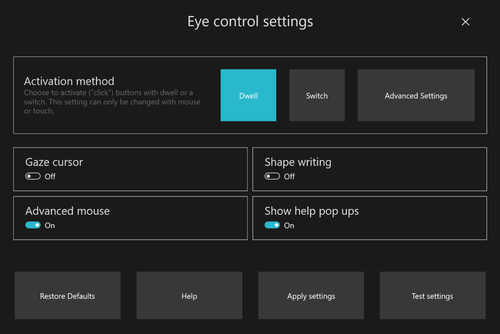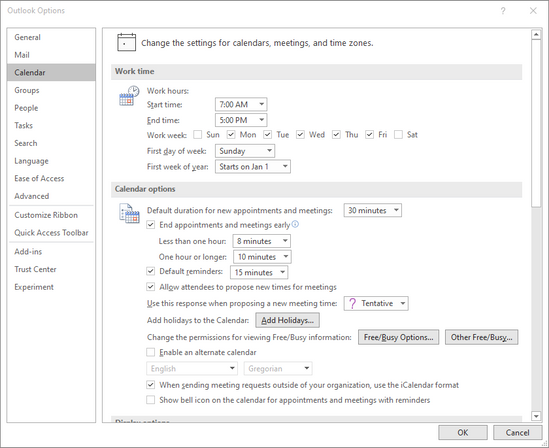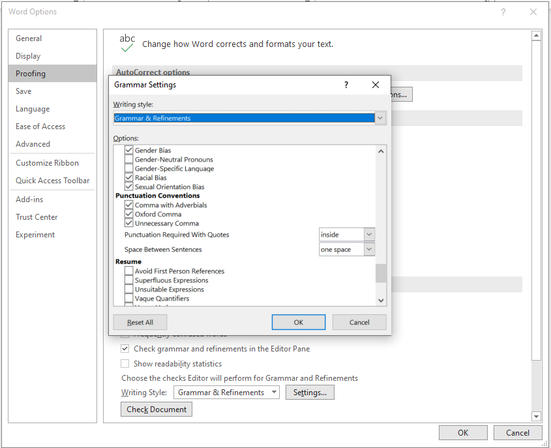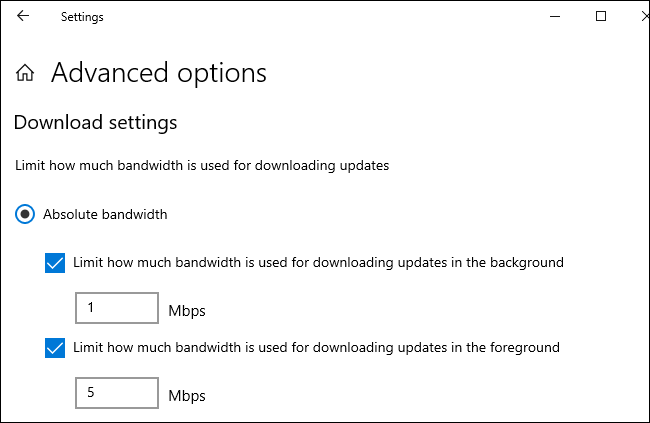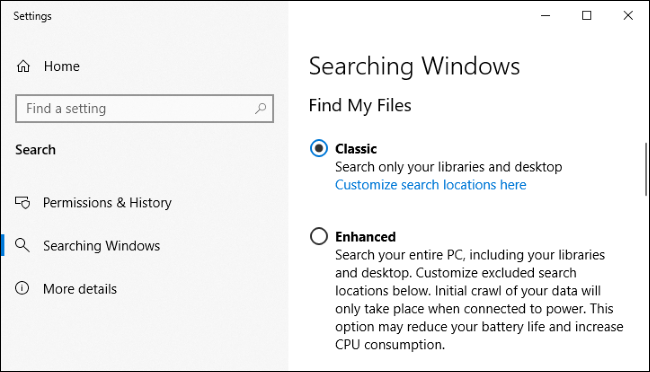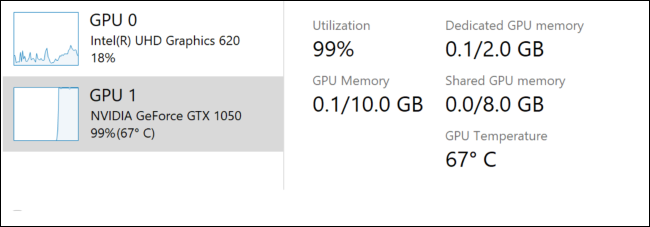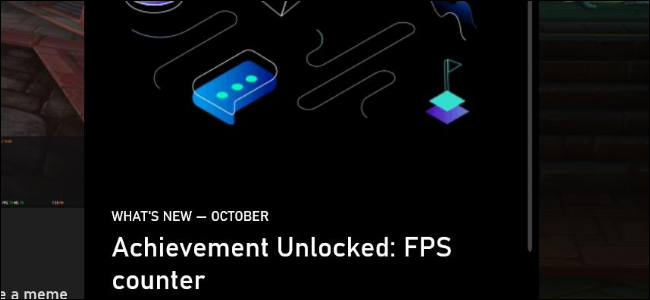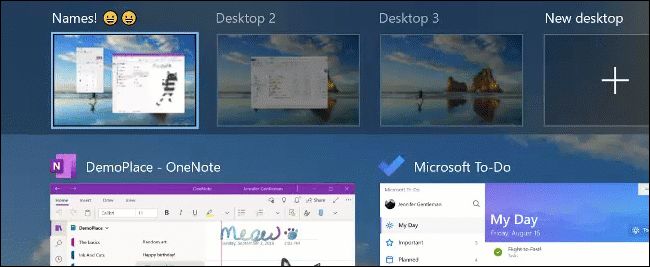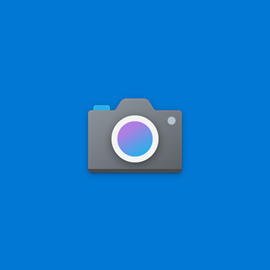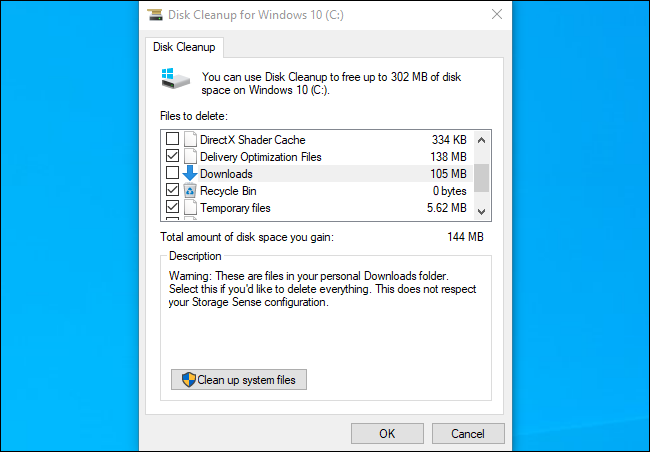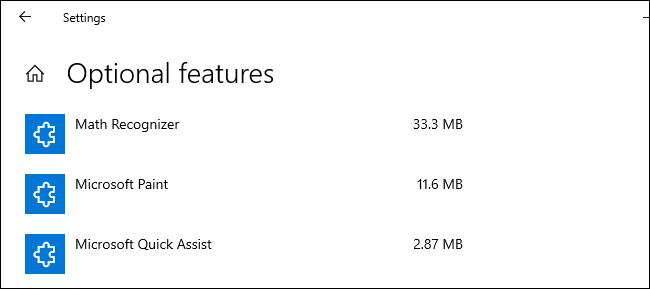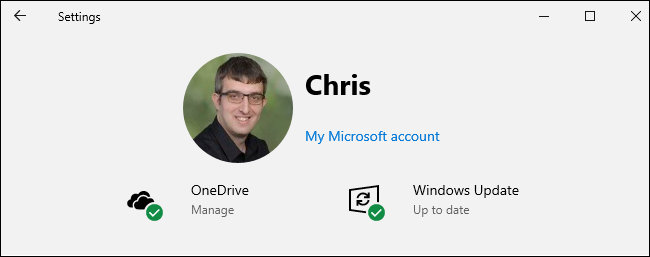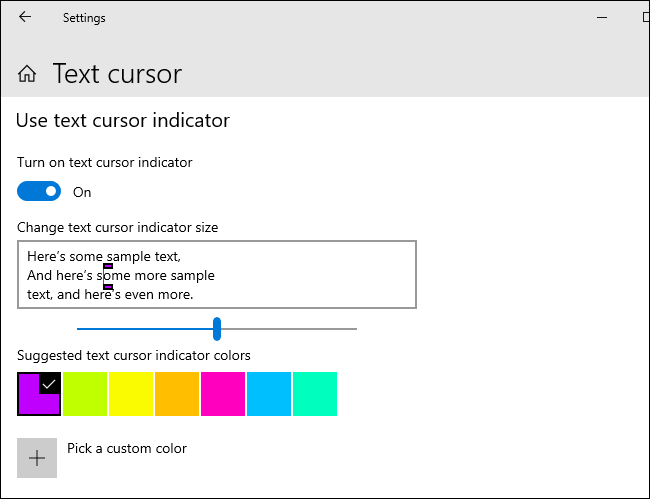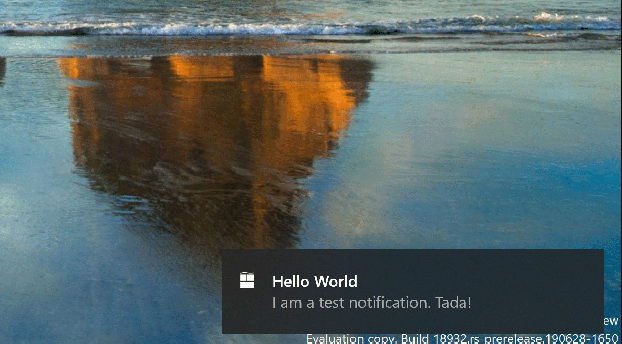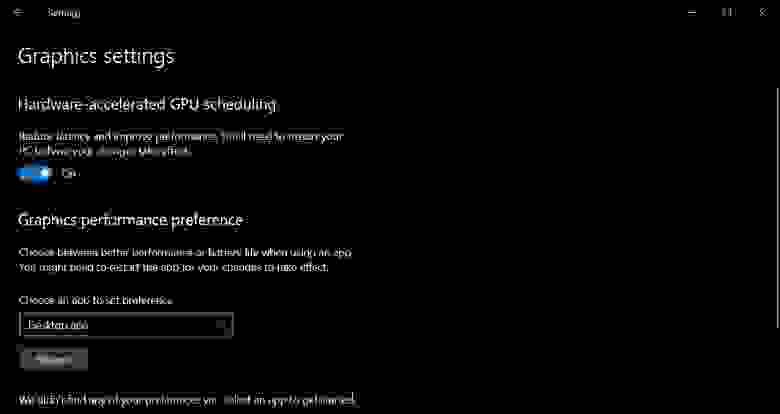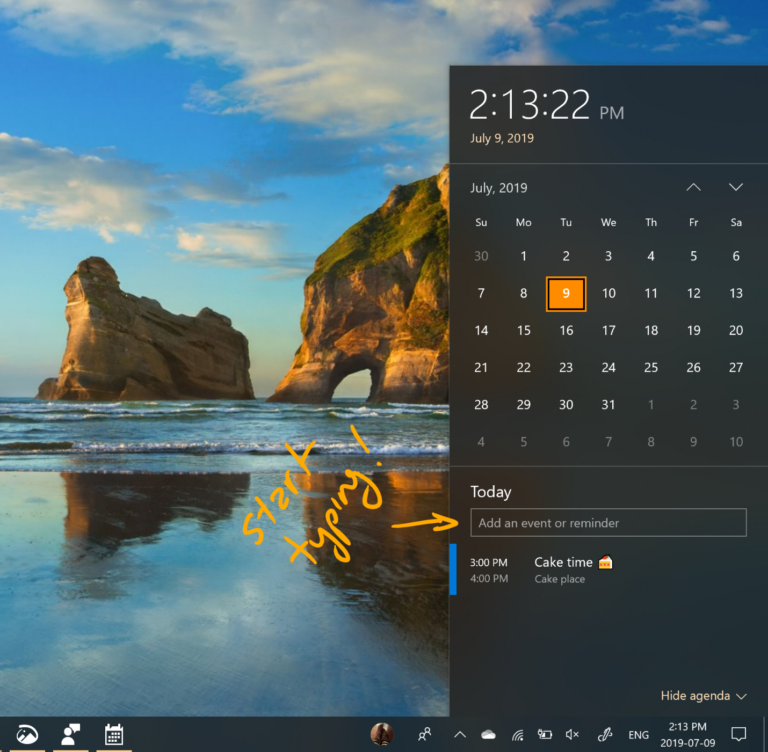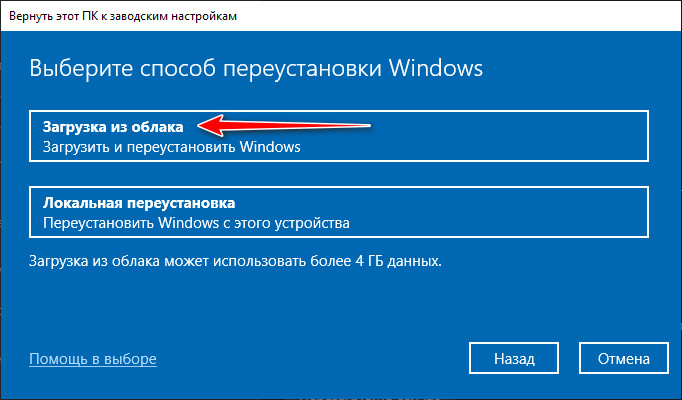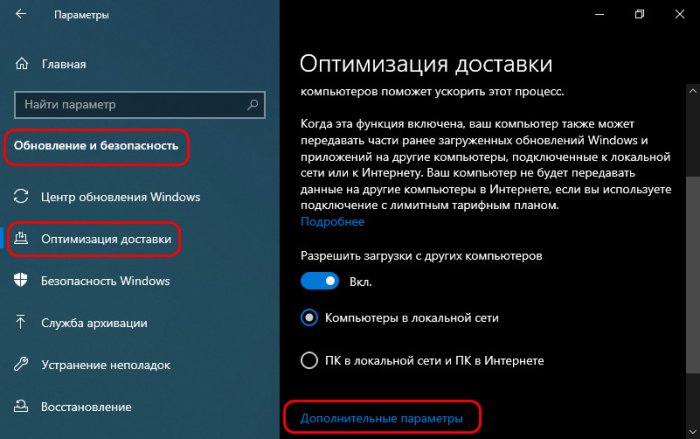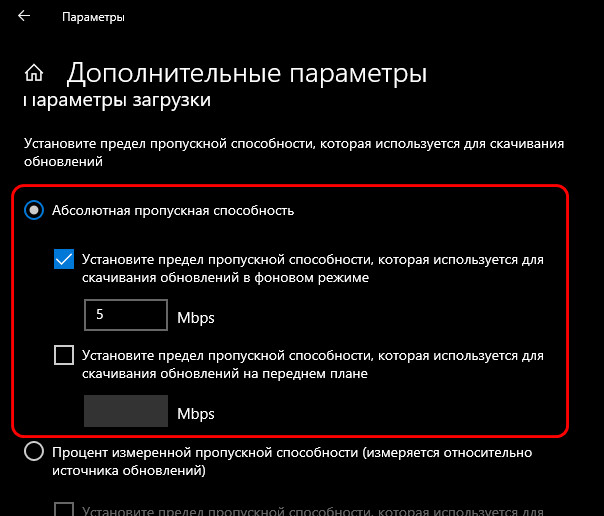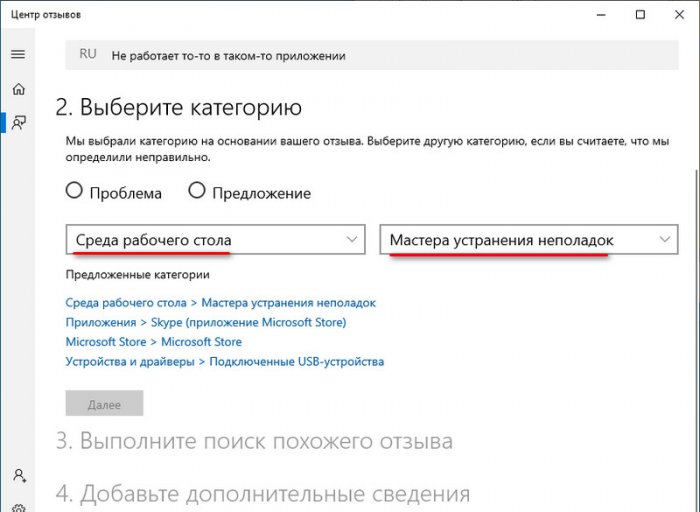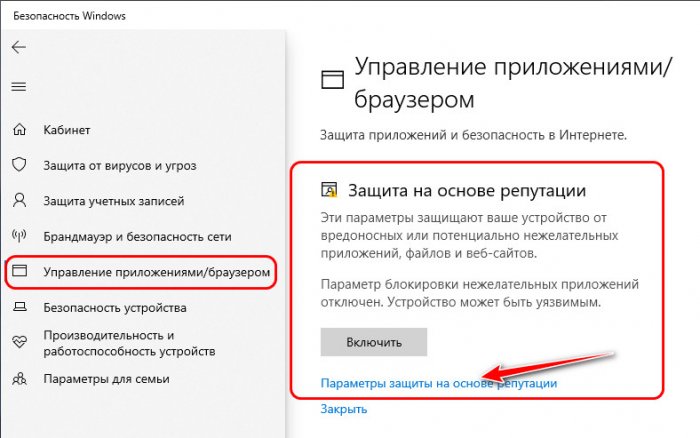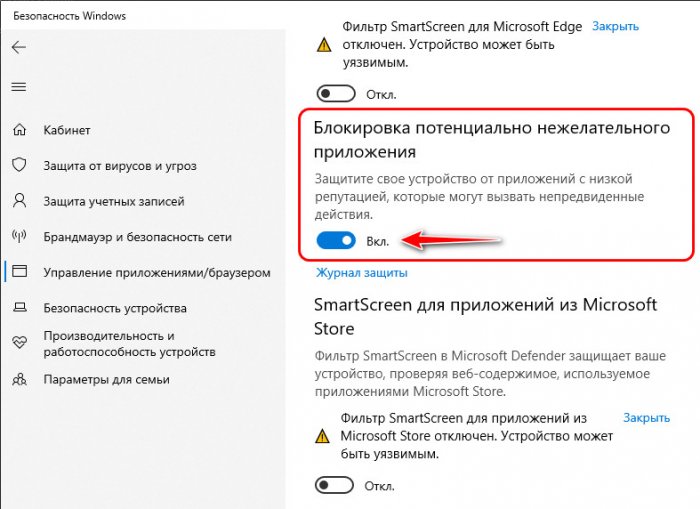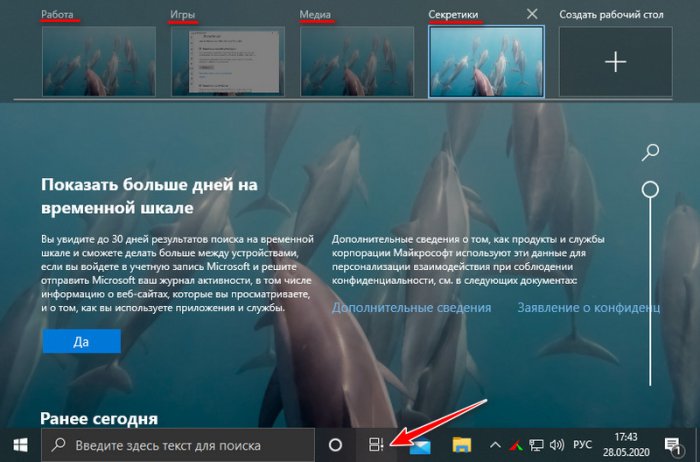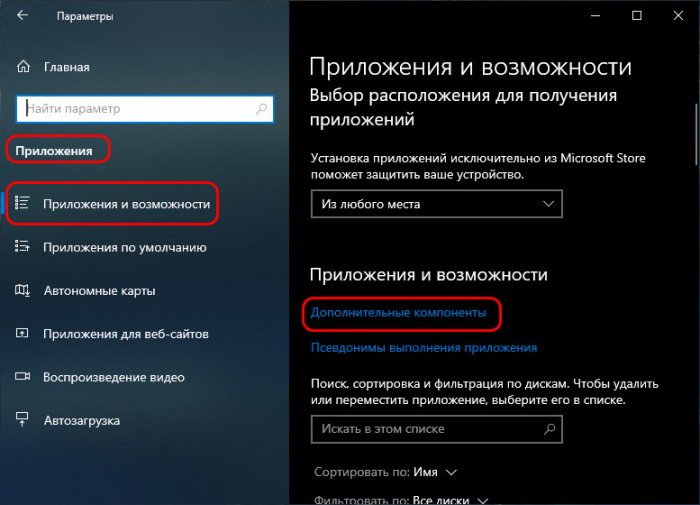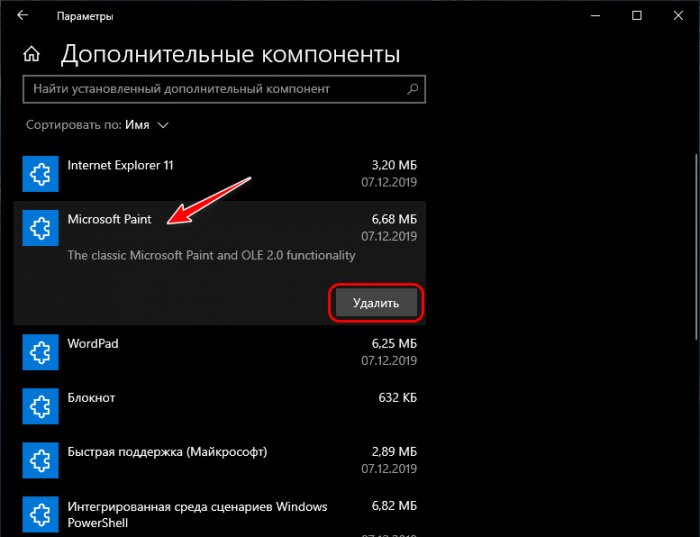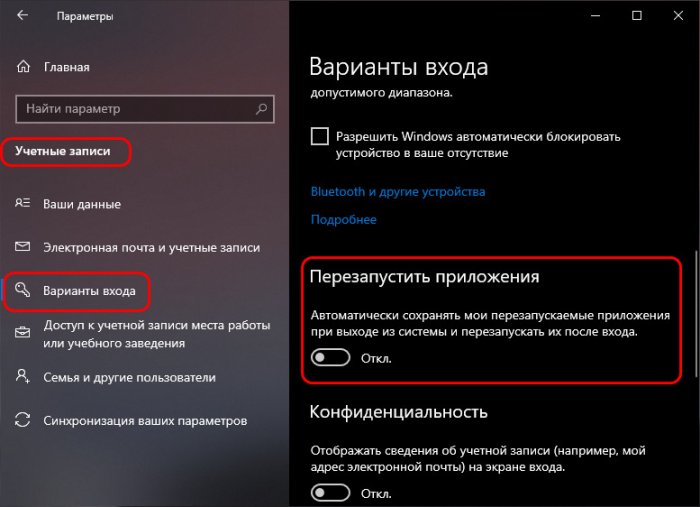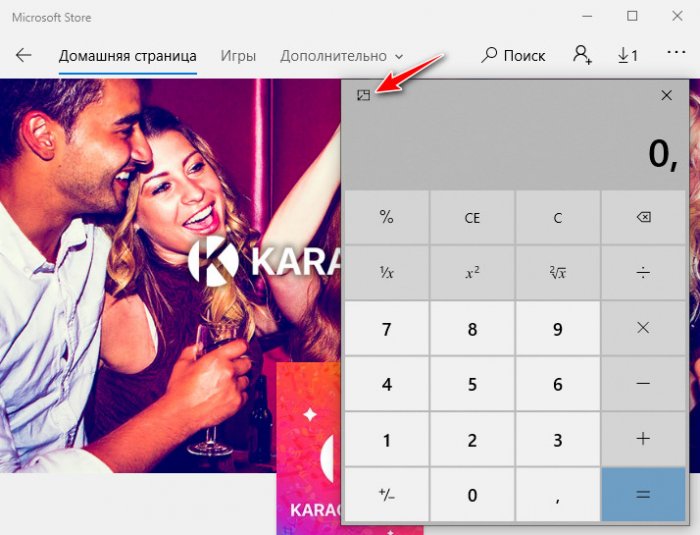Добрый день, друзья. Как обновить Windows 10 до версии 2004? Обновление Windows очень важно для безопасности компьютера, ведь они закрывают системные бреши и улучшают саму систему Windows 10. На данный момент актуальной считается версия 2004. Её официальный релиз был 27 мая 2020 года. Поэтому, всем, кто ещё не обновил свою систему до данной версии, желательно сделать это как можно быстрее.
Можно обновлять систему используя системные утилиты, к примеру: «Центр обновления Windows 10». Это самый оптимальный вариант. Все остальные варианты нужно применять, если данная системная утилита, созданная специально для того, чтобы обновлять ОС, по различным причинам перестаёт действовать.
Обновляем с помощью центра обновления
- Итак, через «Пуск» заходим в «Параметры», кликнув по шестеренке правой клавишей мышки;
- После этого, необходимо кликнуть по ярлычку «Обновление и безопасность»;
- В данном окне нужно выбрать «Проверка наличия обновления»;
- Система начнёт искать новые обновления, на это может потребоваться время;
- Если новое обновление на ПК уже имеется, то ОС сама сообщит вам об этом. Если же нет, то предложит начать их скачивать, после этого, проводить подготовку к обновлению;
- Когда система установит обновления, вам будет предложено «Перезагрузить компьютер». После этого, у вас будет установлена версия Виндовс 2004.
Windows 10 Update Assistant
Довольно простое и удобное приложение. Главное, оно может проделать всё обновления вместо вас. Скачать его можно с главного сайта Майкрософт по ссылочке…
Когда вы установите данное приложение, оно начнёт проводить проверку, хватит ли на вашем системном диске объёма под установку нового обновления 2004, и имеет ли совместимость эта версия с вашим вариантом системы.
Я думаю, что у вас всё окажется в порядке, поэтому программа начнёт скачивать и устанавливать обновление на автомате.
Эту программу также необходимо скачивать с официального ресурса. Что интересно, эта программа имеет больше функций, чем предыдущая. Она даёт возможность провести обновление до новейшей версии, или начнёт скачивать ISO-образ с ресурса программы.
Скачать Media Creation Tool желательно по ссылке…
Скачиваем обновление, применив ISO-файл
Вручную есть возможность скачать, применив ISO-файл. Его скачивать нужно ручным методом, и после этого, необходимо будет создавать образ диска, где вы собираетесь произвести установку ОС. На странице, откуда вы его решили скачать, необходимо указать личную или корпоративную почту вашу, или вашей фирмы. Установку проводят в несколько этапов.
- Итак, скачаем пакет и откроем кнопочкой «Запустить»;
- После этого, необходимо принять все условия с соглашениями, которые от нас потребует софт. После этого, нужно кликнуть по кнопке «создать»;
- Нам нужно будет выбрать настройки, вроде языка и выпуска. После этого. Вставляем флешь карту, где мы будем создавать установочный элемент. Нужно заметить, что накопитель должен быть в объёме не меньше, чем 8 Гб;
- После этого, обновляем систему.
Видео как обновить Windows 10 до версии 2004?
Вывод: я назвал основные методы, как обновить Windows 10 до версии 2004. Разумеется, мне больше нравится способ №1, то есть обновить ОС через центр обновлений. Вам советую выбрать под себя. Вполне возможно, у вас не будет устанавливаться данное обновление из-за несовместимости систем. В этом случае поможет только переустановка системы. Успехов!
С уважением, Андрей Зимин 19.10.2020
Понравилась статья? Поделитесь с друзьями!
Note: If you are using Check for updates from your Windows Update settings (Settings > Update & Security > Windows Update) you may not see Download and install on your device as we are slowly throttling up availability, or as your device might have a compatibility issue for which a safeguard hold is in place until we are confident that you will have a good update experience.
Today marks the start of the 18-month servicing timeline for this Semi-Annual Channel release. As such, we recommend that IT administrators begin targeted deployments of Windows 10, version 2004 to validate that the apps, devices, and infrastructure used by their organizations work as expected with the new features. For the servicing timeline for the other editions of Windows 10, please see the Windows lifecycle fact sheet.
As you look to roll out this new update to your organization, this post outlines some of the new, key capabilities and enhancements that will enable you to benefit from intelligent security, simplified updates, flexible management, and enhanced productivity, specifically in the areas of:
- Configuration and deployment (Delivery Optimization, servicing and deployment, Windows Update for Business)
- Cortana
- Ease of access
- Multi-language/multi-locale support
- Windows Subsystem for Linux
- Windows built-in security (Application Guard, FIDO2, System Guard, Windows Hello, Windows Sandbox)
- Additional improvements
This post also covers:
- Related products and features
- Frequently asked questions
- Tools and resources
Now let’s get into the details.
Configuration and deployment in Windows 10, version 2004
Just as features continually evolve in Windows 10, servicing, updating, and Windows setup continue to get better with each update. Based on your feedback, we’ve improved the Windows setup experience, added more PowerShell cmdlets to Delivery Optimization, added a cloud recovery option, and made some additional enhancements.
Delivery Optimization enhancements
Based on direct feedback and requests from customers like you, we’ve added new PowerShell cmdlets to help you better take advantage of the bandwidth savings offered by Delivery Optimization:
- Get-DeliveryOptimizationStatus -PeerInfo. Offers a real-time view behind-the-scenes of peer-to-peer activity (e.g. the peer IP Address, bytes received/sent).
- Get-DeliveryOptimizationLogAnalysis. Get a summary of the activity in your Delivery Optimization log (e.g. the total number of downloads, downloads from peers, and overall peer efficiency). Use the -ListConnections flag to for in-depth look at peer-to-peer connections.
- Enable-DeliveryOptimizationVerboseLogs. Offers a greater level of detail to assist in troubleshooting.
In addition to the PowerShell cmdlets, Delivery Optimization in Windows 10, version 2004 offers:
- Enterprise network throttling. We’ve made enhancements to foreground vs. background throttling.
- Automatic cloud-based congestion detection. Leverage the power of the Delivery Optimization cloud service to help identify download storms on your network. In short, the existing policy to delay background downloads from HTTP will indicate that the cloud service is allowed to dynamically back off downloading updates from the cloud for some devices while continuing to leverage local peer sources. Similarly, the same feature can help improve overall peer utilization by dynamically choosing which devices can download updates first. This feature is particularly useful to those of you who are deploying via rings and would like to avoid selecting individual devices in ring 0 (which can be cumbersome if you have thousands of sites). (Note: This client feature requires a cloud service support, which will be available in the near future, for full functionality.).
Servicing and deployment enhancements
We’ve continued to evolve the technologies available to support your Windows deployment efforts and the way you manage updates. With Windows 10, version 2004, you can take advantage of the following improvements:
- Reduced offline time during feature updates. Beginning with Windows 10, version 1703, we’ve steadily reduced end user downtime during a feature update. With Windows 10, version 2004, offline time continues to decrease, from a median time of over 80 minutes in version 1703, to 16 minutes in version 2004, including only a single reboot for many users.
- Improved controls for reserved storage. With the release of Windows 10, version 1903, we introduced reserved storage for newly manufactured PCs and clean Windows 10 installs. With Windows 10, version 2004, we’ve added a new set of Deployment Image Servicing and Management (DISM) commands and APIs so you can enable and disable reserved storage on demand, including reserved storage for Windows 10 devices that were not shipped with Windows 10, version 1903 and higher. For the full set of reserved storage command line options, see DISM Reserved Storage Command-line Options.
- Improved controls and diagnostics for Windows Setup. For those using Windows Setup, Windows 10, version 2004 offers more control when upgrading to the latest update. For example:
- Dynamic Update. You can now search, download, and install Dynamic Updates, but exclude the latest quality update and/or driver updates.
- Reduced offline time for users. Instruct Windows Setup to start update operations on the down-level OS without initiating a reboot to start the offline phase, then instruct Windows Setup to complete the installation at an appropriate time.
- SetupDiag: SetupDiag provides additional diagnostic information to troubleshoot update failures. For more information, see Deployment Troubleshooting and Log Files.
- Recover Windows 10 from the cloud. With this release we’ve added the option to recover Windows 10 by downloading the necessary files from the cloud, resulting in increased reliability and, depending on your internet speed, a faster recovery. For more details about the cloud-reset process, see Reset this PC option: Cloud download.
- Windows Autopilot. Procure devices and have them delivered directly to the end user and provisioned from the cloud. Windows Autopilot has been available since Windows 10, version 1703 (with the 7D update) and with each new version of Windows 10 we add new, requested features. Today we’re adding the ability to:
- Configure user-driven Hybrid Azure AD Join with VPN support. This support has been backported to Windows 10, versions 1909 and 1903.
- Configure language settings in the Windows Autopilot profile so that the out-of-box experience (OOBE) will skip the language, locale, and keyboard pages when the device is connected to ethernet.
Windows Update for Business enhancements
With Windows 10, version 2004 comes several improvements to deploying updates using Windows Update for Business. Specifically:
- Microsoft Intune console updates. The target version is now available in Intune, allowing you to specify to which Windows 10 OS version you want devices to move. This capability also enables you to keep devices on their current version until they reach end of service. Available now in the Intune console, you can also configure this as a Group Policy or Configuration Service Provider (CSP) policy.
- Validation improvements. To ensure devices and end users stay productive and protected, Microsoft uses safeguard holds to block devices from updating when there are known issues that would impact that device. But we know this can interfere with validations. To better enable IT administrators to validate on the latest release, we have created a new policy to enable admins to opt devices out of the built-in safeguard holds.
- Deferral policies. See FAQ below for a description of how deferral policies work in Windows Update for Business.
- Documentation updates. We have improved our Windows Update for Business documentation to better communicate how to utilize Windows Update for Business to manage Windows Updates to keep devices secure and end users productive.
Cortana enhancements
Cortana, your personal productivity assistant in Microsoft 365, has been updated and enhanced in Windows 10, version 2004. Here are some of the new Cortana enhancements we’re releasing:
- Productivity[1]. A chat-based UI gives you the ability to interact with Cortana using typed or spoken natural language queries to easily get information across Microsoft 365 and stay on track. In the coming months, with regular app updates through the Microsoft Store, we’ll enhance this experience to support wake word invocation and enable listening when you say “Cortana,” offer more productivity capabilities (such as surfacing relevant emails and documents to help you prepare for meetings), and expand supported capabilities for international users.
- Security. You now must be securely logged in with your work or school account or your Microsoft account before using Cortana. Because of this tighter access, some skills including music, connected home, and third-party skills will no longer be available. Additionally, users get cloud-based assistance services that meet Office 365’s enterprise-level privacy, security, and compliance promises as set out in the Online Services Terms.
- Move the Cortana window. With Windows 10, version 2004, you can drag the Cortana window to a more convenient location on your desktop.
For more information on these enhancements and to learn about additional updates available starting today with Cortana in Microsoft 365, see the Microsoft 365 Blog or watch the short walkthrough below.
Ease of access in Windows 10, version 2004
Whether you have a personal preference, a unique workstyle, or a disability, Windows 10 Ease of Access features let you choose how to interact with your screen, express ideas, and simply get your work done. Here are some of the new accessibility enhancements we’re releasing:
- Make your text cursor easier to see. Customize the width, shape, and color of your cursor to make it easier to locate as you create and edit content, and navigate the web.
- Reduce eye strain with Magnifier. Have text read aloud as you use Magnifier—all without interrupting your workflow. Select Magnifier’s play button to start reading from the top of a webpage or document, or select some text and press play to read that selection aloud. Move through your content with ease using the Pause, Next sentence, Previous sentence, and Read From Here controls.
- Use Windows without sight using Narrator. We’ve made numerous updates to Narrator—making it more efficient to triage your inbox in Outlook, and easier to understand ambiguous hyperlinks. Get all the details in What’s new in Windows 10 accessibility.
- Eye control improvements. Based on your feedback, we’ve made the following improvements in eye control:
- Drag-and-drop, The precise mouse control tool now allows drag operations, as well as the ability to combine clicks and drags with Shift and CTRL modifier keys.
- Pause. Selecting the pause button completely hides the launchpad, allowing uninterrupted viewing of full-screen content
- Switch. In previous version of Windows 10, Dwell (fixing your eyes on part of the screen for a period of time) was used to click buttons. We’ve added Switch in Windows 10, version 2004. Dwell is used to select the target, but Switch is used to click the button.
- Settings. Enable the new accessibility features and more fine control of the numeric values change how responsive the system is to eye movement.
Language enhancements
If you are installing Windows 10 in a multi-language environment, or in multiple countries, take a look at the improvements we’ve made to dictation, SwiftKey intelligence, and east Asian IMEs (Quick Input Method Editors):
- Language settings improvements. It’s now easier to see the current state of your language settings at a glance. Additionally, we reorganized the language features installation page and added tooltips with descriptions.
- Dictation support supports more languages. In addition to English (U.S.), dictation now supports English (Canada), English (UK), English (Australia), English (India), French (France), French (Canada), German (Germany), Italian (Italy), Spanish (Spain), Spanish (Mexico), Portuguese (Brazil), and Chinese (Simplified, China).
- SwiftKey’s typing intelligence adding support for 39 languages. SwiftKey has been available on Windows 10 since version 1809. Windows 10, version 2004 adds support for 39 languages, which are listed here, so I don’t have to list them in this article. ( ͡~ ͜ʖ ͡°)
- Traditional Chinese IME improvements. Based on the feedback we’ve received about the new Traditional Chinese Bopomofo, ChangJie, and IMEs, we’re introducing the following enhancements:
- Speed of toggling conversion mode. You can now switch between the two conversions modes—[中] mode and [英] mode—faster.
- Toolbar improvements. We’ve added “Hide IME toolbar” and fixed an issue where the toolbar is displayed even when “Use IME toolbar” is turned off in settings,
- Candidate window improvements. We’ve fixed known issues and improved the candidate window quality.
- Japanese IME improvements. Based on your feedback, we fixed an issue with the up arrow key in the prediction Candidate window key navigation, improved the discoverability of key assignment settings, and updated the default value of CTRL+[space] to “none”.
- Korean IME updates. Most noticeable if you write in Hanja, Korean IME improvements include a new candidate selection window (with modern controls and clearer typography) and a new algorithm for predictive test that will make text suggestions more accurate and relevant when using the touch keyboard.
Windows Subsystem for Linux (WSL) enhancements
The Windows Subsystem for Linux lets developers run a GNU/Linux environment. Here’s some enhancements we’ve made in Windows 10, version 2004.
- Windows Subsystem for Linux 2 (WSL2). This new version of the architecture powers the WSL to run on ELF64 Linux binaries on Windows and adds support for ARM64 devices.
- Connect to WSL apps from localhost: Connect to your WSL Linux networking applications from the local host. For example, start a NodeJS service in a WSL 2 Linux distro, and connect to it from Microsoft Edge.
- Global configuration options. We’ve added global configuration options that you can set on the local host which will apply to each of your WSL distros.
Windows built-in security enhancements
Security is at the forefront in all of every Windows 10 update. Here’s a look at some of the built-in security features you’ll find in Windows 10, version 2004:
Application Guard
- Application Guard on Microsoft Edge on Chromium. Application Guard helps protects users and devices from old and new emerging threats using containers to open files received from untrusted or potentially unsafe locations, and now supports Microsoft Edge on Chromium.
- Application Guard for Office. Automatically enabled when Application Guard policies are enabled in Windows 10, documents are opened with the Microsoft 365 Apps client (formerly Office 365 ProPlus), and the user opening the document is assigned a Microsoft 365 E5 license or a Microsoft 365 Security E5 license.
FIDO2 for hybrid environments
FIDO2 security key support has been expanded to include hybrid Azure Active Directory (Azure AD)-joined devices, enabling even more customers to take an important step in their journey towards passwordless environments.
System Guard
In Windows 10, version 1903, System Guard added a new feature called SMM Firmware Measurement. This feature is built on top of System Guard Secure Launch to check that the System Management Mode (SMM) firmware on the device is operating in a healthy manner — specifically, OS memory and secrets are protected from SMM. In Windows 10, version 2004, System Guard Secure Launch checks and measurements have been increased—enabling you to achieve further security hardening and posturing for protection for sensitive resources like MMIO, IO ports, and registers. This feature is forward-looking and requires new hardware, which will be available soon!
Windows Hello
- Windows Hello for Microsoft accounts. Enable passwordless logins for your Microsoft accounts to strengthen device access by switching all Microsoft accounts on the device to modern multifactor authentication with Windows Hello Face, Fingerprint, or PIN, and eliminating passwords from Windows.
- Windows Hello PIN added to Safe mode. For added security when troubleshooting an issue on a device, we’ve enabled the Windows Hello experience for devices started in Safe mode.
Windows Sandbox
Windows Sandbox was introduced in Windows 10, version 1903 to provide a lightweight desktop environment to safely run applications in isolation. When the Windows Sandbox is closed, all software and files are deleted (as is the state), and a new instance of sandbox launches each time you open the application. Enhancements in Windows 10, version 2004 include:
- Support for configuration files so you can configure some aspects of the sandbox, such a vGPU, networking, and shared folders.
- Microphone support.
- The ability to configure audio input from the configuration file.
- Activate the Ease of Access dialog with Shift+Alt+[print screen].
- Enter and exit full screen mode with CTRL+Alt+[break].
Additional improvements in Windows 10, version 2004
The following enhancements don’t fit easily into the categories above, but are equally important to IT pros as they involve Search, Task Manager, Bluetooth pairing, network camera support, and more:
- Bluetooth pairing experience. Building on the improvements first introduced in Windows 10, version 1803, you’ll now see the following:
- Pairing is now done through notifications so there is no need to open the Settings app to complete the pairing operation. There is also one fewer notification, resulting in a faster pairing experience overall.
- A Dismiss button has been added to Bluetooth notifications, giving you more control when using Swift Pair.
- The device name and category has been added to the notification.
- Calculator enhancements. Most notably, and based on your feedback, we’ve added the ability for the Calculator to be put in Keep on top mode. (Also, I don’t know when this was added, but Calculator now has a History for those of us that have to redo a calculation that we just performed and cleared.)
- Kaomoji. We’ve updated the available kaomojis (first introduced in Windows 10, version 1903, and available via WIN+[period] or WIN+[semi-colon]) to include fan favorites like:
- ヾ(⌐■_■)ノ♪
- ლ(╹◡╹ლ)
- (⊙_◎)
- ( ͡~ ͜ʖ ͡°)
- ಠ_ರೃ
- (∩^o^)⊃━☆
- /ᐠ。ꞈ。ᐟ\
- And more! Enjoy (❁´◡`❁)
- MSIX installation. With previous versions of Windows 10, enabling the sideloading policy either through Group Policy or Settings was required to install an MSIX package. With Windows 10, version 2004, you can deploy a signed MSIX package onto a device with no special configuration setting.
- Network cameras to Windows 10 devices. For camera applications, such as those used in security or surveillance scenarios, Windows now allows the addition of an IP-based camera that transmits video data over a local area network (LAN).
- Network status page redesign. More information is available at a quick glance on the Network & Internet landing page in Settings. We’ve added a new view of the active connections which now shows the properties and the data usage of each connection.
- Notepad enhancements. We’ve made so many enhancements to Notepad (that’s right, NOTEPAD) that I can’t list them all here. For a list of these enhancements, see Notepad improvements.
- Notification settings improvements. Windows 10, version 1803 introduced Focus Assist to easily block new notifications, alerts, and sounds, creating a distraction-free work environment. In Windows 10, version 2004, we are adding more control:
- In the notification toast, we’ve added an option to turn off notifications for a specific app or go to the app’s notification settings. Within those settings we’ve even added pictures to preview each setting: Show notification banner and Show notifications in action center
- The ability to mute all notifications has been added as a top-level option in Notifications & actions, easily accessible from the top of the Action center.
- You can now sort the list of notifications by app name or by most recent.
- Restarting apps at sign-in. Restartable apps, including UWP apps, can be started automatically next time you sign in—assuming they were running when you signed out, restarted Windows, or shut down Windows. This option is turned off by default, but can be turned on in Settings > Accounts > Sign-in options.
- Settings page. Usability improvements have been added to Settings > Apps & Features > Optional Features:
- Select and install multiple optional features at the same time.
- Sort lists by name, size, and install date for easier navigation.
- Installation date has been added, along with other useful information, such as feature dependencies.
- Specialized displays. If you are running Windows 10 Pro for Workstations or Windows 10 Enterprise, you’ll see a new feature called Remove display from desktop. This prevents Windows from using the display and makes it available exclusively for special-purpose apps that require it. This is particularly useful with medical imaging devices that have custom panels, video walls like those used in the Microsoft Store, and dedicated video monitoring
- Task Manager enhancements. We’ve added two new small, but perhaps convenient changes to Task Manager:
- GPU Temperature. Based on your feedback, we’ve added GPU temperature (currently only available in Celsius) to Task Manager for those devices with a dedicated GPU card, listing it in the Performance tab.
- Disk type. The disk type (e.g. SSD) is now listed for each disk, displayed in the Disk node of the Performance tab.
- Virtual desktop renaming: Based on your feedback, virtual desktops (launched from Task View) can now be renamed something more helpful than the generic Desktop 2, Desktop 3, etc.
- Windows Search improvements in Windows 10, version 2004 include:
- Improved disk usage thanks to a new algorithm that detects high disk usage and activity to manage the indexer accordingly.
- The addition of four quick web searches to Search home: Weather, Top news, Today in history, and New movies. We’ll also occasionally feature a quiz.
- An updated design for search results with a web preview.
- Improved spelling correction for Apps & Settings searches based on intelligent understanding of small typos, like exce and powerpiont, which previously returned no results.
- Hints to improve best match so that, in certain cases where the “Best” match result isn’t a match for your search, a “Related” line will be included to help clarify why this result is appearing.
To complement your Windows 10, version 2004 experience, we’ve been busy with other new, exciting products and features, such as:
Universal Print
Universal Print is a Microsoft 365 subscription-based service that organizations use to centralize print management through the Universal Print portal, hosted in Azure. It’s fully integrated with Azure Active Directory and supports single sign-on scenarios. Universal Print requires a minimum of Windows 10, version 1903. To keep with the latest news on Universal Print, bookmark the Universal Print blog.
Ongoing enhancements to Microsoft Defender Advanced Threat Protection
The following updates, features, and enhancements have been made to Microsoft Defender Advanced Threat Protection (Microsoft Defender ATP) since January of 2020. For the latest information, bookmark the Microsoft Defender ATP blog. (Note: these features do not necessarily require Windows 10, version 2004.)
- January:
- Block access to unsanctioned apps using MDATP and Cloud App Security
- Web content filtering with MDATP, now in public preview
- February:
- Enable tamper protection in Threat & Vulnerability Management to increase your security posture
- Microsoft Defender ATP for Linux is coming! …And a sneak peek into what’s next
- March:
- Raw data export: Announcing Microsoft Defender ATP streaming API GA
- Secure configuration assessment (SCA) for Windows Server now in public preview
- April:
- Live response for earlier versions of Windows is now in public preview
- Threat & Vulnerability Management APIs are now generally available
- Harden endpoint security for remote devices and working from home
- May:
- Indicators enhancements: Allow/block by certificates & more
- Automate the boring of your SOC with Auto-IR
Secured-core momentum: AMD Ryzen Pro 4000
We continue the work with our partner community around Secured-core technology that combines identity, virtualization, operating system, hardware, and firmware protection to add another crucial layer of security underneath the operating system and ensure the integrity of the boot process. New devices that include AMD’s new Ryzen Pro 4000 chip, built on Microsoft’s Secured-core technology, help prevent sophisticated data theft attacks and can be easily managed with Microsoft Endpoint Manager.
Great new Office features
Before I close out this post, I also wanted to highlight a couple of Office features I came across recently as they can help your personal productivity and documentation efforts.
The first is a Microsoft Outlook calendar feature that enables you to schedule meetings that end x minutes early. In a recent update of Office, I noticed that I now have the ability to schedule my meetings to end a few minutes early. If you’re like me, you are scheduled for back-to-back-to-back meetings with no time to stretch, grab a cup of coffee, or take a moment to attend to personal matters. If you’re now working from home, your work/life balance may be taking a further hit. In Outlook go to File > Options > Calendar. In the Calendar options, select End appointments and meetings early and then select the appropriate number of minutes.
The second is Microsoft Word’s new proofing and inclusivity options. If you’re a single-spacer like me, you like to put a single space between sentences. But many of us learned to type by entering two spaces. Microsoft Word can help us single-spacers by marking two spaces as incorrect grammar! And, for those of us in the “Oxford Comma Club,” the absence of an Oxford comma can also trigger an incorrect grammar marking. To check out these new rules, including Inclusiveness, and more, open Word and navigate to File > Options > Proofing. Next to Writing Style, ensure Grammar & Refinements is selected. Select Settings and scroll down to Punctuation Conventions then select the appropriate checkboxes and drop-down options.
Windows Virtual Desktop
Windows Virtual Desktop continues to evolve and you can keep up with the latest enhancements by bookmarking the Windows Virtual Desktop community and staying tuned to the Windows IT Pro Blog. Most recently, we’ve published new PowerShell modules to PSGallery, including Remove-RdsRoleAssignment with the —AadTenantId parameter to remove role assignments of principals not associated to the Azure AD tenant, and Update-AzWvdHostPool -PersonalDesktopAssignmentType to automatically assign users to virtual machines. For more details, see the Windows Virtual Desktop PowerShell release notes.
Frequently asked questions
Is there a Windows Server release with this release of Windows 10?
Yes! Windows Server, version 2004 is also available beginning today. To learn more, see Windows Server, version 2004 now generally available.
How can I test new builds of Windows 10 prior to their release, so I can begin my testing early?
The Windows Insider Program for Business is open for anyone to join. This program gives you access to preview builds of Windows 10 and Windows Server so you can try out the new features and provide feedback directly to Microsoft. As an additional benefit, you can deploy6 these early builds of Windows across your organization to test your apps, hardware, and processes.
Will there be a new Long-Term Servicing Channel (LTSC) release with this release?
No. Windows 10 Enterprise LTSC 2019 is the current LTSC option, and was released with Windows 10, version 1809 in November. The next LTSC release can be expected toward the end of 2021. Customers currently using the LTSC for special-purpose devices should start working to upgrade those devices to Windows 10 Enterprise LTSC 2019 as mainstream support for that release will continue until January 9, 2024.
Can I upgrade our devices from Windows 7 directly to this new update?
Yes. You can upgrade directly from Windows 7 or Windows 8.1 to Windows 10, version 2004. We strongly encourage you to begin your upgrade process immediately, as Windows 7 reached end of support date on January 14, 2020, and Windows 8.1 will reach end of support on January 10, 2023.
I know that I can defer updates using Windows Update for Business, but what exactly does that mean?
Windows Update for Business allows you to set policies that specify that you only want specific devices, or groups of devices, to receive updates that are xx days old. For example, if you are running Windows 10, version 1909 and set a deferral policy for feature updates of 180 days, that means when the next release (version 2004 in this case) is 180 days old (180 days past its GA release date), it will begin to deploy on the devices to which you have applied that policy.
Do I have to have a single Windows Update for Business deferral policy in my organization?
You can have as many deferral policies as necessary. This provides great flexibility, enabling you to roll Windows 10 out in waves. For example:
- Group 1: Deferral 0 days (GA date – e.g. Tuesday): IT administrators
- Group 2: Deferral 6 days (GA date + 6 – e.g. Monday): early adopters, 10% of devices
- Group 3: Deferral 14 days (GA date + 14 – e.g. the following Tuesday): Begin broad deployment, 25% of devices
- Group 4: Deferral 30 days (GA date + 30 – e.g. one month after GA): Broad Deployment, 65% of devices
Things to consider when setting deferral policies:
- Adding a deadline of 5 days will ensure all devices start receiving the update (feature or quality update, depending on the deferral policy) within 35 days of general availability.
- If configuring quality updates (e.g. Patch Tuesday) set a shorter deferral to ensure that all devices are updated within 14 days (set Group 4 to 9 days, with a deadline of 5 days).
- There is a random variant on scan time, ensuring that if there is a large number of devices managed by the same policy, they will not all receive the update on the same hour.
What if my applications are not compatible with Windows 10, version 2004?
Windows 10 is the most compatible Windows operating system ever. However, if you do encounter an application compatibility issue as you deploy Windows 10 and Microsoft 365 apps, or with a subsequent feature update, Desktop App Assure will help you fix them at no additional cost with an eligible subscription (150+ seats). For more information about Desktop App Assure, see Standing behind our application compatibility promise.
To support the release of Windows 10, version 2004, we have released updated versions of the following resources:
- Windows Assessment and Deployment Kit (Windows ADK) for Windows 10
- What’s new in the ADK for Windows 10, version 2004? Read this article.
- Security baseline (DRAFT) for Windows 10 and Windows Server, version 2004
- Windows 10 Enterprise Evaluation (free 90-day evaluation)
Also, if you haven’t seen it yet, the Windows release health dashboard (introduced with the release of Windows 10, version 1903) provides you with timely information on the status of the Windows 10, version 2004 rollout, details on any known issues (including the status of those issues, workarounds, and resolutions), and other important announcements, such as those related to lifecycle updates, upcoming events, and best practices.
For help with configuring and deploying updates, please see the following resources:
- Overview of Windows as a service
- Simplifying Windows 10 deployment with Configuration Manager
- Build deployment rings for Windows 10 updates
- Deploy updates using Windows Update for Business
- Deploy Windows 10 updates using WSUS
- Deploy Windows 10 updates using Configuration Manager
- Manage device restarts after updates
- Manage additional Windows Update settings
- Deploying a new version of Windows 10 in a remote world
- Features and functionality removed in Windows 10
To see a summary of the latest documentation updates, see What’s new in Windows 10, version 2004 IT pro content on Docs.
For information on what’s new for developers, see What’s new in Windows 10 for developers, build 19041. For a full list of new namespaces added to the Windows SDK, see New APIs in Windows 10 build 19041. And, for a list of features and functionality that have been removed from Windows 10, or might be removed in future releases, see Features and functionality removed in Windows 10.
For a closer look at these improvements, save the date for a one-hour webcast on Wednesday, June 10, 2020 at 9:00 a.m. Pacific Time with live Q&A. (Update: This webcast will be rescheduled. Stay tuned to the Windows IT Pro blog for an update.) And, if you need help with deploying and managing updates across your organization, myself and members of the Windows and Microsoft Endpoint Manager engineering teams will be holding office hours on Tech Community for the next two weeks. For more details, see http://aka.ms/windows/officehours.
Finally, for the latest updates on new releases, tools, and resources, stay tuned to this blog and follow us @MSWindowsITPro on Twitter.
[1] Productivity-focused capabilities, such as finding people profiles, checking schedules, joining meetings, and adding to lists in Microsoft To Do, are currently available to English speakers in the U.S.
From Wikipedia, the free encyclopedia
Windows 10 May 2020 Update[1] (also known as version 2004[2] and codenamed «20H1») is the ninth major update to Windows 10. It carries the build number 10.0.19041.
Version history[edit]
The first preview was released to Insiders who opted in to the exclusive Skip Ahead ring on February 14, 2019.[3] The update began rolling out on May 27, 2020.[4]
Notable changes in the May 2020 Update include:[5]
- Faster and easier access to Bluetooth settings and pairing
- Improved Kaomojis
- Virtual Desktops are now renamable
- DirectX 12 Ultimate
- Introducing a chat-based UI for Cortana
- Greater integration with Android smartphones on the Your Phone app
- Windows Subsystem for Linux 2 (WSL 2)
- Ability to use Windows Hello without the need for a password
- Ability to use Windows Hello PIN while in safe mode
- Cloud download option to reset Windows
- Accessibility improvements
The update reached end of service after the release of build 19041.1415 on December 14, 2021.[6][7]
| Preview builds of Windows 10, version 2004 | ||
|---|---|---|
| Version | Release date(s) | Highlights |
| 10.0.18836 [3] |
Skip ahead: February 14, 2019 |
|
| 10.0.18841 [9] |
Skip ahead: February 22, 2019 |
|
| 10.0.18845 [11] |
Skip ahead: February 28, 2019 |
|
| 10.0.18850 [12] |
Skip ahead: March 6, 2019 |
|
| 10.0.18855 [13] |
Skip ahead: March 13, 2019 |
|
| 10.0.18860 [14] |
Skip ahead: March 20, 2019 |
|
| 10.0.18865 [15] |
Skip ahead: March 27, 2019 |
|
| 10.0.18875 [16] |
Fast ring: April 10, 2019 |
|
| 10.0.18885 [17] |
Fast ring: April 26, 2019 |
|
| 10.0.18890 [18] |
Fast ring: May 1, 2019 |
|
| 10.0.18894 [19] |
Fast ring: May 8, 2019 |
|
| 10.0.18895 [20] |
Fast ring: May 10, 2019 |
|
| 10.0.18898 [21] |
Fast ring: May 15, 2019 |
|
| 10.0.18908 [22] |
Fast ring: May 29, 2019 |
|
| 10.0.18912 [23] |
Fast ring: June 5, 2019 |
|
| 10.0.18917 [24] |
Fast ring: June 12, 2019 |
|
| 10.0.18922 [25] |
Fast ring: June 19, 2019 |
|
| 10.0.18932 [26] |
Fast ring: July 3, 2019 |
|
| 10.0.18936 [27] |
Fast ring: July 10, 2019 |
|
| 10.0.18941 [28] |
Fast ring: July 18, 2019 |
|
| 10.0.18945 [29] |
Fast ring: July 26, 2019 |
|
| 10.0.18950 [30] |
Fast ring: July 31, 2019 |
|
| 10.0.18956 [31] |
Fast ring: August 7, 2019 |
|
| 10.0.18963 [32] |
Fast ring: August 16, 2019 |
|
| 10.0.18965 [33] |
Fast ring: August 21, 2019 |
|
| 10.0.18965.1005 [33] |
Fast ring: August 22, 2019 |
|
| 10.0.18970 [34] |
Fast ring: August 29, 2019 |
|
| 10.0.18970.1005 [34] |
Fast ring: August 30, 2019 |
|
| 10.0.18975 [35] |
Fast ring: September 6, 2019 |
|
| 10.0.18980 [36] |
Fast ring: September 11, 2019 |
|
| 10.0.18985 [37] |
Fast ring: September 19, 2019 |
|
| 10.0.18990 [38] |
Fast ring: September 24, 2019 |
|
| 10.0.18995 [39] |
Fast ring: October 3, 2019 |
|
| 10.0.18999 [40] |
Fast ring: October 8, 2019 |
|
| 10.0.19002 [41] |
Fast ring: October 17, 2019 |
|
| 10.0.19002.1002 [41] |
Fast ring: October 18, 2019 |
|
| 10.0.19008 [43] |
Fast ring: October 22, 2019 |
|
| 10.0.19008.1000 [43] |
Fast ring: October 24, 2019 |
|
| 10.0.19013 [44] |
Fast ring: October 29, 2019 |
|
| 10.0.19013.1000 [44] |
Fast ring: November 1, 2019 |
|
| 10.0.19013.1102 [44] |
Fast ring: November 4, 2019 |
|
| 10.0.19018 [45] |
Fast ring: November 5, 2019 |
|
| 10.0.19013.1122 [44][46] |
Slow ring: November 11, 2019 |
|
| 10.0.19023 [47] |
Fast ring: November 12, 2019 |
|
| 10.0.19025 [48] |
Fast ring: November 15, 2019 |
|
| 10.0.19028 [49] |
Fast ring: November 19, 2019 |
|
| 10.0.19025.1051 [48][50] |
Slow ring: November 20, 2019 |
|
| 10.0.19030 [51] |
Fast ring: November 22, 2019 |
|
| 10.0.19025.1052 [48][50] |
Slow ring: November 22, 2019 |
|
| 10.0.19033 [2] |
Fast and slow ring: November 26, 2019 |
|
| 10.0.19035 [52] |
Fast and slow ring: December 4, 2019 |
|
| 10.0.19035.1000 [52] |
||
| 10.0.19037 [53] |
Fast and slow ring: December 6, 2019 |
|
| 10.0.19041 [54] |
Fast and slow ring: December 10, 2019 |
|
| 10.0.19041.21 [55] |
Slow ring: January 14, 2020 |
|
| 10.0.19041.84 [56] |
Slow ring: February 11, 2020 |
|
| 10.0.19041.113 [57] |
Slow ring: February 27, 2020 |
|
| 10.0.19041.153 [58] |
Slow ring: March 13, 2020 |
|
| 10.0.19041.172 [59] |
Slow ring: March 26, 2020 |
|
| 10.0.19041.173 [60] |
Slow ring: April 9, 2020 |
|
| 10.0.19041.207 [61][1] |
Slow ring: April 14, 2020 Release preview: |
|
| 10.0.19041.208 [62][63] |
Slow ring: April 22, 2020 Release preview: |
|
| Version | Release date(s) | Highlights |
| Public patches of Windows 10, version 2004 | |||
|---|---|---|---|
| Version | Knowledge base | Release date(s) | Highlights |
| 10.0.19041.264 Version 2004 [64][4][65] |
KB4556803 | Slow ring and release preview: May 12, 2020 Public release: |
|
| 10.0.19041.329 [66] |
KB4557957 | Slow ring, release preview and public release: June 9, 2020 |
|
| 10.0.19041.330 [67] |
KB4566866 | Beta Channel: June 16, 2020 |
|
| 10.0.19041.331 [68] |
KB4567523 | Release Preview Channel and public release: June 18, 2020 |
|
| 10.0.19041.388 [69] |
KB4565503 | Release Preview Channel and public release: July 14, 2020 |
|
| 10.0.19041.423 [70] |
KB4568831 | Release Preview Channel: July 31, 2020 |
|
| 10.0.19041.450 [71] |
KB4566782 | Release Preview Channel and public release: August 11, 2020 |
|
| 10.0.19041.487 [72] |
KB4571744 | Release Preview Channel: August 26, 2020 |
|
| 10.0.19041.488 [72][73] |
Public release: September 3, 2020 |
||
| 10.0.19041.508 [74] |
KB4571756 | Public release: September 8, 2020 |
|
| 10.0.19041.541 [75] |
KB4577063 | Release Preview Channel: September 22, 2020 |
|
| 10.0.19041.546 [76][77] |
Release Preview Channel: September 30, 2020 Public release: |
||
| 10.0.19041.572 [78] |
KB4579311 | Public release: October 13, 2020 |
|
| 10.0.19041.608 [79] |
KB4580364 | Release Preview Channel: October 22, 2020 |
|
| 10.0.19041.610 [80] |
Public release: October 29, 2020 |
||
| 10.0.19041.630 [81] |
KB4586781 | Public release: November 10, 2020 |
|
| 10.0.19041.631 [82] |
KB4594440 | Public release: November 19, 2020 |
|
| 10.0.19041.662 [83][84] |
KB4586853 | Release Preview Channel: November 24, 2020 Public release: |
|
| 10.0.19041.685 [85] |
KB4592438 | Public release: December 8, 2020 |
|
| 10.0.19041.746 [86] |
KB4598242 | Public release: January 12, 2021 |
|
| 10.0.19041.782 [87] |
KB4598291 | Release Preview Channel: January 21, 2021 |
|
| 10.0.19041.789 [88] |
Public release: February 2, 2021 |
||
| 10.0.19041.804 [89] |
KB4601319 | Public release: February 9, 2021 |
|
| 10.0.19041.844 [90] |
KB4601382 | Public release: February 24, 2021 |
|
| 10.0.19041.867 [91] |
KB5000802 | Public release: March 9, 2021 |
|
| 10.0.19041.868 [92] |
KB5001567 | Public release: March 15, 2021 |
|
| 10.0.19041.870 [93] |
KB5001649 | Public release: March 18, 2021 |
|
| 10.0.19041.906 [94] |
KB5000842 | Public release: March 29, 2021 |
|
| 10.0.19041.928 [95] |
KB5001330 | Public release: April 13, 2021 |
|
| 10.0.19041.962 [96] |
KB5001391 | Release Preview Channel: April 19, 2021 |
|
| 10.0.19041.964 [97] |
Public release: April 28, 2021 |
||
| 10.0.19041.985 [98] |
KB5003173 | Public release: May 11, 2021 |
|
| 10.0.19041.1023 [99][100] |
KB5003214 | Release Preview Channel: May 21, 2021 Public release: |
|
| 10.0.19041.1052 [101] |
KB5003637 | Public release: June 8, 2021 |
|
| 10.0.19041.1055 [102] |
KB5004476 | Public release: June 11, 2021 |
|
| 10.0.19041.1081 [103][104] |
KB5003690 | Release Preview Channel: June 17, 2021 Public release: |
Note: This update is no longer available from Windows Update, Microsoft Update Catalogue, or other release channels since July 21, 2021. |
| 10.0.19041.1082 [105] |
KB5004760 | Public release: June 29, 2021 |
|
| 10.0.19041.1083 [106] |
KB5004945 | Public release: July 6, 2021 |
|
| 10.0.19041.1110 [107] |
KB5004237 | Public release: July 13, 2021 |
|
| 10.0.19041.1151 [108] |
KB5004296 | Public release: July 29, 2021 |
|
| 10.0.19041.1165 [109] |
KB5005033 | Public release: August 10, 2021 |
|
| 10.0.19041.1202 [110] |
KB5005101 | Public release: September 1, 2021 |
|
| 10.0.19041.1237 [111] |
KB5005565 | Public release: September 14, 2021 |
|
| 10.0.19041.1266 [112] |
KB5005611 | Public release: September 30, 2021 |
|
| 10.0.19041.1288 [113] |
KB5006670 | Public release: October 12, 2021 |
|
| 10.0.19041.1320 [114] |
KB5006738 | Public release: October 26, 2021 |
|
| 10.0.19041.1348 [115] |
KB5007186 | Public release: November 9, 2021 |
|
| 10.0.19041.1387 [116] |
KB5007253 | Public release: November 22, 2021 |
|
| 10.0.19041.1415 [7] |
KB5008212 | Public release: December 14, 2021 |
|
| Version | Knowledge base | Release date(s) | Highlights |
See also[edit]
- Windows 10 version history
References[edit]
- ^ a b «Getting the May 2020 Update Ready for Release». Windows Experience Blog. 16 April 2020. Archived from the original on April 17, 2020. Retrieved April 16, 2020.
- ^ a b «Announcing Windows 10 Insider Preview Build 19033». Windows Experience Blog. 26 November 2019. Archived from the original on November 27, 2019. Retrieved November 27, 2019.
- ^ a b «Announcing Windows 10 Insider Preview Build 18836». Windows Experience Blog. 14 February 2019. Archived from the original on February 16, 2019. Retrieved February 16, 2019.
- ^ a b «How to get the Windows 10 May 2020 Update». Windows Experience Blog. May 27, 2020. Archived from the original on 27 May 2020. Retrieved May 27, 2020.
- ^ «What’s New in the Windows 10 May 2020 Update». Windows Experience Blog. May 27, 2020. Archived from the original on 28 May 2020. Retrieved May 27, 2020.
- ^ «Windows 10, version 2004 end of servicing (all editions)». Microsoft Docs. Microsoft. September 14, 2021. Archived from the original on September 15, 2021. Retrieved December 15, 2021.
- ^ a b «December 14, 2021—KB5008212 (OS Builds 19041.1415, 19042.1415, 19043.1415, and 19044.1415)». Microsoft Support. Microsoft. Retrieved December 15, 2021.
- ^ a b Loewen, Craig (February 15, 2019). «What’s new for WSL in Windows 10 version 1903?». Windows Command Line Tools For Developers. Archived from the original on June 24, 2019. Retrieved March 5, 2020.
- ^ «Announcing Windows 10 Insider Preview Build 18841». Windows Experience Blog. 22 February 2019. Archived from the original on February 23, 2019. Retrieved February 22, 2019.
- ^ Pulapaka, Hari (February 21, 2019). «Windows Sandbox — Config Files». Microsoft Tech Community. Archived from the original on January 24, 2020. Retrieved March 5, 2020.
- ^ «Announcing Windows 10 Insider Preview Build 18845». Windows Experience Blog. 28 February 2019. Archived from the original on March 1, 2019. Retrieved February 28, 2019.
- ^ «Announcing Windows 10 Insider Preview Build 18850». Windows Experience Blog. 6 March 2019. Archived from the original on March 7, 2019. Retrieved March 6, 2019.
- ^ «Announcing Windows 10 Insider Preview Build 18855». Windows Experience Blog. 13 March 2019. Archived from the original on March 14, 2019. Retrieved March 13, 2019.
- ^ «Announcing Windows 10 Insider Preview Build 18860». Windows Experience Blog. 20 March 2019. Archived from the original on March 20, 2019. Retrieved March 20, 2019.
- ^ «Announcing Windows 10 Insider Preview Build 18865». Windows Experience Blog. 27 March 2019. Archived from the original on March 27, 2019. Retrieved March 27, 2019.
- ^ «Announcing Windows 10 Insider Preview Build 18875». Windows Experience Blog. 10 April 2019. Archived from the original on April 10, 2019. Retrieved April 10, 2019.
- ^ «Announcing Windows 10 Insider Preview Build 18885». Windows Experience Blog. 26 April 2019. Archived from the original on April 26, 2019. Retrieved April 26, 2019.
- ^ «Announcing Windows 10 Insider Preview Build 18890». Windows Experience Blog. May 2019. Archived from the original on May 1, 2019. Retrieved May 1, 2019.
- ^ «Announcing Windows 10 Insider Preview Build 18894». Windows Experience Blog. 8 May 2019. Archived from the original on May 8, 2019. Retrieved May 8, 2019.
- ^ «Announcing Windows 10 Insider Preview Build 18895». Windows Experience Blog. 10 May 2019. Archived from the original on May 10, 2019. Retrieved May 10, 2019.
- ^ «Announcing Windows 10 Insider Preview Build 18898». Windows Experience Blog. 15 May 2019. Archived from the original on May 15, 2019. Retrieved May 15, 2019.
- ^ «Announcing Windows 10 Insider Preview Build 18908». Windows Experience Blog. 29 May 2019. Archived from the original on May 29, 2019. Retrieved May 29, 2019.
- ^ «Announcing Windows 10 Insider Preview Build 18912». Windows Experience Blog. 5 June 2019. Archived from the original on June 5, 2019. Retrieved June 6, 2019.
- ^ «Announcing Windows 10 Insider Preview Build 18917». Windows Experience Blog. 12 June 2019. Archived from the original on June 13, 2019. Retrieved June 12, 2019.
- ^ «Announcing Windows 10 Insider Preview Build 18922». Windows Experience Blog. 19 June 2019. Archived from the original on June 20, 2019. Retrieved June 20, 2019.
- ^ «Announcing Windows 10 Insider Preview Build 18932». Windows Experience Blog. 3 July 2019. Archived from the original on July 3, 2019. Retrieved July 3, 2019.
- ^ «Announcing Windows 10 Insider Preview Build 18936». Windows Experience Blog. 10 July 2019. Archived from the original on July 10, 2019. Retrieved July 10, 2019.
- ^ «Announcing Windows 10 Insider Preview Build 18941». Windows Experience Blog. 18 July 2019. Archived from the original on July 18, 2019. Retrieved July 19, 2019.
- ^ «Announcing Windows 10 Insider Preview Build 18945». Windows Experience Blog. 26 July 2019. Archived from the original on July 26, 2019. Retrieved July 27, 2019.
- ^ «Announcing Windows 10 Insider Preview Build 18950». Windows Experience Blog. 31 July 2019. Archived from the original on July 31, 2019. Retrieved July 31, 2019.
- ^ «Announcing Windows 10 Insider Preview Build 18956». Windows Experience Blog. 7 August 2019. Archived from the original on August 7, 2019. Retrieved August 7, 2019.
- ^ «Announcing Windows 10 Insider Preview Build 18963». Windows Experience Blog. 16 August 2019. Archived from the original on August 17, 2019. Retrieved August 16, 2019.
- ^ a b «Announcing Windows 10 Insider Preview Build 18965». Windows Experience Blog. 21 August 2019. Archived from the original on August 21, 2019. Retrieved August 21, 2019.
- ^ a b «Announcing Windows 10 Insider Preview Build 18970». Windows Experience Blog. 29 August 2019. Archived from the original on August 30, 2019. Retrieved August 29, 2019.
- ^ «Announcing Windows 10 Insider Preview Build 18975». Windows Experience Blog. 6 September 2019. Archived from the original on September 15, 2019. Retrieved September 6, 2019.
- ^ «Announcing Windows 10 Insider Preview Build 18980». Windows Experience Blog. 11 September 2019. Archived from the original on September 11, 2019. Retrieved September 11, 2019.
- ^ «Announcing Windows 10 Insider Preview Build 18985». Windows Experience Blog. 19 September 2019. Archived from the original on October 19, 2019. Retrieved September 19, 2019.
- ^ «Announcing Windows 10 Insider Preview Build 18990». Windows Experience Blog. 24 September 2019. Archived from the original on September 25, 2019. Retrieved September 24, 2019.
- ^ «Announcing Windows 10 Insider Preview Build 18995». Windows Experience Blog. 3 October 2019. Archived from the original on October 3, 2019. Retrieved October 3, 2019.
- ^ «Announcing Windows 10 Insider Preview Build 18999». Windows Experience Blog. 8 October 2019. Archived from the original on October 8, 2019. Retrieved October 8, 2019.
- ^ a b «Announcing Windows 10 Insider Preview Build 19002». Windows Experience Blog. 17 October 2019. Archived from the original on October 17, 2019. Retrieved October 17, 2019.
- ^ a b c d «Release Notes for Windows Subsystem for Linux». Microsoft Docs. Retrieved June 25, 2020.
- ^ a b «Announcing Windows 10 Insider Preview Build 19008». Windows Experience Blog. 22 October 2019. Archived from the original on October 23, 2019. Retrieved October 22, 2019.
- ^ a b c d «Announcing Windows 10 Insider Preview Build 19013». Windows Experience Blog. 29 October 2019. Archived from the original on October 29, 2019. Retrieved October 29, 2019.
- ^ «Announcing Windows 10 Insider Preview Build 19018». Windows Experience Blog. 5 November 2019. Archived from the original on November 5, 2019. Retrieved November 5, 2019.
- ^ «Releasing Windows 10 Insider Preview Build 19013 into the Slow ring». Windows Experience Blog. 11 November 2019. Archived from the original on November 11, 2019. Retrieved November 11, 2019.
- ^ «Announcing Windows 10 Insider Preview Build 19023». Windows Experience Blog. 12 November 2019. Archived from the original on November 13, 2019. Retrieved November 12, 2019.
- ^ a b c «Announcing Windows 10 Insider Preview Build 19025». Windows Experience Blog. 15 November 2019. Archived from the original on November 16, 2019. Retrieved November 15, 2019.
- ^ «Announcing Windows 10 Insider Preview Build 19028». Windows Experience Blog. 19 November 2019. Archived from the original on November 20, 2019. Retrieved November 19, 2019.
- ^ a b «Releasing Windows 10 Insider Preview Build 19025 into the Slow ring». Windows Experience Blog. 20 November 2019. Archived from the original on November 21, 2019. Retrieved November 20, 2019.
- ^ «Announcing Windows 10 Insider Preview Build 19030». Windows Experience Blog. 22 November 2019. Archived from the original on November 28, 2019. Retrieved November 23, 2019.
- ^ a b «Announcing Windows 10 Insider Preview Build 19035». Windows Experience Blog. 4 December 2019. Archived from the original on December 4, 2019. Retrieved December 4, 2019.
- ^ «Announcing Windows 10 Insider Preview Build 19037». Windows Experience Blog. 6 December 2019. Archived from the original on December 7, 2019. Retrieved December 7, 2019.
- ^ «Announcing Windows 10 Insider Preview Build 19041». Windows Experience Blog. 10 December 2019. Archived from the original on December 11, 2019. Retrieved December 11, 2019.
- ^ «Releasing Windows 10 Insider Preview Build 19041.21 to the Slow ring». Windows Experience Blog. 14 January 2020. Archived from the original on January 14, 2020. Retrieved January 14, 2020.
- ^ «Releasing Windows 10 Insider Preview Build 19041.84 to the Slow ring». Windows Experience Blog. 11 February 2020. Archived from the original on February 23, 2020. Retrieved February 11, 2020.
- ^ «Releasing Windows 10 Insider Preview Build 19041.113 to the Slow ring». Windows Experience Blog. 27 February 2020. Archived from the original on February 28, 2020. Retrieved February 29, 2020.
- ^ «Releasing Windows 10 Insider Preview Build 19041.153 to the Slow ring». Windows Experience Blog. 13 March 2020. Archived from the original on March 19, 2020. Retrieved March 14, 2020.
- ^ «Releasing Windows 10 Insider Preview Build 19041.172 to the Slow ring». Windows Experience Blog. 26 March 2020. Archived from the original on March 26, 2020. Retrieved March 27, 2020.
- ^ «Releasing Windows 10 Insider Preview Build 19041.173 to the Slow ring». Windows Experience Blog. 9 April 2020. Archived from the original on April 11, 2020. Retrieved April 10, 2020.
- ^ «Releasing Windows 10 Insider Preview Build 19041.207 to the Slow ring». Windows Experience Blog. 14 April 2020. Archived from the original on April 16, 2020. Retrieved April 15, 2020.
- ^ «Releasing Windows 10 Insider Preview Build 19041.208 to the Slow ring». Windows Experience Blog. 22 April 2020. Archived from the original on April 22, 2020. Retrieved April 22, 2020.
- ^ «Getting the May 2020 Update Ready for Release – UPDATED». Windows Experience Blog. 30 April 2020. Archived from the original on May 1, 2020. Retrieved April 30, 2020.
- ^ «Releasing Windows 10 Insider Preview Build 19041.264 to the Slow & Release Preview rings». Windows Experience Blog. 12 May 2020. Archived from the original on May 17, 2020. Retrieved May 13, 2020.
- ^ «Windows 10 Insider Preview Build 19041.264». Microsoft Support. Microsoft. Retrieved May 30, 2020.
- ^ «June 9, 2020—KB4557957 (OS Build 19041.329)». Microsoft Support. Microsoft. Retrieved June 9, 2020.
- ^ moinmoin (June 16, 2020). «KB4566866 Windows 10 2004 (Manueller Download) 19041.330 und 19042.330». Deskmodder.de (in German). Retrieved June 19, 2020.
- ^ «June 18, 2020—KB4567523 (OS Build 19041.331)». Microsoft Support. Retrieved June 20, 2020.
- ^ «July 14, 2020—KB4565503 (OS Build 19041.388)». Microsoft Support. Microsoft. Retrieved July 14, 2020.
- ^ «July 31, 2020—KB4568831 (OS Build 19041.423) Preview». Microsoft Support. Microsoft. Retrieved August 3, 2020.
- ^ «August 11, 2020—KB4566782 (OS Build 19041.450)». Microsoft Support. Microsoft. Retrieved August 12, 2020.
- ^ a b «KB4571744 [Manueller Download] Windows 10 2004 19041.488 und 20H2 19042.488». Deskmodder.de (in German). Retrieved September 7, 2020.
- ^ «September 3, 2020—KB4571744 (OS Build 19041.488) Preview». Microsoft Support. Retrieved September 7, 2020.
- ^ «September 8, 2020—KB4571756 (OS Build 19041.508)». Microsoft Support. Microsoft. Retrieved September 9, 2020.
- ^ «KB4577063 [Manueller Download] Windows 10 Windows 10 2004 und Windows 10 20H2». Deskmodder.de (in German). Retrieved September 22, 2020.
- ^ «KB4577063 [Manueller Download] Windows 10 20H2 / 2004 19042.546 und 19041.546». Deskmodder.de (in German). Retrieved September 30, 2020.
- ^ «October 1, 2020—KB4577063 (OS Build 19041.546) Preview». Microsoft Support. Microsoft. Archived from the original on October 9, 2020. Retrieved October 1, 2020.
- ^ «October 13, 2020—KB4579311 (OS Build 19041.572)». Microsoft Support. Microsoft. Retrieved October 14, 2020.
- ^ «KB4580364 Windows 10 20H2 / 2004 [Manueller Download] 19042.608 / 19041.608». Deskmodder.de (in German). Retrieved October 22, 2020.
- ^ «October 29, 2020—KB4580364 (OS Builds 19041.610 and 19042.610) Preview». Microsoft Support. Microsoft. Archived from the original on November 1, 2020. Retrieved October 29, 2020.
- ^ «November 10, 2020—KB4586781 (OS Builds 19041.630 and 19042.630)». Microsoft Support. Microsoft. Retrieved November 11, 2020.
- ^ «November 19, 2020—KB4594440 (OS Builds 19041.631 and 19042.631) Out-of-band». Microsoft Support. Microsoft. Retrieved November 20, 2020.
- ^ «KB4586853 [Manueller Download] Windows 10 20H2 / 2004 19042.662 / 19041.662 korrigiert das Inplace Problem [2.Update]». Deskmodder.de (in German). Retrieved November 24, 2020.
- ^ «November 30, 2020—KB4586853 (OS Builds 19041.662 and 19042.662) Preview». Microsoft Support. Microsoft. Retrieved November 30, 2020.
- ^ «December 8, 2020—KB4592438 (OS Builds 19041.685 and 19042.685)». Microsoft Support. Microsoft. Retrieved December 9, 2020.
- ^ «January 12, 2021—KB4598242 (OS Builds 19041.746 and 19042.746)». Microsoft Support. Microsoft. Retrieved January 13, 2021.
- ^ moinmoin (February 2, 2021). «KB4598291 [Manueller Download] Windows 10 20H2 19042.789 und 2004 19041.789 [3.Update]». Deskmodder.de (in German). Retrieved April 29, 2021.
- ^ «February 2, 2021—KB4598291 (OS Builds 19041.789 and 19042.789) Preview». Microsoft Support. Microsoft. Retrieved February 3, 2021.
- ^ «February 9, 2021—KB4601319 (OS Builds 19041.804 and 19042.804)». Microsoft Support. Microsoft. Retrieved February 10, 2021.
- ^ «February 24, 2021—KB4601382 (OS Builds 19041.844 and 19042.844) Preview». Microsoft Support. Microsoft. Retrieved February 25, 2021.
- ^ «March 9, 2021—KB5000802 (OS Builds 19041.867 and 19042.867)». Microsoft Support. Microsoft. Retrieved March 10, 2021.
- ^ «March 15, 2021—KB5001567 (OS Builds 19041.868 and 19042.868) Out-of-band». Microsoft Support. Microsoft. Retrieved March 16, 2021.
- ^ «March 18, 2021—KB5001649 (OS Builds 19041.870 and 19042.870) Out-of-band». Microsoft Support. Microsoft. Retrieved March 18, 2021.
- ^ «March 29, 2021—KB5000842 (OS Builds 19041.906 and 19042.906) Preview». Microsoft Support. Microsoft. Retrieved March 31, 2021.
- ^ «April 13, 2021—KB5001330 (OS Builds 19041.928 and 19042.928)». Microsoft Support. Microsoft. Retrieved April 14, 2021.
- ^ moinmoin (April 20, 2021). «KB5001391 [Manueller Download] Windows 10 2004, 20H2 und 21H1 1904x.962». Deskmodder.de (in German). Retrieved April 29, 2021.
- ^ «April 28, 2021—KB5001391 (OS Builds 19041.964 and 19042.964) Preview». Microsoft Support. Microsoft. Retrieved April 29, 2021.
- ^ «May 11, 2021—KB5003173 (OS Builds 19041.985 and 19042.985)». Microsoft Support. Microsoft. Retrieved May 12, 2021.
- ^ moinmoin (May 22, 2021). «KB5003214 [Manueller Download] Windows 10 21H1, 20H2 und 2004 1904x.1023 als nicht-sicherheitsrelevantes Update». Deskmodder.de (in German). Retrieved May 22, 2021.
- ^ «May 25, 2021—KB5003214 (OS Builds 19041.1023, 19042.1023, and 19043.1023) Preview». Microsoft Support. Microsoft. Retrieved June 9, 2021.
- ^ «June 8, 2021—KB5003637 (OS Builds 19041.1052, 19042.1052, and 19043.1052)». Microsoft Support. Microsoft. Retrieved June 9, 2021.
- ^ «June 11, 2021—KB5004476 (OS Builds 19041.1055, 19042.1055, and 19043.1055) Out-of-band». Microsoft Support. Microsoft. Retrieved June 16, 2021.
- ^ moinmoin (June 18, 2021). «KB5003690 [Manueller Download] Nicht-Sicherheitsrelevantes Update für Windows 10 21H1, 20H2 und 2004 1904x.1081». Deskmodder.de (in German). Retrieved June 18, 2021.
- ^ «June 21, 2021—KB5003690 (OS Builds 19041.1081, 19042.1081, and 19043.1081) Preview — EXPIRED». Microsoft Support. Microsoft. Archived from the original on June 21, 2021. Retrieved June 23, 2021.
- ^ «June 29, 2021—KB5004760 (OS Builds 19041.1082, 19042.1082, and 19043.1082) Out-of-band». Microsoft Support. Microsoft. Retrieved June 30, 2021.
- ^ «July 6, 2021—KB5004945 (OS Builds 19041.1083, 19042.1083, and 19043.1083) Out-of-band». Microsoft Support. Microsoft. Retrieved July 8, 2021.
- ^ «July 13, 2021—KB5004237 (OS Builds 19041.1110, 19042.1110, and 19043.1110)». Microsoft Support. Microsoft. Retrieved July 14, 2021.
- ^ «July 29, 2021—KB5004296 (OS Builds 19041.1151, 19042.1151, and 19043.1151) Preview». Microsoft Support. Microsoft. Retrieved July 30, 2021.
- ^ «August 10, 2021—KB5005033 (OS Builds 19041.1165, 19042.1165, and 19043.1165)». Microsoft Support. Microsoft. Retrieved August 11, 2021.
- ^ «September 1, 2021—KB5005101 (OS Builds 19041.1202, 19042.1202, and 19043.1202) Preview». Microsoft Support. Microsoft. Archived from the original on September 1, 2021. Retrieved September 2, 2021.
- ^ «September 14, 2021—KB5005565 (OS Builds 19041.1237, 19042.1237, and 19043.1237)». Microsoft Support. Microsoft. Retrieved September 16, 2021.
- ^ «September 30, 2021—KB5005611 (OS Builds 19041.1266, 19042.1266, and 19043.1266) Preview». Microsoft Support. Microsoft. Archived from the original on September 30, 2021. Retrieved October 2, 2021.
- ^ «October 12, 2021—KB5006670 (OS Builds 19041.1288, 19042.1288, and 19043.1288)». Microsoft Support. Microsoft. Retrieved October 13, 2021.
- ^ «October 26, 2021—KB5006738 (OS Builds 19041.1320, 19042.1320, and 19043.1320) Preview». Microsoft Support. Microsoft. Retrieved October 28, 2021.
- ^ «November 9, 2021—KB5007186 (OS Builds 19041.1348, 19042.1348, and 19043.1348)». Microsoft Support. Microsoft. Retrieved November 10, 2021.
- ^ «November 22, 2021—KB5007253 (OS Builds 19041.1387, 19042.1387, 19043.1387, and 19044.1387) Preview». Microsoft Support. Microsoft. Archived from the original on November 23, 2021. Retrieved November 23, 2021.
Время на прочтение
8 мин
Количество просмотров 225K
Сегодня вечером был выпущен финальный ISO-образ Windows 10 2004 (20H1). Им стал билд за номером 19041.208.vb_release_svc_im.200416-2050. Образы для разработчиков уже доступны на MSDN
как вскоре и сами знаете где
.
Вместе с ISO-образами было выпущено обновление KB4556803, после установки которого версия ОС становится 19041.264.
Раз образы финальные выпущены, можно и поговорить о том, что нового ждёт пользователей в майском обновлении Windows 10.
Больше контроля над необязательными обновлениями
Центр обновления Windows автоматически устанавливает множество обновлений, но некоторые из них опциональны. Отныне же появилась кнопка, показывающая все необязательные обновления в одном месте.
Тут появятся обновления драйверов, крупные обновления как это майское (которое предположительно начнет распространяться через Центр обновлений Windows 28 мая), ежемесячные и не связанные с безопасностью.
Чтобы найти список необязательных обновлений, перейдите в Параметры → Обновление и безопасность → Центр обновления Windows → Просмотреть необязательные обновления.
«Загрузка из облака» для переустановки Windows 10
Windows 10 получила новую функцию «Загрузка из облака» для возврата компьютера в исходное состояние. Теперь, если перейти в Параметры > Обновление и безопасность > Восстановление, вместо создания загрузочного носителя для переустановки ОС Windows может скачать и установить самую актуальную версию Windows 10.
Регулирование пропускной способности для обновлений Windows
Теперь Параметры предложат больше контроля над пропускной способностью для загрузки обновлений Windows. В текущей версии Windows можно выставить максимальный предел в процентах от доступной пропускной способности. Windows 10 версии 2004 даст возможность установить абсолютный предел пропускной способности для более точного регулирования объема загружаемых обновлений. Ранее эта опция была доступна лишь через групповые политики.
Найти новую функцию можно, перейдя в Параметры → Обновление и безопасность → Оптимизация доставки → Дополнительные параметры.
WSL 2 с ядром Linux
Новая подсистема Windows для Linux (WSL) – пожалуй, самое важное изменение в Windows 10 20H1. Это WSL версии 2, и она гораздо более мощная, чем первая версия. WSL 2 использует реальное ядро Linux, чтобы предоставить полноценное окружение Linux на Windows 10.
Microsoft подготовила свое собственное ядро Linux для WSL 2, которое будет обновляться через Центр обновлений Windows. Пользователи смогут сами собрать свое собственное ядро Linux и использовать его на WSL 2.
В WSL 2 обещают «значительный прирост производительности операций ввода/вывода» и «полную совместимость системных вызовов». Эта совместимость означает поддержку таких технологий как Docker, в отличие от WSL 1, где эта функция была недоступна.
Кроме этого, Microsoft добавила поддержку для устройств ARM64. Иными словами, WSL теперь работает на ПК с архитектурой ARM.
Ускоренный поиск
Microsoft сообщает, что теперь за счет обнаружения пиковых нагрузок ОС сможет оптимизировать работу индексирования.
Поиск в Windows станет работать также быстрее по умолчанию, так как по умолчанию идексирование будет исключать из поиска «папки для разработчиков» вроде .git, .hg, .svn, .Nuget, и прочие. Это скажется на скорости компиляции и синхронизации кода.
Тип диска в Диспетчере задач
Теперь диспетчер задач в Windows 10 отображает тип диска: SSD или HDD. Вы сможете найти эту информацию во вкладке «Производительность».
Температура GPU в Диспетчере задач
Если у вас имеется видеокарта с минимальной версией драйвера WDDM 2.4, в разделе «Производительность» также можно найти данные о GPU. Эта функция работает лишь с внешними видеокартами.
Счетчик FPS Xbox Game Bar
Во время игры нажмите Windows+G, чтобы открыть Game Bar, и вы увидите счетчик кадров.
Вход в Windows без пароля
Чтобы использовать Windows Hello и входить без пароля, перейдите в Параметры → Учетные записи → Варианты входа. Эта настройка позволяет входить по пин-коду, используя распознавание лица (Windows Hello) или по отпечатку пальца.
Переименование виртуальных рабочих столов
Теперь вместо стандартных названий «Рабочий стол 1», «Рабочий стол 2» и т. д. вы можете переименовывать их. Чтобы сделать это, просто нажмите на имя рабочего стола сверху панели Просмотра задач.
Улучшенная страница информации о состоянии сети
Произошел редизайн страницы «Состояние сети»: Параметры → Сеть и Интернет → Состояние. Теперь в верхней части страницы отображаются все доступные сетевые интерфейсы. Microsoft сообщает, что новый дизайн интерфейса «предоставляет больше информации о подключении вашего устройства, объединяя несколько страниц, чтобы дать вам одно четкое представление о том, как вы подключены к интернету». Windows также отображает потребленный трафик по каждому из интерфейсов.
Встроенная поддержка для IP-камер
Windows 10 получила встроенную поддержку IP-камер в локальной сети. Раньше вам понадобилось бы стороннее ПО, чтобы подключиться к таким.
С этим обновлением вы сможете добавить сетевую камеру, перейдя Параметры → Устройства → Bluetooth или другие устройства → Добавление Bluetooth или другого устройства. Если Windows 10 обнаружит в локальной сети поддерживаемую камеру, вы сможете добавить ее в систему одним нажатием.
Для доступа к IP-камерам вам поможет встроенное приложение «Камера». На данный момент заявлена поддержка камер стандарта ONVIF Profile S.
Контроль над перезапуском приложений при входе в систему
После перезапуска ПК Windows 10 автоматически перезапускает много приложений. Теперь появился новый параметр, который позволит легко отключить это.
Перейдите в Параметры → Учетные записи → Варианты входа. Переключите в состояние «Откл.» кнопку «Автоматически сохранять мои перезапускаемые приложения при выходе из системы и перезапускать их после выхода».
Раньше этот параметр был скрыт и объединен с «Использовать мои данные для входа для автоматического завершения настройки устройства и открытия моих приложений после перезапуска или обновления». Теперь это два обособленных параметра.
Очистка диска больше не будет очищать папку «Загрузки»
Microsoft исключила папку «Загрузки» из классической очистки диска. Противники данного пункта говорили, что есть большая вероятность очистить все файлы в данной папке, в особенности, если вы непродвинутый пользователь и не осведомлены, что этот пункт добавили в очистку диска.
Данный пункт переехал в «Память устройства», который располагается в Параметры → Система → Память устройства → Настроить контроль памяти или запустить его.
Paint и WordPad – теперь дополнительные компоненты
Microsoft перенесла Paint и WordPad в разряд «дополнительные компоненты». Они все еще предустанавливаются по умолчанию, но их можно удалять, чтобы освободить немного места. Перейдите в Параметры → Приложения → Приложения и возможности → Дополнительные компоненты, где вы обнаружите Paint и WordPad вместе с остальными дополнительными компонентами такими, как, например, Windows Media Player.
Баннер в приложении «Параметры»
Microsoft экспериментирует с баннером в Параметрах уже давненько и вернула его окончательно в релизе 20H1. Новый баннер появился в верхней части домашней страницы «Параметры», отображая иконку профиля, имя аккаунта и ссылку на редактирование данных учетной записи Microsoft. Также можно увидеть быстрые ссылки на OneDrive и настройки Центра управления обновлениями и информацию об их статусе.
Улучшение сопряжения Bluetooth-устройств
Если поблизости будет обнаружено устройство в режиме сопряжения, вы увидите уведомление с предложением о сопряжении. Весь процесс сопряжения происходит прямо через всплывающее уведомление, без необходимости открывать «Параметры».
Быстрое сопряжение работает пока только с клавиатурами и мышками для Microsoft Surface, но в будущем оно сможет заработать и с остальными устройствами, сделав процесс сопряжения Bluetooth-устройств быстрее.
Индикатор текстового курсора
Теперь вы можете настроить размер и цвет индикатора текстового курсора в Windows 10.
Чтобы ознакомиться с настройкой, перейдите в Параметры → Специальные возможности → Текстовый курсор. Включите «индикатор текстового поля» и выберите размер и цвет курсора.
Функция Drag-and-Drop с помощью движения глаз
У Windows 10 имеется функция Управления глазами при наличии специального устройства для отслеживания движений глаз. Это функция для людей с ограниченными возможностями позволяет управлять ПК с помощью движения глаз. В обновлении «May 2020 Update» эта функция была улучшена: теперь вы можете перетаскивать объекты с помощью мышки движениями глаз.
Обновленная страницы языковых настроек
Теперь страница языковых настроек отображает язык интерфейса Windows по умолчанию, приложений, сайтов, раскладки клавиатуры, распознавание речи и настройки региона.
Переработаны настройки уведомлений
Теперь, когда вам приходит уведомление, появилась опция выключить уведомления для этого приложения или сразу перейти в настройки уведомлений для него.
Улучшения при работе с несколькими мониторами
Windows 10 версии 2004 включает в себя Windows Display Driver Model (WDDM) 2.7, который улучшает общую игровую производительность, выходной видеосигнал и частоту обновления при использовании нескольких мониторов в связке.
Обновление добавляет поддержку переменной частоты обновления видео ускорителя, которая позволит видеокартам управлять их видеопамятью. Согласно Microsoft, данный параметр должен снизить задержки и улучшить среднюю частоту кадров в играх.
Переменную частоту обновления можно включить, перейдя в Настройки → Система → Дисплей. Microsoft уведомляет, что для работы необходим драйвер Intel 27.20.100.7859 и NVIDIA drivers 450.12 или выше.
AMD еще предстоит выпустить совместимые драйверы для Windows 10 с поддержкой WDDM 2.7, так как ПК с графикой AMD не поддерживают функцию аппаратного ускорения Microsoft.
Улучшена частота обновления и устранены разрывы при использовании нескольких мониторов
Your browser does not support HTML5 video.
Обновление снижает разрывы при перемещении окна программы из одного монитора в другой, если у последнего выставлена другая частота обновления.
Для пользователей с одним монитором была исправлена ошибка, когда перемещение второго окна могло вызывать дерганье в игре, запущенной в оконном режиме.
Калькулятор
Добавлена возможность отображать калькулятор поверх остальных окон.
Календарь
Добавлена возможность быстрого добавления события или напоминания прямо с панели задач
Сокращено время на установку функциональных обновлений
Начиная с версии 1703 уменьшается время на установку функциональных обновлений: со средним значением более 80 минут на 1703 до менее 20 минут на версии 2004, перезагружая устройство лишь единожды.
Улучшен контроль над зарезервированным хранилищем
Добавлены новые команды для управления зарезервированным хранилищем
Get-WindowsReservedStorageState
Set-WindowsReservedStorageState -State Disable
Улучшено уведомление об ожидающем установки обновлении
Уведомление о предстоящем обновлении теперь будет появляться в Центре уведомлений, предлагая варианты: «Перезагрузиться прямо сейчас», «Перезагрузиться ночью» и «Выбрать время». Уведомление также напомнит о необходимости подключить ваше устройство к сети питания, чтобы обновление не прервалось.
Прочие нововведения
- Новые возможности DirectX 12: превью для разработчиков DirectX Raytracing Tier 1.1, DirectX Mesh Shader и другие.
Настройка скорости курсора мыши: перейдите в Параметры → Устройства → Мышь. Ранее данная настройка располагалась в Панели управления.
- Раздел дополнительных компонентов получил улучшенный интерфейс:
Раздел располагается по адресу: Параметры → Приложения → Приложения и возможности. Теперь есть возможность выбрать и установить множество компонентов за раз, а также осуществлять поиск по имеющимся компонентам, отсортировав их по своему усмотрению. Доступен просмотр даты установки каждого компонента и его статус.
- PowerShell Integrated Script Editor стал дополнительным компонентом, но установлен по умолчанию.
В публикации также использовались материалы статей следующих сайтов
- thewincentral.com
- techcommunity.microsoft.com
- mspoweruser.com
- windowslatest.com
- reddit.com
Добавлено
#1 Полезный комментарий от dartraiden
#2 По поводу 32-битных образов для производителей
#3 Windows 10 2004 стал доступен в 20:00 по московскому времени.
#4 Известные проблемы.
#5 Более не поддерживаемые и удаленные компоненты в Windows 10 2004.
#6 1 июля обновление стало доступно для Microsoft Surface Pro 7 и Microsoft Surface Laptop 3, как сообщил BleepingComputer.com.
P. S. Также, кому интересно, может тонко настроить как текущий релиз Windows 10, так и майский, с помощью моего скрипта на PowerShell: Windows 10 Setup Script
Привет, друзья. 27 мая стартовало развёртывание очередного масштабного обновления Windows 10, привносящего в систему новый функционал и обновляющего её до новой версии – майского обновления 2020 года May 2020 Update. Того самого, что в период обкатки в рамках программы Windows Insider было известно тем, кто, так сказать, в теме, под рабочим названием «20H1», т.е. обновление за первое полугодие 2020 года. Майское обновление 2020 года обновило систему до версии 2004. Сменив на посту версию 1909, версия 2004 теперь будет актуальной до октября 2020 года, пока не выйдет следующее масштабное обновление за второе полугодие. Ну что же, друзья, давайте смотреть на все новинки Windows 10 2004.
May 2020 Update: встречаем Windows 10 2004
Стабильность и доработанность
Итак, друзья, новая Windows 10 2004.
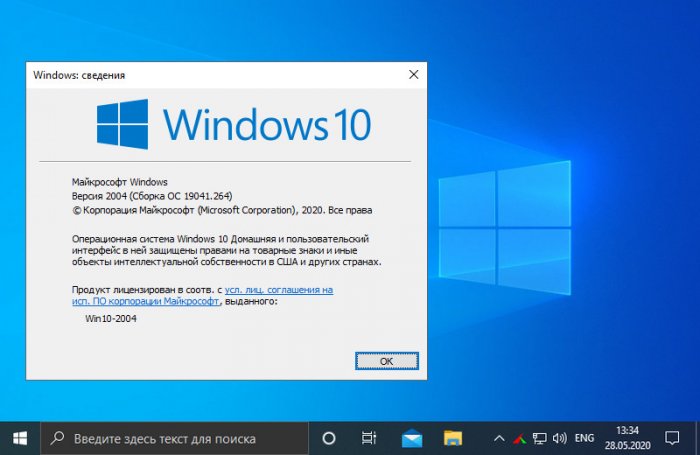
Облачная переустановка
Значимая новинка Windows 10 2004 – функция облачной переустановки. Друзья, это реально годный функционал для обывателя. Это возможность переустановки операционной системы без установочного носителя с использованием Интернета. Если у вас стабильное безлимитное интернет-соединение, вам не нужно записывать никакие установочные флешки и диски. Вы просто запускаете в системе (в приложении «Параметры») или в среде восстановления функцию возврата компьютера в исходное состояние.
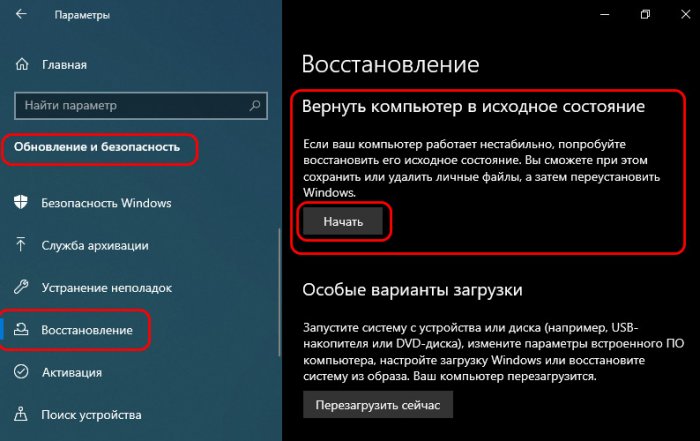
Далее вы запускаете этот процесс и просто ждёте, пока он завершится. Система в едином процессе загрузит с серверов Microsoft образ установки Windows 10 и переустановит себя. При этом облачная переустановка может быть как с сохранением наших отдельных данных – нашего профиля и хранящихся в нём файлов, так и чистая переустановка, с удалением всех данных. При чистой облачной переустановке нам не нужно форматировать диск С, но система всё равно ставится по новой, без создания папки «Windows.Old».
Облачная переустановка – это лучшая альтернатива существующему механизму возврата компьютера в исходное состояние с использованием локально хранящегося образа Windows 10 для переустановки. Часто локальный образ бывает повреждён, что приводит процесс возврата в исходное состояние к краху. При облачной переустановке система будет ставиться из целостного образа, что существенно повышает её шансы на успешное завершение процесса. Но, опять же, главное, чтобы интернет-соединение не подкачало.
Вот так вот об облачной переустановке, если вкратце. Ну и, конечно же, на страницах сайта мы рассмотрим детально, как происходит этот процесс, поговорим о его плюсах и минусах.
Новое в центре обновления
Windows 10 2004 не будет произвольно устанавливать обновления драйверов устройств. Microsoft получила много сигналов о неработоспособности некоторых устройств компьютеров после автоматического обновления их драйверов в рамках системных обновлений. Обновления драйверов устройств будут числиться в списке необязательных обновлений, и мы сами сможем решать, хотим ли мы их установить или нет.
Ещё небольшое улучшение центра обновления Windows 10 – возможность урезать скорость скачивания обновлений с указанием конкретного значения скорости. Если у вас, друзья, медленное интернет-соединения, и при загрузке системных обновлений они съедают всю пропускную способность, оставляя вам на ваши личные потребности какую-то малость, вы теперь сможете более точно урезать скорость обновлениям. Идём в центр обновления, в дополнительные параметры оптимизации доставки.
И здесь активируем абсолютную пропускную способность. Это альтернатива ранее существовавшей возможности урезания скорости скачивания обновлений в виде процентного соотношения. Используя абсолютную пропускную способность, мы можем урезать скорость отдельно фоновым обновлениям и отдельно тем, что устанавливаются в ручном режиме, установив конкретные значения скорости в Мб/с. Кто как, а я, друзья, не вижу смысла ограничивать скорость загрузки обновлений в ручном режиме. Ну а фоновым обновлениям можно и установить скоростной лимит.
Новое в диспетчере задач
Друзья, с улучшениями системного диспетчера задач в Windows 10 2004 вам теперь, чтобы узнать, какие на чужом компьютере стоят типы жёстких дисков – SSD или HDD, не надо лезть внутрь компьютера, не надо использовать ни стороннее профильное ПО, ни даже командную строку или PowerShell. Теперь всю информацию можно получить в диспетчере задач. Открываем вкладку «Производительность» и смотрим. Кроме внутренних жёстких дисков, диспетчер задач также отображает сменные носители.
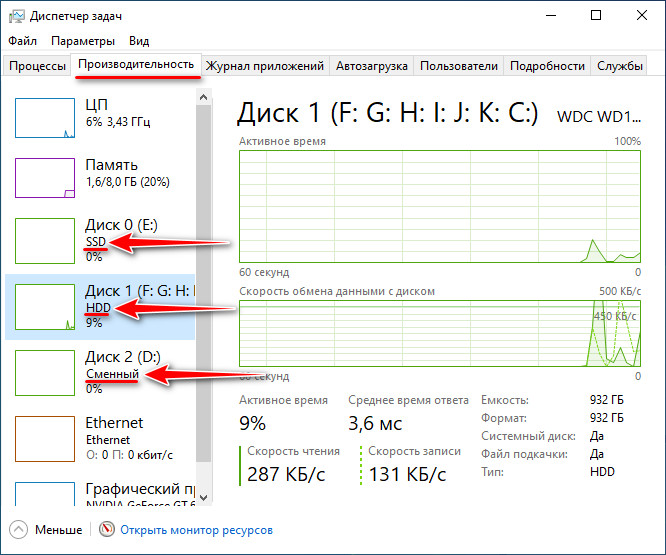
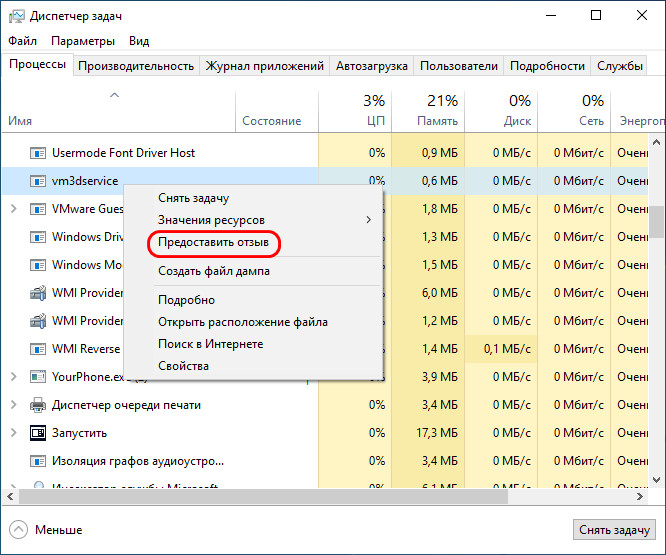
Блокировка потенциально нежелательного ПО
Небольшие изменения May 2020 Update привнесло в штатный антивирус — приложение «Безопасность Windows». Из раздела «Управление приложениями/браузером» убрана возможность работы браузера Microsoft Edge в изолированной среде, но добавлен подраздел «Защита на основе репутации». В этот раздел перенесены параметры задействования фильтра SmartScreen, и здесь также появился новый параметр блокировки потенциально нежелательного ПО – не вирусов, но различного мусорного, бесполезного или рекламного софта, возможно, несущего риск заражения системы. Базируясь на технологиях сбора репутации о таком софте, штатный антивирус будет блокировать его при любой попытке активности. Если мы нажмём кнопку «Включить», то будут активированы все параметры защиты на основе репутации, включая SmartScreen. Если вы не хотите включать SmartScreen, а хотите только блокировку потенциально нежелательного ПО, жмите ссылку «Параметры на основе репутации».
И активируйте переключателем только пункт «Блокировка потенциально нежелательного приложения».
Переименование рабочих столов
Виртуальные рабочие столы в Windows 10 2004 можно переименовывать. Просто в среде представления задач делаем двойной клик на дефолтном названии столов и вводим свои названия.
Удаление системного ПО
В Windows 10 2004 мы, друзья, можем удалить некоторые неиспользуемые системные программы – Paint, «Блокнот», WordPad, «Средство записи действий», «Факсы и сканирование», PowerShell. Но удаляются они не привычным образом, а через специальную настройку дополнительных системных компонентов. Идём в настройки приложений, заходим в «Предложения и возможности» и кликаем «Дополнительные компоненты».
Здесь выбираем то, что хотим удалить и, собственно, удаляем.
Отключение перезапуска программ
Друзья, вы замечали, что при внезапной перезагрузке компьютера, либо же если вы намеренно не завершили работу активных программ, при новом включении системы некоторые программы запускаются сами. Хоть даже они и не назначены на автостарт. После May 2020 Update такие программы можно контролировать и либо отключить им возможность автоматического перезапуска, либо, наоборот, дать этому процессу зелёный свет. В системных настройках учётных записей, в вариантах входа появился новый параметр – «Перезапустить приложения». И вот если мы хотим, чтобы программы у нас перезапускались сами, то ставим переключатель этого параметра на «Вкл.». Если нет – на «Откл.».
Настройка текстового курсора
В системных настройках специальных возможностей также есть новинка – настройки указателя мыши и текстового курсора разделены теперь по разным разделам. В настройках указателя мыши ничего не изменилось, а вот над текстовыми курсорами Microsoft поработала. Они теперь могут быть со световой индикацией, разного цвета, разной толщины и величины.
Калькулятор поверх других окон
Штатный калькулятор обзавёлся возможностью крепления поверх других окон. Такая вот приятная мелочь, думаю многие, кто им пользуются, оценят эту деталь, точнее, то удобство, которое она теперь сможет предложить при подсчёте значений из окон разных программ.
Прочие улучшения Windows 10 2004
Ну и, друзья, кратенько пройдусь по прочим улучшениям, привнесённым майским обновлением в Windows 10, которые лично меня заинтересовали в меньшей степени, чем отдельно рассмотренные выше. И это:
-
Улучшения голосового помощника Cortana (для поддерживающих локализаций) и системного поиска;
-
Автоматическое обнаружение устройств по Bluetooth;
-
Улучшенная системная функция предиктивного ввода;
-
Счётчик FPS в Game Bar (на игровой панели);
-
Новая подсистема Windows для Linux 2;
-
Улучшенный DirectX;
-
Прочие новшества.
Ну и также внесены небольшие изменения в приложение «Параметры», в частности, улучшено юзабилити раздела языковых настроек и проведена реорганизация сетевых настроек;