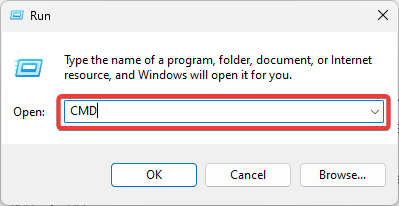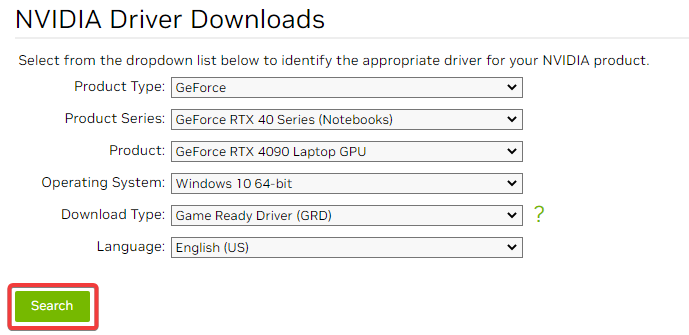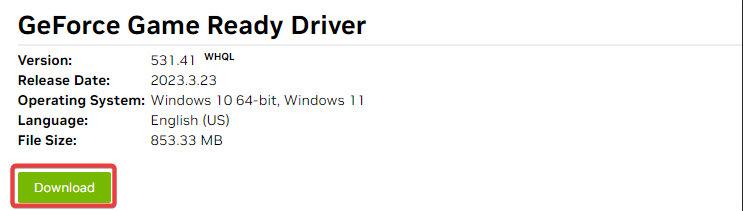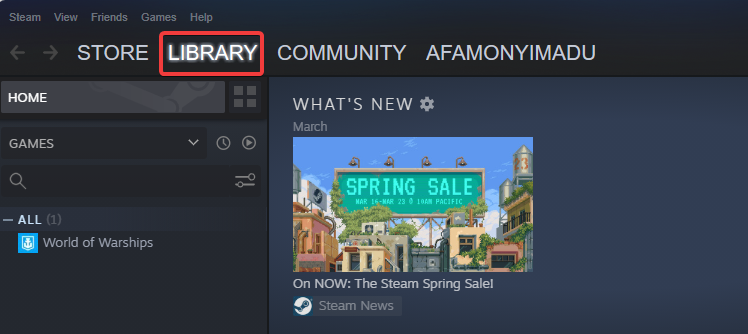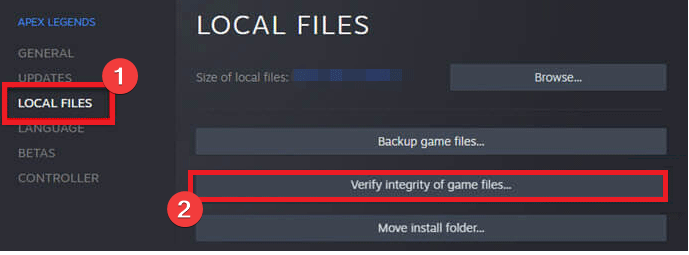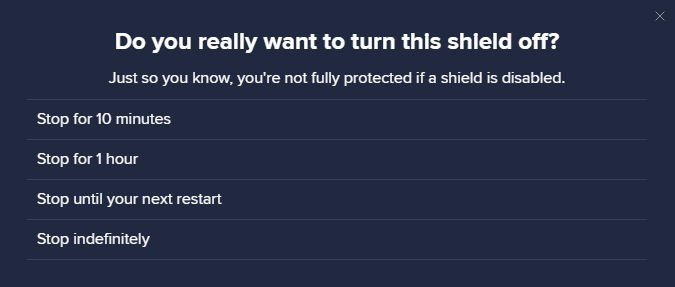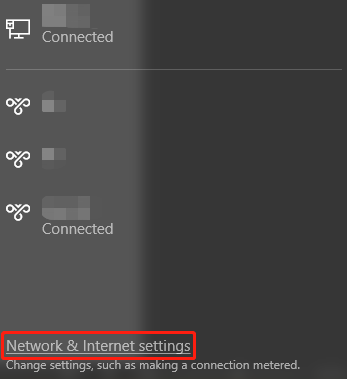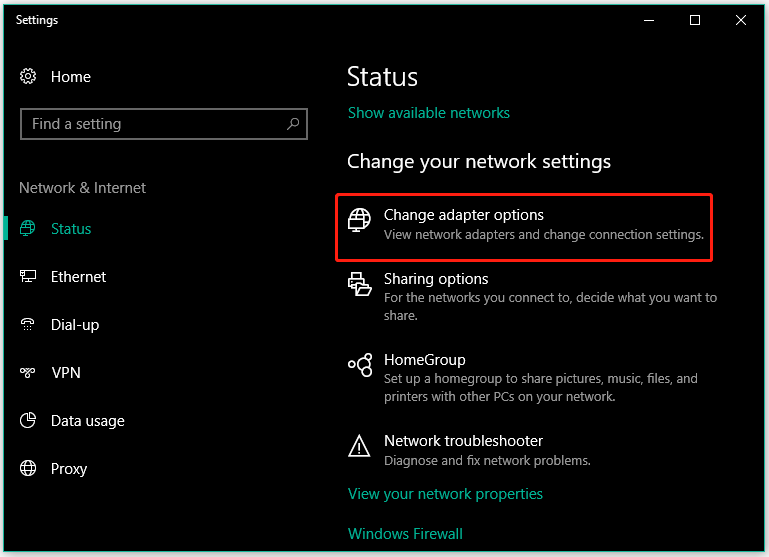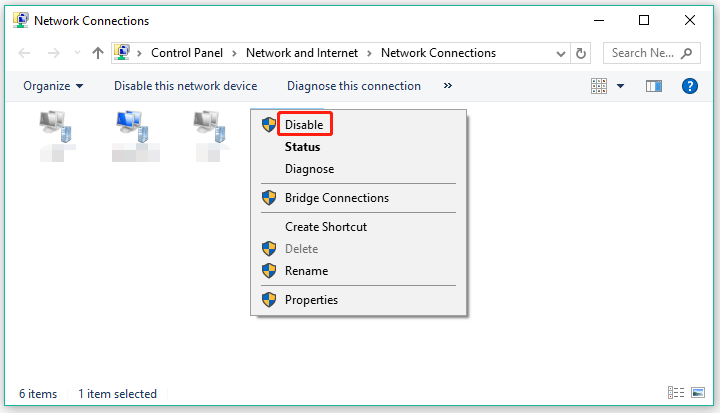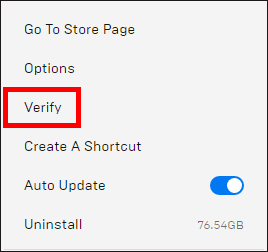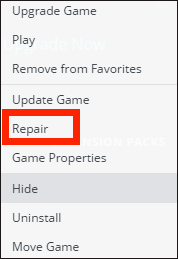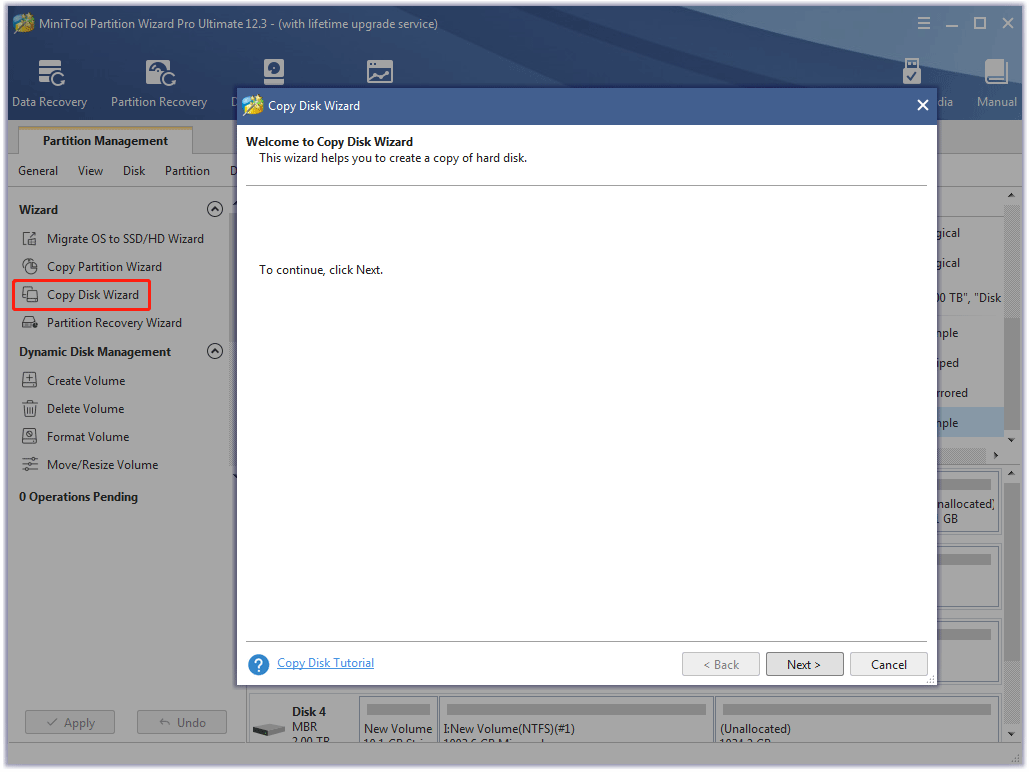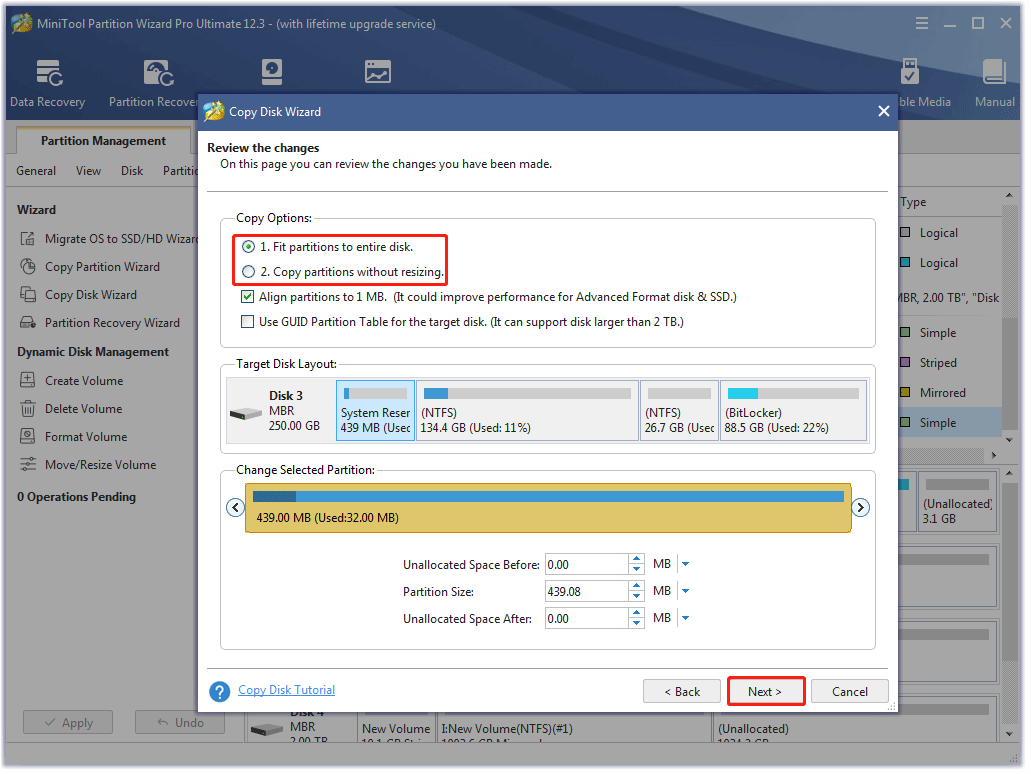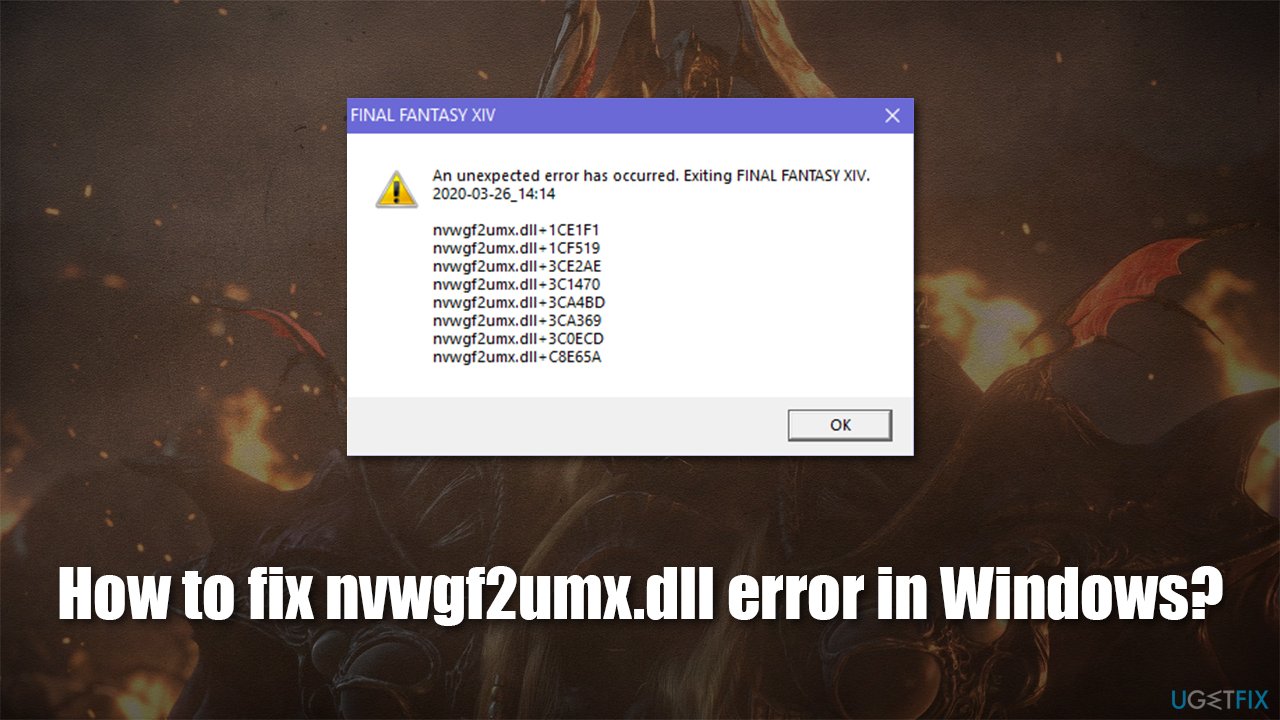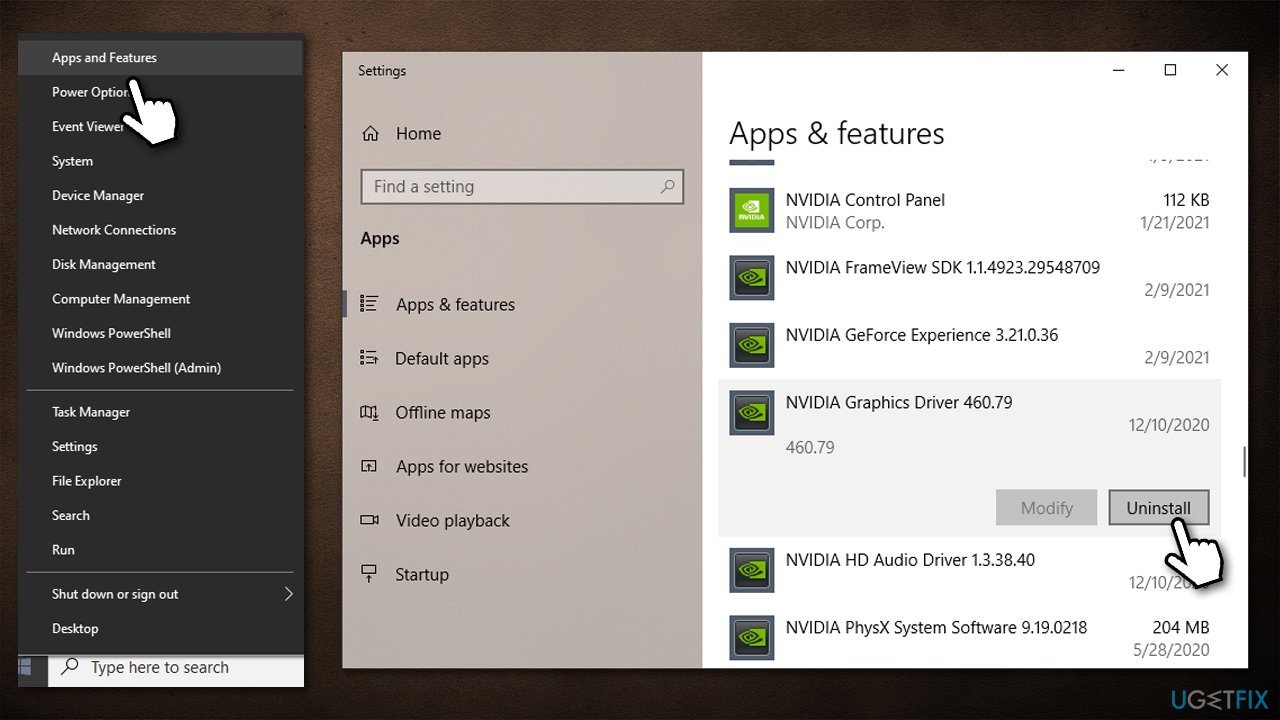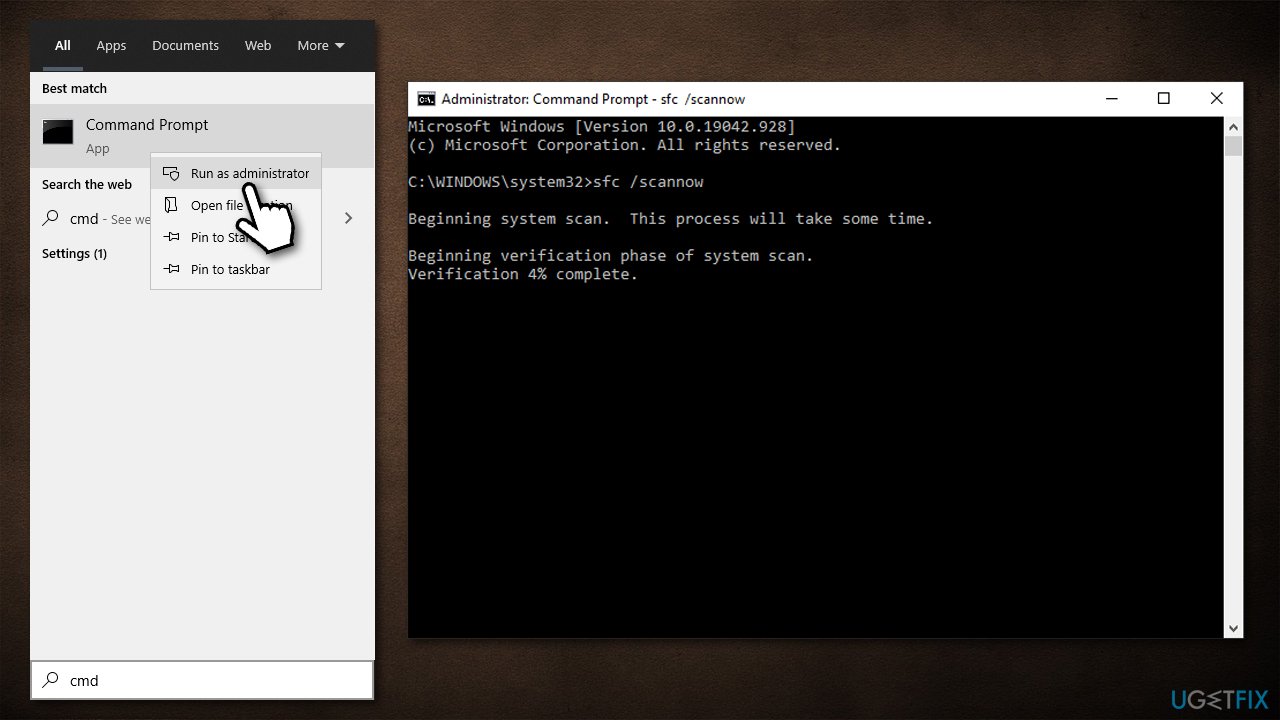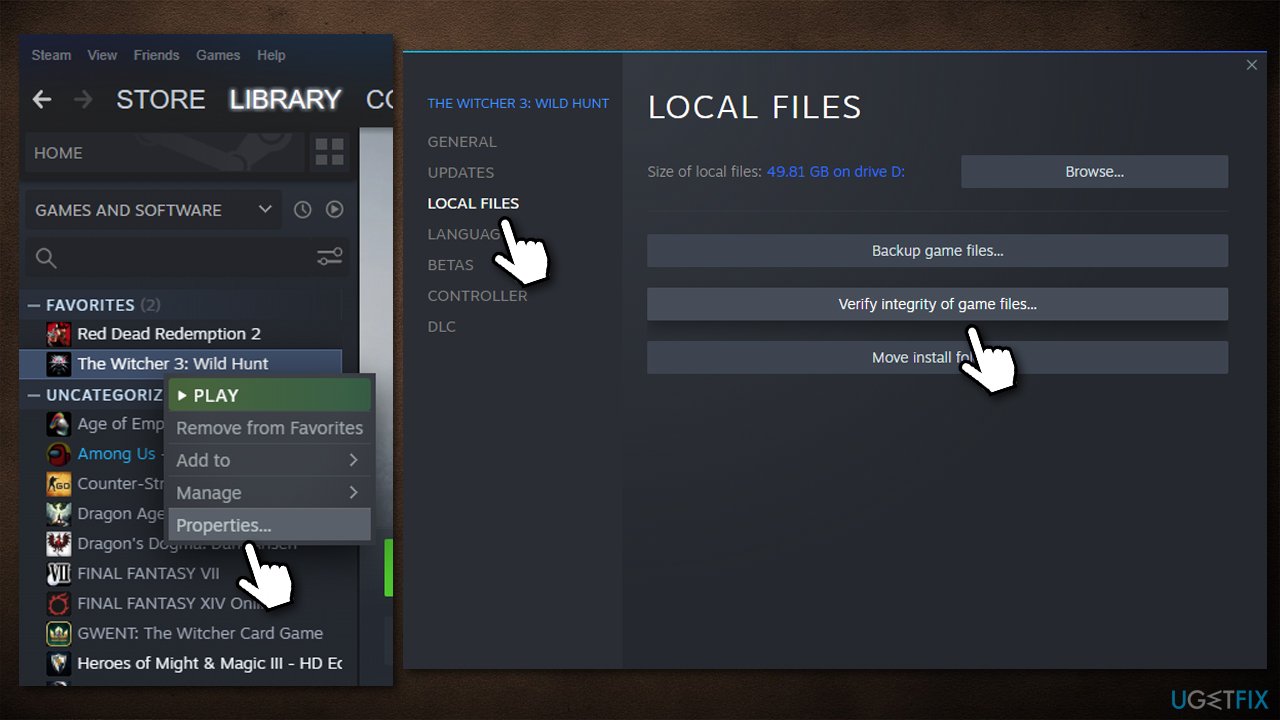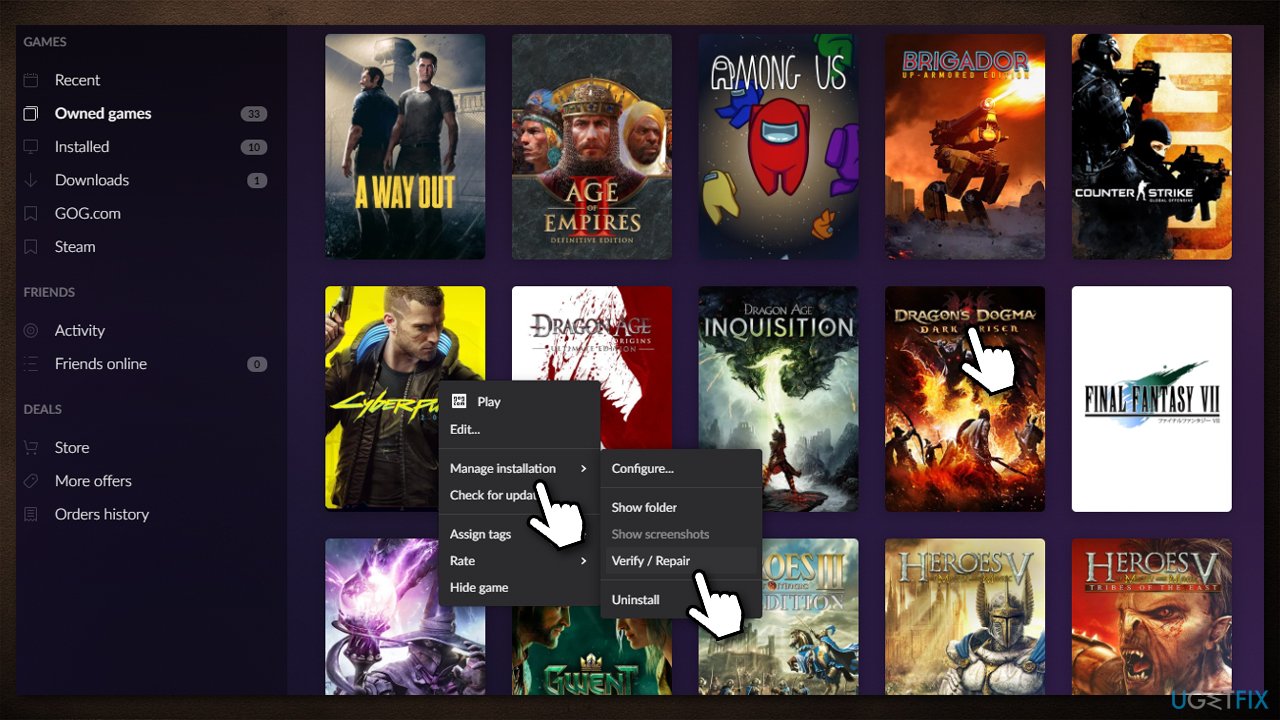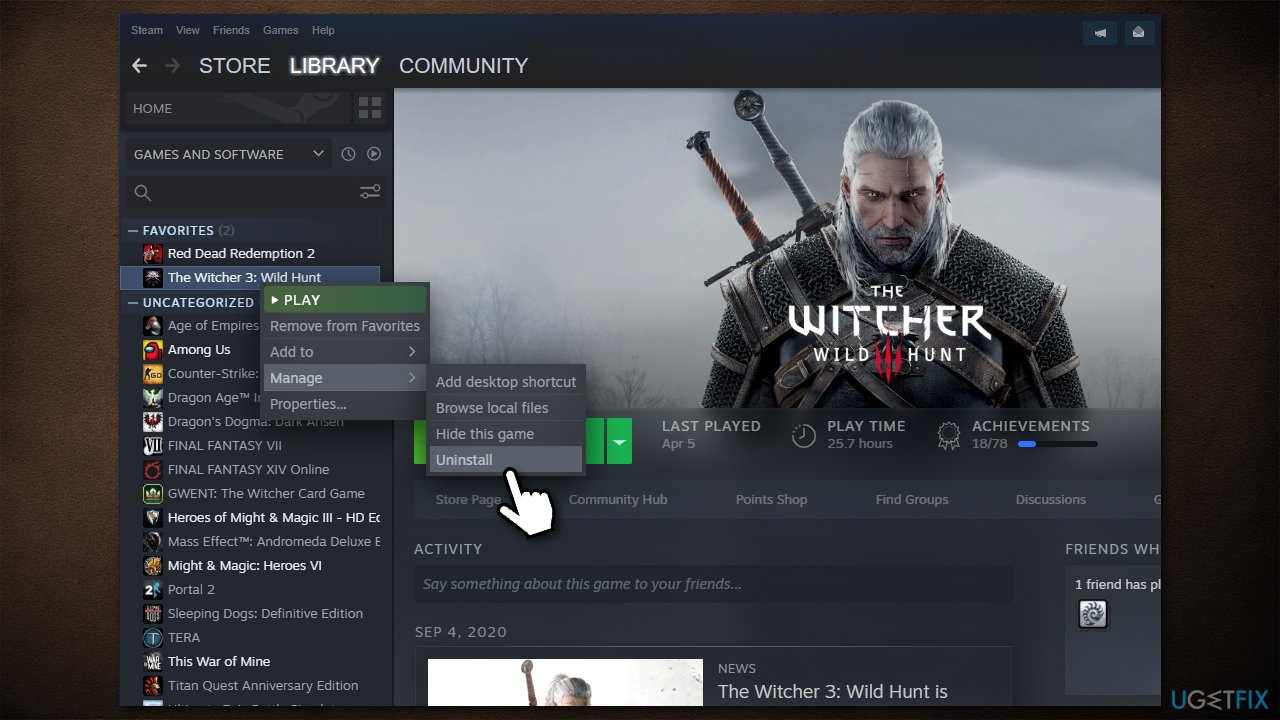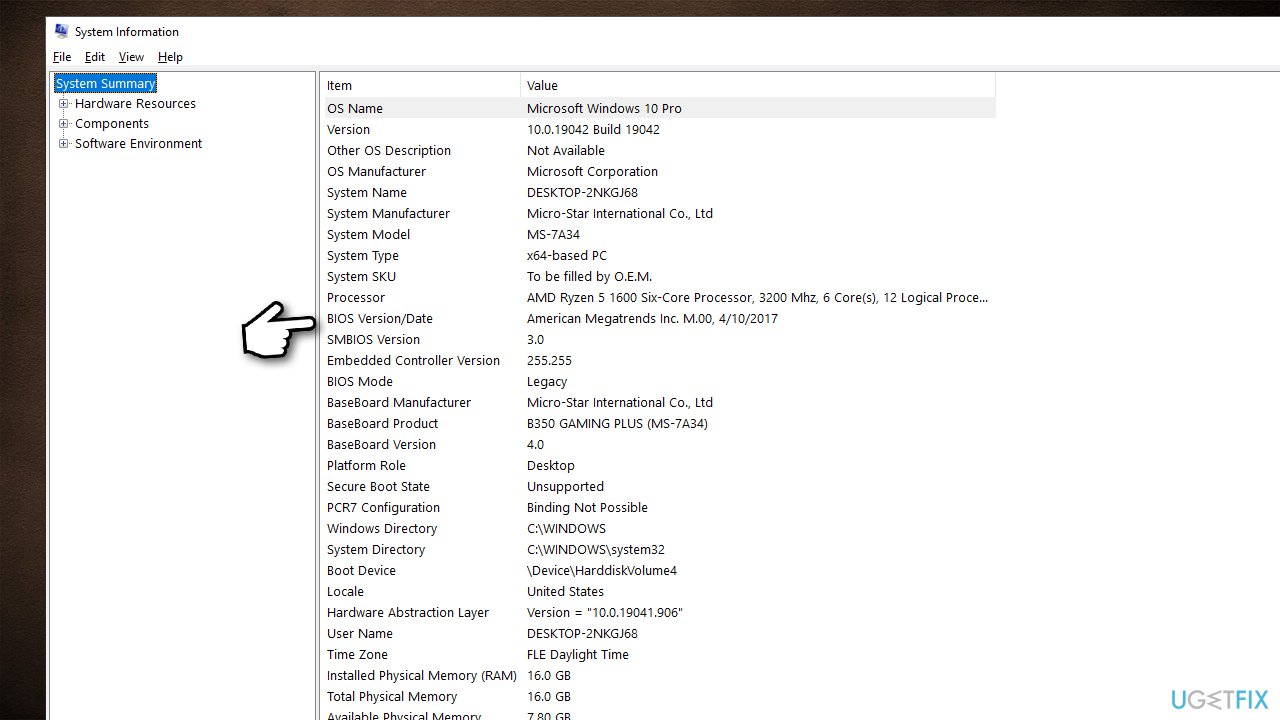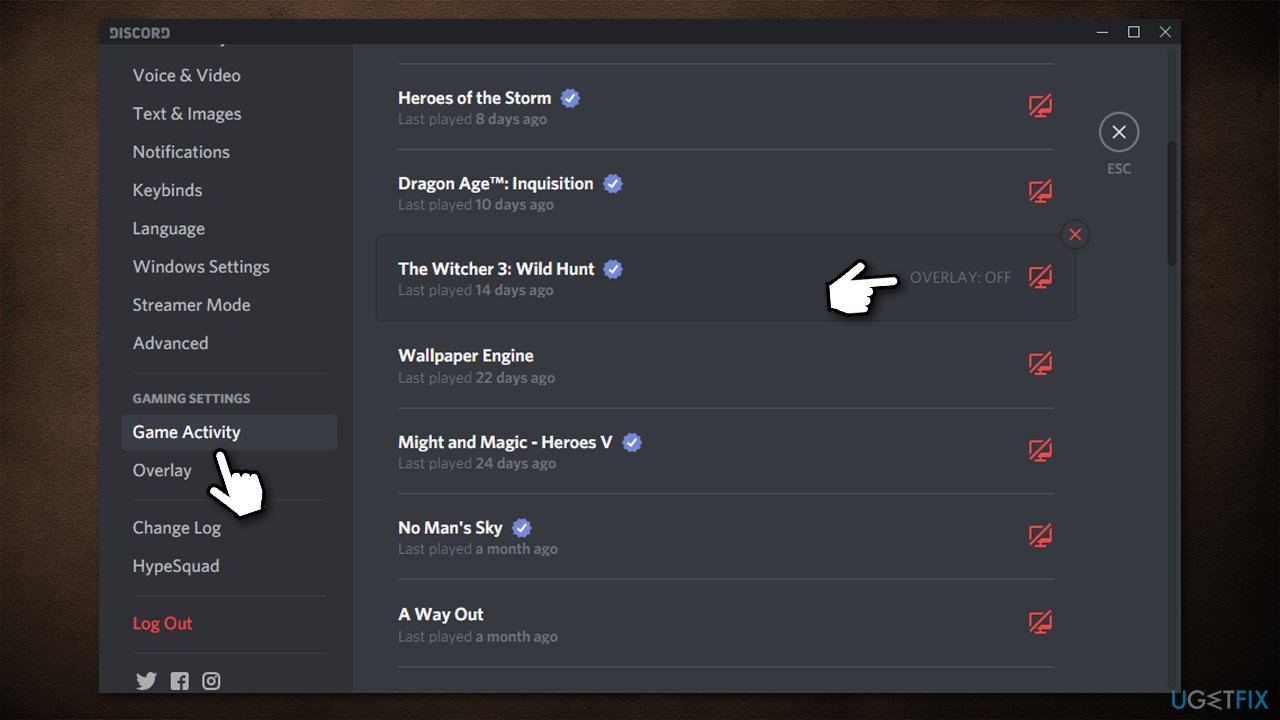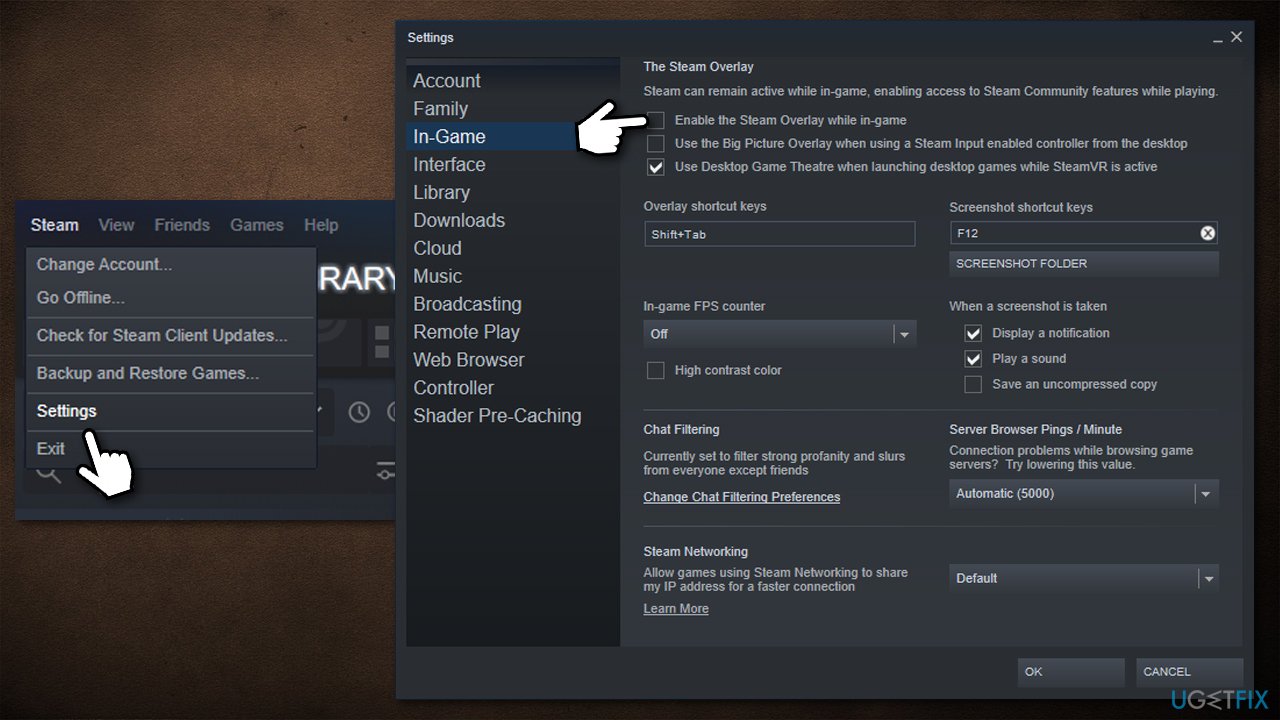Как исправить ошибку nvwgf2umx.dll в GTA V, CoD, Cyberpunk 2077, Valheim и т. п.
Видеоигры стали очень сложными и «навороченными» не только по дизайну, но и технологически, поэтому для их бесперебойной работы требуется всё больше аппаратных ресурсов. Краш приложения с ошибкой nvwgf2umx.dll встречается во многих играх, таких как: Grand Theft Auto V, Call of Duty Warzone, Modern Warfare, Cyberpunk 2077, Outriders, Valheim, Final Fantasy XIV, Dark Souls 3 и многих других.
Проблема связана с файлом библиотеки динамической компоновки. Эти файлы распространены в операционной системе Windows, а также реализуются сторонними приложениями. Подавляющее большинство сбоев в играх случаются из-за проблем с неправильными настройками конфигурации, устаревшими/несовместимыми драйверами, повреждёнными системными файлами и т. д. Ниже рассмотрим несколько способов исправления, которые будут полезны в разных ситуациях.
Решение 1. Переустановите драйверы графического процессора
Одна из основных причин ошибок файлов DLL — несовместимые, повреждённые или устаревшие видеодрайверы. Обновление или полная их переустановка может решить проблему с nvwgf2umx.dll.
- Щёлкните ПКМ по значку Windows и выберите Диспетчер устройств.
- Разверните раздел Видеоадаптеры, и снова нажмите ПКМ по установленному графическому драйверу.
- Выберите пункт Обновить, а затем автоматический поиск обновлений.
- Дождитесь окончания процесса, и перезагрузите ПК.
- Если это не помогло, следует удалить драйвер, и скачать актуальный на сайте производителя вашей видеокарты.
- Вернитесь в Диспетчер устройств, в раздел Видеоадаптеры.
- Запишите модель вашего графического процессора для поиска драйвера на сайте разработчика.
- Нажмите по нему ПКМ, и выберите Удалить.
- Теперь посетите официальный сайт производителя видеокарты.
- В поиске на сайте пропишите вашу модель карты, скачайте и установите актуальные драйверы.
- Перезагрузитесь.
Решение 2. Проверьте настройки антивируса и отключите VPN
В некоторых случаях проблема может быть вызвана строгими настройками стороннего антивируса. Из-за чего, он блокирует все исполняемые файлы, в том числе .exe и .dll. Проверьте, так ли это, и добавьте в список исключений основной архив игры, где расположен файл с разрешением exe.
Кроме того, если вы используете VPN, отключите подключение и посмотрите, решает ли это проблему.
Решение 3. Запустите сканирование SFC
Повреждённые системные файлы часто приводят к проблемам с DLL. Попробуйте восстановить их с помощью стандартной команды.
- Нажмите ПКМ по значку Windows, и выберите Командная строка (Администратор).
- В открывшееся окно скопируйте и вставьте команду sfc/scannow, кликнув после этого Enter.
- Дождитесь окончания диагностики, и перезагрузите систему.
Решение 4. Проверьте целостность файлов
Если игра была приобретена в цифровом виде, нужно проверить её на предмет целостности файлов. Так как проблема могла быть во временном сбое подключения к сети, из-за чего некоторые компоненты были не докачены, либо повреждены по другим причинам.
В Steam
- Откройте свою библиотеку, и щёлкните ПКМ по проблемной игре.
- Выберите Свойства, и перейдите в Локальные файлы > Проверить целостность файлов игры.
В Origin
- Зайдите в библиотеку, щёлкните ПКМ по игре, и выберите «Восстановить».
- Дождитесь завершения процесса.
В GOG
- Перейдите в раздел «Мои игры».
- Щёлкните ПКМ по проблемной игре.
- Выберите «Управление установкой» > «Проверить/восстановить».
В Epic Games
- Откройте свою игровую библиотеку.
- Нажмите на три точки рядом с приложением.
- Выберите «Проверить».
Решение 5. Переустановите игру
Если предыдущий вариант не дал результатов, полная переустановка может исправить ошибку с nvwgf2umx.dll. Поэтому следует удалить игру, и снова загрузить её. Сделать это можно с помощью Steam/ Origin/GOG/Epic Games или других программ запуска, а также стандартным методом в Windows.
- Нажмите сочетание клавиш Win + X, и выберите Программы и компоненты.
- Найдите в списке игру, требующую переустановки.
- Кликните по ней один раз, и нажмите вверху Удалить.
Имейте в виду, что после этого придётся повторно загрузить игру, и, в зависимости от её размера, это может занять некоторое время.
Решение 6. Отключите разгон ПК
«Разгон компьютера» является обычной практикой среди геймеров, так как это позволяет немного увеличить возможности процессора и сопутствующих компонентов. Вместе с тем данная процедура может негативно сказаться на стабильности ОС и привести к сбою приложений или даже Windows. Поэтому, если вы используете программы для разгона ПК или видеокарты, следует отказаться от них.
Решение 7. Отключите оверлей в Discord
Многие пользователи отмечают, что в некоторых случаях помогает отключение оверлея в Discord. Выполните следующие шаги:
- Зайдите в параметры Discord.
- Прокрутите меню слева до Игровых настроек, и выберите раздел Игровая активность.
- Справа найдите проблемную игру, и отключите оверлей.
Решение 8. Отключите оверлей в Steam
Подобную операцию можно выполнить в Steam, если игра приобретена на этой платформе.
- Откройте Steam, и перейдите в Настройки.
- Выберите игровой раздел.
- В самом верху снимите галочку с «Включить оверлей Steam во время игры».
- Нажмите Ок, чтобы подтвердить изменения.
Решение 9. Обновите BIOS
Имейте в виду, что это решение не для всех. Неправильное обновление BIOS может вызвать дополнительные проблемы и даже сбой при запуске Windows. Если вы не уверены, что всё сделаете правильно, лучше отказаться от этого метода.
- Нажмите Win +X, и выберите Панель управления.
- Перейдите в раздел Администрирование, и далее в Сведения о системе.
- Запишите свою версию BIOS.
- Посетите официальный сайт производителя материнской платы.
- Перейдите в раздел «Загрузки».
- Загрузите соответствующую версию BIOS для вашей материнской платы и запустите установщик.
- После завершения перезагрузите систему.
Надеемся, что один из предложенных вариантов помог вам исправить ошибку с nvwgf2umx.dll. Напишите в комментариях, какой способ оказался действенным в вашей ситуации, а также опишите свои методы решения данной проблемы.
Automatic repair tools will be efficient
by Afam Onyimadu
Afam is a geek and the go-to among his peers for computer solutions. He has a wealth of experience with Windows operating systems, dating back to his introduction… read more
Updated on
- Nvwgf2umx.dll is a vital component of the Nvidia graphics driver and is useful during gameplay.
- The crashes due to the DLL are often because drivers are expired, or the files is accidentally deleted.
XINSTALL BY CLICKING THE DOWNLOAD
FILE
PC gaming has kept increasing in popularity, but the experience is not always seamless. Some readers have complained about nvwgf2umx.dll crashing games.
If you have experienced this problem, this guide will walk you through some practical solutions so that you can enjoy hitch-free gaming again.
Why is nvwgf2umx.Dll crashing games?
Nvwgf2umx.dll is associated with the Nvidia graphics card driver. This DLL would not crash games as it is a vital component for videos, but some factors may trigger crashes around the library. A few include the following:
- Driver-related problems – These are mostly outdated and corrupted drivers that become incompatible with the DLL.
- A bad nvwgf2umx.dll – If the DLL is corrupt or missing, it may stop games from loading or randomly cause the games to crash during gameplay.
- Bad hardware – If you use faulty hardware, you should expect random problems, including crashes due to nvwgf2umx.dll.
Let us now show you some practical solutions.
How we test, review and rate?
We have worked for the past 6 months on building a new review system on how we produce content. Using it, we have subsequently redone most of our articles to provide actual hands-on expertise on the guides we made.
For more details you can read how we test, review, and rate at WindowsReport.
How do I fix nvwgf2umx.dll game crashes?
Before trying out any complex solutions, you should do the following:
- Reinstall the game – A quick uninstallation and reinstallation using freshly downloaded copies will fix it if corrupt game files trigger it.
- Reboot your PC – A restart will force bad processes to end and may save you the stress of more complex troubleshooting.
1. Use specialized DLL tools
Our top recommendation is to use dedicated DLL repair tools. These tools will fix and replace damaged files. They make the process seamless with minimal user input.
The Fortect tool comes highly recommended. For third-party DLLs like nvwgf2umx.dll, it resolves every compatibility issue that may lead them to malfunction.
2. Run a file scan
- Press Windows + R, type CMD and hit Ctrl + Shift + Enter.
- Type the script below and hit Enter:
sfc /scannow - Wait for the process to complete, then verify that the nvwgf2umx.dll crashes are resolved.
- Fix: Set Time Zone Automatically Defaults to Wrong Time Zone
- 0X8007013 Install Error: How to Quickly Fix it
- Fix: Internet Keeps Disconnecting When Playing Games on Windows 11
- Fix: Monitor is Stuck at 60Hz on Windows 11
3. Reinstall the NVIDIA driver
- Visit the Nvidia driver site.
- Use matching details of your product to fill out the form, then click Search.
- Click Download to get the driver.
- Double-click the downloaded file and follow the wizard prompts to install it.
4. Update the game
You should check for game updates and patches often. This is essential because the game often triggers the error, and the developers will be able to resolve it using updates.
The availability of updates and the process of updating the game will vary between games, so you should visit the official game website for more information.
5. Manually download the DLL
There are chances that the DLL no longer exists on your computer. Downloading nvwgf2umx.dll from a trusted resource will come in handy.
Note that it is essential to save the downloaded file in the same directory as the crashing game so that it is recognized and used by the game during launch and gameplay.
6. Verify game files
- Launch your gaming platform (we use Steam in this example).
- Click Library.
- Right-click on the problematic game and select the Properties option.
- Select Local Files and click Verify integrity of game files.
After running through the solutions in this guide, crashes due to nvwgf2umx.dll should be fixed.
We have not listed these fixes in any particular order, so you should try what feels most applicable. Please let us know what worked for you in the comments section below.
Plenty of people reported that they run into nvwgf2umx.dll crash when they played games like Grand Theft Auto V, Call of Duty Warzone, etc. How to fix nvwgf2umx.dll crash? The post from MiniTool shares some solutions with you. Please give them a try.
Nvwgf2umx.dll Crash
It is frustrating to receive an error message when you play games. Here is an error called nvwgf2umx.dll that prevents lots of players from playing games like Grand Theft Auto V, Call of Duty Warzone, Call of Duty Modern Warfare, Fallout 4, Final Fantasy XIV, Dark Souls 3, and so on.
What does the nvwgf2umx.dll error mean? As its name implies, it is associated with a Dynamic Link Library (DLL) file.
Why does nvwgf2umx.dll crash happen? The common reasons are incorrect configuration settings, outdated or incompatible drivers, corrupted system files, and so on. No matter which reason triggers the nvwgf2umx.dll error in your case, you can try the following solutions to fix the error.
Solutions to Nvwgf2umx.dll Error
- Reinstall GPU drivers
- Disable the Protection features of Antivirus
- Disable VPN
- Run sfc/scannow
- Verify files of the problematic game
- Disable Steam/Discord Overlay
- Reinstall the problematic game
- Stop overclocking CPU
- Update BIOS
Now follow the tutorials below to perform the above solutions.
Fix 1: Reinstall GPU Drivers
First, see if outdated GPU drives are responsible for nvwgf2umx.dll crash. Here is how to do it:
Step 1: Open Device Manager by pressing Windows + X and then choosing Device Manager.
Step 2: Once inside the Device Manager window, expand the Display adapters category and double-click the listed device.
Step 3: You will see a Properties window, on which you should switch to the Driver tab and then click the Uninstall Device button.
Step 4: On the Uninstall Device window, tick the checkbox next to Delete the driver software for this device and click the Uninstall button.
Step 5: Wait for your system to finish uninstalling the GPU driver.
Step 6: Reboot your computer to let your system reinstall the driver automatically from Windows Update.
Once the GPU driver is reinstalled, you can launch the problematic game again and see if the nvwgf2umx.dll error shows up again. If it persists, proceed to the next solution.
Fix 2: Disable Antivirus
Most people install an anti-virus program on computers to secure data. Have you installed one on your computer? If yes, the nvwgf2umx.dll error might be caused by the program. To verify whether the program is the culprit, you should disable it. Here we takes Avast for example, showing how to turn off the program temporally.
Step 1: Open Avast to access its main interface.
Step 2: Click the Menu option at the top-right corner and then choose the Settings option from the menu.
Step 3: Switch to the Protection tab and then the Core Shields tab. Then, toggle off the Core Shields bar.
Step 4: Select how long you want to keep Avast disabled. In this case, you can choose the Stop until your next restart option.
Step 5: Click the OK, STOP button once it appears to confirm that you want to disable the program.
After disabling the antivirus program, you can relaunch the game that triggers the nvwgf2umx.dll error and see if it can run well.
Fix 3: Disable VPN
If you are using VPN, please try disabling it. It is easy to disable VPN on Windows 10, and here is how to do that:
Step 1: Click the Network icon on the Windows taskbar and then click the Network & Internet settings link.
Step 2: Click the Change adapter options option on the Settings window.
Step 3: On the Network Connections window, right-click the VPN you want to disable, and then choose the Disable option.
Now run the problematic game again and see if nvwgf2umx.dll crash happens again.
Fix 4: Run sfc/scannow
Corrupted system files can easily cause DLL file problems, which might lead to nvwgf2umx.dll crash. So, run the sfc/scannow command right now.
Step 1: Run Command Prompt window as an administrator.
- Type cmd in the Windows search bar.
- Right-click cmd as it appears and then choose the Run as administrator option.
Step 2: Once the Command Prompt window appears, type the command: sfc /scannow and hit the Enter key to run it.
Step 3: Wait for the scan to finish and then restart your computer.
Fix 5: Verify the Game Files
Now verify if the files of the game are corrupt. Here we show how to do that on different platforms including Steam, Epic Games, and Origin.
On Steam
Step 1: Launch the Steam app and then go to its LIBRARY tab.
Step 2: Find the problematic game in the list, then right-click it, and choose the Properties option.
Step 3: Go to the LOCAL FILES tab on the left side of the current windows and then click the Verify integrity of game files button.
On Epic Games
If you purchase the problematic game via Epic Games, verify the game files via the platform.
Step 1: Open the Epic Games app and go to Library.
Step 2: Find the problematic game in Library and click the three dots next to the game name.
Step 3: Choose the Verify option from the pop-up window.
On Origin
Here is how to check the integrity of game files via Origin.
Step 1: Open the Origin app and go to the My Game Library tab.
Step 2: Find the game to be verified, right-click it, and choose the Repair option.
Does the nvwgf2umx.dll error disappear after verifying the game files? If yes, that’s great! If not, please move to the next solution.
Fix 6: Disable Steam/Discord Overlay
If you have enabled Steam Overlay or Discord Overlay, follow the tutorials below to disable it.
Disable Steam Overlay
- Open the Steam app.
- Go to the Steam tab and then choose the Settings option.
- On the Settings window, go to the In-Game tab and untick the checkbox next to Enable the Steam Overlay while in-game.
Disable Discord Overlay
- Open the Discord app.
- Click the gear icon to access the Discard Settings.
- Scroll down until you get to the App Settings area. Then, select the Overlay tab.
- Find the toggle for Enable in-game overlay and turn it off.
Fix 7: Reinstall the Game
Some people stopped nvwgf2umx.dll crash by reinstalling the problematic game. So, if the issue still shows up, give this solution a try.
You can uninstall the problematic game via the platform where you purchase it, Control Panel, or Windows Settings. We have detailed the game uninstallation process in the post: How to Remove Game from Steam Library? – Here Is Your Guide. You can refer to it.
Fix 8: Stop Overclocking CPU
To pursue better gameplay performance, most people have tried overclocking the CPU. However, overclocking CPU might cause game crash such as Assassin’s Creed Odyssey crash, nvwgf2umx.dll crash, and so on.
Therefore, if you also overclocked your CPU, please reset it back to its factory settings. Here is how to do that:
Step 1: Power off your computer and then power it on.
Step 2: During the booting process, enter the BIOS of your motherboard.
Step 3: Once you access the BIOS, go to the path: Advanced Chipset Feature > CPU Multiplier > Restore Default Settings.
Step 4: Hit the F10 key on the keyboard to save the change.
After stopping overclocking your CPU, it is time to see if the nvwgf2umx.dll error persists.
Fix 9: Update BIOS
The last solution to nvwgf2umx.dll crash is to update your BIOS to the latest version. Before updating your BIOS, let’s check your BIOS version first.
- Press the Windows + R to launch the Run command window.
- Type msinfo32 into the Open field and then click the OK button. This is to access the System Information window.
- Locate the information about BIOS Version/Date on the System Information window.
- Go to your BIOS manufacturer’s support site to find the BIOS latest version. Compare it to the BIOS version you have.
If your BIOS version is not the latest one, you can update it. But note that incorrect operations will bring about more issues and even failure to start Windows. Hence, it is highly recommended that you back up your computer before update your BIOS.
How to back up your computer with ease? How to update your BIOS? Keep reading.
Back up Your Computer
To back up your computer with ease, you can try MiniTool Partition Wizard. It is a trustworthy disk & partition management tool. With it, you can not only copy all files from one disk to another but also upgrade to an SSD to boot computer performance, recover lost data and partition, and more.
Now start backing up your computer via MiniTool Partition Wizard.
MiniTool Partition Wizard DemoClick to Download100%Clean & Safe
Step 1: Prepare an empty external disk that is large enough to hold all files from your computer and connect it to your computer.
Step 2: Launch MiniTool Partition Wizard.
Step 3: Choose the Copy Disk Wizard feature from the left panel and click the Next button on the new window to continue.
Step 4: Select the system disk as the source disk and then click the Next button.
Step 5: Choose the prepared disk as the target disk and then click the Next button.
Note: Here MiniTool Partition Wizard will promote a message saying “All the data on the disk will be destroyed”. If you confirm there is no important data on the external disk, click the Yes button.
Step 6: Choose a copy method and click then the Next button.
Step 7: Read the note on the new window and then click the Finish button.
Step 8: Preview the backup result and then click the Apply button to let the program start backing up all files from the source disk to the target disk.
Step 9: Wait for the program to finish this backup. Once it ends, reject the external drive, and put it in a safe place like a drawer.
Click to Tweet
Update Your BIOS
Once you secure all your files on your computer, you can start updating your BIOS. Here is the tutorial.
Note:
The operations of updating BIOS are different for different manufacturers.
Here are the basic operations. Plug your laptop into power in case of power shortage during the update process.
Step 1: Download the latest BIOS version from the BIOS manufacturer’s support site.
Step 2: Unzip the BIOS update file and copy it to a blank USB flash drive.
Step 3: Restart your computer to enter the BIOS screen.
Step 4: Back up the BIOS settings if you see any option like Backup or Save. If you do not see any of these options, skip the step — this is OK as you have backed up your computer.
Step 5: Run the BIOS update tool. The general operations are:
- Switch to the Boot tab.
- Enable any Flash option in the menu.
- Select Start Flash in Advanced.
Step 6: Select the BIOS update file you saved on the USB flash drive.
Step 7: Wait for the flashing process to finish and then restart your computer.
Click to Tweet
Bottom Line
That’s all about how to fix nvwgf2umx.dll crash. Have you solved the issue by applying the above solutions? If you have any doubts about these solutions, please leave your message in the comment zone.
If you have any doubts about MiniTool Partition Wizard, please contact us via [email protected].
Информация о системе:
На вашем ПК работает: …
Ошибка Nvwgf2umx.dll: как исправить?
В начале нужно понять, почему nvwgf2umx.dll файл отсутствует и какова причина возникновения nvwgf2umx.dll ошибки. Часто программное обеспечение попросту не может функционировать из-за недостатков в .dll-файлах.
Что означает DLL-файл? Почему возникают DLL-ошибки?
DLL (Dynamic-Link Libraries) являются общими библиотеками в Microsoft Windows, которые реализовала корпорация Microsoft. Известно, что файлы DLL так же важны, как и файлы с расширением EXE. Реализовать DLL-архивы, не используя утилиты с расширением .exe, нельзя.
Файлы DLL помогают разработчикам применять стандартный код с информаций, чтобы обновить функциональность программного обеспечения, не используя перекомпиляцию. Получается, файлы MSVCP100.dll содержат код с данными на разные программы. Одному DLL-файлу предоставили возможность быть использованным иным ПО, даже если отсутствует необходимость в этом. Как итог – нет нужно создавать копии одинаковой информации.
Когда стоит ожидать появление отсутствующей ошибки Nvwgf2umx.dll?
Когда перед пользователем возникает данное сообщения, появляются неисправности с Nvwgf2umx.dll
- Программа не может запуститься, так как Nvwgf2umx.dll отсутствует на ПК.
- Nvwgf2umx.dll пропал.
- Nvwgf2umx.dll не найден.
- Nvwgf2umx.dll пропал с ПК. Переустановите программу для исправления проблемы.
- «Это приложение невозможно запустить, так как Nvwgf2umx.dll не найден. Переустановите приложения для исправления проблемы.»
Что делать, когда проблемы начинают появляться во время запуска программы? Это вызвано из-за неисправностей с Nvwgf2umx.dll. Есть проверенные способы, как быстро избавиться от этой ошибки навсегда.
Метод 1: Скачать Nvwgf2umx.dll для установки вручную
В первую очередь, необходимо скачать Nvwgf2umx.dll на компьютер только с нашего сайта, на котором нет вирусов и хранятся тысячи бесплатных Dll-файлов.
- Копируем файл в директорию установки программы только тогда, когда программа пропустит DLL-файл.
- Также можно переместить файл DLL в директорию системы ПК (для 32-битной системы — C:\Windows\System32, для 64-битной системы — C:\Windows\SysWOW64\).
- Теперь следует перезагрузить свой ПК.
Метод не помог и появляются сообщения — «nvwgf2umx.dll Missing» или «nvwgf2umx.dll Not Found»? Тогда воспользуйтесь следующим методом.
Nvwgf2umx.dll Версии
Метод 2: Исправить Nvwgf2umx.dll автоматически благодаря инструменту для исправления ошибок
Очень часто ошибка появляется из-за случайного удаления файла Nvwgf2umx.dll, а это моментально вызывает аварийное завершение работы приложения. Программы с вирусами делают так, что Nvwgf2umx.dll и остальные системные файлы повреждаются.
Исправить Nvwgf2umx.dll автоматически можно благодаря инструмента, который исправляет все ошибки! Подобное устройство необходимо для процедуры восстановления всех поврежденных или удаленных файлов, которые находятся в папках Windows. Следует только установить инструмент, запустить его, а программа сама начнет исправлять найденные Nvwgf2umx.dll проблемы.
Данный метод не смог помочь? Тогда переходите к следующему.
Метод 3: Устанавливаем/переустанавливаем пакет Microsoft Visual C ++ Redistributable Package
Ошибку Nvwgf2umx.dll часто можно обнаружить, когда неправильно работает Microsoft Visual C++ Redistribtable Package. Следует проверить все обновления или переустановить ПО. Сперва воспользуйтесь поиском Windows Updates для поиска Microsoft Visual C++ Redistributable Package, чтобы обновить/удалить более раннюю версию на новую.
- Нажимаем клавишу с лого Windows для выбора Панель управления. Здесь смотрим на категории и нажимаем Uninstall.
- Проверяем версию Microsoft Visual C++ Redistributable и удаляем самую раннюю из них.
- Повторяем процедуру удаления с остальными частями Microsoft Visual C++ Redistributable.
- Также можно установить 3-ю версию редистрибутива 2015 года Visual C++ Redistribtable, воспользовавшись загрузочной ссылкой на официальном сайте Microsoft.
- Как только загрузка установочного файла завершится, запускаем и устанавливаем его на ПК.
- Перезагружаем ПК.
Данный метод не смог помочь? Тогда переходите к следующему.
Метод 4: Переустановка программы
Необходимая программа показывает сбои по причине отсутствия .DLL файла? Тогда переустанавливаем программу, чтобы безопасно решить неисправность.
Метод не сумел помочь? Перейдите к следующему.
Метод 5: Сканируйте систему на вредоносные ПО и вирусы
System File Checker (SFC) является утилитой в операционной системе Windows, которая позволяет проводить сканирование системных файлов Windows и выявлять повреждения, а также с целью восстановить файлы системы. Данное руководство предоставляет информацию о том, как верно запускать System File Checker (SFC.exe) для сканирования системных файлов и восстановления недостающих/поврежденных системных файлов, к примеру, .DLL. Когда файл Windows Resource Protection (WRP) имеет повреждения или попросту отсутствует, система Windows начинает вести себя неправильно и с проблемами. Часто определенные функции Windows перестают функционировать и компьютер выходит из строя. Опцию «sfc scannow» используют как один из специальных переключателей, которая доступна благодаря команды sfc, команды командной строки, которая используется на запуск System File Checker. Для ее запуска сперва необходимо открыть командную строку, после чего ввести «командную строку» в поле «Поиск». Теперь нажимаем правой кнопкой мыши на «Командная строка» и выбираем «Запуск от имени администратора». Необходимо обязательно запускать командную строку, чтобы сделать сканирование SFC.
- Запуск полного сканирования системы благодаря антивирусной программы. Не следует надеяться лишь на Windows Defender, а выбираем дополнительно проверенную антивирусную программу.
- Как только обнаружится угроза, нужно переустановить программу, которая показывает уведомление о заражении. Лучше сразу переустановить программу.
- Пробуем провести восстановление при запуске системы, но только тогда, когда вышеперечисленные методы не сработали.
- Если ничего не помогает, тогда переустанавливаем ОС Windows.
В окне командной строки нужно ввести команду «sfc /scannow» и нажать Enter. System File Checker начнет свою работу, которая продлится не более 15 минут. Ждем, пока сканирование завершится, после чего перезагружаем ПК. Теперь ошибка «Программа не может запуститься из-за ошибки Nvwgf2umx.dll отсутствует на вашем компьютере не должна появляться.
Метод 6: Очиститель реестра
Registry Cleaner считается мощной утилитой для очищения ненужных файлов, исправления проблем реестра, выяснения причин замедленной работы ПК и устранения неисправностей. Утилита идеальна для всех компьютеров. Пользователь с правами администратора сможет быстрее проводить сканирование и последующее очищение реестра.
- Загрузка приложения в ОС Windows.
- Устанавливаем программу и запускаем ее – все процессы очистки и исправления проблем на ПК пройдут автоматически.
Метод не сумел помочь? Перейдите к следующему.
Часто задаваемые вопросы (FAQ)
— последняя версия nvwgf2umx.dll, которая доступна для скачивания
nvwgf2umx.dll обязательно нужно расположить в системной папке Windows
Самый простой метод – это использовать инструмент для исправления ошибок dll
Эта страница доступна на других языках:
English |
Deutsch |
Español |
Italiano |
Français |
Indonesia |
Nederlands |
Nynorsk |
Português |
Українська |
Türkçe |
Malay |
Dansk |
Polski |
Română |
Suomi |
Svenska |
Tiếng việt |
Čeština |
العربية |
ไทย |
日本語 |
简体中文 |
한국어
Question
Issue: How to fix nvwgf2umx.dll error in Windows?
Hello. I somewhat am OK with games crashing sometimes, but I have been experiencing Grand Theft Auto V crashes way too often. The rashes are relatively random and can occur at any time – they always return nvwgf2umx.dll error. Please help?
Solved Answer
Video games have become more complex and innovative not only by design but also technologically, which means that more hardware resources are needed in order to make them run smoothly. Crash error nvwgf2umx.dll is something that has been preventing players from enjoying their time with many games for years; it occurs when playing titles such as Grand Theft Auto V, Call of Duty Warzone, Call of Duty Modern Warfare, Fallout 4, Final Fantasy XIV, Dark Souls 3, and many others.
It is not uncommon for games to crash at random times, as a PC is a complicated mechanism that performs thousands of operations every second. If something goes wrong, it may terminate the currently-run application. While some crashes do not provide any information (at least they do not provide the error message for the user), others show an error code or other useful information.
In this case, the message shows the following (other error might indicate 0xc0000005 code):
An unexpected error has occurred. Exiting [Gamename].
nvwgf2umx.dll + [string]
nvwgf2umx.dll + [string]
<…>
The error message claims that problem is related to a Dynamic Link Library[1] file. These files are prevalent in the Windows operating system – some of which belong to the OS while others are implemented by third-party programs. DLLs are used to execute code and provide elements that are needed by the program at a particular time frame. In other words, these files are almost identical to EXE files in their function, the difference is that they cannot be executed directly.
The overwhelming majority of game crashes, low FPS,[2] lag, and similar issues are typically related to incorrect configuration settings, outdated/incompatible drivers, corrupted system files, or similar. Games such as Cyberpunk 2077, Outriders, and Valheim had their own set of problems upon launch (some of where were attributed to bugs and glitches),[3], but the situation is getting better over time due to patches.
It is not always easy to determine whether these issues are caused by bad configuration, game optimization, or other factors. Crashes like nvwgf2umx.dll, however, indicate that the issue lies within a DLL file, hence there are steps you could undertake to fix the problem.
Before you refer to the solutions below, we highly recommend you try running a scan with a repair tool FortectMac Washing Machine X9 since it can quickly diagnose and fix a vast majority of Windows problems, including those that are related to missing or corrupt DLL files.
Method 1. Reinstall GPU drivers
Fix it now!
Fix it now!
To repair damaged system, you have to purchase the licensed version of Fortect Mac Washing Machine X9.
One of the main reasons for DLL file errors is incompatible, corrupt, or outdated video drivers. Thus, uninstall them altogether:
- Right-click on Start and pick Apps and Features
- Here scroll down to find everything related to your GPU (Nvidia or AMD accordingly)
- Click on each of the entries, select Uninstall > Uninstall
- Reboot your PC.
Now you have to install the newest drivers for your graphics card. To do that, you should visit your hardware manufacturer’s website and download the needed software from there. If you are not sure which GPU model you are using, we recommend using an automatic driver updater such as DriverFix.
Method 2. Check your antivirus and disable VPN
Fix it now!
Fix it now!
To repair damaged system, you have to purchase the licensed version of Fortect Mac Washing Machine X9.
In some cases, the problem can be caused by an overly aggressive third-party antivirus. If possible, you should disable its protection features temporarily and see if that stops the crashes while playing the game. If it does, you should add the main game’s .EXE file to the exceptions list. Instructions for this could be found on your AVs website. Alternatively, you could opt for a different security software altogether.
If you are using a VPN, disable its connection to a remote server and see if that helped you.
Method 3. Run SFC scan
Fix it now!
Fix it now!
To repair damaged system, you have to purchase the licensed version of Fortect Mac Washing Machine X9.
Corrupted system files can easily result in DLL file problems. Try repairing them via the elevated Command Prompt:
- Type cmd in Windows search
- Right-click on Command Prompt and select Run as administrator
- Paste the following command and press Enter:
sfc /scannow
- Wait for the scan to finish and reboot your PC.
Method 4. Verify the game files
Fix it now!
Fix it now!
To repair damaged system, you have to purchase the licensed version of Fortect Mac Washing Machine X9.
If you have purchased the game via Steam or another platform, you can verify game file integrity within the platform:
Steam
- Go to your Library
- Right-click on the problematic game and pick Properties
- Go to Local Files and select Verify integrity of game files.
Origin
- Open Origin and head to your games Library
- Right-click on the game and pick Repair
- Wait for the process to finish.
GOG
- Go to Owned games section
- Right-click on the game and select Manage installation > Verify/Repair
- Wait for the verification to be complete.
Epic Games
- Go to your game Library
- Click on the three dots next to the game
- Select Verify.
Method 5. Reinstall the game
Fix it now!
Fix it now!
To repair damaged system, you have to purchase the licensed version of Fortect Mac Washing Machine X9.
Some users said that reinstalling the game helped them solve the nvwgf2umx.dll crashes. Thus, uninstall the game first, and then reinstall it again. As per usual, you can do it either via Steam/Origin/GOG/Epic Games or other launchers or the general Control Panel/Apps and Features method. Keep in mind that you will likely have to re-download the game, and, depending on its size, it may take a while, so be warned.
Method 6. Disable overclocking
Fix it now!
Fix it now!
To repair damaged system, you have to purchase the licensed version of Fortect Mac Washing Machine X9.
Overclocking is a common practice among gamers, as it allows them to push their hardware beyond its normal operation capabilities. While it can improve the gaming experience in many ways, it is undeniable that overclocking can also cause system instability and result in the application or even Windows crashes.
Therefore, if you are using overclocking your GPU or/and CPU, you should access BIOS and disable it.
Method 7. Update your BIOS
Fix it now!
Fix it now!
To repair damaged system, you have to purchase the licensed version of Fortect Mac Washing Machine X9.
Keep in mind that this solution is not for everybody. Updating BIOS incorrectly might result in more issues and even failure to start Windows. However, BIOS updates are now much easier to implement. In any case, if you are not sure what you are doing, skip this fix.
- Type in System Information in Windows search and hit Enter
- Note down info next to BIOS Version/Date and BaseBoard Product
- Open your web browser and visit the official site of your motherboard manufacturer
- Head to Downloads section
- Download the appropriate version of BIOS for your motherboard and launch the installer
- Reboot your system once complete.
Method 8. Disable Discord overlay
Fix it now!
Fix it now!
To repair damaged system, you have to purchase the licensed version of Fortect Mac Washing Machine X9.
If you are using Discord, try this:
- Open Discord
- Go to Settings
- Scroll down and select Game Activity
- Here, toggle the overlay off for the game that crashes with an error.
Method 9. Disable Steam overlay
Fix it now!
Fix it now!
To repair damaged system, you have to purchase the licensed version of Fortect Mac Washing Machine X9.
- Open Steam
- Go to Steam > Settings
- Go to In-Game section
- At the very top, remove the tick next to Enable the Steam Overlay while in-game
- Click OK.
Repair your Errors automatically
ugetfix.com team is trying to do its best to help users find the best solutions for eliminating their errors. If you don’t want to struggle with manual repair techniques, please use the automatic software. All recommended products have been tested and approved by our professionals. Tools that you can use to fix your error are listed bellow:
do it now!
Download Fix
Happiness
Guarantee
do it now!
Download Fix
Happiness
Guarantee
Compatible with Microsoft Windows
Compatible with OS X
Still having problems?
If you failed to fix your error using FortectMac Washing Machine X9, reach our support team for help. Please, let us know all details that you think we should know about your problem.
Fortect — a patented specialized Windows repair program. It will diagnose your damaged PC. It will scan all System Files, DLLs and Registry Keys that have been damaged by security threats.Mac Washing Machine X9 — a patented specialized Mac OS X repair program. It will diagnose your damaged computer. It will scan all System Files and Registry Keys that have been damaged by security threats.
This patented repair process uses a database of 25 million components that can replace any damaged or missing file on user’s computer.
To repair damaged system, you have to purchase the licensed version of Fortect malware removal tool.To repair damaged system, you have to purchase the licensed version of Mac Washing Machine X9 malware removal tool.
To stay completely anonymous and prevent the ISP and the government from spying on you, you should employ Private Internet Access VPN. It will allow you to connect to the internet while being completely anonymous by encrypting all information, prevent trackers, ads, as well as malicious content. Most importantly, you will stop the illegal surveillance activities that NSA and other governmental institutions are performing behind your back.
Unforeseen circumstances can happen at any time while using the computer: it can turn off due to a power cut, a Blue Screen of Death (BSoD) can occur, or random Windows updates can the machine when you went away for a few minutes. As a result, your schoolwork, important documents, and other data might be lost. To recover lost files, you can use Data Recovery Pro – it searches through copies of files that are still available on your hard drive and retrieves them quickly.