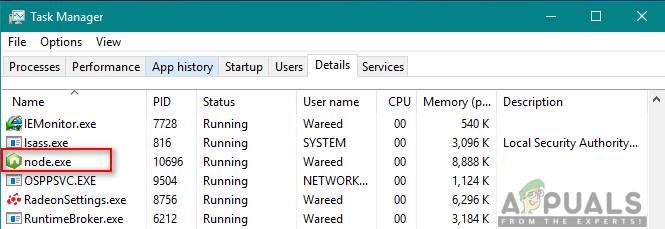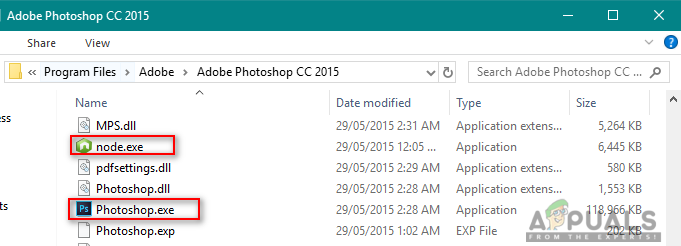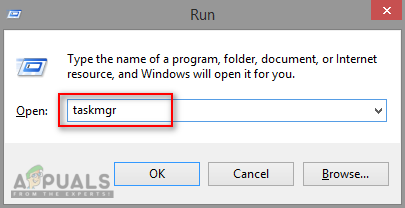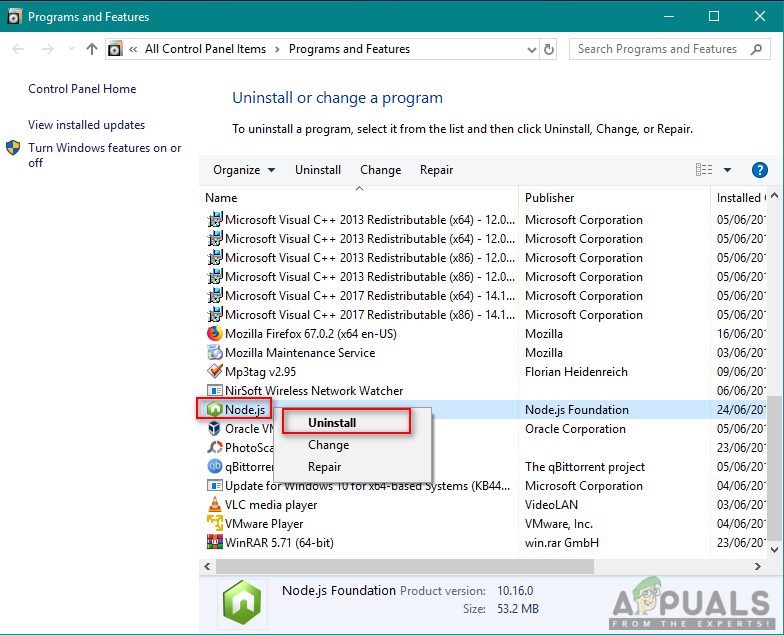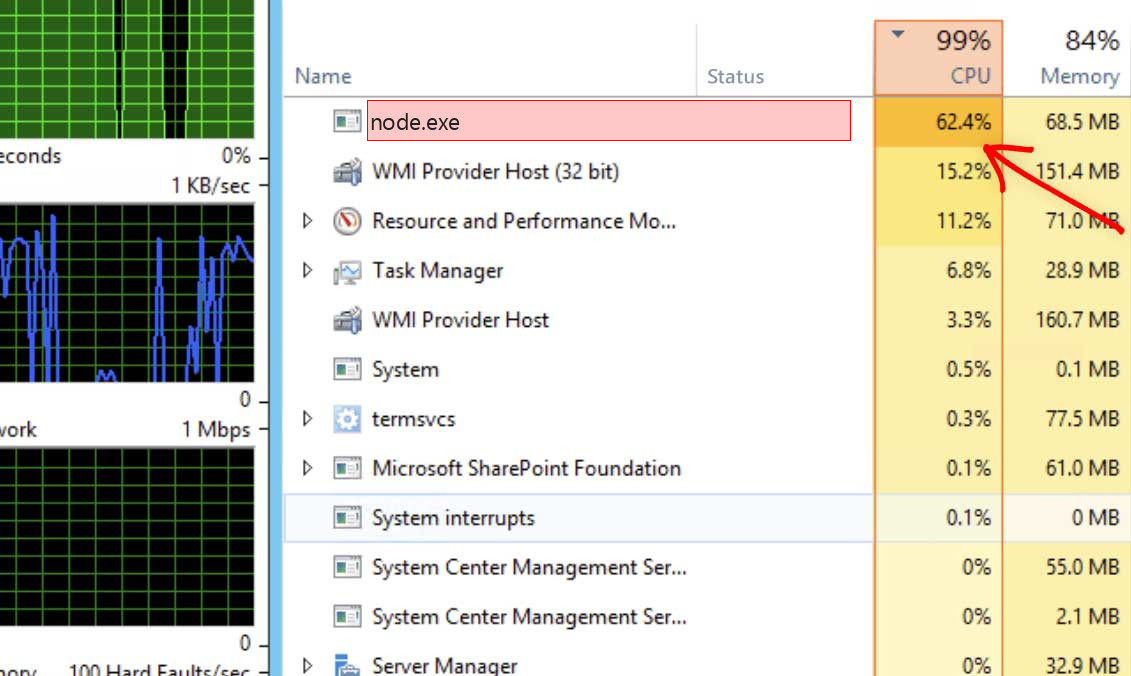Простыми словами: так просто не ответить что это, почему? Node.js это библиотека, которая позволяет использовать возможности языка JavaScript на компьютере. При помощи этой библиотеке функционируют разные модули/плагины в разных программах. То есть у вас на ПК Node.js Server-Side JavaScript может быть например от Фотошопа или от другой программы.
Разбираемся
- Если очень образно говоря, то Node.js это компонент, позволяющий использовать приложения на компьютере, который были написаны на языке JavaScript, который в принципе создан не для ПК, а для веб-приложений. На JavaScript пишут код (функции) для веб-сайтов, но не для компьютеров. А вот чтобы использовать на ПК возможности JavaScript — был придуман компонент Node.js. Но суть не в этом.
- Node.js Server-Side JavaScript может появиться после установки популярного софта, например от Адобе. Этот процесс позволяет обмениваться данными между программами (ПО Адобе содержит множество дочерних модулей). Также Node.js может использоваться для написания плагинов/дополнений.
- Также этот компонент может устанавливать соединение с интернетом. Зачем? Непонятно. Но важно понимать, что компонент может требоваться для работы некоторых модулей ПО, среди которых могут быть и модули проверки лицензии. Поэтому если заблокировать доступ в интернет — могут быть проблемы из-за невозможности проверить лицензию. Еще вместо лицензии может проверять наличие новой версии ПО.
Нашел комментарий как избавиться от процесса, однако предупреждаю — если будете делать, то только на свой страх и риск:
Что можно еще попробовать сделать? Можно попробовать радикально запретить работу процесса:
- Найдите Node.js Server-Side JavaScript в диспетчере задач.
- Нажмите правой кнопкой и выберите пункт Открыть расположение.
- Откроется папка с выделенным файлом. Процесс в диспетчере завершаем.
- Переименовываем файл, можно просто добавить символ нижнего пробела _. Если при переименовании будет ошибка — попробуйте утилиту Unlocker (умеет переименовывать/удалять заблокированные папки/файлы).
Однако этот способ может привести к ошибкам ПО, где используется компонент. Node.js может использоваться не только софтом Адобе, но и другим.
Но в целом, если в диспетчере такая картина:
И при этом доступ в интернет для Node.js Server-Side JavaScript не заблокирован — это НЕнормальное явление. Если у вас ПО лицензированное — нужно написать в техподдержку. Если качали ПО с торрентов, то такое ПО спокойно может быть глючным. Лучше конечно переустановить, скачав с официального сайта.
Надеюсь данная информация оказалась полезной. Удачи и добра, до новых встреч друзья!
На главную!
12.12.2021
If you are an app developer or using Adobe applications, then you might notice a process named node.exe in the task manager. This process is common to be seen in task manager without causing any issue but for some people, this might cause performance issues and make their system slow. In this article, we will tell you if this process is legitimate, safe, and important for your system.
Node.exe is an executable file containing everything software developers need to run node.js applications on Windows or any other operating system. Node.js is suited for different software where you’d like to maintain a persistent connection from the browser back to the server. You can download it separately or find it within Adobe, Prey, iCatcher Console, and many others. Node.js is a free open source JavaScript run-time environment that executes JavaScript code server-side. This file cannot be important for the main usage of the application but it still controls some exceptional features for it. In Adobe apps, it is mainly used for file syncing
However, users find this running in the background while no related applications are being used. Sometimes there are multiple node.exe running the background for different features. This can sometimes become a burden on the CPU and consume more CPU usage for no reason.
Tip
- Node.exe is not a system file that needs to be running all the time in the background. Most processes in the background will be consuming CPU and Memory usage and space. Because of this, many other tasks will become slow and unreliable.
- Some malware camouflages itself as node.exe which can be a security threat to your system. You can check if the file is located in the C:\Windows or C:\Windows\System32 folder, then it is a Trojan. The location for the legit file should be C:\Program Files or C:\Program Files (x86).
- It is safe to close this process from the task manager. However, make sure you are not using the node.js at the moment of ending the task. When it comes to closing this process or removing it, a user should really check that where it is located and what it is used for.
1. Disabling Adobe Auto Updater Startup Option
As we already know that node.js is also used by Adobe applications, so disabling the Adobe startup process will help in disabling the node.js startup. You can easily disable the Adobe Updater from the startup in task manager by following the steps below:
- Hold Windows key and press R to open Run, then type taskmgr and press Enter.
Opening Task Manager - Click on the Startup tab in the task manager and check for Adobe startup processes
- Right-click on Adobe Updater and choose Disable
Disabling Adobe Updater from startup - Now no node.exe will start at startup due to Adobe applications.
2. Removing Node.exe from your Computer
Removing only the node.exe executable is not viable since the software will automatically recreate the missing component once it needs it. The best way to make sure that the node.exe executable is permanently removed from your system is to uninstall the whole node.js or the software that is using node.js. To do this, you need to follow the steps below:
- Hold Windows key and press R to open Run, type appwiz.cpl and Enter.
Opening Programs and Features - Search for the software that contains a node.exe, right-click on it and choose Uninstall.
Uninstalling Node.js from Programs and Features Note: Software like Adobe and iCatcher Console uses node.js.
- Now the node.exe will not start up anymore.
If you have deleted a legitimate node.exe file, you can reinstall the application that the node process was linked to. This will re-download the node for that software and install it on your computer. It’s possible that the application might stop working if it doesn’t have the node file exist on the directory of that particular program. As some programs use node.js, node.dll, node.exe, etc files to connect that application to the internet such as Nvidia web helper.exe, and other programs. If any of your programs show the “node.dll is missing” error you can check out this article (here) to fix that issue.
Kevin Arrows
Kevin Arrows is a highly experienced and knowledgeable technology specialist with over a decade of industry experience. He holds a Microsoft Certified Technology Specialist (MCTS) certification and has a deep passion for staying up-to-date on the latest tech developments. Kevin has written extensively on a wide range of tech-related topics, showcasing his expertise and knowledge in areas such as software development, cybersecurity, and cloud computing. His contributions to the tech field have been widely recognized and respected by his peers, and he is highly regarded for his ability to explain complex technical concepts in a clear and concise manner.
The genuine node.exe file is a software component of Node.js by .
«Node.exe» is a downloadable binary executable of Joyent, Inc.’s Node.js, a «runtime» providing and governing I/O, including disk access, within which V8 JavaScript applications execute. It provides very rapid execution of JavaScript apps on servers accessed by large numbers of mobile devices and powers many of today’s web, mobile, and IoT apps. It usually installs in «C:\Program Files» or «C:\Program Files (x86)». To uninstall Node.js, use Uninstall from «Programs and Features» and then find where Nodejs and «npm-cache» reside and delete those folders. Joyent, Inc., a fast-growing San Francisco firm pioneering public and enterprise production cloud computing services, was acquired in June 2016 by Samsung who also became their largest cloud customer. The Nodejs Foundation was formed a year earlier to provide oversight for the Nodejs open-source project.
The .exe extension on a filename indicates an executable file. Executable files may, in some cases, harm your computer. Therefore, please read below to decide for yourself whether the node.exe on your computer is a Trojan that you should remove, or whether it is a file belonging to the Windows operating system or to a trusted application.
Click to Run a Free Scan for node.exe related errors
Node.exe file information
The process known as Node.js: Server-side JavaScript or Evented I/O for (version V8 JavaScript) or Node.js JavaScript Runtime or Achievement Watcher
belongs to software Node.js or BT Desktop Help or ATT Management Agent or AT&T Troubleshoot & Resolve or Adobe Premiere Pro (version 2020, 2021, CC 2018, 2022, CS6, CC 2019) or Adobe Photoshop (version CS6, CC 2015, 2020, CC 2017, 2021, CC 2019) or Adobe Extension Manager CC or Adobe Creative Suite (version 6 Master Collection, 6 Design Standard, 5 Design Standard, 5 Master Collection) or Popcorn Time or Adobe Lightroom Classic or Adobe InDesign (version CC 2015, 2020, 2021, CS5) or Adobe Photoshop Elements (version 12, 11, 15) or Adobe Premiere Rush or Adobe Photoshop CC or Windstream Support Center or Adobe Lightroom or Browser Assistant
by Node.js or Joyent.
Description: Node.exe is not essential for Windows and will often cause problems. Node.exe is located in a subfolder of «C:\Program Files (x86)» or sometimes in a subfolder of C:\—for instance C:\Program Files (x86)\Adobe\Adobe Creative Cloud\CCLibrary\libs\ or C:\Program Files\Adobe\Adobe Creative Cloud Experience\libs\.
Known file sizes on Windows 10/11/7 are 13,179,660 bytes (57% of all occurrences), 11,798,680 bytes and 26 more variants.
It is not a Windows core file. The program is not visible. Node.exe is certified by a trustworthy company.
Node.exe is able to monitor applications and manipulate other programs.
Therefore the technical security rating is 44% dangerous, but you should also take into account the user reviews.
Uninstalling this variant:
You can uninstall Node.js or BT Desktop Help from your computer using the Control Panel applet Uninstall a Program or consult Nodejs’s Customer Service [1][2].
Recommended: Identify node.exe related errors
- If node.exe is located in a subfolder of «C:\Program Files\Common Files», the security rating is 49% dangerous. The file size is 13,179,660 bytes (96% of all occurrences) or 5,790,432 bytes.
The node.exe file is not a Windows core file. The file has a digital signature. The program is not visible. The program uses ports to connect to or from a LAN or the Internet.
Node.exe is able to monitor applications and manipulate other programs.Uninstalling this variant:
You can uninstall Node.js or Adobe Common File Installer from your computer using the Control Panel applet Uninstall a Program or consult Nodejs’s Customer Service [1][2]. - If node.exe is located in a subfolder of the user’s profile folder, the security rating is 72% dangerous. The file size is 13,179,660 bytes (55% of all occurrences), 10,990,464 bytes and 13 more variants.
The program has no visible window. The node.exe file is not a Windows system file. The file has a digital signature. The software uses ports to connect to or from a LAN or the Internet.
Node.exe is able to monitor applications and manipulate other programs.Uninstalling this variant:
You can uninstall Node.js or Stremio from your computer using the Control Panel applet Uninstall a Program or consult Nodejs’s Customer Service [1][2]. - If node.exe is located in a subfolder of C:\Windows, the security rating is 42% dangerous. The file size is 11,811,480 bytes (36% of all occurrences), 5,521,792 bytes, 13,179,660 bytes, 6,598,016 bytes or 11,842,712 bytes.
- If node.exe is located in a subfolder of Windows folder for temporary files, the security rating is 74% dangerous. The file size is 12,028,056 bytes (75% of all occurrences) or 13,179,660 bytes.
Important: Some malware camouflages itself as node.exe, particularly when located in the C:\Windows or C:\Windows\System32 folder. Therefore, you should check the node.exe process on your PC to see if it is a threat. We recommend Security Task Manager for verifying your computer’s security. This was one of the Top Download Picks of The Washington Post and PC World.
Best practices for resolving node issues
A clean and tidy computer is the key requirement for avoiding problems with node. This means running a scan for malware, cleaning your hard drive using 1cleanmgr and 2sfc /scannow, 3uninstalling programs that you no longer need, checking for Autostart programs (using 4msconfig) and enabling Windows’ 5Automatic Update. Always remember to perform periodic backups, or at least to set restore points.
Should you experience an actual problem, try to recall the last thing you did, or the last thing you installed before the problem appeared for the first time. Use the 6resmon command to identify the processes that are causing your problem. Even for serious problems, rather than reinstalling Windows, you are better off repairing of your installation or, for Windows 8 and later versions, executing the 7DISM.exe /Online /Cleanup-image /Restorehealth command. This allows you to repair the operating system without losing data.
To help you analyze the node.exe process on your computer, the following programs have proven to be helpful: ASecurity Task Manager displays all running Windows tasks, including embedded hidden processes, such as keyboard and browser monitoring or Autostart entries. A unique security risk rating indicates the likelihood of the process being potential spyware, malware or a Trojan. BMalwarebytes Anti-Malware detects and removes sleeping spyware, adware, Trojans, keyloggers, malware and trackers from your hard drive.
Other processes
snxhk.dll yourphone.exe bingext.dll node.exe dcshelper.exe rndlbrowserrecordplugin.dll ouc.exe office.odf ieplugin.dll jusched.exe plfseti.exe [all]
Node.js — это среда выполнения, которая позволяет выполнять JavaScript-код вне браузера. Это означает, что вы можете создавать серверные приложения на JavaScript, запускать скрипты локально на вашем компьютере и многое другое.
Когда мы говорим о времени выполнения (runtime), мы обычно имеем в виду период времени, в течение которого запущенная программа выполняется на компьютере. Это может быть период времени с момента запуска программы до ее завершения, или период времени, когда программа работает в фоновом режиме.
В JavaScript время выполнения начинается с момента запуска скрипта в браузере и заканчивается, когда скрипт завершает свое выполнение. Во время выполнения, интерпретатор JavaScript обрабатывает код, интерпретируя его строки по одной, и выполняет инструкции, которые он находит.
Например, если мы создадим функцию в JavaScript, она не будет выполнена, пока мы не вызовем ее в нашем коде.
Пример кода JavaScript:
function multiply(a, b) {
return a * b;
}
// вызываем функцию multiply и сохраняем результат в переменную result
const result = multiply(10, 5);
// выводим результат в консоль
console.log(result);
Таким образом, время выполнения программы (runtime) в JavaScript — это период времени, в течение которого программа выполняется, включая выполнение функций и других инструкций.
What is node.exe?
Node.exe is a legitimate process associated with Node.js, a popular runtime environment for executing JavaScript code. It allows developers to run JavaScript on the server side, enabling the creation of dynamic web applications and other server-side programs.
Node.exe is commonly found in the installation directory of Node.js, typically located in the C:\Program Files\Nodejs or a similar path.
Can node.exe be a Coin Miner Virus?
While node.exe itself is not a virus or malware, it is possible for malicious actors to misuse the Node.js environment, including node.exe, for illicit purposes such as crypto-mining. In such cases, unauthorized individuals might attempt to exploit the processing power of compromised systems to mine cryptocurrencies without the owner’s consent or knowledge.
If you suspect that node.exe is being used as a coin miner virus on your computer, it is advisable to perform a thorough scan using reliable antivirus or anti-malware software. Additionally, keeping your Node.js installation up to date with the latest security patches and practicing safe browsing habits can help minimize the risk of such malicious activities.
Is node.exe malicious?
As I said, node.exe is not obligatory malicious. However, if you see your system having problems even with the easiest tasks, while the process takes over 70% of your CPU power – that is a sign of a trouble. Such a behaviour is most typical for coin miner malware. These things have a habit of taking names of legitimate processes as a disguise. Meanwhile, they create a huge load upon your CPU – simply because crypto mining can take as much power as possible.
Malicious Node.exe Process Description
| File Name | node.exe |
| Type | Trojan Coin Miner |
| Detection Name | Trojan:Win32/CoinMiner |
| Distribution Method | Software bundling, Intrusive advertisement, redirects to shady sites etc. |
| Similar behavior | Nb.exe, Office1.exe, Securityhealthrun.exe |
| Removal | Download and install GridinSoft Anti-Malware for automatic node.exe removal. |
When a PC is infected with node.exe trojan, common symptoms consist of:
- High CPU usage that comes from a single process;
- System performance is abysmal, as the result of the previous point;
- Excessive heat of the computer/laptop;
- Disabled Microsoft Defender or other security programs.
node.exe – Really high CPU and graphics cards use
How to Remove node.exe Malware?
When the target has identified that their issue is node.exe threat, for the typical customer there are a couple of services.
Primarily use GridinSoft Anti-Malware would be the best remedy. There is no scarcity of offered cybersecurity software program that will certainly detect and remove mining malware.
If the infected device does not contain important information or the victim has backed up such data in a tidy location, and also the customer has some experience, formatting the difficult drives might function. This option might not suffice if the infection has penetrated one or more networks the machine is a part of.
Remove Node.exe Virus with Gridinsoft Anti-Malware
We have also been using this software on our systems ever since, and it has always been successful in detecting viruses. It has blocked the most common coin miners as shown from our tests with the software, and we assure you that it can remove Node.exe Virus as well as other malware hiding on your computer.
To use Gridinsoft for remove malicious threats, follow the steps below:
1. Begin by downloading Gridinsoft Anti-Malware, accessible via the blue button below or directly from the official website gridinsoft.com.
2.Once the Gridinsoft setup file (setup-gridinsoft-fix.exe) is downloaded, execute it by clicking on the file.
3.Follow the installation setup wizard’s instructions diligently.
4. Access the «Scan Tab» on the application’s start screen and launch a comprehensive «Full Scan» to examine your entire computer. This inclusive scan encompasses the memory, startup items, the registry, services, drivers, and all files, ensuring that it detects malware hidden in all possible locations.
Be patient, as the scan duration depends on the number of files and your computer’s hardware capabilities. Use this time to relax or attend to other tasks.
5. Upon completion, Anti-Malware will present a detailed report containing all the detected malicious items and threats on your PC.
6. Select all the identified items from the report and confidently click the «Clean Now» button. This action will safely remove the malicious files from your computer, transferring them to the secure quarantine zone of the anti-malware program to prevent any further harmful actions.
8. If prompted, restart your computer to finalize the full system scan procedure. This step is crucial to ensure thorough removal of any remaining threats. After the restart, Gridinsoft Anti-Malware will open and display a message confirming the completion of the scan.
Remember Gridinsoft offers a 6-day free trial. This means you can take advantage of the trial period at no cost to experience the full benefits of the software and prevent any future malware infections on your system. Embrace this opportunity to fortify your computer’s security without any financial commitment.
Trojan Killer for “Node.exe Virus” removal on locked PC
In situations where it becomes impossible to download antivirus applications directly onto the infected computer due to malware blocking access to websites, an alternative solution is to utilize the Trojan Killer application.
There is a really little number of security tools that are able to be set up on the USB drives, and antiviruses that can do so in most cases require to obtain quite an expensive license. For this instance, I can recommend you to use another solution of GridinSoft — Trojan Killer Portable. It has a 14-days cost-free trial mode that offers the entire features of the paid version. This term will definitely be 100% enough to wipe malware out.
Trojan Killer is a valuable tool in your cybersecurity arsenal, helping you to effectively remove malware from infected computers. Now, we will walk you through the process of using Trojan Killer from a USB flash drive to scan and remove malware on an infected PC. Remember, always obtain permission to scan and remove malware from a computer that you do not own.
Step 1: Download & Install Trojan Killer on a Clean Computer:
1. Go to the official GridinSoft website (gridinsoft.com) and download Trojan Killer to a computer that is not infected.
2. Insert a USB flash drive into this computer.
3. Install Trojan Killer to the «removable drive» following the on-screen instructions.
4. Once the installation is complete, launch Trojan Killer.
Step 2: Update Signature Databases:
5. After launching Trojan Killer, ensure that your computer is connected to the Internet.
6. Click «Update» icon to download the latest signature databases, which will ensure the tool can detect the most recent threats.
Step 3: Scan the Infected PC:
7. Safely eject the USB flash drive from the clean computer.
8. Boot the infected computer to the Safe Mode.
9. Insert the USB flash drive.
10. Run tk.exe
11. Once the program is open, click on «Full Scan» to begin the malware scanning process.
Step 4: Remove Found Threats:
12. After the scan is complete, Trojan Killer will display a list of detected threats.
13. Click on «Cure PC!» to remove the identified malware from the infected PC.
14. Follow any additional on-screen prompts to complete the removal process.
Step 5: Restart Your Computer:
15. Once the threats are removed, click on «Restart PC» to reboot your computer.
16. Remove the USB flash drive from the infected computer.
Congratulations on effectively removing Node.exe Virus and the concealed threats from your computer! You can now have peace of mind, knowing that they won’t resurface again. Thanks to Gridinsoft’s capabilities and commitment to cybersecurity, your system is now protected.
If the guide doesn’t help you to remove node.exe infection, please download the GridinSoft Anti-Malware that I recommended. Also, you can always ask me in the comments for getting help. Good luck!
node.exe process
Name: Node.exe
Description: While node.exe itself is not a virus or malware, it is worth noting that cybercriminals may misuse legitimate processes like node.exe to run malicious activities, such as cryptocurrency mining malware, also known as coin miner viruses.
If you observe unusual behavior, significant CPU usage, or suspect that your system may be infected, it is advisable to scan your computer with reputable antivirus software. Additionally, keeping your operating system and applications up to date with the latest security patches can help protect against potential vulnerabilities that may be exploited by coin miner viruses or other malware.
Operating System: Windows
Application Category: Trojan Miner
User Review
4.17
(6 votes)