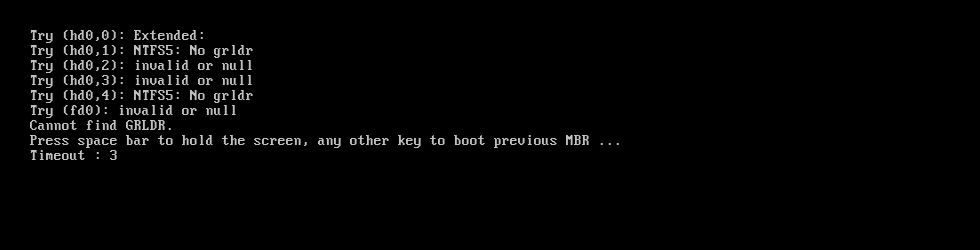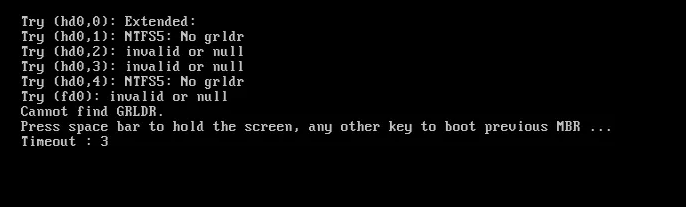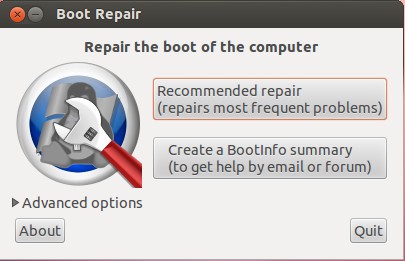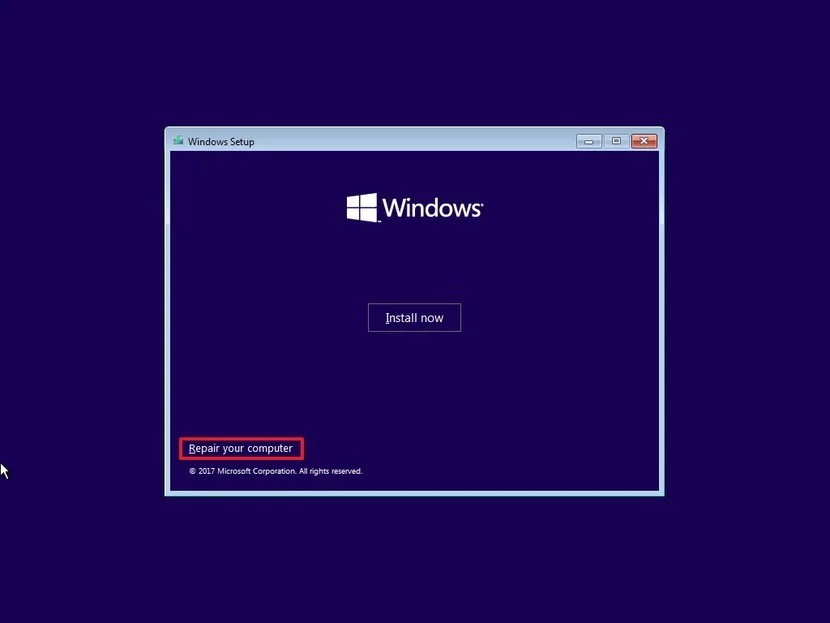Что означает ошибка «Try (hd0,0): NTFS5: No grldr» при включении компьютера и как ее исправить?
При включении компьютера или ноутбука довольно часто возникают различные ошибки, после которых операционная система отказывается загружаться. Причем чаще всего это происходит спонтанно, без каких – то предварительных признаков. Грубо говоря, вчера работало – сегодня нет.
Одна из таких ошибок – Try (hd0,0): NTFS5: No grldr. Cannot find GRLDR. В конце текста предлагается нажать Ctrl+Alt+Del для перезагрузки. Сделав это, ситуация повторяется.
Далее мы расскажем о причинах появления этой ошибки, а также о способах избавления от нее.
Что означает?
Данная ошибка говорит о том, что не найден загрузчик операционной системы. Из-за этого BIOS не может передать ему управление и начать загрузку.
Как исправить?
В первую очередь обратите внимание не вставлены ли в USB порты компьютера/ноутбука флешки или внешние жесткие диски. Картридер ноутбука также стоит проверить, так как там может быть флешка. Также посмотрите нет ли в DVD приводе дисков. Если есть – извлекаем и пробуем включать.
Извлекаем все флешки из USB портов
Извлекаем флешку из картридера
Это связано с тем, что в настройках приоритета загрузки BIOS выставлено на первое место какое – то иное устройство, но только не ваш основной жесткий диск, на котором находится Windows и ее загрузчик.
Установка приоритета загрузки устройств
Проверьте это, и если это так – выставьте на первое место жесткий диск, чтобы больше этой проблемы не возникало.
Если же с приоритетом загрузки все в порядке и в USB портах нет никаких устройств хранения информации, то это значит, что есть проблемы с системным загрузочным разделом.
В этом случае советуем вам проверить жесткий диск на наличие битых секторов. Если они есть – жесткий диск под замену.
Тест поверхности диска в Victoria
Следующим шагом стоит попробовать загрузиться со специальной версии Windows PE (не требующей установки), найти в корне диска C файл ntldr и переименовать его в grldr. Это же можно сделать, переставив ваш жесткий диск в другой компьютер, подключив, например, через USB переходник.
Переходник для подключений жестких дисков или SSD через USB
Также можно попробовать восстановление Windows. Для этого загружаемся с установочной флешки или с диска, выбираем “Восстановление системы” -> “Командная строка” и выполняем в ней эти две команды:
- Bootrec.exe /FixMbr
- Bootrec.exe /FixBoot
Запуск командной строки через восстановление windows
На самый крайний случай, если ничего не помогло – переустанавливаем Windows.
| Понедельник, 09.10.2023, 09:12 Приветствую Вас Гость | RSS |
|||||||||||||||||||||||||||||||||||||||||||||||||||||||||||||||||||||||||||||||||||||||||||||||||||||||||||||||||||||||
| Главная | при загзузки компютера пишет no grldr — Форум | Регистрация | Вход | |||||||||||||||||||||||||||||||||||||||||||||||||||||||||||||||||||||||||||||||||||||||||||||||||||||||||||||||||||||||
|
|
||||||||||||||||||||||||||||||||||||||||||||||||||||||||||||||||||||||||||||||||||||||||||||||||||||||||||||||||||||||
|
Information on the origins of and resolution to the boot-time error message “No GRLDR” and similar GRLDR errors affecting these Windows versions: Windows XP Windows Vista, Windows 7, Windows 8 and Windows 8.1
About “Cannot find GRLDR”
The following information on this error has been compiled by NeoSmart Technologies, based on the information gathered and reported by our global network of engineers, developers, and technicians or partner organizations.
Description and Symptoms
The error messages, alerts, warnings, and symptoms below are tied to this error.
Symptom 1: “Cannot find GRLDR” shown at boot
Upon attempting to boot a PC, the error “Cannot find GRLDR.” is shown, possibly accompanied by one or more error messages before and after, like the ones shown in the example below:
Try (hd0,0): Extended: Try (hd0,1): NTFS5: No grldr Try (hd0,2): invalid or null Try (hd0,3): invalid or null Try (hd0,4): NTFS5: No grldr Try (fd0): invalid or null Cannot find GRLDR. Press space bar to hold the screen, any other key to boot previous MBR ... Timeout: 5
Symptom 2: “Cannot find GRLDR in all devices” shown at boot
A variation on the “Cannot find GRLDR” message from Symptom 1, but utilizing slightly different text and additional advice/instructions:
Try (hd0,0): NTFS5: 2 Try (hd0,1): Extended: Try (hd0,2): invalid or null Try (hd0,3): invalid or null Try (hd0,4): NTFS5: No grldr Try (hd1,0): Extended: Try (hd1,1): invalid or null Try (hd1,2): invalid or null Try (hd1,3): invalid or null Try (hd1,4): NTFS5: No grldr Error: Cannot find GRLDR in all devices. Press Ctrl+Alt+Del to restart.
Symptom 3: “No WUBILDR”
An error message similar to the ones above is listed, but the Try (hdx, y) message indicates a failed search for a different file (WUBILDR):
Try (hd0,0): NTFS5: No wubildr Try (hd0,1): Extended: Try (hd0,2): invalid or null Try (hd0,3): invalid or null Try (hd0,4): FAT32: No WUBILDR Error: Cannot find GRLDR in all devices. Press Ctrl+Alt+Del to restart.
Causes of this Error
This error has been known to occur as a result of one or more of the following:
Cause 1: Failed Linux installation
GRLDR is a nickname/abbreviation for the GRUB bootloader for Windows (also known as Grub4Dos or Grub for Dos), and is often used to set up a PC to dual-boot into Windows and one or more Linux (or other *nix-based) operating systems.
While most Linux distribution (such as Debian’s, Ubuntu’s, or Fedora’s) normally install the GRUB or GRUB2 bootloader, the installation routines of some distributions will attempt to set up the Windows bootloader to co-exist with the Linux installation by adding GRLDR either to the BCD menu or by replacing BOOTMGR with GRLDR entirely (and attempting to load it instead).
This error can occur either immediately after such a Linux distribution is installed or at some point in the future when Automatic Update or Windows Update patches the bootloader files or the bootsector itself, breaking the GRLDR-based configuration.
The Ubuntu-based “Wubi” is one such example. Wubi attempts to install Ubuntu to a virtual hard disk stored as a local file on your Windows NTFS/FAT partition instead of assigning it an actual disk partition. Wubi then integrates WUBILDR (a variation of GRLDR and short for “Wubi Loader”) into the BCD or BOOT.INI to chainload Wubi from this virtual disk as a boot-time startup option.
Cause 2: Use of Windows activation bypass
A “crack” in circulation used to bypass the Windows activation and Genuine Windows Validation tests for Windows Vista and Windows 7 attempts to inject certain code directly into the boot process.
As a stock, unmodified BOOTMGR will refuse to load unsigned kernels or Windows kernels that have been tampered or modified, the GRUB for Windows bootloader “grldr” is used instead.
This Windows activation crack can either fail to load correctly from the very start, causing this error to manifest immediately after applying the Windows Vista or Windows 7 activation patch, or it can work successfully for any length of time (months to years) until the patched GRLDR file in the root of the boot partition can no longer be loaded due to changes to the bootsector, often caused by Automatic Updates or Windows Updates, causing the “No GRLDR” message to appear at boot and the PC to fail to load.
Cause 3: NTFS bootsector incorrectly updated
Certain system-level software and utilities will attempt to reconfigure, upgrade, update, or repair the NTFS or FAT32 bootsector for the boot partition. Normally, the bootsect or bootrec command-line tools are used for this procedure. 3rd party software attempting unsupported/unofficial updates to the bootsector can break the delicate boot chain and cause the “no GRLDR” to appear.
Fix no grldr in Windows XP
Fix #1: Rebuild BOOT.ini and other boot components via Easy Recovery Essentials
The one-click automated Windows repair feature of the latest versions of EasyRE supports the full reconstruction of the Windows XP boot process. Its use will correct the “no grldr” error (and all variations thereof) by automatically rebuilding boot.ini with the correct configuration, and setting up the MBR and bootsector to load NTLDR (instead of GRLDR).
Easy Recovery Essentials is guaranteed to fix the “no grldr” error automatically using its built-in Automated Repair option. EasyRE is currently available for Windows XP, Vista, 7, 8, Windows 10, and Windows 11 and can be downloaded and created on any PC.
- Download Easy Recovery Essentials. Make sure to note your Windows version (XP, Vista, 7, 8, 10, or Windows 11) before you download EasyRE. This guide can help you identify what version of Windows you have installed.
- Burn the image. Follow these instructions on how to burn the bootable ISO image very carefully, as making a bootable CD can be tricky! Alternatively, these instructions explain how to create a bootable EasyRE recovery USB stick/drive.
- Boot up your PC from the Easy Recovery Essentials CD or USB you created.
- Once EasyRE is running, choose the “Automated Repair” option and click Continue.
Choose “Automated Repair” in Easy Recovery Essentials
- After EasyRE scans your computer’s drives, identify and select the drive letter for your Windows installation from the list, and then click on the Automated Repair button to begin.
Choose the drive associated with the Windows installation you’re trying to repair.
- Easy Recovery Essentials will start analyzing the selected drive for problems. EasyRE will test for and attempt to automatically correct errors with the disk, partition, bootsector, filesystem, bootloader, and registry. No intervention is required, as EasyRE’s repair is fully automated:
Easy Recovery Essentials searches for errors and makes corrections to the selected Windows installation.
- Once the process is complete, EasyRE will report its findings. Click on the Restart button to reboot your PC and test the changes.
- The “no grldr” error should now be fixed as your PC begins to load:
You can download Easy Recovery Essentials from here.
Fix #2: Manually attempt recreation of boot.ini
Windows Setup CD/DVD Required!
Some of the solutions below require the use of the Microsoft Windows setup CD or DVD. If your PC did not come with a Windows installation disc or if you no longer have your Windows setup media, you can use Easy Recovery Essentials for Windows instead. EasyRE will automatically find and fix many problems, and can also be used to solve this problem with the directions below.
For machines running Windows XP suffering from the “no GRLDR” error, a repair of boot.ini and the MBR/bootsector can take care of the problem.
A boot.ini file is used by Windows to configure and display its operating system options. Instructions on manually recreating the boot.ini file are also available, but require a moderate level of computer expertise. The instructions below will guide you on recreating boot.ini automatically from the Windows XP setup CD.
Unable to boot into the Windows setup CD?
See our guide on setting up a PC to boot from the CD or DVD for troubleshooting and more detailed instructions.
- Insert your Windows XP CD and restart your computer.
- Press a key to boot into the CD when you see the “Press any key to boot from CD” message.
- When you arrive at the “Welcome to Setup” message, press R to start the Recovery Console.
- Type in your Administrator password; hit Enter
- The next command you need to write is below; hit Enter afterwards:
bootcfg /rebuild
The above command, bootcfg /rebuild, will scan your computer for installed Windows copies. If you have Windows XP, here are the next steps:
- Press Y if the command prompt shows a message similar to the one below:
Total Identified Windows Installs: 1 [1] C:\Windows Add installation to boot list? (Yes/No/All)
- When you receive a message like this:
Enter Load Identifier
You are being asked to provide a name to be assigned and shown in the boot menu for the installation you picked in the previous step. Examples:
Enter Load Identifier: Windows XP Professional (Recovered)
- (Optional) When you receive a message like this:
Enter OS Load options
Type in
/fastdetectfollowed by Enter - Restart your computer.
Fix no grldr in Windows Vista, 7, 8
Fix #1: Rebuild MBR with EasyRE
For the cases that present the “no GRLDR” error due to a misconfigured MBR/bootsector or a corrupted chainload, EasyRE’s automated boot repair procedure can isolate and fix the affected components, restoring boot to the PC.
Easy Recovery Essentials is guaranteed to fix the “no grldr” error automatically using its built-in Automated Repair option. EasyRE is currently available for Windows XP, Vista, 7, 8, Windows 10, and Windows 11 and can be downloaded and created on any PC.
- Download Easy Recovery Essentials. Make sure to note your Windows version (XP, Vista, 7, 8, 10, or Windows 11) before you download EasyRE. This guide can help you identify what version of Windows you have installed.
- Burn the image. Follow these instructions on how to burn the bootable ISO image very carefully, as making a bootable CD can be tricky! Alternatively, these instructions explain how to create a bootable EasyRE recovery USB stick/drive.
- Boot up your PC from the Easy Recovery Essentials CD or USB you created.
- Once EasyRE is running, choose the “Automated Repair” option and click Continue.
Choose “Automated Repair” in Easy Recovery Essentials
- After EasyRE scans your computer’s drives, identify and select the drive letter for your Windows installation from the list, and then click on the Automated Repair button to begin.
Choose the drive associated with the Windows installation you’re trying to repair.
- Easy Recovery Essentials will start analyzing the selected drive for problems. EasyRE will test for and attempt to automatically correct errors with the disk, partition, bootsector, filesystem, bootloader, and registry. No intervention is required, as EasyRE’s repair is fully automated:
Easy Recovery Essentials searches for errors and makes corrections to the selected Windows installation.
- Once the process is complete, EasyRE will report its findings. Click on the Restart button to reboot your PC and test the changes.
- The “no grldr” error should now be fixed as your PC begins to load:
You can download Easy Recovery Essentials from here.
Fix #2: Use Startup Repair to recreate BCD and bootsector
Windows Setup CD/DVD Required!
Some of the solutions below require the use of the Microsoft Windows setup CD or DVD. If your PC did not come with a Windows installation disc or if you no longer have your Windows setup media, you can use Easy Recovery Essentials for Windows instead. EasyRE will automatically find and fix many problems, and can also be used to solve this problem with the directions below.
Startup Repair is an automated diagnosis and repair tool that is available from the Windows setup disc and can be used to find and repair some common problems. More information about how Startup Repair operates and what it does can be found in our knowledgebase. The following steps will initiate Startup Repair from the Windows setup disc:
Unable to boot into the Windows setup CD?
See our guide on setting up a PC to boot from the CD or DVD for troubleshooting and more detailed instructions.
- Insert your Windows installation DVD into your PC’s CD-ROM drive,
- Fully power down your PC, and make sure it has fully shut off,
- Power up your PC,
- Press any key when you see “Press any key to boot from CD or DVD..”
- Click the link titled “Repair your computer” in the bottom-lefthand corner, after first selecting your language and keyboard options.
- Wait for Startup Repair to scan your PC for Windows installations, then select your install from the list it shows:
- Choose “Startup Repair” from the list of available recovery options to begin:
- Startup Repair will begin scanning your installation for known issues and will attempt a repair, if possible.
Fix #3: Obtain valid Windows Vista/7 license
In the case that the “No GRLDR” boot-time error message is caused by the (attempted) usage of an activation bypass crack, it will be necessary for the owner/operator of the PC in question to obtain a valid license for Windows Vista or Windows 7 (see links below).
Note that in cases where the “No GRDLR” error appears at boot because of an activation patch for Windows, correcting the issue with the above fixes will normally cause Genuine Windows Validation to fail and activation prompts or nag screens to appear upon successful boot of Microsoft Windows.
Fix #4: Use EasyBCD to configure Linux entries
If this error is encountered in the process of setting up a dual-boot between Windows and a Linux distribution (or a virtual-disk-based Wubi install), NeoSmart Technologies’ EasyBCD boot manager can instead be used to correctly set up and configure the dual-boot between Windows Vista, Windows 7, or Windows 8 or 8.1 and Linux.
Instructions on using EasyBCD and creating a dual-boot with Linux can be found in the EasyBCD-specific section of our knowledgebase.
More Information
Linked Entries
The errors below have been verified as being associated with or related to this problem:
- No G2LDR, a similar error but for the GRUB2 version of GRLDR
- bootcfg
Support Links
- Easy Recovery Essentials for Windows – our repair and recovery disk.
It’s an easy-to-use and automated diagnostics disk. It’s available for Windows 8, Windows 7 and Windows Vista. It’s also available for Windows XP and Windows Server.
Read more at Windows Recovery Disks.
- The NeoSmart Support Forums, member-to-member technical support and troubleshooting.
- Get a discounted price on replacement setup and installation discs: Windows XP, Windows Vista, Windows 7, Windows 8.
Applicable Systems
This Windows-related knowledgebase article applies to the following operating systems:
- Windows XP (all editions)
- Windows Vista (all editions)
- Windows 7 (all editions)
- Windows 8 (all editions)
- Windows 8.1 (all editions)
- Windows Server 2003 (all editions)
- Windows Server 2008 (all editions)
- Windows Server 2012 (all editions)
Propose an edit
No booting error should stop you from using your computer or laptop. “No grldr” error message is no exception. This issue is common among Linux and Ubuntu users. In this guide, we’ve listed and illustrated the easiest common solutions that will help you fix the “no grldr” error. Also included is a brief on what is .grldr, symptoms, and causes of the error.
Part 1: Symptoms No GRLDR Error
Grldr file Is also termed as the GRUB bootloader. Its function is to maintain the internal load data for the GRUB4DOS. The GRUB4DOS is a universal bootloader that offers PC users the chance to dual-boot into Windows and Linux operating systems.
If you did an iso installation and the PC shut down while still installing updates, the next time you reboot it, you’ll likely get the error No GRLDR. The screenshot below shows how the error looks like.
This error appears in different versions. Below are two examples:
Example 1: The error appearing on the PC when you boot is “Cannot find GRLDR.”
Example 2: This error message has slightly more additional tests compared with the first screenshot.
Part 2: Causes of No GRLDR Error
The dual-boot challenge in Linux can be said to be the main reason for this error. But we can’t limit ourselves to this challenge only. The reason being the booting process is a complex process that involves the configuration of many files, software, and data.
The causes discussed below will help you in knowing which solution to implement.
Cause 1: Incorrectly updated NTFS bootsector
If your computer is allowed to do automatic updates, certain third-party software will do unauthorized updates, upgrade utilities, reconfigure some data and at times repair FAT32 or NTFS bootsector. When these changes are made in your computer, the boot chain is broken and thus causing the “no GRLDR” error to appear.
Cause 2: Failed Linux installation
Failed Linux installation usually occurs when some Linux distributors try to set up a Windows bootloader (GRUB2 or GRUB bootloader) to co-exist with Linux installation. This is done by adding GRLDR to BCD menu or interchanging BOOTMGR with GRLDR. When an automatic update occurs and finds the bootsector, the GRLDR configuration is broken causing the error to display.
Cause 3: Creation of Windows activation bypass
For Windows 7 and Vista to pass validation tests and Windows activation, certain codes are added into the boot process thus modifying the BOOTMGR. Once the BOOTMGR refuses to load unsigned Windows kernels, “grldr” is used instead. When the patched GRLDR files can no longer load, the “No GRLDR” error will appear on your screen.
Part 3: Solutions to “No GRLDR” Error
This part deals with how to fix “No GRLDR” Error. Most of the solutions below require free installation CDs. They are therefore easy to follow. For Windows 10, you can try the solutions provided by Wondershare Recoverit.
Solution 1: Rebuild BOOT.ini
There are two options for this solution.
Option 1: Ubuntu boot-repair option (For Linux users)
You can either create a boot repair disk and boot on it or do a boot-repair installation in Ubuntu. When repairing the boot.ini from a created disk, install the ISO via a Universal USB Installer, UnetBootin, or LiliUSB.
If you want to install Boot-Repair, boot your computer from an Ubuntu live-CD and then select “Try Ubuntu”. Connect your Linux to the internet, type the commands below, and press Enter after each command.
Option 2: Rebuild the Windows boot.ini using Microsoft CD
Step 1: Insert Microsoft Windows XP CD into your computer and press any key to reboot from the CD.
Step 2: In the prompt Microsoft Setup Menu, hit the “R” button to launch the Recovery console.
Step 3: Choose the operating system to use
Step 4: If prompted to enter a password, type the Admin password and hit Enter
Step 5: Type bootcfg /rebuild in the prompt command to begin the rebuild process and press Enter
Step 6: Press “Y” in the next prompt command to identify the installed operating systems on your computer. This is only available to Windows XP users.
Step 7: Next, type /fastdetect and wait for the system to detect the available load options
Step 8: Type Exit to reboot your computer.
This solution should solve the “no GRLDR” error if your computer is running from Windows XP if the boot.ini and MBR/bootsector are repaired successfully.
Solution 2: Use Startup Repair to rebuild BCD and bootsector
Startup Repair is a free-to-use repair tool found in the Windows setup disc that automatically diagnosis and repairs issues in the PCs operating systems.
Step 1: Insert Windows installation DVD to the PC’s CD-ROM drive,
Step 2: Shut down your computer and wait to ensure it’s fully powered down.
Step 3: Start the computer, wait for the “Press any key to boot from CD or DVD…” prompt and press any key-Say F6.
Step 4: Select language and keyboard options. Next click “Repair your computer.”
Step 5: Give your PC some seconds to scan for Windows installations and select the installed system.
Step 6: From the suggested recovery options, select “Startup Repair” to start scanning and repairing errors on your computer.
Solution 3: Enquire for a valid Windows 7/ Vista license
If your error occurred due to the creation of an activation bypass on the installed operating system, obtaining the necessary license would help fix “No GRDLR” error.
Go to the Microsoft website to obtain a valid license for Windows 7/Vista.
Solution 4: Reconfigure Linux entries
Certain specific errors are best solved using third-party tools. If the cause of this error was due to dual booting between Linux distribution and Windows, subscribe to any software of your choice to fix “No GRDLR” error.
Use keywords like “Windows recovery tools” and select the most suitable from the ones suggested.
Conclusion
How to fix “No GRDLR” error shouldn’t appear on your screen if you follow the solutions listed above. It’s a common startup error. For this to be real, you need to know your operating system and the symptoms of the error. Always read the error message first. This will help you guess the cause of any error appearing on your blue screen.
sachin
He is a Blogger, Tech Geek, SEO Expert, and Designer. Loves to buy books online, read and write about Technology, Gadgets and Gaming. you can connect with him on Facebook | Linkedin | mail: srupnar85@gmail.com
Введение
Сообщение «No grldr» является одной из распространенных ошибок при загрузке операционной системы Windows. Эта ошибка указывает на проблему с загрузчиком Grub4Dos. В данной статье мы рассмотрим, что означает это сообщение и предоставим решения для исправления проблемы.
Что такое Grub4Dos?
Grub4Dos — это загрузчик, используемый для многих Linux-дистрибутивов и других операционных систем. Он позволяет настроить загрузочное меню, в котором вы можете выбрать нужную операционную систему для загрузки. Grub4Dos хранится на месте, отдельном от самой операционной системы, и часто используется при наличии нескольких операционных систем на компьютере.
Причины возникновения ошибки ‘No grldr’
- Частичное удаление Grub4Dos: Если файлы Grub4Dos были удалены или повреждены, это может привести к ошибке «No grldr».
- Некорректная установка мультизагрузки: Если мультизагрузка операционных систем была неправильно настроена или установлена, это также может вызвать ошибку «No grldr».
- Проблемы с разделами жесткого диска: Если разделы жесткого диска были изменены или перемещены, Grub4Dos может не найти файлы загрузчика и вызвать ошибку.
Решение проблемы ‘No grldr’
Вот несколько способов исправления ошибки «No grldr»:
1. Повторная установка Grub4Dos
- Перезагрузите компьютер и войдите в режим восстановления (recovery mode).
- Запустите командную строку и выполните следующую команду:
bootrec /fixmbr. - Затем выполните команду:
bootrec /fixboot. - Завершите перезагрузку компьютера и проверьте, исправилась ли ошибка.
2. Использование утилиты для восстановления загрузчика Windows
- Перезагрузите компьютер с помощью установочного диска Windows.
- Выберите язык и щелкните «Далее», затем выберите «Восстановление системы».
- Выберите «Командная строка» и выполните следующую команду:
bootrec /fixmbr. - Затем выполните команду:
bootrec /fixboot. - Перезагрузите компьютер и проверьте, исправилась ли ошибка.
3. Проверка и восстановление разделов жесткого диска
- Загрузитесь с помощью Live-CD или USB-драйва с операционной системой.
- Откройте командную строку и запустите утилиту
fdiskдля проверки разделов жесткого диска. - Если разделы были изменены или перемещены, восстановите их с помощью утилиты
fdisk.
Заключение
Ошибка «No grldr» — это проблема, связанная с загрузчиком Grub4Dos, и может возникнуть по нескольким причинам, включая удаление или повреждение файлов Grub4Dos, неправильную установку мультизагрузки или проблемы с разделами жесткого диска. В данной статье были предложены несколько методов для исправления этой ошибки, которые включают повторную установку Grub4Dos, использование утилиты для восстановления загрузчика Windows и проверку разделов жесткого диска.


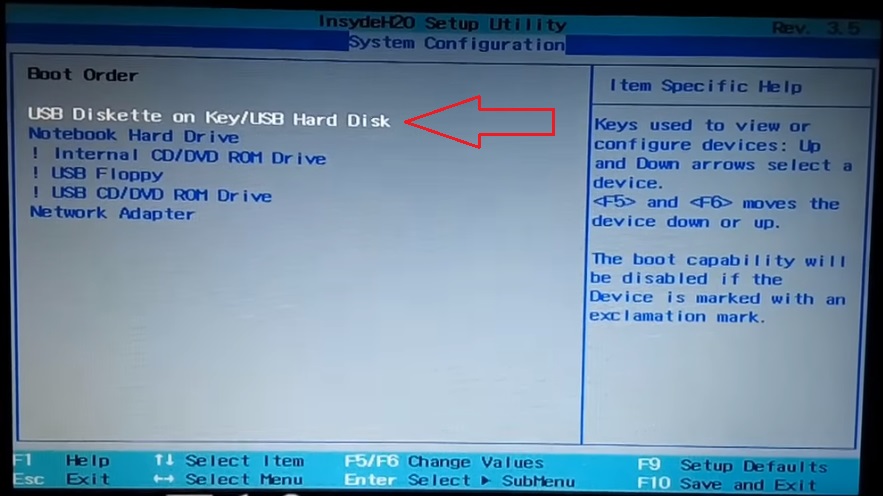


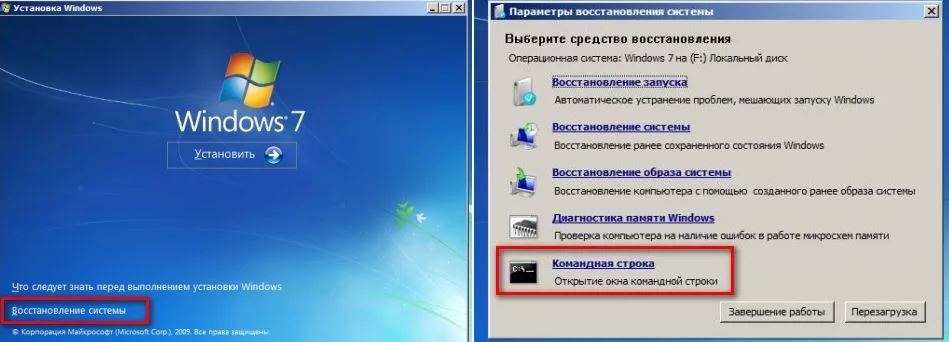

 . Либо в консоль восстановления — команда — fixmbr c: Либо ряд других вариантов)))
. Либо в консоль восстановления — команда — fixmbr c: Либо ряд других вариантов)))