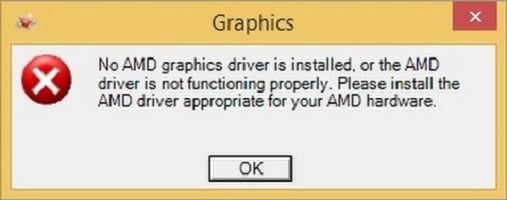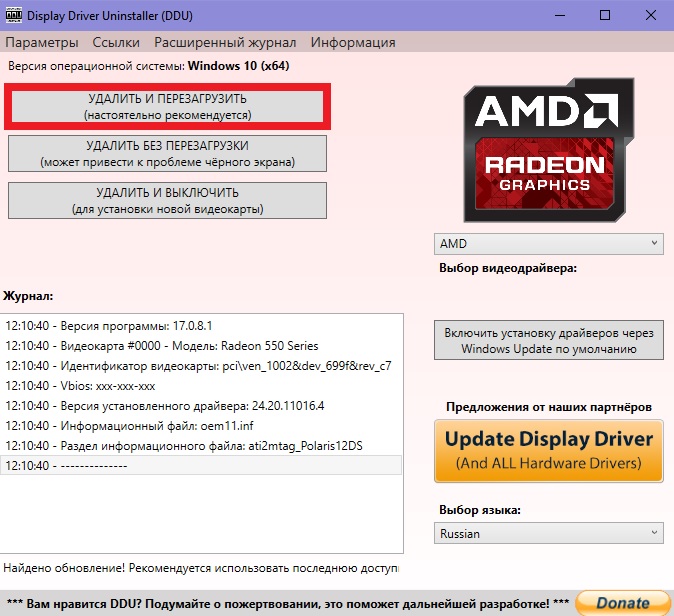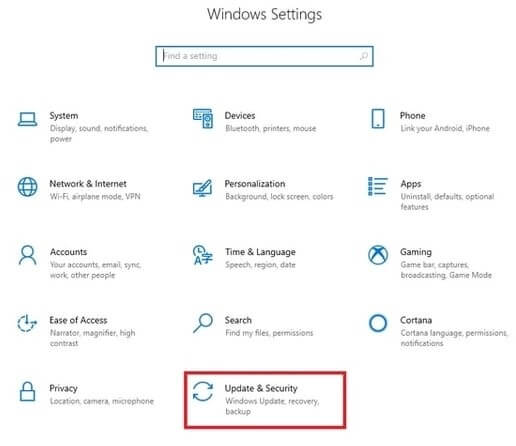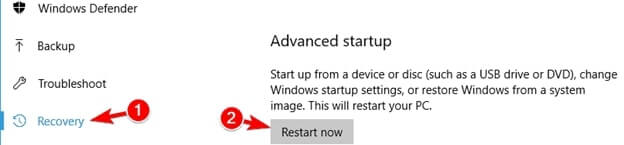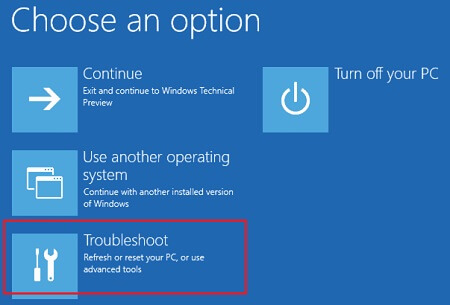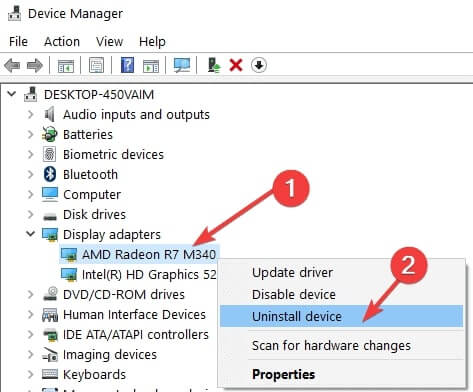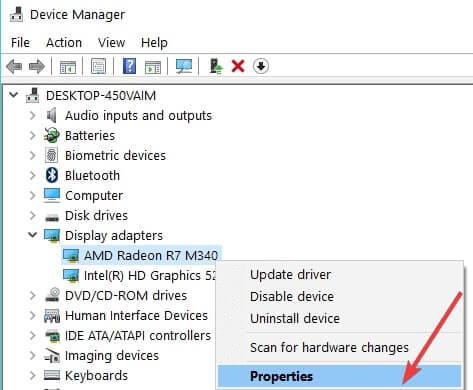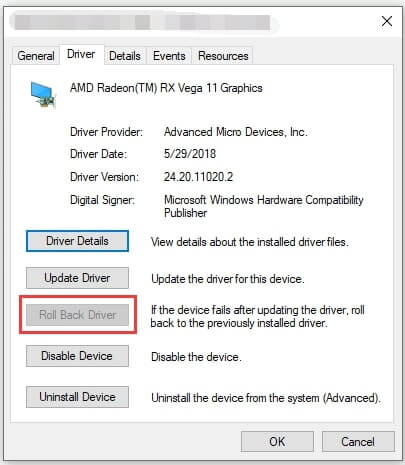При попытке получить доступ к фирменному программному обеспечению AMD, например Radeon Settings или Radeon Catalyst, владельцы соответствующих видеокарт сталкиваются с ошибкой «No AMD graphics driver is installed, or the amd driver is not function». Помимо прочего, данная ошибка может возникать и после установки графического драйвера как самим пользователем, так и действиями Центра обновления. В сегодняшней статье мы разберем с вами, почему возникает эта проблема и как от нее избавиться.
Причина ошибки «No AMD graphics driver is installed, or the amd driver is not function»
Из перевода этой ошибки можно узнать следующую информацию:
Драйвер для видеокарты AMD не установлен, или драйвер AMD не работает
Сразу же можно отметить наиболее правдоподобную причину: драйвер для графического ускорителя AMD, установленного в ПК пользователя, начал работать некорректно, что и привело к появлению ошибки. Собственно, искать дополнительных причин и не требуется, так как проблема определенно связана с драйвером для видеокарты от AMD.
Решение ошибки «No AMD graphics driver is installed, or the amd driver is not function»
Очевидно, что драйвер для видеокарты AMD начал работать некорректно, а поэтому нужно выполнить его переустановку. Чтобы добиться наилучшего результата, мы рекомендуем вам воспользоваться утилитой Display Driver Uninstaller, чтобы полностью удалить драйвер и прочее ПО для вашей видеокарты со своего компьютера. Загрузить последнюю версию этой программы вы можете по этой ссылке. Использовать Display Driver Uninstaller крайне просто, так что у вас не должно возникнуть никаких проблем.
Заметка: во время удаления графического драйвера программой Display Driver Uninstaller вам потребуется перезагружать свой компьютер, так что не забудьте завершить все важные дела перед ее использованием.
Запустите Display Driver Uninstaller, после чего перед вами появится следующее окошко:
Все, что вам нужно сделать — это выбрать производителя своего графического чипа и нажать на кнопку «УДАЛИТЬ И ПЕРЕЗАГРУЗИТЬ(настоятельно рекомендуется)». Как только с вашего компьютера будет полностью удален драйвер AMD, операционная система переключится на использование стандартного графического драйвера от Microsoft, что позволит вам пройти по следующей ссылке на официальный сайт AMD и загрузить последнюю версию драйвера к себе на ПК, а затем, понятное дело, установить. Также убедитесь, что с вашего ПК было удалено все фирменное ПО от AMD, а если нет — избавьтесь от него. После таких действий ошибка «No AMD graphics driver is installed, or the amd driver is not function» определенно будет устранена.
Однако, некоторым пользователям не удается избавиться от нее даже после полного удаления драйвера AMD из системы. Что же, порой, это действительно может произойти и виной тому могут послужить установочные файлы драйверов и ПО от AMD, которые все еще находятся на компьютере. Пройдите на ваш системный раздел, найдите на нем папку под названием AMD и полностью ее очистите. Как только сделаете это, снова повторите процесс с программой Display Driver Uninstaller и установкой драйвера для видеокарты с официального сайта. На этот раз ошибка «No AMD graphics driver is installed, or the amd driver is not function» практически стопроцентно будет решена.

A gamer’s PC appears to lose vitality and become lifeless when the graphic card is removed. This is why a graphics card is important. You won’t be able to play top-tier games or watch other visual media, such as science fiction films, on your PC without it. Perhaps this explains why consumers find messages like “no AMD graphic driver is installed” to be so aggravating.
Are you one of those frustrated users? If so, this article serves as anything you require. Here, we inform you of the best solutions for the Windows 10 issue that states that no AMD graphics driver is installed.
The ones who want to know all the possible fixes to drive this irritating error away can have a look at the below descriptive guide.
Easy and Quick Fixes for no AMD graphic driver Installed on Windows 10
Fixing no AMD graphic driver installed on Windows 10 seems like a tough thing to do. But you can resolve it effortlessly with the solutions shared below.
Fix 1: Reinstall AMD graphic driver in Safe Mode
To fix no AMD graphic driver is installed error, you need to enter Safe Mode and reinstall the driver. Below are the steps to do it.
- Press Windows and I keys on the keyboard to evoke the PC settings.
- Go to “Update & Security” and click on “Recovery.”
- Choose “Restart now” from the advanced options.
- Choose “Troubleshoot” and move to “advanced options.”
- Go to “Startup Settings” and click on “Restart.”
- Hit F5 to enter Safe Mode with Networking.
- In the Windows Search box, type “Device Manager” and click on the Best Match to launch it.
- After the Device Manager pops up on the screen, expand the “Display adapters” section.
- Right-click your AMD graphic driver and choose “Uninstall device” from the on-screen menu.
- On the next screen, confirm the uninstallation and wait till it completes.
- After the uninstallation is finished, restart the PC to resolve no AMD graphic driver is installed error on Windows 10.
Fix 2: Install the driver in compatibility mode
Sometimes, the driver that you have installed may not be compatible with your Windows version. Therefore, to resolve the compatibility issues and fix the no AMD graphics driver is installed error, follow the below steps to install the driver.
- Call up “Device Manager” on your screen and expand the category of “Display adapters.”
- Right-click on the AMD graphics driver and select “Uninstall device.”
- Confirm the uninstallation and wait till it finishes.
- After the driver is uninstalled, restart the PC.
- Now, visit the official AMD website to download the driver suitable for your device’s build and model.
- After the download is complete, right-click the driver file and choose “Properties.”
- Go to the “Compatibility” tab and select “Run this program in compatibility mode.”
- Choose the compatible OS version and click on “OK.”
Also know: How to Fix “NVidia Graphics Driver Is Not Compatible With This Version of Windows”
Fix 3: Roll back the AMD graphics driver
There is a rollback option in Windows 10 to bring the driver back to the previous state when it was working correctly. Thus, to fix the no AMD driver is installed, try the below steps to roll back the driver.
- Evoke “Device Manager” and open the “Display adapters” segment.
- Right-click the AMD graphics driver and choose “Properties.”
- After you see the Properties window on the screen, move to the “Drivers” tab.
- Click on the “Roll Back Driver” button and click on OK.
- Confirm that you desire to roll back the AMD driver and wait till the process completes.
Fix 4: Update the operating system
Microsoft is undoubtedly an incredible software developer. With every Windows update, it automatically fixes the common and irksome PC errors, such as no AMD driver being installed. Therefore, implement the steps stated below to update Windows.
- On your keyboard, hit “I” and the “Windows logo” keys to bring “Settings” to your screen.
- From the options that you see on the screen, choose “Update & Security.”
- Upon entering the Update & Security window, select “Windows Update.”
- Click on the “Check for updates” button and let Windows install the latest OS update.
Also know: How to Update CPU Driver on Windows 10/11
Fix 5: Update Amd drivers (Automatically)
When diagnosing the causes of most of the BSOD and other errors, drivers come up as a common triggering factor. Outdated drivers result in multiple PC problems, including no AMD graphic driver installed on Windows 10. Thus, we always advise users to update the drivers regularly. There are two ways through which you can complete this mammoth task of updating drivers. First is the manual way, and another is an uncomplicated automatic way. We recommend automatic driver updates through Bit Driver Updater since it makes updating drivers a convenient and easy process. Along with this, it also makes your PC function super fast and smooth. Let’s discuss how to update AMD drivers with Bit Driver Updater.
Steps to update AMD drivers with Bit Driver Updater
- After downloading and setting up Bit Driver Updater, launch it.
- Sit back patiently till the utility completes the device scan (It finishes the scan in the flash of a second).
- Now, you have two options, either you can click on “Update Now” to update just the AMD driver, or you can click on “Update All” to update every device driver in a click. We suggest you choose the second option as with that; you also get many other premium features such as driver backup and restore.\
Fixed: No AMD Graphic Driver is Installed
This article explained to us how to quickly resolve the no AMD graphic driver installed error on Windows 10. Hopefully, these annoying errors are no longer present on your computer. Please leave a comment if it isn’t and you need help fixing some more bugs. We’ll shortly come up with solutions to fix them. Keep checking this space until then.
Siddharth is a technophile who loves to share his knowledge and love for technology. He likes to pen down all his learning and observations that might help the tech readers. Apart from being a technophile, he is a well-learned pianist.
Пользователи компьютеров с графическими картами от AMD могут однажды встретиться с сообщением «Графический драйвер amd не установлен или функционирует неправильно». Очень часто подобная ситуация возникает когда на компьютере представлены две графические карты – встроенная и дискретная, а также в ситуации, когда к определённой операционной системе на данную видеокарту не существует драйверов. В этой статье я расскажу, что за ошибка «Графический драйвер amd не установлен», опишу вызывающие её причины, а также поясню, как её исправить.
- Сущность ошибки «Графический драйвер amd не установлен»
- Как исправить ошибку «Графический драйвер amd не установлен или функционирует неправильно»
- Заключение
Сущность ошибки «Графический драйвер amd не установлен»
Как видно из самого текста ошибки, речь в данном случае идёт о дисфункции драйвера к графической карте AMD компьютера, при этом сама карта в диспетчере устройств «подсвечивается» восклицательным знаком, гласящим о проблемах в работе устройства.
Проблемы с драйвером
Обычно ошибка может возникнуть как внезапно, так и вполне закономерно, в ситуации, когда пользователь пробует установить к своей графической карте не соответствующий ей драйвер (например, предназначенный для другой операционной системы).
Также проблема «Графический драйвер amd не установлен или функционирует неправильно» может возникнуть в ситуации наличия на компьютере пользователя двух карт – встроенной и дискретной. При попытке обновить драйвера к своей дискретной карте пользователь и может встретиться с ошибкой.
Как исправить ошибку «Графический драйвер amd не установлен или функционирует неправильно»
Итак, чтобы избавиться от ошибки необходимо выполнить следующие шаги:
- Деинсталлируйте драйвера к видеокарте АМД в безопасном режиме. Загрузитесь в безопасном режиме (англ. Safe mode), зайдите в Диспетчер устройств, выберите категорию «Видеоадаптеры». Нажмите правой клавишей на название вашей видеокарты от AMD, выберите «Свойства», перейдите к вкладке «Драйвер» и кликните на «Удалить». Перегрузите ваш компьютер, система сама поищет и установит нужный драйвер;
- Если предыдущий совет не помог, тогда вновь удалите все драйвера ATI, а затем попробуйте самостоятельно установить свежий драйвер. Для полного удаления драйверов используйте такие инструменты как Driver Swepper или Display Driver Uninstaller, а для установки самых свежих драйверов может пригодиться утилита от AMD под названием AMD Driver Auto Detect или утилита DriverEasy;
- Работайте только со стабильной и испытанной версией операционной системы, всяческие кастомные и совсем свежие сборки могут грешить ошибками, и не только описываемой в данной статье. Если у вас неизвестный кастомный вариант ОС, тогда стоит подумать над установкой на ПК более стабильной версии;
- Используйте драйвера только под соответствующую ОС. Не надейтесь, что драйвер для видеокарты под OС Windows 7 будет стабильно работать на ОС Windows XP. В большинстве случаев драйвера в такой ситуации если и работают, то весьма некорректно;
- При наличии у вас двух видеокарт (встроенной и дискретной) сначала удалите все драйвера к ним. Затем сначала установите драйвер на интегрированную видеокарту, потом отключите её в Диспетчере устройств, а затем установите и драйвер к дискретной карте (вручную, без автоматических программ). Перезагрузите ваш ПК, ошибка No AMD graphics driver is installed может быть решена;
- Установите Microsoft Visual C++ 2005 SP1 Redistributable Patch. Если у вас в системе установлен Microsoft Visual Studio 2005, то инсталляция данного SP1 может исправить описываемую мной ошибку. После установки перезагрузите ПК;
- Если у вас до сих пор драйвер работал стабильно, то выполните откат системы на предыдущую точку восстановления. Нажмите на кнопку «Пуск», в строке поиска наберите «Восстановление системы» и кликните на полученный результат сверху. Выберите точку восстановления, при которой проблем с драйвером не наблюдалось, и откатите систему на предыдущее состояние.
Заключение
Стоит отметить, что ошибка No AMD graphics driver is installed появляется достаточно часто именно на компьютерах с двумя видеокартами. В подобной ситуации достаточно удалить драйвера к ним, а затем выполнить поочерёдную установку свежих драйверов сначала для встроенной, а потом и для дискретной видеокарты. Если же этот способ не помог исправить ошибку «Графический драйвер amd не установлен или функционирует неправильно», стоит попробовать все предложенные мной варианты, все они доказали свою валидность и эффективность у разных категорий пользователей.
“Hello experts, I get a message saying No AMD graphics driver is installed. Strangely, this error appears even though I have already installed those drivers. I guess that the drivers are installed properly, but why do I get that error? Please help me out!”
If you are in the same situation as the above user, you will find this article to be helpful. We explain everything related to this matter and how to overcome it with a couple of easy steps. So, go ahead and keep reading.
Have you already received an error message with the text “No AMD graphics driver is installed on Windows 10“? If so, you are not alone at all. There are many other users who experience this error due to various reasons.

Some get this message even after installing the drivers for their AMD graphic cards. No matter what reason you get the message, it is always possible to fix it.
So, in this article, we will explain how to address this error.
Solutions to Fix the No AMD Graphics Driver Is Installed on Windows 10
To identify the nature of this error, you can go to the Device Manager option. Then, you can see the option “Display Adapters,” among many other devices listed below. You can expand it by clicking on it. Then, if you see your AMD graphics with an exclamation mark (yellow), that indicates an error.
In other words, that indicates an error related to the graphics driver. With a couple of easy steps, however, you can get it fixed and use your computer as usual.

Consider several different steps if your computer gives a “no AMD graphics driver is installed Nvidia” error. However, you won’t need to use all of them; instead, try the first solution and move to the other.
PS: if you are experiencing the Video_Dxgkrnl_Fatal_Error, here are the best fixes.
Method 1: Update the Drivers
This is the first solution to try if you notice the “no AMD graphics driver is installed on Windows 10”. This error can emerge if the respective driver is corrupted, infected, or missing. So, the best approach is to update the drivers and see if it works.
On top of that, it is always better to practice keeping your drivers updated all the time. Such an approach will prevent you from experiencing various errors. Please follow below simple steps to update drivers on your system.
Important: Please note that there are two main options to use when it comes to updating drivers. You can either update those drivers manually or do it automatically if you prefer convenience. Anyway, we will explain both of these methods so you can choose the most appropriate option.
Option 01: Update Drivers Manually
First, let’s learn how to update your drivers manually. Needless to say, this method might take some time and effort compared to the automatic method.
Just follow up below the simple guide if you want to update the drivers successfully.
01. First, you should press both the “Windows” and “R” keys simultaneously to wake the “Run” utility up. After that, enter the text “devmgmt.msc” in the box provided. You can then hit the “Enter” key or press “OK” to proceed. That will open a new window labeled “Device Manager“.

02. Now, please click the “Display Adapters” and perform a double click. That will expand the respective list and display the available drivers.
03. Now, please perform a right-click on the driver related to the AMD Graphics. You will see a popup menu. You should choose the option called “Update Driver” to proceed. Then you will see another window with different options.
Choose the message that says “Search Automatically….“. Then, you can follow the instructions displayed on the screen to complete it successfully.

However, in some cases, you may see that Windows doesn’t find any updates for the driver. In that case, please visit the official website of AMD.
Then, you should download the most recent drivers for your AMD graphics card and get them installed. Once the installation is completed, you can restart the PC and see if the error is gone.
Note: You should be very careful when downloading drivers manually through online sources. Some websites may offer drivers with malicious codes in them, and they will cause various troubles in your system. So, be sure to visit official websites only.
Also, here are the top best APUs for gaming and a comprehensive guide on WIA Driver for your reference.
Option 02: Use Driver Easy to Download Drivers Automatically
As mentioned before, this is the second and most convenient method to download drivers. In this case, you can rely on a professional application like Driver Easy to get it done.
With this specific application, you can easily download the most accurate drivers from trusted sources. That will eliminate the risk of downloading malicious codes on your computer. Also, it saves plenty of time thanks to its efficiency.
Driver Easy is designed with the ability to recognize all the malfunctioning drivers on your system. Once installed, it can perform a complete scan on your operating system to find the faulty drivers. Then, it will search for the most appropriate drivers from the official websites to move forward.
After that, the application itself will download all those drivers without leaving any guesswork for you. In a nutshell, Driver Easy is an app that keeps guesswork and risks away while saving plenty of time.
With Driver Easy, you can experience two methods to download drivers. You can download drivers for free or with the pro version. With the free version, it is always possible to download the drivers for free, one by one.
However, if you go for the pro version of the same, you can download drivers with two clicks. That means it downloads all the drivers from the official sources of the manufacturer. Also, their pro version comes with a money-back guarantee as well (for 30 days). On top of that, you get full support.
How to use Driver Easy if No AMD Graphics Driver is Installed
First, you should download Driver Easy on your PC and get it installed following the on-screen instructions.
After that, launch Driver Easy on your PC to see its main interface. After that, you should press the button called “Scan Now” to proceed. Then, you will see that a scan is carried out. It will detect all the problematic drivers on your PC.

Now, if no AMD graphics driver is installed in Windows 10, it will be marked with a flag. Please just click the “Update” button located next to it. Driver Easy will download the correct version of the driver automatically. In fact, you can accomplish this task by using the free version of Driver Easy.
If you want to update all the drivers at once and update them, click on “Update All.” That will update all the drivers on your system. However, to perform such an action, you should have a Pro version of Driver Easy.

Method 2: Go to Safe Mode and Uninstall the Faulty Driver
Here’s another method to try if no AMD graphics driver is installed on Nvidia on your PC. In this case, you should follow the steps mentioned below.
01. Boot your PC in Safe Mode.
02. Now, go to Device Manager and choose “Display Adapters.” After that, perform a right-click on AMD graphics. Then, please click on “Uninstall” and proceed.
03. Now, you should see a confirmation message. Just confirm the option and press Uninstall.

04. You can reboot your computer and see if no AMD graphics driver installed on Windows 10 is persisting.
05. If you see no success, you can try to clean and install the drivers once again.
Method 3: Get MS Visual C++ 2005 SP1 Patch Installed
Mentioned below is how to perform this solution.
01. Go to Control Panel and choose the option called “Add/Remove Programs.”
02. Now, you can find Microsoft Visual Studio 2005; just uninstall it.
03. After that, download MS Visual C++ 2005 SP redistributable patch. Choose the file based on the version of your OS.
04. Now, you can restart your PC so the changes will be applied.
05. Then, you can update the drivers.
That’s it!
FAQs
- Q: Can I use Windows Update to install the AMD graphics driver? A: Windows Update may install a generic driver for your AMD graphics card, but it is recommended to download and install the official driver from AMD’s website for optimal performance.
- Q: How often should I update my AMD graphics driver? A: It is advisable to check for driver updates regularly, especially when experiencing issues or when new game titles are released. Updating every few months is a good practice.
- Q: Can I use a driver update utility to update my AMD graphics driver? A: While driver update utilities exist, it is generally recommended to download and install the driver manually from the official AMD website to ensure compatibility and avoid potential issues.
- Q: Why is it essential to back up my data before resetting Windows 10? A: Resetting Windows 10 removes all installed applications and files, so backing up your data ensures you don’t lose any important files during the reset process.
- Q: How can I prevent the “No AMD graphics driver is installed” error in the future? A: To prevent this error, regularly check for driver updates, avoid conflicting programs, and ensure your computer’s antivirus software does not interfere with the driver installation process.
Conclusion
Experiencing the “No AMD graphics driver is installed” error can be frustrating, but with the right solutions, you can overcome this issue and restore your AMD graphics card’s functionality.
Try the methods outlined in this article, from reinstalling or updating the driver to performing a clean boot or seeking professional assistance. Remember to always keep your drivers up to date to prevent similar errors in the future.
Looking for a solution to fix No AMD graphics driver installed? You are at the right place. In this post, we will discuss how to fix the error by updating AMD drivers to Windows 10.
The most common reason behind these issues is believed to be outdated, corrupt, or missing device drivers. Generally, the proper functioning of the PC depends on the status of the drivers you are running. Therefore, it is essential to keep drivers updated for optimized PC performance.
Generally, when AMD drivers are outdated, have compatibility issues, or are missing, you face problems like screen flickering, black screen, and so on. The best way to fix this problem is to update AMD Radeon drivers. Here’s how we can do that.
What Does a Radeon Graphics Driver Do?
AMD drivers Windows 10 is a software application that allows video card and PC communication. In its absence, the PC fails to communicate with the graphics card and cannot draw the pixels you see on the monitor.
When the drivers are outdated, the possibility of facing system crashes, display issues, and slow render times increase. Luckily, there’s an easy and simple way to deal with this problem. and this article, we will discuss it in detail.
Download Advanced Driver Updater
Alongside this, you can also update drivers manually. Though doing so involves risk yet some prefer doing that. Hence, we will discuss both automatic and manual ways to update drivers.
2 Best Ways To Update AMD Radeon Graphics Driver
Method 1 – Manually updating AMD Radeon Graphics Driver
Method 2 – Automatically updating AMD Drivers Windows 10
You can update Radeon Graphics Driver using either method, but there’s a catch. The manual method is time-consuming and requires technical knowledge and information about the operating system and device. While updating drivers automatically is easy and simple. To update drivers automatically, all you need is Advanced Driver Updater – the best driver updating tool for Windows. Using it in no time, you can update drivers. Also, the tool automatically detects the device and operating system details. Furthermore, Advanced Driver Updater takes a complete backup of old drivers before updating drivers.
Now that we know what both methods have to offer let us learn about them in detail.
Bonus Tip: –
Steps to find device ID and subsystem vendor ID.
1. Press Windows + X > select Device Manager
2. Double click Display adapter > right-click AMD Radeon Graphics card > Properties
3. Click the Details tab > select Hardware Ids from the list obtained by clicking the down arrow next to Property.
4. You will now be able to see the AMD Radeon device ID string as – PCIVEN_1002&DEV_15DD&SUBSYS_84AE103C&REV_C5
DEV_15DD is the device ID, while the last three characters in SUBSYS, i.e., 103C, are Vendor IDs.
List to determine the manufacturer:
| Subsystem ID | Manufacturer |
| 1002 | AMD |
| 1025 | Acer |
| 1028 | Dell |
| 103C | HP |
| 1043 | ASUSTEK |
| 104D | Sony |
| 106B | Apple |
| 107B | Gateway |
| 1092 | Diamond Multimedia |
| 1179 | Toshiba |
| 1458 | Gigabyte |
| 1462 | MSI |
| 148C | PowerColor |
| 1545 | VisionTek |
| 1682 | XFX |
| 16F3 | Jetway |
| 17AA | Lenovo |
| 17AF | HIS |
| 18BC | GeCube |
| 196D | Club 3D |
| 1DA2 | Sapphire |
You can look for driver updates on AMD’s official website using this information.
Method 1 – Manually Updating AMD Drivers via Device Manager
1. Press Windows + X > select Device Manager
2. Double click Display adapters to expand and locate the AMD Radeon graphics driver.
3. Right-click AMD Radeon Graphics card > Update Driver
4. Select Search automatically for updated driver software
5. Wait for it to look for updates. If Windows cannot find the newest driver, try using Advanced Driver Updater.
Using this, the best driver updater, you can update all outdated drivers, including AMD Radeon graphics drivers.
Method 2 – Automatically Updating drivers using Advanced Driver Updater (Recommended)
1. Download and install Advanced Driver Updater
2. Launch the driver updating tool
3. Click Start Scan Now to scan the system for outdated drivers and wait for the action to finish.
4. Review scan results and update AMD drivers Windows 10. If you are using the trial version, you must click the Update driver against each driver. However, registered users can update outdated drivers by clicking Update All.
5. Wait for the Advanced Driver Updater to take a backup, download, and install the driver.
6. Once done, restart the PC to apply changes. Now try and use your system; you should no longer receive error messages related to AMD graphics drivers.
Update AMD Graphics Driver
Hopefully, using the above two methods, you were able to update AMD drivers. However, if you are looking for more, you can use the AMD Radeon Update tool. You can get the Auto-Detect tool for the Radeon Graphics cards from the AMD support page.
Once the tool is downloaded and installed, run it to detect outdated drivers and update to the latest one. This way, you can update the graphics driver using AMD Radeon software. For some AMD Radeon software downloads, it might not be simple. Never mind, use Advanced Driver Updater to easily update all types of outdated drivers. This best driver updater will update all types of outdated drivers in go.
We hope you enjoyed reading the post and were able to update drivers. Please share your feedback for the same in the comments section.