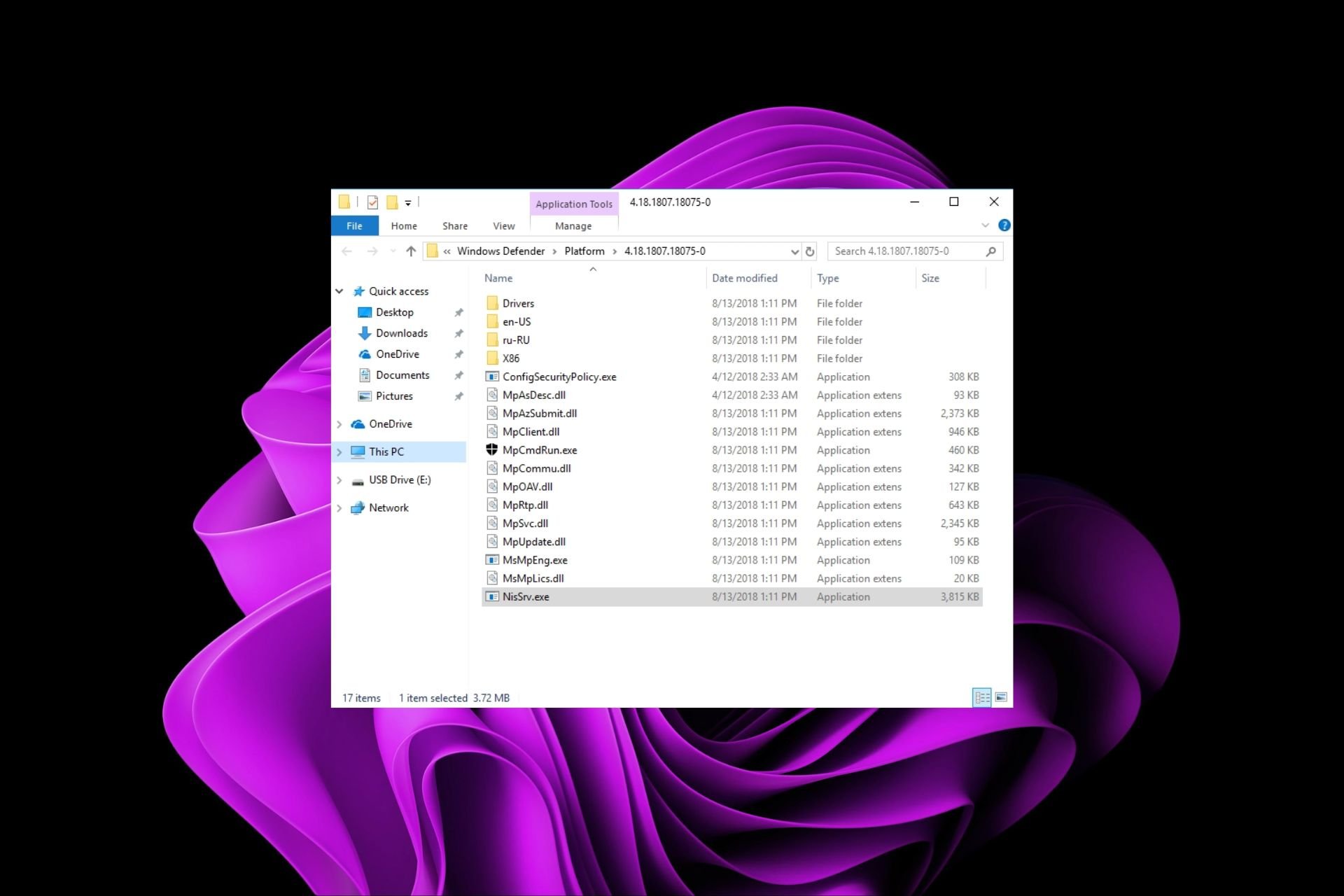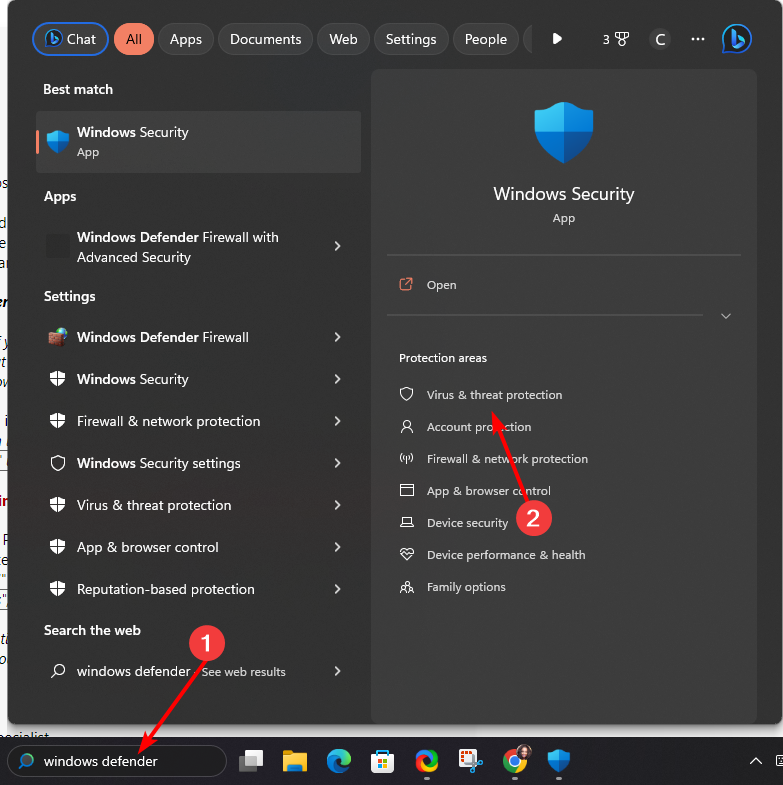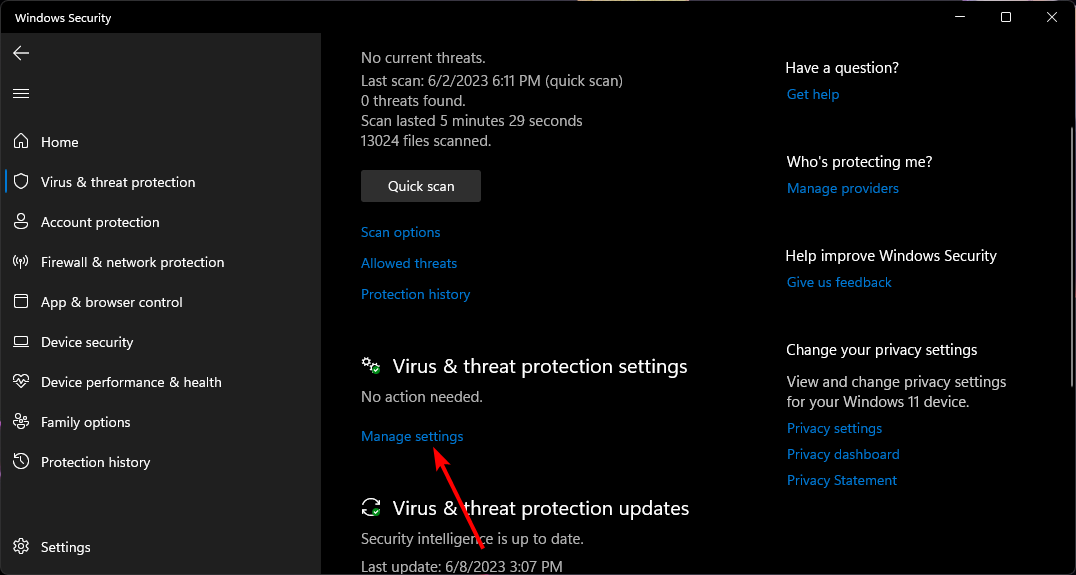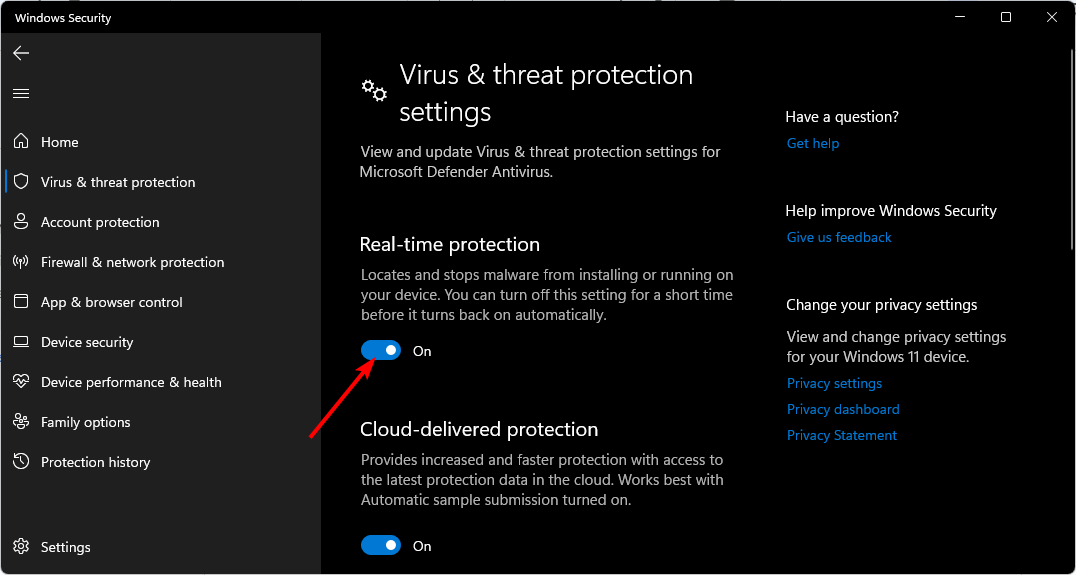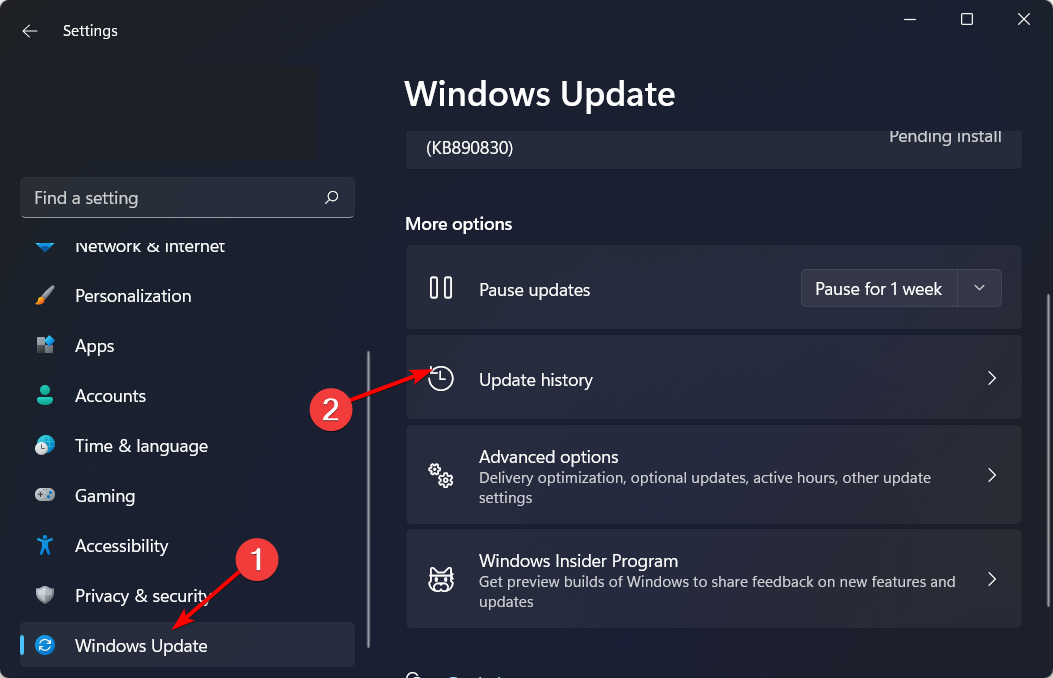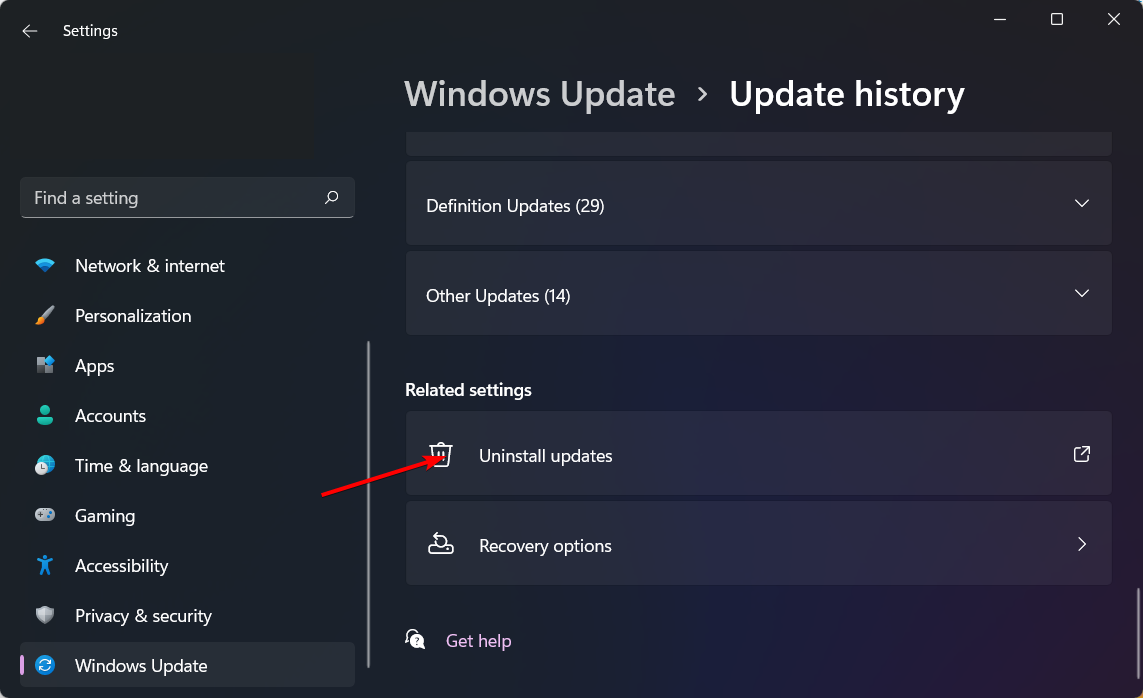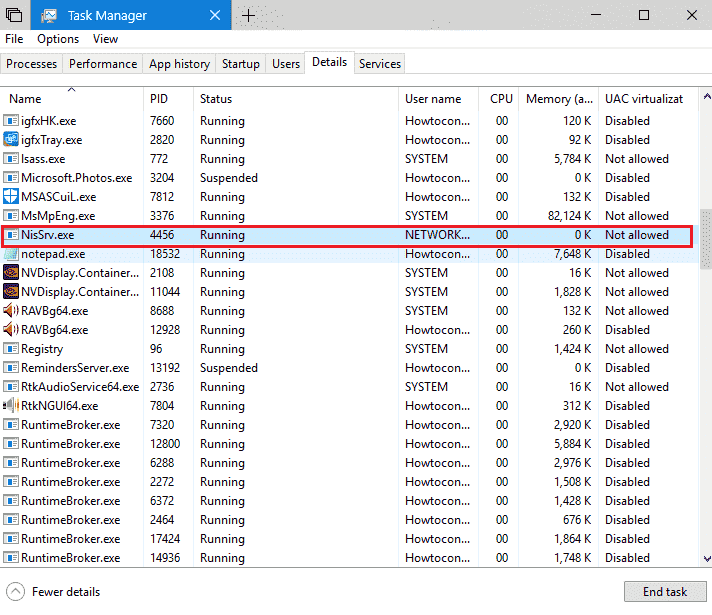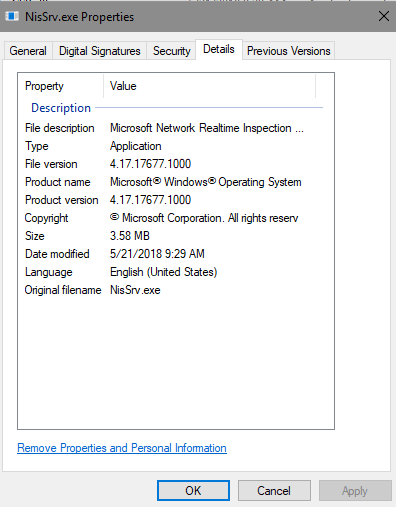Что такое «Служба проверки сети Microsoft в реальном времени» (NisSrv.exe) и почему она работает на моем компьютере?
Гайд в разделе Windows Что такое «Служба проверки сети Microsoft в реальном времени» (NisSrv.exe) и почему она работает на моем компьютере? содержит информацию, советы и подсказки, которые помогут изучить самые важные моменты и тонкости вопроса….
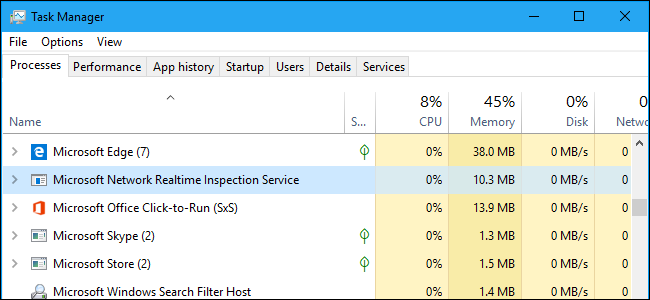
Windows 10 включает Защитника Windows, который защищает ваш компьютер от вирусов и других угроз. Процесс Microsoft Network Realtime Inspection Service, также известный как NisSrv.exe, является частью антивирусного программного обеспечения Microsoft.
Этот процесс также присутствует в Windows 7, если вы установили антивирусное программное обеспечение Microsoft Security Essentials. Он также входит в состав других продуктов Microsoft для защиты от вредоносных программ.
Эта статья является частью нашей текущей серии, в которой объясняются различные процессы, обнаруженные в диспетчере задач, такие как Runtime Broker, svchost.exe, dwm.exe, ctfmon.exe, rundll32.exe, Adobe_Updater.exe и многие другие. Не знаете, что это за услуги? Лучше начните читать!
Основы Защитника Windows
В Windows 10 по умолчанию установлен антивирус Защитника Windows от Microsoft.Защитник Windows автоматически запускается в фоновом режиме, сканируя файлы на наличие вредоносных программ перед их открытием и защищая ваш компьютер от других типов атак.
Основной процесс Защитника Windows называется «исполняемый файл службы защиты от вредоносных программ» и имеет имя файла. MsMpEng.exe. Этот процесс проверяет файлы на наличие вредоносных программ, когда вы их открываете, и сканирует ваш компьютер в фоновом режиме.
В Windows 10 вы можете взаимодействовать с Защитником Windows, запустив приложение «Центр безопасности Защитника Windows» из меню «Пуск». Вы также можете найти его, перейдя в Настройки & gt, Обновление и безопасность & gt, Безопасность Windows & gt, Открыть Центр безопасности Защитника Windows. В Windows 7 вместо этого запустите приложение «Microsoft Security Essentials». Этот интерфейс позволяет вручную сканировать на наличие вредоносных программ и настраивать антивирусное программное обеспечение.
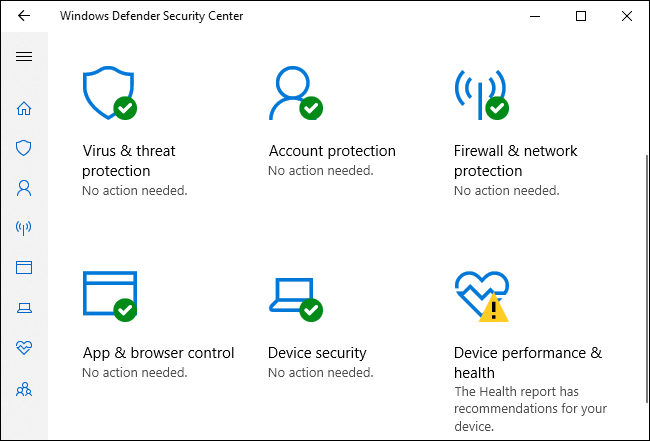
Что делает NisSrv.exe делать?
Процесс NisSrv.exe также известен как «Служба проверки антивирусной сети Защитника Windows». Согласно описанию службы Microsoft, она «помогает защититься от попыток вторжения, нацеленных на известные и недавно обнаруженные уязвимости в сетевых протоколах».
Другими словами, эта служба всегда работает в фоновом режиме на вашем ПК, отслеживая и проверяя сетевой трафик в реальном времени.Он ищет подозрительное поведение, которое предполагает, что злоумышленник пытается использовать брешь в безопасности в сетевом протоколе для атаки на ваш компьютер. Если такая атака обнаружена, Защитник Windows немедленно завершает ее работу.
Обновления для службы проверки сети, содержащие информацию о новых угрозах, поступают через обновления определений для Защитника Windows или Microsoft Security Essentials, если вы используете ПК с Windows 7.
Эта функция была первоначально добавлена в антивирусные программы Microsoft еще в 2012 году. В сообщении в блоге Microsoft это объясняется более подробно, в котором говорится, что это «наша функция защиты от уязвимостей нулевого дня, которая может блокировать сопоставление сетевого трафика с известным эксплойты против незащищенных уязвимостей ». Таким образом, когда в Windows или в приложении обнаруживается новая дыра в безопасности, Microsoft может немедленно выпустить обновление службы проверки сети, которое временно защищает ее.Затем Microsoft или поставщик приложения могут работать над обновлением безопасности, которое навсегда устраняет дыру в безопасности, что может занять некоторое время.
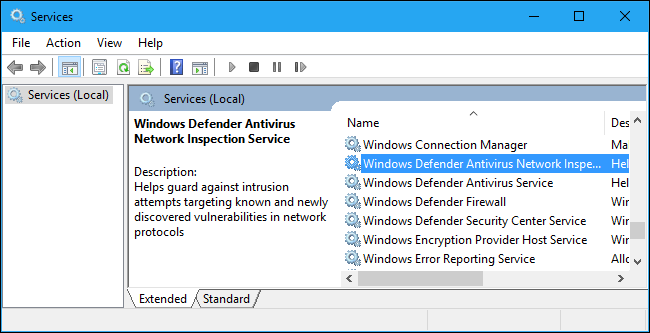
Это шпионит за мной?
Название «Microsoft Network Realtime Inspection Service» может сначала показаться немного жутким, но на самом деле это всего лишь процесс, который отслеживает ваш сетевой трафик в поисках доказательств каких-либо известных атак. Если атака обнаружена, она отключается.Это работает так же, как стандартное антивирусное сканирование файлов, которое отслеживает открываемые вами файлы и проверяет, не опасны ли они. Если вы попытаетесь открыть опасный файл, служба защиты от вредоносных программ остановит вас.
Эта конкретная служба не передает сведения о вашем просмотре веб-страниц и другой нормальной сетевой активности в Microsoft. Однако с настройкой телеметрии по умолчанию «Полная» информация о веб-адресах, которые вы посещаете в Microsoft Edge и Internet Explorer, может отправляться в Microsoft.
Защитник Windows настроен так, чтобы сообщать обо всех обнаруженных атаках в Microsoft. Вы можете отключить это, если хотите. Для этого откройте приложение Центра безопасности Защитника Windows, щелкните «Защита от вирусов и угроз» на боковой панели, а затем щелкните параметр «Параметры защиты от вирусов и угроз». Отключите параметры «Защита с помощью облака» и «Автоматическая отправка образцов».
Мы не рекомендуем отключать эту функцию, так как информация об атаках, отправленная в Microsoft, может помочь защитить других. Функция защиты с помощью облака может помочь вашему ПК гораздо быстрее получать новые определения, что может помочь защитить вас от атак нулевого дня.
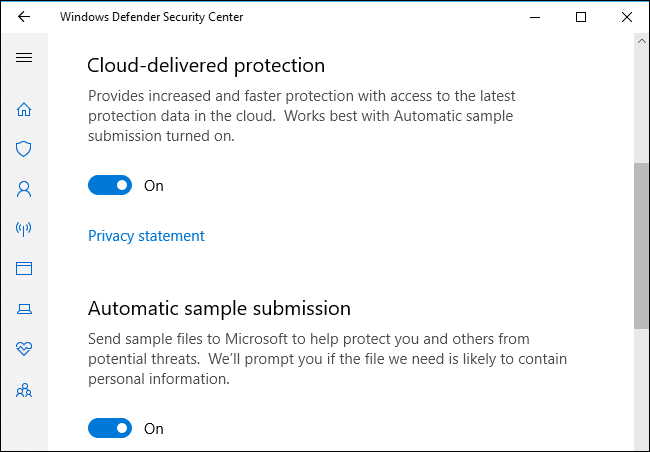
Можно ли отключить?
Эта служба является важной частью программного обеспечения Microsoft для защиты от вредоносных программ, и ее нелегко отключить в Windows 10.Вы можете временно отключить защиту в реальном времени в Центре безопасности Защитника Windows, но она снова включится сама.
Однако, если вы установите другую антивирусную программу, Защитник Windows автоматически отключится. Это также отключит службу Microsoft Network Realtime Inspection Service. Это другое антивирусное приложение, вероятно, имеет собственный компонент защиты сети.
Другими словами: вы не можете отключить эту функцию и не должны. Это помогает защитить ваш компьютер.Если вы установите другой антивирус, он будет отключен, но только потому, что этот другой антивирус выполняет ту же работу, а Защитник Windows не хочет мешать ему.
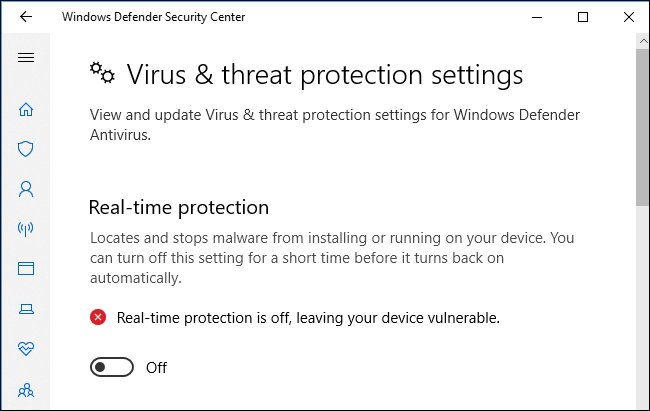
Это вирус?
Это программное обеспечение не является вирусом. Он входит в состав операционной системы Windows 10 и устанавливается в Windows 7, если в вашей системе установлен Microsoft Security Essentials.Он также может быть установлен в составе других средств защиты от вредоносных программ Microsoft, таких как Microsoft System Center Endpoint Protection.
Вирусы и другие вредоносные программы часто пытаются маскироваться под законные процессы, но мы не видели ни одного отчеты о вредоносных программах, выдающих себя за процесс NisSrv.exe. Вот как проверить подлинность файлов, если вы все равно обеспокоены.
В Windows 10 щелкните правой кнопкой мыши процесс «Microsoft Network Realtime Inspection Service» в диспетчере задач и выберите «Открыть расположение файла».
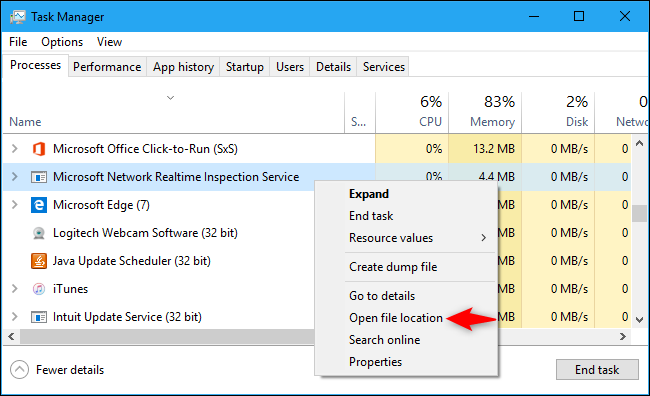
В последних версиях Windows 10 вы должны увидеть процесс в папке, например C: ProgramDataMicrosoftWindows DefenderPlatform4.16.17656.18052-0, хотя номер папки, скорее всего, будет другим.
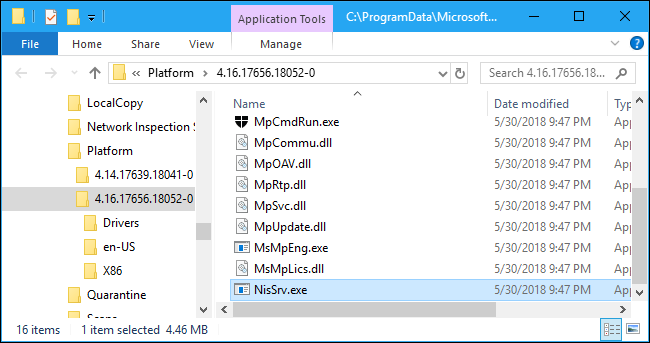
В Windows 7 файл NisSrv.exe-файл появится в папке C: Program FilesMicrosoft Security Client.
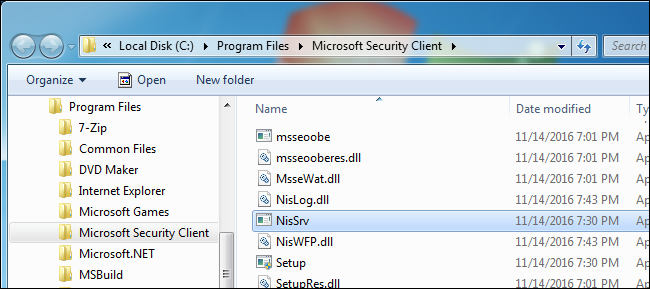
Если файл NisSrv.exe находится в другом месте или если вы просто подозрительны и хотите дважды проверить свой компьютер — мы рекомендуем сканировать его с помощью выбранной антивирусной программы.
Что такое «Служба проверки сети Microsoft в реальном времени» (NisSrv.exe) и почему она работает на моем компьютере?
63
Disable real-time protection, but only for a while
by Claire Moraa
Claire likes to think she’s got a knack for solving problems and improving the quality of life for those around her. Driven by the forces of rationality, curiosity,… read more
Updated on
- If you need an extra layer of protection on your PC, the nissrv.exe pricess should not be disabled.
- You never know when a malicious program will creep into your system given how threats are continously evolving so it’s good to have an all-rounded security system.
XINSTALL BY CLICKING THE DOWNLOAD
FILE
The Nissrv.exe process runs in the background and launches automatically when your computer boots up. It ensures security in your device remains upheld, but some users are having issues with the performance of their devices dropping.
If you’re one of these people with an overheating PC and random shutdowns, you may want to pump the brakes first before you disable it, and here’s why.
What is Microsoft Network Realtime Inspection Service?
Microsoft Network Realtime Inspection Service is a built-in Windows service that runs in the background of your PC. It is used to check for and block malicious content such as viruses, spyware, and hackers.
This service ensures that your computer is protected from threats by analyzing network traffic for specific security threats and blocking them if found. It helps protect your PC from security threats by intercepting and inspecting all incoming and outgoing network traffic.
The service integrates with Windows Firewall to block unauthorized access to your computer by Internet users or programs.
You may wonder whether it is necessary, especially since you already have Windows Defender. Well, it is. The nissev.exe file is important as it adds an extra layer of protection, and in these times of advanced security threats, we could all use the extra protection.
How we test, review and rate?
We have worked for the past 6 months on building a new review system on how we produce content. Using it, we have subsequently redone most of our articles to provide actual hands-on expertise on the guides we made.
For more details you can read how we test, review, and rate at WindowsReport.
Some of the benefits you’ll get from the service include:
- Provides round-the-clock monitoring of network traffic to help identify malicious or suspicious activity.
- Automatically detects new threats as they emerge, so you don’t waste time waiting for updates.
- Identify and block suspicious connections from entering or leaving your network.
Where is the NisSrv exe file?
Since it is a Windows file, you’ll most likely find it in either of the following locations, depending on your Windows version: C:\Program Files\Microsoft Security Client\NisSrv.exe or C:\Program Files (x86)\Microsoft Security Client\NisSrv.exe
The file’s location should provide you with more insight into whether it is a malicious file that somehow found its way to your PC. This could be through downloading programs from untrusted sources or a virus changing things around.
Some common problems users had with the nissrv.exe file were performance issues. For instance, from this thread on the Microsoft Windows forum, a user had many issues.
I have an issue with Windows 11 Defender : Microsoft Network Realtime lnspection Service.exe uses 100% of my GPU. It causes my PC to overheat and to shut down because of heat.
The biggest downside to having a program like this running on your computer is that it’s difficult to disable or uninstall unless you know what you’re doing.
Even if you delete the executable file, there’s no guarantee that it won’t just re-install itself as soon as your next scan is scheduled. This has been a common result for most users who went with this route, so let’s look at other viable solutions.
How do I turn off Microsoft Network Realtime Inspection Service?
We recommend that you check the following first before any technical troubleshooting :
- Check your GPU’s temperature and ensure it is at optimum levels.
1. Use Windows Security
- Click on the Windows Search icon, type Windows Security, and click on Virus & threat protection.
- Under Virus & threat protection settings, click on Manage settings.
- Now toggle off the Real-time protection button.
Observe how your PC behaves, then turn it back on. Operating a system unprotected could expose you to risks so ensure it is not turned off for long periods of time.
2. Uninstall recent Windows updates
- Hit the Windows key and select Settings.
- Click on Windows Update and select Update history on the right pane.
- Scroll down, and under Related settings, click on Uninstall updates.
- This will take you to the most recent installed updates.
- Select the topmost update and click on Uninstall.
- Restart your PC and check if the problem persists.
This step is mostly for users of the Windows Insider program. Since their systems are less stable than others, uninstalling the update until it has been stabilized could help minimize GPU consumption by the nissrv.exe process.
- Are Windows 11 Product Keys Backward Compatible?
- Are Windows 11 ADMX Templates Backward Compatible?
- Are Windows 11 Bugs Fixed? A Look at Its Journey to Stability
- What Does RAM Stand For? [Definition & Different Types]
3. Update your graphic drivers
- Hit the Windows key, type Device Manager in the search bar, and click Open.
- Navigate to Display adapter, find your graphics card, right-click on it, and hit Update driver.
- Click on Search automatically for updated drivers.
Remember that you don’t have to go through the manual process, as there is an easier way like a third-party tool designed for the job.
This powerful utility will scan, download, and install the correct driver from its extensive database of 18 million driver files.
⇒ Get Outbyte Driver Updater
4. Scan for viruses
- Press the Windows key, search Windows Security, and click Open.
- Select Virus & threat protection.
- Next, press Quick scan under Current threats.
- If you don’t find any threats, proceed to perform a full scan by clicking on Scan options just below Quick scan.
- Click on Full scan, then Scan now to perform a deep scan of your PC.
- Wait for the process to finish and restart your system.
That sums up how to disable the nissrv.exe process. We also have other similar articles, such as the filecoauth.exe. Find out all about it and whether it is necessary on your PC.
Otherwise, for any additional thoughts, leave a comment down below.
Here, we are going to discuss an executable file named NisSrv.exe in Windows 10 including previous versions. The file is not easily accessible or visible on your PC. The security threat rating of NisSrv.exe is high which is near about 13% owing to not being a core file of the operating system.
This is the part of articles on the executable files whose processes exist in the Task Manager in Windows 10 such as sihost.exe, winlogon.exe, lsass.exe, dwm.exe.
NisSrv.exe stands for Inspection Service. This file is also known by various names depending upon its work such as Microsoft Network Real-time Inspection Service or Microsoft Network Inspection System or Microsoft Antimalware or Microsoft Security Client. This is an integral part of Windows 10 including its predecessors though not a necessary software.
More information on NisSrv.exe file in Windows 10 –
Filename: NisSrv.exe Latest Known Version: 4.17.17672.1000
Developer: Microsoft
File Size: 3.58MB
File Description: Microsoft Network Realtime Inspection Service
How Does NisSrv.exe work in Windows 10
This program works as a security tool on your Windows 10 computer and exists in task manager. The working principle of nisSrv.exe depends upon the version of Windows which is installed in the system. In Windows 10, it functions as Windows defender which works as security process and anti-malware program.
Difference between a Core and fishy NisSrv.exe file
NisSrv.exe is mostly used in Your system while performing important tasks in the system such as start-up, shut down or doing specific work. Its extension might bring a caution symbol to your head. Browsing on improper web pages brings different types of malware onto your PC. Some of these viruses are named similar to the core files already residing in the system. This might lead to confusion in guessing which one is correct and which one is just a malware file. Here we will tell you some easy ways to detect whether a given file with .exe extension is good to have on the PC. A malware makes copies of itself once pressed.
If you find a NisSrv.exe file in your system, right click on it and press on “Open File Location”. If the path shown is i.e. C:\Program Files\Windows Defender in File Explorer, this is just a core file of your Operating System. However, if found otherwise it must be a fishy file trying to corrupt your system and hack data.
You can also use Security Task Manager to verify protection state onto your PC. Here we will discuss the process to identify genuine or fake .exe files on your PC.
If Fake files exist in PC with NisSrv.exe name
When you find that there is indeed some files with fishy names and trying to compromise your data, follow the below written steps:
1. Full scan your computer with good Anti-virus software and try to fix the bug. Moreover, you can also Schedule Windows Defender Full or Quick Scan on Windows 10 with the instructions here.
2. Delete system’s malicious temporary files and folder using disk cleanmgr app.
Take help the guidelines from the article – Windows 10 – How to Open and Use Disk Cleanup.
3. Always keep your system’s drivers up to date.
Follow the elaboration in this article – Tips to Update Driver Software on Windows 10 Step by Step.
4. “Undo “Recent changes of the system by using System Restore.
The write-up in this guide will assist you – System Restore in Windows 10, 8 and set new Restore Points: How to do.
5. Re-install Windows 10.
Easily execute the instructions from – How to Clean Install Windows 10 1803 Latest April 2018 Update.
6. Install all updated version apps on PC.
Get the particulars from this beginners guide – How to Pick App Updates to Download in Store in Windows 10
Disabling of Microsoft Network Real-time Inspection Service
NisSrv.exe in Windows 10 is associated with Windows Defender’s real-time protection. So you cannot permanently disable it. However, you can deactivate it for the temporary period using Windows Defender Security Center.
If you want to reinstall this file, you can always search for it in the Windows store manager or else get it from Microsoft official website rather from.Exe download websites.
How to fix NisSrv.exe file in Windows 10
The fixing process of this file is very simple
Using Task manager
1. Simply Right click on the taskbar (bottom most of the PC screen) and press on task manager option.
2. Here go under Details tab and find NisSrv.exe file. After this, just select the file and press on the “End task” button.
Via MSconfig
Press “Win+R” simultaneously to open Run command.
Now type “msconfig” and press Enter and let “System configuration” wizard open.
Go to the “Startup” Tab and hit “Open Task Manager”.
Once the Task Manager comes into view, click on Details tab and search for NisSrv.exe file.
Just make a right click and choose “End task” option.
If you want to see the Properties in detail of this file follow the given instructions
Click upon the search bar on taskbar type services and press on the Enter key on the keyboard.
Here, locate “Windows Defender Antivirus Network Inspection Service” and perform a right-click on it and choose the option “Properties”.
You can see other related information about NisSrv.exe on the window.
This’s all about NisSrv.exe in Windows 10.
Repair any Windows problems such as Blue/Black Screen, DLL, Exe, application, Regisrty error and quickly recover system from issues using Reimage.
Microsoft is known for keeping its Windows operating system as safe as possible, sometimes for its own sake.
Microsoft Software Protection Platform Service is something they run to prevent users from installing fake copies of Windows, protecting themselves in a way.
But when it comes to users, they have Windows Defender for protection and services like NisSrv.exe too.

Otherwise known as Windows Defender Antivirus Network Inspection Service, NisSrv.exe plays a key role in protecting your Windows computer from viruses and malware. This is the next best thing if you don’t install a third-party antivirus solution.
So, if you notice this process running in the background and want to learn more about it, you’ve come to the right place.
Also, click here to figure out pingsender.exe from running on Windows.
About Windows Defender
Depending on the specific version of Windows 10 you have on your system, the Windows Defender feature may be “Windows Security” instead, but both do the same things.
When installing the operating system, Windows 10 automatically installs the security features. Windows Defender is constantly running as a background process and does things like:
- Scanning new files to detect viruses and malware before they can infect the PC
- Ensuring that your firewall is up-to-date and that the network is safe
- Monitoring the PCs drivers to detect any errors that could result in security breaches
- Monitors internet browser activity to make sure the computer establishes no unsafe connections
Judging from the list above, there aren’t any downsides to having Windows Defender on your computer. We’d consider this an effective alternative if you don’t install antivirus software like AVG, Norton, or Avast.
To view Windows Defender on your computer, simply open Settings and click “Update & Security > Windows Security,” and select “Open Windows Defender Security Center.”
Here you’ll see the features above and others that this security feature provides. Users are free to look further into the settings for each feature. We don’t recommend doing this unless you understand what these features do.

PS: should you have problems, like There was a problem resetting your PC, click to fix them now.
Windows Defender Antivirus Network Inspection Service
As part of Windows Defender is the Antivirus Network Inspection Service, more commonly known as NisSrv.exe. The purpose of this utility is to protect your computer from malware that tries to infect computers through networks.
How does it work? This process is constantly running – it never stops and is barely noticeable regarding resource consumption. When you connect to a network, all incoming packets go through the service, which scans them for anything potentially harmful.
The inspection will block the network packet from accessing your computer if the inspection finds anything. As such, you may potentially avoid a computer virus.
One benefit to this simple service is that Microsoft updates it with all recent attack information. The system can detect and deal with the newest viruses/malware effectively.
As straightforward of a feature as this might seem, its efficiently run inspection process makes it great at protecting computers.
Microsoft chose to add NisSrv.exe as part of Windows OS in 2012. This decision was for them to detect better networking vulnerabilities that result in malware or virus infections spreading.
Microsoft is confident that this is the best way to protect computers when they find a network security flaw.
So, if they find an issue, they quickly release a Windows NisSrv update while their developers work on an official fix that will patch the network security issue. The number of users a security error causes is much lower with the inspection.

If you want to know, is Win32:Bogent a virus, or what is igfxTray? Just read more.
Common Questions About NisSrv.exe
The addition of Microsoft’s Network Realtime Inspection Service greatly benefits everyone. We understand that this will seem complex to most Windows users.
To help you better know about this security feature, we have done some research on the most common questions about NisSrv.exe.
Besides, here, let’s learn what CCXProcess is on a startup that runs in the background of Adobe Creative Cloud and the simple steps to disable it on Windows and Mac.
1. Can NisSrv.exe Be Turned Off?
It may be disappointing to find out that this service isn’t something you can disable for some people. Windows 10 users can’t disable it permanently, but given the security benefits it entails, there’s no reason to. There are a few workarounds if you have good reason to turn it off and are adamant about finding a way.
First, you can open up the Services menu and disable it. Doing this is only temporary because, in a short amount of time, Windows will automatically enable it again. Remember: this is a real-time network inspection feature, so as long as you have a network connection, Windows will continue to enable the inspection.
Another situation when the system disables NisSrv is when you install a third-party antivirus program. This is because most antivirus protection solutions have their own inspection processes that are similar to the built-in tool.
Real-time protection is the best way to catch viruses before inflicting damage. There are very few cases where turning it off can be beneficial, and we highly advise against it.

2. Does NisSrv.exe Breach Our Privacy?
We can appreciate how users feel about their privacy. With sites like Facebook and Instagram being subject to scrutiny over their privacy protection measures, everyone is overprotective of their personal data nowadays.
Don’t worry; NisSrv.exe does not collect data about you directly. The data packets that these service scans are not reported to Microsoft. Windows compares information about known viruses and malware to your traffic; that’s it.
However, there’s a catch. If you use Microsoft Edge or Internet Explorer, some settings are on by default that sends browsing data to Microsoft.
Disabling this can be done by opening the Windows Defender and going to “Virus & Threat Protection > Virus & Threat Protection Settings,” and turning off two settings:
- Cloud-Delivered Protection
- Automatic Sample Submission
Even though the inspection service won’t save or send information about your internet activity, these features will. Microsoft uses this information to improve its protection systems, but people are uncomfortable with it.

3. Is NisSrv.exe Malware or a Virus?
Absolutely not! The Microsoft Network Realtime Inspection Service is part of every Windows installation by default. It is a legitimate virus prevention component that will not harm your computer.
Why do people often wonder about NisSrv being malware or a virus? Certain types of viruses can appear as seemingly safe Windows processes. As a result, users typically don’t question the process or expect it to be a virus in NisSrv that is far from true.
You can double-check that this process is safe by opening the Task Manager, right-clicking on “Microsoft Network Realtime Inspection Service,” and click “Open File Location.” The install folder will appear, and you’ll notice that it is in a Microsoft directory, verifying its safety.

How to Check if NisSrv is Running
Checking your Windows computer’s services and processes is easy enough. Here are two quick ways to check if NisSrv.exe is being run:
Task Manager
- #1 – Use the keyboard combination CTRL + SHIFT + ESC to open the Task Manager.
- #2 – Click “More Details” to expand the list and click “Name” to sort it alphabetically.
- #3 – Scroll down, and below “Windows Processes,” you’ll see Microsoft Network Realtime Inspection Service.

System Services
- #1 – Type “Services” in the Windows search bar and select the top result.
- #2 – Click on “Name” so that the list organizes and it’s easier to locate the service.
- #3 – Towards the bottom of the list, you will find “Windows Defender Antivirus Network Inspection Service.”

Generally, the service will have the “Startup Type” automatically, but some users opt to have the manual setting instead. Double-click the service to change this.
Frequently Asked Questions
- What is NisSrv.exe? NisSrv.exe is an executable file associated with Microsoft’s Network Realtime Inspection Service. It’s part of your system’s security mechanism.
- Why is NisSrv.exe always running? NisSrv.exe is always running to continuously monitor your network traffic for potential threats, offering real-time protection.
- Is NisSrv.exe a virus? The authentic NisSrv.exe is not a virus. However, malware could disguise itself as NisSrv.exe.
- Can I stop NisSrv.exe? It’s not advisable to stop NisSrv.exe as it plays a crucial role in maintaining your system’s security.
- Why does NisSrv.exe use so much CPU? Occasionally, NisSrv.exe might cause high CPU usage due to increased network traffic or a potential malware issue.
- How can I fix NisSrv.exe error messages? Regular system scans, updating your system, or contacting customer support can help resolve NisSrv.exe-related error messages.
Conclusion
Tech-savvy people will know the importance of installing an antivirus solution on their computers as soon as they set it up for the first time.
Clicking on just one wrong link can download a virus that spreads like wildfire. Windows Defender is an amazing way of preventing this and keeping users who don’t have antivirus software safe.
Microsoft’s inclusion of NisSrv.exe is among the vast security measures they have in place with the Defender. After learning all about this service and how it impacts Windows’ functionality, you hopefully now have a better appreciation of what Microsoft does to keep its users safe from viruses and malware!
Nissrv exe – это важная часть операционной системы Windows 10, отвечающая за работу антивирусной программы Windows Defender. Этот процесс, запускаемый при загрузке системы, обеспечивает защиту компьютера от вредоносных программ и вирусов.
Однако, в некоторых случаях пользователи могут столкнуться с проблемами, связанными с работой процесса Nissrv exe. Например, высокая нагрузка на центральный процессор, замедление работы компьютера или высокое использование оперативной памяти. В таких ситуациях может потребоваться удалить или отключить процесс Nissrv exe.
Чтобы удалить процесс Nissrv exe, необходимо выполнить несколько простых действий. В первую очередь, стоит убедиться, что ваш компьютер защищен другой антивирусной программой, и только после этого отключать работу Windows Defender. Для этого нужно открыть «Панель управления», выбрать «Обновление и безопасность», далее «Центр обновления Windows Defender», внести изменения в настройки.
Важно отметить, что удаление или отключение процесса Nissrv exe может привести к снижению уровня защиты вашего компьютера. Поэтому перед удалением следует дважды подумать, оценив риски и возможные последствия.
В заключение, процесс Nissrv exe является неотъемлемой частью Windows 10, ответственной за работу антивирусной программы. Если вам необходимо удалить или отключить этот процесс, следуйте описанным выше шагам, но помните о возможных рисках и последствиях, связанных с снижением уровня защиты компьютера.
Содержание
- Что такое Nissrv.exe и как он связан с Windows 10?
- Источник проблем: Nissrv exe как процесс Windows 10
- Потенциальные проблемы: Причины, по которым нужно удалить Nissrv exe
- Последствия: Что может произойти, если не удалить Nissrv exe?
- Как удалить Nissrv exe и решить проблемы с ним?
Что такое Nissrv.exe и как он связан с Windows 10?
Nissrv.exe представляет собой исполняемый файл, который относится к программе Microsoft Network Inspection System (NIS), разработанной компанией Microsoft. Данная программа входит в состав пакета Microsoft Forefront Threat Management Gateway (TMG). NIS обеспечивает защиту сетевых ресурсов и контроль безопасности сетевого трафика.
Nissrv.exe работает на операционных системах Windows, включая Windows 10. Он выполняет функции мониторинга и анализа сетевого трафика, а также распознавания и предотвращения атак на систему.
В Windows 10 Nissrv.exe запускается автоматически при загрузке системы и работает в фоновом режиме, чтобы обеспечивать надежную защиту от вредоносных программ и атак из сети.
Если вам понадобится отключить или удалить Nissrv.exe, необходимо быть осторожным, так как это может привести к снижению уровня безопасности вашей системы и восприимчивости к вредоносным атакам. Рекомендуется обратиться к специалистам в области компьютерной безопасности для консультации и помощи.
В целом, Nissrv.exe является важным процессом Windows 10, который обеспечивает защиту от угроз из сети и предотвращает вредоносные атаки. Регулярное обновление и сканирование антивирусом помогут поддерживать вашу систему в безопасном состоянии.
Источник проблем: Nissrv exe как процесс Windows 10
Однако в некоторых случаях процесс Nissrv exe может стать источником проблем, таких как:
1. Повышенное использование ресурсов системы: Nissrv exe может потреблять большое количество процессорного времени и оперативной памяти, что может привести к замедлению работы компьютера.
2. Конфликты с другими программами: Возможны конфликты между Nissrv exe и другими антивирусными программами или системными службами, что может вызывать ошибки и сбои.
3. Ложные срабатывания антивируса: Nissrv exe иногда может ошибочно считать некоторые легитимные файлы или процессы вредоносными, что может приводить к удалению или блокировке полезных компонентов системы.
Если у вас возникли проблемы, связанные с процессом Nissrv exe, можно попробовать несколько способов их решения:
1. Проверка на наличие вирусов: Воспользуйтесь антивирусным сканером, чтобы проверить, не является ли сам файл Nissrv exe зараженным. Если обнаружатся вирусы, следуйте инструкциям по удалению.
2. Обновление антивирусных баз: Убедитесь, что ваша программа Windows Defender имеет последние обновления. Запустите обновление вручную или настройте автоматическое обновление.
3. Отключение лишних функций: Если Nissrv exe сильно нагружает систему, можно попробовать отключить некоторые функции антивируса, такие как сканирование в реальном времени или отправку образцов файлов на анализ.
4. Установка альтернативного антивирусного программного обеспечения: Если проблемы с Nissrv exe не удается решить, можно рассмотреть установку другой антивирусной программы, чтобы заменить Windows Defender.
В любом случае, перед внесением изменений в систему, рекомендуется создать точку восстановления, чтобы в случае непредвиденных проблем можно было вернуться к предыдущему состоянию компьютера.
Потенциальные проблемы: Причины, по которым нужно удалить Nissrv exe
1. Повышенное использование системных ресурсов: Nissrv exe может потреблять большое количество оперативной памяти и процессорного времени, что может замедлить работу компьютера и вызвать зависание системы. Возможно, вы заметили, что ваш компьютер стал работать медленнее после установки Nissrv exe.
2. Конфликты с антивирусными программами: Nissrv exe может вызывать конфликты с другими антивирусными программами, установленными на вашем компьютере. Это может привести к сбоям системы или ошибкам при работе с другими программами.
3. Уязвимости в безопасности: Если у вас есть подозрения, что ваш компьютер заражен вредоносным ПО, Nissrv exe может представлять риск для безопасности. Оно может быть скомпрометировано злоумышленниками, которые могут получить доступ к вашей системе и украсть вашу личную информацию.
4. Ненужное программное обеспечение: Если вы не установили Nissrv exe намеренно, возможно, его установил другое программное обеспечение без вашего согласия. В этом случае, удаление Nissrv exe может помочь вам избавиться от нежелательного ПО и улучшить безопасность системы.
Последствия: Что может произойти, если не удалить Nissrv exe?
Не удаление процесса Nissrv exe из системы Windows 10 может привести к ряду негативных последствий:
- Потребление ресурсов системы: Nissrv exe может потреблять значительное количество процессорного времени и оперативной памяти, что может привести к замедлению работы компьютера.
- Риск заражения вирусами: некоторые вредоносные программы могут использовать процесс Nissrv exe для своей работы. Если процесс не будет удален, ваш компьютер будет подвергаться угрозе заражения и другими вирусами.
- Конфликты с другими программами: Nissrv exe может вызывать конфликты с другими программами, особенно антивирусными программами, которые могут быть установлены на вашем компьютере.
- Уязвимость системы: оставление Nissrv exe на компьютере может оставить вашу систему уязвимой для атак и вторжений, поскольку процесс может содержать уязвимости, которые не были исправлены.
- Снижение безопасности: Nissrv exe является частью антивирусного ПО и отвечает за обнаружение и удаление вредоносных программ. Если процесс не удален, ваша система будет незащищенной и подвержена риску заражения.
В целях обеспечения безопасности и оптимальной работы компьютера рекомендуется удалить процесс Nissrv exe при обнаружении его на вашем компьютере.
Как удалить Nissrv exe и решить проблемы с ним?
Если вы обнаружили процесс Nissrv exe на своем компьютере и столкнулись с проблемами, связанными с ним, вы можете предпринять следующие шаги для его удаления и исправления проблем:
- Запустите антивирусную программу: Nissrv exe является компонентом антивирусного ПО от Norton, поэтому одним из первых шагов должно быть запуск антивирусного сканирования. Проверьте систему на наличие вредоносных программ и удалите их, если они обнаружены.
- Обновите антивирусное ПО: Если у вас установлена устаревшая версия Norton, попробуйте обновить ее до последней версии. Новые обновления программы могут содержать исправления и улучшения, которые могут помочь вам решить проблемы с Nissrv exe.
- Отключите лишние службы: Если у вас установлены несколько антивирусных программ или служб, которые могут конфликтовать с Nissrv exe, попробуйте временно отключить их и проверить, появится ли проблема снова.
- Проверьте расписание сканирования: Nissrv exe относится к части Norton, отвечающей за сканирование компьютера. Убедитесь, что расписание сканирования настроено правильно и не конфликтует с другими задачами или процессами.
- Обратитесь в службу поддержки: Если проблемы с Nissrv exe продолжаются, рекомендуется обратиться в службу поддержки Norton для получения дальнейшей помощи. Они смогут предоставить индивидуальные рекомендации и решения для вашей конкретной ситуации.
Помните, что Nissrv exe является важным компонентом антивирусной программы Norton, и его удаление может привести к снижению безопасности вашей системы. Если вы не уверены, что делаете, лучше проконсультируйтесь с профессионалами или специалистами технической поддержки.