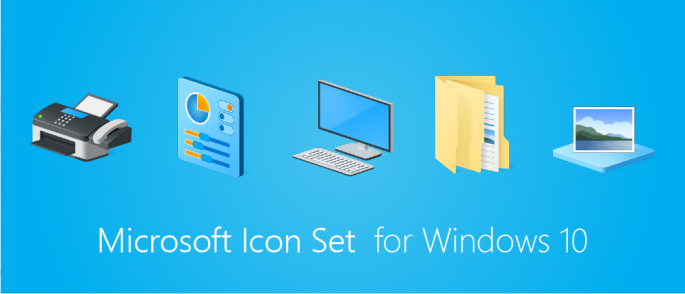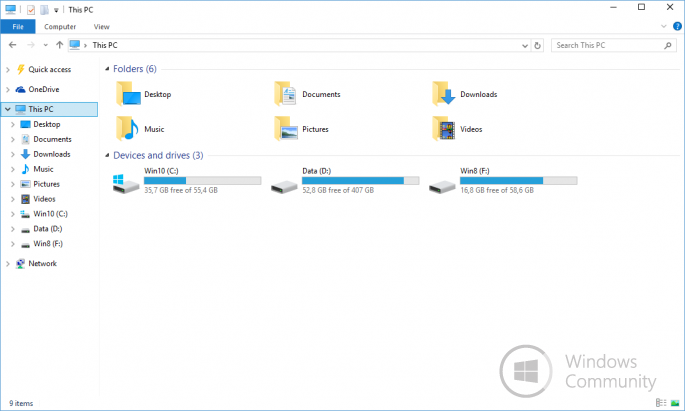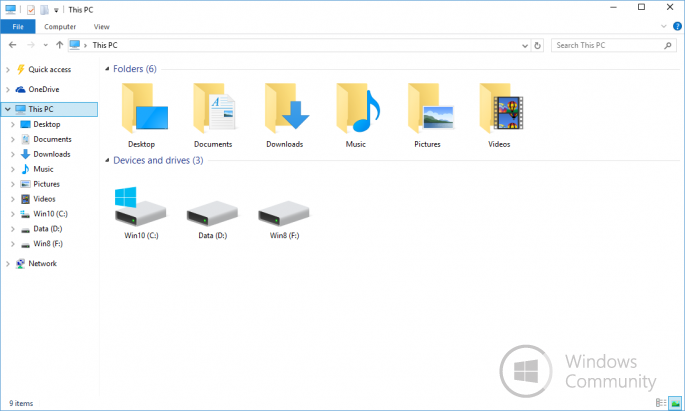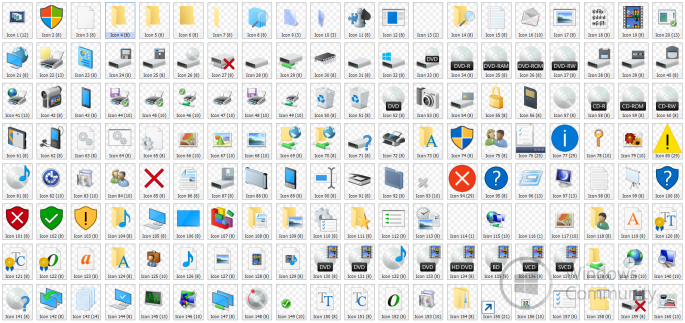Windows 10 build 10125, представленная партнерам компании, получила долгожданное обновление системных иконок, которые теперь выполнены в соответствии с современным UI системы. Новый сет иконок получился свежим, минималистичным, и прекрасно дополняет ставший многим уже привычным язык оформления продуков компании — Modern UI.
Сегодня мы с гордостью представляем вам коллекцию обновленных иконок от Microsoft!
Характеристики:
- 330 новых иконок
- Разрешение от 16х16 до 256х256
- Цветовой диапазон: 16 цветов — 16,7 млн. цветов
- Поддержка прозрачности
Download
- OneDrive
- Yandex
- Dropbox
Windows Community благодарит WZT за предоставленные материалы!
- Описание
- Скачать (113 MB)
- Комментарии
- Похожие материалы
Автоматический установщик (патчер) который заменяет все иконки в Windows 10/8/7 на иконки из Windows 11.
Патчер на основе iPack Builder, работает стабильно и в случае чего легко откатывает изменения.
В архив также включен патчер на основе 7TSP, на всякий случай.
Или если у вас не сработает основной патчер.
Я тестировал всё на последней версии Windows 10 22H2 (сборка 19045.3393), — всё работает прекрасно.
Скачать
Рекламные ссылки
Популярные сообщения из этого блога
Хотя Wi-Fi — это, бесспорно, очень удобно, но зачастую беспроводной интернет заставляет понервничать. Тем, кто страдает от медленной скорости, плохого качества сигнала, а также других проблем, стоит знать, что есть способы увеличить скорость Wi-Fi у себя дома. Итак, что же нужно сделать. 1. Стандарт N Использовать последние технологии Wi-Fi. Один из лучших способов убедиться, что домашняя сеть работает настолько быстро и надежно, насколько это возможно, заключается в использовании современных аппаратных средств. Главное, что нужно знать: беспроводные стандарты A, B и G являются старыми и медленными, и только стандарт N может обеспечить самую высокую скорость. Нужно убедиться, что беспроводной маршрутизатор и сетевая карта поддерживают стандарт N. 2. Максимальный охват Найти идеальное место для маршрутизатора. Хотя маршрутизаторы могут выглядеть уродливо, но это не значит, что их нужно прятать за телевизором. Чтобы обеспечить лучший сигнал, нужно установить роутер на открытом месте, что
Когда пользователь Windows ищет IP-адрес своего компьютера, PowerShell может быть хорошим вариантом для обнаружения. Это действительно не требует больших усилий, чтобы узнать интернет-протокол с помощью этого инструмента. IP-адрес хоста — очень важный код для связи устройства с другими. Кроме того, некоторые веб-сайты не позволяют показывать их содержимое без адресов. Таким образом, очень важно знать способ получения IP-адреса с помощью PowerShell. Существует две основных целей IP-адреса: Точное определение узла, особенно сетевого интерфейса хоста. Предоставление местоположения хоста внутри сетевой арены, а также путь, через который устройство может взаимодействовать с другими. IP — это численное представление всех устройств, которые подключены к компьютеру с помощью интернет-протокола. Это позволяет компьютеру взаимодействовать с другими устройствами посредством IP-сети, такой как Интернет. Если вы являетесь пользователем Windows, вы можете довольно просто узнать IP-адрес
Хотя Wi-Fi — это, бесспорно, очень удобно, но зачастую беспроводной интернет заставляет понервничать. Тем, кто страдает от медленной скорости, плохого качества сигнала, а также других проблем, стоит знать, что есть способы увеличить скорость Wi-Fi у себя дома. Итак, что же нужно сделать. 1. Стандарт N Использовать последние технологии Wi-Fi. Один из лучших способов убедиться, что домашняя сеть работает настолько быстро и надежно, насколько это возможно, заключается в использовании современных аппаратных средств. Главное, что нужно знать: беспроводные стандарты A, B и G являются старыми и медленными, и только стандарт N может обеспечить самую высокую скорость. Нужно убедиться, что беспроводной маршрутизатор и сетевая карта поддерживают стандарт N. 2. Максимальный охват Найти идеальное место для маршрутизатора. Хотя маршрутизаторы могут выглядеть уродливо, но это не значит, что их нужно прятать за телевизором. Чтобы обеспечить лучший сигнал, нужно установить роутер на открытом месте, что
Skip to content
There are new icons in the latest Windows 10 build 10125. Microsoft is listening to feedback and has replaced lots of icons . Many users did not like the bright yellow folders which have a strange shape and no gradients. These new icons have a more traditional look compared to the previous icon set.
These icons are extracted from actual Windows 10 system files. If you are interested in having them in ICO format, you can download them here:
Download Windows 10 build 10125 icons
There are 250 new icons in the archive.
Size: 6 MB.
That’s it. Do you like these new icons?
Support us
Winaero greatly relies on your support. You can help the site keep bringing you interesting and useful content and software by using these options:
If you like this article, please share it using the buttons below. It won’t take a lot from you, but it will help us grow. Thanks for your support!
Microsoft is preparing to release an update for Windows 10 where we will get to see a fresh set of icons for all the default apps. And even the folders are set to have a new look. Microsoft has not updated the look and feel of the UI in quite a while (with respect to icons and folders) and this is quite a big update in that front.
Microsoft is currently testing the updated UI in the insider preview and it might take some time for all of us to get that sweet update. But if you are like me and can’t wait for the official update to arrive, here’s how you can get it right now on your machine.
Please note that Windows 10 icons are available for Mac as well. Click here to go to Windows 10 icons for Mac section directly.
The new Windows 10 icons are available for use in a variety of formats depending on how you want to set them up.
Here are the choices:
- You can download the Windows 10 Icons ZIP file which has all the new icons in the .ICO format. You can use these icons to manually change the icons in Windows 10.
- You can use the automated installer versions such as 7TSP or iPack format. This way you can this theme with 1 click. I recommend this method for easier setup.
- Windows 10 icons are also available in .PNG and .ICNS formats. You can use the .PNG icons in Windows and .ICNS icons in Mac.
Windows 10 Icons for 7TSP GUI
You need to have the 7TSP GUI tool on your Windows 10 Machine in order to install this theme. Here’s a whole while on that: 7TSP GUI: How to Change Windows 10 Icons Effortlessly.
Please note that this version is only compatible with Windows 10 1903 and higher.
But if here’s a quick tutorial on how to do it:
- Download the Windows 10 7TSP GUI Theme from here: Windows-10-Icons-7TSP.zip. Extract this on your device to get the actual theme files.
- Download, extract and run the 7TSP GUI tool from here: 7TSP-GUI-v0_6.zip
- Click on the Add a Custom Pack option.
- From the popup windows, select the theme files you downloaded.
- Click on the Start Patching button at the bottom and follow the on-screen instructions.
- Reboot your system once the installation is completed.
There are 6 versions in the zip file and you can any you want to. The ‘7TSP Windows 10 New (default).7z’ is the one that has the default folder colors. Others have the folder color mentioned in the file name. There is no other difference.
Don’t panick. This might happen in some scenarios. Follow the below steps:
- Press CTRL + ALT + DEL and open Windows Task Manager.
- In the task manager, click on File > New Task.
- Enter ‘explorer.exe’ in the popup dialog and hit ENTER.
- You should be good.
No need to interrupt the installation as well. It will complete automatically.
Windows 10 Icons iPack theme
iPack is another popular and easy way to install custom icons in Windows machines. Unlike 7TSP GUI, you don’t need a separate installer to install the custom themes.
All you need is download and install the icon pack theme just like any other Windows application. You can download the Windows 10 iPack Icon Theme here:
Windows-10-Icons-iPack.zip
How to install?
- Download and extract the zip file.
- Double click on the ‘Windows 10 Insider.exe‘ and follow the on-screen instructions.
- Reboot your machine once the installation completes.
Windows 10 Icons ZIP file (.ico format)
You can download the below file which constrains all the icons in .ICO format which is compatible with Windows 10.
Windows-10-Icons-ICO.zip
Please note that this format is only supported by Windows OS.
Windows 10 Icons ZIP file (.png format)
.png is a popular file format and is also natively supported by Windows 10 out of the box. If you fancy using .PNG icons over .ICO icons, you can grab the below file.
Windows-10-Icons-PNG.zip
Windows 10 Icons for Mac (.icns format)
.icns format is specifically built for and supported only by Mac computers. The icons in Mac are officially stored in .icns format and you can use the below zip file to get all the new Windows 10 icons in .icns format.
Windows-10-Icons-Mac.zip