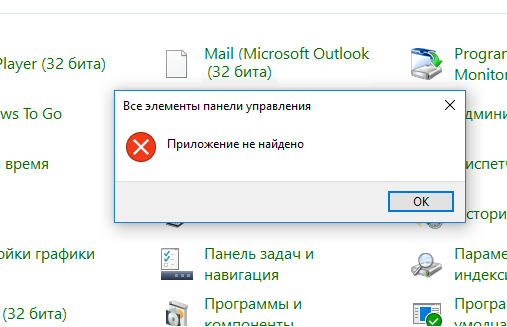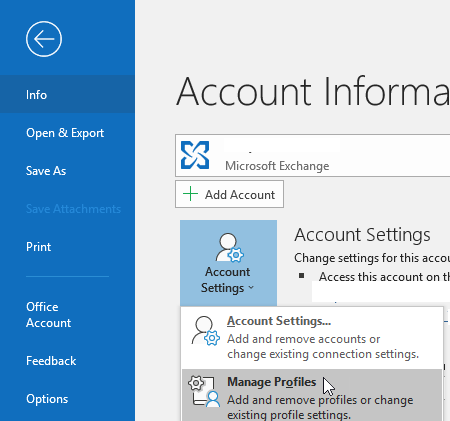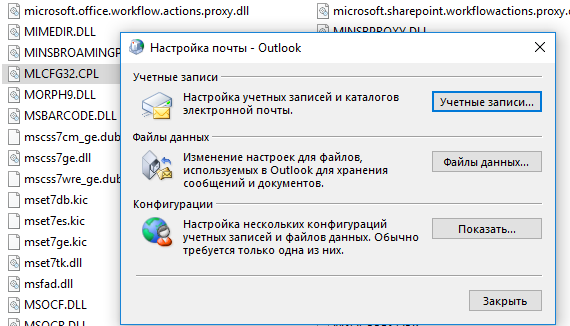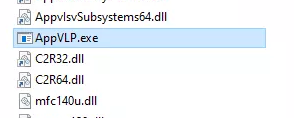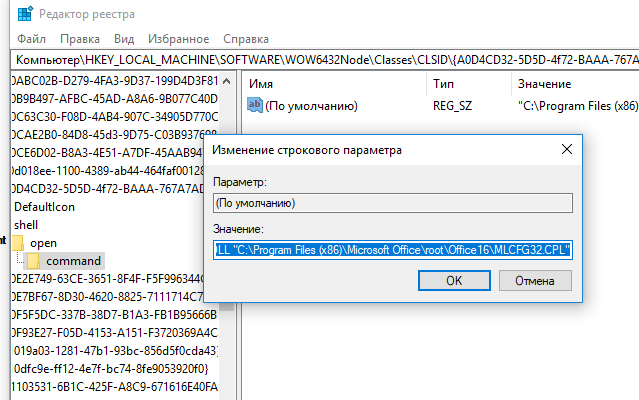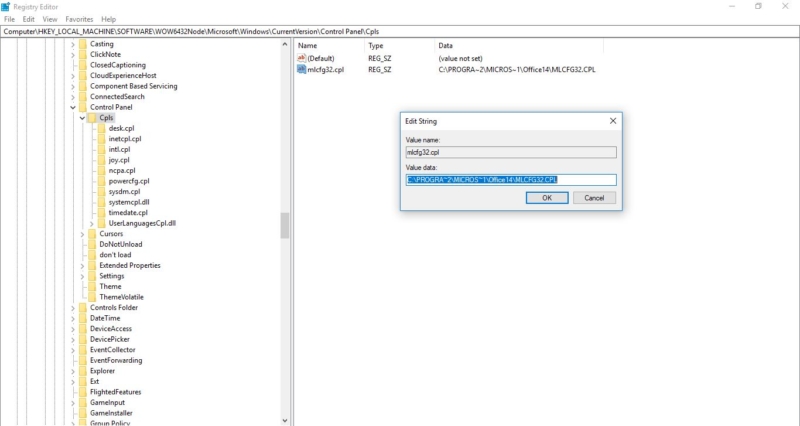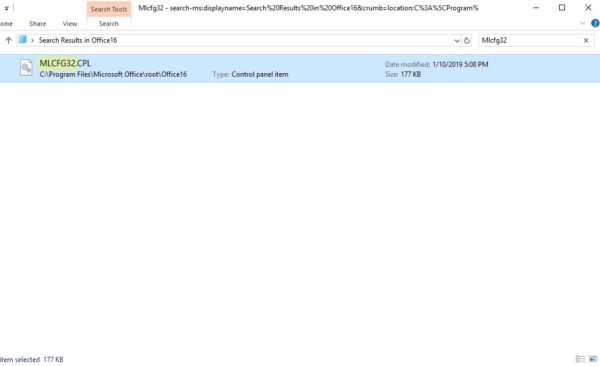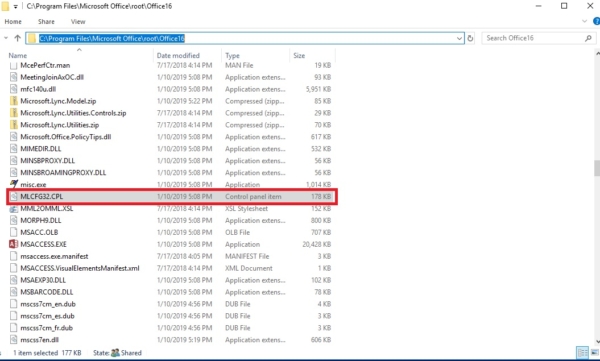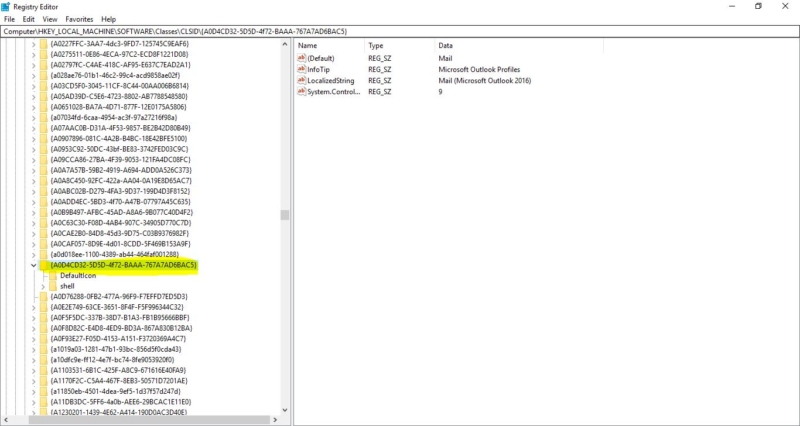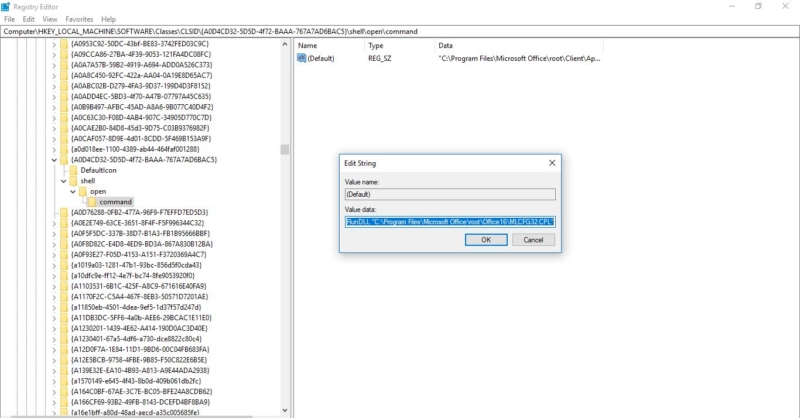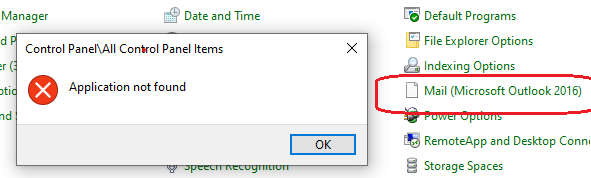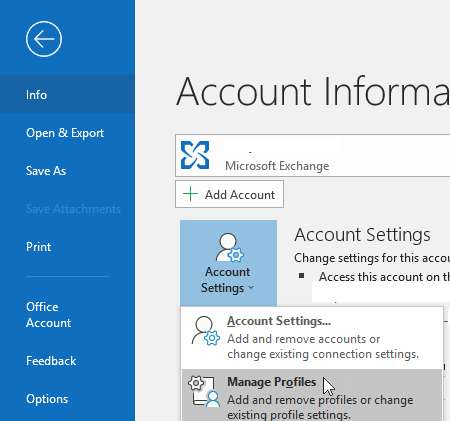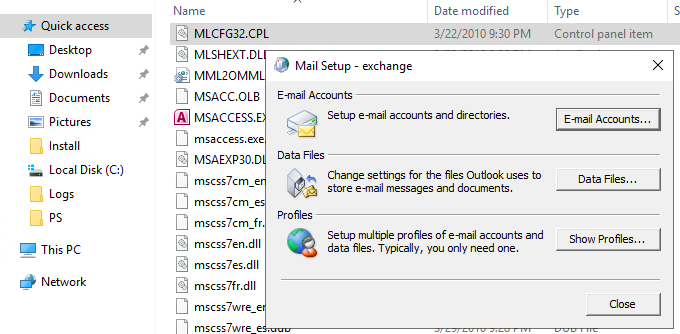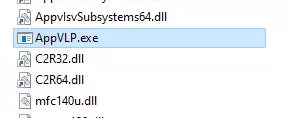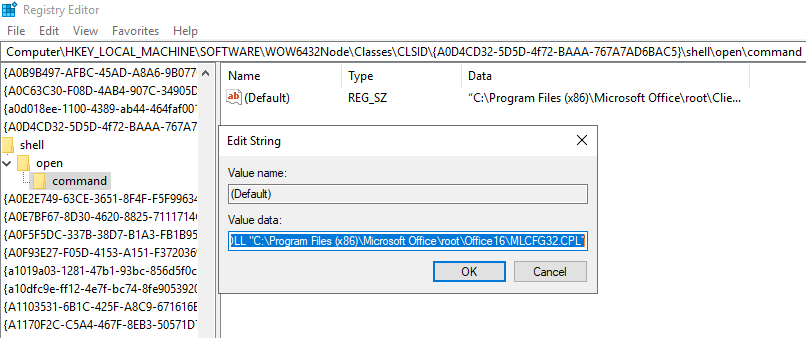На компьютере с Windows 10 1903 у одного из пользователей в Панели управления пропал ярлык “Почта” (Mail). На компьютере установлен Office 365 и используется Outlook для доступа к ящику Exchange, соответственно без элемента “Почта” пользователь не может управлять своими почтовыми профилями.
У элемента Mail пропала иконка и при щелчке на нее появляется сообщение:
Все элементы панели управления. Приложение не найдено.
Конечно, можно вызвать диалоговое окно управления почтовыми профилями из Outlook: Файл -> Сведения -> Настройка учетных записей -> Управление профилями ( File-> Info-> Account Settings-> Manage Profiles).
Или вызвать его командой
outlook.exe /manageprofiles
— это работает в Outlook 2016, Outlook 2019 и Office 365 (1806 и новее).
Однако вы можете восстановить и привычный значок Почты в панели управления.
Элемент управления Почта в панели управления на самом деле является файлом MLCFG32.CPL. В случае Office 365 его можно найти по следующему пути:
C:\Program Files (x86)\Microsoft Office\root\Office16\MLCFG32.CPL
(в Office 2016 путь к файлу — «
C:\Program Files (x86)\Microsoft Office\Office16\MLCFG32.CPL
» ). В первую очередь проверьте, что файл MLCFG32.CPL на месте, можете запустить его, чтобы убедиться, что окно с настройкой почты появляется.
Аналогичным образом проверьте наличие файла “
C:\Program Files (x86)\Microsoft Office\root\Client\AppVLP.exe
”.
Теперь нужно проверить, что в реестре указаны правильные пути к этим файлам. В случае Office 365/ Office 2016 нужно проверить следующие ветки:
HKEY_LOCAL_MACHINE\SOFTWARE\WOW6432Node\Classes\CLSID\{A0D4CD32-5D5D-4f72-BAAA-767A7AD6BAC5}\shell\open\command
В качестве Default значения этого ключа должно быть указано: «
C:\Program Files (x86)\Microsoft Office\root\Client\AppVLP.exe" rundll32.exe shell32.dll,Control_RunDLL "C:\Program Files (x86)\Microsoft Office\root\Office16\MLCFG32.CPL
»
Замените пути к файлам AppVLP.exe и MLCFG32.CPL в соотвествии с путями на вашем компьютере.
Также, проверьте, что иконка приложения ссылается на правильный ресурсный файл. Откройте параметр
HKEY_LOCAL_MACHINE\SOFTWARE\WOW6432Node\Classes\CLSID\{A0D4CD32-5D5D-4f72-BAAA-767A7AD6BAC5}\DefaultIcon
. Проверьте что его значение равно “
C:\Program Files (x86)\Microsoft Office\root\Office16\MLCFG32.CPL,0
”
Аналогичным образом проверьте пути и измените параметры в следующих ветках реестра:
- HKEY_CLASSES_ROOT\WOW6432Node\CLSID\{A0D4CD32-5D5D-4f72-BAAA-767A7AD6BAC5}\DefaultIcon
- HKEY_CLASSES_ROOT\WOW6432Node\CLSID\{A0D4CD32-5D5D-4f72-BAAA-767A7AD6BAC5}\shell\open\command
- HKEY_CLASSES_ROOT\CLSID\{A0D4CD32-5D5D-4f72-BAAA-767A7AD6BAC5}\shell\open\command
- HKEY_CLASSES_ROOT\CLSID\{A0D4CD32-5D5D-4f72-BAAA-767A7AD6BAC5}\DefaultIcon
Теперь перейдите в панель управления и проверьте, что значок почты восстановился.
The Mail 32 Bit Icon is the applet that is used to manage your Outlook profiles in windows, Mail 32 allows for the configuration of the mail client. There are three main options in Mail 32 applet
- Email Account
- Data files
- Profiles
Email Account:
Using the Email account option, we can easily add or remove an email account, and also we can change the setting of the current email account.
Data Files:
Once you configured an email account to Outlook, a local copy of your information is stored on your computer. This feature allows you to access your previously downloaded or synchronized email messages, calendar information, contacts, and tasks without an internet connection.
Profiles:
A profile is a critical part of your Outlook experience. The profile consists of the accounts, data files, and settings that specify where your email messages are saved.
Recently one user reported that the Mail 32 icon is missing from the control panel. So without wasting any time let move into the topic how to fix Mail 32-bit icon missing from the control panel.
When you open the control panel you can see the mail 32-bit icon lost its bitmap and when you click on this icon mostly it doesn’t do anything or it will show Application not found error. Here are the resolution steps to fix Mail 32 icon is missing from the control panel.
Method 1: Reinstall Microsoft Office
- Open Run command and type appwiz.cpl and hit enter.
- Search for Ms office and click on uninstall, If you want you can try repair also but mostly repairing the ms office won’t the fix the issue.
- Reinstall the MS office. Check the issue fixed or not, if not proceed to next Method.
Method 2: Run the mail 32 applet from the command prompt.
- Open Run command
- Copy and paste the below-mentioned path in the run command and hit enter.
C:\Windows\SysWOW64\control.exe mlcfg32.cpl
- This command opens the mail 32 applet directly from the location. If you are not getting any prompt after entering this command then proceed to the next method.
Method 3: Editing the Registry
Note: Modifying the Registry is risky, and it cause irreversible damage to your OS Installation Follow the steps correctly. Friendly advice Before Modifying Registry Creating Restore Point is recommended.
- Open Run command and type regedit
Navigate to the following location
HKEY_LOCAL_MACHINE\SOFTWARE\Wow6432Node\Microsoft\Windows\CurrentVersion\Control Panel\Cpls
- Click on the Cpls folder from the left-hand side panel, from the Right-hand side panel you can see the mlcfg.cpl string value.
- Right-click on the mlcfg.cpl string value and choose Modify
- Open value mlcfg32.cpl and make sure its data is set to a valid path to MLCFG32.CPL file. Normally it should be C:\PROGRA~2\MICROS~1\Office14\MLCFG32.CPL
- And this is for Windows 7 64bit MS Outlook 2010 32bit
For Ms Office 365:
- First, we have to find the True path for Mlcfg32.cpl from the explorer then make sure that the same path is mapped in the registry editor.
- To find the path for Mlcfg32 just open windows explorer and type Mlcfg32 in the search field.
- Now right-click on the Mlcfg32.cpl and choose open file location and now you can able to see the path in the address bar.
- Usually, this is the path for Office 16 Mlcfg32 Should be C:\Program Files\Microsoft Office\root\Office16
- Now we have to verify the same path is mapped in the registry if not we have to correct it.
- Open run command and type regedit.
Now navigate to the below-mentioned path.
Computer\HKEY_LOCAL_MACHINE\SOFTWARE\Classes\CLSID\{A0D4CD32-5D5D-4f72-BAAA-767A7AD6BAC5}
- Navigating is difficult so just paste the value in the address field of registry editor.
- Now expand this folder {A0D4CD32-5D5D-4f72-BAAA-767A7AD6BAC5}
- And Shell—> open—>command, click on command folder there you can see the default string value, Right click on the string value and choose modify.
- Now make sure the below-mentioned path is there are not, if not copy-paste the value.
- «C:\Program Files\Microsoft Office\root\Client\AppVLP.exe» rundll32.exe shell32.dll,Control_RunDLL «C:\Program Files\Microsoft Office\root\Office16\MLCFG32.CPL»
- Once this is done go back to this folder and expand this {A0D4CD32-5D5D-4f72-BAAA-767A7AD6BAC5}, expand the folder, and click on the Defaulticon folder.
- From the right-hand side, panel check the default String value should be C:\Program Files\Microsoft Office\root\Office16\MLCFG32.CPL,0
- Note in this value you can see the 0 value at the end if you are not able to see the 0 value, just edit the value alone or you can copy and paste the same value in the registry editor.
- Once done restart the system and check the issue was resolved. If not proceed to the next method.
Method 4: Resetting the operating system.
If you are not able to find the solution from the above-mentioned methods just reset the OS to make it simple. But make sure to keep the data and files. You can Try this method on your own. Click here to know how to factory reset windows 10.
Method 5: Reinstall Windows 10 from Scratch
If all else fails and you can’t even reset your Windows computer, you can reinstall it entirely. You won’t even need an activation number or any proof of purchase, either. Just make sure you have more than 4GB of space available, as that’s how much space the file you’ll download takes up.
Read Also: Fix Control Panel is not Opening in Windows 10
A user reported a missing Mail app icon in the Control Panel on a computer running Windows 10 1903. Office 365 is installed on the computer, and Outlook is used to access Exchange mailbox, accordingly the user cannot manage the email profiles without this tool.
The Mail icon doesn’t displayed and when you clicked on the Mail item, the following message appeared:
All Control Panel items Application not found
Of course, you can run the email profile management dialog box from Outlook: File-> Info-> Account Settings-> Manage Profiles.
Or run it using the command outlook.exe /manageprofiles — it works on Outlook 2016, Outlook 2019 and Office 365 (1806 and newer).
However, you can restore the Mail icon in the Control Panel you got used to.
The Mail control in the Control Panel is actually a file called MLCFG32.CPL. If you have Office 365 installed, you can find it here: C:\Program Files (x86)\Microsoft Office\root\Office16\MLCFG32.CPL (in Office 2016 it is C:\Program Files (x86)\Microsoft Office\Office16\MLCFG32.CPL ). First of all, make sure that the file MLCFG32.CPL is present. You may run it to make sure that the Mail Setup window opens.
In the same way make sure that the following file is in place: C:\Program Files (x86)\Microsoft Office\root\Client\AppVLP.exe.
Then make sure that these files have the correct paths in the registry. In case of 365/ Office 2016, check the registry key:
HKEY_LOCAL_MACHINE\SOFTWARE\WOW6432Node\Classes\CLSID\{A0D4CD32-5D5D-4f72-BAAA-767A7AD6BAC5}\shell\open\command
The Default value of the key must be: “C:\Program Files (x86)\Microsoft Office\root\Client\AppVLP.exe" rundll32.exe shell32.dll,Control_RunDLL "C:\Program Files (x86)\Microsoft Office\root\Office16\MLCFG32.CPL”
Change the paths to AppVLP.exe and MLCFG32.CPL according to the paths on your computer.
Also make sure that the Mail app icon refers to the correct resource file. Open the registry parameter:
HKEY_LOCAL_MACHINE\SOFTWARE\WOW6432Node\Classes\CLSID\{A0D4CD32-5D5D-4f72-BAAA-767A7AD6BAC5}\DefaultIcon
Make sure that its value is: "C:\Program Files (x86)\Microsoft Office\root\Office16\MLCFG32.CPL,0".
In the same way check the file paths and change the parameters in the following registry keys:
- HKEY_CLASSES_ROOT\WOW6432Node\CLSID\{A0D4CD32-5D5D-4f72-BAAA-767A7AD6BAC5}\DefaultIcon
- HKEY_CLASSES_ROOT\WOW6432Node\CLSID\{A0D4CD32-5D5D-4f72-BAAA-767A7AD6BAC5}\shell\open\command
- HKEY_CLASSES_ROOT\CLSID\{A0D4CD32-5D5D-4f72-BAAA-767A7AD6BAC5}\shell\open\command
- HKEY_CLASSES_ROOT\CLSID\{A0D4CD32-5D5D-4f72-BAAA-767A7AD6BAC5}\DefaultIcon
Then go to the Control Panel and make sure that the Mail icon has appeared.
Совсем недавно столкнулся с необычной ситуацией — пропал значок почты в Панели управления.
Я все время забываю где находятся элементы Панели управления в реестре Windows, поэтому и решил написать себе небольшую статейку.
На самом деле, просто данный ярлык пропасть не может. Обычно он пропадает при обновлении версии Office или еще каких-либо действий связанных с установкой.
Зайдите в редактор реестра
1) Нажмите кнопку Windows + R
2) В окне Выполнить введите — regedit
3) Откройте раздел —
Если у вас 32 разрядная Windows
Раздел [HKEY_LOCAL_MACHINE\SOFTWARE\Microsoft\Windows\CurrentVersion\Control Panel\Cpls]
Если у вас 64 разрядная Windows и установлен 32 зарядный Microsoft Office
Раздел [HKEY_LOCAL_MACHINE\SOFTWARE\Wow6432Node\Microsoft\Windows\CurrentVersion\Control Panel\Cpls]
Создайте строковый параметр с названием
Название mlcfg32.cpl
В значении данного строкового параметра необходимо написать путь до файла mlcfg32.cpl
Обычно он находится в папке с установленным Office.
Например, если у вас Microsoft Office 2010 и программа установлена в Program Files — данный файл находится в папке Office14
Посмотрите и изучите где у вас установлен Office.
В 64 разрядных системах 32 разрядный Office обычно находится Program Files (x86)
Заметил, что у меня значение пути до файла на компьютере отображается как в DOS —
C:\PROGRA~1\MICROS~1\Office14\MLCFG32.CPL
Для меня осталось загадкой почему это так. Возможно потому, что регистрация данного значения ведется в консольной утилите при установке Office.
В зависимости от того, какая редакция Microsoft Office у вас установлена на компьютере и в какой директории сам дистрибутив находится путь к файлу может отличаться.
Recently faced with an unusual situation — missing mail icon in control Panel.
I always forget where to find control Panel items in the Windows registry, and therefore decided to write a small article.
In fact, just this label gap can not be. Usually it disappears when you upgrade a version of Office or even any action associated with installing.
Go to registry editor
1) Press Windows button + R
2) In the Run window, type regedit
3) Open section —
If you have 32 bit Windows
[HKEY_LOCAL_MACHINE\SOFTWARE\Microsoft\Windows\CurrentVersion\Control Panel\CPLs]
If you have 64 bit Windows and a 32 charger Microsoft Office
[HKEY_LOCAL_MACHINE\SOFTWARE\Wow6432Node\Microsoft\Windows\CurrentVersion\Control Panel\CPLs]
Create a string parameter with the name
Name mlcfg32.cpl
The value of this string parameter you must write the path to the file mlcfg32.cpl
It is usually located in the folder with the installed Office.
For example, if you have Microsoft Office 2010 and the program is installed in Program Files — this file is located in the Office14 folder
Take a look and learn where you installed Office.
In 64 bit systems, 32 bit Office is usually Program Files (x86)
Noticed that I have the path to the file is displayed on the computer in DOS
C:\PROGRA~1\MICROS~1\Office14\MLCFG32.CPL
For me remained a riddle why this is so. Perhaps because this values is in the console utility when you install Office.
Depending on what edition of Microsoft Office you have installed on the computer and in which directory distribution is the file path may be different.
- Remove From My Forums
-
Question
-
Windows 8.1 Pro and Outlook 2016 with Exchange (Office 365).
I would like to add a new mail profile, but when I went into Control Panel to locate the MAIL icon there isn’t one (unable to attached screen shot showing I searched for «mail» in Control Panel and received «No items match your search»).
The only way I am able to access the Mail Profiles is to start Outlook in safe mode. And while I’m able to add a new profile and select it as the default, those settings are not maintained.
Is there any way to bring the mail icon back or otherwise access the mail profiles?
Thanks,
Todd.
Answers
-
-
Marked as answer by
Thursday, April 14, 2016 1:41 AM
-
Marked as answer by