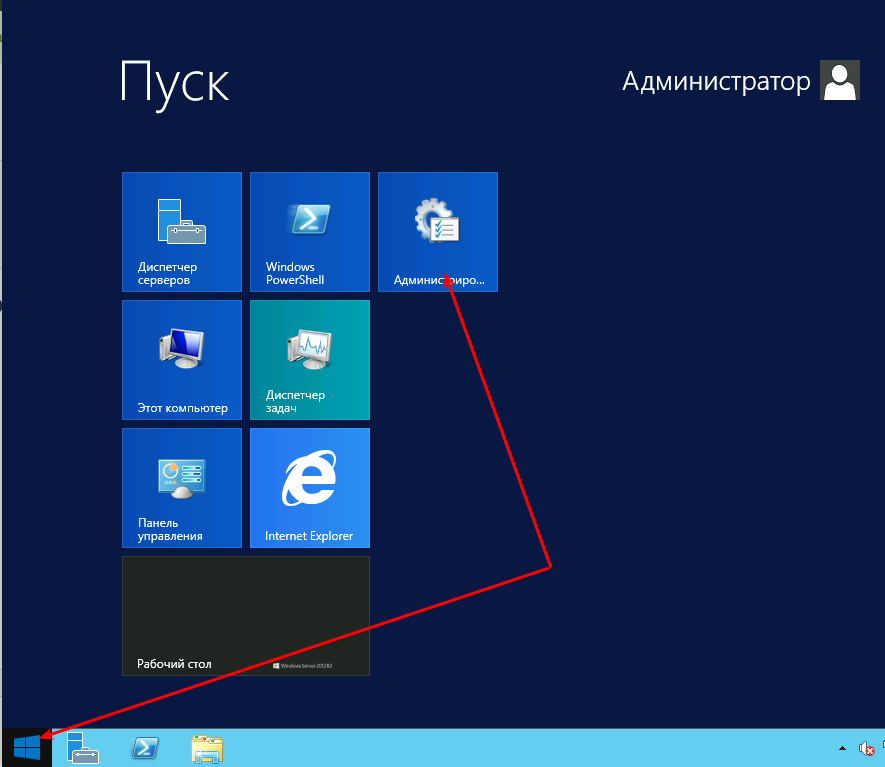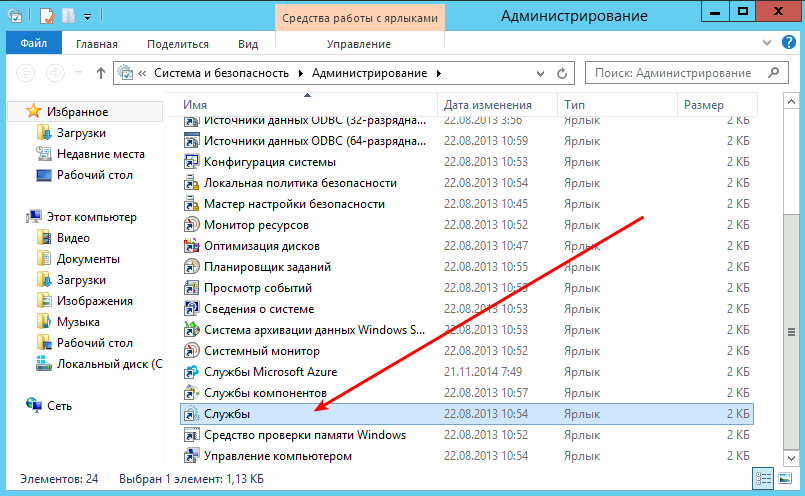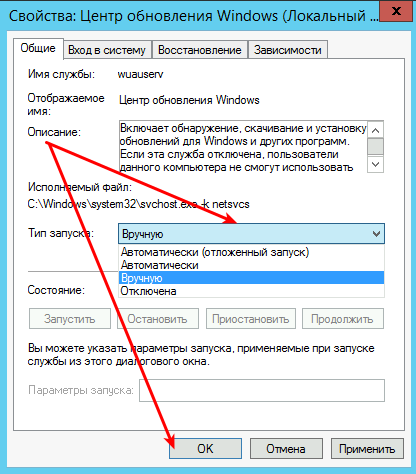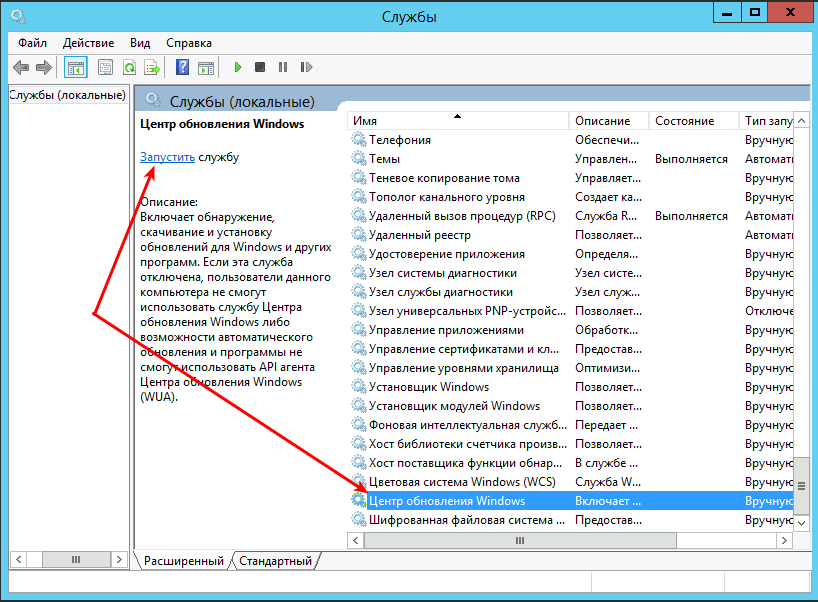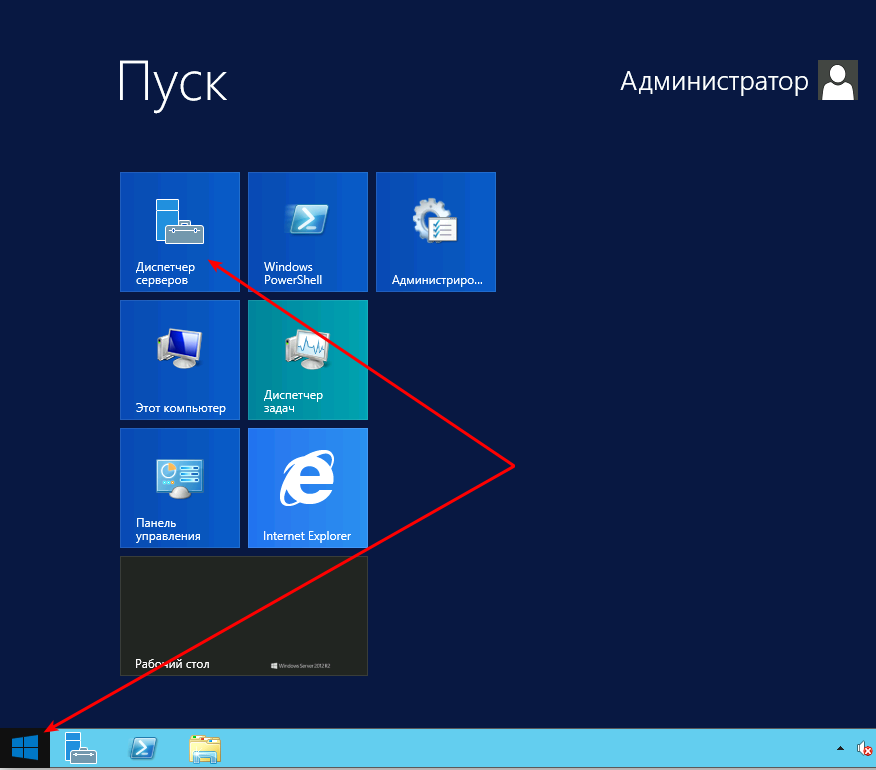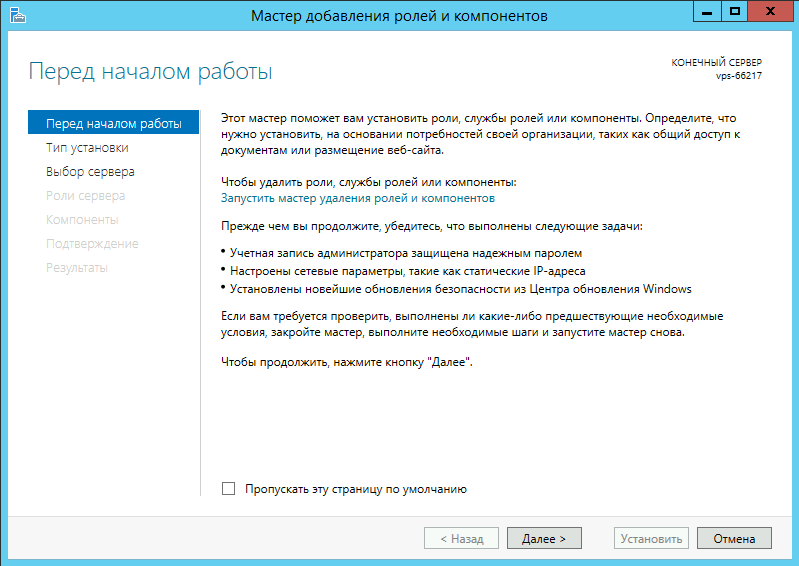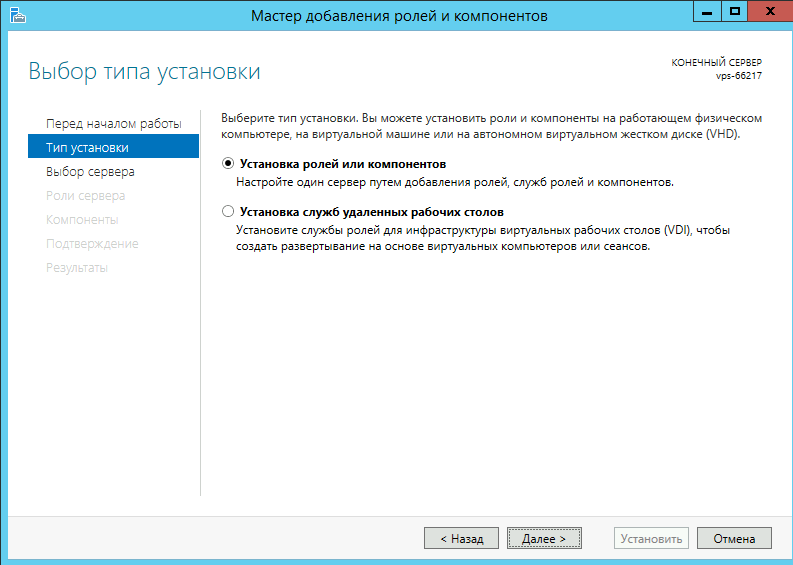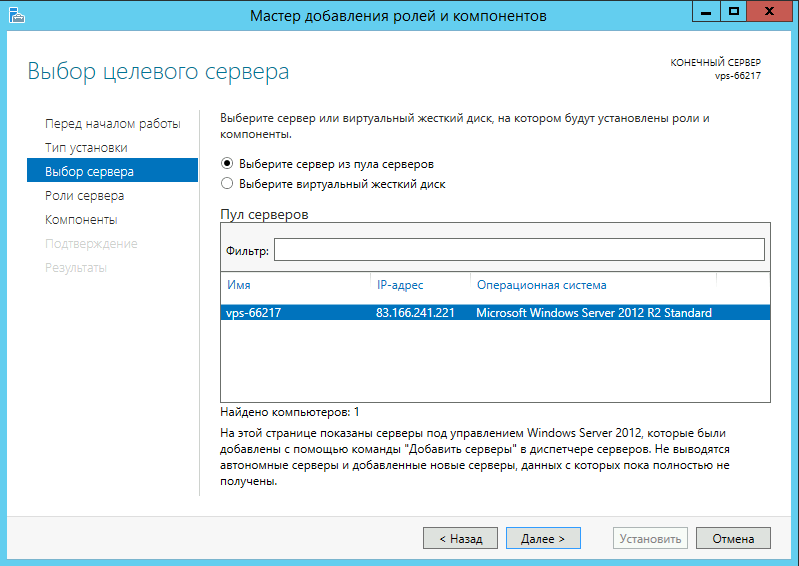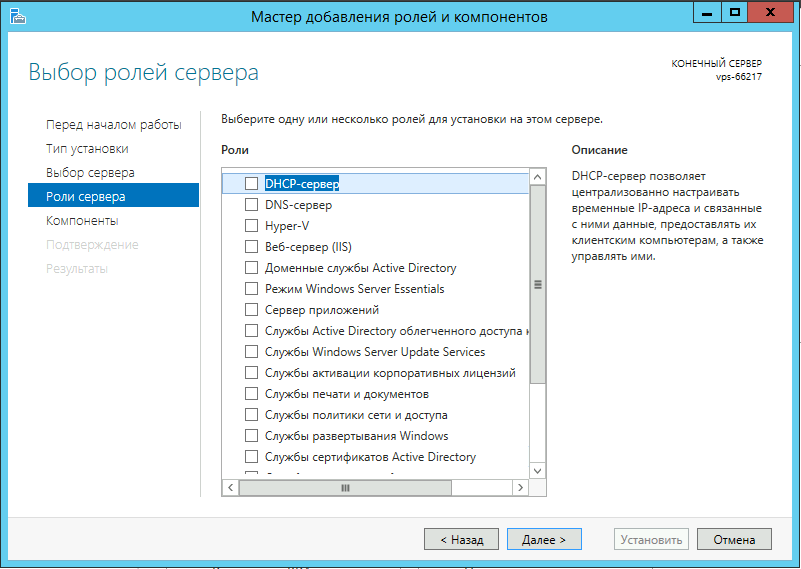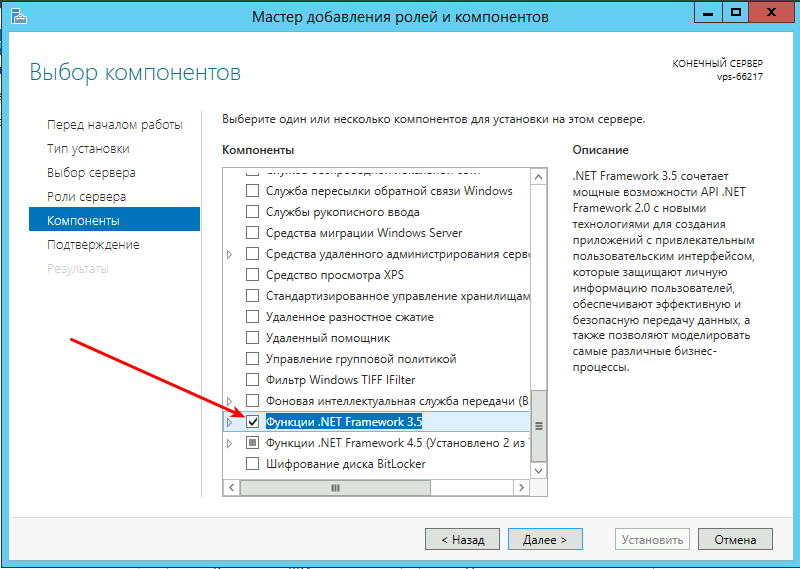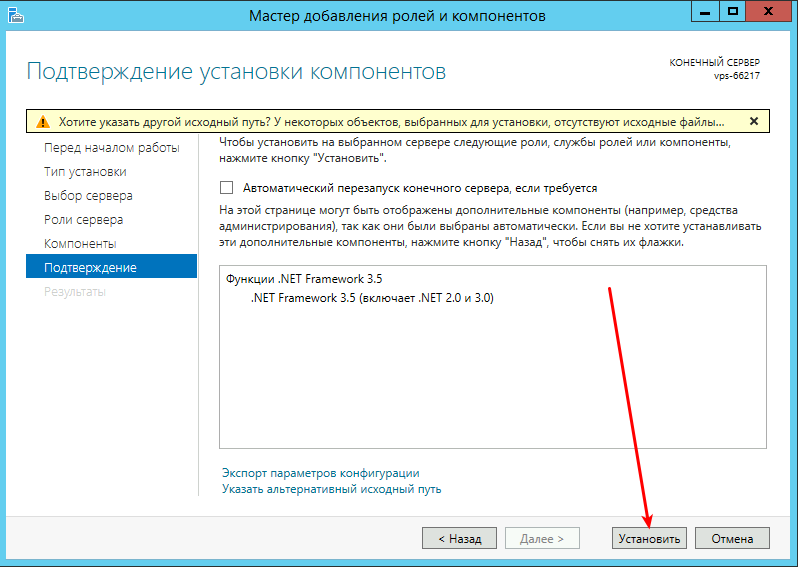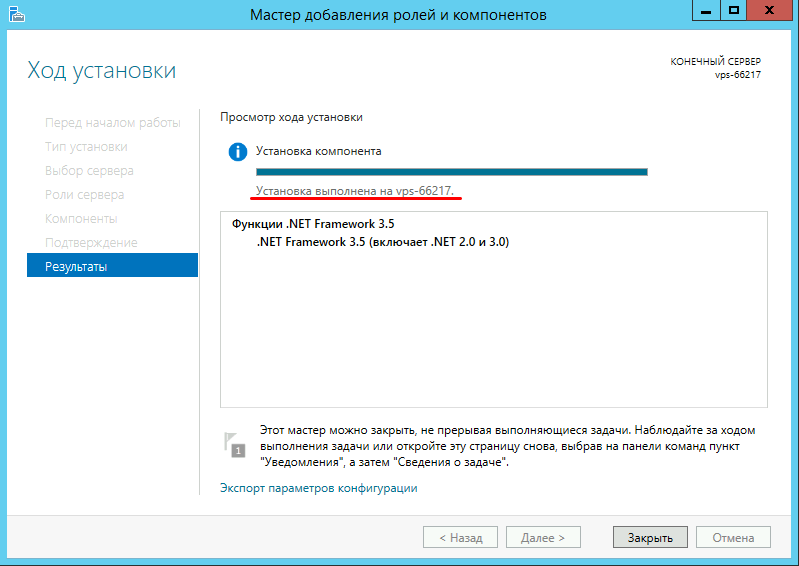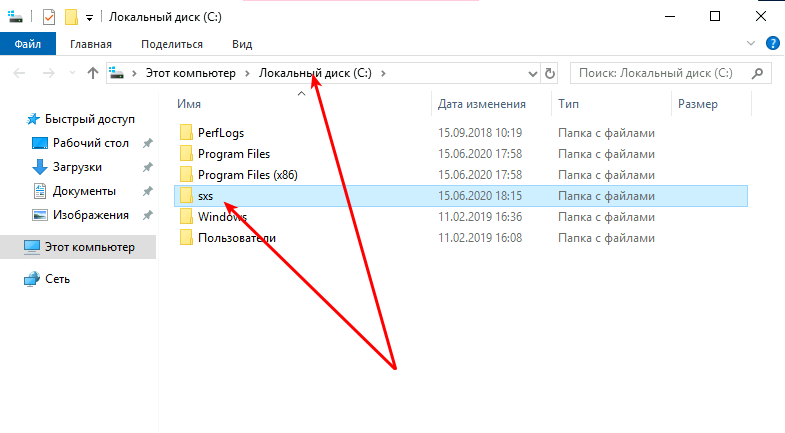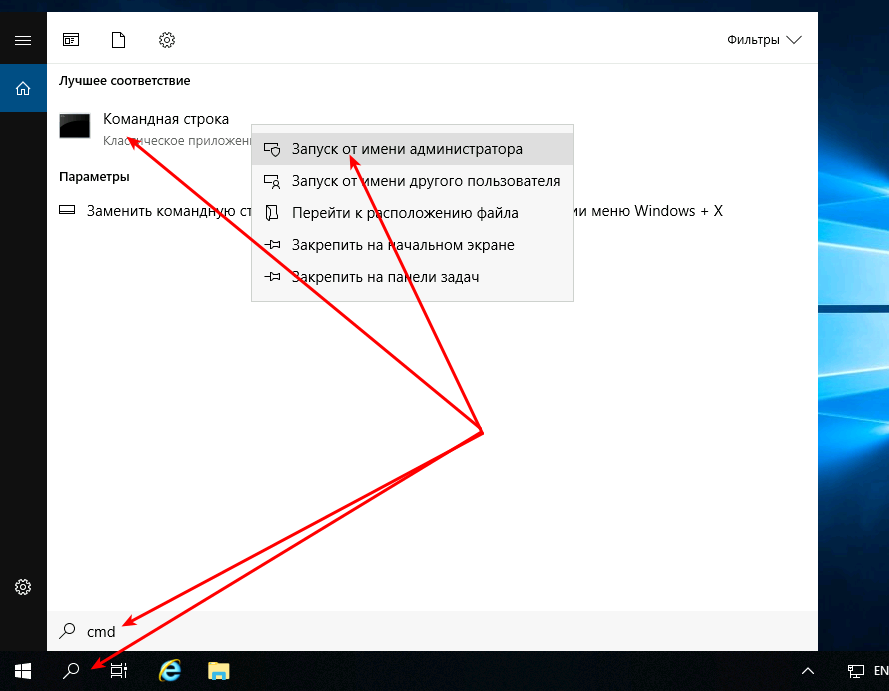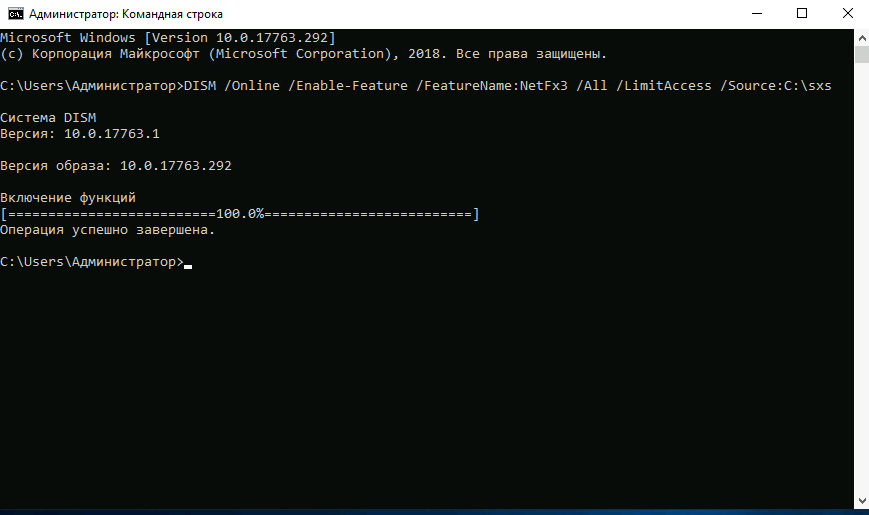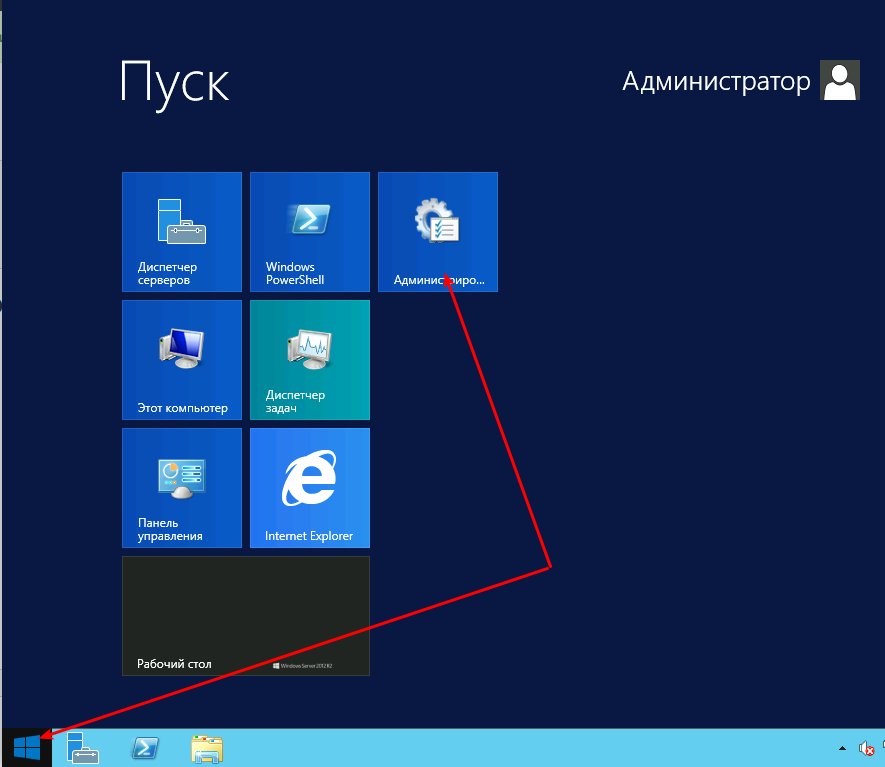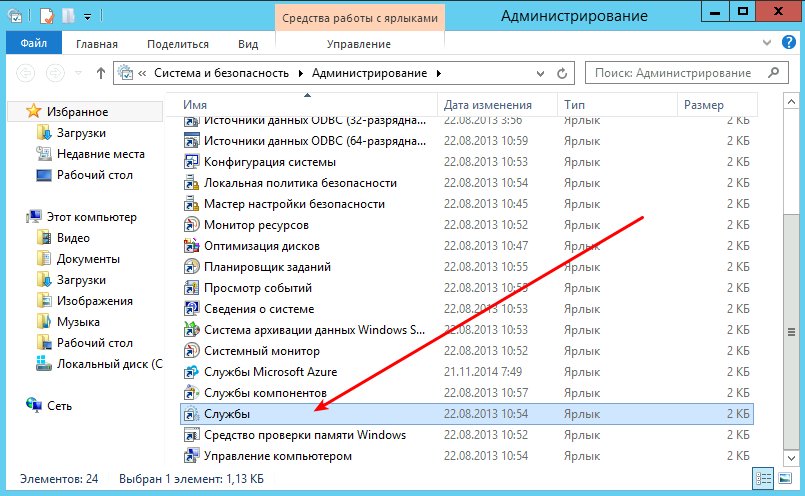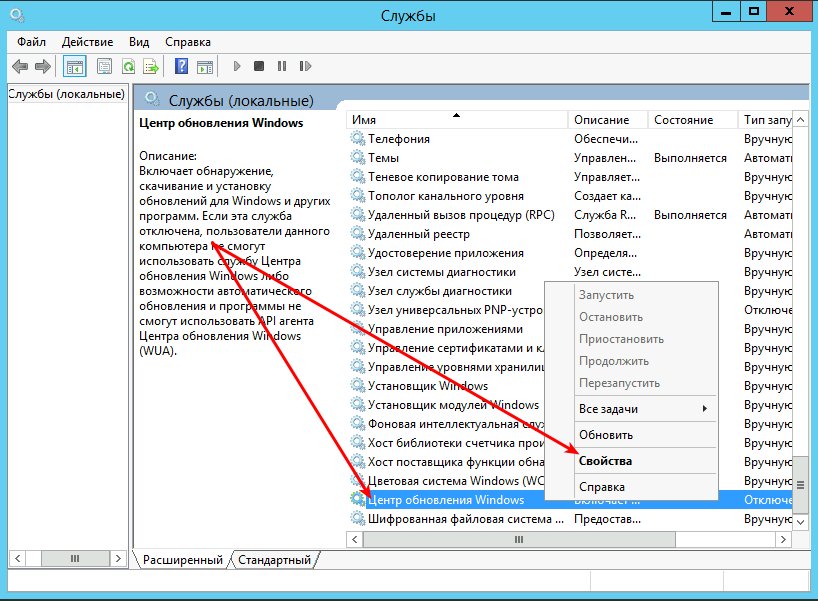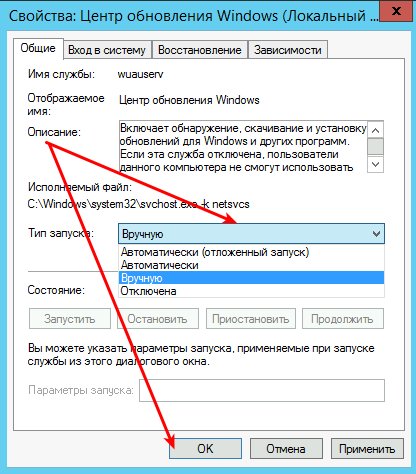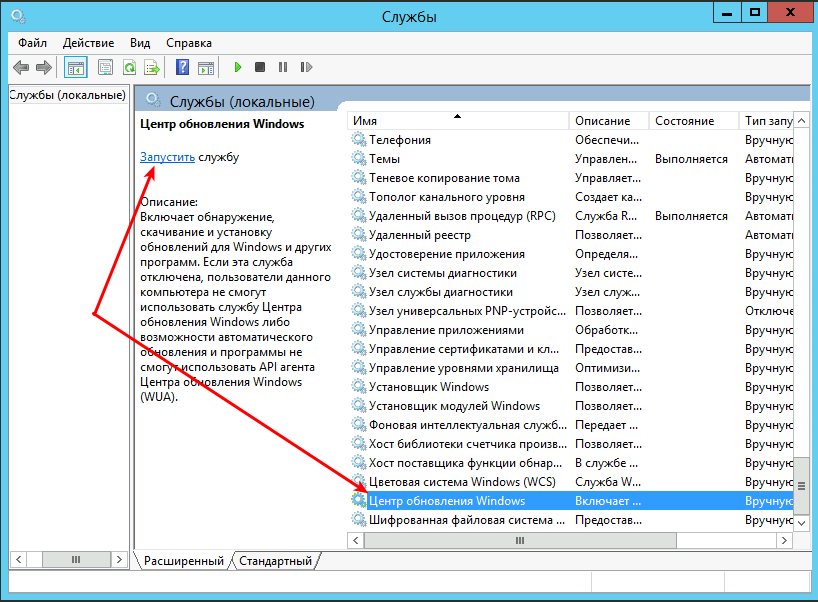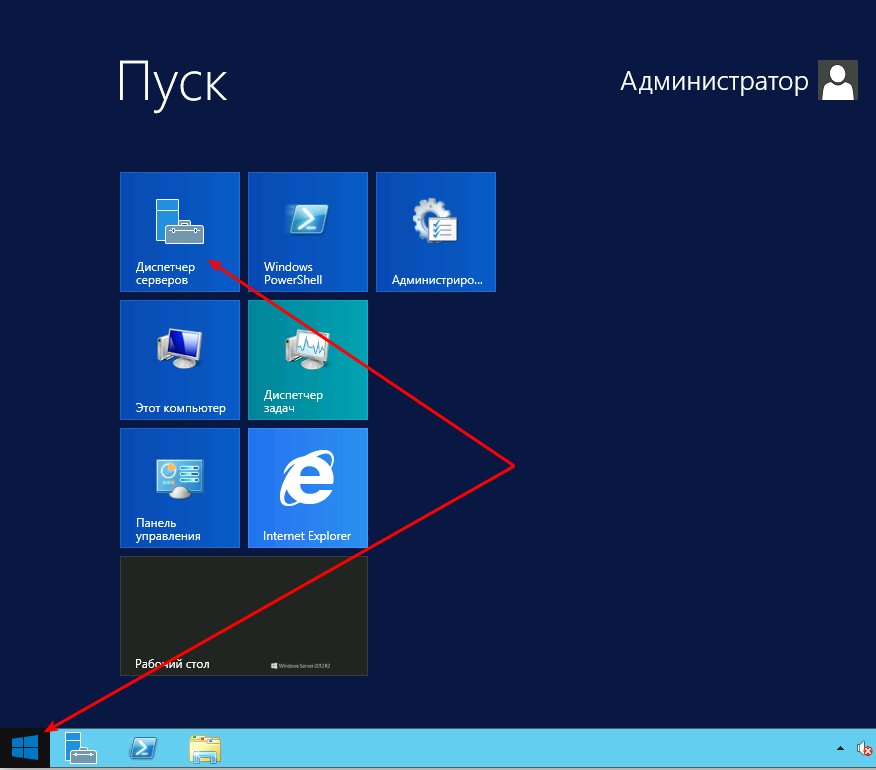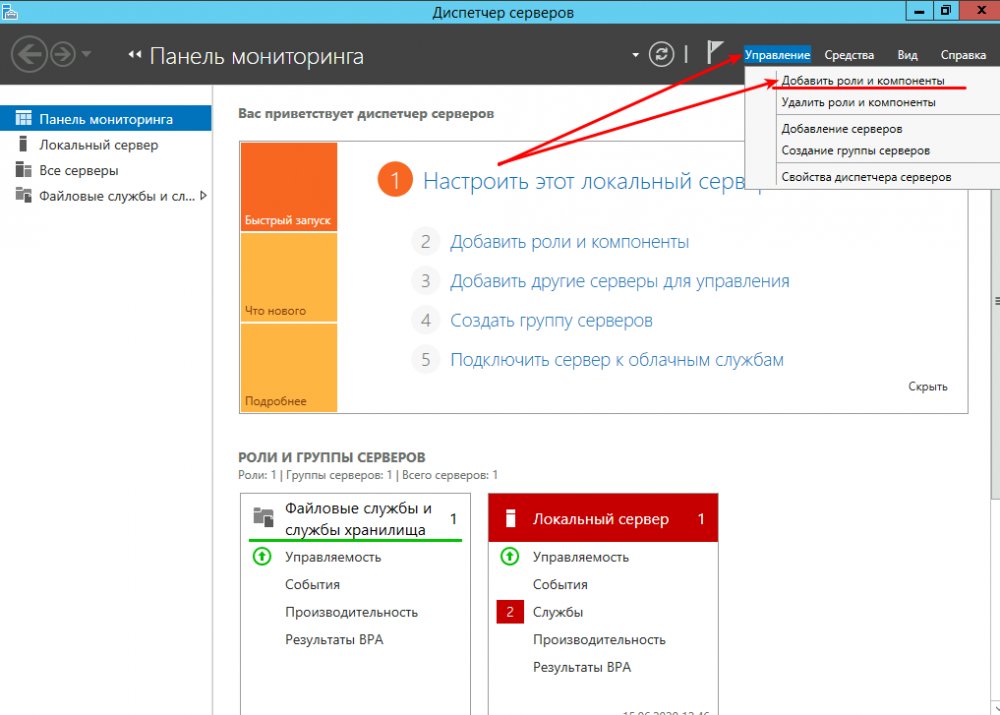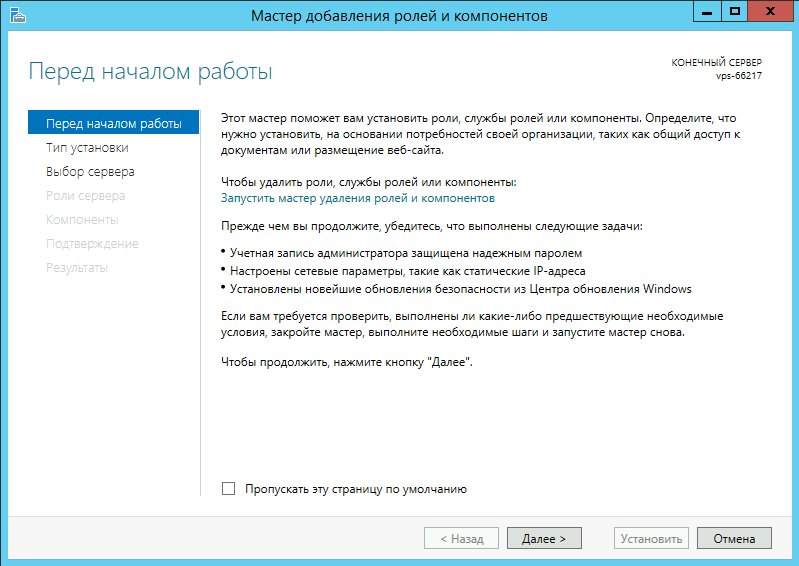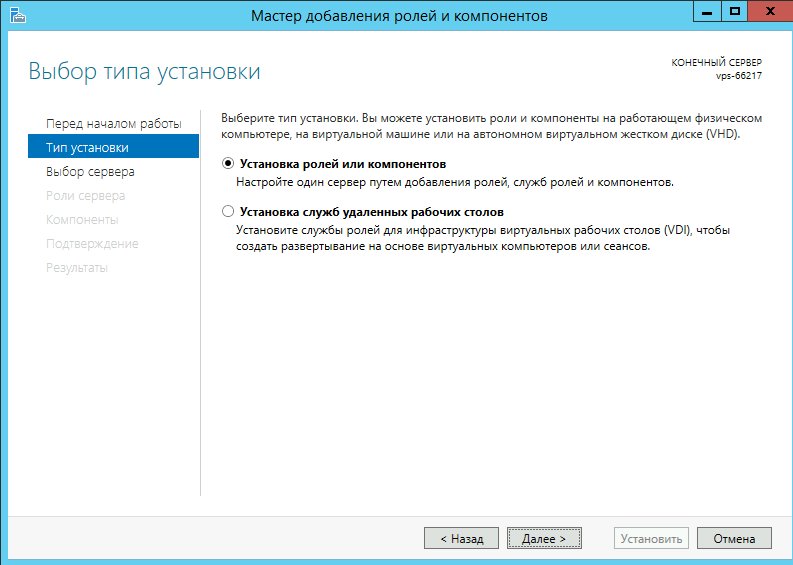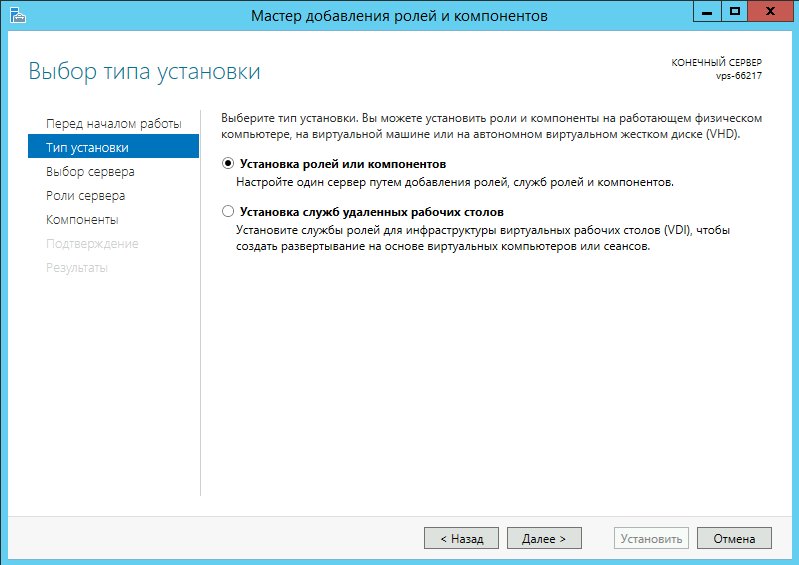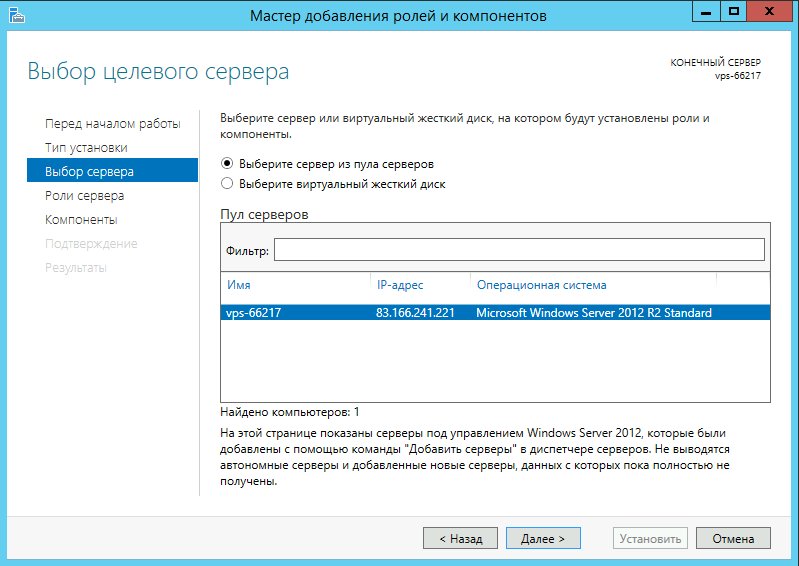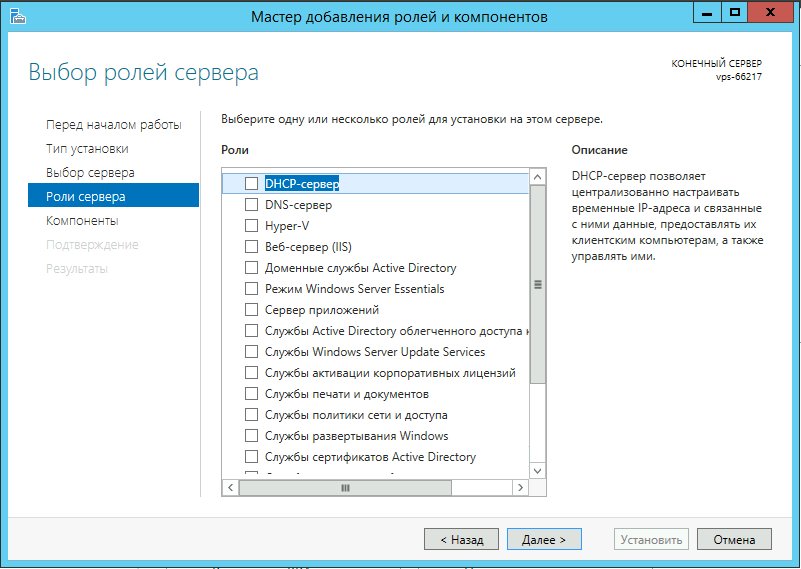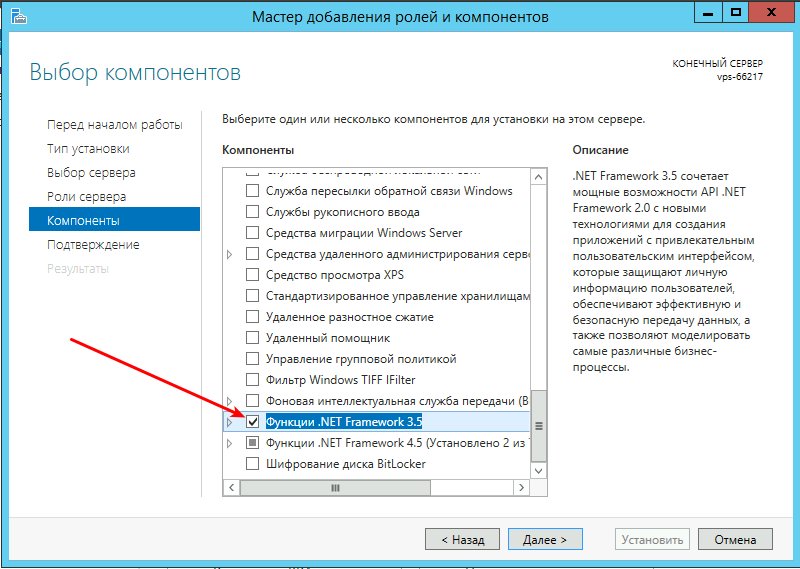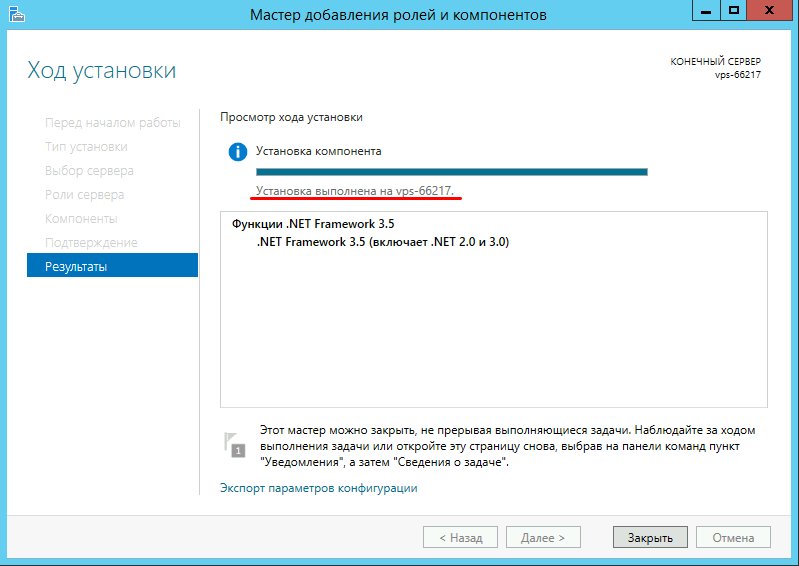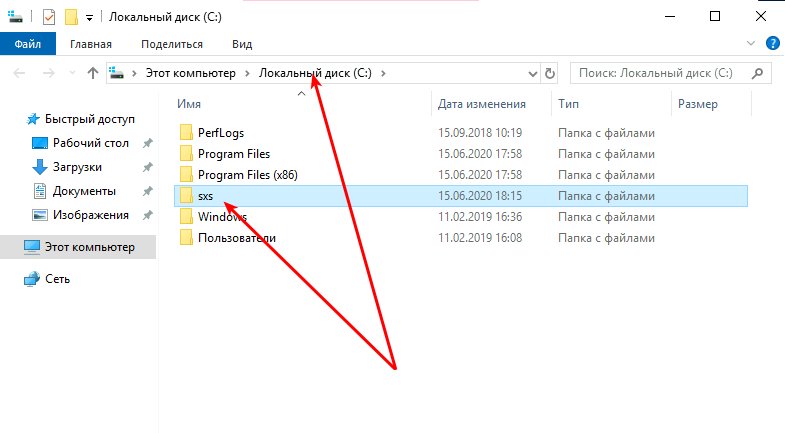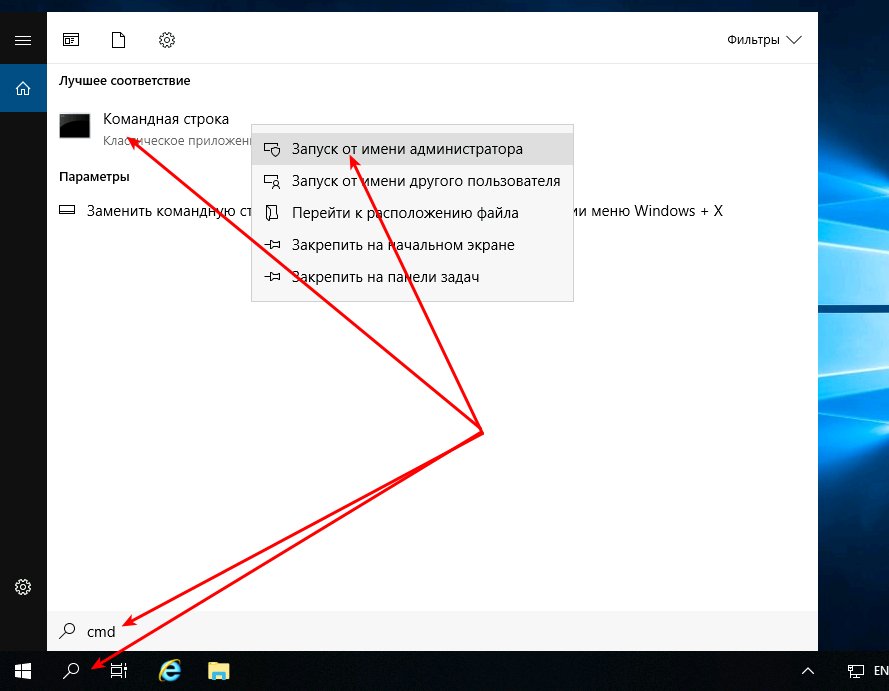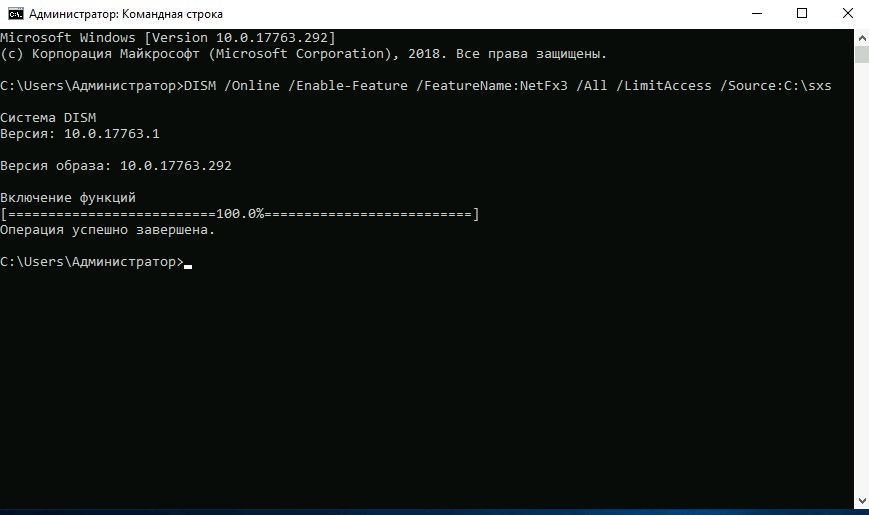Windows 10 Enterprise, version 1809 Windows 10 Enterprise, version 1803 Windows 10 Enterprise, version 1709 Windows Server version 1803 Windows Server 2019 Standard Еще…Меньше
Введение
В этой статье описывается обновление для Microsoft .NET Framework 4.8 для Windows 10, версия 1709, Windows 10, версия 1803, Windows Server, версия 1803, Windows 10, версия 1809 и Windows Server, версия 1809 и Windows Server 2019.
Примечание. .NET Framework 4.8
был обновлен с последним обновления службы по состоянию на 14 января2020 года. Помимо
сервисных исправлений, нет никаких изменений в продукте .NET Framework 4.8 от
13 августа2019. Если вы уже скачали и
установили августовское обновление, вам не нужно устанавливать это обновление
в противном случае, пожалуйста, установите это обновление, чтобы получить последние биты продукта.
О Microsoft .NET Framework 4.8
Microsoft .NET Framework 4.8 — это высоко-совместимое обновление на месте для .NET Framework 4.7 4.7.1 и 4.7.2. Однако он может работать параллельно с пакетом обновления 1 (SP1) .NET Framework 3.5 и более ранними версиями .NET Framework.
При установке этого пакета он отображается как Обновление для Microsoft Windows (KB4486153) в разделе Установленные обновления на панели управления.
Microsoft .NET Framework 4.8 доступен на веб-сайте каталога Центра обновления Майкрософт для загрузки и импорта в службы Windows Software Update Services (WSUS).
Сведения о загрузке
На сайте загрузок .NET можно загрузить указанные ниже файлы:
Скачать автономный установщик Microsoft .NET Framework 4.8
Дополнительные сведения об автономном установщике .NET Framework 4.8 см. в разделе .NET Framework 4.8 автономных установщика для Windows.
Дополнительные сведения о загрузке файлов поддержки Майкрософт см . в разделе Как получить файлы поддержки Майкрософт из веб-служб.
Заявление об отсутствии вирусов Корпорация Майкрософт проверила этот файл на отсутствие вирусов Майкрософт использует самую свежую версию антивирусного программного обеспечения, которая доступна на момент размещения файла. Файл хранится на защищенных серверах, что предотвращает его несанкционированное изменение.
Дополнительная информация
Известные проблемы
Известные проблемы в .NET Framework 4.8 см. в статье .NET Framework 4.8 Известные проблемы.
Параметры командной строки для этого обновления
Дополнительные сведения о различных параметрах командной строки, поддерживаемых этим обновлением, см. в разделе «Параметры командной строки» в руководстве по развертыванию .NET Framework для разработчиков.
Требование к перезапуску
Возможно, потребуется перезагрузить компьютер после установки этого обновления. Перед установкой обновления рекомендуется закрыть все приложения, использующие .NET Framework.
Поддерживаемые операционные системы
Microsoft .NET Framework 4.8 (автономный установщик) поддерживает следующие операционные системы:
-
Windows 10 версии 1809
-
Windows 10 версии 1803
-
Windows 10 версии 1709
-
Windows Server 2019
-
Windows Server, версия 1803
-
Windows Server, версия 1809
Нужна дополнительная помощь?
Нужны дополнительные параметры?
Изучите преимущества подписки, просмотрите учебные курсы, узнайте, как защитить свое устройство и т. д.
В сообществах можно задавать вопросы и отвечать на них, отправлять отзывы и консультироваться с экспертами разных профилей.
Windows 10 Enterprise, version 1809 Windows 10 Enterprise, version 1803 Windows 10 Enterprise, version 1709 Windows Server version 1803 Windows Server 2019 Standard More…Less
Introduction
This article describes an update for Microsoft .NET Framework 4.8 on Windows 10, version 1709, Windows 10, version 1803, Windows Server, version 1803, Windows 10, version 1809 and Windows Server, version 1809 and Windows Server 2019.
Please note: .NET Framework 4.8
has been refreshed with the latest servicing updates as of January 14th, 2020. Apart from the
servicing fixes, there is no change in the .NET Framework 4.8 product from the
August 13th, 2019 Windows update. If you have already downloaded and
installed the update from August, you do not need to install this update
otherwise please install this update to receive the latest product bits.
About Microsoft .NET Framework 4.8
Microsoft .NET Framework 4.8 is a highly compatible and in-place update to .NET Framework 4.7, 4.7.1 and 4.7.2. However, it can run side-by-side with .NET Framework 3.5 Service Pack 1 (SP1) and earlier versions of .NET Framework.
When you install this package, it is listed as Update for Microsoft Windows (KB4486153) under the Installed Updates item in Control Panel.
Microsoft .NET Framework 4.8 is available on the Microsoft Update Catalog website for download and for import into Windows Software Update Services (WSUS).
Download information
The following files are available for download from the .NET Download Site:
Download the Microsoft .NET Framework 4.8 offline installer package now
For more information about .NET Framework 4.8 offline installer, see .NET Framework 4.8 offline installer for Windows.
For information about how to download Microsoft support files, see How to obtain Microsoft support files from online services.
Virus-scan claim: Microsoft scanned this file for viruses. Microsoft used the most current virus-detection software that was available on the date that the file was posted. The file is stored on security-enhanced servers that help prevent any unauthorized changes to the file.
More information
Known issues
For the known issues in .NET Framework 4.8 see .NET Framework 4.8 Known Issues.
Command-line switches for this update
For more information about the various command-line options that are supported by this update, see the “Command-Line options” section in .NET Framework Deployment Guide for Developers.
Restart requirement
You may have to restart the computer after you install this update. We recommend that you exit all applications that are using .NET Framework before you install this update.
Supported operating systems
Microsoft .NET Framework 4.8 (Offline Installer) supports the following operating system:
-
Windows 10 Version 1809
-
Windows 10 Version 1803
-
Windows 10 Version 1709
-
Windows Server 2019
-
Windows Server Version 1803
-
Windows Server Version 1809
Need more help?
Want more options?
Explore subscription benefits, browse training courses, learn how to secure your device, and more.
Communities help you ask and answer questions, give feedback, and hear from experts with rich knowledge.
Установка .NET Framework 3.5 на Windows Server 2012/2016
Запустите службу «Центр обновления Windows»
Нажмите «Пуск» и выберите «Администрирование»:
В открывшемся окне перейдите в «Службы»:
Нажмите правой кнопкой мыши на службе «Центр обновления Windows» и выберите «Свойства»:
Установите тип запуска «Вручную» и нажмите «ОK»:
Запустите службу:
Установите .NET Framework 3.5
Нажмите «Пуск» и откройте «Диспетчер серверов»:
Нажмите «Управление» и выберите «Добавить роли и компоненты»:
Нажмите «Далее»:
«Далее»:
«Далее»:
«Далее»:
«Далее»:
Поставьте галочку напротив компонента «Функции .NET Framework 3.5» и нажмите «Далее»:
Нажмите «Установить»:
Дождитесь завершения установки:
Можете закрыт окно, — .NET Framework 3.5 установлен.
Установка .NET Framework 3.5 на Windows Server 2019
1. Скачайте архив с необходимыми компонентами sources.zip
2. Распакуйте файлы в корень диска С:\:
3. Запустите «Командную строку» от имени администратора:
4. Выполните команду с учётом пути к распакованным файлам из архива:DISM /Online /Enable-Feature /FeatureName:NetFx3 /All /LimitAccess /Source:C:\sxs
Таким образом компонент Microsoft .NET Framework 3.5 установлен.
Порядок установки будет следующим:
Запустите службу «Центр обновления Windows».
Нажмите «Пуск» и выберите «Администрирование».
В новом окне перейдите в «Службы».
Нажмите ПКМ на службе «Центр обновления Windows» и выберите «Свойства».
Дальше установите тип запуска «Вручную» и нажмите «ОK».
Установите службу.
Устанавливаем .NET Framework 3.5
Нажмите «Пуск» и откройте «Диспетчер серверов».
Дальше нажмите «Управление» и выберите «Добавить роли и компоненты».
Следуйте простой инструкции.
Нажмите «Далее».
Установите галочку напротив компонента «Функции .NET Framework 3.5» и нажмите «Далее».
Нажмите «Установить».
Дождитесь окончания установки.
Теперь можно закрыть окно.
Устанавливаем .NET Framework 3.5 на Windows Server 2019
Скачайте архив sources.zip с необходимыми компонентами.
Распакуйте файлы в корень диска С:.
Запустите «Командную строку» от имени администратора.
Выполните команду с учётом пути к распакованным файлам из архива:
DISM /Online /Enable-Feature /FeatureName:NetFx3 /All /LimitAccess /Source:C:sxs
Компонент Microsoft .NET Framework 3.5 установлен.
by
This article will demonstrate how to install .NET 3.5 on Windows Server 2019. Unfortunately, some software still requires the older version of .NET making system administration of modern OS’s more difficult than it should be. If the original installation of Server 2019 did not include .NET 3.5, you will have to either mount the .ISO installation media or make a copy of the installation directory for .NET 3.5 and copy it to your host.
Feature installation failed for .NET 3.5
If you receive an error message when trying to install .NET 3.5 in the Server Manager, it’s likely because the server does not have the source files to install the Feature. You will have to proceed with the following steps to successfully install .NET 3.5 on a modern Operating System.
For example, the error message may be similar to this message: The request to add or remove features on the specified server failed. Installation of one or more roles, role services, or features failed. Error: 0x800f0950
Steps to install .NET 3.5 on Windows Server 2019
To install .NET 3.5 on Windows Server 2019 with the Server Manager Roles and Features, follow these steps.
- Mount the installation media .ISO to the server.
- Copy the \Sources\SxS folder from the .ISO to the local server
- Open Server Manager and navigate to Manage -> Add Roles and Features.
- For Installation Type, select Role-based or feature-based installation
- For Server Selection, skip and click Next
- For Server Roles, skip and click Next
- For Features, select .NET Framework 3.5 Features and the .NET Framework 3.5 (includes .NET 2.0 and 3.0) option. The remaining options are optional.
- For Confirmation, click the Specify an alternate source path link at the bottom of the screen.
- Enter the path to the SxS folder you copied to the server in the previous step in the Path text field and click OK.
- Click Install
Congratulations. You have successfully installed .NET 3.5 on Windows Server 2019.
Conclusion
This article has demonstrated the steps required to install .NET 3.5 on Windows Server 2019. These steps can be followed for any server where .NET 3.5 is not installed. Let us know in the comments if you have any questions. If this article was helpful, please read more of our content.