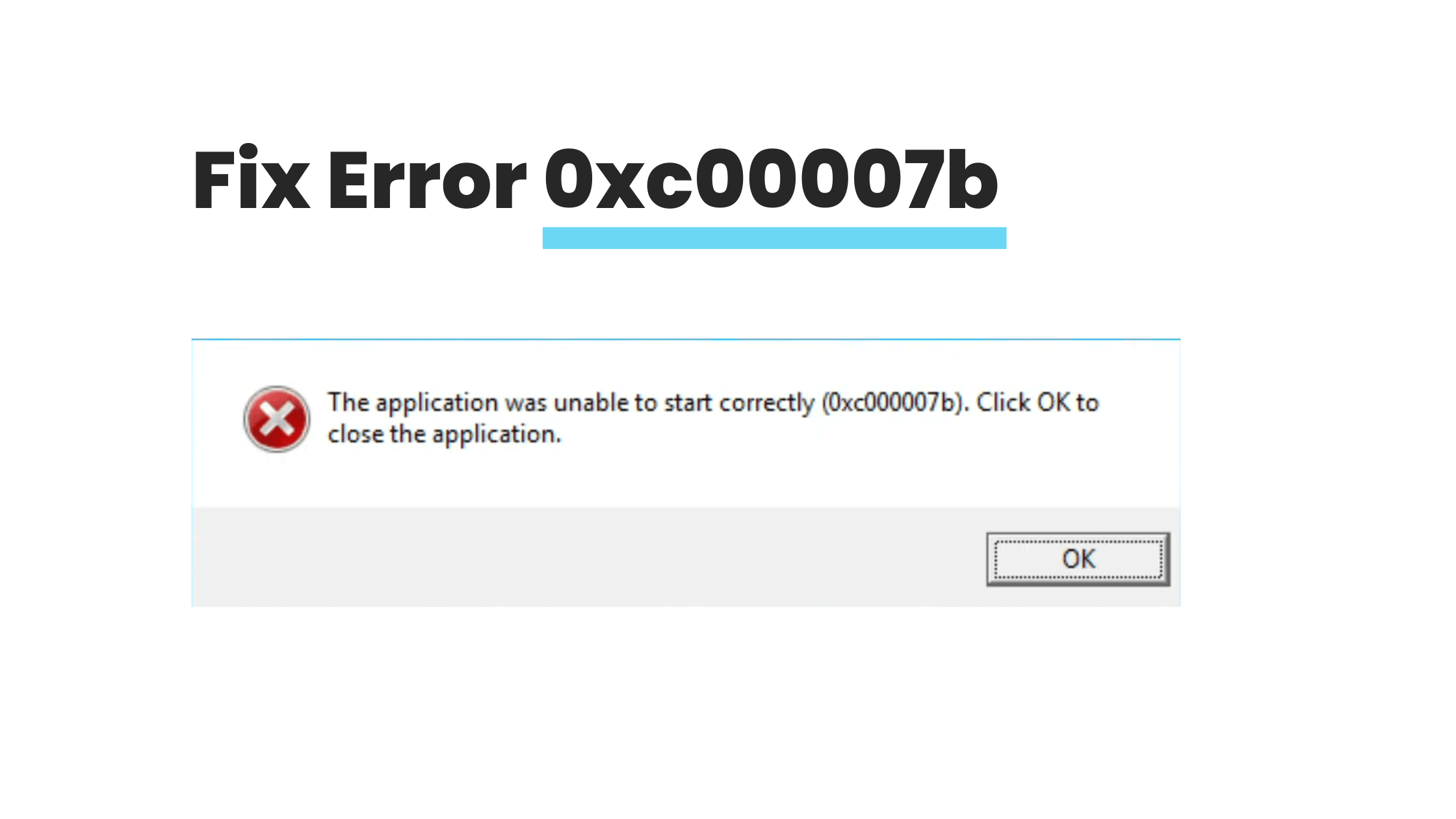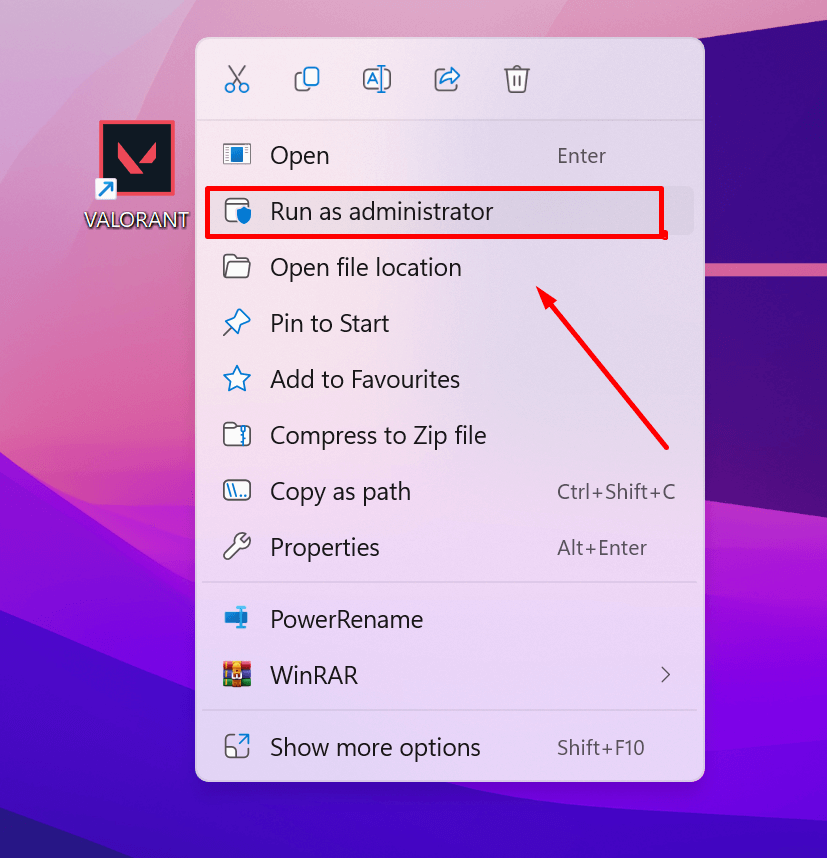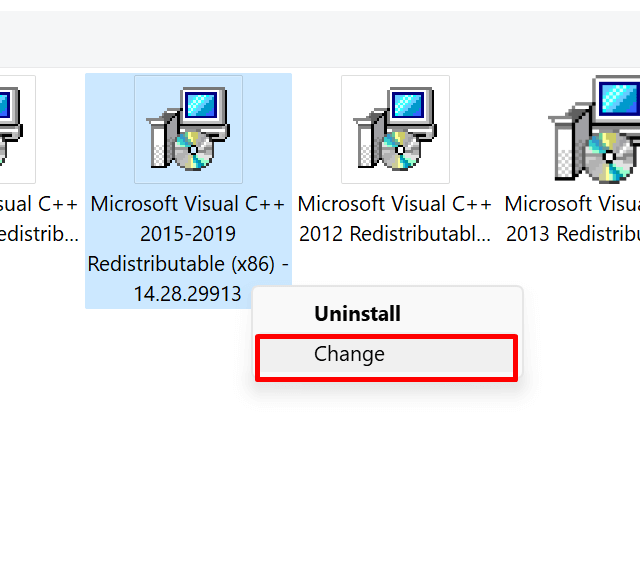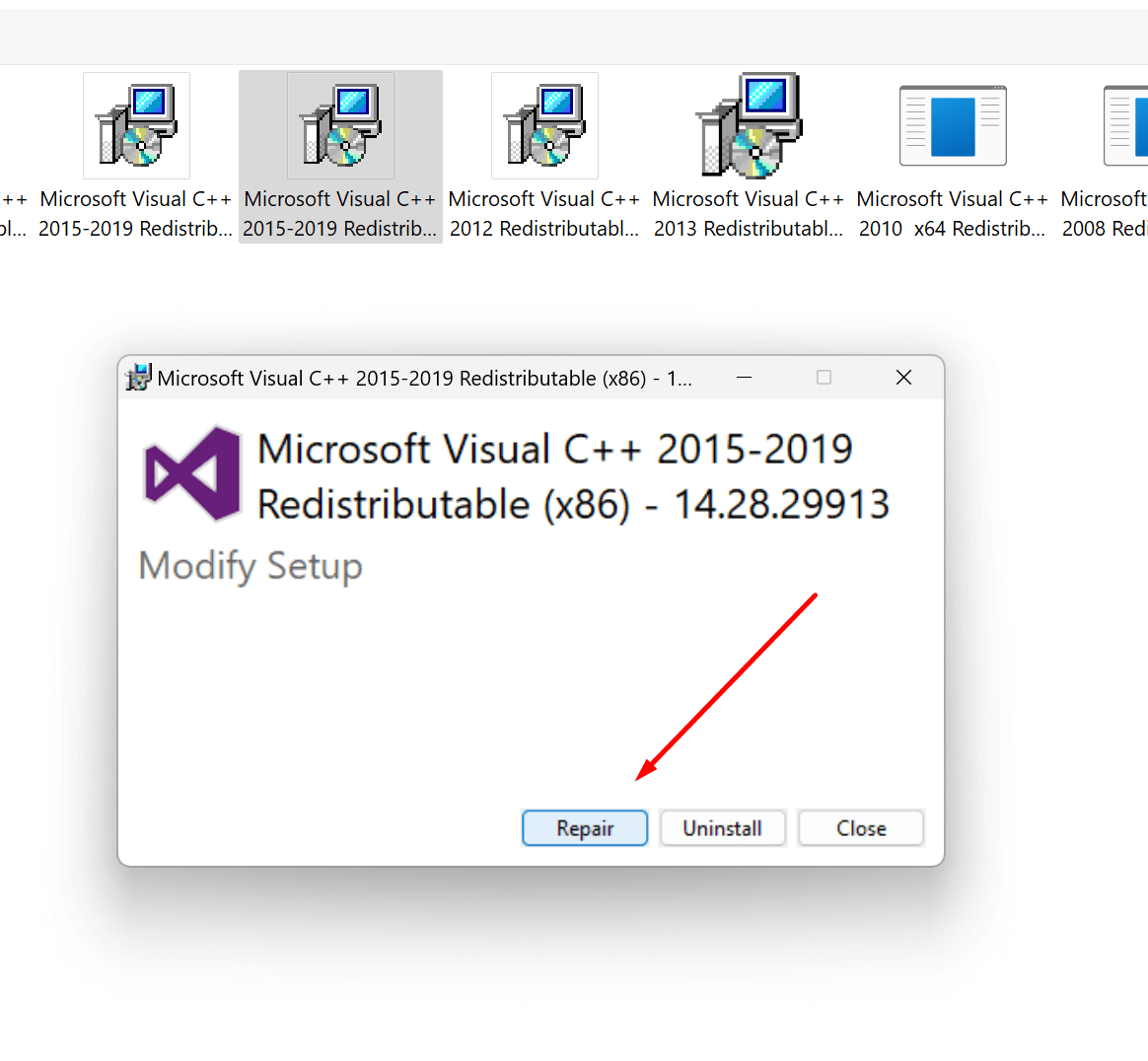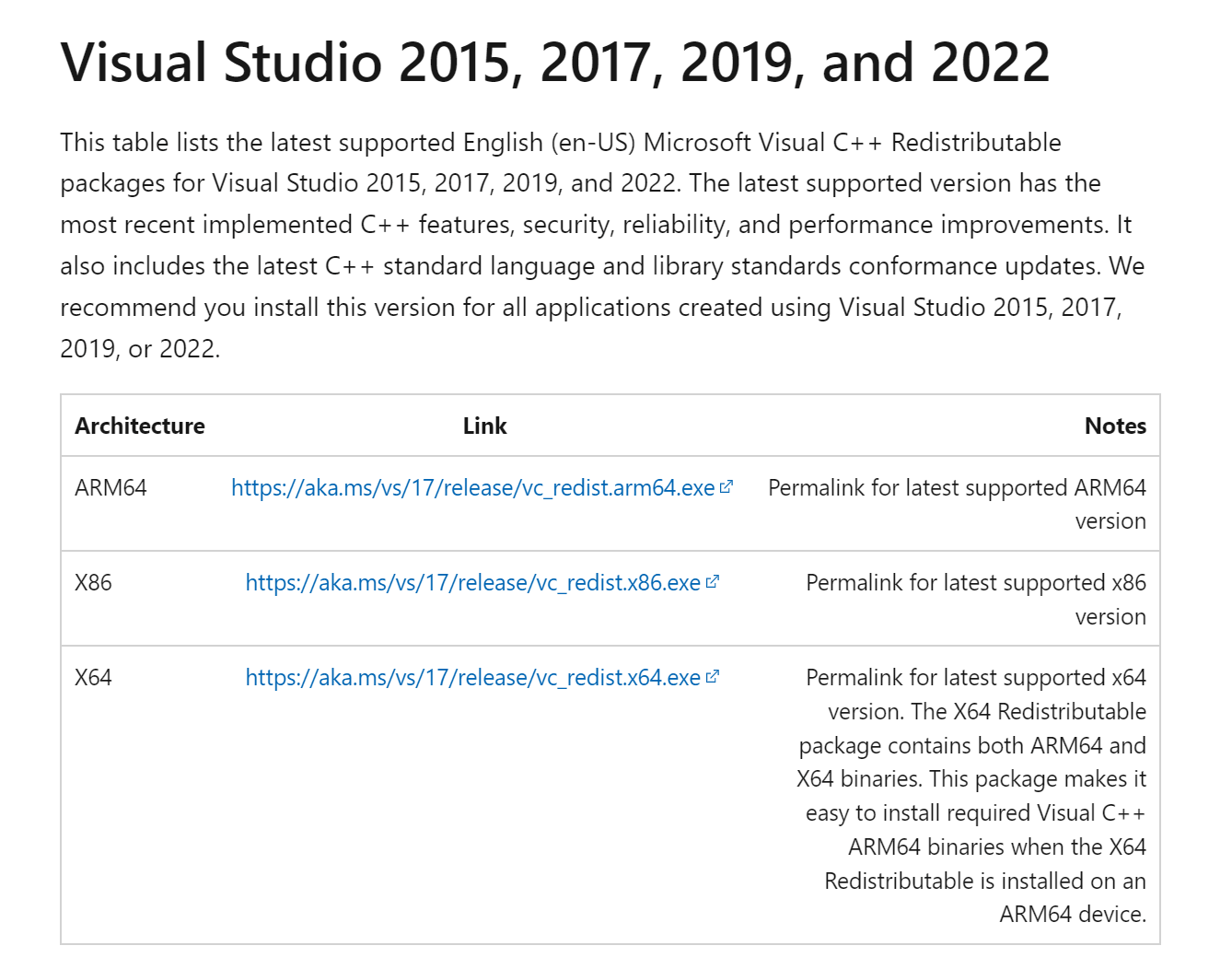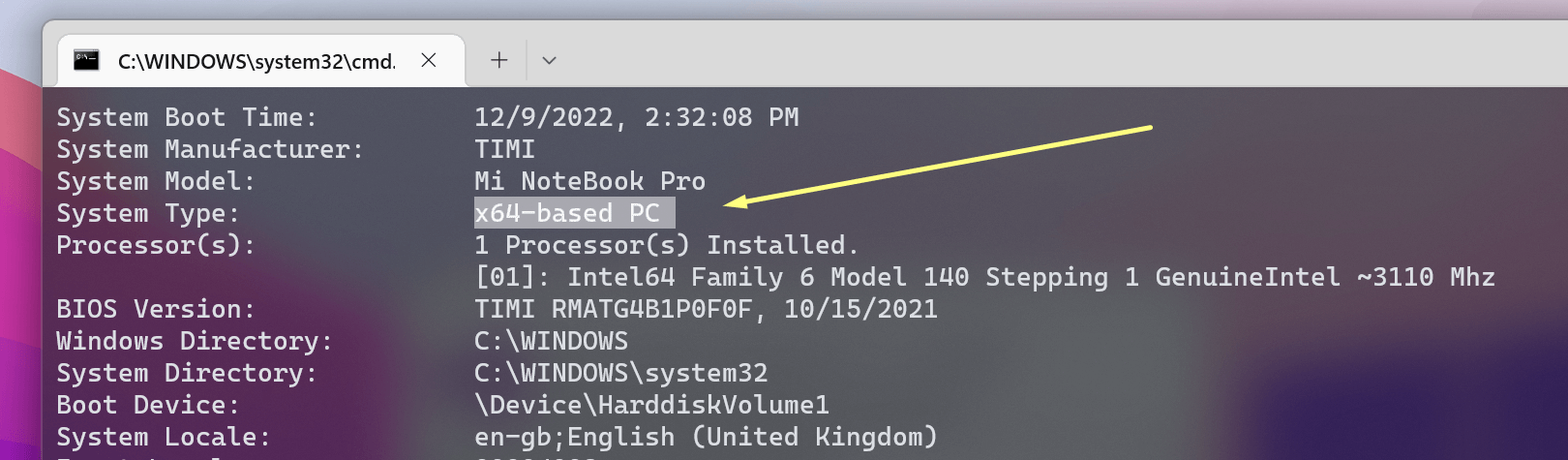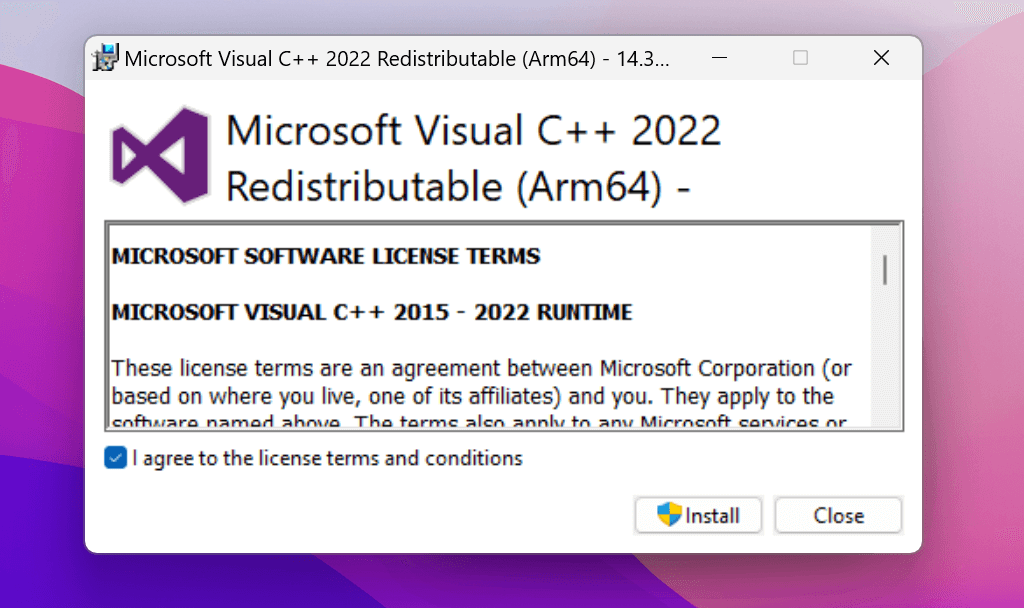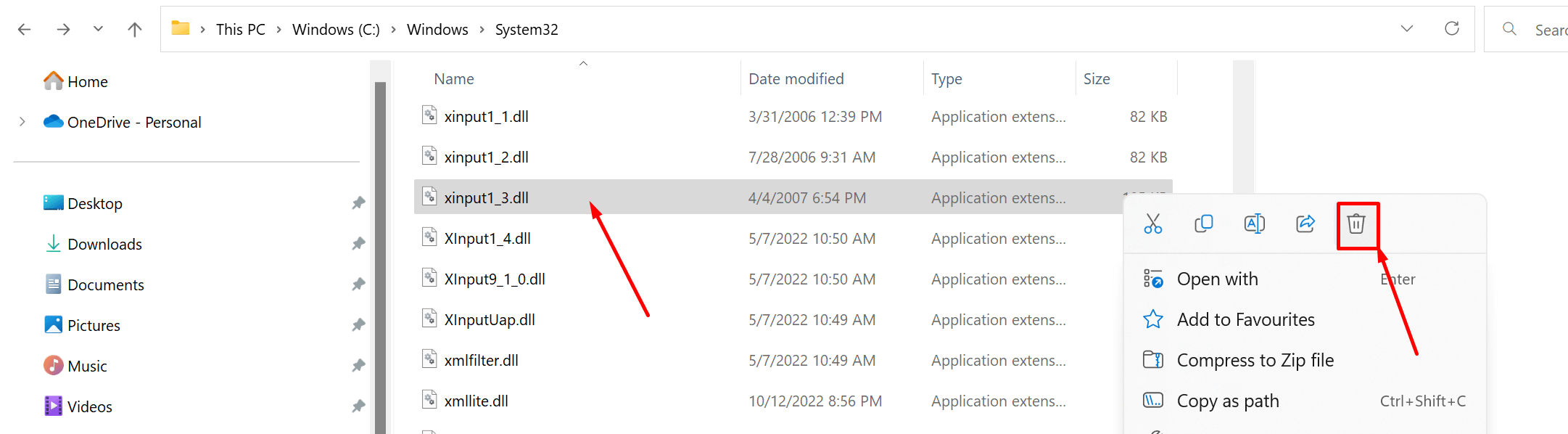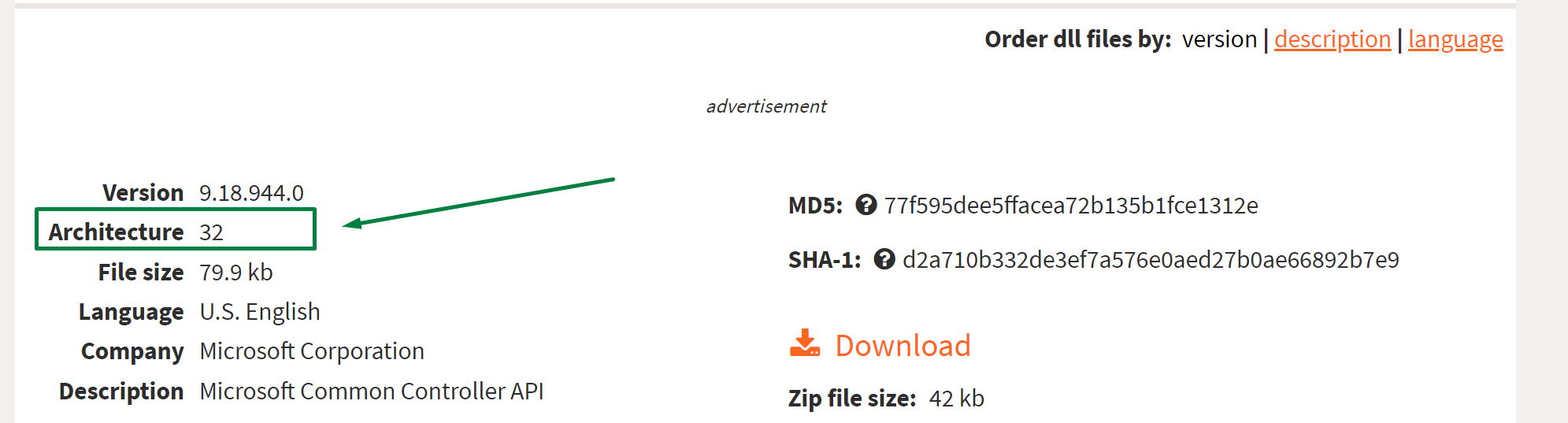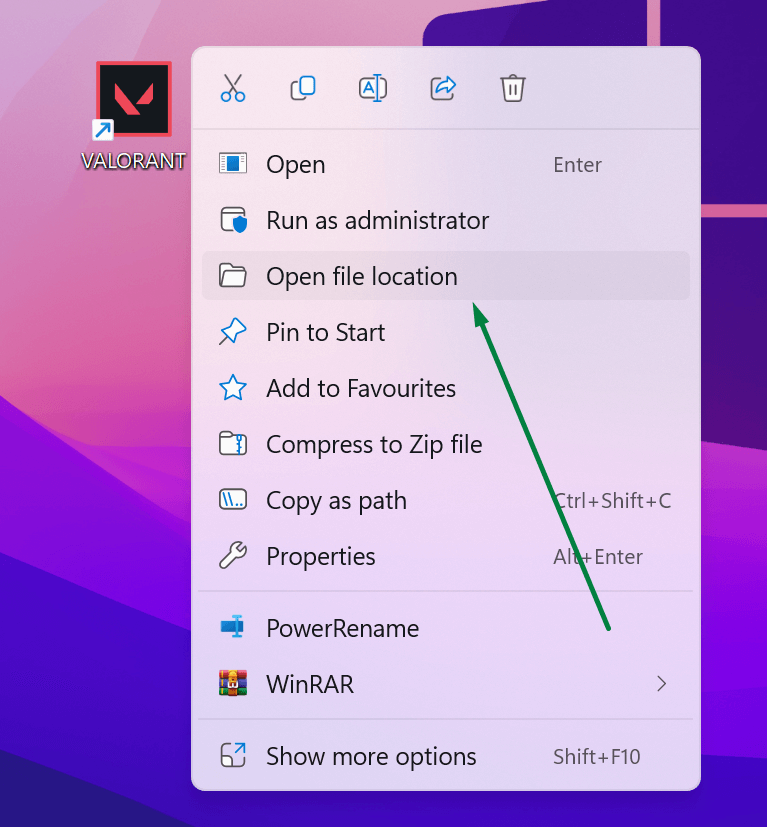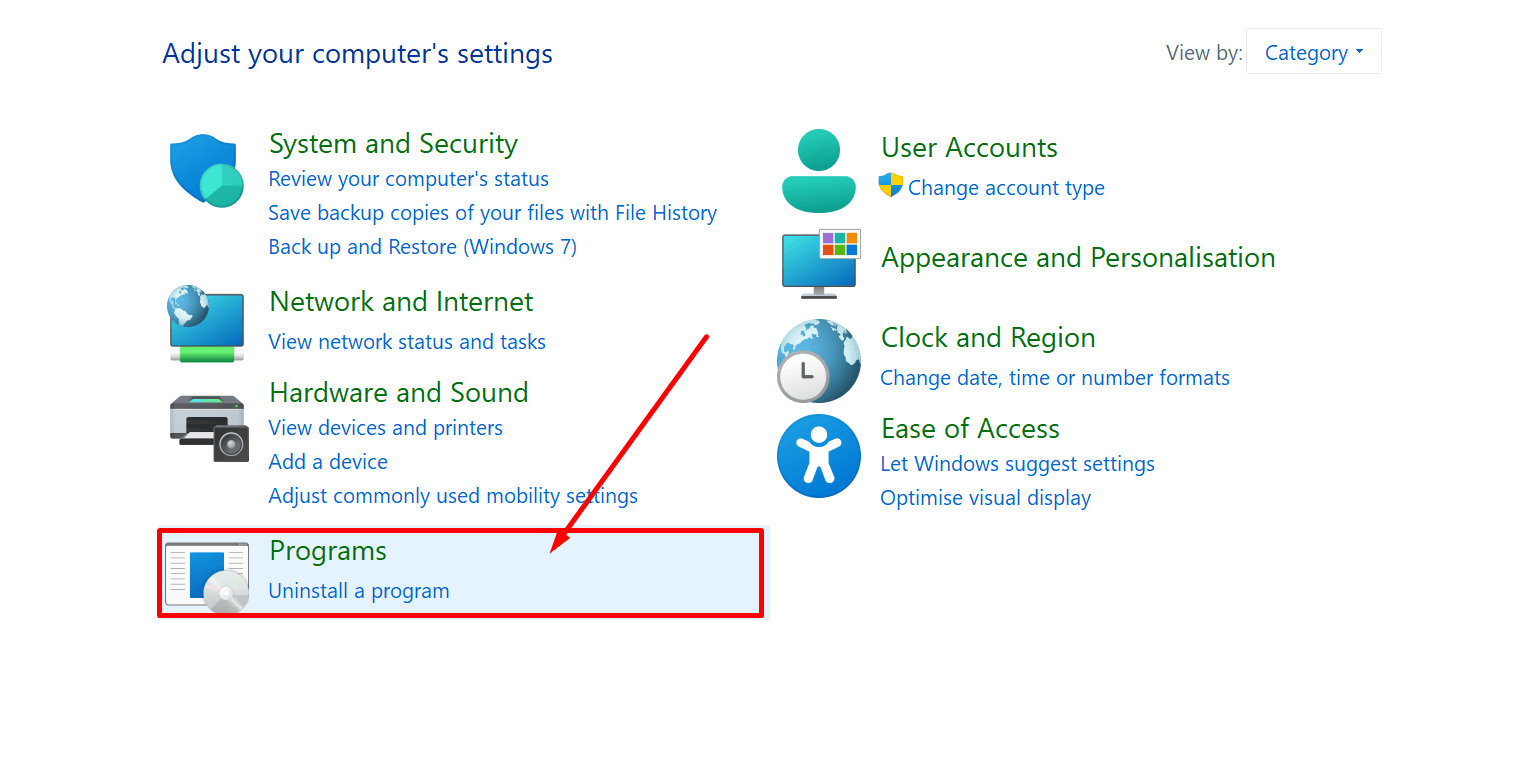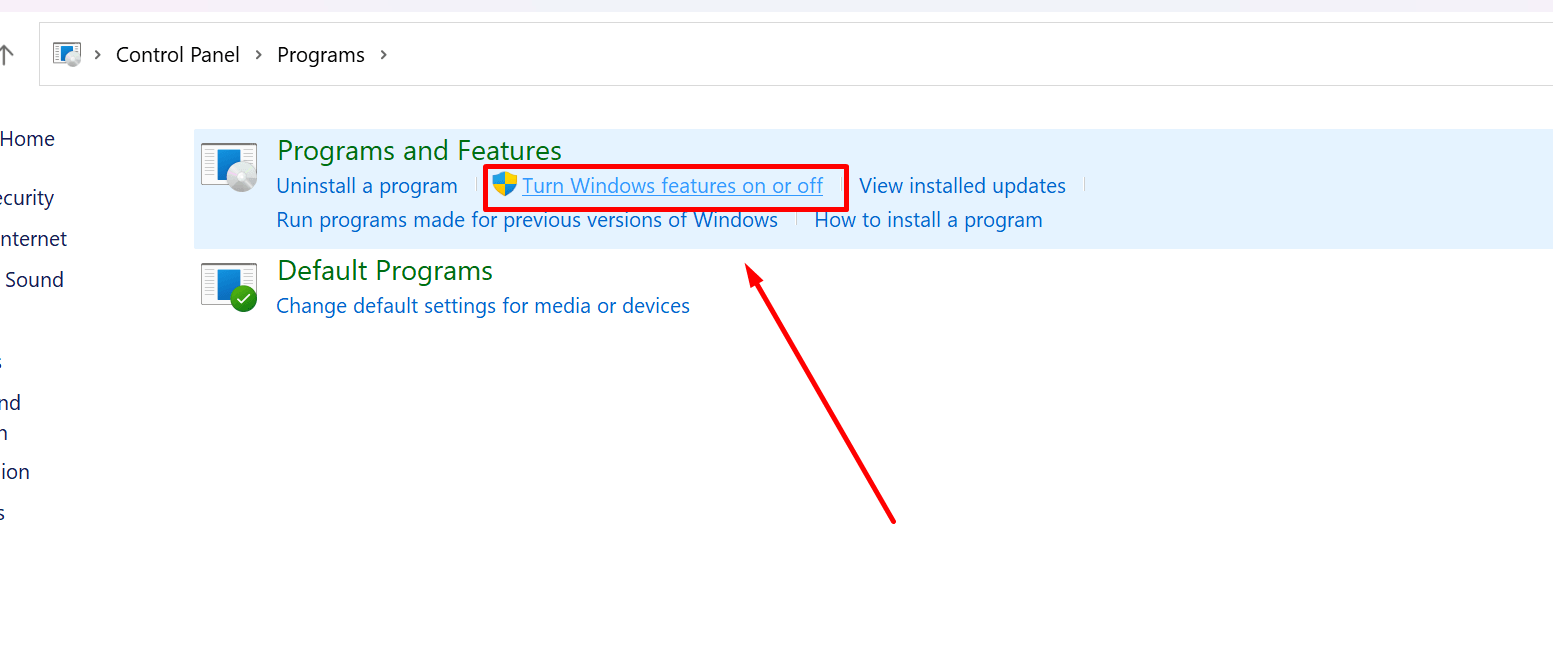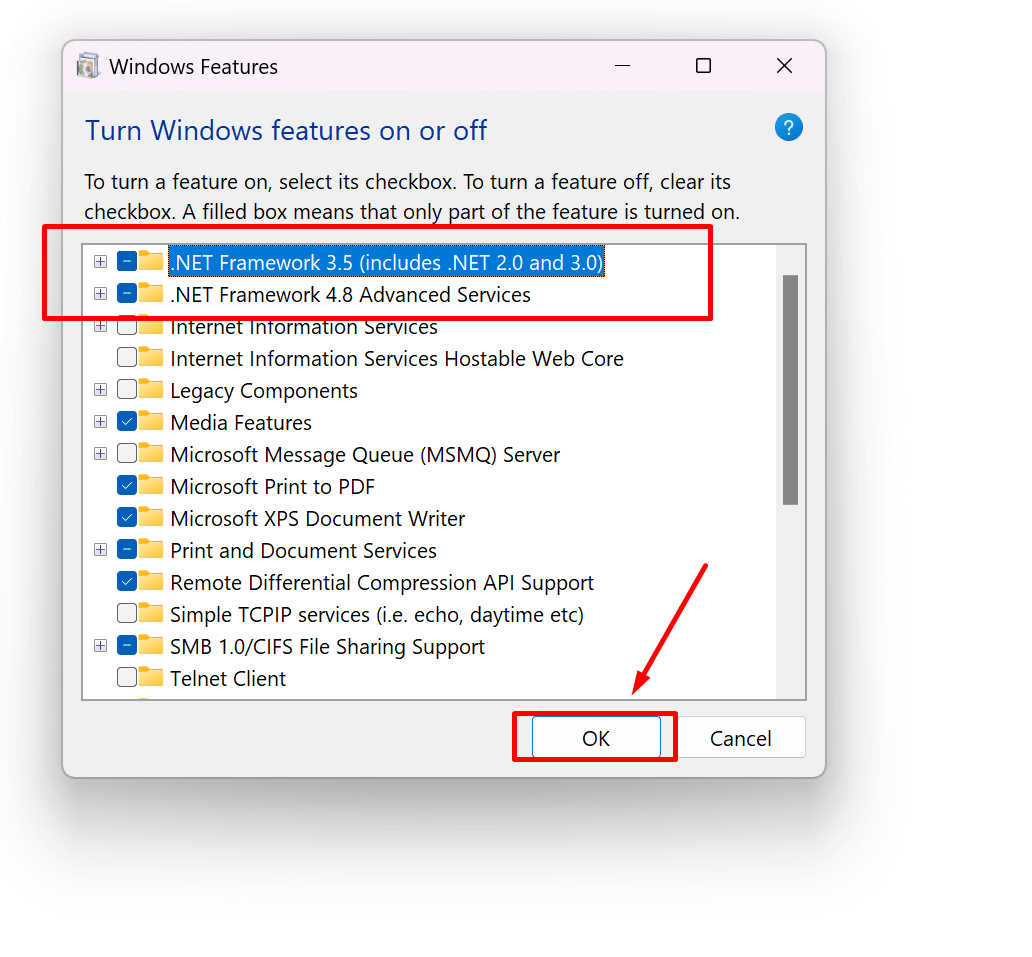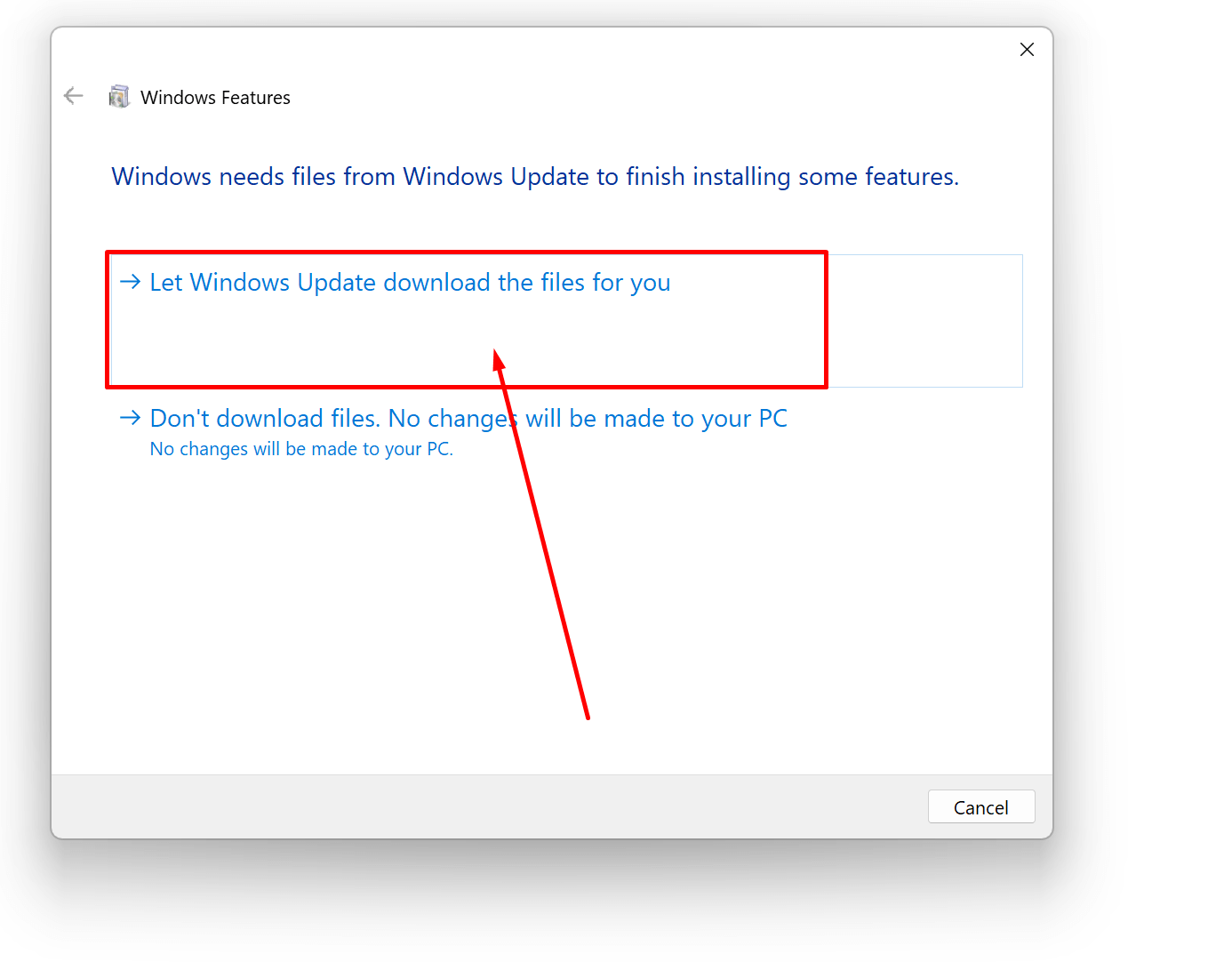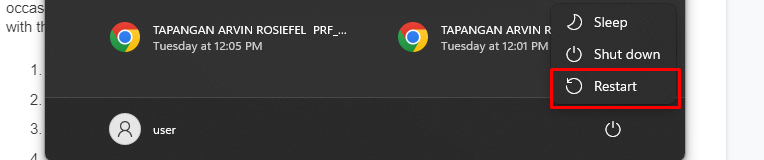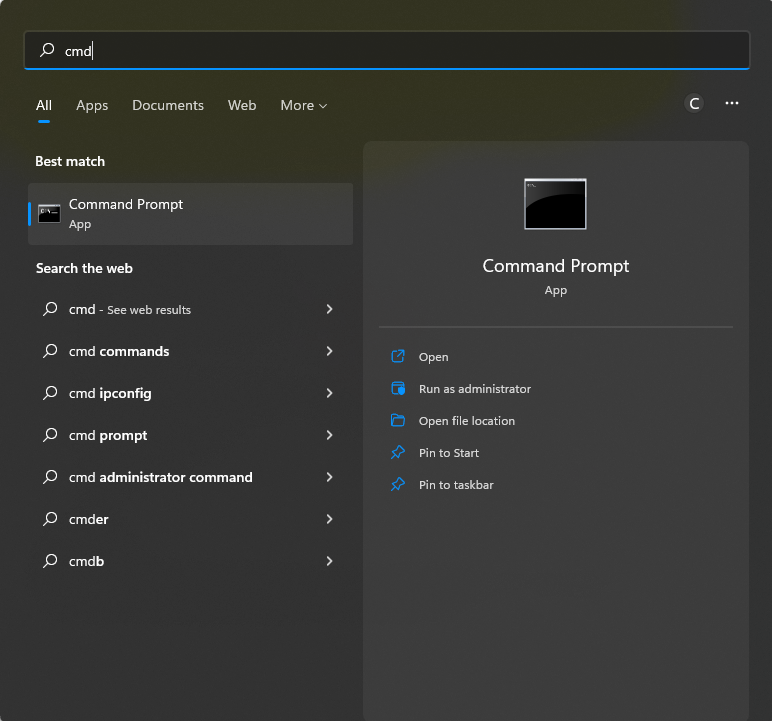Привет, друзья. В этой публикации будем говорить о том, как исправить ошибку 0xc000007b в Windows 10. Эта ошибка появляется в основном в двух случаях: при запуске программ и игр, а также на синем экране среды восстановления из-за невозможности запуска операционной системы. В обоих случаях свидетельствует об отсутствии или повреждении системных файлов самой Windows 10, в частности, файлов системных библиотек. Такая ошибка при запуске программ и игр встречается на 64-разрядных Windows 10 и может говорить об отсутствии или повреждении, помимо системных файлов, файлов важных для работы программ и игр компонентов как то: видеодрайвер, .NET Framework, Microsoft Visual C++, DirectX. Ещё причиной появления ошибки 0xc00007b могут быть сами программы и игры, т.е. их состав с отсутствующими, повреждёнными или некорректными файлами. Но давайте обо всём подробнее.
Как исправить ошибку 0xc000007b в Windows 10
Итак, друзья, ошибка 0xc00007b в Windows 10. Возникает при запуске сторонних программ и игр и сообщает о невозможности их запуска, предлагая нам, пользователям лишь безапелляционный вариант закрытия окна с ошибкой.
Также может появляться на синем экране среды восстановления, сообщая о невозможности запуска операционной системы из-за повреждения важных системных файлов и предлагая только вариант восстановления системы.
Ошибка 0xc00007b говорит об отсутствии или повреждении системных файлов Windows 10 и файлов упомянутых выше компонентов. Всё это следствие деятельности самой операционной системы – некорректных обновлений и сбоев в работе. Следствие нашей деятельности – установки разного, порой сомнительного стороннего софта, некорректной работы используемого нами стороннего софта, разного вмешательства в системные настройки и файлы, некорректного прерывания работы системы и т.п. А иногда и следствие проникновения на компьютер вредоносных программ. Если причина кроется в файлах видеодрайвера, .NET Framework, Microsoft Visual C++ или DirectX, не обязательно, чтобы файлы этих компонентов отсутствовали или были повреждены, они могут быть просто устаревшими и не соответствовать обновлённой программе или игре. В отдельных случаях проблемы могут быть на стороне самих программ и игр. И ещё из-за прочих причин.
Очень хорошо, друзья, если у вас есть у ранее созданные точка восстановления Windows 10 или резервная копия системного средства архивации. В таком случае в работающей Windows 10 или её среде восстановления вы сможете воспользоваться механизмами отката операционной системы к точке восстановления или резервной копии. Также хорошо, если у вас есть резервная копия Windows 10, созданная сторонней программой типа AOMEI Backupper и её аналогами. Даже если у вас система не загружается, создав загрузочный носитель такой программы на другом компьютере, вы сможете с него загрузить свой компьютер и восстановить Windows 10 к рабочему состоянию, запечатлённому в резервной копии. Но что делать, если мы ранее не позаботились о точках восстановления и резервных копиях? Вот что можно сделать в таком случае.
Восстановление целостности системных файлов
Важно: друзья, попытка восстановить целостность системных файлов с установочного носителя системы – это всё, что можно сделать в случае появления ошибки 0xc00007b на синем экране среды восстановления, когда Windows 10 не загружается. Иначе только переустановка. Но если среда восстановления у вас загружается, вы можете воспользоваться возможностью возврата компьютера в исходное состояние, в частности, способом облачной переустановки с гарантированно целостным установочным образом (но только если у вас версия Windows 10 от 2004 и выше). В процессе возврата компьютера в исходное состояние вам не надо будет заморачиваться с установочным носителем Windows 10, и вы сможете выполнить этот процесс с сохранением своих личных файлов. Детали смотрим в статье «Облачная переустановка Windows 10», в самом конце статьи приводятся инструкции именно по среде восстановления.
Ну и, соответственно, далее мы будем говорить только о возможностях устранения ошибки 0xc000007b при запуске программ и игр.
Жёсткий диск
Друзья, при любого проблемах, обусловленных повреждением файлов, нельзя исключать вероятность того, что у вашего диска есть бэд-блоки. Продиагностируйте ваш жёсткий диск.
Права администратора
Иногда ошибку 0xc00007b можно получить, запустив программу без прав администратора. Если у вас есть такие права, всё решается очень просто – запускаем программу с правами администратора.
Режим совместимости со старыми версиями Windows
Видеодрайвер
Ошибка 0xc00007b может исчезнуть, если обновить драйвер видеокарты. Детали в статьях:
.NET Framework
Ошибка 0xc00007b может появляться из-за проблем с программной платформой .NET Framework, необходимой для работы многих программ и игр. Если ошибка появляется при запуске старых программ или игр в Windows 10, возможно, нужно активировать старую версию платформы .NET Framework 3.5, по умолчанию в актуальной версии системы она отключена. Обычно программы и игры, коим нужна .NET Framework 3.5, сами запускают механизм установки этой версии платформы. Но разные глюки могут быть со старым софтом и играми, и если они у вас не идут, посмотрите в сети их системные требования. Если .NET Framework 3.5 требуется, включите её в Windows 10.
Microsoft Visual C++
DirectX
И ещё один компонент, важный для запуска программ и игр, и особенно игр – DirectX. Можно попробовать обновить DirectX. Если это не поможет, в крайнем случае можно удалить DirectX и установить по новой. Установка DirectX выполняется так же, как и обновление.
Программы и игры
Ошибка 0xc00007b при запуске программ и игр может появляться из-за самих программ и игр, из-за повреждённых или некорректных файлов в их составе. Первоочерёдно это касается взломанных переупакованных программ и игр с торрент-трекеров. Установите программу или игру с официального сайта разработчика. Если это невозможно, ищите другие торрент-раздачи этих программ и игр, т.е. переупаковки, выполненные другими сборщиками. Если у вас проблемы с запуском программы или игры, установленной с официального сайта разработчиков, пробуйте обновиться или, наоборот, установите более ранние версии.
Кривая сборка Windows
Ошибка 0xc00007b при запуске программ и игр может появляться в кривых сборках Windows – выложенных на торрент-трекерах сборках с некорректным вмешательством сборщика. Кривой сборке Windows может не помочь восстановление целостности системных файлов. Вы можете попробовать выполнить эту процедуру, но, конечно, кривую Windows лучше переустановить. И использовать при этом официальный образ установки, скачанный с сайта Microsoft. Ну или хотя бы использовать сборку от толкового сборщика. Детали в статье «Как скачать Windows 7, 8.1 и 10».
Вирусы
Ну и, наконец, друзья, вирусы и прочие зловреды — универсальная причина множества проблем с Windows. Ошибку 0xc00007b при запуске программ и игр может вызывать как непосредственное воздействие вредоносного ПО, так и последствия в виде повреждения системных файлов. Если есть подозрения на вирусы, первоочерёдно проверьте компьютер, нет ли у вас действительно вирусов. А затем выполните восстановление целостности системных файлов.
Вот это, друзья, основные причины, почему ошибка 0xc00007b может появляться в Windows 10. Если всё это не помогло, а также, как оговаривалось выше, если у вас кривая сборка Windows, то тут только переустанавливать операционную систему.
Recently Several users have reported encountering a 0xc00007b error in their Windows 10 or Windows 11 when launching an application.
Windows users have reported receiving the following message: “The application could not be started correctly” with the error code (0xc000007b).
Note: As of now (December 2022) These solutions are working perfectly fine to fix the error code 0xc00007b. so if it’s not working for you, then you must have not followed the steps carefully.
Is this error affecting your computer? And wondering How can a 0xc000007b error be fixed? Don’t worry; we’ve covered 69 methods in this article to fix error 0xc00007b in Windows 10 or 11.
This type of error typically appears when attempting to launch multiple games, such as those found on Steam or Epic, but it can also happen when opening a regular application. You can scroll down to see more detail about the “0xc00007b error.”
Table of Contents
What is error 0xc00007b and why does it occur?
When you run certain games or windows programs you might come to this error with a popup saying the following error message:
“The application was unable to start correctly (0xc00007b ). Click OK to close the application.”
The exact cause may be difficult to determine, but the following are some typical triggers of the error 0xc00007:
- The error code 0xc00007b can occur after you upgrade from an earlier version of Windows and something goes wrong with certain files or programs.
- The error code 0xc00007b can occur if you mistakenly installed a 32-bit windows version application in your 64-bit windows or vice versa.
- The error code 0xc00007b can occur if you are trying to run a 32-bit application and you don’t have 32-bit DLLs.
- The error code 0xc00007b can occur if you are trying to run an application without admin access but they might need admin privileges in order to run.
- An outdated OS or corrupted app data can also be the cause of this error.
- The error code 0xc00007b can occur if there is something wrong with certain files and programs or a broken windows update.
- You can encounter the error code 0xc00007b if your app data is corrupted, in which case you will need to uninstall and reinstall a clean copy of the app.
A few related errors are Witcher 3 0xc00007b and origin 0xc00007b on Windows 11, but this solution would work in those applications as well.
Now let’s show you some of the best working solutions on how to Fix error code 0xc00007b
If you have already tried the usual solutions, Like Running the program as administrator, rebooting the computer or doing SFC scans etc then we would recommend you to directly try solution number 3 which is Reinstalling Microsoft C++ Redistributables as many windows users have confirmed that reinstalling the Microsoft c++ redistributables has solved this issue.
Let’s start with the first solution.
Fix 1: Run the program as an administrator
If your program is showing the error code 0xc00007b we recommend you first run the program with admin rights, as most of the time it works.
To run the program as admin follow the steps:
- Press Windows and search for your program and from there click on “Run as administrator”
Run Program As Administrator - And click on “yes” if it asks.
- If you have a program on the desktop or somewhere else, you right-click on the installer and from there you will get an option to run as administrator.
Run Program As Administrator From Desktop
Fix 2: Restart the computer
Whether you believe it or not, restarting a computer can solve a variety of issues. We advise restarting your computer if you encounter error code 0xc0007b.
To restart your computer follow the steps:
- Close all your programs
- Open the command prompt by pressing windows + r
- Enter the command below and press enter
- “Shutdown /r /t 0”
It will automatically restart your computer, wait for a few seconds to fully restart your computer, and then open the same program where you were facing the error 0xc0007b and check if it is still present.
Fix 3: Install Visual C++ Redistributable Runtimes AIO Repack 0.64.0
What is this Visual C++ Redistributable Runtimes AIO Repack?
Visual C++ Redistributable Runtimes AIO Repack is a third-party tool that has all the latest Microsoft Visual C++ Redistributable Runtimes without the original setup bloat payload.
Isn’t this nice?
In simple words, it will automatically install all the important C++ Redistributable that you need for your programs to run.
It Built upon VBCRedist_AIO_x86_x64.exe by @ricktendo64
- The process is handled by a windows command script, which runs hidden in the background by default.
- Before installation, the script will check and remove existing non-compliant Visual C++ Runtimes, including the original EXE or MSI setups or older MSI package versions.
- The uninstallation option/script will remove any detected VC++ runtimes (except UCRT).
- Windows XP support is partial, the pack will install and detect the latest runtimes versions, but it will not check and remove non-compliant versions.
- You can extract the installer file with 7-zip or WinRar to a short path and run Installer. cmd as administrator
How to install and use Visual C++ Redistributable Runtimes AIO Repack to fix error 0xc00007b?
- Simply download the VisualCppRedist_AIO_x86_x64_64.zip file from here
- Extract it somewhere on your PC. and run the VisualCppRedist_AIO_x86_x64.exe with admin rights.
- It will automatically install all the necessary programs that you need.
- After that restart, your computer and hopefully error 0xc00007b should be resolved.
Also read: how to fix steam_api.dll was not found in windows
Fix 4: Reinstall Microsoft C++ Redistributables
Microsoft Visual C++ Redistributable Package is a runtime component necessary for running multiple applications. It has been observed that this fix is the most effective solution to fix error 0xc00007b, Many windows users have confirmed that in windows, Microsoft Visual C++ issues frequently cause the error 0xc00007b. Simply uninstalling and reinstalling the Microsoft Visual C++ Redistributable package on your computer should solve the error 0xc00007b.
Note: you can fix this issue by repairing the Microsoft C++ Redistributables, which is easier compared to reinstalling them, To repair your Microsoft C++ Redistributables simply follow the steps:
How to repair your Microsoft C++ Redistributables
- Press Windows + r to open the dialog box
- Write the below command and press enter
- “Appwiz.cpl”
- It will open the programs and features page in control panel
- Find and repair all items with the name “Microsoft Visual C++ 2** Redistributable“ and reboot your computer.
- To repair, just right-click on individual Microsoft C++ Redistributables icons and click on change.
Repair Microsoft C++ Redistributables - From there click on repair, and it will automatically repair Microsoft C++ Redistributables according to your windows.
Repair Microsoft C++ Redistributables
How to reinstall your Microsoft C++ Redistributables
To Reinstall Microsoft C++ Redistributables, follow the steps below:
- Press Windows + r to open the dialog box
- Write the below command and press enter
- “Appwiz.cpl”
- It will open the programs and features page in control panel
- Find and Uninstall all items with the name “Microsoft Visual C++ ** Redistributable“ and reboot your computer.
- Go to Microsoft to download and install Visual C++ Redistributable Packages.
- Look for Visual Studio with the Latest year, and download the file according to your system architecture.
Download C++ Redistributables - To check your system type open cmd and enter “systeminfo”. It will show you your system architecture.
Check Your System Infi - After downloading install the Microsoft C++ Redistributables and reboot your computer.
Install Microsoft C++ Redistributables Page - Now open the same program and check if the error still persists.
If it doesn’t fix your problem check the next solution.
Fix 5: Fix xinput1_3.dll file in your windows system
If you are facing error code 0xc00007b there is a good chance that your xinput1_3.dll file is corrupted. According to lots of windows users deleting the xinput1_3.dll and then simply installing DirectX has solved this issue for them.
To see how to do it, follow the steps:
- Open your file explorer and visit these two location (you can open two new windows or tab for this)
- C:\Windows\System32
- C:\Windows\SysWOW64
- On both locations look for “xinput1_3.dll” and delete them from your PC.
Delete Xinput1 3.dll File - Now Visit here to download DirectX.
- Choose the language and click on download.
- Run the dxwebsetup.exe file and install it properly.
- Now open the same program where you were facing an error.
Fix 6: Exclude programs from antivirus:
Some windows users have commented on online forums that just by excluding the program from their antivirus software they were able to solve it.
Here is what exactly they said:
“For those who can’t solve it there’s a chance your antivirus is causing the issues. After months of trying to find an issue I just added a file to the anti-virus software saying don’t mess with these and all my games work. To do it all you need to do is go to your antivirus software, go into settings and add a file to the ignore. If you want to steam, add the whole file called SteamLibrary to the list and it fixed it for me i hope it helps you.”
Fix 7: Download XINPUT1_3.DLL to fix your DLL problems
According to lots of windows users of the Microsoft windows forum, downloading the XINPUT1_3.DLL and pasting it into their program directory has fixed the error code 0xc00007b.
To fix the error code 0xc00007b with XINPUT1_3.DLL follow the steps below:
- First, download the XINPUT1_3.DLL from here.
- Look for the dll with the latest version and download only the 32-bit Architecture.
Download Xinput1 3.dll - Now right-click on your program/game and open the file location
Open File Location - And in that file location extract the XINPUT1_3.DLL zip file.
Try restarting your computer if needed and reopening your program, it should run fine, if not, there are probably more corrupted dlls to be removed, so try the next Fix.
Fix 8: Download all the important DLL files
In this fix, we are going
- Download the ALL_DLL_FILES.ZIP from here.
- Extract it into your PC.
- Go to “in game folder” and then go to either 32-bit or 64-bit, depending on your computer.
- You can find your system architecture from Fix 3
- And now copy all the DLL files from there and paste (click replace it if it asks to) them into your program’s file location. (Fix 5 step 4)
- Now go to DLL files and copy all the dlls inside it.
- Now paste (click replace if asks to) all those dlls into these two folders given below
- C:\Windows\System32
- C:\Windows\SysWOW64
Now after all of this, your program should be working fine. If it still doesn’t work we recommend you to do an SFC scan.
Fix 9: Run CHKDSK and SFC scan
If none of the above fixed worked for you, you might want to run CHKDSK to scan your computer’s Hard Drive and fix any problems found, since Hard Drive problems can also cause this problem.
With the above, You can run an SFC scan as well. When you run sfc /scannow, it will scan all protected system files, and replace corrupted files with a cached copy located at %WinDir%\System32\dllcache. So it is recommended that you run both command.
To run CHKDSK and SFC scan together, follow the steps:
- Open cmd with admin rights
- Enter the command below and hit enter
-
chkdsk c: /f /r & sfc /scannow & shutdown /r /t 0 /f
- On the above command If you change C: to any other drive, it will check that drive.
- It will auto-execute and restart your computer.
After the restart check if it solved your error or not.
Also read: (0xc000007b).dll : Free Download for windows
Fix 10: Reinstall or Update to the Latest Version of the .NET Framework
In some cases, this error message “The application was unable to start correctly (0xc00007b ). Click OK to close the application.” can also be caused by the .NET Framework. Therefore, updating the .NET Framework to the latest version might solve the problem.
To update the .net framework to the latest version follow the steps below:
- Press Windows and search for the control panel, and click ok.
- From there click on programs.
Open Control Panel - Now click on the turn windows feature on or off
Turn Windows Feature On Or Off - Here check both .NET frameworks and click on OK.
Net Framework In Turn Windows Feature On Or Off - Now from the options choose “let windows update download the files for you”
Let Windows Update Download The Files For You - It will automatically download the required files.
- Wait for it to finish and then open the program where you were facing the error.
Hopefully, it should fix the problem.
Fix 11: Update DirectX
In case none of the above methods work, updating/reinstalling DirectX is our last resort, otherwise, re-installing Windows is necessary.
TO update your DirectX simply follow the steps:
- Visit here to download DirectX.
- Choose the language and click on download.
- Run the dxwebsetup.exe file install it properly and then restart your Laptop.
This should fix your problem.
you can also watch this video if you need more help:
Final Words
Is this article helpful in resolving error 0xc00007b in your windows 10 or 11? We hope that you can now Fix error 0xc00007b in your windows 10 or 11. Let us know what fix worked for you in the comments section below. To summarize, this post has shown 11 ways to fix the 0xc00007b error code. Try these solutions if you encounter the same error.
Team windowsground
Also read:
( FIXED ) file explorer preview pane not working for pdf in windows
steam_api64.dll : Free Download for windows
Fix: ‘Error Code: 0x803F8001’ in Minecraft Launcher on Windows 11 and 10
Windows 10/11 errors can arise unexpectedly, disrupting various activities such as important Skype meetings or enjoyable gaming sessions. These errors can occur at inconvenient times, impacting your overall experience.
While many of these errors can be resolved without much trouble, some may require more elusive solutions. One example is the 0xc000007b error code.
What Is the Error 0xc000007b on Windows 10/11 Computers?
The 0xc000007b error code usually shows when there is a conflict between a 64-bit process and a 32-bit system. Unlike a 64-bit system, a 32-bit environment cannot perform operations that require a lot of memory. When a 64-bit process is forced to run on a 32-bit system, the error code is likely to occur.
This explains why you see the 0xc000007b error on Windows 10/11 when starting 32-bit games in a 64-bit system or when launching a 64-bit app that requires a 32-bit platform.
What Causes the 0xc000007b Error?
The 0xc000007b error occurs when there is a problem with Windows DLLs. It indicates that an application tried to use a function from a DLL (which stands for Dynamic Link Library) but the DLL could not be found or loaded correctly.
There could be several reasons for this 0xc000007b error, including but not limited to:
- There is an issue with the system’s copy of the DLL, which means that it needs to be reinstalled or updated.
- In some cases, this could be linked to outdated or incorrect drivers on your system, so ensuring that you update your drivers can help mitigate this issue. The path where the application is looking for the DLL is incorrect. This means that there might be something wrong with where it points to find these files.
- Malware entities may have attacked your system, causing system files to be corrupted.
Fix the Error Code 0xc000007b in Windows 10/11
Try the solutions below one at a time until you find one that works for you:
Solution #1: Restart Your Computer.
The first solution that you should try is to restart your computer. Though it sounds too good to be true, sometimes it yields effective results.
To restart your Windows 10 computer, simply press the Power button or navigate to the main Windows menu. Then click the tiny Power icon and select Restart. Lastly, wait for your Windows device to reboot.
However, before you decide to restart your Windows computer, make sure you have already saved any active document you left open. It will be difficult to retrieve any unsaved changes should you perform a sudden reboot.
Solution #2: Check Administrative Privileges.
Oftentimes, the 0xc000007b error occurs due to the lack of the administrative privileges required to run a certain app. To resolve the problem, right-click on the application and choose Run as Administrator. Select Yes to confirm your action. The application should run smoothly by now.
Solution #3: Reinstall the Problematic Application.
Reinstalling the problematic application can often fix up the 0xc000007b error on some occasions. Before reinstalling the app, disable your antivirus program first. After that, proceed with these steps:
- Go to Control Panel.
- Navigate to Programs and select Programs and Features.
- Select Uninstall a Program.
- Follow the onscreen prompts to uninstall the problematic application.
- Once the app has been completely uninstalled, reboot your computer.
- After your computer has booted up, reinstall the application. Download its latest installer from the official developer’s website.
- When the application has been reinstalled, check if the problem persists.
Solution #4: Make Sure the .NET Framework Is Updated.
The .NET Framework may also cause the 0xc000007b error code to show up.
The .NET Framework is a collection of libraries that help you build great applications running on Windows or other platforms such as macOS or Linux. It offers a lot of features like networking, security, and graphics, among many others.
It’s important to note that the .NET Framework doesn’t perform operations directly; instead, it provides building blocks (known as APIs) for you to implement the operations yourself. This means that if you need something that the .NET Framework doesn’t provide, then it’s up to you to figure out how to implement it yourself!
To prevent this program from triggering the occurrence of the error, make sure it is always updated. Here is how to update the .NET Framework:
- Go to Control Panel.
- Select Programs and Features.
- Choose Turn Windows features on or off.
- A new window will pop up with a list of all available Windows features.
- Look for the .NET Framework and click on it.
- Click ‘OK’ or the equivalent command on your system.
- The update should commence automatically. Wait for it to finish.
- Your computer will then reboot.
Solution #5: Update the Xinput1_3.dll File.
Updating the xinput1_3.dll file may also fix the 0xc000007b error. To get rid of the problem, follow these steps:
- Download the dll file from a reputable source.
- Extract it using Winrar.
- Locate the xinput1_3.dll file in the extracted folder and copy it into this destination: C:\Windows\SysWOW64.
- When prompted to confirm your action, simply click Copy and Replace.
Solution #6: Reinstall the Microsoft Visual C++ Redistributable Package.
There are instances when the Microsoft Visual C++ Redistributable package triggers the 0xc000007b error. If this is the case, uninstalling and reinstalling it should fix the problem. To do so, follow the instructions below:
- Go to Control Panel.
- Select Programs and navigate to Programs and Features.
- Choose Uninstall a Program.
- Look for the Microsoft Visual C++ Redistributable – x86 package if your computer is running a 32-bit operating system or the Microsoft Visual C++ Redistributable – 64 package if your computer is running a 64-bit operating system.
- Click
- Wait for the uninstallation wizard to complete the uninstallation process.
- Restart your computer.
- Download the Microsoft Visual C++ Redistributable package that is compatible with your computer. For 32-bit computers, you can get the package here. For those running 64-bit operating systems, download the package from here.
- After downloading the package, double-click on it to commence installation.
- Restart your computer.
Solution #7: Restore System Stability.
The error 0xc000007b may also be caused by an unstable system. When your computer is filled with corrupt files and invalid registries, different errors may occur. One is the 0xc000007b error.
To mitigate such errors, consider running regular scans on your computer using a reputable PC Repair tool that can automate the process of scanning your Windows 10/11 computer for potential issues.
A PC Repair Tool is a program that analyzes your computer for errors and fixes them automatically. It’s like having an experienced technician at your fingertips!
Such a tool will also find and fix any problems with your computer quickly and easily. It accomplishes this by analyzing your system for potential issues like viruses or corrupt files and then addressing them automatically. With this kind of help available, there’s no need to worry about getting your computer fixed; it’ll take care of it itself!
Solution #8: Run a Quick CHKDSK Scan.
If none of the solutions above worked for you, try running a quick CHKDSK scan to check if there are problems with your hard drive.
CHKDSK is a command used for checking the integrity of a hard drive or volume. It works by reading every sector on the disk, then checking it for errors or inconsistencies. Any differences between these two locations are considered corruption and are reported back to you.
Please note that CHKDSK doesn’t directly fix any problems—it simply identifies them and reports back to you, allowing you to address them using other tools.
Now, the chkdsk command can take several different arguments that allow you to customize its behavior. For example, you can specify which disk(s) it should check (e.g., C:\), what level of detail it should use (e.g., -v for verbose output), how long it should wait before proceeding (e.g., -w n where n is the number of seconds), or whether or not it should attempt to recover any bad sectors (e.g., -r). If no arguments are given, then chkdsk will run using default values.
But in the case of the 0xc000007b error, follow these steps:
- Go to the Start
- In the search bar, input cmd.
- Right-click on the first item in the search results.
- Select Run as Administrator.
- The Command Prompt should open with a blinking cursor.
- In the command line, input this command: chkdsk /f /r.
- Hit Enter.
- At this point, you will be asked if you want to schedule a scan to run the next time your computer restarts. To confirm, input y and hit
- Restart your computer.
- When your computer boots up, the CHKDSK scan will start. Just be patient as it will take some time.
Conclusion
The next time you see the 0xc000007b error, you should already know what to do. Try the solutions we have listed above until you find one that works for you. If not, we suggest that you go and get your computer checked by a legit and trusted technician.
Have you encountered the 0xc000007b error before? How did you deal with it? Let us know your experience and thoughts in the comments section.
Give us some love and rate our post!
As soon as your computer is powered on, the BIOS selects a suitable, bootable HDD and executes code included in the Master Boot Record (MBR) at the beginning of such a hard disk drive. The MBR code then imports the boot sector first from the active disk, and the process continues. The bootloader, that loads your operating system, is then loaded by the boot sector code after that. This boot process is paused when any PC abruptly loses access to the computer partition while startup, resulting in the appearance of the “0x0000007b” error screen and the display of a blue screen.

How to Resolve – ‘0xc00007b Blue Screen Windows 10’ Issue
If you are seeing this Stop error screen for the very first time, try to restart your device. If the above screen comes again, use the procedures below to resolve it:
Check to see if your machine is infected with viruses. Start by removing any new hard disks or HDD controllers that have been installed. Check the configuration and termination of your hard disk to ensure that it is correctly set up and terminated. After running CHKDSK /F for checking any hard drive failure, restart your pc to see if the problem was resolved.
Any recently installed software or hardware should be disabled or removed if the problem persists. Disable any memory-related options in the BIOS, such as cache or shadowed. Safe Mode can be used to delete or deactivate components from your computer. To access Safe Mode, reboot your pc and press F8 for selecting Advanced Startup Settings, and choose the Safe Mode.

It has been observed that this inaccuracy can occur due to the following factors:
1: Bootloader files are missing or corrupt
It is the most prevalent reason for this error is the absence, corruption, or misconfiguration of boot-related items on a system. These issues could be caused by disk write issues, power failures, boot sector malware, or mistakes committed while directly configuring those files.
2: Incorrect BIOS configuration
If the operator has initially made modifications to a BIOS, the new settings that may have been entered may be incompatible with the HDD. The UEFI/Legacy BOOT configuration setting seems to be the most famous in this regard, and users need to use caution while making modifications to the BIOS settings.
Another possibility would be that the SATA controllers have been configured in the BIOS with an improper work mode. There will be three basic SATA control system work options available for many of these PCs: read, write, and read/write.
- IDE (Integrated Development Environment) is one of the basic modes, which handles the SATA controller in the same manner as legacy IDE control systems handle ATA drives: the device controls practically no read/write-related circuitry and only acts as the most austere of gateways, proxying info from drive systems.
- AHCI (Advanced Host Controller Interface) is a far more developed and modern mode that includes extensive optimized device read/write functionality and caching, leads to significant speed improvements over IDE.
- RAID (Redundant Array of Independent Disks) mode combines many disk storage drivers into one logical unit for improved performance, durability, or a mix of the two.
The boot function will be delayed if the user’s HDD does not allow either of these forms or if Windows is launched and booted by single-mode however another mode was selected.
3: Boot sector virus
Another possibility for this problem is the presence of boot sector malware, which prevents your system from starting up. Installing and trying to run an antivirus application that can remove boot-sector infections may be sufficient to resolve the problem.
4: Registry is damaged
This error can also arise if critical components of the system registry have become corrupted. Disk read/write problems are common causes of this problem, and a disk checking application may be used for scanning for and correcting any faults found on the disk.
5: EFI bootloader is corrupted
It is also possible for the EFI bootloader, which was introduced with Windows 8, for becoming corrupted or incorrect. If this is the case, the application will be recreated to correct the problem.
Fixing Methods of “0x0000007b” on Windows 10
It is necessary to utilize the Microsoft Windows installation CD or DVD for many of the methods listed below. For situations where your computer certainly didn’t come including a Windows setup disk or when your Windows installation media has been lost or damaged, you can utilize Easy Recovery Essentials for Microsoft instead. EasyRE will instantly detect and correct a wide range of issues, and it may be used to resolve this issue if the steps outlined below are followed.
Method 1: Rebuild Boot Files Using Easy Recovery Essentials
System problems caused by a lost or malfunctioning boot can be resolved with one click automated program of the Easy Recovery Essentials repair feature. Create in and BCD files from new on the current bootable disk for Windows via deleting them and reinstalling them. Moreover, it scans the hard drive against malware and disables them from the computer. Being a portion of the automatic repair procedure, this is carried out automatically and does not necessitate any manual activity or user participation.
It is ensured that Easy Recovery Essentials will auto-repair the “0x0000007b” fault by utilizing the built-in Automatic Repair feature. EasyRE is now compatible with Windows XP, Vista, 7, and 8, and it can be installed on any computer with an internet connection.
- When you install EasyRE, keep a note of your Windows operating system version (XP, Vista, 7, or 8). This tutorial can assist you in determining the operating system you have downloaded and installed.
- Start your computer by booting it from the Easy Recovery Essential items CD or USB drive that you generated.
- Once EasyRE is up and running, select the “Automated Repair” selection from the drop-down menu and click on the Continue.
- As soon as EasyRE has finished scanning all of your device’s drives, locate and pick any drive letter associated with your Windows system using the menu, and afterward hit on the Automated Repair option to start the recovery process.

Select the drive that corresponds to the Windows system that you’re going to repair.
- Easy Recovery Essentials will begin examining the targeted drive for potential errors and malfunctions. In addition, EasyRE will check for and begin to manually correct issues with the disk, partitions (including boot sectors), filesystems (including filesystems), bootloaders (including bootloaders), and registry. EasyRE’s repair is completely automated, thus there is no need for intervention.
Easy Recovery Essentials scans and corrects faults in the specified Windows installation by using a graphical user interface.
- EasyRE will provide a report on its results once the procedure has been completed. Hit on the Restart option to restart the computer and verify that the modifications have taken effect.
- Finally, when your computer starts to boot, the “0x0000007b” error should have been resolved:
Method 2: Check Drive For Malware
To determine whether or not your computer has been infected with such boot-sector malware, conduct an antivirus scan for identifying and eliminate all malware from your pc, which may help to resolve this error. Make use of any recent antivirus scanner that is up to date.
The Virus Scanner included in Easy Recovery Essentials can be used if you do not have an antivirus detector or are unable to reboot into Microsoft to perform a scan.
- First, you have to install the Easy Recovery Essentials on your pc. Then, you have to burn the image.
- Boot Easy Recovery Essentials is a program that allows you to boot up your computer quickly and easily.
- Now, you have to select the Virus Scanner

- Wait for the scanning process to be completed.

Method 3: Reboot Into the Last Known Good Configuration
Using the “Last Known Good Configuration” mode in Windows, you may be able to resolve certain problems raised by malfunctioning drivers as well as other corruptions.
This option compels your computer to use a previously saved edition of the registry, which may be incompatible with some systems.
The instructions are:
- Restart your device if necessary.
- Then when the Windows icon will appear, press and hold the F8 key periodically.
- Select Last Known Good Configuration(Advanced) from the Boot list of options on the next screen
- Finally, press the Enter

Method 4: Repair Corrupted System Items
Using the Windows default SFC (system file checker) program, it can easily inspect a computer’s file system and fix these if needed. This feature is available on both Windows 7.
The following are the procedures when running SFC:
- Start your computer by booting from your Windows installation DVD.
- After selecting the appropriate language, time, and then, keyboard input, pick Repair your computer from the drop-down menu.
- Choose the Windows installation drive, which is typically C: and click on the Next Once the System Recovery Selection box opens.
- Then, select Command Prompt from the drop-down menu. Type the commands below and press enter to complete the process:
sfc /scannow /offbootdir=D:\ /offwindir=D:\Windows\
In this case, D: will be replaced with the alphabet of that driver wherever Windows has been installed, and D: Windows with the location of the folder of Windows.

Method 5: Check the Disk Using CHKDSK Utility
If the file security of an HDD has been affected, it is necessary using the installed Windows CHKDSK software to check the disk & correct the file system problems that have occurred.
The following are the steps to perform a CHKDSK.
- Start by booting from the Windows installation DVD.
- After choosing the correct language, time, and key presses, select Repair your computer.
- Whenever the System Recovery Choices window appears, pick the Windows installation drive, which is generally C:, and hit Next. Once the Command Prompt box appears, type the following commands and press enter:
chkdsk C: /f
Substitute the letter C with the driver’s letter on which Windows is loaded.

Method 6: Replace NTLDR and NTDETECT.COM Files
Users of Windows XP can utilize their Windows Installation Disk to change the essential files enabling NTLDR to run properly. NTLDR and NTDETECT.COM are indeed the names of the files.
The following are the procedures to take for replacing these files:
- Place the Windows XP installation CD into the CD drive on your computer.
- Restart the computer and select the CD as the boot device.
- To start from the CD, tap any key on your keyboard.
- The Repair Panel can be accessed by pressing R once the Windows Settings menu has finished loading.
- Sign into Windows via pressing 1 and entering the Administrator password once completing this step.
- When copying both NTLDR and NTDETECT.COM items one by one from the Windows setup disk to the HDD, run the commands listed below on your command prompt.
- Now, copy the two following:
D:\i386\ntldr C:\
D:\i386\ntdetect.com C:\
Where D: represents the drive letter of the installation CD and C: represents the drive letter of the Windows XP drive.
- As soon as these files have been copied, the Windows installation disk should be removed from the CD-ROM drive.
- Finally, restart your computer.
Method 7: Recover the Registry Files
It is also possible to repair a damaged registry via replacing it with a fresh copy of the register that was produced on the HDD after Windows is loaded. This procedure will restore the computer to a configuration that may be considerably different from the current version; nevertheless, user data really should be recoverable in that condition. When any computer does have an OEM-installed os, this operation should never be performed since OEM installations establish passcode identities that didn’t initially exist in the system memory registry. Therefore, if these rules are followed on the OEM device, it is likely that it will not be available to keep logging into the restoration console in restoring the default registry hives.
First, a full backup of all existing system files is created in case something goes wrong. The previous registry is then destroyed, and a fresh copy from the C: WindowsRepair folder is installed in its stead.
- Windows XP Installation CD should now be inserted and restarted.
- The CD can be accessed by pressing any key
- The Repair Console is accessed by pressing R.
- The administrator’s password must be typed in here. The commands below should be entered one by one in the Command Prompt, exchanging C: with the drive letter of the Windows:
md tmp
copy c:\windows\system32\config\system c:\windows\tmp\system.bak
copy c:\windows\system32\config\software c:\windows\tmp\software.bak
copy c:\windows\system32\config\sam c:\windows\tmp\sam.bak
copy c:\windows\system32\config\security c:\windows\tmp\security.bak
copy c:\windows\system32\config\default c:\windows\tmp\default.bak

Creating a backup of the existing registry hives
delete c:\windows\system32\config\system
delete c:\windows\system32\config\software
delete c:\windows\system32\config\sam
delete c:\windows\system32\config\security
delete c:\windows\system32\config\default

Deleting current registry hives
copy c:\windows\repair\system c:\windows\system32\config\system
copy c:\windows\repair\software c:\windows\system32\config\software
copy c:\windows\repair\sam c:\windows\system32\config\sam
copy c:\windows\repair\security c:\windows\system32\config\security
copy c:\windows\repair\default c:\windows\system32\config\default

Using a repair folder, you can restore registry hives.
- Exit the program and discard your CD:
exit
- Tab on Enter
- Finally, restart your pc.
Anytime Windows boots properly, you can then either restore all user information and reboot Windows from start, or you can manually repair the system registry towards a more recent version by Operating System using steps provided in the Windows Knowledge Base article on the corrupt registry.
Method 8: Repair the EFI Bootloader
- First, you have to restart your pc and then, you have to boot your computer using the Windows DVD or USB.
- Now, you have to click on the Repair your computer, then select Troubleshoot.
- Next, you have to click on the Advanced Options, and then go to the Command Prompt
- Once you are there, you have to type the following commands and then have to press Enter after typing each:
diskpart
sel disk 0
list vol
- Scan the “Fs” section and look for the entry which has the string “FAT32” inside the “Fs” line. The EFI sector is configured under the FAT32 file system.
- If the value of the EFI entry is “1,” then you have to type the following command into the console:
sel vol 1
- Now you have to provide a character to the sector, a character which is distinct from any other letter of your pc (for example, y:),
assign letter=y:
- Enter exit to leave the utility software once the following message displays – DiskPart successfully assigned the drive letter or mount point
exit.
- Type the following command, but exchange the letter y: with the character of your preference:
cd /d y:\EFI\Microsoft\Boot\
- Type this following commands:
bootrec /fixboot
ren BCD BCD.backup
- To re-create this BCD, enter the following command. Keep in mind to replace y: if necessary:
bcdboot c:\Windows /l en-us /s y: /f ALL
- Discard the disk from the disk tray by typing quit and pressing Enter.
- Finally, you have to restart your PC.
Method 9: Other Fixes
When none of the solutions listed above work, consider any of the following suggestions:
- Remove any new hardware that you have recently set up and afterward restart the pc to see if you can get it back.
- Check to see that all external hardwires are correctly attached.
- If you have installed additional devices, try restarting your computer into Safe Mode and uninstalling that specific driver before rebooting your computer again. Check to see if the driver is appropriate for the Version of windows you are using.
Conclusion
There are some easy and effective methods are described above to fix the error 0xc00007b blue screen. You have to follow the steps properly and before applying these methods you have to check your operating system.
Главная Ошибки Windows Как решить ошибку 0xc000007b в Windows 10: пошаговое руководство
Зачастую пользователи Windows 10 при запуске системы сталкиваются с возникновением ошибки под кодом 0xc000007b. Она появляется в случае, если произошло повреждение системных файлов. Причинами этого может быть некорректная перезагрузка или выключение компьютера с сети, прерванная установка ОС или обновлений, работа вирусов и вредоносного ПО, а также удаление программа сразу из папки.
К тому же, если данный сбой происходит при запуске игры, то скорей всего отсутствует DirectX, Net Framework или Visual C++, а также возникли неполадки с драйверами видеокарты (в основном – Nvidia).
Ошибка 0xc000007b при запуске игры и приложения Windows 10
Если данная ошибка возникла при запуске приложения, то причина ее появления кроется в DLL файлах ОС. В большинстве случаев это происходит после обновления Windows 10 при запуске много раз используемой программы или игры, созданных на языке C++ (для них необходимо использование корректных библиотек).
Также ошибка может проявляться при запуске новых приложений, выпущенных после 2012 года. В частности, к ним относятся Grand Theft Auto V GTA 5, Fallout, NFS Most Wanted, X-com, Watch Dogs, Civilization 5, Far Cry 4, Dying light.
Исправление:
- Запустить Командную строку от имени Администратора.
- Ввести в строку команду sfc /scannow.
- Дождаться завершения сканирования утилитой ОС и исправить ошибки по предложенному способу.
- Провести перезагрузку ПК.
Также данную ошибку можно решить, произведя откат ОС до более ранней версии и запустить восстановление системы.
Ошибка 0xc000007b x64 Windows 10 и как ее исправить
Перед устранением ошибки под кодом 0xc000007b, рекомендуется обязательно создать точку восстановления системы, с помощью которой в случае непредвиденной ситуации можно вернуть систему в исходное положение.
Далее исправляем ошибку с помощью программы Dependecy Walker, которая сканирует игру или приложение:
- Скачать нужную версию программы под разрядность x64 ОС.
- Распаковать и произвести запуск.
- Чтобы видеть полные пути к файлам, нужно нажимать F
- Для открытия файла приложения (игры) нужно выбрать File\Open… Далее – переход в папку с игрой, которая не работает и выбор запускаемого файла (при появлении окна с ошибкой его нужно просто закрыть).
- В открывшемся окне будут показаны Модулями все используемые игрой библиотеки при запуске. Нужно выбрать CPU.
- Необходимо скопировать имя dll файла, скачать в интернете x64-разрядную версию и скопировать ее в папку с приложением по тому самому пути, прописанному в Dependecy Walker.
После этого ошибка 0xc000007b исчезнет.
Paladins ошибка 0xc000007b на Windows 10
Чтобы устранить ошибку 0xc000007b в популярном многопользовательском шутере Paladins, требуется выполнить следующие действия:
- Вход в Виндовс 10 от имени Администратора.
- Запуск «Панель управления» — «Система и безопасность» — «Администрирование».
- В новом окне требуется открытие «Локальная политика безопасности», где выбрать «Параметры безопасности».
- Нажатие правой клавишей мыши на «Учетные записи: Состояние учетной записи Администраторы».
- Далее — «Включен» и «Ок».
- Закрытие «Политики локальной безопасности».
- Переход в «Панель управления» — «Учетные записи пользователей».
- Присвоение «Администратор» своей учетной записи и запуск игры из-под нее.
Данная ошибка не должна больше появляться.
Эти способы решения ошибки 0xc000007b в Windows 10 приемлемы и к удалению проблем при офисе 2013 и при игре GTA 5. Не стоит сразу обращаться за помощью в сервисный центр, данные неполадки можно решить вполне самостоятельно.
Похожие записи
Пошаговое руководство по решению ошибки 0x0000005 в Windows 10
Сообщение об ошибке под кодом 0x0000005 появляется на мониторе ПК вследствие попытки запуска какого-либо приложения в Windows 10. Программа произвольно выключается и не хочет запускаться. В большинстве случаев причинами данной ошибки могут быть…
Как исправить ошибку msvcr100.dll
При попытке запуска игр или программ на экране может возникать ошибка msvcr100 dll. Она связана с неспособностью системы раскодировать язык программирования С++. Файл msvcr100 dll – это, своего рода, библиотека Microsoft, которая обеспечивает работу…
Как исправить ошибку msvcr100.dll
Ох уж эта Windows! Постоянно придумывает причины для того, что та или иная программа или игра не запускалась как нужно, да еще и ошибки показывает. Как исправить ошибку msvcr100.dll, которая очень любит попадаться пользователям восьмёрки и также…