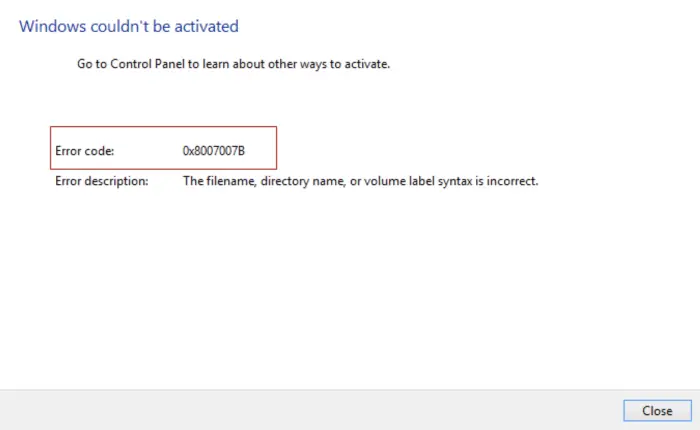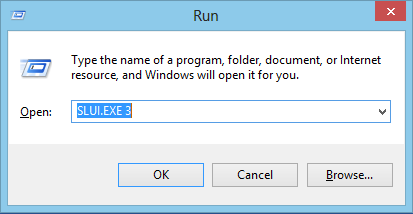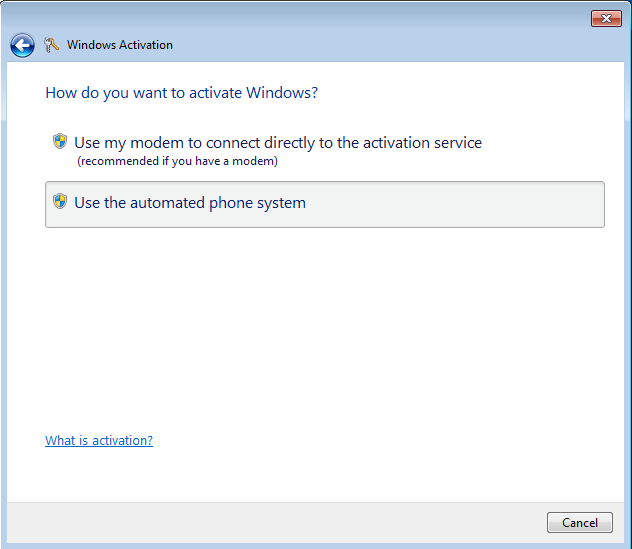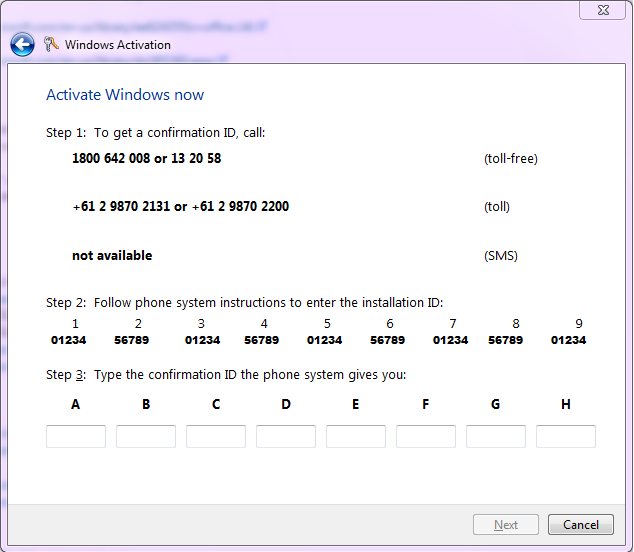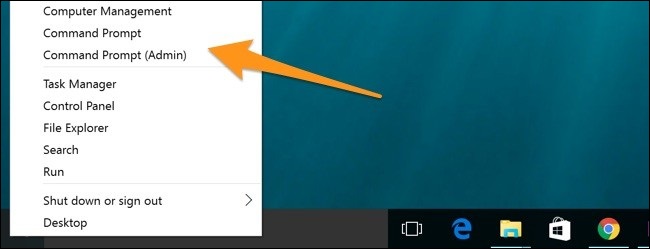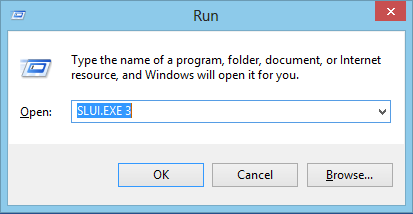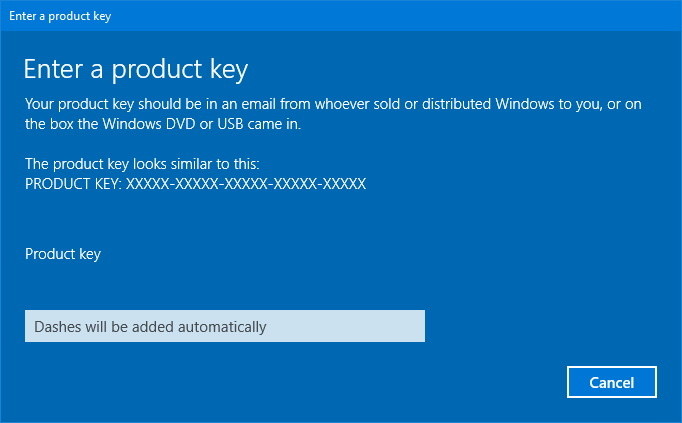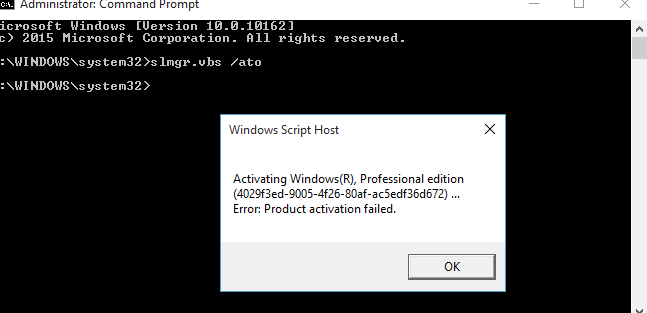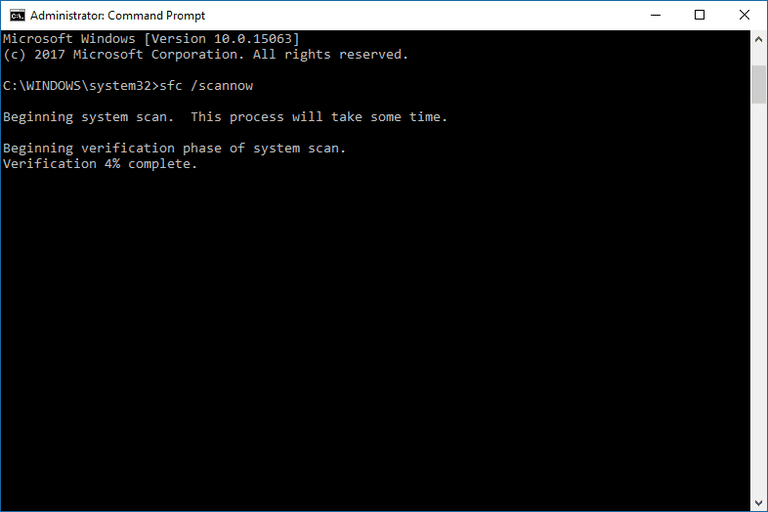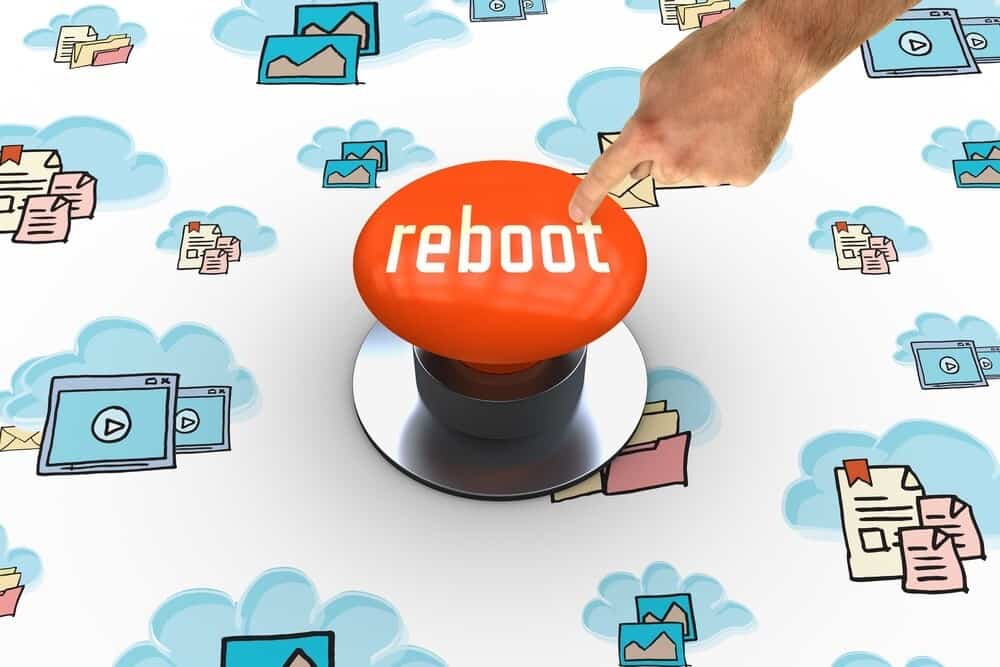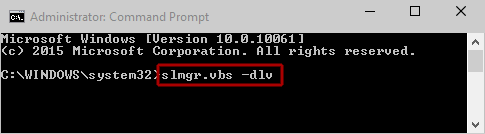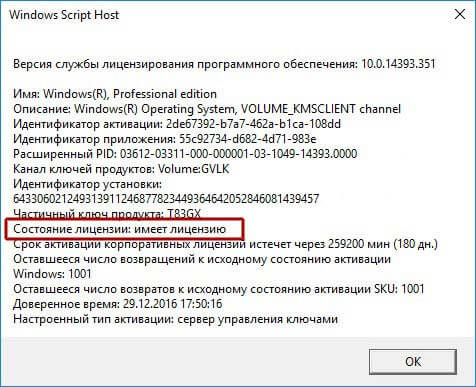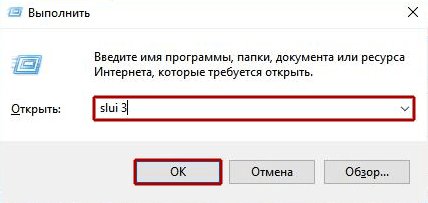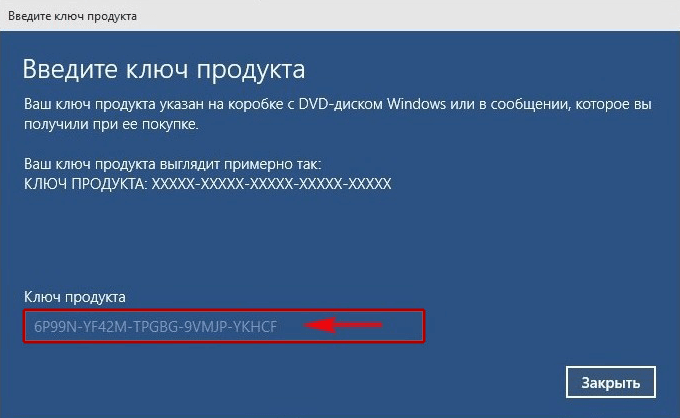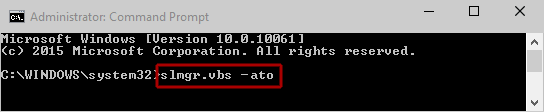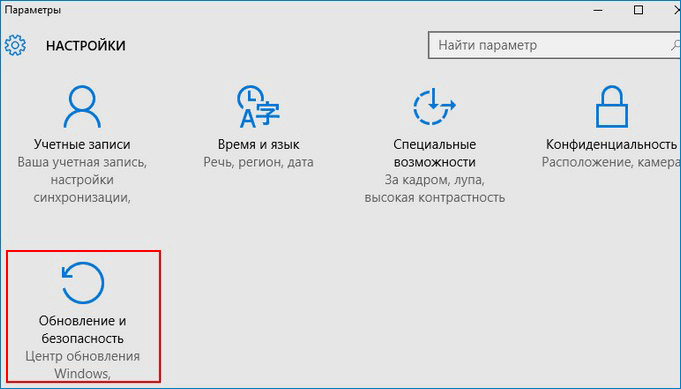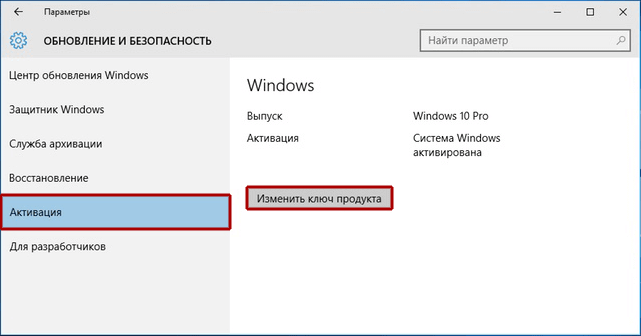После установки операционной системы Windows 10 её необходимо активировать. К сожалению, с этим у некоторых пользователей довольно часто возникают проблемы. Существует много ошибок, которые могут появиться на экране вашего компьютера или ноутбука по тем или иным причинам. Происходить это может как по вашей вине, так и по вине разработчиков. Сейчас же мы рассмотрим более детально одну из самых распространённых ошибок, которые могут возникнуть при активации. В этой статье разберёмся, как исправить ошибку 0x8007007b. Давайте же начнём. Поехали!
Мы расскажем вам, как исправить это
Причины появления ошибки
Для начала нужно разобраться, что вообще собой представляет код ошибки 0x8007007. Это синтаксическая ошибка в метке тома, названии файла или папки. Существует следующие причин, которые могут вызвать её возникновение:
- Вы ввели неподходящий для конкретного продукта ключ. Убедитесь, что вы ввели ключ, предназначенный для Home версии, если вы устанавливаете Home версию Windows 10.
- Вы пытаетесь активировать Виндовс без интернета. Обязательно проверьте подключение.
- Сетевые настройки компьютера неправильные.
Так выглядит окно предупреждения
Устраняем ошибку
Теперь перейдём непосредственно к устранению этой проблемы. Прежде чем начинать предпринимать какие-либо действия, необходимо убедиться, что активация Виндовс действительно не была выполнена. Чтобы проверить это, откройте командную строку, щёлкнув правой клавишей по меню «Пуск» и выбрав в появившемся списке пункт «Командная строка (администратор)», а затем пропишите команду:
slmgr –dlv
Внимательно прочтите появившийся текст
Перед вами появится окно со всей необходимой информацией. Внимательно посмотрите на пункт «Состояние лицензии». Если лицензия отсутствует, вызовите окно «Выполнить», воспользовавшись комбинацией клавиш Win+R, и введите в соответствующем поле (без кавычек) «slui 3».
Система показывает подсказку по вводу
В появившемся окне понадобится прописать ключ продукта, состоящий из 25 знаков. После ввода корректного ключа проблема должна быть решена.
Если активация таким способом прошла успешно, но код ошибки 0x8007007b всё равно появляется, воспользуйтесь следующим вариантом решения.
Снова запустите командную строку от имени администратора и выполните команду:
slmgr.vbs /ipk xxxxx-xxxxx-xxxxx-xxxxx-xxxxx
где вместо иксов указывается ключ продукта.
Символы ‘X’ замените своими
После того, как команда будет успешно выполнена, вы больше не столкнётесь с этой ошибкой.
В более новых сборках операционной системы Windows10 активация выполняется значительно проще и удобнее. Там есть специальная кнопка «Ввести ключ», нажав на которую, вы просто вводите номер — и система активируется.
Более простой метод
Вот такие существуют способы исправления ошибки 0x8007007b. Как вы можете убедиться, подобная проблема решается довольно просто, и справиться с этим сможет даже новичок. Какой-то из приведённых в статье способов обязательно поможет вам избавиться от ошибки.
Пишите в комментариях, помогла ли вам эта статья исправить ошибку, делитесь с другими пользователями своим опытом решения подобных проблем, задавайте любые интересующие вопросы по рассмотренной теме, если таковы остались.
- Remove From My Forums
-
Question
-
022611 I downloaded and successfully installed Windows 7 SP1 for my 32bit Windows 7 Professional, installed on a HP 2710p 1.2 Core 2 Duo Tablet Computer with 3GB RAM and 80GB HD. 030111 the system attempted a Windows Activation which failed with a
0x8007007B error «the filename, directory name or volume label syntax is incorrect.» I have 25 days before Windows makes my life really miserable.I have tried creating a new administrative permissions user and ran the activation with the same error. I have looked through the forums on Microsoft Support, here and googled this as well. The closest thing I found is here for installing
SP1. I got it installed, but it reset my activation and I am stuck. Most articles for the error code are for backup or restore operation. I suppose that could be involved as the system creates a restore point and does backup files during
install of the SP. Somehow I wonder how this is related to activation. I also downloaded MGA tool and from what I can tell the license indicates it was legit awaiting activation. So no errors there from what I can tell. SFC /scannow
did not find any integrity violations.What do I need to do to clear this error and reactivate windows after SP1 install? I really appreciate your time and effort to assist me to solve my issue here. Thank you.
Respectfully,
Dave
-
Edited by
Wednesday, March 2, 2011 8:39 PM
Spelling
-
Edited by
Answers
-
OK Sportsfans!!! I figured it out…I remembered something I read somewhere in Googleland that entering Product Keys and Activations need to match the software installed. This is mostly important when for some reason you need to reinstall
Windows from the git go. You need to use a Product Key that matches the software you are going to put on the computer new.In this case I did not realize the used computer I bought was not activated. In the course of getting it up to speed with applications and updates I put SP1 on it from Windows Update. Three days later, caused by some process, SP1 and/or KB 971033
(MS anti-pirating spyware) the system attempted an automatic activation. It failed as noted above with error code 0x8007007B. I further narrowed the issue to File Mismatches as detailed above with the MGA Tool. I tried to use Add/Remove programs
to remove the KB971033 update and reinstall it. That did not work either (took me 2 times to do this for some reason) the activation still failed with the same error code. There were no file issues SFC /SCANNOW and chkdsk did not find anything
to fix. Sorry Andre I did not try to replace the files as above with expand.exe as it nagged at me that there was something else wrong with the files and they were not corrupt.The issue? The computer was loaded with Windows 7 Professional 32bit. Since I loaded SP1 on it, not knowing the OS was not yet activated. The system tried to activate Windows 7 Professional 32bit SP1 with a Windows 7 Professional 32bit
Product Key. No WONDER I got the file mismatch errors…the OS install did not match the Product Key. I unistalled SP1 and activated without issue, problem solved…I really appreciate your assistance Andre. It was really nice to know you were there looking out for me. Hopefully my trials and tribulatios over the past couple of days will save others from mighty struggles…make certain your OS is activated
before installing Service Packs!-
Marked as answer by
DaveRTech
Thursday, March 3, 2011 9:42 PM
-
Marked as answer by
While trying to activate Windows 10, several users encounter the error 0x8007007B on their PC. This bug typically occurs while installing a clean OS via the Media Creation tool or entering the product keys. Today, in this post, we discuss a few working solutions to get rid of this nagging issue and activate Windows 10.
In general, the error code 0x8007007B appears if you are using a non-genuine product key or the system files have become obsolete. This issue may also erupt when the Key Management Service is not working properly. To resolve the re-occurring error message, you should manually update the product key using either SLUI 3 or Slmgr -ipk command lines. To scan and repair the missing system files, you may use the SFC utility. If the error prevails even after this, visit Microsoft’s official website to buy a new license code.
Ways to Fix Windows 10 couldn’t be activated Error 0x8007007B
Here’s how to solve the error 0x8007007b while activating Windows 10 on your computer –
1] Update the Windows Product key manually
The activation error usually appears when the Key Management server fails to recognize the genuine product key. If that’s the case, you should either update the correct Windows product key or use the Digital License. Here’s how to perform this task –
- Press the Windows key and type cmd in the search bar.
- Right-click on the top result and choose Run as Administrator option.
- If the User Account Control window pops in, click Yes.
- When the command Prompt starts, copy/paste the below code and hit Enter.
slmgr -ipk xxxxx – xxxxx – xxxxx – xxxxx – xxxxx
Note: The crosses in the above code represents the genuine Windows 10 product key.
- If you have set any pass-value, insert the same and press the Enter key. Wait for a while as this takes a few seconds to activate the OS.
- At last, you will notice a popup message displaying “Windows 10 is successfully activated”.
2] Try the SLUI 3 command
If the above method fails to fix the Windows Activation Error 0x8007007B, you should run the SLUI 3 command. To do so, follow these easy steps –
- Jointly Press Win and R keys to launch the Run dialog.
- Type cmd at the void thereafter hold Ctrl & Shift keys followed by the Enter key.
- When the UAC window appears, click Yes.
- Now, copy/paste the below code followed by the Windows Recovery product key –
slui 3 xxxxx – xxxxx – xxxxx – xxxxx – xxxxx
Note: Here, x specifies the Windows activation key with a split between every five-digits.
- Once over, Reboot your PC and check whether it fixes the error 0x8007007B or not.
3] Scan the system files using SFC code
In certain cases, this is not an activation issue, hence using even the genuine keys won’t resolve the error message. Basically, this bug may also occur if some of the system files are missing or have become corrupt. To mitigate this trouble, you need to scan your entire PC for possible corrupt files and repair the same. We suggest using SFC utility to perform this task. Here’s how to proceed –
- Right-click anywhere on the taskbar and select Task Manager.
- Head over to the File menu and select Run new task.
- On the pop-up window, type cmd (admin) and tap the OK button.
- Now, type sfc/scannow code on the elevated console and press the Enter key.
- This usually takes a few minutes to scan and repair the missing/obsolete system files, so wait accordingly.
Once this is over, Reboot your PC so as to confirm the changes made so far.
Windows 10 activation error 0x8007007B or 0x007232B is an error message shown when trying to activate your Windows ten after the upgrade, most probably because the activation servers are overwhelmed because of the high volume of upgrades. The easiest and best method you can do is to wait for some time and then try again. This may solve the problem. Windows 10 will eventually activate if you upgrade your Windows using the appropriate methods.
Another possible reason causing this error may be that the activation key you entered has been used many times. Because of this, Microsoft would have blocked that activation key. If this is the case behind your problem, then the only method you can use is to contact Microsoft support. They will provide you with a new product that can be used to activate your Windows 10.
Keep reading this to know more.
See Also: How To Resolve Can’t Create A HomeGroup On Windows 10
Table of Contents
- 1 How to Fix Windows 10 Activation Error 0x8007007b Issue
- 1.1 Method 1: Activate Windows via phone Call
- 1.2 Method 2: Using SLUI 3
- 1.3 Method 3: Activate using the Previous Product key
- 1.4 Method 4: Manually Update Product Key
- 1.5 Method 5: Run the System File Checker
- 2 Conclusion
How to Fix Windows 10 Activation Error 0x8007007b Issue
If you are facing a problem with your Windows 10, don’t worry anymore. We are here with the best and the most comfortable method you can use to resolve the Windows activation Error Code 0x8007007B. Go through these steps thoroughly before trying to attempt any of them. Even a small mistake could damage your system, therefore move forward carefully.
Fix these too –
- 5 Ways to Fix DNS Server Not Responding Error in Windows
- {Solved} Application has been Blocked from Accessing Graphics Hardware
- Fix: 0XC1900101 – 0x20017 Windows 10 Upgrade Error
Method 1: Activate Windows via phone Call
This process mainly works by calling Microsoft and then asking them to activate it for you. To proceed with activation using this method:
Bookmark This: Fix Your Windows License Will Expire Soon Error
1. Open the search menu, then click on the start button on Windows 7. For Windows 8 or 10, press the Windows key + F to access the search menu.
2. Next, type in slui.exe 4 and hit enter. A new window will open. This window can also be accessed with the help of the Run command.
3. Press the Windows key + R, then type slui.exe 4 in the new window.
4. Click OK, and the phone activation window will open soon. Choose your country from the names in the drop-down list and select the phone activation option.
5. Another window will open with a toll-free number that you can call to activate your windows through a phone call. It will avoid a chance for the 0x8007007B error to occur.
While on the activation call, You will be asked to provide an installation ID by the caller on the other side. Then the activation code will be provided to you by them.
Also, read –
- 6 Ways to Fix Your Windows License Will Expire Soon Error
Method 2: Using SLUI 3
1. Press Windows Key + X and select the Command Prompt (Admin) option.
2. When the command prompt window opens, type in SLUI 3.
3. Enter the Product Key that Microsoft has provided. It may recover your computer.
Check Out: 5 Ways To Fix GWXUX Has Stopped Working Error
Method 3: Activate using the Previous Product key
1. If the PC you bought comes pre-installed with Windows and then upgraded to Windows 10, you must find the previous activation key. The key can be found using various methods. To find the product key:
Press the Windows key + X and Select the command prompt (admin). Then, enter the command, “wmic path SoftwareLicensingService get OA3xOriginalProductKey,” and press enter.
The command will display the previous product key. Note down the product key so that you can use it for activation later.
2. Next, click on the start button and then select settings. Select the option for update and security, then select the activation option.
3. Then, Click on the option to change the product key and enter the key that you have noted down before. After accepting the code, your windows will be activated without showing the Error Code: 0x8007007b.
Other places where you can find the Windows product key are:
You can find the product key at the bottom of your laptop or within the battery compartment.
You may also find it at the bottom or the side of your CPU if you are using a desktop.
You may also like –
- 10 Ways to Fix Windows 10 Update Error Code 0x8024a105
- {Solved} 5 Ways to Fix Windows Update Error 80244019
- 3 Ways to Fix Windows Update Service Not Running
Method 4: Manually Update Product Key
1. Press the Windows Key + X and select Command Prompt (Admin).
2. Type in slmgr.vbs-ipk XXXXX-XXXXX-XXXXX-XXXXX-XXXXX ( your product key)
3. Then type slmgr.vbs-ato again and hit enter. (This will change the product key)
Reboot your computer and check whether the Windows activation error 0x8007007B is resolved.
Don’t miss out –
- 11 Ways to Fix This App Can’t Open in Windows 10
Method 5: Run the System File Checker
1. Press the Windows Key + X and then Select Command Prompt (Admin). It will open the command prompt with administrator access.
2. In the command window, type in the following and then hit enter.
sfc/scannow
3. Let the process complete; the system file checker (SFC) will finish soon. Reboot your computer and then repeat methods 1 or 2. Then. Check whether the Windows activation error 0x8007007B.
Check out –
- {Solved} How to Fix Windows Update Error Code 0x80004005
Conclusion
These methods to resolve the Windows activation error 0x8007007B will be the most helpful for you to fix the problem fast and quickly. The steps that we have used in these methods contain easy settings and options that even a novice can do.
However, we suggest that you be very careful while making any changed or using any commands on your computer as even a small mistake can ultimately damage your system. But, it is unlikely if you have done the steps correctly. So, we hope that these methods came handy in resolving the issue you are facing with your windows activation.
See also: 7 Ways to Fix Windows 10 Random Restart Error
Gravit Sinha: Founder of ValidEdge, a problem-solving website, driven by his lifelong passion for fixing issues.
Прошло уже немало времени с выпуска новой Виндовс 10. Однако пользователи продолжают сталкиваться с различными неисправностями при работе с данной операционной системой.
Давайте разберем одну из наиболее распространенных неполадок – ошибку с кодом 0x8007007b, которая появляется при попытке активации Windows 10. Иногда сбой сопровождается специальным сообщением «синтаксическая ошибка в имени файла».
Для начала диагностируем неполадку, чтобы было понятно в какую сторону двигаться.
Содержание статьи
- Выявляем причину
- Основные способы устранения
- Выполняем ручную активацию
- Замена лицензии с помощью командной строки
- Стандартной способ замены ключа
- Проблемы со службами
- Видео инструкция
- Комментарии пользователей
Выявляем причину
Обычно сбой появляется при обновлении с более старой Windows 7 на новую десятку и связано это с установкой нелицензионной версии операционной системы. Поэтому, если вы столкнулись с этим, то в первую очередь рекомендую установить семерку, используя оригинальный ключ и только потом производить обновление.
Но могут быть и другие причины:
- Был введен неверный код активации.
- Перебои в работе интернет подключения.
- Проблема на стороне серверов Microsoft.
- Процедура установки или обновления на новую десятку прошла с ошибками.
- Не обнаружен сервер KMS или SRV запись.
После того, как мы определились с возможными неполадками, переходим к их устранению.
Основные способы устранения
Перед тем, как начинать копаться в системе, нужно проверить стабильность своего интернет подключения и убедиться в правильном вводе лицензионного кода.
Также ошибку активации 0x8007007b в Windows 10 могут вызывать временные неполадки на стороне серверов Microsoft. Поэтому попробуйте повторить процедуру через некоторое время.
Иногда интернет провайдер может блокировать доступ к серверам, что неудивительно, учитывая нынешнюю обстановку с глобальной сетью в России. Проверить это можно просто, достаточно перейти на официальный сайт и посмотреть на скорость его загрузки.
Нередко процедура обновления или установка свежей версии операционной системы происходит со сбоями, особенно, если инсталляция происходила с поврежденного носителя или при нестабильном подключении с сетью. Проверьте этот момент.
Еще реже проблема может находиться на стороне сборки, особенно если она была скачена откуда угодно, но не с официального сайта.
Выполняем ручную активацию
Если Windows 10 по-прежнему не удается активировать, то скорее всего проблема находится на стороне пользователя. Тогда для устранения ошибки 0x8007007b стоит попробовать ручной способ регистрации ключа.
Выполняется данная процедура следующим образом:
- Запускаем командную консоль, обязательно с правами администратора.
- Открываем «Script Host» выполнив команду «slmgr.vbs -dlv».
- Смотрим на раздел «Состояние лицензии», если она не отображается, то ее необходимо указать. Чем мы и займемся далее.
- Запускаем окно команд с помощью нажатия «WIN+R», вводим в окно «slui 3» и щелкаем «ОК».
- В соответствующей строке указываем код продукта, состоящий из 25 цифр и букв.
- Щелкаем по кнопке «Активировать» и дожидаемся завершения процесса.
Если код был принят, то перезагрузите компьютер и убедитесь, что он не слетит при следующем запуске.
Замена лицензии с помощью командной строки
Обычно, после принятия ключа системой, пользователям Windows 10 выводится сообщение об успешном завершении данной процедуры, но несмотря на это, активация не происходит и появляется все та же ошибка 0x8007007b. Тогда следует произвести замену лицензии.
Как это делается на практике:
- Открываем строку команд с полными правами.
- Вводим «slmgr.vbs /ipk +++++», вместо символов «+» указываем регистрационный код, включая дефисы между каждыми 5 символами.
- Нажимаем «Enter», ждем пару минут, вводим «slmgr.vbs -ato» и снова жмем «Enter».
Дожидаемся окончания процесса, перезагружаем компьютер и проверяем результат. Сбой должен быть устранен.
Второй способ устранения сбоя 0x8007007b:
- Все также запускаем консоль, вводим «slmgr.vbs /upk» и ждем окончания процесса.
- Закрываем все окна и заново вводим регистрационный ключ. Для этого можно использовать разобранный ниже способ.
По завершении процедуры перезапустите ПК.
Стандартной способ замены ключа
В последних версиях Windows 10 появилась возможность изменить ключ через раздел параметров. Это намного удобнее, чем использовать командную строку.
Для этого:
- Открываем панель параметров, нажав «Win+l».
- Заходим в раздел «Обновление и безопасность».
- Открываем вкладку «Активация» и жмем по кнопке изменения лицензии.
- Вводим регистрационные данные и дожидаемся принятия лицензии.
По аналогии с предыдущими пунктами, в самом конце необходимо перезагрузить компьютер.
Проблемы со службами
Исходя из официального сообщения, можно сделать вывод, что виновником появления сбоя также мог стать KMS сервер или отсутствующая SRV служба.
Если ни одна из рекомендаций не помогла устранить код ошибки 0x8007007b, то возможно дело в недействительном ключе, из-за которого Windows 10 никак не активируется. Проверить этот момент можно связавшись со специалистом поддержки Microsoft.