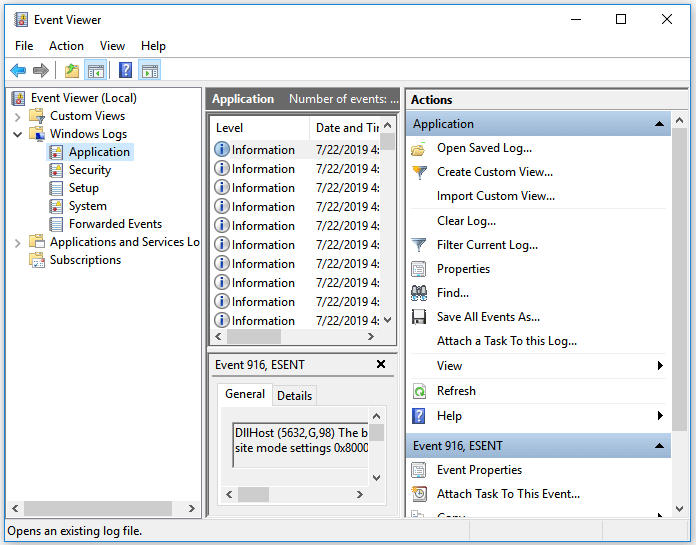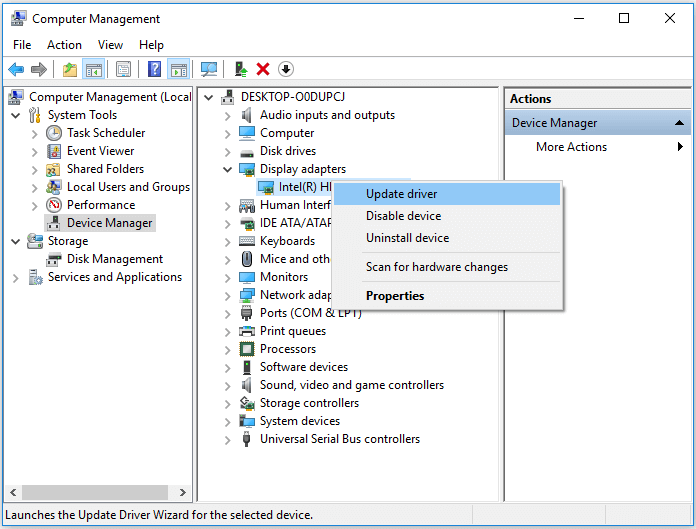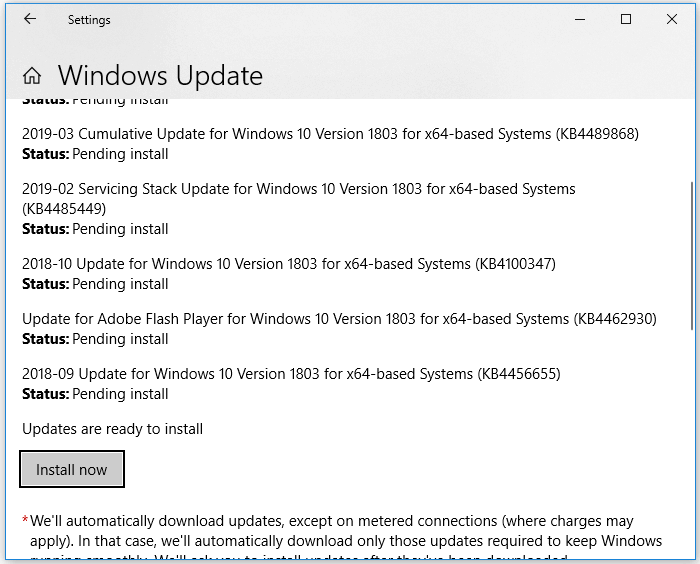Microsoft Windows XP Home Edition Microsoft Windows XP Professional Microsoft Windows XP Service Pack 2 Microsoft Windows XP Tablet PC Edition Еще…Меньше
Автор:
Soumitra Sengupta MVP
ОТКАЗ ОТ ОТВЕТСТВЕННОСТИ ЗА СОДЕРЖИМОЕ ОБЩЕДОСТУПНЫХ РЕШЕНИЙ
КОРПОРАЦИЯ МАЙКРОСОФТ И/ИЛИ ЕЕ ПОСТАВЩИКИ НЕ ДЕЛАЮТ НИКАКИХ ЗАЯВЛЕНИЙ ОТНОСИТЕЛЬНО ПРИГОДНОСТИ, НАДЕЖНОСТИ ИЛИ ТОЧНОСТИ СВЕДЕНИЙ И СООТВЕТСТВУЮЩИХ ИЗОБРАЖЕНИЙ, ПРИВЕДЕННЫХ В НАСТОЯЩЕМ ДОКУМЕНТЕ. ВСЕ ЭТИ СВЕДЕНИЯ И СООТВЕТСТВУЮЩИЕ ИЗОБРАЖЕНИЯ ПРЕДОСТАВЛЕНЫ «КАК ЕСТЬ» БЕЗ КАКИХ-ЛИБО ГАРАНТИЙ. КОРПОРАЦИЯ МАЙКРОСОФТ И/ИЛИ ЕЕ ПОСТАВЩИКИ НАСТОЯЩИМ ОТКАЗЫВАЮТСЯ ОТ КАКИХ-ЛИБО ГАРАНТИЙНЫХ ОБЯЗАТЕЛЬСТВ И УСЛОВИЙ В ОТНОШЕНИИ ЭТИХ СВЕДЕНИЙ И СООТВЕТСТВУЮЩИХ ИЗОБРАЖЕНИЙ, ВКЛЮЧАЯ ВСЕ ПОДРАЗУМЕВАЕМЫЕ ГАРАНТИИ И УСЛОВИЯ ТОВАРНОЙ ПРИГОДНОСТИ, ПРИМЕНИМОСТИ ДЛЯ КОНКРЕТНЫХ ЦЕЛЕЙ, КАЧЕСТВА ИСПОЛНЕНИЯ, ПРАВ СОБСТВЕННОСТИ И ОТСУТСТВИЯ НАРУШЕНИЙ ПРАВ ИНТЕЛЛЕКТУАЛЬНОЙ СОБСТВЕННОСТИ. В ЧАСТНОСТИ, ВЫ ПОДТВЕРЖДАЕТЕ СВО СОГЛАСИЕ С ТЕМ, ЧТО КОРПОРАЦИЯ МАЙКРОСОФТ И/ИЛИ ЕЕ ПОСТАВЩИКИ НИ ПРИ КАКИХ ОБСТОЯТЕЛЬСТВАХ НЕ НЕСУТ ОТВЕТСТВЕННОСТИ ЗА ПРЯМОЙ ИЛИ КОСВЕННЫЙ УЩЕРБ, ШТРАФНЫЕ САНКЦИИ, СЛУЧАЙНЫЕ, ФАКТИЧЕСКИЕ, КОСВЕННЫЕ ИЛИ ИНЫЕ УБЫТКИ, ВКЛЮЧАЯ, В ЧАСТНОСТИ, УБЫТКИ ОТ УТРАТЫ ЭКСПЛУАТАЦИОННЫХ КАЧЕСТВ, ОТ ПОТЕРИ ДАННЫХ ИЛИ ПРИБЫЛЕЙ В СВЯЗИ С ИСПОЛЬЗОВАНИЕМ ИЛИ НЕВОЗМОЖНОСТЬЮ ИСПОЛЬЗОВАТЬ ЭТИ СВЕДЕНИЯ И СООТВЕТСТВУЮЩИЕ ИЗОБРАЖЕНИЯ, СОДЕРЖАЩИЕСЯ В НАСТОЯЩЕМ ДОКУМЕНТЕ, ВОЗНИКШИЕ ВСЛЕДСТВИЕ СОГЛАШЕНИЯ, ГРАЖДАНСКОГО ПРАВОНАРУШЕНИЯ, ХАЛАТНОСТИ, ОБЪЕКТИВНОЙ ОТВЕТСТВЕННОСТИ ИЛИ ИНЫМ ОБРАЗОМ, ДАЖЕ ЕСЛИ КОРПОРАЦИЯ МАЙКРОСОФТ ИЛИ ЕЕ ПОСТАВЩИКИ ЗАРАНЕЕ БЫЛИ ИЗВЕЩЕНЫ О ВОЗМОЖНОСТИ ТАКОГО УЩЕРБА.
АННОТАЦИЯ
Когда пользователь загружается, он получает сообщение об ошибке, которое c:\windows\system32\drivers\ntfs.sys отсутствует или поврежден.
Советы.
Чтобы устранить эту проблему, выполните указанные ниже действия.-1] загрузочный компьютер с компакт-диском Windows XP в дисководе компакт-дисков. 2] чтобы восстановить установленную копию Windows XP с помощью консоли восстановления, нажмите R. 3] в командной строке введите следующие команды:- CD \Windows\System32\drivers [нажмите клавишу ВВОД] ren NTFS. sys NTFS. old [нажмите клавишу ВВОД] Если файл NTFS. sys там есть и поврежден, он будет переименован. Если это не так, то оно отсутствовало. 4] в командной строке введите указанную ниже команду и нажмите клавишу ВВОД:Copy X:\i386\ntfs.sys Drive: \ Windows\System32\Drivers [Where X = CD-ROM] 5] удалите компакт-диск Windows XP с компакт-диска, введите quit и thenpress ввод, чтобы закрыть консоль восстановления. 6. Перезапустите систему.
Нужна дополнительная помощь?
Нужны дополнительные параметры?
Изучите преимущества подписки, просмотрите учебные курсы, узнайте, как защитить свое устройство и т. д.
В сообществах можно задавать вопросы и отвечать на них, отправлять отзывы и консультироваться с экспертами разных профилей.
|
вова-1 |
|
|
1 |
|
|
20.09.2010, 19:16. Показов 27833. Ответов 4
Помогите люди кто нибуть загружаю компьютер идёт загрузка Bios после таво как прошла загрузка Bios компьютер выдаёт ошибку вот такую.Не удаётся запустить Windows из-за испорченного или отсутствующего файла.System32/Drivers/Ntfs.sys |
|
3949 / 1662 / 27 Регистрация: 30.11.2009 Сообщений: 6,311 |
|
|
20.09.2010, 19:32 |
2 |
|
попробовать востановить воспользовавшись установочным диском .
0 |
|
белый @ пушистый 2100 / 554 / 16 Регистрация: 13.07.2007 Сообщений: 1,890 |
|
|
20.09.2010, 19:58 |
3 |
|
чаще всего подобные сообщения появляются не при пропаже файла, а при повреждении файловой системы. а в таком случае вариант только один «format C:». разумеется перед этим нужно загрузиться с Live-CD и перенести, если получится, все свои личные файлы с системного диска
0 |
|
Почетный модератор 28044 / 15777 / 982 Регистрация: 15.09.2009 Сообщений: 67,752 Записей в блоге: 78 |
|
|
20.09.2010, 20:57 |
4 |
|
ну для начала chkdsk
0 |
|
3215 / 773 / 26 Регистрация: 12.07.2009 Сообщений: 3,184 |
|
|
21.09.2010, 02:35 |
5 |
|
ну для начала chkdsk ИМХО уже поздно запускать чекдиск — NTFS.sys драйвер файловой системы NTFS, чего то с системными файлами невпорядке…
Выберите «r» в первом диалоговом экране для запуска процедуры восстановления
0 |
Модераторы: Al_lexx, Sharp, ionika, Happy_MAN, 0xFF, Atom, Serega S.U.
-
FreeName
- Сообщения: 25
- Зарегистрирован: 21 авг 2006, 15:46
Поврежден ntfs.sys
Система Windows XP SP2 Rus.
Не грузится система, при выборе в меню Загрузки последней удачной конфигурации выдается сообщение белым русским шрифтом шрифтом на черном фоне: не удается запустить Windows из-за испорченного или отсутствующего файла system32\drivers\ntfs.sys
При выборе пунктов меню Обычная загрузка или Безопасный режим – почти сразу черный экран.
Загрузился с LIVE CD
Файл c:\windows\system32\drivers\ntfs.sys существует, пробовал восстанавливать его из дистрибутива. Но опять при загрузке опять выдается сообщение об отсутствующем или поврежденном system32\drivers\ntfs.sys. ERD Commander не делает восстановление более ранней контрольной точки, даже не доходит до меню выбора точек, просто вылетает и все. Пробовал восстанавливать файлы реестра в ручную, но и это не помогло.
Проверял диск Norton Disk Doctor и DrWeb со свежими базами – проблем не обнаружил.
-
0xFF
- entity
- Сообщения: 5310
- Зарегистрирован: 22 июн 2006, 09:15
- Контактная информация:
Сообщение
0xFF »
FreeName
Диски в систему добавлялись, удалялись или переконфигурировались? Дисков более чем один, вообще?
Три пути ведут к знанию: путь размышления — это путь самый благородный, путь подражания — это путь самый легкий и путь опыта — это путь самый горький. — Конфуций
-
V_P_Zadov
- Сообщения: 1792
- Зарегистрирован: 09 июл 2006, 13:01
- Откуда: Техподдержка stream
- Контактная информация:
Сообщение
V_P_Zadov »
Самый страшный компьютерный вирус — это User.
-
FreeName
- Сообщения: 25
- Зарегистрирован: 21 авг 2006, 15:46
ntfs.sys синий экран
Сообщение
FreeName »
Физический диск один, разбит на 2 раздела c: система, d: все данные.
При проверке chkdsk /p из консоли восстановления было сообщение все проблемы на диске устранены, после была проверка Norton Disk Doctor с Live CD и ошибок не было.
-
V_P_Zadov
- Сообщения: 1792
- Зарегистрирован: 09 июл 2006, 13:01
- Откуда: Техподдержка stream
- Контактная информация:
Сообщение
V_P_Zadov »
MHDD
Самый страшный компьютерный вирус — это User.
-
Fletcher
- Сообщения: 3
- Зарегистрирован: 05 мар 2008, 13:25
Сообщение
Fletcher »
Такая же беда! Ниче с виндой не делал, ниче не менял! При загрузке сперва был черный экран (до бесконечности мог гореть), безопасный режим тоже боле не существует! После chkdsk — стал писать, что поврежден файл ntfs.sys. Иду в консоль восстановления, меняю файл на новый с дистрибутива, нацепляю улыбку и перегружаюсь…., улыбка быстро исчезает когда вижу туже самую про ntfs файл. Комп рабочий (всмысле с работы), по идее надо отправлять в сервисный центр, где покупала организация комп (винда лицензия, дистрибута у меня нет), чтобы те винду переставили, но это затянется на несколько месяцев, а хотелось бы сделать по-быстрее!
-
Petroman
- Сообщения: 489
- Зарегистрирован: 25 июн 2006, 22:23
- Откуда: Северо-западнее юго-востока
Сообщение
Petroman »
Нужно винт проверять:
V_P_Zadov писал(а):MHDD
Человека порой приводит к судьбе дорога, которой он от судьбы убегает.
-
Fletcher
- Сообщения: 3
- Зарегистрирован: 05 мар 2008, 13:25
Сообщение
Fletcher »
как? физически имеешь ввиду? chkdsk проверял, при первом разе сказал, что ошибки нашел и устранил, последующие разы про ошибки ничего не пишет!
P.S. Если кто может помоч помогите, тока дельными предложениями, а то что нужно винт проверять и так понятно!
-
Petroman
- Сообщения: 489
- Зарегистрирован: 25 июн 2006, 22:23
- Откуда: Северо-западнее юго-востока
Сообщение
Petroman »
Fletcher писал(а):как?
программа MHDD. Про chkdsk можно забыть. Если на винте есть проблемные области, а MHDD их выявляет, то винт не будет работать стабильно.
Еще лучше завести себе загрузочный компакт типа InfraCD, там масса программ для таких случаев
Человека порой приводит к судьбе дорога, которой он от судьбы убегает.
-
Fletcher
- Сообщения: 3
- Зарегистрирован: 05 мар 2008, 13:25
Сообщение
Fletcher »
Petroman спасибо, может и ссылочки даш где скачать все это можно по новее!?
-
Al_lexx
- Сообщения: 15308
- Зарегистрирован: 10 авг 2006, 00:05
- Откуда: Местный
- Контактная информация:
Сообщение
Al_lexx »
Fletcher писал(а):Petroman спасибо, может и ссылочки даш где скачать все это можно по новее!?
Пользуйтесь поиском (читай подпись). Ссылки на откровенный варез на этом форуме запрещены.
Что то ищете? В GOOGLE!
-
V_P_Zadov
- Сообщения: 1792
- Зарегистрирован: 09 июл 2006, 13:01
- Откуда: Техподдержка stream
- Контактная информация:
Сообщение
V_P_Zadov »
http://mhdd.ru/download.shtml
Цитата Все программы являются freeware, распространяются бесплатно и не требуют регистрации
Самый страшный компьютерный вирус — это User.
- Remove From My Forums
-
Вопрос
-
«Не удается запустить Windows из-за испорченного или отсутствующего файла \WINDOWS\system32\drivers\ntfs.sys»
Такое сообщение появляется при запуске сервера с контроллером домена на Windows Server 2003 Standart.
До этого ругался на файлики из папки \WINDOWS\sytem32\config\* (пять штук без расширения), но с ними я знал что делать и ручками быстро нашел на этом же разделе в WINDOWS папке нужные файлы и заменил их, больше их не стала просить при загрузке. Теперь проблема с ntfs.sys, его так же пытался заменить взяв из \i386\ на установочном диске, не помогло. Скопировал с идентичного сервера с такой же системой (зеркальные системы), подсунул, не помогло. KB на support.microsoft.com по этому поводу читал, там именно так и написано что эти файлы надо заменить. Но по каким-то причинам не помогает. Есть ощущение что побилась капитально файловая система из-за вирусов, все следы и предыстория медленного «загибания» AD указывает на это. Вирусы почистили. Осталось ОС поднять.Скажите пожалуйста, если сделать recovery с установочного диска, сохранится ли AD или будет ли он работать? AD очень важен, т.к. нет бэкапов. Задача поднять с минимальными потерями, точнее без потери данных (сил и времени понятно уйдет и уже ушло достаточно).
Ответы
-
«резервные» контроллеры кончились вместе с NT4.0
В вашем случае проще передать роли, затем удалить поврежденный контроллер и поднять его заново.
blog.wadmin.ru
-
Помечено в качестве ответа
10 марта 2010 г. 7:13
-
Помечено в качестве ответа
The failed Ntfs.sys will generate different error codes, so the fixes are different. Here’s a quick view of all errors and solutions:
| Workable Solutions | Step-by-step Troubleshooting |
|---|---|
| Fix Error Code 1. NTFS_File_SYSTEM (Ntfs.sys) |
Method 1. Fix disk corruptions with Windows built-in Chkdsk utility. Enter «Safe Mode with Command Prompt». Open «This PC», right-click the problematic drive…Full steps Method 2. Update outdated drivers that cause failed Ntfs.sys problem. Right-click on «This PC» and go to «Manage» > «Device Manager»…Full steps |
| Error Code 2. SYSTEM_SERVICE_EXCEPTION (Ntfs.sys) |
Method 1. Update Windows. Enter safe mode, click «Start» and type update. Choose «Check for updates»…Full steps Method 2. Run system file checker tool: DISM and SFC scan. In safe mode, click «Start» and type cmd…Full steps Method 3. Check the RAM. Faulty RAM stick installation or incorrect RAM setup may induce an Ntfs.sys…Full steps |
What Is NTFS.sys
Ntfs.sys is located in C:\Windows\System32\drivers folder. Ntfs.sys indicates either the system file that is essential in running Windows or the hardware driver that allows the Windows operating system to read and write to NTFS drives. Thus, if you get a BSOD with the stop code: NTFS_File_SYSTEM (Ntfs.sys), that means there is something wrong with the hardware driver. If you receive the error code: SYSTEM_SERVICE_EXCEPTION (Ntfs.sys), you probably get a corrupted system file.
What Caused Failed NTFS.sys
Every error has its causes. The culprit for NTFS_File_SYSTEM (Ntfs.sys) is likely to be disk corruption, be it NTFS file system corruption or disk errors like bad sectors. Besides, corrupted hard drive drivers can also result in a failed Ntfs.sys. And the SYSTEM_SERVICE_EXCEPTION (Ntfs.sys) may be induced by antivirus software that is conflicted with the system, corrupted or outdated driver, or problematic RAM sticks.
Specify the error message on your computer screen and carry out the corresponding fixes to remove the Ntfs.sys error.
How to Recover Files Lost Due to NTFS.sys Error
Before you fix the missing or corrupt NTFS.sys file in Windows XP/7/8/10, export your data first. Usually, computer data files may possibly lose after such an NTFS.sys error and EaseUS EaseUS Data Recovery Wizard software can take good care of it.
EaseUS File Recovery Software
- Support deleted file recovery, formatting, hard drive corruption, virus attack, system crash under different situations.
- Restore data after formatting, emptying recycle bin, virus attack, system crash, and more.
- Support over 1000 types of files like DOC/DOCX, XLS/XLSX, PPT/PPTX, AIF/AIFF, MP3, JPG/JPEG, AVI, MOV, MP4, and more.
Download EaseUS EaseUS Data Recovery Wizard to restore whatever disappeared on your computer, HDD or external SD card, USB flash drive, etc. That’s how you’re guaranteed an effective and safe fix for missing or corrupt NTFS.sys files without losing data.
Step 1. Launch EaseUS file recovery software on your Windows computer. Choose the exact location where you lost the files and click the «Scan» button.
Step 2. The software will immediately start scanning the drive, and the deleted files will be displayed soon. If you find the files you need during the scan, you can stop the scan. In order to find the target file quickly, you can use the file format filter.
Step 3. Select files, such as Word, Excel, PDF, photos, videos, or emails and click the «Recover» button. You can browse for a different location to keep the recovered files.
Error Code 1. NTFS_File_SYSTEM (Ntfs.sys)
As mentioned, the main culprit for a failed Ntfs.sys in such a situation is a file system error, bad sectors, or outdated device drivers. Given that, the solutions to this issue are quite clear: fix disk corruptions and update the device driver.
Since there are multiple disks and drivers on a computer, you first need to specify the drive(or device) or driver that is causing the problem using the Event Viewer. To check it, you need to enter Safe Mode.
Step 1. Hold down the power button for 10s to shut down the computer.
Step 2. Press the power button to start the computer. Once you see the first sign of Windows has started, e.g., the logo of the manufacturer, hold down the power button for 10s again to turn off the device.
Step 3. Press the power button to start the computer. Once Windows restarts, hold down the power button for 10s to turn off the computer.
Step 4. Press the power button to start the computer, and don’t interrupt it this time. Then you will see your computer in WinRE.
Step 5. On the «Choose an option» screen, choose «Troubleshoot» > «Advanced options» > «Startup Settings» > «Restart».
Step 6. After the restart, you will see a list of options, as shown in the image below. Select «5» or press «F5» to enable Safe Mode with Networking.
Now you need to check Event Viewer:
Step 1. Click «Start» and enter the event viewer.
Step 2. Right-click «Event Viewer» and choose «Run as administrator».
Step 3. Expand «Windows Logs» and choose «System».
Step 4. Check the errors that coincided with the blue screen and fix the error according to the information.
Method 1. Fix Disk Corruptions
The Windows built-in Chkdsk utility can fix disk errors like file system errors and bad sectors. Thus, you can solve the disk corruption with the command-line tool. If you don’t want to use command lines, applying the disk checking feature has the same effect.
Step 1. Enter «Safe Mode with Command Prompt» using the way introduced above.
Step 2. Open «This PC», right-click the problematic drive, and choose «Properties».
Step 3. Go to the «Tools» tab, click «Check».
Method 2. Update Device Driver
An outdated or corrupted driver is the cause of the failed Ntfs.sys in most cases. If you figure out the faulty driver via Event Viewer, go to Safe Mode with Networking to update the corresponding driver.
Step 1. Right-click on «This PC» and go to «Manage» > «Device Manager».
Step 2. Expand «Display adapters», right-click on the graphics card driver, and choose «Update driver».
According to Microsoft, there are other tips worth trying to fix the blue screen of death caused by the Ntfs.sys error.
- Disable any virus scanners, backup programs, or disk defragment tools.
- Run hardware diagnostics provided by the manufacturer.
- Ensure there is enough space on the system drive. If not, you can extend the system drive to make Windows run properly.
Error Code 2. SYSTEM_SERVICE_EXCEPTION (Ntfs.sys)
Based on the possible reasons that lead to the Ntfs.sys error, in addition to updating the driver using the way introduced above, here are other solutions you can apply.
Method 1. Update Windows
Updating Windows can not only fix some known bugs or problems but also update necessary drivers.
Step 1. Enter safe mode following the steps provided.
Step 2. Click «Start» and type update.
Step 3. Choose «Check for updates».
Step 4. Windows will show you the new updates available. Click «Install now» to update your Windows. (Make sure you install all the updates available.)
Method 2. Run System File Checker Tools
System File Checker tool is a built-in utility in Windows that can check and repair missing or corrupted system files. It will repair the failed Ntfs.sys file automatically. Follow the steps introduced in the last part to enter Safe Mode with Command Prompt and then:
Step 1. In safe mode, click «Start» and type cmd.
Step 2. Right-click «Command Prompt» and choose «Run as administrator».
Step 3. If you are using Windows 10, you should first run DISM.exe: DISM.exe /Online /Cleanup-image /Restorehealth to make a Windows image to protect your data:
Step 4. When the DISM command has been completed, type the following command: sfc /scannow to start scanning and repairing your system files.
Method 3. Check the RAM
Faulty RAM stick installation or incorrect RAM setup may also induce an Ntfs.sys error. First, you need to check the hardware. To do so, turn off your computer and reconnect the RAM sticks. You can troubleshoot the problematic RAM stick by removing all of them and trying to power on each stick one by one.
If there is nothing wrong with the hardware, you need to check the timings and frequencies of the RAM. You can get the recommended values from the manufacturer and apply third-party tools to check the actual values of the RAM sticks. If they don’t match, you can enter BIOS to adjust the RAM values to the recommended ones.
Tips and Notifications
- You can also apply the driver installation disc to update the corresponding hardware driver.
- Both updating driver and running System File Checker tool can be applied to both of the situations.
- Disable antivirus or similar software is only helpful in Windows 10.
The Bottom Line
Ntfs.sys is a system file that enables the communication between the operating system and the hardware. Therefore, it’s necessary for Windows to run smoothly. When Ntfs.sys fails, you may get a blue screen of death. To fix it, the most effective way is to update the faulty driver. If that doesn’t help, use the other ways detailed to have a try. I hope one of them will help you solve the Ntfs.sys error.