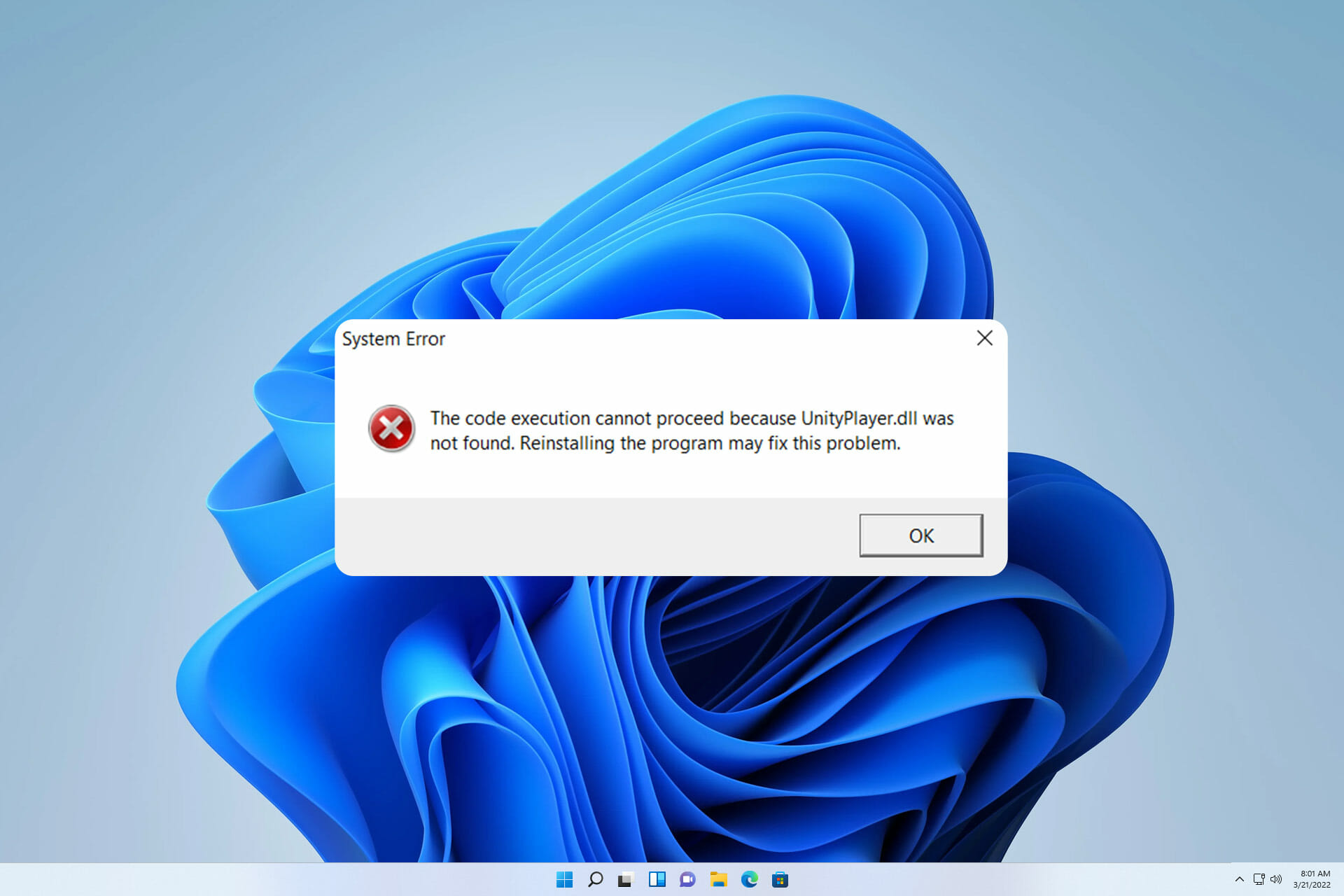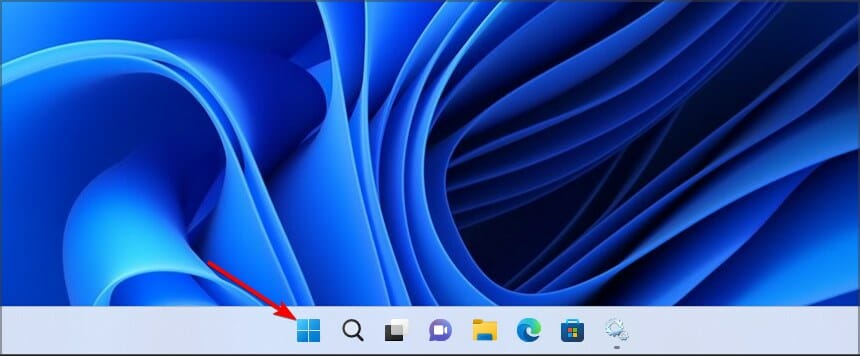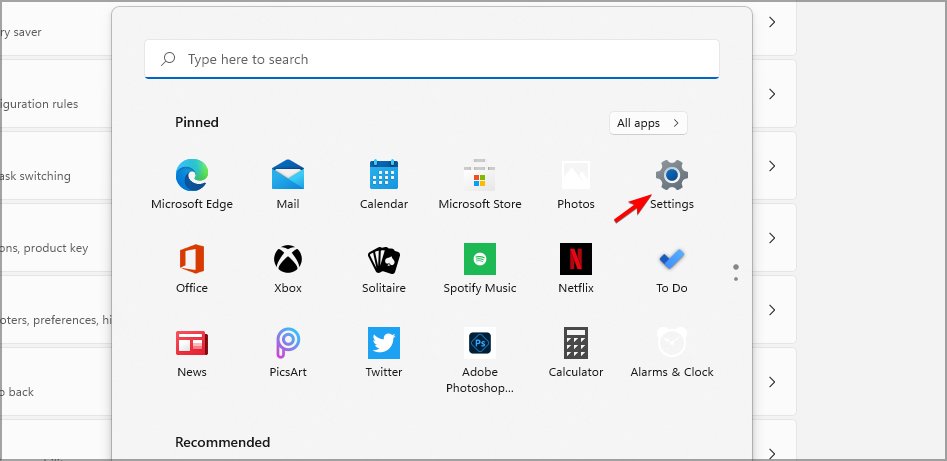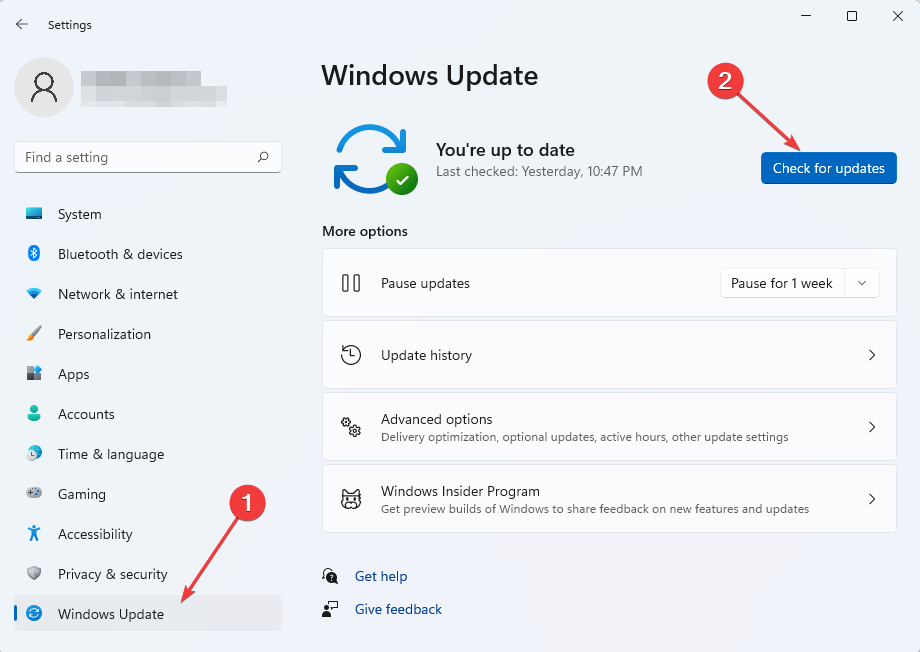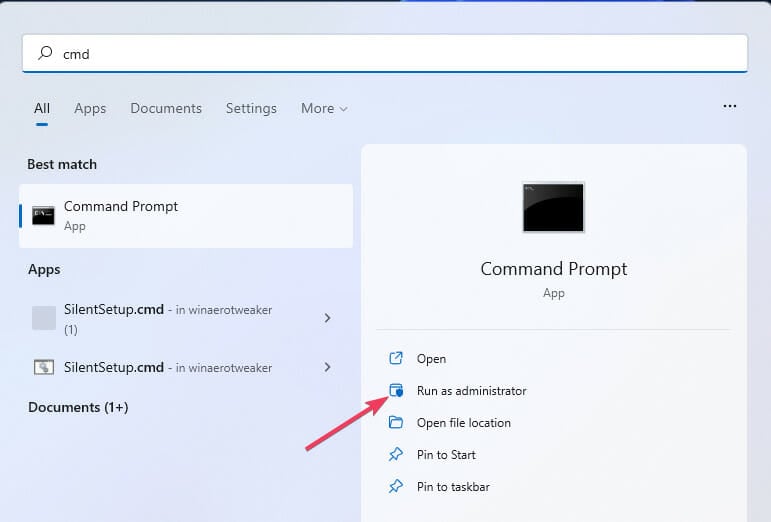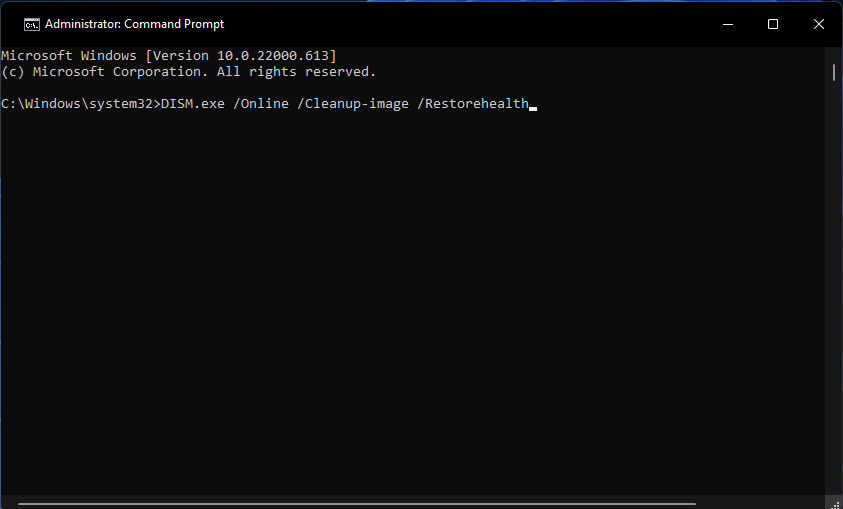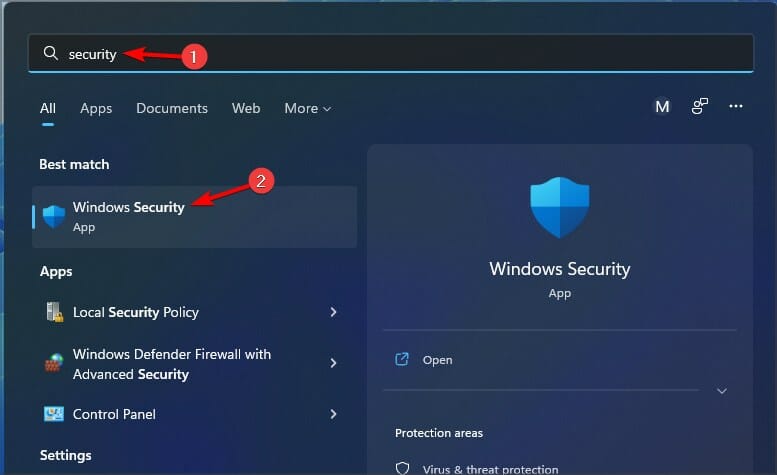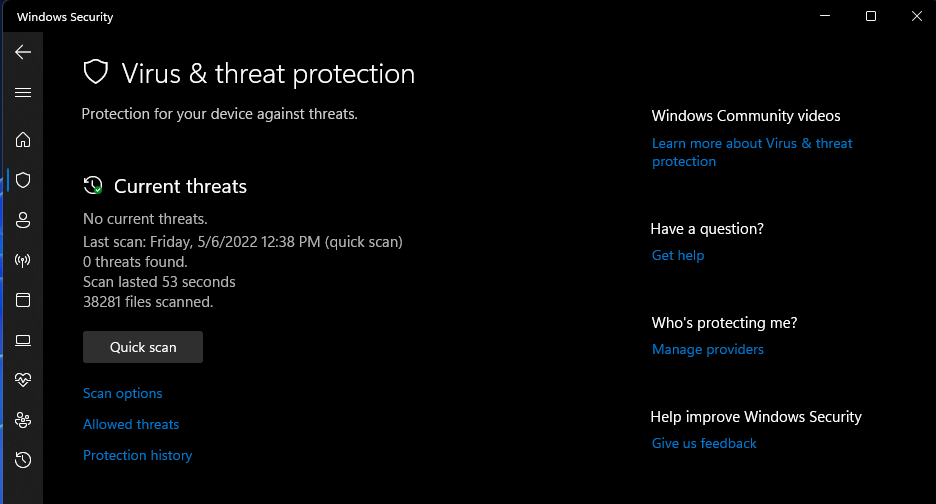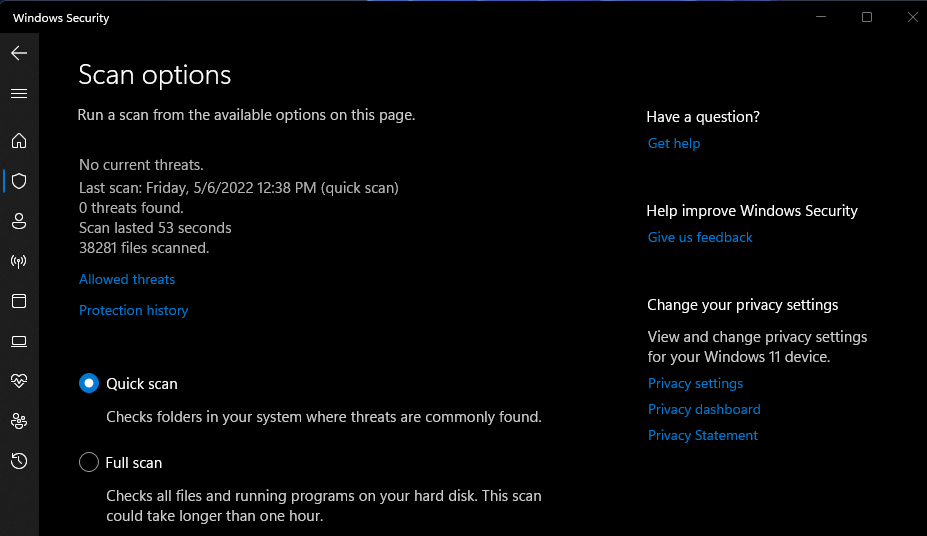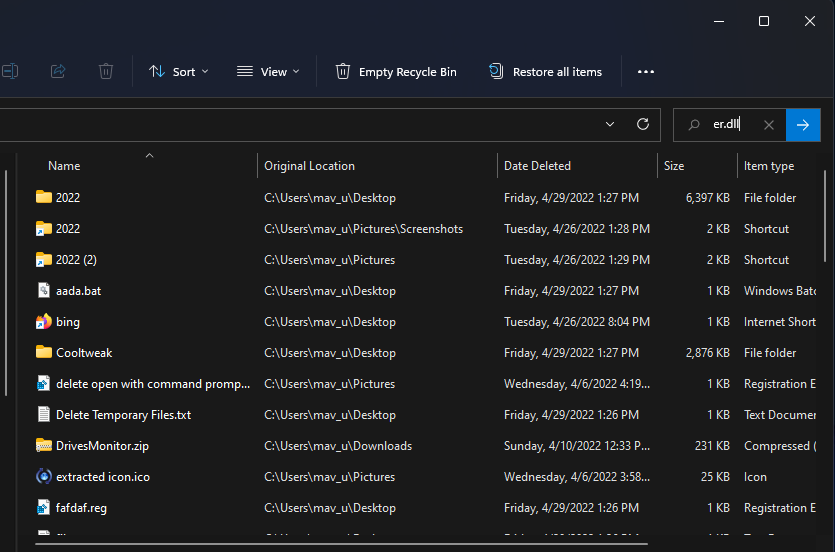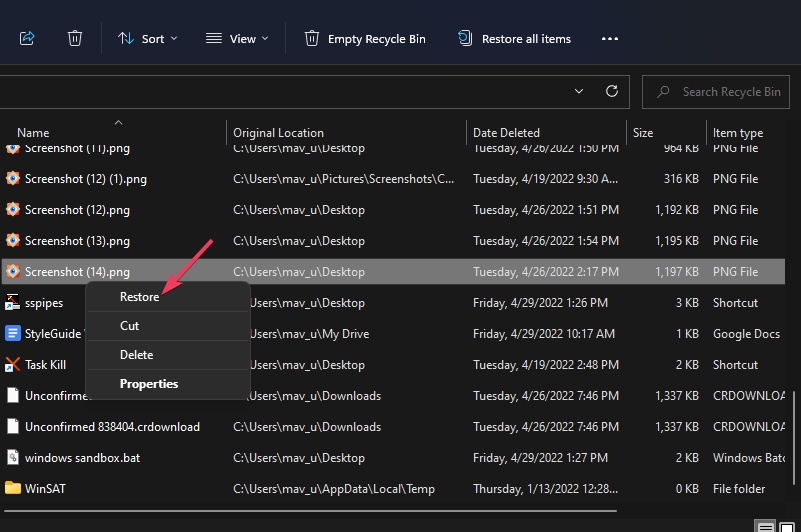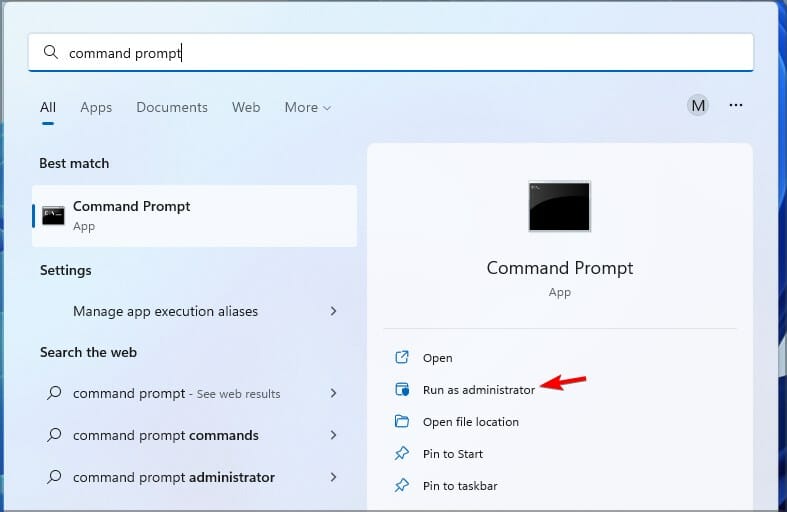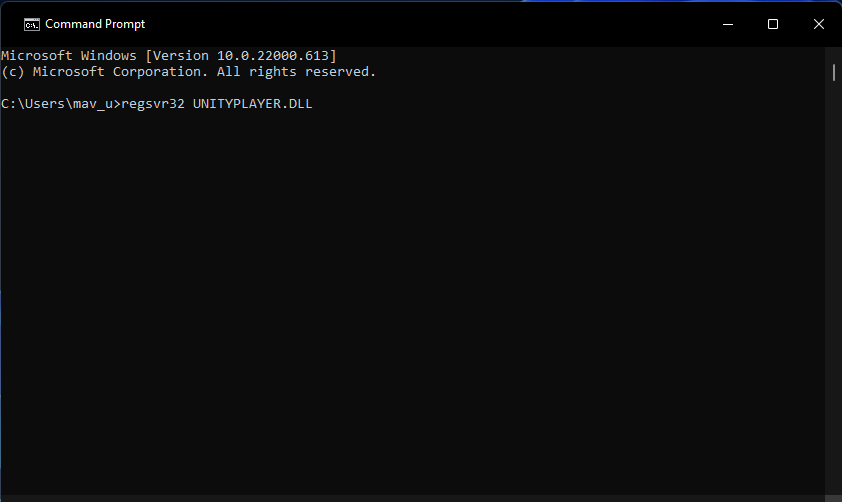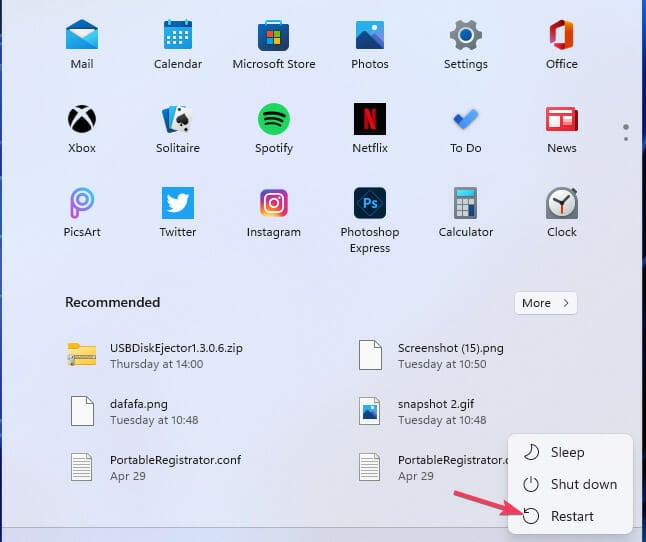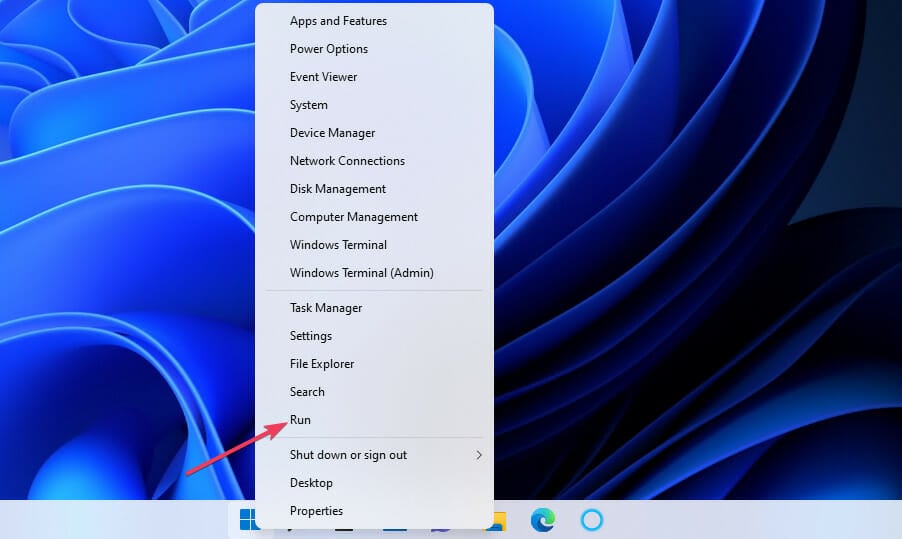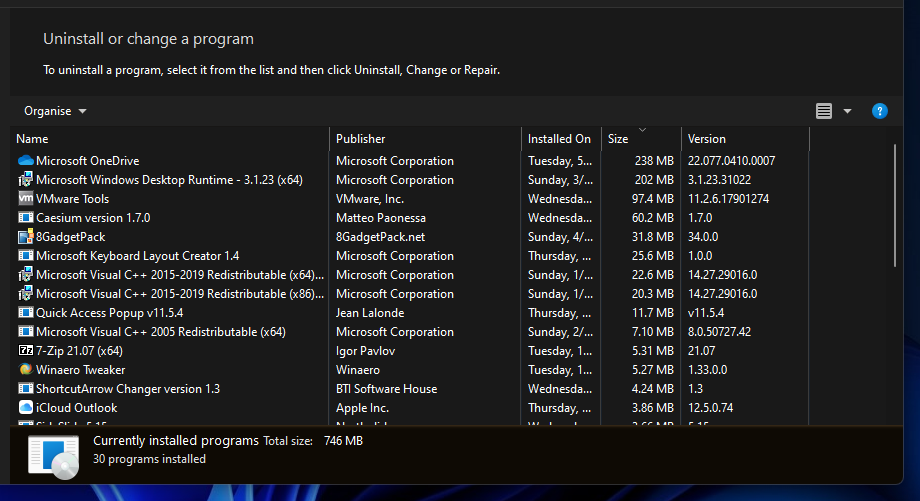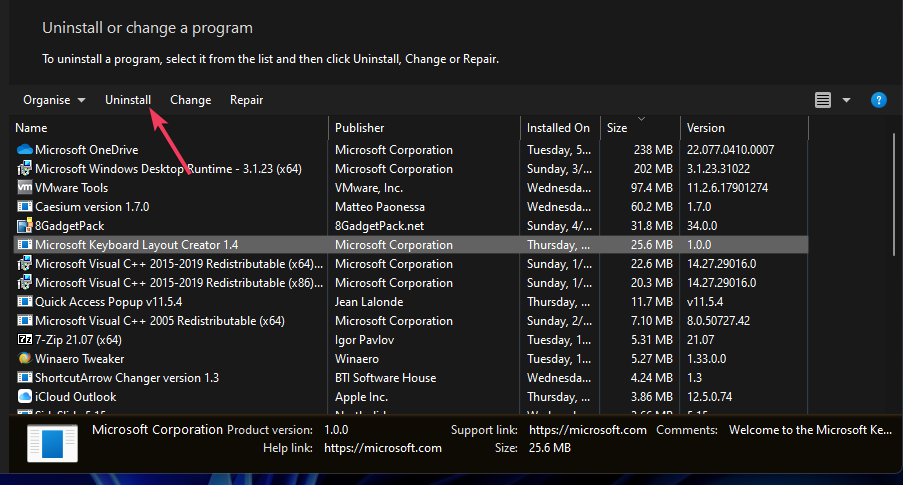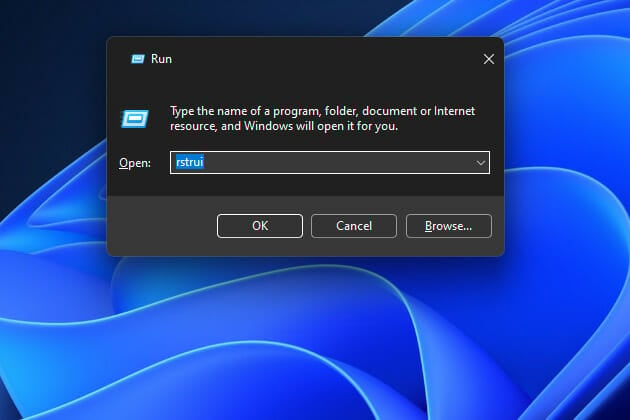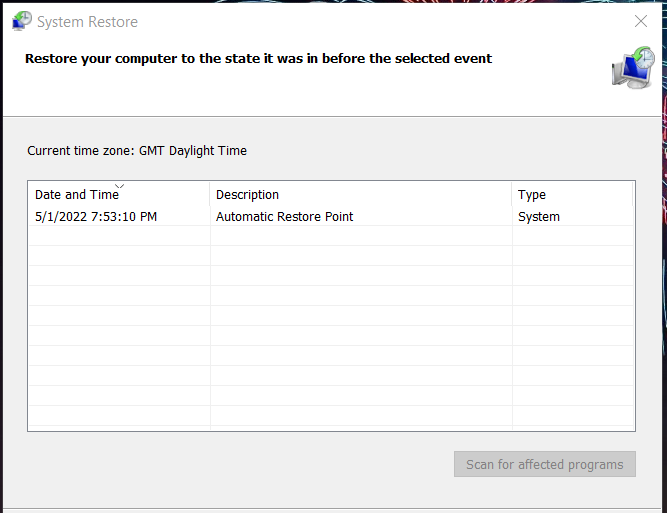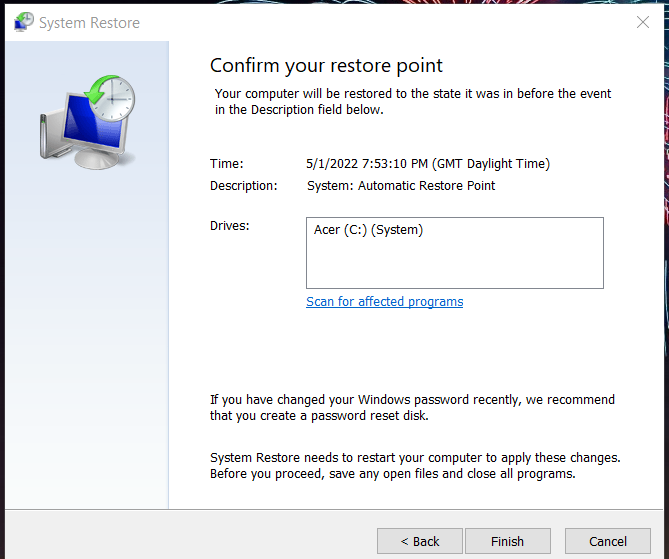Библиотека unityplayer устанавливается на компьютер вместе с некоторыми играми. Данный файл является частью программного обеспечения Uplay компании Ubisoft.
Устранить проблему с unityplayer.dll можно переустановкой игры с выключенным антивирусом, загрузкой библиотеки из интернета, а также повторной регистрацией библиотеки и установкой программы Uplay. Рассмотрим каждый способ более подробно.
Инсталляция игры с отключенным антивирусом
Самый лучший способ устранить ошибку с данной библиотекой – инсталлировать игру заново, предварительно отключив установленный на компьютере антивирус.
Отключение антивируса в настройках программы
Перед инсталляцией следует полностью удалить игру. Способ отключения антивируса зависит от типа установленного приложения. В большинстве случаев потребуется в настройках программы отыскать соответствующий пункт и активировать его.
Загрузка …
Регистрация библиотеки
В некоторых случаях игра может не увидеть даже имеющуюся в системе библиотеку. Чтобы решить такую проблему, потребуется ручная регистрация файла. Для этого нам потребуется проделать следующие шаги:
- Запускаем «Командную строку» из стартового меню системы или диалогового окна «Выполнить» (команда cmd).
Запускаем «Командную строку» из меню «Выполнить»
- Далее в появившееся окно вводим команду regsvr32 /u unityplayer.dll, чтобы сбросить регистрацию.
Запускаем команду для сброса регистрации
- Нажимаем «Enter».
- Теперь вводим команду regsvr32 /i unityplayer.dll для повторной регистрации и нажимаем «Enter».
Запускаем команду для регистрации unityplayer.dll
- После проделанных операций перезагружаем компьютер.
Загрузка …
Скачать нужную библиотеку можно со специальных сайтов в сети, которые предоставляют такую возможность. Загрузив файл, нужно будет переместить его в системную папку.
Для 32-битных систем путь будет выглядеть так: C:\Windows\ System32. А для 64 разрядных – C:\Windows\SysWOW64.
Перемещаем библиотеку в системную папку
После перемещения библиотеки желательно перезагрузить Windows.
Загрузка …
Деинсталляция Citrix Workspace
В некоторых случаях, если у вас на компьютере установлена программа Citrix Workspace, её удаление может решить проблему. Данное приложение зачастую конфликтует с unityplayer.dll, выдавая ошибку. Удалить программу можно обычным способом из контрольной панели операционной системы.
Раздел для удаления программ в контрольной панели
Загрузка …
Установка программы Uplay 
Кроме описанных методов, устранить неполадку также можно установкой на компьютер программы Uplay. Скачивается она бесплатно с сайта компании Ubisoft.
Скачать приложение с официального ресурса
Загрузка программы Uplay на сайте Ubisoft
Вот при помощи таких способов можно избавиться от ошибки с библиотекой unityplayer.dll. Надеемся, что наша статья поможет вам устранить возникшую неполадку.
Post Views: 13 619
Как правило, скачать unityplayer.dll стоит при наличии проблем с работоспособностью любимой игры. Данный DLL-файл используется во многих из них, например, в Need For Speed. Проблемы с библиотекой могут возникнуть на различных этапах – как при установке, так и в дальнейшем, когда, кажется, все давно налажено.
Это связано с тем, что работа программы вносит изменения в системный реестр, а некорректные данные приводят к нарушению функциональности. Избавится от нарушений можно путем очистки системного реестра и восстановления работоспособности библиотеки DLL с помощью специальных приложений, но это в состоянии взять на себя лишь часть проблемы.
Масса неприятных случаев связаны с повреждениями самого файла, а потому наиболее сбалансированный и надежный путь – скачать новую библиотеку.
Список типичных проблем с файлом unityplayer.dll:
- ошибка работы приложения;
- отсутствует unityplayer.dll, файл не обнаружен;
- файл не является приложением для Windows;
- программа не отвечает;
- unityplayer.dll перестал работать;
- unityplayer.dll столкнулся с проблемой и должен быть закрыт.
Вот как исправить проблему с этой библиотекой:
- Скачать unityplayer.dll для Windows отдельным файлом.
- Установить Uplay
Ситуация, при которой файл не найден, может возникнуть в любой момент времени по многим причинам. В этом случае, единственным решением остается скачивание нового файла. Другой выход – переустановка игры – обычно неудобный вариант. Он требует массу времени и зачастую ведет к потере игрового прогресса, что мало кому, на самом деле, подойдет.
Скачивая библиотеку отдельно, вы получаете решение проблемы в минимальные сроки по времени, с полным сохранением настроек интерфейса и сохраненных игр. Это гораздо проще, чем сначала удалять, а потом ставить все заново.
Файл весит менее 10 МБ, его загрузка осуществляется напрямую, без регистрации, при отсутствии рекламных вставок и дополнительных платежей, без SMS.
Рекомендуем в первую очередь, скачать и установить полностью пакет Uplay. Ошибка должна сразу исчезнуть.
Как установить DLL файл вы можете прочитать на страницы, в которой максимально подробно описан данный процесс.
Видео: Как исправить ошибку: отсутствует файл unityplayer.dll

Скачать файл unityplayer.dll
Разработчик
Uplay
ОС
Windows XP, Vista, 7, 8, 10
Разрядность
32/64bit
Кол-во скачиваний
96634- Рейтинг
Поделиться файлом
Смотрите другие DLL-файлы
Оглавление
- Исправить ошибку отсутствующего файла UnityPlayer.dll
- 1. Блокировка файла антивирусом
- 2. Ошибка в играх
- 3. Регистрация UnityPlayer.dll в системе
- 4. Удаление Citrix Workspace
UnityPlayer.dll – это файл библиотеки динамической компоновки, разработанный компанией Payload Studios для такого движка воспроизведения как Unity Technologies ApS.
Файл UnityPlayer.dll предназначен для создания 3D игр или анимированных персонажей, и также для правильной работы игр созданных на движке Unity. Если данный файл отсутствует или не найден в Windows 10 или Windows 7, то выскочит ошибка следующего вида:
- Система не обнаружила unityplayer.dll
- Файл unityplayer.dll не найден
- Файл unityplayer.dll отсутствует
- Не удается найти [ПУТЬ] \unityplayer.dll
- Не удается запустить [ПРИЛОЖЕНИЕ]. Отсутствует необходимый компонент: unityplayer.dll. Пожалуйста, установите [ПРИЛОЖЕНИЕ] еще раз.
Вы должны понимать, что файл UnityPlayer.dll имеется во всех движках как Unity и лаунчерах как Steam или Epic. Многие сайты заставляют вас скачивать со сторонних источников отдельно dll файл и закинуть его к себе на компьютер по неправильному даже пути (в системные папки), но где гарантия, что там не вредоносный файл? Если вам нужен отдельно файл, то не легче его взять с официальной какой-либо игры? У меня имеется данный файл в игре AmongUs игрового лаунчера Epic Game.
Разберем, где можно взять файл UnityPlayer.dll и как исправить ошибку его отсутствия в Windopws 10 или 7.
1. Блокировка файла антивирусом #
Отключите на время антивирусный продукт и установите заново игру или программу.
2. Ошибка в играх #
Если вы используете такие игровые лаунчеры как Steam, Epic или Uplay, то вам стоит переустановить игру или сделать целостную проверку файлов через сам лаунчер.
Если у вас есть подобные игры или программы, а ошибка к примеру в другой игре, то вы можете скопировать файл.
3. Регистрация UnityPlayer.dll в системе #
Для Windows 10 и Windows 7 DLL библиотеки нужно регистрировать, если файл отсутствует в программе, которая устанавливается части своих библиотек в системные папки как system32 и syswow64. По этому, запустите командную строку от имени администратора и введите следующие ниже команды.
regsvr32 /u unityplayer.dllregsvr32 /i unityplayer.dll
4. Удаление Citrix Workspace #
Многие пользователи на форуме Microsoft решили проблему удалением программы Citrix Workspace.
Try our expert-tested methods to fix the error
by Matthew Adams
Matthew is a freelancer who has produced a variety of articles on various topics related to technology. His main focus is the Windows OS and all the things… read more
Updated on
- The unityplayer.dll not found error arises when games, and other software, can’t access that file when needed.
- Windows includes system restoration and file-scanning tools that can feasibly resolve this issue.
- Reinstalling affected software might be another potential fix for this type of error.
XINSTALL BY CLICKING THE DOWNLOAD
FILE
A unityplayer.dll not found error is one that can arise for many games and software that need the unityplayer DLL file.
That error occurs when the DLL files are missing, and this is one example of a unityplayer.dll error message:
The code execution cannot proceed because unityplayer.dll was not found. Reinstalling the program may fix this problem.
However, there are numerous variations of unityplayer.dll error messages and many users reported that unityplayer.dll failed to load or that it caused an access violation.
Programs don’t launch whenever the unityplayer.dll not found error (and its similar variations) occurs, but you might be able to get it sorted with the possible fixes in this troubleshooting guide.
What is the unityplayer DLL file?
Unityplayer.dll is one of those shared Dynamic Link Library files that different software programs can access simultaneously.
This Unity game engine DLL file is needed for 3D content generation. Unityplayer.dll errors often arise for these games among others:
- Among Us
- Skyrim
- Hollow Knight
- Genshin Impact
- Clone Hero
- Camp Pinewood
- Wasteland 3
- Baldis Basics
A bad image error unityplayer.dll error means software and games that need that DLL file can’t access it. That DLL file may or may not still be on your PC.
If it’s still there, the unityplayer.dll file could be corrupted. Try entering unityplayer.dll in the Windows search box to find it.
How can I fix the unityplayer.dll was not found error?
1. Update Windows
- Click the Start button.
- Select Settings on the Windows Start menu.
- Click Windows Update (or Update & Security). Select the Check for updates.
- Wait while Windows download the necessary updates.
After your system is updated The code execution cannot proceed because unityplayer.dll was not found error should be gone.
2. Use a third-party DLL fixer
A quick and easy method to find and fix DLL-related issues is to scan your system with DLL repair software.
How we test, review and rate?
We have worked for the past 6 months on building a new review system on how we produce content. Using it, we have subsequently redone most of our articles to provide actual hands-on expertise on the guides we made.
For more details you can read how we test, review, and rate at WindowsReport.
Our top recommendation is Fortect because it uses a DLL database that’s always up to date. It verifies your files and if it turns out they are corrupt or missing, it automatically replaces them.
This will get rid of DLL errors, so you’ll be able to run your games and software without being interrupted by an error message.
This software is specialized in solving other Windows errors as well, and can also help you free up space, fix your registry, and more.
Keep in mind that it’s entirely possible to fix this error without third-party tools, but a utility like Fortect will definitely make the job easier. It can also help with long-term PC maintenance.
⇒ Get Fortect
3. Run an SFC scan
- Press the Windows + S keys to open the search.
- Find Command Prompt by typing cmd in the search tool that opens.
- To open the Command Prompt, right-click it in the search tool and select Run as administrator.
- Firstly, run this command:
DISM.exe /Online /Cleanup-image /Restorehealth - Run a System File Checker scan by inputting this command and pressing Return:
sfc /scannow - Don’t close the Command Prompt until the SFC scan displays an outcome.
4. Run a Windows Security scan
- Press the Windows key + S and enter security. Select Windows Security from the list.
- Select Virus and threat protection on the Home tab.
- Click the Scan options navigation option.
- Select the more thorough Full scan option.
- Press Scan now to start the scanning.
You can also purge malware with many third-party anti-malware scanners. Luckily, you can easily find many great security tools to suit your needs.
5. Check if the unityplayer.dll file is in the Recycle Bin
- Double-click Recycle Bin on the desktop.
- Type unityplayer.dll within the search box for the Recycle Bin.
- Right-click the unityplayer.dll file if you find it to select Restore.
After restoring it, check if the unityplayer.dll is still crashing.
6. Reregister the unityplayer.dll file
1. Press the Windows + S keys at the same time and enter cmd in the text box that opens.
2. Right click on the result and select Run as administrator.
3. Type in this regsvr32 command: regsvr32 UNITYPLAYER.DLL
4. Press the Enter key to reregister the DLL.
5. Click Power on the Start menu after reregistering the DLL.
6. Select the Restart option.
7. After the computer restarts, check if the problem is resolved.
If you cannot find the unityplayer.dll file, you should try to reregister it using Command Prompt. This is likely to fix the error and get your PC working properly again.
- FIX: Missing .dll files after Windows 10/11 update
- How to fix DLL errors in Windows 10/11 [.dll error alerts]
- Fix: Monitor is Stuck at 60Hz on Windows 11
7. Reinstall the software the unityplayer.dll error arises for
- Right-click Start to select a Run option that’s on the Power User (Win + X) menu.
- Input this Run command for the Programs and Features applet:
appwiz.cpl - Select OK to view the Programs and Features uninstaller utility.
- Then select the software for which the unityplayer.dll error arises.
- Click Uninstall and any confirmation options to remove the software.
- Restart your PC before reinstalling the software.
- Reinstall the latest version of the software you uninstalled.
Uninstalling software with Programs and Features often leaves behind leftover residual files. So, some users might prefer to remove programs with uninstaller utilities like CCleaner.
It’s a freeware PC cleaning utility that includes its own uninstaller. Plus, it has extra options for erasing leftover files and registry entries.
NOTE
If you need to fix a unityplayer.dll error for a game installed with client software, such as Epic Games, it might not be available for selection within Programs and Features. You can uninstall and reinstall such games within the client software you installed them.
8. Roll Windows 11/10 back to a previous date
- Press Windows key + R to open Run, and enter the following text in that app:
rstrui - Click OK to launch System Restore.
- If there’s more than one restore point available, select the Choose a different restore point option.
- Click Next to view available restoration points.
- Select a system restoration point that predates the unityplayer.dll error on your PC. Alternatively, choose the oldest date you can.
- Click Next to go to the confirmation step.
- Press the Finish button to roll back Windows to the point selected.
NOTE
Note that restoring Windows removes software installed after a chosen restore point date. So, you might need to reinstall some programs after a system rollback. You can see what software a restore point affects by clicking the Scan for affected programs button in System Restore.
How to download unityplayer.dll if it’s missing or not found
You can download unityplayer.dll file from various websites that include DLL file repositories. However, those are unofficial sources. Some of those sites might include malware DLL files. The DLLs available on some of them can also be outdated.
For that reason, it’s generally recommended to steer clear of most DLL download sites. If you choose to use any of these websites, do a bit of research and make sure that the website is credible and safe.
After downloading the unityplayer.dll, it’s recommended that you scan it with an antivirus utility. Then move the DLL file into the folder that includes the software the unityplayer.dll error arises for. Note that your downloaded DLL file version must match the 64 or 32-bit software version.
Regarding the location, the unityplayer.dll location is usually System32 or SysWOW64 folders with other DLL files. The System32 folder is for 64-bit DLLs and the SysWOW64 directory includes 32-bit ones. These are the paths for those folders:
C:\Windows\System32\
C:\Windows\SysWOW64\
You can chat about the unityplayer.dll not found error by adding comments below. Feel free to add relevant comments about that Windows 11/10 issue there.
In case you still have this issue, read our missing Windows 11 DLL files guide for more information.
If you’ve fixed the unityplayer.dll pdb error with a resolution not specified above, you’re most welcome to share it below.
Данный исполняемый компонент является частью динамической библиотеки Unity Technologies ApS, которая разработана Payload Studios. Если во время запуска тех или иных игр возникает ошибка, когда система не обнаружила компонент, значит, его нужно установить в ручном режиме.
Что это за файл?
Если при запуске той или иной программы вы получаете ошибку о возможности завершения процесса, значит нужный компонент испорчен, устарел или отсутствует. В таких случаях помогает ручная установка, а также последующая регистрация.
Как установить
Итак, нашей операционной системе не удается продолжить выполнение кода, так как не обнаружен Unityplayer.dll. Давайте исправлять ситуацию:
- Перейдите к разделу загрузки, нажмите кнопку и скачайте архив с нужным файлом. Переместите распакованный компонент в первую или вторую системную папку. Проверить разрядность Windows можно посредством одновременного нажатия «Win» и «Pause».
Для Windows 32 Bit: C:\Windows\System32
Для Windows 64 Bit: C:\Windows\SysWOW64
- Кроме простого копирования DLL в системный каталог также необходима его регистрация. При помощи оператора
cdпереходим в ту папку, в которую поместили компонент. Вводимregsvr32 Unityplayer.dllи нажимаем «Enter».
Обязательно перезагружаем операционную систему для того чтобы все внесенные изменения корректно применялись.
Скачать
Данное программное обеспечение распространяется на бесплатной основе, соответственно, можно просто перейти ниже и скачать файл.
| Лицензия: | Бесплатно |
| Платформа: | Windows 7, 10, 11 x32/64 Bit |
| Язык: | Английский |