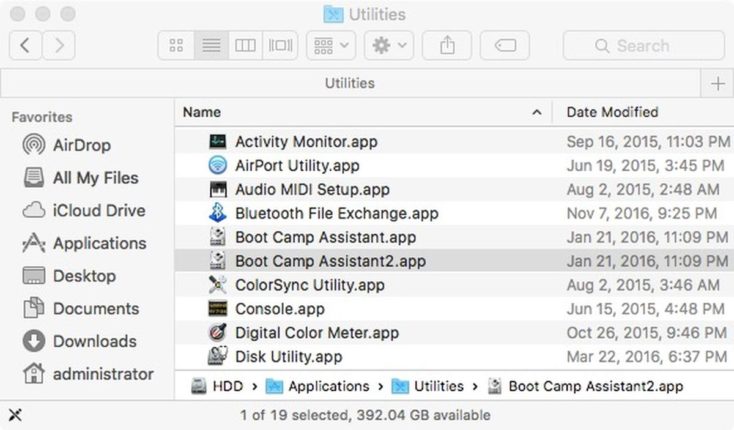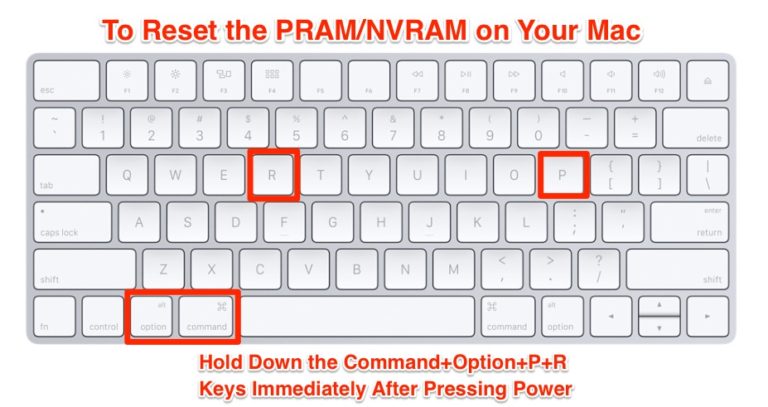На чтение 3 мин. Просмотров 13.2k. Опубликовано
Если вы хотите установить приложения Windows и Windows на свой Mac, есть простой инструмент под названием Boot Camp, который позволяет вам запускать Mac и Windows бок о бок.
Этот инструмент весьма полезен, но иногда могут возникнуть проблемы с Windows 10 и Boot Camp.

Насколько нам известно, Boot Camp был обновлен для официальной поддержки Windows 10 и таких функций, как драйверы USB 3 на последних MacBook и USB-портах Type-C на 12-дюймовом MacBook работают.
Кроме того, поддержка Windows 10 для 64-битного Mac также доступна. Чтобы ваш Boot Camp работал с Windows 10, выполните действия, перечисленные ниже.
Произошла ошибка при разбиении диска в Boot Camp? У нас есть идеальное руководство для решения этой проблемы!
Содержание
- Как решить проблемы Boot Camp в Windows 10
- 1. Обновите Boot Camp/драйверы компьютеров
- 2. Сбросить PRAM
Как решить проблемы Boot Camp в Windows 10
- Обновите Boot Camp и драйверы вашего ПК
- Сбросить PRAM
1. Обновите Boot Camp/драйверы компьютеров
Убедитесь, что ваш Boot Camp обновлен, а также убедитесь, что вы загружаете последнюю версию программного обеспечения поддержки Windows (драйверов).
Для этого выполните следующие шаги:
- Убедитесь, что ваш Mac подключен к Интернету.
- Откройте Boot Camp Assistant из папки Utilities.
- Когда откроется окно помощника, отмените выбор всех параметров, но убедитесь, что установлен флажок Загрузить последнюю версию программного обеспечения поддержки Windows от Apple.
- Нажмите Продолжить.
- Убедитесь, что ваш USB-накопитель подключен как целевой диск и нажмите «Продолжить».
- Возможно, вам потребуется ввести имя пользователя и пароль администратора, но после этого помощник Boot Camp должен загрузить драйверы на USB-накопитель.
- После загрузки драйверов закройте окно Boot Camp Assistant.
- Убедитесь, что ваш USB подключен к вашему Mac и перейдите в Системные настройки.
- Нажмите «Загрузочный диск».
- Нажмите значок громкости Windows в списке драйверов.
- Нажмите Перезагрузить.
- Ваш Mac запустится в Windows сейчас.
- Откройте папку Boot Camp на флэш-накопителе и установите загруженные драйверы.
- Если Boot Camp попросит вас внести изменения, нажмите Да.
- Нажмите «Восстановить», чтобы переустановить или обновить ранее установленное программное обеспечение поддержки Windows. Если вы получили сообщение о том, что программное обеспечение не прошло тестирование логотипа Windows, просто нажмите «Все равно продолжить».
- После завершения установки нажмите кнопку «Да», чтобы перезагрузить компьютер.
2. Сбросить PRAM
Многие владельцы MacBook подтвердили, что сброс PRAM помог им решить эту проблему.
Имейте в виду, что весь процесс может занять несколько минут, так что наберитесь терпения. Сбросьте PRAM как минимум 3 раза подряд. Вот шаги, чтобы следовать:
- Выключите MacBook, нажав кнопку питания.
- Включи компьютер
- Нажмите и удерживайте клавиши Command, Option, P и R одновременно до появления серого экрана. Если вы не достаточно быстро, перезагрузите устройство снова.
- Теперь продолжайте удерживать клавиши, пока ваш Macbook не перезагрузится.
- Когда вы услышите звук запуска, просто отпустите клавиши.
- Имейте в виду, что некоторые ваши настройки были сброшены.
Это было бы все, я надеюсь, что это помогло вам решить проблемы Bootcamp. Если у вас есть какие-либо вопросы или предложения, пожалуйста, обратитесь к нашему разделу комментариев ниже.
Кроме того, если у вас есть какие-либо другие проблемы, связанные с Windows 10, вы можете найти решение в нашем разделе Windows 10 Fix.
Примечание редактора . Этот пост был первоначально опубликован в сентябре 2015 года и с тех пор был полностью переработан и обновлен для обеспечения свежести, точности и полноты.
Looks like no one’s replied in a while. To start the conversation again, simply
ask a new question.
So I’ve installed Bootcamp on Windows 10 after my upgrade from Windows 7 and when I try to open Bootcamp.exe it doesn’t open, I’ve tried everything, compatibility mode, as admin, even from the command prompt, but still won’t open, can someone help me please?
My PC specs are:
Mac Mini | Mid/Late 2010
2,66 GHz
2 GB SDRAM
Mac mini,
Other OS,
Bootcamp | Windows 10 (upgraded)
Posted on Aug 1, 2015 2:59 PM
Bootcamp.exe won’t open | Windows 10
by Ivan Jenic
Passionate about all elements related to Windows and combined with his innate curiosity, Ivan has delved deep into understanding this operating system, with a specialization in drivers and… read more
Updated on
- With Boot Camp you can easily run Mac and Windows side by side but many users report having issues with doing this.
- In this guide, you will find two quick solutions that could possibly fix Boot Camp problems.
- If you’re no stranger to these issues, take a look at the tips found in our Windows 10 section.
- In order to get access to similar guides, we can only encourage you to bookmark this Mac Hub.
If you want to install Windows and Windows applications on your Mac, there’s a simple tool called Boot Camp that lets you run Mac and Windows side by side.
This tool is quite useful, but sometimes there could be some problems with Windows 10 and Boot Camp.
As far as we know, Boot Camp has been updated to officially support Windows 10, and features such as USB 3 drivers on recent MacBooks and USB Type-C ports on 12-inch MacBook are working.
In addition, Windows 10 support for 64-bit Mac is available as well. To keep your Boot Camp working with Windows 10, follow the steps listed below.
How we test, review and rate?
We have worked for the past 6 months on building a new review system on how we produce content. Using it, we have subsequently redone most of our articles to provide actual hands-on expertise on the guides we made.
For more details you can read how we test, review, and rate at WindowsReport.
How can I solve Boot Camp issues in Windows 10?
1. Update Boot Camp/computer drivers

- Make sure that your Mac is connected to the Internet.
- Open Boot Camp Assistant from the Utilities folder.
- When the assistant window opens deselect all options, but make sure that Download the Latest Windows support software from Apple is checked.
- Click Continue.
- Make sure that your USB flash drive is connected as the destination disk and click on Continue.
- You might need to enter your administrator username and password; after that, the Boot Camp assistant should download drivers to your USB flash drive.
- After the drivers have been downloaded quit the Boot Camp Assistant window.
- Make sure that your USB is connected to your Mac and go to System Preferences.
- Click the Startup Disk and select the Windows volume icon in the list of drivers.
- Click Restart.
Install the drivers:
- Open the Boot Camp folder in the flash drive and install the drivers you’ve downloaded.
- If Boot Camp asks you to make changes click Yes.
- Click Repair to reinstall or update previously installed Windows Support Software.
- If you get a message saying that software didn’t pass Windows Logo testing just click Continue Anyway.
- After the installation is finished, click Yes to restart your computer.
One amazing tool that allows you to run Windows on MAC is Parallels and we strongly recommend you give it a try.
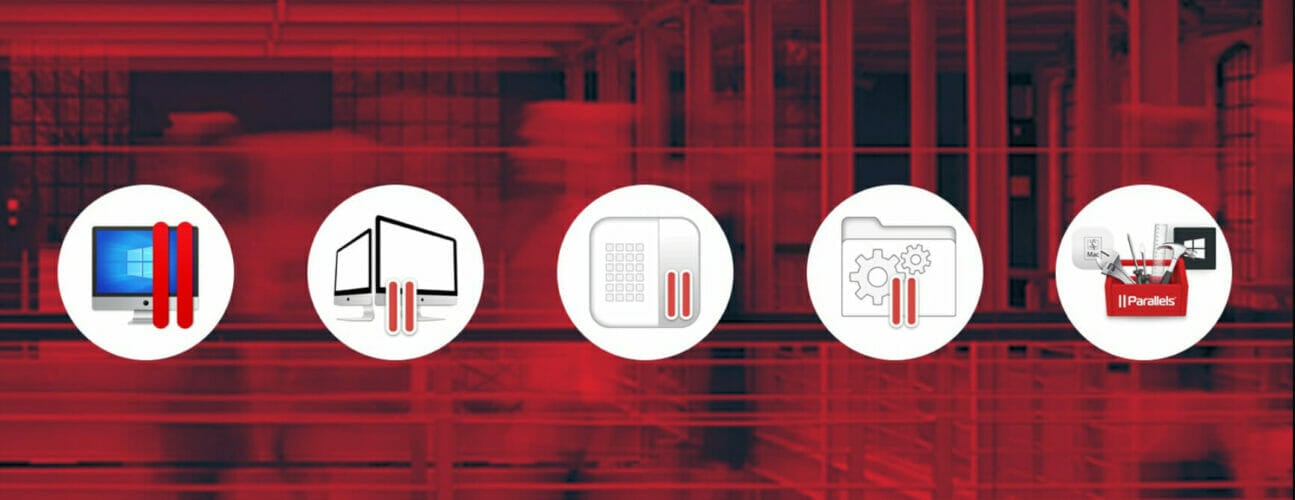
It’s extremely easy to set up as the tool will automatically detect all you need in order to get started and download the programs. You’ll be set to start using your device in no time.
Another great thing about Parallels is that you can share and folders or copy-paste images, between your MAC and Windows applications.
Parallels is fast, reliable, works with most programs, and offers you 24/7 Support on phone and email.
⇒ Get Parallels
2. Reset PRAM
- Turn off your MacBook by pressing the Power button.
- Turn on the computer.
- Press and hold the Command, Option, P, and R keys at the same time before the grey screen appears. If you’re not fast enough, restart your device again.
- Now, keep holding the keys until your Macbook restarts.
- When you hear the startup sound, simply release the keys.
- Keep in mind that some of your settings have been reset.
Many MacBook owners confirmed that resetting PRAM helped them fix this problem. Keep in mind that the whole process may take a few minutes, so be patient.
Reset PRAM at least three consecutive times. Use the above steps in that regard.
That would be all, I hope this helped you to solve the Boot Camp problems. If you have any questions or suggestions, please reach for our comments section below.
Also, keep in mind that bypassing similar issues is possible when knowing the handiest tricks to apply:
- Boot Camp Windows 10 not booting – If the Boot Camp Windows partition no longer boots, try to perform the NVRAM reset to clear all corrupted settings.
- Boot Camp won’t install Windows 10/Bootcamp installation failed – There are times when Boot Camp refuses to install on Windows 10. In this case, waste no more time and download the latest edition of Windows 10.
- Boot Camp assistant not working – If Boot Camp Assistant doesn’t respond, there is a chance to solve it by using Option-Command-Escape to force the app to quit.
- Repair Boot Camp Windows 10 – The tips above will help if you experience Boot Camp issues.
- Boot Camp Windows 10 keeps restarting – Windows 10 continuously rebooting on MacBook Boot Camp issues are nothing out of the ordinary. When bothered by this problem, run a RAM diagnostics command in Windows 10.
The above solutions should help you fix the Boot Camp problems with Windows 10. If you have additional comments or suggestions, please let us know in the comments section below.
In this article, we are going to discuss on How to fix BootCamp missing from Windows 10. You will be guided here with easy steps/methods to resolve the issue. Let’s starts the discussion.
‘Boot Camp Assistant’ Software: BootCamp or Boot Camp Assistant is multi boot utility included with Apple Inc. ‘s MacOS that assists you in installing Microsoft Windows operating system on Intel-based Macintosh computer. The utility guides you through non-destructive disk partitioning of hard disk drive or SSD and installation of Windows device drivers for Apple hardware. Boot Camp 6.0 added support for 64-bit versions of Windows 10 while Boot Camp 6.1 is available on MacOS 10.12 Sierra and latter, will only accept new installations of Windows 7 and later.
Boot Camp sits in System Tray of taskbar in Windows 10 once you have successfully installed Windows 10 in your Mac computer using Boot Camp Software. In sort, if you want to access Boot Camp or Boot Camp Control Panel in Windows 10 installed on Mac computer using BootCamp Software, then you can access it through System Tray in taskbar. If you are not aware, Boot Camp Control Panel allows you to change default startup disk and couple of keyboard and trackpad settings.
However, several users reported that they faced BootCamp missing from Windows 10 issue when they tried to access Boot Camp in System Tray of taskbar in Windows 10 computer. They explained the issue is started occurring after installation of Boot Camp in order to install Windows 10 on MacOS based computer.
There could be several reasons behind the issue including the hidden Boot Camp icon in system tray of taskbar, missing/outdated or corrupted Boot Camp drivers or Windows Device Drivers, issue with PRAM in your device, and other issues. It is possible to fix the issue with our instructions. Let’s go for the solution.
How to fix BootCamp missing from Windows 10?
Method 1: Update Boot Camp/Computer drivers
Step 1: Make sure your Mac computer is connected to internet. Now, open ‘Boot Camp Assistant’ from ‘Utility’ folder on Mac. When the assistant window opens deselected all options, but make sure that ‘Download latest Windows Support Software for Apple’ is checked and click ‘Continue’
Step 2: Make sure your USB flash drive is connected as destination disk and click ‘Continue’. Enter administrator username and password, after that, the Boot Camp Assistant should download drivers to your USB flash drive
Step 3: Once download, close ‘Boot Camp Assistant’ window. Make sure your USB is connected to Mac and go to ‘Apple LOGO > System Preferences > Startup Disk’, select the Windows Volume icon in list of drivers and click ‘Restart’ to restart
Step 4: Once downloaded, open ‘Boot Camp’ folder in USB flash drive and install the driver you downloaded. If Boot Camp ask you to make change, click ‘Yes’
Step 5: Click ‘Repair’ to reinstall or update previously installed Windows Support Software
Step 6: Click ‘Continue Anyway’ if message says software didn’t pass Windows LOGO testing, and once installation finished, click ‘Yes’ to restart your computer, and then check if the issue is resolved.
Method 2: Reset PRAM
Many Mac users reported resetting PRAM on Mac resolves the issue. You can try this. Reset PRAM at least three consecutive times.
Step 1: Turn OFF your Mac computer by pressing ‘Power’ button
Step 2: Now, turn ON your computer, and press & hold ‘Command, Option, P and R’ keys on keyboard to restart.
Step 3: Keep holding the keys until your Mac restart. When you hear startup sound, release the keys and keep in mind that some of your settings have been reset. Once done, check if the issue is resolved.
Method 3: Check and Add Boot Camp icon in system tray of taskbar
Sometimes, this issue can be occurred if Boot Camp is just hidden in system tray of your taskbar. You can check and add Boot Camp icon to taskbar system tray in order to fix.
Step 1: Open ‘Control Panel’ in Windows PC via Windows Search Box and go to ‘Boot Camp’ via Search in Control Panel
Step 2: Right-click on Boot Camp applet and select ‘Create Shortcut’ to create and shortcut of Boot Camp on desktop
Step 3: Now, on desktop, press ‘Windows + R’ keys on keyboard, type ‘shell:startup’ and hit ‘Ok’ to open Startup folder, now copy or move the shortcut that you have just created on desktop to Startup folder
Step 4: Once done, restart your computer and check if the issue is resolved.
Fix Windows PC issues with ‘PC Repair Tool’:
‘PC Repair Tool’ is easy & quick way to find and fix BSOD errors, DLL errors, EXE errors, problems with programs/applications, malware or viruses issues, system files or registry issues, and other system issues with just few clicks.
Conclusion
I am sure this post helped you on How to fix BootCamp missing from Windows 10 with several easy steps/methods. You can read & follow our instructions to do so. That’s all. For any suggestions or queries, please write on comment box below.
-
#1
Mac Pro 5,1 2010.
Installed Sierra.
Installed Windows 10.
Everything is fine, but Boot Camp Manager is not appearing. I ran the program multiple times but not working. The version of Boot Camp is 5.0.3.0.
In Task Manager though, I do see Boot Camp Manager running.
Very strange.
Any ideas?
-
#2
Mac Pro 5,1 2010.
Installed Sierra.
Installed Windows 10.
Everything is fine, but Boot Camp Manager is not appearing. I ran the program multiple times but not working. The version of Boot Camp is 5.0.3.0.In Task Manager though, I do see Boot Camp Manager running.
Very strange.
Any ideas?
Try bootcamp software 5.1.5621
orph
macrumors 68000
-
#4
Where, exactly, do you expect to find «Boot Camp Manager»?
The bootcamp.exe is in c:/Program Files/Boot Camp folder. That should exist as an icon in your taskbar «Show hidden icons» as the Boot Camp Control Panel. Your Windows system sees it as Boot Camp Manager, but that is not a separate .exe, but would be listed as such in services, I suppose…
Is your Windows 10 fully updated to the .1709 Fall creator’s update?
-
#5
Where, exactly, do you expect to find «Boot Camp Manager»?
The bootcamp.exe is in c:/Program Files/Boot Camp folder. That should exist as an icon in your taskbar «Show hidden icons» as the Boot Camp Control Panel. Your Windows system sees it as Boot Camp Manager, but that is not a separate .exe, but would be listed as such in services, I suppose…
Is your Windows 10 fully updated to the .1709 Fall creator’s update?
Yes it is the latest update.
Try bootcamp software 5.1.5621
Yes after restarting it worked lol. The version is lower version than 5.1.5621 but it still worked regardless (5.0.3.0).
orph
macrumors 68000
-
#6
run the apple software updater it will update stuff, not shore what but it updates things.
happy it’s fixed