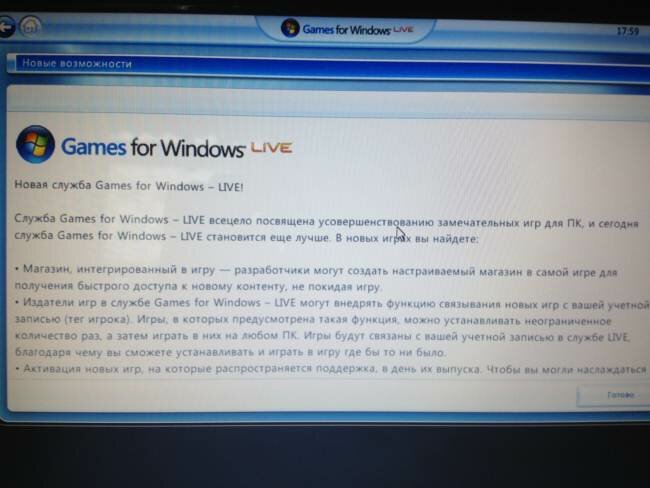Вряд-ли у кого-то возникают проблемы с системой Games for Windows Live, однако, возможно и остались те, кто не может запустить игры по типу GTA IV, Section 8: Prejudice . Я был один из тех, кто был в такой ситуации и поверьте, всё ГОРАААЗДО проще, чем кажется! (Да, этот гайд может быть бесполезным, но эй, может и нет, откуда нам знать?)
Невозможно установить Games For Windows Marketplace
Начнем с простого! Вы устанавливаете спокойно себе GfWLive(Отныне будем его сокращать), как вдруг выскакивает ТАКАЯ ОШИБКА
И казалось бы всё, жизнь окончена… Но что бы её возобновить следуйте инструкции:
- Нажмите «Папка журнала»
- Дальше идём туда
3. Далее идём в данную папку
4. Жмём на этот установщик(Если будет 2 файла, то установите оба! У меня просто осталось как анинсталлер) и устанавливаем
И ВУАЛЯ! МАРКЕТПЛЭЙС УСТАНОВЛЕН!!
(Если будут проблемы — сообщите!)
Xlive.dll проблема и как решать?
Ошибка возникает в том случае, если вы такой же как и я, удалили Marketplace, но даже с успехом его установки есть вероятность появления ошибки
Ой, да тут ещё проще!
Сначала скачайте данный файл
И теперь погнали решать:
Спойлер
НЕ ПЕРЕМЕЩАЙТЕ ФАЙЛ В ПАПКУ ИГРЫ! ЭТО НЕ ВЫХОД!
- Перенесите этот файл в папку System32(Если он там уже есть, то существующий не удаляйте, а перенесите в другую папку, это ваш резерв)
- Попытайтесь запустить то, что вам нужно, если ошибки не будет, то это значит, что получилось, если будет, то попробуйте перезапустить пк!
Games for Windows Live — Решение проблем, которые уже достали многих, особенно владельцев ПК с операционной системой Windows 7 и Windows 8.
Наиболее популярные игры, работающие с этим сервисом: Dirt 2, Dirt 3, Batman: Arkham City, Batman: Arkham Asylum, GTA 4, Fallout 3, Resident Evil и др.
Эта служба засыпала такими вопросами наши поисковики: xlive dll не был найден, windows 7 for games live, как создать автономный профиль live, не найден помощник по входу windows live id, при запуске игры ничего не происходит, не работают сохранения, и т.д.
В этой статье опишем универсальный способ запуска GfWL — а значит получим ответ на вопрос : что делать если не запускается game windows live ?
Итак, если у Вас выскакивает подобное сообщение:
то у Вас он просто напросто не установлен — вам нужно сделать все ниже перечисленное, кроме пункта 2.
Если у Вас он установлен и при запуске ярлыка игры ничего не происходит (как бы начинает запускать, задумывается и все; пишет что не найден помошник по входу windows live id и т.д) делаем все ниже перечисленное:
1. Изменить настройки обновления Windows
Находятся они: панель управления>центр обновления Windows>Настройка параметров
- 2. Затем нужно удалить все старые версии Games for Windows Live
панель управления>программы и компоненты (очистить реестр windows с помощью ccleaner или auslogics boostspeed, затем перезагрузить компьютер)
- 3. Загрузить Gfwl — оно скачает и установит все необходимое автоматически.
P.S.: Все равно не работает, пишите в коментах, разберемся и даже по необходимости поможем удаленно.
По многочисленным просьбам выкладываю видео инструкцию по установке Games for Windows Live
Как создать автономный (локальный) профиль GfWL?
Создание локального профиля требуется для работы сохранений игр и производится в несколько этапов, главное не спешите ( если у вас игра скачанная или купленная в в магазинах с «пиратским флагом», ни в коем случае не надо регистрироваться в службе GFWL), делаем все по порядку:
При запуске игры Вам должно автоматически открыться окно live, если нет — нажимаем кнопку HOME.
нажимаем готово и переходим к следующему окну
нажимаем нет, не принимать участие
создание нового профиля
В этом месте как раз все и стопорятся, а нужно всего лишь прокрутить колесиком мыши вниз и нажать заветное создать локальный профиль
Вводим желаемый ник и все готово! Удачи!
ПРОБЛЕМЫ С ИГРОЙ GFWL В WINDOWS 8
Решение:
1. Посетите веб-сайт Games for Windows Live и загрузите приложение .
2. Щелкните правой кнопкой мыши по загруженному файлу и выберите Свойства.
3. Откройте вкладку Совместимость и установите флажок Запустить программу в режиме совместимости с:.
4. Выберите из списка Windows 7 и установите флажок Выполнять эту программу от имени администратора.
5. Установив эти флажки, нажмите OK и запустите установочный файл.
6. По завершении установки ваши игры GFWL должны работать корректно.
Не забудъте проверить ваш компьютер на вирусы Dr. Web CureIt, Hitman Pro или вашим антивирусом.
P.S.: Все равно не работает пишите в коментах, разберемся и даже, по необходимости, поможем удаленно. Все доп. ссылки в правом блоке.
- Remove From My Forums
-
Вопрос
-
При входе в игру выбивает что не установлена библиотека xlive.dll. Посмотрел детальней ошибку и выяснилось, чт о не установлена Games for Windows LIVE update. При установке данной программы выбивает ошибку «Код ошибки: 0x800710dd».
Нигде не могу найти решение. Можете рассказать в чем причина?Вот журнал установки:
——————————-
Logging Started: 11/12/2015 13:44:28
Source Folder: C:\Users\ASUS\Downloads
OS v6.2 (build 9200) 64 bit
OS Product Type: 0x00000064
User Default LCID: 0x0419
Command Line: «C:\Users\ASUS\Downloads\gfwlivesetup.exe»
——————————-
(13:44:28) Direct DL: 0
(13:44:28) DL Recent: 0
(13:44:28) Offer ID:
(13:44:28) Initialized
(13:44:28) Resources initialized
(13:44:28) Download folder C:\Users\ASUS\AppData\Local\Microsoft\GFWLive\Downloads
(13:44:28) Downloading version file to C:\Users\ASUS\AppData\Local\Microsoft\GFWLive\Downloads\gfwlivesetup_8450.ver
(13:44:28) Download Status: go.microsoft.com
(13:44:28) Download Status: 184.28.113.188
(13:44:28) Download Status: 302
(13:44:28) Download Status: http://download.gfwl.xboxlive.com/content/gfwl-public/redists/production/gfwlivesetup.txt
(13:44:28) Download Status: download.gfwl.xboxlive.com
(13:44:28) Download Status: 212.30.134.197
(13:44:28) Download Status: text/plain
(13:44:28) Download Status: http://download.gfwl.xboxlive.com/content/gfwl-public/redists/production/gfwlivesetup.txt
(13:44:28) Download Status: C:\Users\ASUS\AppData\Local\Microsoft\Windows\INetCache\IE\17YWCVJH\gfwlivesetup[1].txt
(13:44:28) Download Status: http://download.gfwl.xboxlive.com/content/gfwl-public/redists/production/gfwlivesetup.txt
(13:44:28) Current version: 3.5.0089.0 (WGX_XLIVE_V3.05_RTM(panblder).110411-1052)
(13:44:28) Latest version: 3.5.0089.0
(13:44:29) Downloading redists only
(13:44:29) Microsoft Games for Windows — LIVE (Ожидание)
(13:44:29) Games for Windows Marketplace Client (Ожидание)
(13:44:29) Microsoft .NET Framework (Найдено)
(13:44:29) Помощник по входу в Windows Live ID (Ожидание)
(13:44:29) Download Start Notification: 0
(13:44:29) Microsoft Games for Windows — LIVE (Идет загрузка…)
(13:44:29) Progress 1%
(13:44:29) Progress 2%
(13:44:30) Progress 3%
(13:44:30) Progress 4%
(13:44:30) Progress 5%
(13:44:30) Progress 6%
(13:44:30) Progress 7%
(13:44:30) Progress 8%
(13:44:30) Progress 9%
(13:44:30) Progress 10%
(13:44:30) Progress 11%
(13:44:30) Progress 12%
(13:44:30) Progress 13%
(13:44:30) Progress 14%
(13:44:30) Progress 15%
(13:44:30) Progress 16%
(13:44:30) Progress 17%
(13:44:30) Progress 18%
(13:44:30) Progress 19%
(13:44:30) Progress 20%
(13:44:30) Progress 21%
(13:44:30) Progress 22%
(13:44:30) Progress 23%
(13:44:30) Progress 24%
(13:44:30) Progress 25%
(13:44:30) Progress 26%
(13:44:31) Progress 27%
(13:44:31) Progress 28%
(13:44:31) Progress 29%
(13:44:31) Progress 30%
(13:44:31) Progress 31%
(13:44:31) Progress 32%
(13:44:31) Progress 33%
(13:44:31) Progress 34%
(13:44:31) Progress 35%
(13:44:31) Progress 36%
(13:44:31) Progress 37%
(13:44:31) Progress 38%
(13:44:31) Progress 39%
(13:44:31) Progress 40%
(13:44:31) Progress 41%
(13:44:31) Progress 42%
(13:44:31) Progress 43%
(13:44:31) Progress 44%
(13:44:31) Progress 45%
(13:44:31) Progress 46%
(13:44:31) Progress 47%
(13:44:31) Progress 48%
(13:44:31) Progress 49%
(13:44:32) Progress 50%
(13:44:32) Progress 51%
(13:44:32) Progress 52%
(13:44:32) Progress 53%
(13:44:32) Progress 54%
(13:44:32) Progress 55%
(13:44:32) Progress 56%
(13:44:32) Progress 57%
(13:44:32) Progress 58%
(13:44:32) Progress 59%
(13:44:32) Progress 60%
(13:44:32) Progress 61%
(13:44:32) Progress 62%
(13:44:32) Progress 63%
(13:44:32) Progress 64%
(13:44:32) Progress 67%
(13:44:32) Progress 68%
(13:44:32) Microsoft Games for Windows — LIVE (Загружено)
(13:44:33) Download Start Notification: 1
(13:44:33) Games for Windows Marketplace Client (Идет загрузка…)
(13:44:33) Progress 69%
(13:44:33) Progress 70%
(13:44:33) Progress 71%
(13:44:33) Progress 72%
(13:44:33) Progress 73%
(13:44:33) Progress 74%
(13:44:33) Progress 75%
(13:44:33) Progress 76%
(13:44:33) Progress 77%
(13:44:33) Progress 78%
(13:44:34) Progress 79%
(13:44:34) Games for Windows Marketplace Client (Загружено)
(13:44:34) Download Start Notification: 3
(13:44:34) Помощник по входу в Windows Live ID (Идет загрузка…)
(13:44:34) Помощник по входу в Windows Live ID (Загружено)
(13:44:34) Download Finish Notification: 0
(13:44:34) Install Started
(13:44:34) Install Start Notification
(13:44:34) Microsoft Games for Windows — LIVE (Идет проверка…)
(13:44:34) Microsoft Games for Windows — LIVE (Ожидание)
(13:44:35) Progress 100%
(13:44:36) Install Finish Notification: 0x800710dd
(13:44:36) Возникла ошибка. Код ошибки: 0x800710dd
(13:44:36) Возникла ошибка. Код ошибки: 0x800710dd
(13:44:36) InstallProduct Error: 0x800710dd..
——————————-
Logging Started: 11/12/2015 13:44:34
EXE: C:\Users\ASUS\Downloads\gfwlivesetup.exe (3.5.89.0)
DLL: C:\Users\ASUS\Downloads\gfwlivesetup.exe (3.5.89.0)
Source Folder: C:\Users\ASUS\Downloads
OS v6.2 (build 9200) 64 bit
OS Product Type: 0x00000064
User Default LCID: 0x0419
——————————-
(13:44:34) Installing start
(13:44:35) Setting up callback [Code:0x80070057]
(13:44:35) Stage 0: Error. Reason:RPC Client [Code:0x80070057] Msg:
(13:44:35) Stage 0: Error. Reason:Generic 1 [Code:0x80070057] Msg:
(13:44:35) InstallProduct exit [Code:0x80070057]
(13:44:35) Process started but never connected
(13:44:35) InvokeUacPath LCID:0 Flags:0x00000030 Target: DownloadFolder: C:\Users\ASUS\AppData\Local\Microsoft\GFWLive\Downloads [Code:0x800710dd]
(13:44:35) Install Finished: [Code:0x800710dd]
(13:44:36) Stage 0: Error. Reason:Generic 3 [Code:0x800710dd] Msg:
(13:44:36) Installation failed [Code:0x800710dd]
(13:44:36) Install Complete [Code:0x800710dd]
(13:44:36) Stage 0: Error. Reason:Install [Code:0x800710dd] Msg:
(13:44:36) Stage 0: Error. Reason:Generic 1 [Code:0x800710dd] Msg:
(13:44:36) InstallProduct exit [Code:0x800710dd]
(13:44:36) InvokeUacPath LCID:0 Flags:0x00000030 Target: DownloadFolder: C:\Users\ASUS\AppData\Local\Microsoft\GFWLive\Downloads [Code:0x800710dd]
(13:44:36) Install Finished: [Code:0x800710dd]
(13:44:36) Stage 0: Error. Reason:Generic 3 [Code:0x800710dd] Msg:
(13:44:36) Installation failed [Code:0x800710dd]
(13:44:36) Install Complete [Code:0x800710dd]
(13:44:36) Stage 0: Error. Reason:Install [Code:0x800710dd] Msg:
(13:44:36) Stage 0: Error. Reason:Generic 1 [Code:0x800710dd] Msg:
(13:44:36) InstallProduct exit [Code:0x800710dd]
Ответы
-
Здравствуйте,
Ошибку 800710dd получаете после 13:44:35, а именно в это время написано Process started but never connected. Возможно это и причина данного инцидента.
-
Предложено в качестве ответа
16 ноября 2015 г. 10:53
-
Помечено в качестве ответа
Vasilev VasilMicrosoft contingent staff
18 ноября 2015 г. 7:46
-
Предложено в качестве ответа
«Игры для Windows» — платформа, позволяющая наслаждаться популярными играми для операционной системы Windows. Благодаря ей вы можете связать ваш компьютер и приставку Xbox в единую сеть. Но что делать, если при запуске данной программы у вас появляется окошко с фразой: — ошибка подключения»? Решим данную проблему в статье!
Особенности программы
Как было отмечено выше, платформа помогает связывать консоль, персональный компьютер, смартфон на Windows Phone в единую игровую систему. Это значит, что пользователи могут играть на одном сервере с разных устройств. Получив доступ к данной платформе, игрок может взаимодействовать с другими пользователями с помощью чата и следить за их статусами и новыми достижениями. Благодаря сервису, вам не придется обновлять игры самостоятельно, ведь за вас это сделает программа. Стоит отметить, что регистрация в Games for Windows Live проста. Все, что вам нужно — ввести адрес электронной почты и ждать письмо с подтверждением.
Ошибка подключения Games For Windows Live некритична и встречается у многих игроков.
Доступные игры
Система позволяет скачивать игры и дополнения через виртуальный магазин. Самыми популярными играми в магазине являются:
- Антология «Бэтмен: Аркхэм» — игра в жанре экшн, основанная на комиксах о приключениях Бэтмена.
- «Обитель Зла» — шутер от третьего лица. Главному герою придется сражаться с толпами кровожадных зомби, спасая людей от биологического вируса.
- «Дёрт 2» — гоночная игра, позволяющая игроку ближе познакомиться с ралли. В игре вы имеете возможность посоревноваться с такими легендами гоночного спорта, как Кен Блок, Дэвис Пастрана и Дэйв Мирра.
- «Фаллаут 3» — окунитесь в постапокалиптический мир и выживите в пустоши. Конечно, вам придется взаимодействовать как с положительными, так и с отрицательными персонажами.
- «ГТА 4» — вы примеряете на себя роль Нико Беллика — бывшего солдата, приехавшего в Либерти-Сити ради мести. Вы должны выполнять миссии, угонять автомобили и учавствовать в гонках, чтобы пройти игру полностью.
В 2010 году на свет появилось дополнение, благодаря которому можно играть в игры, выходившие в восьмидесятых годах на игровых автоматах.
Как решить проблему?
Ошибка подключения Games for Windows Live решается просто. Многие, кто использует этот клиент, сталкиваются с данной проблемой. Советуем выполнить манипуляции, описанные снизу в списке.
- Для начала проверьте интернет-соединение. Если оно отсутствует, то перезагрузите роутер или обратитесь к интернет-провайдеру.
- Не забудьте обновить сервис до актуальной версии, перед этим деинсталлировав старую.
- Чаще всего проблема возникает на операционной системе Windows Vista. Чтобы решить неполадку, запустите сервис в режиме совместимости с версией Vista.
- Также вам необходимо удостовериться, что вы скачали клиент с оригинального сайта компании Xbox. Если вы скачали игру вместе с клиентом, то при установке вы должны поставить галочку для закачки полной версии. В большинстве случаев это помогает.
- Ошибка подключения в Games for Windows может заключаться в запуске операционной системы в безопасном режиме.
- Попытайтесь запустить клиент от имени администратора.
- Проверьте ключи Games for Windows Lives, правильно ли они введены.
Если вы выполните все пункты, то ошибка подключения Games For Windows Live будет устранена.
Если на вашем компьютере не запускается Киностудия Windows Live, то, скорее всего, что-то вами оказалось не учтено. Рассмотрим необходимые условия, в которых должна работать программа и некоторые тонкости её использования.
Для устранения ошибки запуска Windows Live надо провести ряд проверок состояния ПО и компьютера.
Windows Live призвана работать в операционных системах Windows Vista, 7 (в 32- и в 64-разрядных выпусках), 8, 8.1 (также в 32- и в 64-разрядных выпусках).
Для записи фильмов с её помощью непосредственно на DVD-диски нужно установить на ПК DVD-студию Windows. Она входит в состав ОС Виста и Виндовс 7. Для записывания видео с веб-камеры Киностудию нужно устанавливать на ПК совместно с Виндовс 7.
Типы используемых в ней видео- и аудиофайлов зависят от версии установленной Windows.
- Оперативная память должна быть от 1 ГБ. Для работы с видео высокой чёткости — от 2 ГБ.
- Рекомендуется одноядерный процессор от 2,4 ГГц. А для редактирования видео с высокой чёткостью — двухъядерный и выше.
- В качестве веб-браузера требуется Internet Explorer 7 (или позднее), Mozilla Firefox от 3.0.1, Safari от 3.1.
- Доступ к интернету должен быть коммутируемым или широкополосным.
- Видеоадаптер или видеодрайвер должен поддерживать Microsoft DirectX от 9.0с и Pixel Shader от версии 2.0.
Диагностика DirectX
Для определения версии DirectX , которая поддерживается вашим видеоадаптером нужно воспользоваться Средством диагностики Microsoft DirectX. Запустить диагностику DirectX в седьмом Виндовс нужно кнопкой Пуск, затем в поле команд ввести «dxdiag». В появившемся списке установить курсор на dxdiag. На вкладке Монитор найти параметр «Версия DDI».
Для запуска диагностики в восьмом Виндовс или 8.1, после нажатия Пуск и ввода команды dxdiag, выберите его в списке. Открыть вкладку Система и найти значение параметра для «Версия DirectX».
Дополнительные обязательные приложения
Обязательно должны быть установлены Фотоальбом и Wind Media Проигрыватель.
ВНИМАНИЕ.
Установка (удаление) Киностудии осуществляется с использованием учётной записи админа. Иногда Средство диагностирования DirectX неправильно отображает версию драйвера устройства.
Другие особенности
Кроме системных требований Киностудия разных версий имеет свои особенности:
- Киностудия и Фотоальбом должны устанавливаться вместе и быть обновлены до совместимой версии;
- Windows Live не может быть использована в Виндовс 7 или 8.1, в составе которых нет проигрывателя WindMedia;
- Поскольку в программе интенсивно используется графопроцессор видеоадаптера, то при работе адаптеров ранних версий или не предназначенных для работы с высокой графикой, будут возникать проблемы визуализации видео и эффектов. Для устранения этого нужно обновить графический драйвер. Сначала проверить наличие обновлённых драйверов. При их отсутствии попробовать установить дрова производства NVIDIA, Intel или ATI/AMD прямо с их официальных ресурсов;
- Программа может не запускаться на ПК с седьмым Виндовс, если адаптер не поддерживает DirectX 10;
- При появлении ошибки c945000e нужно проверить соответствие компьютера системным требованиям;
- При отказе запуска программы проверить обновление драйвера адаптера видео. Для этого нужно перейти на веб-страницу поддержки Майкрософт и установить обновление Direct3D для видеоадаптера DirectX 9.
- Если в среде Виндовс 8.1 использовать графическое оборудование без спецдрайверов, то производительность программы может быть ограниченной;
- Если видео ускорить более чем в четыре раза, то звук будет отключён автоматически;
- Особые параметры сохранения видео в предыдущих версиях несовместимы с Киностудией Windows 2012;
- Видеостабилизация, функция «подготовка для сохранения» доступны только в 8.1;
- Формат видео MPEG-2 поддерживается только в 8.1 Профессиональная при наличии Win Media Center. Если при использовании 8.1 нужно воспроизводить MPEG-2, — то требуется обновить ОС до 8.1 Профессиональная с Wind Media Center или установить видеодекодер MPEG-2;
- При использовании в 8.1 или Server 2012 для MPEG-2 нужно установить видеодекодер MPEG-2;
- Для установки программы на Сервер 2012 нужны серверные компоненты «Media Foundation», «Пользовательский интерфейс и инфраструктура», «Возможности рабочего стола».
Теперь вы знаете почему не запускается Киностудия Windows Live на вашем компьютере. Надеемся, что с помощью нашей публикации вы нашли причину и смогли с ней справиться.
Оставляйте свои комментарии.
Games for Windows Live — это бесплатный онлайн сервис от Microsoft, ориентированный на сетевую игру. В GFWL присутствует система профилей, которая позволяет пользователям добавлять друзей, чтобы отслеживать их активность и чатиться. В некоторые игры можно играть совместно с пользователями XBox 360.
GFWL — собрал достаточное количество жалоб, Майкрософт осознали свою промашку, и в 2015 проект был окончательно остановлен. В связи с чем количество багов и ошибок сильно увеличилось.
Комментарий пользователя: «непопулярен, сложный в использовании, неудобный и с ужасной поддержкой сетевой игры».
Исправляем баги связанные с GFWL
Проблемы пользователей напрямую связаны с 10-й виндовс, так как проект (GFWL) больше не поддерживается, запустить новинки на своем ПК становится все труднее.
Не забудьте ставить в режим совместимости виндовс 7 или 8 для всех игр и приложения GFWL.
- «Чистая» установка. Этим же способом переустановите игру, с которой возникла проблема.
- Жмем «Пуск», выбираем «Параметры».
- Выбираем «Приложения».
- Ищем GFWL в списке.
- ЛКМ удалить.
- Воспользуйтесь ссылкой для скачивания последней версии установщика с оффициального сайта.
- ПКМ на setup выбираем «Свойства».
- Переходим на вкладку «Совместимость», и выбираем совместимость для Windows 7.
- Оптимизируйте \ проверьте на ошибки свою операционную систему.
Для этого используйте одну из нижеперечисленных программ.
- Качаем, устанавливаем, запускаем утилиту.
- Обратите внимание на наличие рекомендаций.
- Начните с обновления баз данных.
- Переходим во вкладку «Обслуживание» и выполняем оптимизацию системы, а затем запускаем «Полную проверку» (туда входят решения проблем системы и устранение различных неполадок в том числе с реестром).
- Это займет совсем немного времени, а первая проверка ПК сильно удивит.
Работая в фоновом режиме, утилита будет исправлять мелкие неполадки и следить за потенциально опасными программами.
- Установите Виндовс Live Sign-in Assistant. Это последний официальный помощник по подписке от Майкрософт. Напоминаем, что программа просто необходима для использования Виндовс Live Messenger.
- Качаем по ссылке .
- Устанавливаем.
- Введите аккаунт и пароль.
- Запускаем.
- Переносим необходимые системе файлы.
- Переходим в папку «C:\Windows\SysWOW64».
- Скопируйте файлы с именами «xlive», «xlive.dll», «xlive.dll.cat», «xlivefnt.dll», «xliveinstall.dll», «xliveinstallhost.exe».
- Вставьте все файлы в папку «C:\Windows\System32».
- Перейдите в корневую папку игры (туда где есть.exe файл) и вставьте файлы.
Если вышеперечисленные методы не сработали, убедитесь что сделали все правильно.
Social and Gaming:
up and running
2019-12-23T19:42:42.5047577+00:00
Note
If you can’t connect to the Xbox Live service status website, contact your Internet service provider (ISP) for help.
Verify you’re in a locale that supports Games for Windows Live
To connect to Games for Windows Live, you must be in a supported Games for Windows Live locale. Games for Windows Live is not available in all countries. For more information, see Xbox Live Countries and Regions .
Install the latest Games for Windows Live software
To sign in to Games for Windows Live, you must have the latest update to the program installed. To resolve this issue, download and install the latest Games for Windows Live setup files .
Note
Microsoft scanned this file for viruses. Microsoft used the most current virus-detection software available on the posted date of the file. The file is stored on security-enhanced servers that help prevent any unauthorized changes to the file.
Enable UPnP
You must enable UPnP to connect to Xbox Live. Most available routers and firewalls support UPnP IGD (Internet Gateway Device) protocols. However, by default, the router will not enable these settings. See your router’s manual or the Help files for help, or contact your network administrator.
Commercial firewalls, such as those at universities, libraries, and corporations, do not typically support UPnP IGD specifications. Gamers who try to play from school or from a dorm room may be unable to connect to Xbox Live. If this is the case, contact the IT Administration office to see whether they can enable Xbox Live for the network.
Clear the Internet cache
Make sure that you’re viewing the latest version by clearing the Internet cache. Here»s how to do this on a Windows 7-based computer:
- Close any open Internet browser windows.
- Select Start
, and then select Control Panel
. If the Control Panel window is empty, select View all Control Panel Options
in the navigation section of the window to display all the icons. - Select Network and Internet
, and then select Internet Options
. - In the Browsing history
section on the General
tab, click Delete
. - Select the Temporary Internet files
and Cookies
checkboxes, and then select Delete
.
Open the ports for Games for Windows Live
Warning
This workaround may make a computer or a network more vulnerable to attack by malicious users or by malicious software such as viruses. We don»t recommend this workaround but are providing this information so you can implement it at your own discretion. Use this workaround at your own risk.
The following ports must be open for inbound and outbound connections to work for Games for Windows Live:
- TCP port 3074
- UDP port 88
- UDP port 3074
For information about how to configure port settings on a firewall, router, or gateway, see the documentation that was included with the device, or contact the network administrator or local technical support for help.
For more information about how to set up a firewall to work with Games for Windows Live for Windows-based computers, see Set up a Windows Media Center Extender .
If you’re still experiencing connection problems to Windows Live, you must configure your router or gateway device to enable UPnP or port forwarding. You should enable UPnP if your router supports this feature. It handles Network Translations so that port forwarding is not required.
For more information about how to verify compatible home networking devices, see Choosing or configuring a new networking device .
- This article provides a heading to a list of Xbox Live-supported routers that have UPnP feature functionality. Unfortunately, not all routers support UPnP. If your router doesn’t support UPnP, you’ll have to open these ports and map them to the IP address of the computer that’s running Games for Windows Live.
- If you have questions on how to enable UPnP or port forwarding on your router or gateway device, contact the hardware manufacturer for help.
- If your network is set up to use IPv6, see the recommendations for an IPv6 feature set for home routers that are compatible with the Microsoft Windows family of operating systems.
Allow Games for Windows Live through a firewall
Warning
This workaround may make a computer or a network more vulnerable to attack by malicious users or by malicious software such as viruses. We do not recommend this workaround but are providing this information so you can implement it at your own discretion. Use this workaround at your own risk.
Note
Don»t open a port for a program you don»t recognize.
You may have to configure an exception in your firewall, proxy, or Internet security software to allow the Games for Windows Live software (GFWLClient.exe) to work. By default, this file is in the following location:
C:\Program Files\Microsoft Games for Windows Live\Client
If you use Windows Firewall, the latest installation of the Games for Windows Live update will give you the option to add the software to your exceptions list. Otherwise, see the documentation that was included with your firewall, or contact the network administrator or local technical support for help.
Install the latest service pack for Windows
Games for Windows Live requires you to install the latest service pack for Windows on your computer. To obtain the latest service pack, visit the Service Pack and Update Center .
Troubleshoot your Internet connection
Your computer may be experiencing Internet connection issues. To help resolve these issues, go to Fix network connection issues .
Additionally, the Background Intelligent Transfer Service (BITS) may be disabled, or you may not have permissions under your user profile to use the service. Follow these steps to resolve the problem:
- Sign in to your computer as an administrator.
-
- Search
. - Type services.msc
, and then select Services
in the search results.
- Select Start
. - In the Search programs and files
box, type services
, and then select the Services
icon when it appears.
- Search
- under Services (Local)
. - Select Properties
. - On the General
tab, set Startup type
to Automatic
. - If the service isn»t running, select Start
to start the service. - Select OK
to close the Properties
dialog box.
If the error still occurs, determine whether BITS is configured correctly. Here»s how:
- Open the Microsoft Management Console Services snap-in.
For Windows 8 and Windows RT:
- Point to the lower-right corner of the screen, and then select Search
. - Type services.msc
, and then select in the search results.
For Windows 7 and Windows Vista:
- Select Start
. - In the Search programs and files
box, type services
, and then select the Services
icon when it appears.
- Point to the lower-right corner of the screen, and then select Search
- When the Services window opens, right-click Background Intelligent Transfer Service
under Services (Local)
. - Select the Log on
tab. - Under Log on as
, select the Local System account
checkbox. - In the Hardware profiles
list, examine all listed profiles to make sure that they»re set to “Enabled.” If any profile is set to “Disabled,” select the profile, and then select Enable
.
Contact your Internet service provider
If the previous steps didn’t resolve the problem, contact your Internet service provider for more help.
by Milan Stanojevic
Milan has been enthusiastic about technology ever since his childhood days, and this led him to take interest in all PC-related technologies. He’s a PC enthusiast and he… read more
Updated on
- If Games for Windows Live is not working on your Windows 10 device, uninstalling the program and reinstalling it is always a good idea.
- More on this and a few other solutions can be found in the article below.
- Having trouble with a particular game? Find out how to fix it from our Troubleshooting Gaming page.
- Also, bookmark our Windows 10 Hub where you can find how-to guides and recommendations on just about everything Windows-10-related.
XINSTALL BY CLICKING THE DOWNLOAD
FILE
Games for Windows Live is a popular gaming service for Windows, but it has been reported that it has some problems on Windows 10.
Namely, users report that games that use Games for Windows Live won’t work on Windows 10, and the list of games includes many popular games that were released a few years ago.
These games still have a great number of fans, so you can see why not being able to run them on Windows 10 can be such a problem for avid gamers. Speaking of problems, here’s what our readers reported in connection to GFWL.
How we test, review and rate?
We have worked for the past 6 months on building a new review system on how we produce content. Using it, we have subsequently redone most of our articles to provide actual hands-on expertise on the guides we made.
For more details you can read how we test, review, and rate at WindowsReport.
Where can this error occur and what does it look like?
- Games for Windows Marketplace install failed
- Games for Windows Live install failed network error or connection error in Windows 10
- Download error 0x800c0008 Games for Windows Live
- Games for Windows Live cannot connect to the live service
- Resident Evil 5 Games for Windows Live install failed
- Games for Windows Live download Fallout 3 issues (Fortunately, we have prepared plenty of fixes for you to try when Fallout 3 does not work in Windows 10 or 11).
So if you’re having issues with Games for Windows Live on Windows 10, you should have a look at our solutions.
How do I fix Games For Windows Live issues on Windows 10?
1. Reinstall Games for Windows Live
- Uninstall Microsoft Games for Windows Live Redistributable and Microsoft Games for Windows Marketplace from your computer. In order to do this, we recommend a dedicated software.
- After you’ve uninstalled these applications restart your computer.
- Download Games for Windows Live installer.
- After you’ve downloaded the installer, right-click it, and choose Properties.
- Go to Compatibility tab and check Run this program in compatibility mode for… and choose Windows 7 or Windows 8 from the list.
- While you’re in the Compatibility tab make sure that you check Run as administrator.
- Save the changes by clicking Apply and OK and install Games for Windows Live.
- Everything should work now and your profile should be redownloaded and ready to use.
As mentioned, to uninstall the program in the first place, we suggest using dedicated uninstaller software, for clean removal. This is just to make sure that the process runs completely, without leaving traces in your system, which might cause trouble later on.
A standard uninstall sits in the shadows of a professional uninstall, which removes all residues, including checking for leftovers after the regular uninstall.
Some uninstaller software also has user-friendly interfaces, allowing you to view all installed applications on your PC in a single window. To make things easier, you can locate and remove unwanted apps faster and safer.
2. Install Live Sign-in Assistant
If the previous solution doesn’t work try downloading the latest Live Sign-in Assistant from the official Microsoft page. After downloading and installing Live Sign-in assistant enter your login details and try launching your games.
- The Windows Live ID or password you entered is not valid
- How to run old games on Windows 11
- 10+ best Windows 10/11 games
- How to play Microsoft Store games on Steam
3. Transfer all xlive files
- Go to the following location (if you’re using 32-bit Windows this location might be different):
C:WindowsSysWOW64 - Find the xlive, xlive.dll, xlive.dll.cat, xlivefnt.dll, xliveinstall.dll, xliveinstallhost.exe files and copy them to
C:WindowsSystem32 - Try running the game again
- If this didn’t work, try copying those files in the installation directory of your game where the game’s .exe file is located.
That’s about it, we hope this article helped you to solve the problem with Games for Windows Live in Windows 10. If you have any comments or questions, just write them down in the comments.