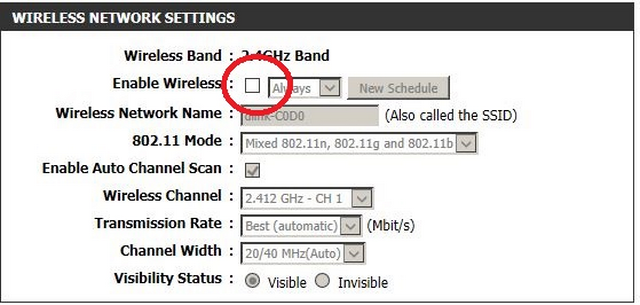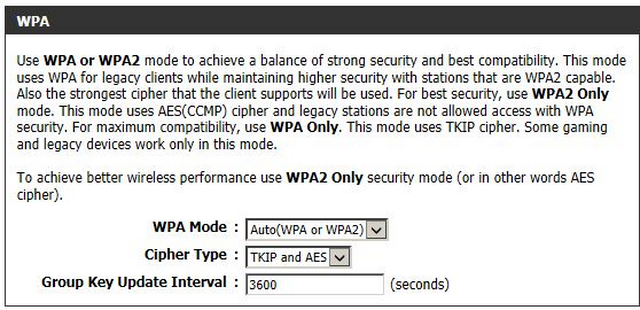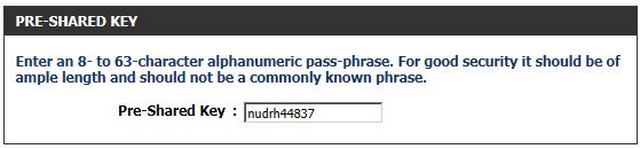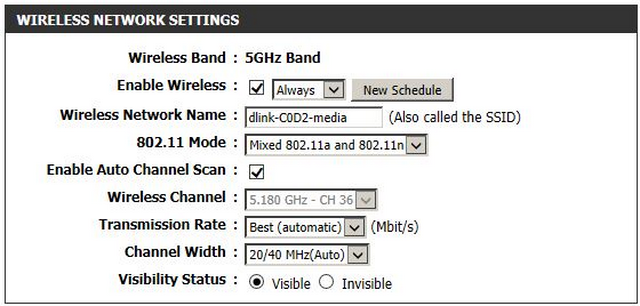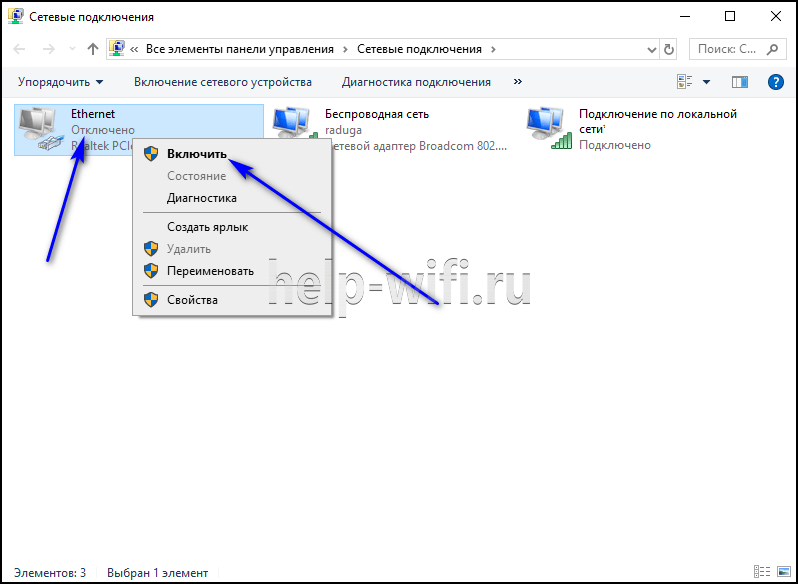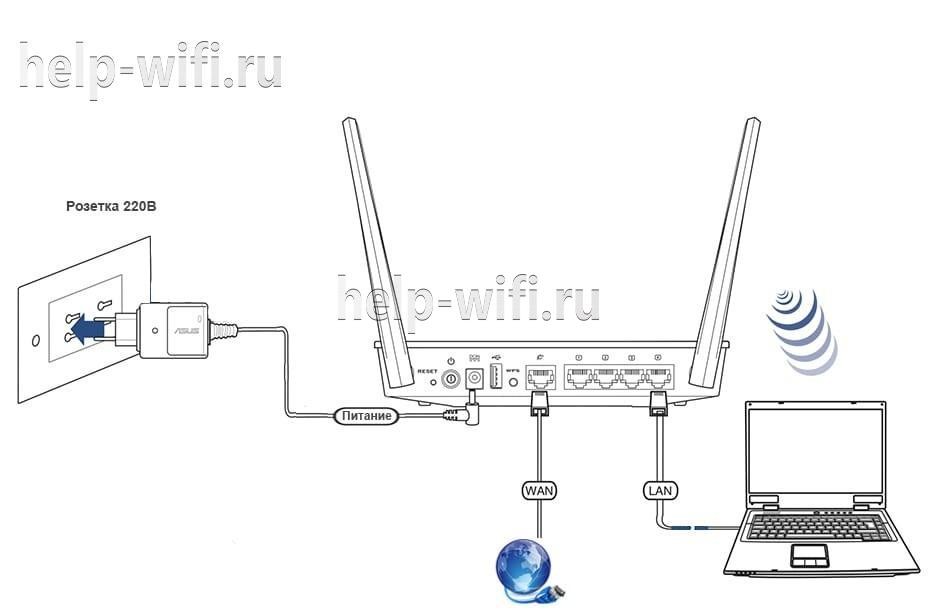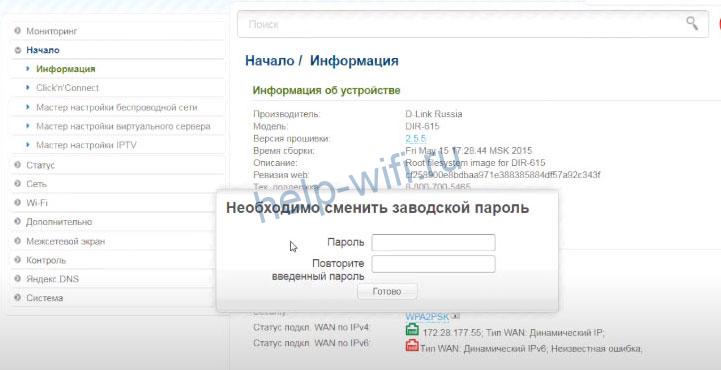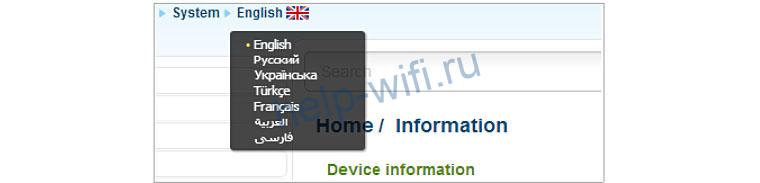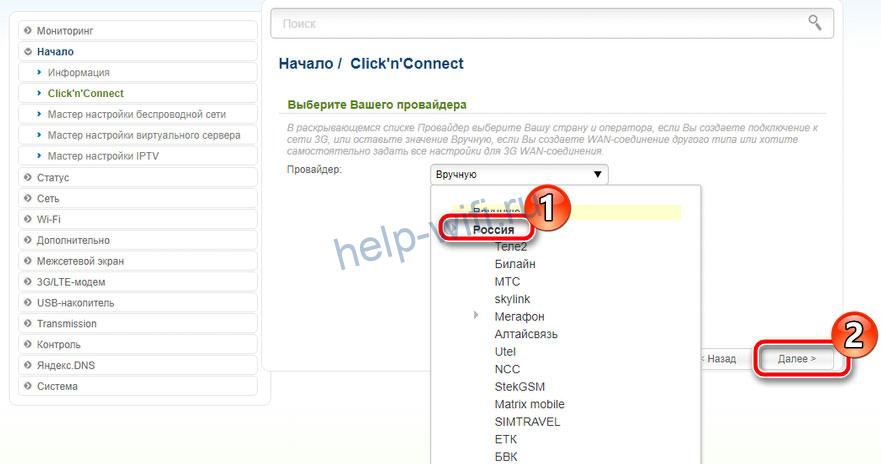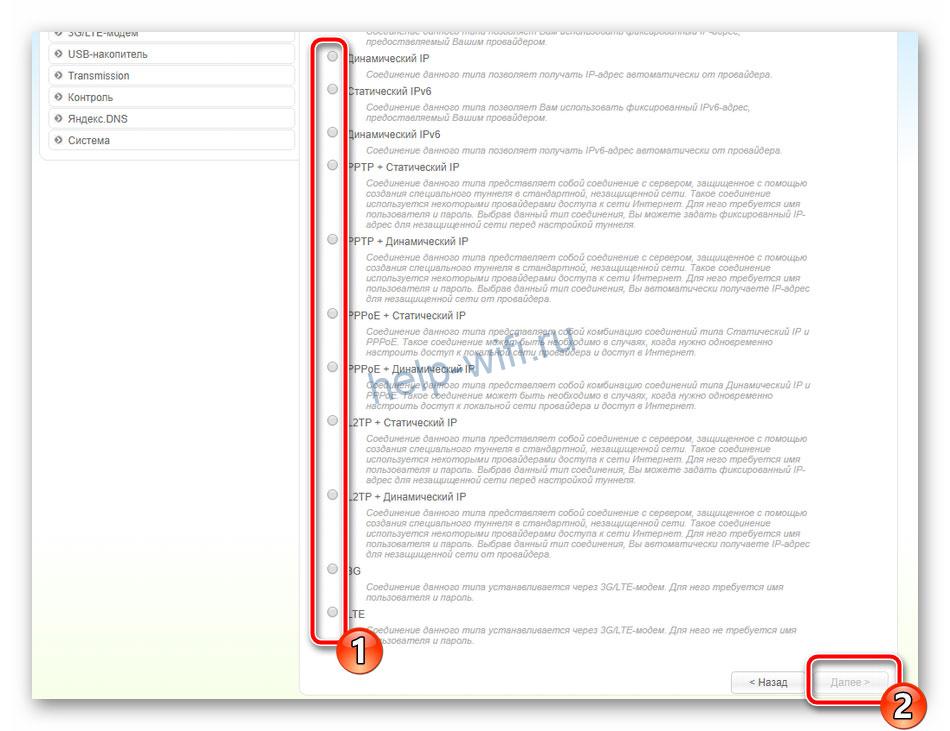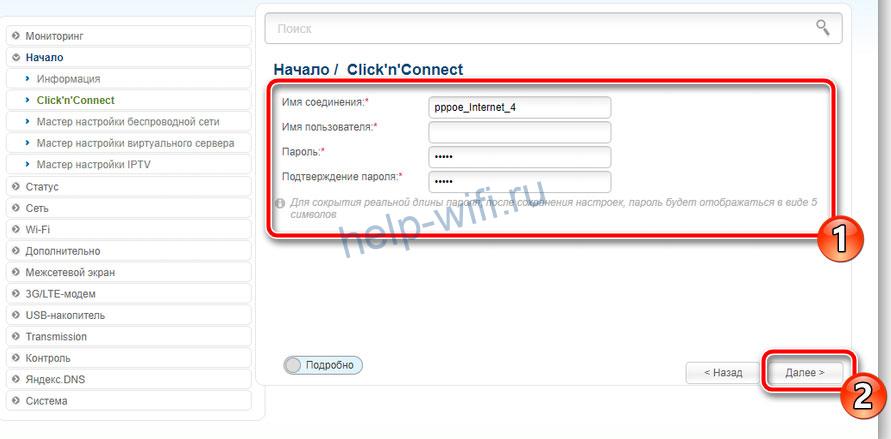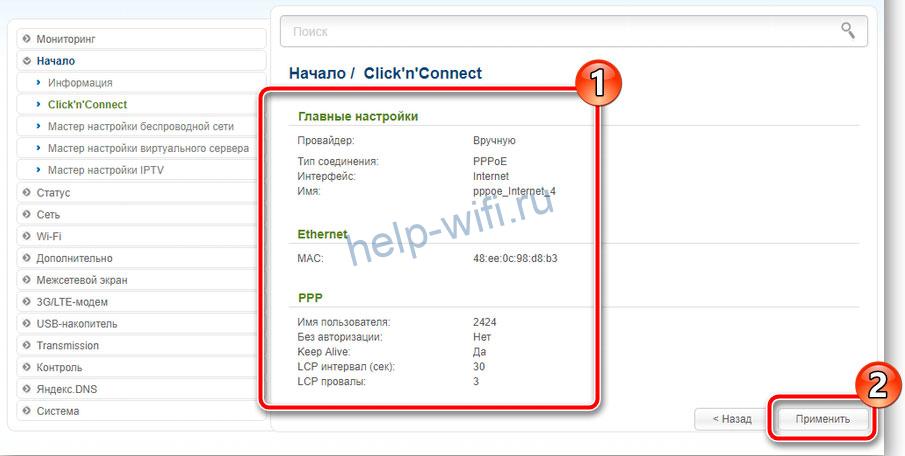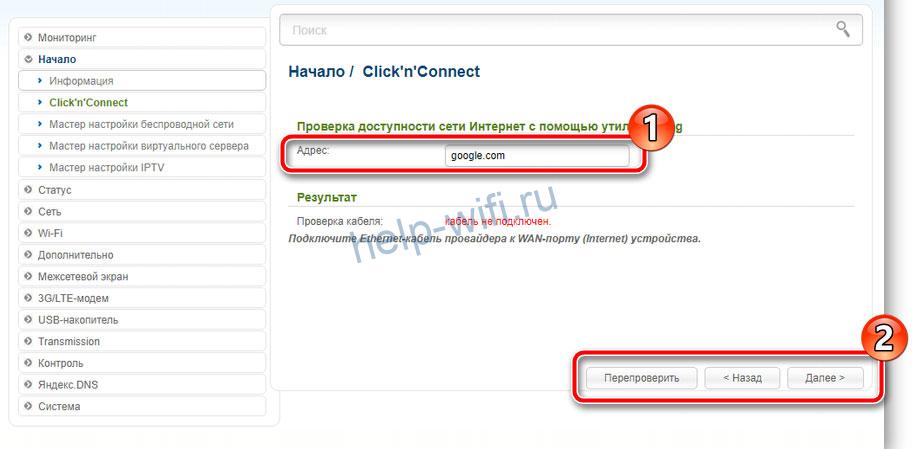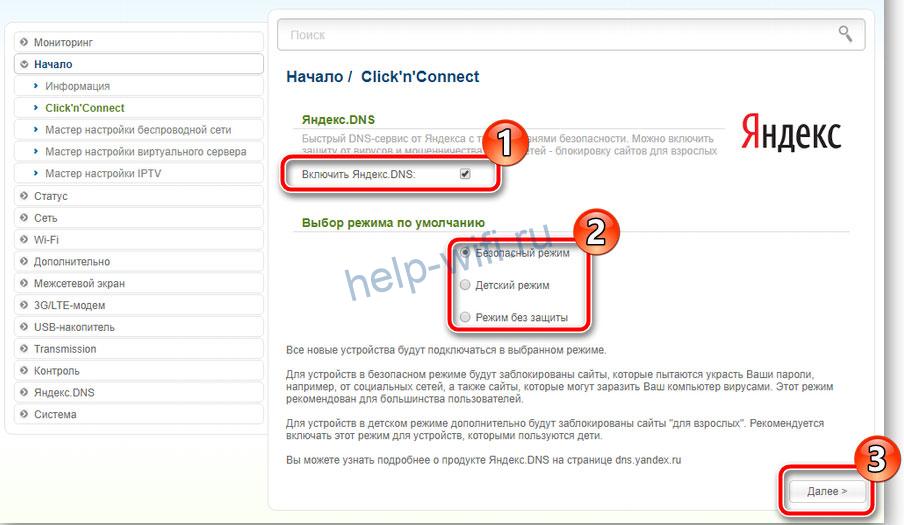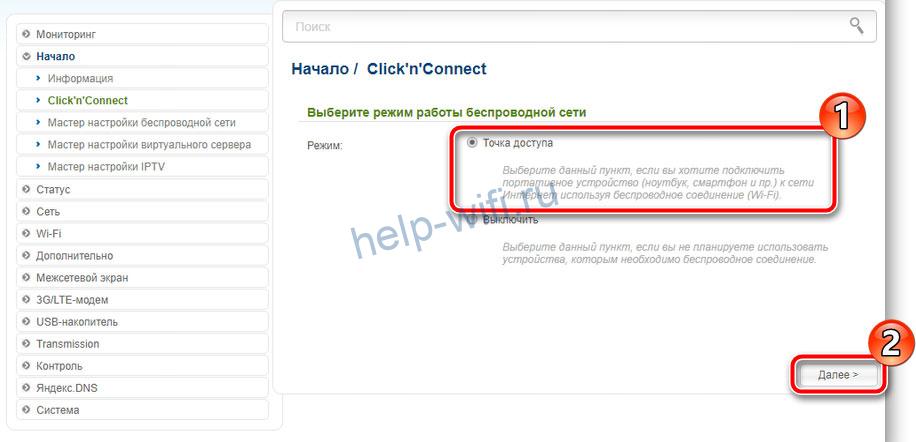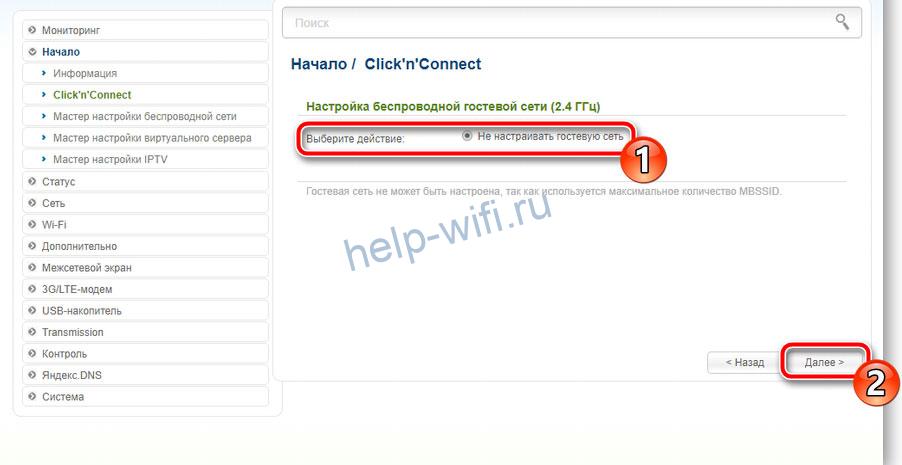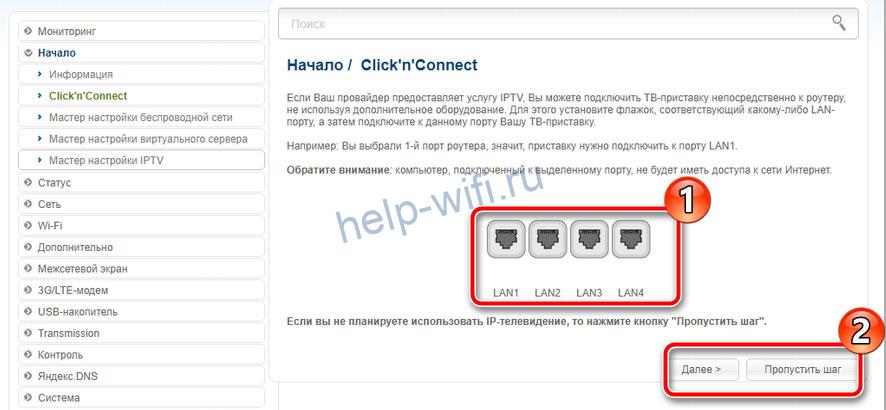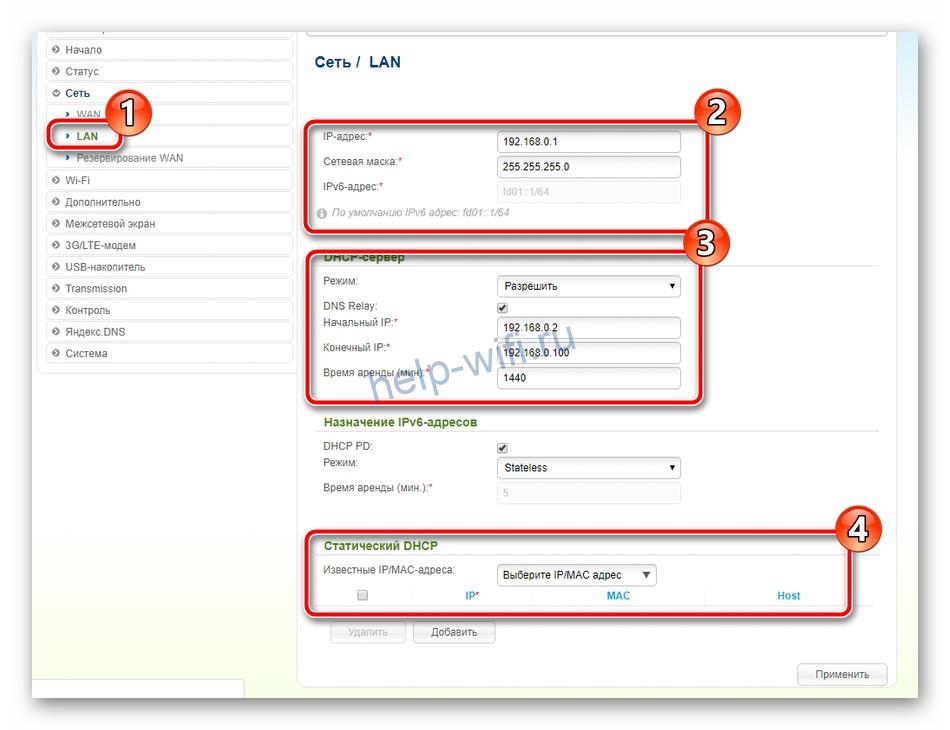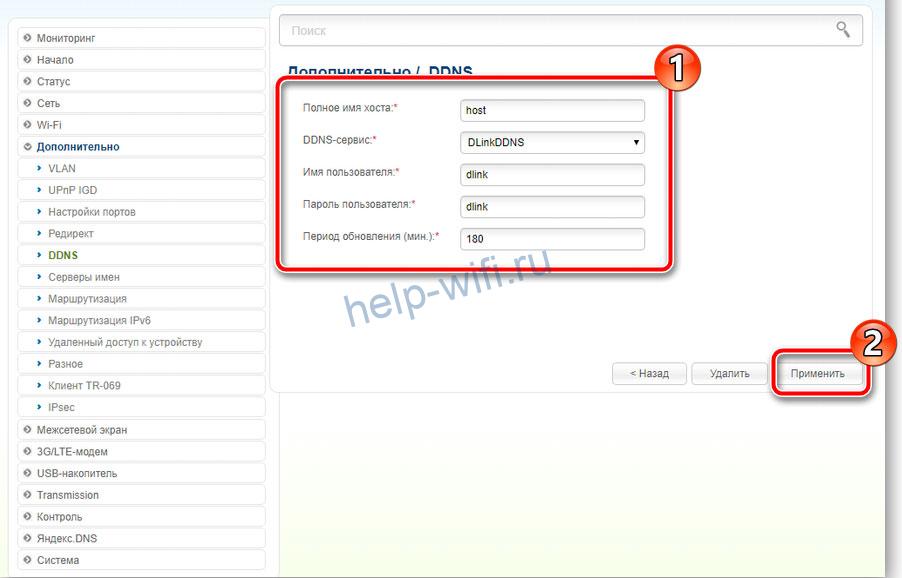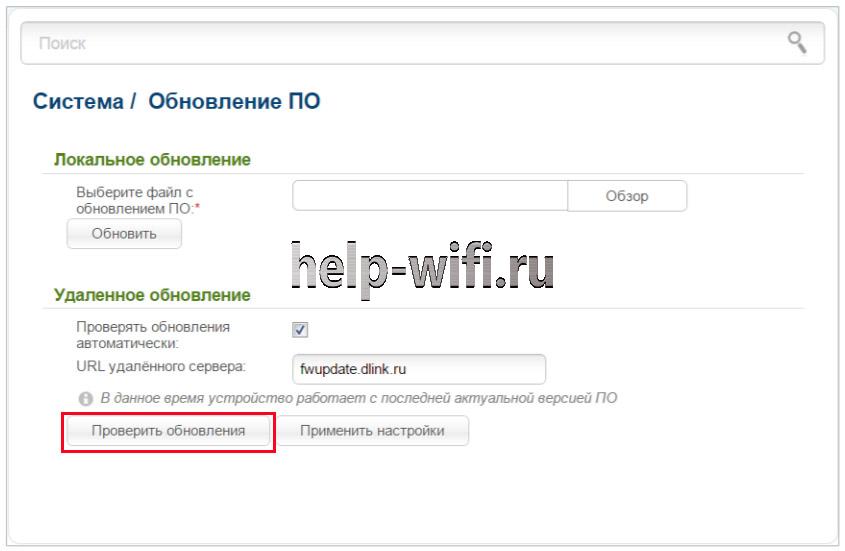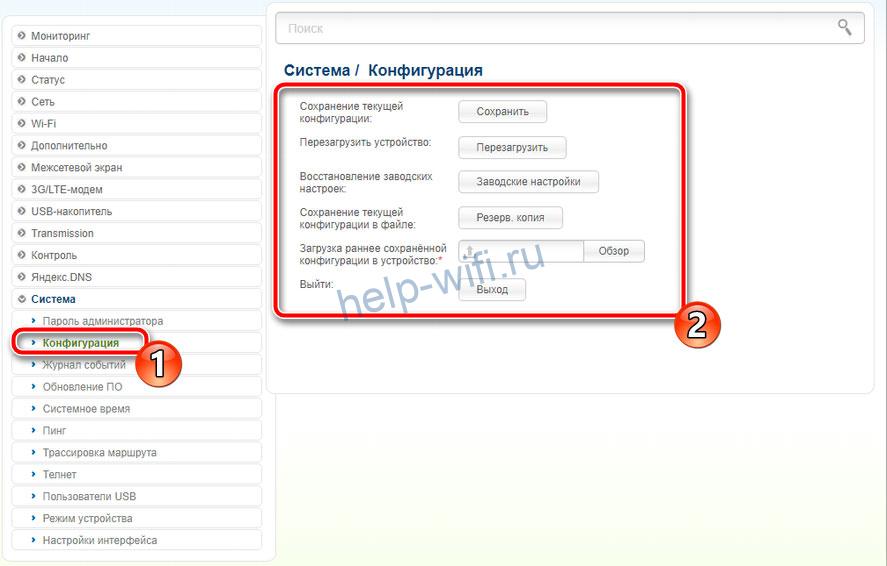Step 1: Log into you device using it’s IP address, for example:
Step 2: Click on “SETUP” then “WIRELESS SETTINGS” and select “Manual Wireless Connection Setup”
If for some reason the box for “Enable Wireless” is empty, please click inside to activate the Wireless
Once selected the you will be able to access the settings as follows.
Step 3: The above section is for configuring the wireless for 2.4GHz band, please use the above as an example. You may change any of the settings to suit your needs. Below illustrates the next process of the “Wireless Security Mode” to use.
Step 4: Unless you have a RADIUS Server, we suggest you use “WPA-Personal”. Once selected you will need to setup the “WDA Mode” and “Cipher Type”
Using the above as an example, we have configured using the following:
WPA Mode: Auto(WPA or WPA2)
Cipher Type: TKIP and AES
Group Key Update Interval: 3600 (seconds)
Step 5: The final part to configuring for the 2.4GHz wireless frequency is create a “Pre-Shared Key”
We have used (nudrh44837) as an example, you may change this, but remember this key you will need it at a later stage to connect your wirless device.
Click on “Save Settings”
Step 6: Configuring the 5GHz Frequency, is exaclty the same as Steps 2 to 5, however there will be a slight change with regards to “802.11 Mode”, “Wireless Channel” and “Channel Width”.
Click on “Save Settings”
You should be able to connect your wireless device whether be; Laptop, Mobile Phone, iPad etc, etc. All you will need to search for is the SSID created for both 2.4GHz and 5GHz (depending what your wireless adapter or device works on) it will be able to see either: 2.4GHz or 5GHz or both. Once found, enter the “Pre-shared Key(s) created to connect to your wireless network.
Need a manual for your D-Link DIR-845 Router? Below you can view and download the PDF manual for free. There are also frequently asked questions, a product rating and feedback from users to enable you to optimally use your product. If this is not the manual you want, please contact us.
Is your product defective and the manual offers no solution? Go to a Repair Café for free repair services.
Manual

Rating
Let us know what you think about the D-Link DIR-845 Router by leaving a product rating. Want to share your experiences with this product or ask a question? Please leave a comment at the bottom of the page.
Are you satisfied with the D-Link DIR-845 Router?
Yes No
Be the first to rate this product
0 votes
More about this manual
We understand that it’s nice to have a paper manual for your D-Link DIR-845 Router. You can always download the manual from our website and print it yourself. If you would like to have an original manual, we recommend you contact D-Link. They might be able to provide an original manual. Are you looking for the manual of your D-Link DIR-845 Router in a different language? Choose your preferred language on our homepage and search for the model number to see if we have it available.
Specifications
| Brand | D-Link |
| Model | DIR-845 |
| Category | Routers |
| File type | |
| File size | 6.71 MB |
All manuals for D-Link Routers
More manuals of Routers
Frequently Asked Questions about D-Link DIR-845 Router
Our support team searches for useful product information and answers to frequently asked questions. If you find an inaccuracy in our frequently asked questions, please let us know by using our contact form.
How can I improve the signal of my router? Verified
First try to adjust the location and positioning of the router to improve the signal. If that fails it’s often possible to change the wireless channel of your router. There is a chance that other wireless devices are using the same wireless channel, which can result in decreased signal strength.
This was helpful (1173) Read more
What is the difference between a router and a modem? Verified
A modem facilitates the connection to the internet through your provider. A router distributes this signal to different devices within a network. Most modern routers have a built-in modem.
This was helpful (126) Read more
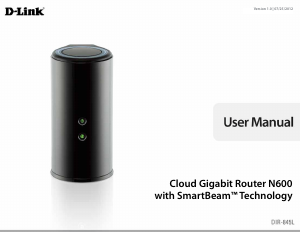
На чтение 13 мин Просмотров 58к.
Виталий Леонидович Черкасов
Системный администратор, инженер компьютерных систем.
Задать вопрос
Тайваньская компания Д-Линк производит длинную линейку маршрутизаторов. Настройка роутера D-Link может вызвать трудности у неопытного пользователя. Несмотря на разнообразие устройств, их наладка проводится по одной и той же схеме. Сначала нужно подключить маршрутизатор к интернету, а потом установить Wi-Fi соединение. Расскажем, как самостоятельно настроить вайфай роутер D-Link.
Содержание
- Особенности роутеров
- Подготовка
- Подключение
- По витой паре
- Телефонный кабель
- USB модем
- Вход в админ панель
- Быстрая настройка
- Ручная настройка
- Параметры Wi-Fi
- Настройка IPTV
- Смена пароля администратора
- Обновление прошивки
- Сброс настроек
- Возможные проблемы
Особенности роутеров
Марка D-Link довольно популярна. Пользователи отмечают три качества, которые им нравятся:
- Разнообразие продукции. Компания выпускает как недорогие бюджетные устройства (например, D-Link DIR 615) и роутеры средней ценовой категории (D-Link DIR-842), так и высокопроизводительные профессиональные гаджеты (D-link DIR-882). По этому показателю D-Link может сравниться с другим популярным производителем — TP-Link.
- Фирма Д-Линк использует в своих устройствах удобный и понятный интерфейс, который несложно освоить даже начинающему. Но при этом маршрутизатор обладает большими функциональными возможностями.
- Маршрутизаторы надежны и могут прослужить достаточно долго.
Подготовка
Сначала нужно выбрать место, в котором будет установлен роутер D-Link. Для большой квартиры лучше всего выбрать место в центре, чтобы расстояние от него до других подключаемых гаджетов не было слишком большим.
Не рекомендуется располагать роутер возле устройств, которые являются источниками радиопомех, например, микроволновки.
Понадобится компьютер с установленным веб-браузером, сетевой кабель для соединения роутера и ПК. Обычно в комплекте с маршрутизатором идет небольшой патч-корд.
Также нужно проверить, настроена ли на компьютере служба DHCP.
Читайте подробную статью о том, что такое DHCP-сервер.
Алгоритм:
- Нажимаем на значок интернета в нижнем правом углу правой кнопкой мыши и выбираем пункт «Открыть Параметры сети и интернет».
- Выбираем пункт «Настройка параметров адаптера».
- Открываем «Свойства» нужного адаптера нажатием правой кнопки мыши. Включаем, если он отключен.
- Выбираем пункт «IP версии 4» и открываем его «Свойства».
- IP-адрес и DNS должны выдаваться автоматом.
Прежде чем приступить к настройке маршрутизатора D-Link, нужно ознакомиться с вашей моделью гаджета.
Для подключения интернет-кабеля существуют два типа разъемов:
- В роутерах D-Link DIR это порт WAN. К порту WAN подключается обычный сетевой кабель (витая пара) идущий от провайдера. Обычно такой разъем окрашен в другой цвет и расположен рядом с разъемами LAN, которые сделаны по стандарту RJ45. Различие между ними заключается в следующем: WAN нужен для получения интернета, а LAN для устройств локальной (домашней) сети.
- В DSL маршрутизаторах имеется встроенный модем и гнездо для подключения телефонного провода. Если интернет подключен по телефону, то нужно использовать DSL роутеры. В комплекте с этими маршрутизаторами иногда идет сплиттер, который отделяет телефонную линию от интернета. Ко многим DSL устройствам можно подключить и витую пару стандарта RJ45. Для этого нужно настроить один из разъемов LAN.
Подключение
Подключение роутера к интернету можно выполнить тремя способами: по витой паре, через телефонную линию и по USB модему. Как именно нужно подключить роутер D-Link, зависит от оборудования провайдера. Рассмотрим подробно каждый из способов.
По витой паре
Если на маршрутизаторе есть порт WAN, то подключите к нему сетевой кабель, идущий от поставщика интернета. Если у вас DSL роутер, подключите витую пару к любому из разъемов LAN, и запомните номер порта, он понадобится при настройке. Настроить интернет в таком случае получится только в том случае, если маршрутизатор поддерживает перенастройку назначения портов. В некоторых случаях нужно будет перепрошить девайс.
Телефонный кабель
Существует два варианта подключения маршрутизатора D-Link к телефонной линии со стационарным телефоном и без него. Если телефон использоваться не будет, то можно подключить один конец телефонного кабеля к роутеру, а другой к телефонной линии. Чтобы интернет не мешал пользоваться телефоном, нужно подключить сплиттер к телефонной розетке, а потом подключить к нему стационарный телефон и точку доступа.
USB модем
Подключить к роутеру можно только совместимую модель USB модема.
Для этого нужно:
- вставить в USB модем SIM карту;
- подключить модем к соответствующему порту роутера;
- подключить роутер к компьютеру, если будет использоваться проводной интернет;
- включить маршрутизатор и ПК.
После загрузки ПК и маршрутизатора начнется настройка USB модема.
Вход в админ панель
Чтобы начать настраивать роутер Д-Линк, нужно сначала подключить его к компьютеру при помощи сетевого кабеля. Один конец которого подключается к компьютеру, а второй к любому из разъемов LAN.
Чтобы зайти в настройки роутера D-Link, нужно в адресной строке браузера ввести IP адрес роутера для входа, а когда появится диалоговое окно, ввести имя и пароль администратора. Все необходимые данные можно найти на наклейке, расположенной на нижней панели.
Если страница с административной панелью не загрузилась, то причиной может быть старая версия браузера или в том, что веб-обозреватель не поддерживает JavaScript.
После успешного входа некоторые модели маршрутизатора предложат сменить пароль к панели настроек.
Также после входа в настройки Wi-Fi роутера D-Link можно сменить язык. Для этого нужно кликнуть по меню System, расположенном в верхней части экрана слева, и выбрать нужный.
Быстрая настройка
Настроить роутер D-Link можно двумя способами: с помощью Click`n`Connect (быстрая настройка) или вручную. Для начала рассмотрим мастер быстрой настройки.
Чтобы запустить мастер Click`n`Connect нужно:
- В левом меню выбрать строку «Начало», а потом «Click`n`Connect».
- Если маршрутизатор поддерживает работу с 3G/4G USB модемами, то в следующем окне необходимо выбрать страну и название провайдера. Если вы используете проводное соединение, то ничего не требуется менять, в строке «Провайдер» должно стоять значение «Вручную».
- После нажатия кнопки «Далее» откроется новое окно, в котором нужно выбрать протокол соединения. Эту информацию, как и всю остальную, касающуюся подключения к интернету, можно узнать в договоре с провайдером.
- В зависимости от того, какой тип соединения вы выбрали, в следующем окне необходимо ввести параметры подключения. Например, если вы выбрали PPPoE, потребуется ввести имя пользователя и пароль, которые назначит вам провайдер.
- После этого нужно проверить все параметры настраиваемого подключения, и если все нормально, нажать кнопку «Применить».
- Будет проведена проверка соединения. Адрес проверочного сайта можно изменить вручную.
- Некоторые модели маршрутизаторов D-Link могут работать с приложением DNS от компании Yandex. Этот сервис поможет вам избежать хакерских атак.
- Начинается настройка Wi-Fi D-Link. В новом окне необходимо выбрать строку «Точка доступа» и нажать «Далее».
- Теперь потребуется ввести имя беспроводной сети, вы можете придумать любое.
- Появится окно, в котором необходимо выбрать режим подключения (рекомендуется выбрать «Защищенная сеть»), и в следующей строке ввести ключ безопасности (пароль), после чего можно нажать кнопку «Далее».
- Если ваша точка доступа поддерживает два диапазона Wi-Fi — 2,4 и 5 ГГц — то в следующих двух диалоговых окнах вам нужно будет ввести те же сведения, что и для сети 2,4 ГГц, то есть SSID и пароль.
- В следующем окне поставьте отметку возле пункта «Не настраивать гостевую сеть».
- Теперь нужно проверить сделанные настройки и нажать кнопку «Применить».
- И в последнем окне быстрых настроек нужно выбрать IPTV порт, к которому вы планируете подключить ТВ-приставку. Если вы не будете использовать IPTV, нажмите «Пропустить».
На этом быстрая настройка с помощью функции «Click’n’Connect» закончена.
Ручная настройка
Кроме быстрой настройки, существует также ручная, которая позволяет настроить больше параметров. В этом режиме настраивается локальная сеть (LAN), подключение к интернету. На некоторых моделях роутера также доступна настройка соединения через 3G модем.
В первую очередь нужно настроить локальную сеть. Для этого в левом меню выбираем строку «Сеть» и открываем настройки «LAN». Здесь нужно убедиться, что режим DHCP сервера разрешен. Можно также изменить диапазон раздаваемых IP-адресов и время, на которое они выдаются. Другие настройки лучше оставить без изменений.
После этого можно приступать к настройке интернет соединения.
Пошаговый алгоритм:
Если маршрутизатор поддерживает 3G модемы, то чтобы настроить такое подключение нужно:
Некоторые модели маршрутизаторов D-Link могут работать с протоколом DDNS, который используется для автоматического обновления информации о доменном имени на DNS сервере. Она может применяться для доступа к настройкам роутера через интернет, доступа к системе видеонаблюдения и в других случаях, когда необходим статический IP адрес.
Чтобы настроить протокол динамического DNS, нужно зарегистрироваться на одном из сайтов, предоставляющих бесплатные услуги по подключению DDNS.
Список провайдеров DDNS, поддерживаемых вашей моделью роутера, можно найти, зайдя в меню «Дополнительно» и перейдя в раздел «DDNS». Здесь в выпадающем меню «DDNS-сервис» можно найти перечень компаний, предоставляющих данные услуги. Перейдя на один из сайтов из этого списка, нужно зарегистрироваться. После регистрации вы получите имя пользователя и пароль, которые необходимо ввести в окне «DDNS».
После этого в пункте «Маршрутизация» нажмите кнопку «Добавить» и укажите IP-адрес, для которого устанавливается статическая маршрутизация.
Параметры Wi-Fi
Чтобы настроить беспроводную сеть маршрутизатора, нужно:
Рекомендуем включать функцию WPS только если она будет использоваться. С помощью этой функции соседи могут взломать вашу сеть.
Настройка IPTV
Настройка IPTV производится в следующем порядке:
В результате в окне «Дополнительно/VLAN» должен появиться новый профиль.
Смена пароля администратора
После того, как были выполнены все основные настройки, для безопасности следует сменить пароль на вход в режим настроек. Для этого нужно открыть раздел «Система» пункт «Пароль администратора». В новом окне требуется два раза ввести новый пароль и щелкнуть по кнопке «Применить».
Обновление прошивки
Скачайте файл прошивки с официального сайта на свой компьютер. Чтобы обновить прошивку, нужно зайти в меню «Система» и выбрать пункт «Обновление ПО». Для обновления программного обеспечения маршрутизатора щелкните по кнопке «Обзор» в разделе «Локальное обновление». После этого выберите файл с прошивкой и нажмите «Обновить».
Если интернет на роутере уже настроен, можно обновить ПО по сети, не загружая файл на свой компьютер. Для этого нажмите кнопку «Проверить обновления».
Если новое программное обеспечение уже вышло, то появится диалоговое окно, из которого вы можете узнать версию прошивки. Чтобы его установить, требуется нажать «Ок».
Сброс настроек
Сбросить настройки маршрутизатора D-Link можно двумя способами: при помощи кнопки «Reset» и из административной панели. Эта процедура может потребоваться, если вы забыли пароль для входа в настройки, или если гаджет начал работать с ошибками.
Чтобы сбросить состояние роутера до заводского, нужно перевернуть его и найти кнопку «Reset», нажать на нее тонким предметом и подождать 10 сек. В результате маршрутизатор перезагрузится с заводскими настройками, прежние установки будут забыты.
Чтобы вернуться к заводским настройкам, с помощью веб интерфейса нужно зайти в меню «Система» и выбрать «Конфигурация». После этого щелкнуть по строке «Заводские настройки» и подождать, пока не произойдет установка параметров по умолчанию.
Возможные проблемы
При правильной настройке никаких проблем возникнуть не должно. Поэтому, если что-то не работает, нужно в первую очередь проверить, все ли правильно настроено в Windows.
Возможно ваш интернет провайдер использует привязку по MAC адресу. В этом случае нужно позвонить в тех поддержку провайдера и сменить адрес.
Если все в порядке, попробуйте сбросить параметры маршрутизатора до заводских, и после этого перенастроить все заново. Если после этого проблема не ушла, обновите прошивку. Если даже перепрошивка не помогла, значит проблема в самом гаджете или на стороне провайдера. Звонок в тех поддержку скорее всего решит проблему.
Вы здесь
Основные свойства роутера DIR-845L-rev-A1
Логин IP:192.168.0.1
Имя пользователя:admin
Подключение Wi-Fi:300mbps (abgn)
Возможности подключения Wi-Fi диапазоны:2.4GHz & 5GHz
Более подробная информация о маршрутизаторе DIR-845L-rev-A1 приведена ниже для справки.
- Как войти в роутер D-Link?
- Как сделать так, чтобы ваше устройство и роутер находились в одной локальной сети?
- Как узнать логин и пароль роутера?
- Как изменить пароль WIFI роутера D-Link?
- Как связаться с D-Link router после продажи?
Как войти в роутер D-Link?
Шаги для входа в роутер через компьютер следующие:
①Прежде всего убедитесь, что компьютер и маршрутизатор находятся в одной локальной сети. Вы можете найти «Выполнить» в меню «Пуск» компьютера (или нажать Win + R), ввести cmd и нажать Enter, отобразится интерфейс, показанный ниже.
Введите ping192.168.0.1в этом интерфейсе и нажмите Enter. Если возвращаемый результат отображается, как показано на рисунке ниже, это означает, что он находится в той же локальной сети, в противном случае он не находится в той же локальной сети. ( Как сделать ваше устройство и маршрутизатор в одной локальной сети )
②Введите192.168.0.1в адресной строке браузера вашего компьютера, нажмите Enter, откроется интерфейс входа в систему маршрутизатора по умолчанию, введите имя пользователя и пароль для входа в систему. ( Как найти пароль маршрутизатора )
Шаги для входа через мобильный телефон следующие:
①Подключите свой телефон к WIFI маршрутизатора, который вы хотите войти первым
②Откройте браузер на своем мобильном телефоне, введите192.168.0.1в адресной строке, затем вы увидите интерфейс входа в систему маршрутизатора, введите имя пользователя и пароль для входа.
🔝 Вернуться наверх
Как сделать так, чтобы ваше устройство и роутер находились в одной локальной сети?
Мобильные телефоны или другие мобильные устройства должны подключаться только к WIFI вашего маршрутизатора D-Link через беспроводную сетевую карту; ниже мы сосредоточимся на том, как подключить компьютер к той же локальной сети, что и роутер, через сетевой кабель:
①Подключите сетевой кабель компьютера к порту LAN маршрутизатора. Теперь многие маршрутизаторы D-Link также поддерживают подключение вслепую;
2 Возьмем в качестве примера WINDOWS 10, щелкните правой кнопкой мыши «Сеть», выберите «Свойства», щелкните «Изменить параметры адаптера», щелкните правой кнопкой мыши «Ethernet», выберите «Свойства», щелкните левой кнопкой мыши «Протокол Интернета версии 4», выберите «Получить IP-адрес». автоматически.
🔝 Вернуться наверх
Как узнать логин и пароль роутера?
Начальное имя пользователя и пароль маршрутизатора можно посмотреть на заводской табличке в нижней части маршрутизатора. На паспортной табличке указаны адрес входа в систему маршрутизатора по умолчанию, имя пользователя и пароль по умолчанию; если вы изменили пароль по умолчанию и потеряли его, вы можете только сбросить настройки маршрутизатора. Чтобы восстановить заводские настройки, выполните следующие действия:
① Найдите кнопку сброса маршрутизатора. Вообще говоря, кнопка сброса маршрутизатора находится в небольшом отверстии, и ее нужно использовать скрепкой. Некоторые маршрутизаторы представляют собой обычную кнопку, а некоторые маршрутизаторы интегрированы с кнопкой WPS. вместе.
②Убедитесь, что маршрутизатор подключен к сети, нажмите и удерживайте кнопку сброса не менее 7 секунд и отпустите кнопку сброса, когда индикатор маршрутизатора начнет мигать. После того, как индикатор маршрутизатора вернется в нормальное состояние, вы можете попытаться войти в свой маршрутизатор, используя имя пользователя и пароль по умолчанию.
🔝 Вернуться наверх
Как изменить пароль WIFI роутера D-Link?
Войдите в интерфейс настройки роутера ( как войти в роутер ), введите имя пользователя и пароль для входа в интерфейс роутера ( как узнать имя пользователя и пароль роутера ), найдите и откройте настройки WIFI (настройки беспроводного интернета ), а затем вы можете сбросить пароль беспроводной сети Интернет.
🔝 Вернуться наверх
Как связаться с D-Link router после продажи?
📚 маршрутизатор Комментарий
Поиск
- VPN
- router
- password
- маршрутизатор
- Пароль
- Wifi
- IP
- Netgear
- Huawei
- 5G
- Мобильный
- Компьютер
Статьи
-
Является ли IP-адрес персональными данными?
2022/11/10
-
Как скрыть свой IP-адрес?
2022/11/10
-
Как изменить свой IP-адрес?
2022/11/10
-
Page 1: D-Link DIR-845
V ersion 1.0 | 07/25/2012 Cloud Gigabit Router N600 with Smar tBeam™ T echnology[…]
-
Page 2: D-Link DIR-845
i D-Link DIR-845L User Manual D-Link reser ves the right to revise this publication and to make changes in the conten t hereof without obligation to notify any person or organization of such r evisions or changes. Manual Revisions T r ademarks D-Link and the D -Link logo are trademarks or registered trademarks of D -Link C orporation or its subsidi[…]
-
Page 3: D-Link DIR-845
ii D-Link DIR-845L User Manual T able of Contents P r e fa c e .. .. . .. . . .. . . .. . . .. . . .. . . .. . . .. . .. . . .. . . .. . . .. . . .. . . .. . . .. . . .. . .. . . .. . . .. . . .. . . .. . . .. . . .. . i M an u a l Re v i si o n s . . . . .. . . .. . . .. . .. . . .. . . .. . . .. . . .. . . .. . . .. . . .. . .. . . .. . . .. . . […]
-
Page 4: D-Link DIR-845
iii D-Link DIR-845L User Manual T able of Contents A c c e s s C on tr o l . .. .. . .. . . .. . .. . . .. . . .. . . .. . . .. . . .. . . .. . . .. . .. . . .. . . .. . . .. . . .. . . .. . . .. . .. . . .9 2 W eb si t e F i l t e r s . .. . . .. . . .. . . .. . . .. . . .. . . .. . .. . . .. . . .. . . .. . . .. . . .. . . .. . . .. . .. . . .. .[…]
-
Page 5: D-Link DIR-845
1 D-Link DIR-845L User Manual Section 1 — Product Over view P roduc t O v er view P ack age C onten ts Note: Using a power supply with a dier ent voltage rating than the one included with the DIR-845L will cause damage and void the warr ant y for this product. If any of the above it ems are missing, please contact your r eseller . DIR-845L Cloud[…]
-
Page 6: D-Link DIR-845
2 D-Link DIR-845L User Manual Section 1 — Product Over view Network Requir ements • An Ethernet-based Cable or DSL modem • 802.11a, 802.11n or 802.11g wireless clients • 10/100/1000 Ethernet W eb -based Congur ation Utility Requirements Comput er with the following: • Windows®, Macintosh, or Linux -based operating system • An installe[…]
-
Page 7: D-Link DIR-845
3 D-Link DIR-845L User Manual Section 1 — Product Over view Introduction Now you can monitor and manage your home network right fr om your laptop , iP hone®, iP ad®, or A ndroid™ device. The cloud- enabled rout er can be congur ed to send an email to keep you informed anywher e, anyt ime when new devices are connecting to your network or unw[…]
-
Page 8: D-Link DIR-845
4 D-Link DIR-845L User Manual Section 1 — Product Over view • F aster W ireless N etworking — The DIR-845L pr ovides up to 300Mbps* wireless connection with other 802.11n wireless clients. This capability allows users to par ticipate in real-time activities online, such as video streaming , online gaming, and r eal-time audio. The per formanc e o[…]
-
Page 9: D-Link DIR-845
5 D-Link DIR-845L User Manual Section 1 — Product Over view Har dwar e O v er view C onnec tions 1 USB P or t Connect a USB ash drive to share c ontent throughout y our network. 2 Reset Button Pr ess the button to rest ore the device to its original factory default settings. 3 LAN P or ts(1-4) Connect 10/100/1000 Ethernet devices such as compute[…]
-
Page 10: D-Link DIR-845
6 D-Link DIR-845L User Manual Section 1 — Product Over view Har dwar e O v er view LEDs 1 P ower LED A solid light indicates connection on the Internet port and the router can connect to the Internet. I f the LED is orange, the c onnec tion is good but the router cannot c onnec t to the Internet. 2 Internet LED A solid light indicates connection on[…]
-
Page 11: D-Link DIR-845
7 D-Link DIR-845L User Manual Section 2 — I nstallation Befor e you Begin Installation This section will walk you thr ough the installation pr ocess. Placement of the router is very impor tant. Do not place the router in an enclosed area such as a closet, cabinet, or in the a ttic or garage. • Ple ase c on gur e t he ro ut er wi th the c om pu[…]
-
Page 12: D-Link DIR-845
8 D-Link DIR-845L User Manual Section 2 — I nstallation W ir eless I nstallation C onsider ations The D — Link wireles s route r l ets you acces s you r ne twor k u sing a wireless connec ti on from v ir tu ally anywh ere wi thin the operating range of your wireless network . Keep in mind, however , that the number , thick ness and location of wall[…]
-
Page 13: D-Link DIR-845
9 D-Link DIR-845L User Manual Section 2 — I nstallation 1. T urn o and unplug your cable or DSL broadband modem. This is required . Manual S etup 2. P osition your router close to your modem and a computer . Place the router in an open area of your intended work area f or better wireless cov erage. 3. Unp lug the Eth ern et cab le fr om you r mo[…]
-
Page 14: D-Link DIR-845
10 D-Link DIR-845L User Manual Section 2 — I nstallation 4. Plug one end of the included blue Ethernet cable that came with your router into the yello w por t labeled INTERNET on the back of the router . Plug the other end of this cable into the Ethernet por t on your modem. 5. Reconnect the power adapter to y our cable or DSL broadband modem and w[…]
-
Page 15: D-Link DIR-845
11 D-Link DIR-845L User Manual Section 2 — I nstallation Note: It is str ongly rec ommended to replace your existing router with the DIR-845L instead of using b oth. If your modem is a combo router , you may want to contact your ISP or manufacturer’ s user guide to put the router into Bridge mode, which will ‘turn o ’ the router (NA T ) fu[…]
-
Page 16: D-Link DIR-845
12 D-Link DIR-845L User Manual Section 2 — I nstallation 5. Under R outer Settings, enter an available IP addr ess and the subnet mask of your network . Click Sav e Settings to save your settings. Use this new IP address to access the conguration utilit y of the router in the future . Close the browser and change your comput er ’ s IP settings[…]
-
Page 17: D-Link DIR-845
13 D-Link DIR-845L User Manual Section 2 — I nstallation There ar e several di erent w ays you can c ongure your r outer to connect to the Internet and connect to your clients: • D-Link S etup W izard — This wizard will launch when y ou log into the rout er for the rst time . Refer to page 14. • QRS Mobile App — Use y our iPhone, iP ad[…]
-
Page 18: D-Link DIR-845
14 D-Link DIR-845L User Manual Section 3 — Conguration If this is y our rst time logging into the router , this wizar d will star t automatically . This w iza rd is des igne d to gui de you th rough a s tep — by-ste p process to c ongure your new D -Link router and connect t o the Internet. Click Next to con tinue. Quick S etup W izard I f[…]
-
Page 19: D-Link DIR-845
15 D-Link DIR-845L User Manual Section 3 — Conguration I f th e r ou ter do es no t de te c t a val id Et he rn e t co nn ec t io n from th e Internet por t, this screen will appear . Connec t your broadband modem to the Internet por t and then click T r y Again . If th e ro ut er det ects an Eth ern et c onn ecti on but does not det ect th e ty[…]
-
Page 20: D-Link DIR-845
16 D-Link DIR-845L User Manual Section 3 — Conguration If the router detec ted or y ou selected PPP oE , ent er y our PPP oE username and passwor d and click Next to continue . Note: Make su re to remove your P PPoE soft ware from your computer . The software is no longer needed and will not work thr ough a router . If the router detected or you[…]
-
Page 21: D-Link DIR-845
17 D-Link DIR-845L User Manual Section 3 — Conguration I f the ro ute r dete c ted or you se le c ted St ati c , ent er th e IP an d DN S settings supplied by your ISP . Click Next to continue. F or both the 2.4GHz and 5GHz segments, cr eate a W i-Fi network name (SSID) using up to 32 char ac ters. Cr eate a Wi- F i passwo rd (betw een 8-63 char[…]
-
Page 22: D-Link DIR-845
18 D-Link DIR-845L User Manual Section 3 — Conguration Sele ct your t ime zone from the d rop- d own men u an d cl ick Nex t to continue . The Setup Complete window will display your Wi-F i settings. Click Sav e and C onnec t to continue . If you want to creat e a bookmark to the router , click OK . Click C ancel if you do not wan t to create a […]
-
Page 23: D-Link DIR-845
19 D-Link DIR-845L User Manual Section 3 — Conguration T o use the my dlink ser vice (mydlink.com or the my dlink Lite app), you must have an account. Selec t if you do have a my dlink account or if you need to crea te one. Click Ne xt to continue. If you do not want to r egister at this time , click Canc el . If y ou clicked Y es , enter yo ur […]
-
Page 24: D-Link DIR-845
20 D-Link DIR-845L User Manual Section 3 — Conguration The my dlink App will allow you to receiv e notices, br owse network users, and congure your router from an iPhone/iP ad/iP od T ouch (iOS 3.0 or higher), Android devic e (1.6 or higher). T o download the «mydlink lite» app, visit the Apple Store, Android Market or http://my dli[…]
-
Page 25: D-Link DIR-845
21 D-Link DIR-845L User Manual Section 3 — Conguration QRS Mobile App D-Link oers an app for y our iP ad, iP od T ouch, or iPhone (iOS 4.3 or higher) to install and congur e your rout er . Step 1 F rom your iPad , T ouch, or iPhone, go to the iT unes Store and search f or ‘D -Link ’ . Selec t QRS Mobile and then download it. Y ou may a[…]
-
Page 26: D-Link DIR-845
22 D-Link DIR-845L User Manual Section 3 — Conguration D -Link ® Shar eP or t ™ Plus Introduction The D -Link ShareP or t™ Plus technology will allow you to connect a multi-function printer (MFP), scanner , or USB storage device to your ShareP or t™ Plus enabled devic e and share the device with multiple computers*. Only these devices wil[…]
-
Page 27: D-Link DIR-845
23 D-Link DIR-845L User Manual Section 3 — Conguration 1. Inser t your USB ash drive into DIR-845L. 2. Scan the bar code to download the ShareP or t Mobile APP from the app store t o your iPhone or iP ad. Shar eP or t Mobile App 3. F rom your iOS mobile device , click Settings. The Shar ePort Mobile app will allow you to ac cess les fr om […]
-
Page 28: D-Link DIR-845
24 D-Link DIR-845L User Manual Section 3 — Conguration 4. Click Wi-F i, select the Wi-F i Network Name (SSID) that you created in the setup and then enter your Wi-F i password. 5. Once connected, click on the Shar ePort Mobile icon. 6. The follo wing screen will appear .[…]
-
Page 29: D-Link DIR-845
25 D-Link DIR-845L User Manual Section 3 — Conguration 7. Click on Settings icon located on the right top corner of the screen. Click Edit to enter y our User Name and P assword. Once you nish, click Done to continue . 8. F or the Movie sec tion, click the movie icon t o play your movie from your USB ash drive. 9. F or the Music sec tion, […]
-
Page 30: D-Link DIR-845
26 D-Link DIR-845L User Manual Section 3 — Conguration 10. F or the Phot o section, click the Photo icon to view your photos fr om your USB ash drive . 11. F or the Files section, click on the Files icon to view your les from your USB ash drive. 12. F or the F older sec tion, click the folder icon to view your folders from your USB a[…]
-
Page 31: D-Link DIR-845
27 D-Link DIR-845L User Manual Section 3 — Conguration W eb -based C ongura tion Utility Lea ve the passwor d blank by default. T o access the con gurati on util ity, open a web -b rowser such as Internet Explorer and enter addr ess of the router ( http://dlinkrouter .lo cal or http://192.168.0.1 ).[…]
-
Page 32: D-Link DIR-845
28 D-Link DIR-845L User Manual Section 3 — Conguration Internet C onnec tion S etup Click M anual I nternet Connection Setup to congure your connection manually and continue to the next page. If yo u wan t to co ng ure you r rou ter to co nnect to the Inter net using the wizard, click I nternet Connection Setup W izard . Y ou will be direc[…]
-
Page 33: D-Link DIR-845
29 D-Link DIR-845L User Manual Internet C onnec tion S etup W izard When conguring the rout er for the rst time , we rec ommend tha t y ou cli ck use the Int erne t Conn ection Setup Wi zar d , and fol lo w the instructions on the scr een. This wizard is designed to assist user with a quick and easy method to congure the Internet Connectiv[…]
-
Page 34: D-Link DIR-845
30 D-Link DIR-845L User Manual Step 2: Select Y our Time Zone Select the appropriate time zone for y our location. This information is required t o congure the time-based options for the router . Click Next to continue . Step 3: Internet C onnec tion Here the user will be able to c ongure the Internet Connectivity used by this device. If your[…]
-
Page 35: D-Link DIR-845
31 D-Link DIR-845L User Manual Step 3: Internet C onnec tion (Dynamic IP Address) After selecting the D ynamic IP Address Internet c onnec tion method, the f ollowing page will appear . The follo wing parameters will be available f or conguration: MA C Address: Enter the MA C address of the Internet gateway (plugged in to the Internet por t of t[…]
-
Page 36: D-Link DIR-845
32 D-Link DIR-845L User Manual Step 3: Internet C onnec tion (PPTP) After selecting the PPTP I nternet connection method, the f ollowing page will appear: The follo wing parameters will be available f or conguration: Addr ess Mode: Here the user can specify whether this Internet connection requires the use of a Dynamic or Static IP address. PPTP[…]
-
Page 37: D-Link DIR-845
33 D-Link DIR-845L User Manual Step 3: Internet C onnec tion (L2TP) After selecting the L2TP I nternet connection method, the f ollowing page will appear: The follo wing parameters will be available f or conguration: Addr ess Mode: Here the user can specify whether this Internet connection requires the use of a Dynamic or Static IP address. L2TP[…]
-
Page 38: D-Link DIR-845
34 D-Link DIR-845L User Manual Step 3: Internet C onnec tion (Static IP Addr ess) After selecting the Static IP Address Internet connection method, the f ollowing page will appear: Setup Complete! This is the last page of the Internet Connection Setup Wizar d. Click the Connect button to sa ve your settings . The follo wing parameters will be avail[…]
-
Page 39: D-Link DIR-845
35 D-Link DIR-845L User Manual Internet (Manual) On this page the user can congure the Internet C onnec tion settings manually . T o access the Manual Internet Connection S etup page, click on the Manual Internet Connection Setup button. On this page there a multiple parameters that can be c ongured regarding the Internet Connection setup . W[…]
-
Page 40: D-Link DIR-845
36 D-Link DIR-845L User Manual My Internet Connection is: Dynamic IP (DHCP) The default W AN conguration for this r outer is Dynamic IP (DHCP). This option allows the r outer to obtain an IP address automa tically from the device that is connected to the Internet port. Note: If you ’ re not sure about the type of Internet Connection you have ,[…]
-
Page 41: D-Link DIR-845
37 D-Link DIR-845L User Manual Section 3 — Conguration Sel ect St atic IP to man ually e nter the I P setti ngs su pplie d by your ISP . Enter the IP address assig ned by your ISP . Enter the Subnet Mask assigned by y our ISP . Enter the Gatewa y assigned by your ISP . The DNS ser ver information will be supplied by your ISP (Internet Ser vice P[…]
-
Page 42: D-Link DIR-845
38 D-Link DIR-845L User Manual Section 3 — Conguration Internet Setup PPP oE (DSL) Choose PPPoE (Poin t to P oint Protoc ol ov er Ether net) if your ISP uses a PPP oE connection. Y our ISP will provide you with a username and passwor d. This option is typically used for DSL ser vices. Make sure to remove your PPPoE soft ware from your computer .[…]
-
Page 43: D-Link DIR-845
39 D-Link DIR-845L User Manual Section 3 — Conguration Maximum Idle Time: Enter a maximum idle time during which the Internet connection is maintained during inac tivity . DNS Mode: This option allow the router t o obtain the DNS IP addresses from the ISP , when Receiv e DNS from ISP is selected, or allows the user to en ter DNS IP address manua[…]
-
Page 44: D-Link DIR-845
40 D-Link DIR-845L User Manual Section 3 — Conguration Internet Setup PPTP Choose PPTP (Poin t-to-Point — T unneling P rotocol ) if your ISP uses a PPTP connec tion. Y our ISP will provide you with a username and passwor d. This option is typically used for DSL services. My Internet Connection: S e l ec t PP T P ( Us er n a m e/ Pa s swo r d) fr[…]
-
Page 45: D-Link DIR-845
41 D-Link DIR-845L User Manual Section 3 — Conguration Primary DNS Ser ver: Enter the Primary DNS IP address used here . Secondary DNS S er ver: Enter the Secondar y DNS IP address used here . This eld is normally optional. Only one DNS address is requir ed for a functional I nternet connection, but using a second DNS address pr ovides more s[…]
-
Page 46: D-Link DIR-845
42 D-Link DIR-845L User Manual Section 3 — Conguration Internet Setup L2TP Choose L2TP (Layer 2 T unneling Pr otocol) if your ISP uses a L2TP connec tion. Y our ISP will provide you with a user name and passwor d. This option is typically used for DSL services. My Internet Connection: Select L2TP (U sername/Password) from the drop — down menu. A[…]
-
Page 47: D-Link DIR-845
43 D-Link DIR-845L User Manual Section 3 — Conguration Maximum Idle Time: Enter a maximum idle time during which the Internet connection is maintained during inac tivity . T o disable this featur e, enable Aut o -reconnect. Primary DNS Ser ver: Enter the Primary DNS IP address used here. Secondary DNS S er ver: Enter the Secondar y DNS IP addres[…]
-
Page 48: D-Link DIR-845
44 D-Link DIR-845L User Manual Section 3 — Conguration Internet Setup DS-Lite Another Internet Connection type is DS-Lite. DS-Lite is an IPv6 connection t ype. A f ter selecting DS-Lite, the f ollowing parameters will be a vailable for congur ation: DS-Lite Congur ation: S elect the DS-Lite DHCPv6 O ption to let the router allocat e the AF[…]
-
Page 49: D-Link DIR-845
45 D-Link DIR-845L User Manual On this page the user can congure the Wir eless settings for this device . There are 3 way s to congure Wir eless using this router . F irstly , the user can choose to make use for the quick and easy W ireless Connection Setup Wizar d . Secondly , the user can choose to make use Wi-F i Pr otected Setup. Lastly ,[…]
-
Page 50: D-Link DIR-845
46 D-Link DIR-845L User Manual Step 2: This step will only be av ailable if the user selec ted ‘Manually assign a network key ’ in the previous step . Here the user can manually enter the WP A/WP A2 pre -shared key in the W ireless Securit y P assword space pro vided. The key entered must be between 8 and 63 char ac ters long. Remember , this k[…]
-
Page 51: D-Link DIR-845
47 D-Link DIR-845L User Manual After click the Save butt on the device will save the settings made and return to the main wir eless page. End of Wizard .[…]
-
Page 52: D-Link DIR-845
48 D-Link DIR-845L User Manual W ireless Settings: Wi-F i Protected Setup Wizard If your Wireless Clients support the WPS connection method, this Wi-F i Pr otected Setup Wizard can be used t o initiate a wireless connection between this device and Wireless clients with a simple click of the WPS button. The Wi-F i Prot ected Setup W izard is special[…]
-
Page 53: D-Link DIR-845
49 D-Link DIR-845L User Manual Step 2: After selecting Manual, the follo wing page will appear . On this page to user can view the wireless c onguration of this router . The wireless clients should congur e their wireless settings to be identical to the settings display ed on this page for a successful c onnec tion. This option is for wir ele[…]
-
Page 54: D-Link DIR-845
50 D-Link DIR-845L User Manual The follo wing parameters will be available f or conguration: W ireless Band: Displays the wireless band being congured . In this option we nd that the following par ameters will be regarding the 2.4GHz band. Enable Wireless: Check the box to enable the wireless function. I f you do not want t o use wireless […]
-
Page 55: D-Link DIR-845
51 D-Link DIR-845L User Manual By default the wireless security of this router will be disabled. In this next option the user can enabled or disable wireless security for the frequency band 2.4GHz. There are two types of encryption that can be used. WEP or WP A/WP A2. W ireless Security Mode: WEP Wir ed Equivalent P rivac y ( WEP) is the most basic[…]
-
Page 56: D-Link DIR-845
52 D-Link DIR-845L User Manual W ireless Security Mode: WP A-Personal Wi-F i Protected A ccess ( WP A) is the most advanced and up to date wireless encryption method used today . This is the recommended wireless security option. WP A suppor ts t wo authentication framew orks. P ersonal (PSK ) and Enterprise (EAP). P ersonal requires only the use of[…]
-
Page 57: D-Link DIR-845
53 D-Link DIR-845L User Manual W ireless Security Mode: WP A-Personal Wi-F i Protected A ccess ( WP A) is the most advanced and up to date wireless encryption method used today . This is the recommended wireless security option. WP A suppor ts t wo authentication framew orks. P ersonal (PSK ) and Enterprise (EAP). P ersonal requires only the use of[…]
-
Page 58: D-Link DIR-845
54 D-Link DIR-845L User Manual The follo wing parameters will be available f or conguration: W ireless Band: Displays the wireless band being congured . In this option we nd that the following par ameters will be regarding the 5GHz band. Enable Wireless: Check the box to enable the wireless function. I f you do not want t o use wireless , […]
-
Page 59: D-Link DIR-845
55 D-Link DIR-845L User Manual By default the wireless security of this router will be disabled. In this next option the user can enabled or disable wireless security for the frequency band 2.4GHz. There are two types of encryption that can be used. WEP or WP A/WP A2. W ireless Security Mode: WEP Wir ed Equivalent P rivac y ( WEP) is the most basic[…]
-
Page 60: D-Link DIR-845
56 D-Link DIR-845L User Manual W ireless Security Mode: WP A-Personal Wi-F i Protected A ccess ( WP A) is the most advanced and up to date wireless encryption method used today . This is the recommended wireless security option. WP A suppor ts t wo authentication framew orks. P ersonal (PSK ) and Enterprise (EAP). The follo wing parameters will be […]
-
Page 61: D-Link DIR-845
57 D-Link DIR-845L User Manual W ireless Security Mode: WP A-Enterprise Wi-F i Protected A ccess ( WP A) is the most advanced and up to date wireless encryption method used today . This is the recommended wireless security option. WP A suppor ts t wo authentication framew orks. P ersonal (PSK ) and Enterprise (EAP). The follo wing parameters will b[…]
-
Page 62: D-Link DIR-845
58 D-Link DIR-845L User Manual Section 4 — S ecurity W ireless Security This sec tion will show you the dieren t levels of securit y you can use to protect your data from intruders. The DIR-845L oers the follo wing types of secur ity : • WP A2 ( Wi-F i Protected A ccess 2) • WP A2-PSK (Pr e -Shared Key) • WP A ( Wi-F i Protected A ccess[…]
-
Page 63: D-Link DIR-845
59 D-Link DIR-845L User Manual Section 3 — Conguration This section will allow you to change the local netw ork settings of the router and to congur e the DHCP settings. Network Settings Enter the IP address of the router . The default IP address is 192.168.0.1. If yo u chan ge the IP add re ss , onc e you cli ck Sa ve Set tin gs , you will n[…]
-
Page 64: D-Link DIR-845
60 D-Link DIR-845L User Manual Section 3 — Conguration DHCP Ser ver Settings DHCP stands f or Dynamic Host Con trol P rotoc ol. The DIR-845L has a built-in DHCP server . The DHCP Ser ver will automa tically assign an IP address to the computers on the LAN/pr ivate network . Be sure to set your computers to be DHCP clients by setting their T CP/I[…]
-
Page 65: D-Link DIR-845
61 D-Link DIR-845L User Manual Section 3 — Conguration NetBIOS Scope: NetBIOS Node: WINS IP Addr ess: This is an advanc ed setting and is normally lef t blank. This allows the congurat ion of a NetBIOS ‘ domain ’ name under which network hosts operate . This setting has no eect if the ‘Learn NetBIOS information fr om W AN’ is ac ti[…]
-
Page 66: D-Link DIR-845
62 D-Link DIR-845L User Manual Section 3 — Conguration DHCP Reser vation If you want a computer or device to alwa ys have the same IP address assigned, you can creat e a DHCP reservation. The router will assign the IP address only to that c omputer or device. Note: This IP address must be within the DHCP IP A ddress Range. Che ck thi s b ox t o […]
-
Page 67: D-Link DIR-845
63 D-Link DIR-845L User Manual Section 3 — Conguration P arental C ontr ol P arental contr ol is a free security option that provides An ti-Phishing to prot ec t your Internet connection from fraud and na vigation improv ements such as auto- correction of common URL types. The follo wing parameters will be available f or conguration: Advanc e[…]
-
Page 68: D-Link DIR-845
64 D-Link DIR-845L User Manual Stor age This page allows the user t o use a web bro wser to remotely ac cess les stored on an SD car d or USB storage drive plugged int o the router . The follo wing parameters will be available f or conguration: Enable ShareP or t W eb Ac cess: Tick this option to enable the shar e por t web acc ess feature . […]
-
Page 69: D-Link DIR-845
65 D-Link DIR-845L User Manual In the User List section, the user can modify or delete dierent user settings f or each account. The follo wing parameters will be available in the displa y . No . Displays the number of the entry in the user list. User Name: Displays the user name of the entr y in the list. Ac cess Pa th: Displays the access path […]
-
Page 70: D-Link DIR-845
66 D-Link DIR-845L User Manual In the Number Devices section, the user can view information about the external USB storage devices inserted into the USB por t of this router . The follo wing parameters will be available in the displa y Number of Devices: This eld will display the number of USB storage devices tha t are attached to the USB por t […]
-
Page 71: D-Link DIR-845
67 D-Link DIR-845L User Manual Section 3 — Conguration Media S er ver DLNA (Digital Living Network Alliance) is the standard for the interoperability of Network M edia Devices (NMDs). The user can enjoy multi-media applications (music , pictures and videos) on y our network connected PC or media devices . The iT unes ser ver will allow iT unes s[…]
-
Page 72: D-Link DIR-845
68 D-Link DIR-845L User Manual Section 3 — Conguration IPv6 On this page, the user can congur e the IPv6 C onnection type. There are t wo ways to set up the IPv6 I nternet connection. Y ou can use the W eb -based IPv6 Internet Connection Setup Wizar d, or you can manually c ongure the connection. F or the beginner user that has not cong[…]
-
Page 73: D-Link DIR-845
69 D-Link DIR-845L User Manual Section 3 — Conguration IPv6 Internet C onnec tion Setup Wizar d On this page, the user can congur e the IPv6 Connection type using the IP v6 Internet Connection Setup Wizard . Click the IPv6 Internet Connection Setup W izard button and the r outer will guide you through a f ew simple steps to get your network u[…]
-
Page 74: D-Link DIR-845
70 D-Link DIR-845L User Manual Section 3 — Conguration Howev er , if the automatic detection fails, the user will be prompt to either T r y again or to click on the Guide me thr ough the IP v6 settings button to initiate the manual continual of the wizard . There ar e several connection types to choose from. If you are unsur e of your connection[…]
-
Page 75: D-Link DIR-845
71 D-Link DIR-845L User Manual Section 3 — Conguration IPv6 over PPP oE After selec ting the IPv6 ov er PPP oE option, the user will be able to congure the IPv6 Internet connection that requires a username and password to get online. Most DSL modems use this type of connec tion. The follo wing parameters will be available f or conguration:[…]
-
Page 76: D-Link DIR-845
72 D-Link DIR-845L User Manual Section 3 — Conguration Static IPv6 Addr ess Connection This mode is used when your ISP provides you with a set IPv6 addresses that does not change. T he IPv6 information is manually entered in your IPv6 conguration settings. Y ou must enter the IPv6 address , Subnet P rex L ength, Default Gateway , P rimar y[…]
-
Page 77: D-Link DIR-845
73 D-Link DIR-845L User Manual Section 3 — Conguration The follo wing parameters will be available f or conguration: 6rd IPv6 Pr ex: Enter the 6rd IPv6 address and prex value used here . IPv4 Address: Enter the IPv4 address used here . Mask Length: Enter the IPv4 mask length used here . Assigned IPv6 Pr ex: Displays the IPv6 assigned[…]
-
Page 78: D-Link DIR-845
74 D-Link DIR-845L User Manual Section 3 — Conguration IPv6 Manual S etup There are several connection t ypes to choose from: Auto Detection, Static IPv6, Aut oconguration (SLAAC/DHCPv6), PPPoE, IPv6 in IPv4 T unnel, 6to4, 6rd, and Link-local. If you are unsure of your connection method, please contact your IPv6 Internet Ser vice Pr ovider . […]
-
Page 79: D-Link DIR-845
75 D-Link DIR-845L User Manual Section 3 — Conguration Static IPv6 Select Static IPv6 from the drop- down menu. Ente r the addr ess settings suppl ied by your I nte rnet pro vider (ISP). Enter the LAN (local) IPv6 address f or the router . Displays the Router’ s LAN Link-L ocal Address . Check to enable the Aut oconguration fea ture. Se l e[…]
-
Page 80: D-Link DIR-845
76 D-Link DIR-845L User Manual Section 3 — Conguration A utocongur ation Se le c t Autoco n gu rati on (St ate le ss /DH CP v 6) fro m t he drop- down menu. Select either Obtain DNS ser ver address automatically or Use the f ollowing DNS Addr ess . Enter the primary and secondar y DNS ser ver addresses. Enter the LAN (local) IPv6 address f[…]
-
Page 81: D-Link DIR-845
77 D-Link DIR-845L User Manual Section 3 — Conguration PPP oE Select PPPoE from the dr op -down menu. E n t e r t h e P P Po E a c c o u n t s e t t in g s su pp l i e d by y o u r I nt e r n e t provider (ISP). Select Sta tic if y our ISP assigned you the IP address, subnet mask, gat ewa y , and DNS server addr esses . In most case s, sele ct D[…]
-
Page 82: D-Link DIR-845
78 D-Link DIR-845L User Manual Section 3 — Conguration Autoc onguration T ype: IPv6 Address Range Start: IPv6 Address Range End: IPv6 Address Lif etime: Select Stateful (DHCPv6) , SLAAC + RDNSS or SLAA C + Stateless DHCPv6 . Enter the start IPv6 Address for the DHCPv6 range f or your local comput ers. Enter the end IPv6 Addr ess for the DHCPv[…]
-
Page 83: D-Link DIR-845
79 D-Link DIR-845L User Manual Section 3 — Conguration IPv6 in IPv4 T unneling Select IP v6 in IPv4 T unnel from the drop-down menu. Enter the settings supplied by y our Internet provider (ISP). Enter the LAN (local) IPv6 address f or the router . Displays the Router’ s LAN Link-L ocal Address . Check to enable the Aut oconguration fea ture[…]
-
Page 84: D-Link DIR-845
80 D-Link DIR-845L User Manual Section 3 — Conguration 6 to 4 T unneling Select 6 to 4 from the drop- down menu. Enter the IPv6 settings supplied by y our Internet provider (ISP). Enter the primary and secondar y DNS ser ver addresses. Enter the LAN (local) IPv6 address f or the router . Displays the Router’ s LAN Link-L ocal Address . Check t[…]
-
Page 85: D-Link DIR-845
81 D-Link DIR-845L User Manual Section 3 — Conguration 6rd Select 6rd from the drop- down menu. Enter the address settings supplied by your I nternet provider (ISP). Enter the LAN (local) IPv6 address f or the router . Displays the Router’ s LAN Link-L ocal Address . Check to enable the Aut oconguration fea ture. Select Stateful (DHCP v6), […]
-
Page 86: D-Link DIR-845
82 D-Link DIR-845L User Manual Section 3 — Conguration Select Link-Local Only from the drop- down menu. Displays the IPv6 address of the r outer . My IPv6 Connection: LAN IPv6 Address Settings: Link-L ocal Connectivity[…]
-
Page 87: D-Link DIR-845
83 D-Link DIR-845L User Manual m y dlink Settings On this page the user can congure the m ydlink™ settings for this router . This featur e will allow us to use the m ydlink cloud ser vices that includes online access and management of this r outer through the my dlink por tal website or portable device applications like iOS apps and Android ap[…]
-
Page 88: D-Link DIR-845
84 D-Link DIR-845L User Manual Register m ydlink Ser vice Wizar d: Step 2 When reg istering a new account , the f ollowing page appears. The following par ameters will be available f or conguration: E-mail Addr ess (Ac count Name): Enter your e-mail address here . This e -mail address will also become y our account name. P assword: Enter your pr[…]
-
Page 89: D-Link DIR-845
85 D-Link DIR-845L User Manual At an y point during this wizard, w e can change the prefer ed language used. T o change the language, select the desired language option from the Language drop- down menu, f ound on the top right of this page. End of Wizard[…]
-
Page 90: D-Link DIR-845
86 D-Link DIR-845L User Manual Section 3 — Conguration This will allow y ou to open a single por t. If you would like t o open a range of por ts, ref er to the next page. Ente r a name for the rule or select an applic ation from the drop- down menu. Selec t an application and click << to populate the elds . Enter the IP address of the c[…]
-
Page 91: D-Link DIR-845
87 D-Link DIR-845L User Manual Section 3 — Conguration This will allow y ou to open a single por t or a range of por ts. P or t F or warding Enter a name for the rule or selec t an appl ication from th e drop — dow n menu. S ele c t an ap plic ation and click << to populate the elds . Enter the IP address of the computer on your local n[…]
-
Page 92: D-Link DIR-845
88 D-Link DIR-845L User Manual Section 3 — Conguration E n t e r a n a m e f o r t h e r u l e . Y o u m a y s e l e c t a pr e -den ed appl ic ati on fro m th e dr op-dow n me nu and click << . This is the port used to trigger the application. I t can be either a single por t or a range of ports. Select the prot ocol of the trigger por[…]
-
Page 93: D-Link DIR-845
89 D-Link DIR-845L User Manual Section 3 — Conguration QoS Engine The QoS Engine option helps impro ve your network gaming performance by prioritizing applications. By default the QoS Engine settings are disabled and application priority is not classied automatically . T he QoS sec tion contains a queuing mechanism, trac shaping and classi[…]
-
Page 94: D-Link DIR-845
90 D-Link DIR-845L User Manual Section 3 — Conguration The follo wing parameters will be available f or conguration: Checkbox: Tick this option to enable the rule specied . Name: Enter a custom name for the rule being cr eated here . This name is used for iden tication. Queue ID: S elect the appropriate priority requirement fr om the dr[…]
-
Page 95: D-Link DIR-845
91 D-Link DIR-845L User Manual Section 3 — Conguration Network F ilters Se le ct T ur n MA C F i lt er i ng O , A ll ow M A C a dd re ss es lis te d bel ow , or Den y MA C add re sse s lis te d bel ow fr om the dr op- do wn men u. En ter th e M AC add re ss you w oul d l ike to l ter . T o nd t he MA C a ddr ess on a c omp ut er , p lea[…]
-
Page 96: D-Link DIR-845
92 D-Link DIR-845L User Manual Section 3 — Conguration Ac cess Con trol Click th e Add Polic y button to sta r t the Access Contr ol Wizar d. Add P olic y : The Access Control sec tion allows you to contr ol access in and out of your network. Use this featur e as P arental Contr ols to only grant access to approved sites, limit web access based […]
-
Page 97: D-Link DIR-845
93 D-Link DIR-845L User Manual Section 3 — Conguration Enter a name f or the polic y and then click Next to continue . Selec t a schedule (I.E. Always) fr om the drop- down menu and then click Next to con tinue. En te r th e fo ll ow ing inf orma ti on and then cli ck Ne xt to con ti nue . • A d d r e s s Typ e — S e l e c t I P a d d r e s s […]
-
Page 98: D-Link DIR-845
94 D-Link DIR-845L User Manual Section 3 — Conguration Enter the rule: Enable — Check to enable the rule. Name — Enter a name for your rule . Dest IP Star t — Enter the star ting IP address. Dest IP End — Enter the ending IP address. Protocol — Select the protocol . Dest Port Star t — Enter the star ting por t number . Dest Port End — Enter the […]
-
Page 99: D-Link DIR-845
95 D-Link DIR-845L User Manual Section 3 — Conguration Add W ebsite F iltering Rule: W ebsite URL/ Domain: W ebsite F ilters Select either DENY computers acc ess to ONL Y the se sit es or ALL OW co mput ers ac ce ss to ONL Y these sites . Ent er the keywo rds or URL s that you want to allow or block. Click S av e Settings . W ebsite Filt ers are[…]
-
Page 100: D-Link DIR-845
96 D-Link DIR-845L User Manual Section 3 — Conguration Enter a name f or the inbound lter rule. Select Allow or Deny . Check to enable rule. Enter the star ting IP addr ess. Enter 0.0.0.0 if you do not want to specify an IP range . En ter th e endi ng IP add re ss . Ent er 255 .25 5.25 5.2 55 if you do not want t o specify and IP range. Click[…]
-
Page 101: D-Link DIR-845
97 D-Link DIR-845L User Manual Section 3 — Conguration SPI (Stateful P acket I nspection, also known as dynamic packet lt ering) helps to pr event c yber attacks by tracking more state per session. It validates that the trac passing through the session conforms to the protoc ol. En ab l e t h is fe at ure t o p ro te c t yo ur n et wo r k […]
-
Page 102: D-Link DIR-845
98 D-Link DIR-845L User Manual Section 3 — Conguration DMZ IP Addr ess: PPTP: IPSEC ( VPN): RTSP: SIP: Specify the IP address of the computer on the LAN that you want t o have unrestricted Internet communication. If this computer obtains it ’ s IP a ddress automatically using DHCP , be sure to make a static reservation on the Setup > Networ[…]
-
Page 103: D-Link DIR-845
99 D-Link DIR-845L User Manual Section 3 — Conguration Enter a name f or your route . Enter the IP address of packets that will take this route . E n te r t h e n e t m a s k o f t h e r o u t e, p l e a s e n o te that the oc tets must mat ch your destination IP address . Enter your next hop gateway to be taken if this route is used . Th e r ou[…]
-
Page 104: D-Link DIR-845
100 D-Link DIR-845L User Manual Section 3 — Conguration Adv anced Wir eless Set the transmit power of the ant ennas. Th is en abl es 80 2.1 1d op era tion. 802 .11d is a wi re les s speci cati on deve loped to allow impl ement ation of wireles s net works i n countr ies th at cann ot use t he 802 .11 st anda rd . Thi s fea tur e sho uld onl y[…]
-
Page 105: D-Link DIR-845
101 D-Link DIR-845L User Manual Section 3 — Conguration W i-Fi P rot ec ted Setup ( WPS) Enable the Wi-F i Prot ected Setup feature. Note: if this option is unchecked, the WPS button on the side of the router will be disabled . Tick this option to lock the congured wireless secur ity settings. A P IN i s a u ni qu e num b er th at c an be u s[…]
-
Page 106: D-Link DIR-845
102 D-Link DIR-845L User Manual Section 3 — Conguration This Wizard helps y ou add wireless devices to the wir eless network . The wizard will either display the wireless network settings to guide you through manual conguration, prompt you to enter the PIN for the device, or ask you to press the conguration button on the device. I f the de[…]
-
Page 107: D-Link DIR-845
103 D-Link DIR-845L User Manual Section 3 — Conguration T o use the Universal Plug and Play (UPnP ™ ) featur e click on Enabled . UPnP provides compatibility with network ing equipment, software and peripherals. Ch e c k i n g th e b ox w i l l a ll o w th e D I R -8 4 5 L to r es p o nd to pings. U nchec k ing the b ox m ay p rovide som e ex […]
-
Page 108: D-Link DIR-845
104 D-Link DIR-845L User Manual Section 3 — Conguration Guest Zone Check to enable the Guest Zone f eature . The schedule of time when the Guest Zone will be active . The sched ule may be set to Alwa ys , which will allo w the par ticular service to alwa ys be enabled . Y ou can cr eate y our own times in the T ools > Schedules section or cli[…]
-
Page 109: D-Link DIR-845
105 D-Link DIR-845L User Manual Section 3 — Conguration IPv6 F irewall The DIR-845L ’ s IPv6 F irewall featur e allows you to congure which k ind of IP v6 trac is allowed to pass through the device. The DIR-845L ’ s IPv6 F irewall functions in a similar way to the IP F ilters fea ture. Check the box to enable the IPv6 r ewall simple[…]
-
Page 110: D-Link DIR-845
106 D-Link DIR-845L User Manual Section 3 — Conguration IPv6 Routing Check the box next to the route you wish to enable. Enter a specic name to identify this r oute. This is the IP ad dress of the router used to reach the specied destination or enter the IP v6 address prex length of the packets that will take this route. Enter the metri[…]
-
Page 111: D-Link DIR-845
107 D-Link DIR-845L User Manual Section 3 — Conguration Admin This page will allow you to change the A dministrator and User passw ords. Y ou can also enable Remote M anagement. There are two accounts that can ac cess the management inter face through the web br owser . The accounts are admin and user . Admin has read/write access while user has[…]
-
Page 112: D-Link DIR-845
108 D-Link DIR-845L User Manual Section 3 — Conguration T ime Displays the current date and time of the router . S e l e c t y o u r Ti m e Z o n e f ro m t he d ro p — d o w n menu. T o select Daylight Saving time manually , selec t enabled or disabled, and enter a star t date and an end date f or daylight saving time . NTP is shor t for Networ[…]
-
Page 113: D-Link DIR-845
109 D-Link DIR-845L User Manual Section 3 — Conguration Sy sLog The Broadband Router keeps a running log of events and ac tivities occurring on the Router . Y ou ma y send these logs to a SysL og ser ver on your network. Enable Logging t o Sy sLog Ser ver: Sy sLog Ser ver IP Addr ess: Che ck this bo x to send the rou te r log s to a Sy sLo g Ser[…]
-
Page 114: D-Link DIR-845
110 D-Link DIR-845L User Manual Section 3 — Conguration Email Settings The Email feature can be used to send the syst em log les, router aler t messages, and rmware update notication to your email address . Enable Email Notication: Fr om Email Address: T o Email Address: SMTP Server Address: SMTP Server Port: Enable Authentica tion: […]
-
Page 115: D-Link DIR-845
111 D-Link DIR-845L User Manual Section 3 — Conguration U s e t h i s o p t i o n t o s a v e t h e c u r r e n t r o u t e r c on gu ra ti on se tt in gs to a l e on th e ha rd di sk of th e c om pu te r yo u ar e u si ng . F i rs t, cl ic k t he Sa v e bu tt on . A l e di al og wi ll ap pe ar , al lo wi ng yo u t o se le ct a l oc at […]
-
Page 116: D-Link DIR-845
112 D-Link DIR-845L User Manual Section 3 — Conguration F irmwar e Brow se: Upload: After you hav e downloaded the new rmware , click Brow se to locat e the rm ware update on your hard driv e. Click Uplo ad to comple te the rmwa re upgr ade . Once you have a rmwar e update on your computer , use this option to browse for the le an[…]
-
Page 117: D-Link DIR-845
113 D-Link DIR-845L User Manual Section 3 — Conguration Dynamic Domain Name System is a method of keeping a domain name linked to a changing IP Addr ess. Check the box t o enable DDNS. Select your DDNS pro vider fr om the drop- down menu or enter the DDNS server address. Enter the Ho st Name th at you registe red w ith your DDNS service provider[…]
-
Page 118: D-Link DIR-845
114 D-Link DIR-845L User Manual Section 3 — Conguration Th e Pi n g T e s t i s u se d t o s e n d Pi n g p a c k e t s t o te s t i f a computer is on the I nternet. Enter the IP address that you wish to P ing and click Ping . Enter the IPv6 address that you wish to Ping and click Ping . The results of y our ping attempts will be display ed her[…]
-
Page 119: D-Link DIR-845
115 D-Link DIR-845L User Manual Section 3 — Conguration Enter a name f or your new schedule. Sele ct a day , a ran ge of da ys , or All We ek to inclu de every day . Check All Day — 24hrs or enter a star t and end time for y our schedule. Y ou must click Save Settings at the top for your schedules to go into e ect. The list of schedules will […]
-
Page 120: D-Link DIR-845
116 D-Link DIR-845L User Manual Section 3 — Conguration This page displays the current inf ormation for the DIR-845L. I t will display the LAN, W AN (Internet), and Wir eless information. If your I nternet connection is set up for a D ynamic IP address then a Release button and a Renew button will be displayed. Use Release to disc onnec t from y[…]
-
Page 121: D-Link DIR-845
117 D-Link DIR-845L User Manual Section 3 — Conguration Logs Log Options: Refresh: F irst Page: Last P age: Pr evious: Next: Clear: Email Now: Save L og: Y ou can selec t the types of messages that you want t o d i s p l a y f r o m t h e l o g . S y s t e m A c t i v i t y, D e b u g I n fo r m at i o n, At ta c k s, D r op p e d Pa ck e t s, a[…]
-
Page 122: D-Link DIR-845
118 D-Link DIR-845L User Manual Section 3 — Conguration Statistics T h e sc re en b el o w di sp la ys t he T r a c S ta ti st i cs . He r e y ou c an vi ew t he am ou nt o f pa ck et s th at p as s th r o ug h th e D IR -8 45 L on both the W AN, LAN por ts and the wireless segments . The trac coun ter will reset if the device is r ebooted[…]
-
Page 123: D-Link DIR-845
119 D-Link DIR-845L User Manual Section 3 — Conguration Internet Sessions The I nte rn et S ess io ns pa ge d is plays ful l det ail s of a c ti ve In ter net ses sio ns t hrou gh yo ur ro ute r . An I nter ne t ses si on is a co nv ersa tion betwee n a prog ram or applic atio n on a LAN-si de com pute r and a pro gra m or appli cati on on a W A[…]
-
Page 124: D-Link DIR-845
120 D-Link DIR-845L User Manual Section 3 — Conguration Routing This page will display y our current routing table .[…]
-
Page 125: D-Link DIR-845
121 D-Link DIR-845L User Manual Section 3 — Conguration The wireless client table displays a list of current connected wireless clients. This table also displays the connec tion time and MA C address of the connected wireless clien ts. W ireless[…]
-
Page 126: D-Link DIR-845
122 D-Link DIR-845L User Manual Section 3 — Conguration IPv6 The IPv6 page displays a summary of the Router ’ s IP v6 settings and lists the IPv6 address and host name of an y IPv6 clients.[…]
-
Page 127: D-Link DIR-845
123 D-Link DIR-845L User Manual Section 3 — Conguration IPV6 Routing This page display s the IPV6 routing details congur ed for your r outer .[…]
-
Page 128: D-Link DIR-845
124 D-Link DIR-845L User Manual Section 3 — Conguration Suppor t[…]
-
Page 129: D-Link DIR-845
125 D-Link DIR-845L User Manual Section 4 — S ecurity C onnec t a W ir eless Clien t to y our Router WPS Button Step 2 — Within 2 minutes, press the WPS button on your wireless client (or launch the sof tware utilit y and star t the WPS process). The easiest and most secure w ay to connect your wireless devic es to the router is WPS ( Wi-F i Pr ote[…]
-
Page 130: D-Link DIR-845
126 D-Link DIR-845L User Manual Section 4 — S ecurity W indo ws® 7 It is recommended to enable wireless security ( WP A/WP A2) on your wireless router or access point before conguring your wireless adapter . If you are joining an existing network, you will need to know the security key or passphrase being used. 1. Click on the wireless icon in […]
-
Page 131: D-Link DIR-845
127 D-Link DIR-845L User Manual Section 4 — S ecurity 3. High lig ht the wir ele ss co nne ction with W i-F i nam e (SS ID) you wou ld like to connect to and click the C onnec t button. If y ou get a good sig nal but cannot ac cess the Internet, check your T CP/IP settings for your wireless adapter . Refer to the Net working Basics section in this […]
-
Page 132: D-Link DIR-845
128 D-Link DIR-845L User Manual Section 4 — S ecurity 5. Enter the same secur ity key or passphrase ( W i-Fi passwor d) that is on your rout er and click Connect . Y ou can also connec t by pushing the WPS button on the router . It may take 20-30 seconds to connec t to the wireless network. If the co nnectio n fails , ple ase ve rify tha t the sec […]
-
Page 133: D-Link DIR-845
129 D-Link DIR-845L User Manual Section 4 — S ecurity WPS The WPS f eature of the DIR-845L can be congur ed using Windows® 7. Carr y out the following steps to use Windows® 7 to congure the WPS f eature: 1. Click the Start button and selec t Comput er from the Star t menu. 2. Click Network on the left side.[…]
-
Page 134: D-Link DIR-845
130 D-Link DIR-845L User Manual Section 4 — S ecurity 3. Double — click the DIR-845L. 4. Input the WPS PIN number (displa yed in the WPS window on the Router ’ s L CD screen or in the Setup > Wir eless Setup menu in the Router ’ s Web UI) and click N ext .[…]
-
Page 135: D-Link DIR-845
131 D-Link DIR-845L User Manual Section 4 — S ecurity 5. T ype a name to identify the network. 6. T o congure adv anced settings, click the icon. Click Next to con tinue.[…]
-
Page 136: D-Link DIR-845
132 D-Link DIR-845L User Manual Section 4 — S ecurity 7. T h e f o l l o w i n g w i n d o w a p p e a r s w h i l e t h e R o u t e r i s b e i n g congured . W ait for the conguration t o complete . 8. The follo wing window informs you that WPS on the router has been setup successfully . Make a note of the security key as you may need to pr[…]
-
Page 137: D-Link DIR-845
133 D-Link DIR-845L User Manual Section 5 — Connec ting to a Wireless Network W indo ws V ista® Windo ws V ista® users may use the built-in wireless utilit y . If you are using another company ’ s utilit y , please refer to the user manual of your wireless adapter for help with connecting to a wireless net work. Most utilities will have a “ s[…]
-
Page 138: D-Link DIR-845
134 D-Link DIR-845L User Manual Section 5 — Connec ting to a Wireless Network WP A/WP A2 It is recommended to enable wireless security ( WP A/WP A2) on your wireless router or access point before conguring your wireless adapter . If you are joining an existing network, you will need to know the security key or passphrase being used. 2. Highlight[…]
-
Page 139: D-Link DIR-845
135 D-Link DIR-845L User Manual Section 5 — Connec ting to a Wireless Network 3. Ent er the same secur ity key or passphrase ( Wi-F i password) that is on your r outer and click Connect . I t may ta ke 20 -3 0 se con d s to con n ec t to t he wi re le ss ne t wo rk . I f the connection fails, please v erify that the security settings are corr ect. […]
-
Page 140: D-Link DIR-845
136 D-Link DIR-845L User Manual Section 5 — Connec ting to a Wireless Network WPS/WCN 2.0 The router suppor ts Wi-F i protection, referr ed to as WCN 2.0 in W indows V ista®. The following instruc tions for setting this up depends on whether you ar e using Windows V ista® to congure the r outer or third part y soft ware . When you rst set u[…]
-
Page 141: D-Link DIR-845
137 D-Link DIR-845L User Manual Section 5 — Connec ting to a Wireless Network W indo ws® XP Windo ws® XP users may use the built-in wireless utilit y (Zero Congura tion Utility). The following instructions are for Ser vice P ack 2 users. If you are using another compan y ’ s utility , please refer to the user manual of your wir eless adapter[…]
-
Page 142: D-Link DIR-845
138 D-Link DIR-845L User Manual Section 5 — Connec ting to a Wireless Network It is recommended to enable WP A on your wireless r outer or acc ess point befor e conguring your wir eless adapter . I f you are joining an existing network, you will need to know the WP A key being used. 2. Highlight the Wi-F i network (SSID ) you would like to conne[…]
-
Page 143: D-Link DIR-845
139 D-Link DIR-845L User Manual Section 5 — Connec ting to a Wireless Network 3. T he W irel ess Netw ork C onne ction box wi ll appe ar . Ent er the WP A-PSK Wi-F i password and click C onnec t . I t may ta ke 20 -3 0 se con d s to con n ec t to t he wi re le ss ne t wo rk . I f the connection fails, please verify that the WP A-PSK settings are co[…]
-
Page 144: D-Link DIR-845
140 D-Link DIR-845L User Manual Section 6 — T roubleshooting T roubleshooting This chapter provides solutions to problems that can occur during the installation and operation of the DIR-845L. Read the follo wing descriptions if y ou are ha ving problems . The examples below ar e illustrated in Window s® XP . If you ha ve a dieren t operating sy[…]
-
Page 145: D-Link DIR-845
141 D-Link DIR-845L User Manual Section 6 — T roubleshooting • Congur e your Internet settings: • Go to Start > S ettings > C ontrol P anel . D ouble — click the Internet Options Icon. F rom the Security tab, click the button to r estore the settings to their defaults . • Click the C onnec tion tab and set the dial-up option to Never[…]
-
Page 146: D-Link DIR-845
142 D-Link DIR-845L User Manual Section 6 — T roubleshooting 3. Wh y can’ t I connect to cer tain sites or send and rec eive emails when c onnec ting through m y router? If y ou are having a pr oblem sending or receiving email, or connecting t o secure sites such as eBay , banking sites, and Hotmail, we suggest low ering the MTU in incremen ts of[…]
-
Page 147: D-Link DIR-845
143 D-Link DIR-845L User Manual Section 6 — T roubleshooting Y ou should star t at 1472 and work your way down by 10 each time. Once you get a reply , go up by 2 until you get a fragmented packe t. T ake that value and add 28 to the value to acc ount f or the various TC P/IP headers . F or example , lets say tha t 1452 was the proper value, the act[…]
-
Page 148: D-Link DIR-845
144 D-Link DIR-845L User Manual Appendix A — Wireless Basics D — Li n k w ire l es s pro d uc t s are ba s ed on i nd us t r y st a nd a rds to pro vi d e e as y -t o — us e an d co m pa ti b le hi g h- s pe e d w ire l es s connectivity within y our home , business or public access wir eless networks. Stric tly adhering t o the IEEE standar d, the[…]
-
Page 149: D-Link DIR-845
145 D-Link DIR-845L User Manual Appendix A — Wireless Basics Wha t is W ireless? Wir eless or W i-Fi technology is another way of connecting y our computer to the network without using wires. Wi-F i uses radio frequency to connect wirelessly , so you hav e the freedom to connect computers an y where in your home or oce netw ork . Wh y D -Link W […]
-
Page 150: D-Link DIR-845
146 D-Link DIR-845L User Manual Appendix A — Wireless Basics W ireless P ersonal Area Network (WP AN) Bluetooth is the industr y standard wireless technology used for WP AN. Bluetooth devices in WP AN operate in a range up to 30 feet a way . Compar ed to WLAN the speed and wireless operation range are both less than WLAN, but in return it doesn ’[…]
-
Page 151: D-Link DIR-845
147 D-Link DIR-845L User Manual Appendix A — Wireless Basics Wher e is wireless used? Wir eless technology is expanding ever y where not just at home or oce. People like the freedom of mobilit y and it ’ s becoming so popular that more and mor e public facilitie s now pro vide wireless acce ss to attra c t people. The wirel ess connection in p[…]
-
Page 152: D-Link DIR-845
148 D-Link DIR-845L User Manual Appendix A — Wireless Basics Don ’t let you next- door neighbors or intruders connec t to your wir eless network. Secure your wireless network by tur ning on the WP A or WEP securit y featur e on the router . Refer to pr oduct manual for detail information on how t o set it up . There ar e basically two modes of ne[…]
-
Page 153: D-Link DIR-845
149 D-Link DIR-845L User Manual Appendix B — Networking Basics Networking B asics Check y our IP address After you install your new D-Link adapter , by default, the T CP/IP settings should be set to obtain an IP address from a DHCP ser ver (i.e. wir eless router) aut omatically . T o verify your IP address , please follow the st eps below . Click o[…]
-
Page 154: D-Link DIR-845
150 D-Link DIR-845L User Manual Appendix B — Networking Basics Statically A ssign an IP address If you are not using a DHCP capable gat eway/rout er , or you need to assig n a static IP address , please follow the st eps below : Step 1 Windo ws® 7 — Click on Start > Control P anel > Network and Internet > Netw ork and Sharing C enter . Wi[…]
-
Page 155: D-Link DIR-845
151 D-Link DIR-845L User Manual Appendix C — T echnical Specications T echnical Specications Hardwar e Specications • LAN Inter face: F our 10/100/1000Mbps LAN por ts • W AN Inter face: One 10/100/1000Mbps Internet por t • Wir eless Inter face (2.4Ghz): IEEE 802.11b/g/n • Wir eless Inter face (5Ghz): IEEE 802.11a/n • USB Inter fa[…]