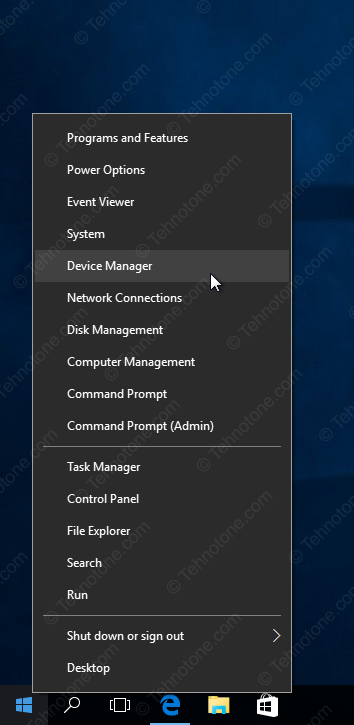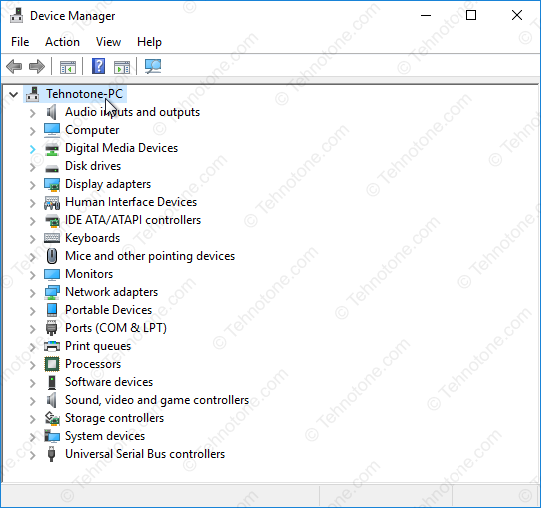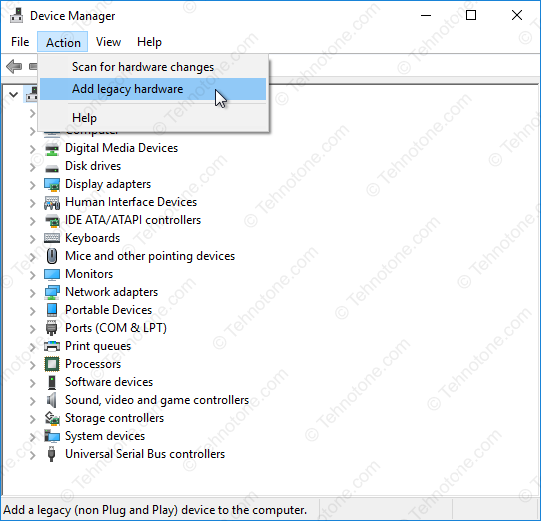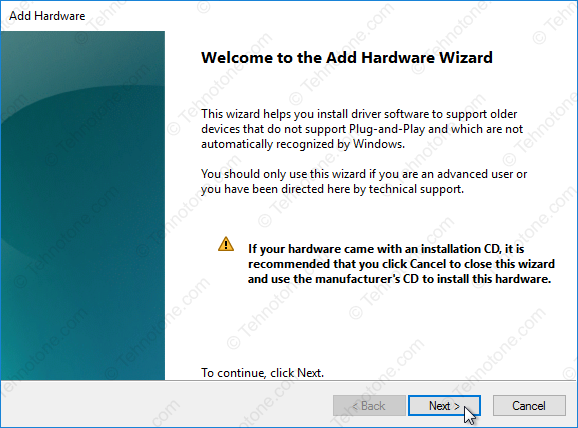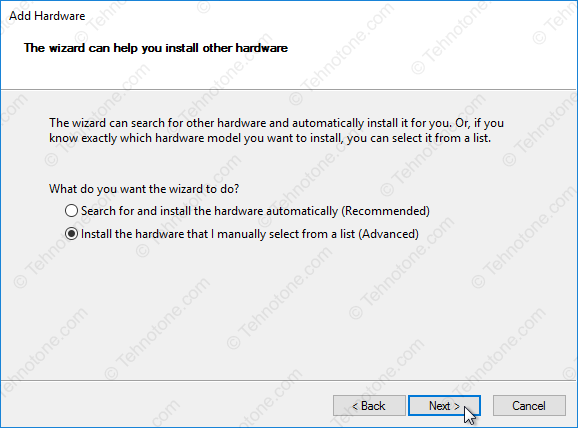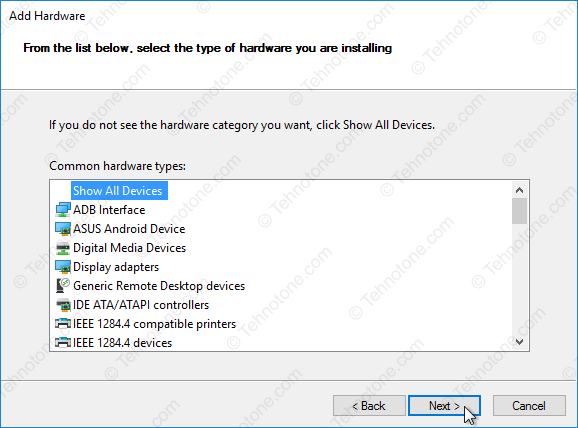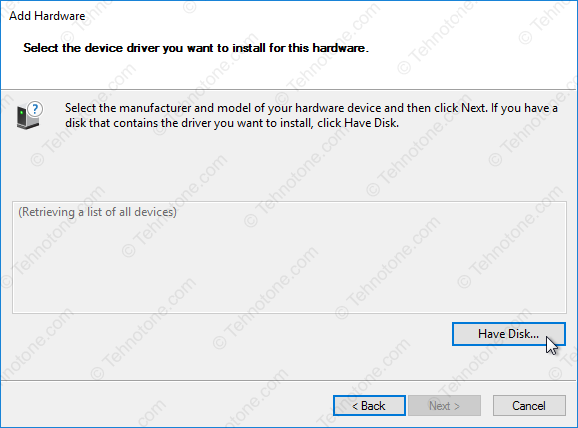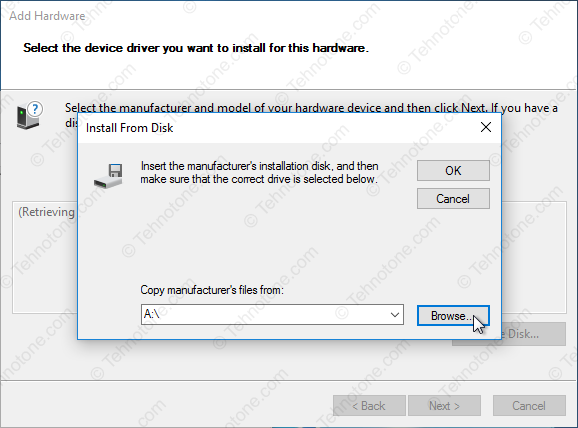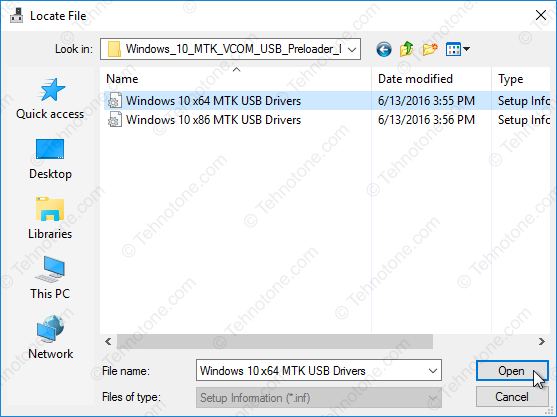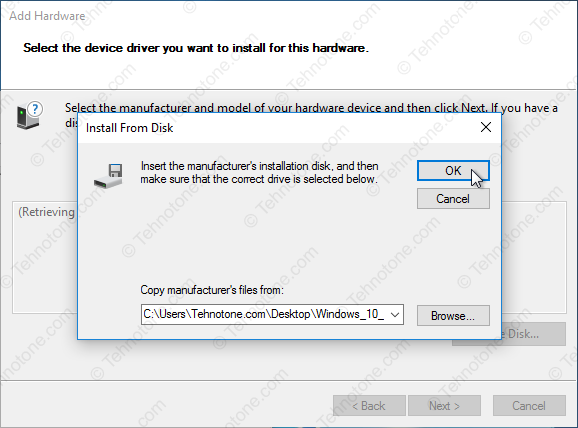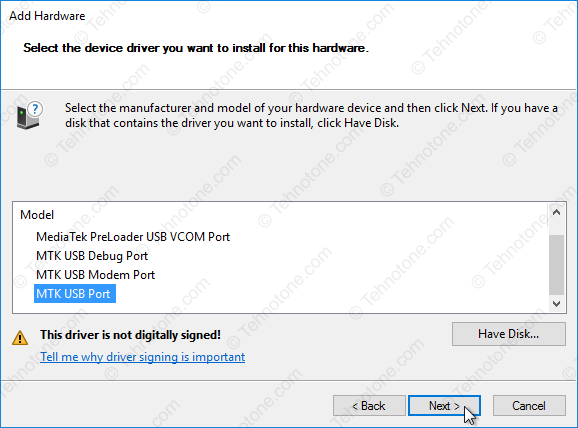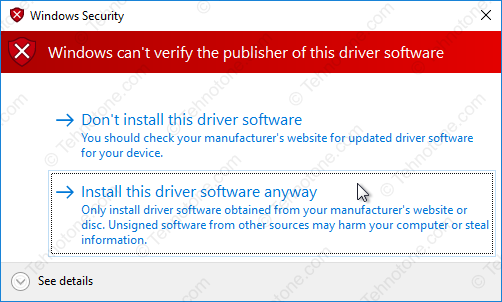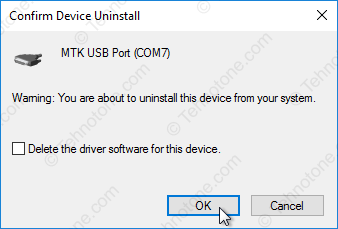Updated on
MTK USB All Drivers is a small application for Windows Computer that allows you to install the MediaTek Drivers on the computer, which is compatible with the MediaTek Flash Tool and IMEI Tool.
Here on this page, we have shared the latest version of MTK USB ALL Drivers, including the previous versions.
Features of MTK USB All Drivers
Establish Connection:
It allows you to connect the MediaTek Device to the computer and transfer data between them (ensure you have enabled the USB debugging on the device before connecting it to the computer). In some cases, you might need to allow/enable the MTP mode on the Android Device.
Supports Flash Tool:
It allows you to build the connection/bridge between the MediaTek device and the MediaTek Flash Tool when installing the Stock firmware (ROM) on the MediaTek devices using the MediaTek Flash Tool.
Supports IMEI Tool:
It allows you to build or establish the connection between the MediaTek device and the MediaTek IMEI Tool when trying to fix, write or change the IMEI on the MediaTek devices.
Universal Support:
It helps your MediaTek Device (including Smartphone, FeaturePhone, and Tablet) to get detected by most of the MediaTek Applications on the Windows Computer, including SP Flash Tool and SPD MDT Flash Tool.
Download MTK USB All Drivers
MTK USB All Driver is compatible with all versions of Windows OS, including Windows XP to Windows 11 (x32 or x64 bit). If in case you were looking for the latest version of the MTK USB All Driver, then use the following links to get it on your computer:
v0.8.0: MTK_USB_All_v0.8.0.zip
v0.8.2: MTK_USB_All_v0.8.2.zip
v0.8.4: MTK_USB_All_v0.8.4.zip
v0.9.0: MTK_USB_All_v0.9.0.zip
v0.9.2: MTK_USB_All_v0.9.2.zip
v0.9.7: MTK_USB_All_v0.9.7.zip
v1.0.1: MTK_USB_All_v1.0.1.zip
v1.0.4: MTK_USB_All_v1.0.4.zip
v1.0.8: MTK_USB_All_v1.0.8.zip – Latest
Notes
[*] For Windows OS: MTK USB All Driver is compatible with Windows Computer, including Windows XP, Vista, Windows 7, Windows 8, 8.1, Windows 10 and 11.
[*] Installer Version: MTK USB All Driver comes in two variants i.e., Portable and Installer. You can install the latest two versions, i.e., v1.0.1 and v1.0.2, on the computer using the installer Setup.
[*] Alternative Driver: If you are looking for better alternative, then prefer MTK Driver Auto Installer.
[*] Credits: MTK USB All Driver is created and distributed by mtkusballdriver.com. So, full credit goes to them for sharing the drivers for free.
MTK USB Driver helps you to connect your Mediatek-powered devices to the computer. It also allows you to flash stock ROM on devices powered by MediaTek SOC.
In this post, you will find the two mirror link to download MTK USB Driver for Windows (x64, x86). We have shared it as a zip package that contains the MediaTek USB driver and Installing Tutorial.
Download MediaTek USB Driver For Windows
MediaTek USB driver (MTK Driver) helps you connect your MTK-powered Smartphones and Tablets without installing the PC Suite application on your Windows computer. We recommend using the latest USB Driver.
v1.1236: Driver_Auto_Installer_v1.1236.zip | Direct | G-Drive
v1.1352: Driver_Auto_Installer_v1.1352.zip | Direct | G-Drive
v5.1632: Driver_Auto_Installer_v5.1632.zip | Direct | G-Drive – Latest
How To Install MTK USB Driver?
- Firstly, download MediaTek Driver on your computer.
- Then, extract the driver. We recommend using WinRAR or 7Zip to unzip it.
- After unzipping the package, you will be able to see the driver.
- Secondly, right-click on the driver and choose “Install.”
- Now, click on the “NEXT” button. Then, follow the following steps.
- Now, click on “I accept,” then click on “next.”
- After clicking on next, then click on “finish.”
Readme once
[*] Recommend: If you are going to flash the stock ROM on your Mediatek-powered devices, we highly recommend you take a backup of your data from the device.
[*] Scan: Firstly, we scanned the driver using Kaspersky Antivirus. Then, we shared it on gsmofficial.com.
[*] Credit: Full credit goes to MediaTek Inc. Because they created and distributed this MTK USB Driver.
[*] MediaTek Flash Tool: We have shared some flash tools for flashing your MediaTek-powered devices. i.e., SP Flash Tool, SP MDT Tool, and SN Writer Tool.
[*] More USB Driver: We have shared another USB Driver for connecting your device to the computer. i.e., SPD USB Driver, Qualcomm USB Driver, and Samsung USB Driver.
Published on September 24, 2015. Updated: July 22, 2018
This drivers will make the connection to your MTK device possible form a Windows 10 PC on a 32 or 64 bit configuration. The drivers that you will find on this page are unsigned so if you are running Windows 10 64 bit you are required to temporary disable the driver signature verification enforcement in order to be able to install.
To determine the version of Windows 10 that you have (32 bit or 64 bit):
- Right-click on Start then click on System
- In the System window that opens, in System section, you will find your version of Windows next to System type
- Windows 10: 64 bit or 32 bit? How to find out?
To disable Windows 10 64 bit driver signature enforcement:
- On your 64 bit Windows 10 desktop click on Start then on Settings
- Click on Update & security then in the left pane click on Recovery
- Under Advanced startup click on Restart now button
- Click on Troubleshoot then on Advanced options
- Click on Startup Settings then on Restart button
- The computer will restart with the Startup Settings screen
- To disable the driver signature enforcement until next restart press on number key 7 or F7 on your keyboard.
- After restart you can proceed with the unsigned MTK drivers installation for your 64 bit Windows
- After you install the unsigned drivers, to use them again in the future, you have to repeat this procedure
To install the MTK VCOM USB Drivers on 32 & 64 bit Windows 10:
-
- Download the drivers *.zip archive and extract the folder from inside on to the desktop:
- Download Windows 10 MTK VCOM USB Preloader Drivers
- Right-click on Start then click on Device Manager
- In the Device Manager Window click on the first item – your computer name
- Click on Action then Add legacy hardware
- On the Welcome to the Add hardware Wizard window click on Next button
- Select Install the hardware that I manually select from a list (Advanced) and then click on Next button
- Click on Show All Devices then on Next button
- In the Add Hardware window click on Have Disk… button
- In the Install From Disk window click on Browse… button
- In the next window – Locate file – browse for the folder that you have extracted on the desktop at the beginning
- Select the version of the driver according to your Windows 10 version – x64 for 64 bit and x86 for 32 bit and click Open button
- Click the OK button to load the driver
- From the list of drivers select MTK USB Port and click on Next button
- If a red warning window will open, click on Install this driver software anyway
This action will add the following drivers in to the operating system:
- MediaTek DA USB VCOM Port
- MediaTek PreLoader USB VCOM Port – for transferring the firmware to your device
- MTK USB DEBUG Port
- MTK USB Modem Port
- MTK USB port – for transfering PreLoader to your device (and recovery in case of bad or corrupt firmware)
Now we need to remove the device that we have installed but leave the drivers in the operating system.
To do that, in the Device Manager window we expand Ports (COM & LPT) section
- Right-click and click Uninstall on the MTK USB Port
- In the Confirm Device Uninstall window make sure that the box Delete the driver software for this device is empty
- You need to leave the drivers in the operating system and only remove the device that you added
- Click on the OK button to finalise
Now, when you will connect your dead (or turned off) MTK device to the Windows 10 computer by USB, the device will be recognized either trough a MediaTek Preloader USB VCOM Port interface or as a MTK USB port if it is bricked or it has bad/corrupt firmware. The SP Flash Tool will be able to transfer the firmware to your device trough this interfaces. Make sure you connect the device after you press the Download button in SP Flash Tool, as the communication interface will only be alive for 2 seconds if no data is being sent.
Download SP Flash Tool v3 & v5 – Latest versions
If you have trouble installing a new MTK driver in your system or you see a high or unusual number beside COM Ports displayed in the Device Manager, you might want to clean the USB driver garbage in your system with USBDeview – Download USBDeview download for 32 & 64 bit Windows – learn what it does and how to get rid of unwanted USB drivers and COM Port duplicates.
MTK USB Driver is a small simple latest innovated USB host controllers program that helps to recognize the present-day MediaTek MTK-based smartphones to the Windows computer for flashing, unlocking, and repairing for free. After installing the USB Driver, your MTK smartphone will detected easily on a Windows computer. Through this page, We have shared the step-by-step installation processes along with the links to download MTK USB Driver latest version on Windows 11, 10, 8, 7, and XP (32 & 64-bit).
The driver mainly creates a bridge between PC and phone, which you can be used to connect your phone for flashing, updating, upgrading, and transferring personal files from any MTK powered phone. It also helps to fix the soft or hard bricking issue, stuck on boot logo issue, or data transferring issue for free.
Read More: SPD USB Driver Download (All) Spreadturm for Windows (2023) Latest
| File Name | Mediatek_DRIVERS.ZIP |
| Views | 5000 |
| Size | 14MB |
| Type | Zip file |
| Architecture | 32 & 64 bit |
| Supported OS | Windows 7/ 8/8.1/ 10 |
| Driver 32Bit | Download |
| Driver 64Bit | Download |
| Manual Driver | Download |
Download MediaTek USB VCOM, Preloader latest version supports up to Win 10, Win 11 (x32 & x64 bit). The drivers work both on Installer & manual method and it is 100% working and fully verified no need to worry about viruses or malware.
- It is applicable only for MTK powered Android & feature phones.
- Install ADB drivers on your computer.
- Required a good USB cable.
Windows 8 or later versions, turn off ‘Driver Signature Verification’ on your PC. follow the steps below:
- Open Command Prompt (CMD) on your PC
copy & paste the below code in the CMD window:
- “bcdedit /set testsigning on“
- Now reboot your PC to enter Test Mode
- Exit the Test mode by entering the below code:
- “bcdedit /set testsigning off“
More: Download Libusb Win32 Driver Latest Version 2022 | New Update
What is MTK USB Driver & How it Works?
MediaTek USB Driver developed mainly for MTK-powered phones to be detected on Microsoft Windows easily. If you want to unlock MediaTek MTK-powered smartphones like Oppo, Realme, Vivo, Xiaomi Redmi, through VCOM/CDC/Preloader port then download and install MTK Driver for your Windows computer. You wouldn’t be able to use any SP Flash or other MTK tool without installing any proper USB Driver on your Win 10, or Win 11 computer.
Note: These drivers are compatible with all versions of Microsoft Windows 7, Windows 8, Windows 10, Windows 11 version (32 & 64bit).
Once you have installed it on your PC, It becomes easier to flash stock firmware files or any other custom files using ADB & Fastboot Tools like, Nokia OST Tool, AFT Tool, Vivo ADB Tool, SP Flash Tool, MTK Unlock Tool, MTK FRP Tool, FRP Bypass Tool, Miracle Box, MCT Bypass Tool, MRT Tool, CM2 MTK Tool & UMT Mtk Tool.
How to Install MTK USB Driver on Windows?
Here we share with you three different methods to install MTK Android Drivers on any Windows 32 and 64bit PC. The first method we share here is an automatic method by simply using the setup wizard.
Method 1 : Automatic Installation
- Download the USB drivers according to your PC’s OS architecture (32-bit or 64-bit).
- Then open the folder and extract the downloaded file.

- Then Open the folder, and double click to run the setup.exe.

- Then click on the Next button.

- Accept the Terms in the license agreement by clicking on I Accept the terms in the license agreement option.

- Tap on the Next.

- Now click on the “Install‘.

- Wait for a few seconds to complete the Installation.

- Once Installation is completed then click on the finish button to exit the InstallShield Wizard.
- That’s it.
Manually Installation on Windows
- Open the Control Panel > Device Manager on your Windows PC.

- Now click on the Action =>> Add legacy hardware.

- After that, a new popup will be opened, click on the “Next” button from there.

- Then select on the “Install the hardware that I have manually select from a list (Advanced)” and click on Next.
- Now select “Show All Devices” and then click on Next.

- After that, Another popup will be opened, click on Browse.
- Now select the downloaded driver files there.
- Once selected then click on the “OK” button.
- Then you will be going back to the Add Hardware popup, and click on the Next button from there.
- Again click on the Next button and wait for a few seconds.
- That’s it.
How to Update USB Driver
- Open the Control Panel > Device Manager on your Windows PC.

- If there you will see “SciU2S” under the device manager.

- Then right-click on the “MediaTek Com“, then select the “Search Automatically Updated Driver Software“.
- Then the windows will automatically find the right USB driver for your device.
- Wait for the finish.
- That’s it.
Also Check:
- Oppo Preloader Driver For All Oppo MTK Devices
- Vivo Y81i Pattern Unlock
- Download FRP Bypass Tool
- Android Multi-Tool
- Download Qualcomm HS-USB QDloader 9008 Driver
I think all you found the article of use. If you are still stuck in some steps or could not understand anything relating to this topic, you can let us know in the comment section below. we will help you as soon as possible. if you have any queries or suggestions or want us to write on something.
I write about Android FRP Solutions, Android problems, GSM tutorials. If your device stuck at the Google Account Verification screen then here you can find all the possible ways to Bypass it. In my free time, I love to play games:
MTK All USB Drivers Download that also allows you to connect your MediaTek Smartphone to the Computer via USB cable. MediaTek mobile USB Driver also allows you to keep your MediaTek Android hardware.
If you ever were already searching for the free download MediaTek driver for Android Devices, then these pages might be extremely helpful to you actually.
Here the easily download MTK USB driver link for the latest version MediaTek-driver download (CPU support Based) for Windows 11,10,8,7,XP.
MTK All Drivers Download
1. MTK_USB_Driver_All_v0.8.0
2. MTK_USB_Driver_All_v0.8.2
3. MTK_USB_Driver_All_v0.8.4
4. MTK_USB_Driver_All_v0.9.0
5. MTK_USB_Driver_All_v0.9.2
6. MTK_USB_Driver_All_v0.9.7
7. MTK_USB_Driver_All_v1.0.1
8. MTK_USB_Driver_All_v1.0.4
9. MTK_USB_Driver_All_v1.0.8 Latest
Download_MTK_All_USB_Drivers
MTK Driver Auto Installer Download
1. MTK_Auto_Installer_v1.1236
2. MTK_Auto_Installer_v1.1352 Latest
Tools Support: You can use Flash Tool, IMEI Tool, or Unlock Tool for MediaTek devices with PC, so this MTK USB All drivers allows you to connect the MediaTek Device model to the PC and transfer data between them.
OS Support: MTK USB All Drivers is supports and compatible Windows XP, 7, 8 / 8.1, 10, 11 and Vista.
This page last update was on time 05:51am date 09-10-2023 (UTC).
Latest and Updates USB Drivers of 2023
If you want popular as other current hashtags, and check the sitemap page.
Home ➔ download the android devices tool / driver / firmware and read the howto guide.
How to Use (Instructions)
1. Download MTK_USB_Driver_All Zip file on your Computer.
2. Extract download Zip file.
3. Open MTK All Drivers on your computer.
4. Install MediaTek driver on your PC (Use Setup Wizard or Manually Install method).
5. Successfully Install MediaTek driver then connect device to the PC with USB cable.
* Alternative Drivers: If you are searching for the MediaTek chipset devices alternative usb-driver, then download MediaTek driver or ADB driver or Fastboot ADB driver or Universal ADB driver here.
Latest MTK UDB Driver Download Link
Driver Auto Installer Download Link
MediaTek USB VCOM Drivers Download Link
!! Important !!
If you facing any driver error problem, use your Android devices connect to the PC then relaunch MediaTek driver a second time and select the same install method and exploit.