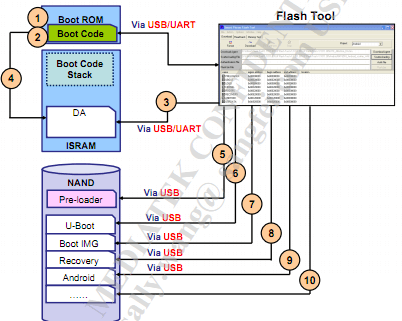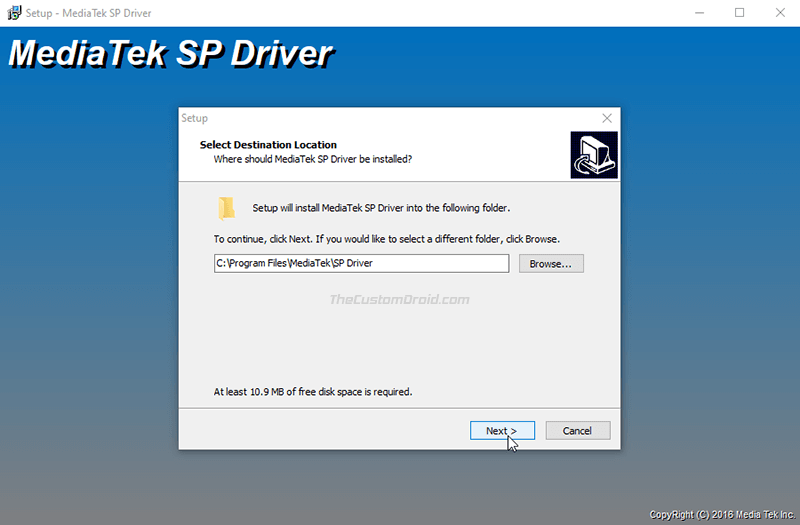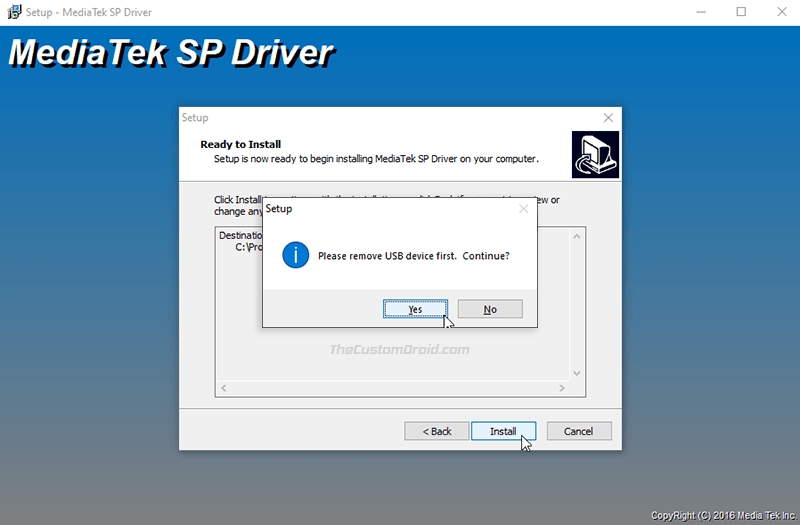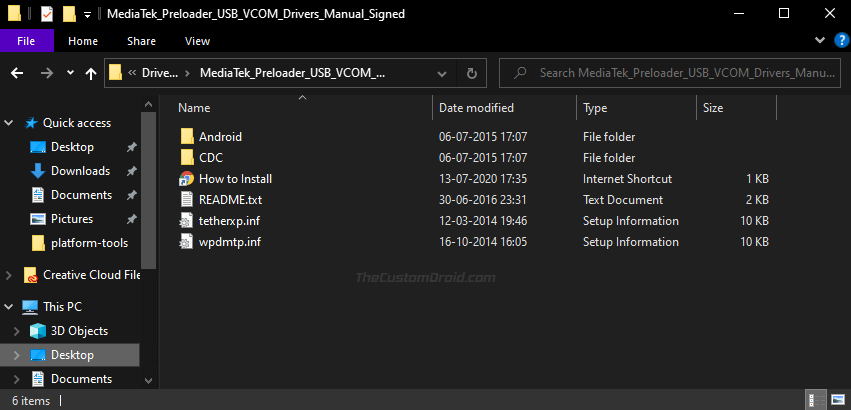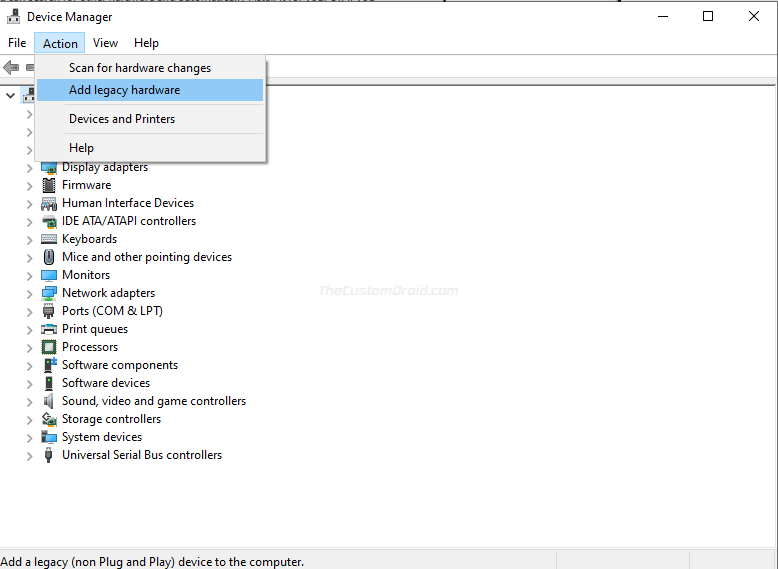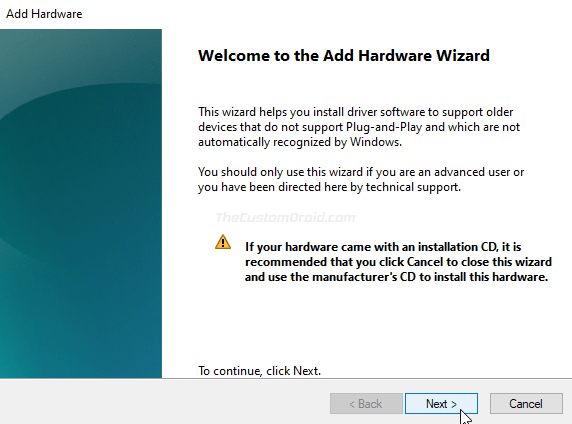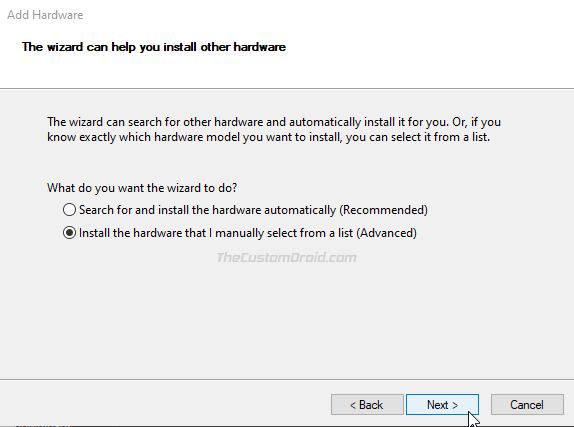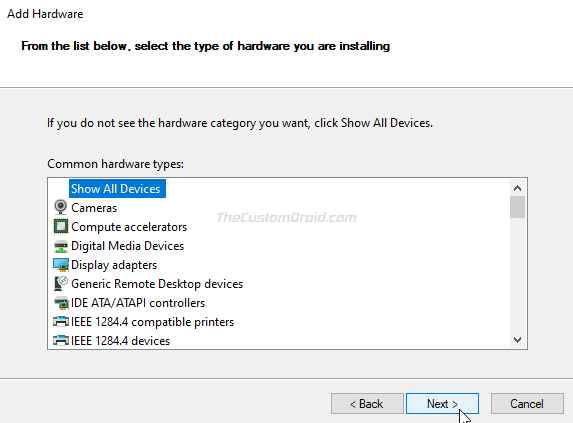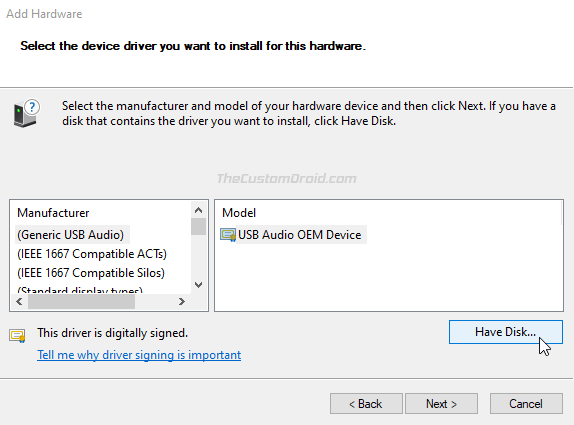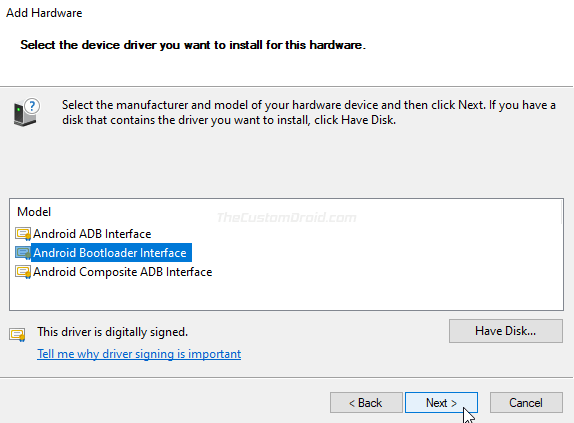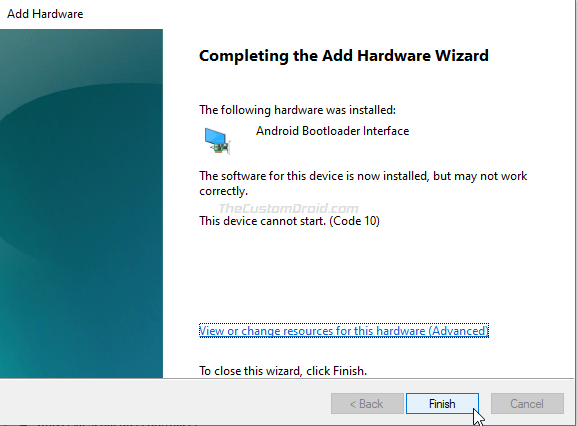| File Name | MT65xx-USB-VCOM-DRIVERS-Windows.zip |
| Version | 1.1123.0 |
| Download(s) | 164314 |
| Size | 456 KB |
Description:
The MediaTek MT65xx USB VCOM Drivers are the common MediaTek USB drivers for the Android smartphones powered by MediaTek MT65xx chipset. The MediaTek MT65xx Preloader USB drivers will make sure that your MediaTek device is properly recognized by PC either to flash the firmware file(s) or to transfer files to & from device to PC.
Disclaimer: This file is completely free to use and distribute. All uploaded files and copyrights are properties of their respective owners. Read our DMCA and Copyright Policy.
MT65xx Preloader USB drivers are required to be correctly installed on Windows for flashing devices running on MediaTek chipset with custom or stock compatible Android ROM.
For non-techies, flashing, however is another job which is performed by another tool such as for MediaTek devices, SP Flash Tool is most common utility software among consumers. Such tools first need to detect and communicate with the device which is going to be flashed. That’s where most of the beginners fail having successfully connected their devices to the computer so does the flashing tool. If you are a beginner, this tutorial will help you pass connecting your MediaTek powered smartphone successfully .
Note: This tutorial is not for flashing devices but just for making your device ready to be flashed.
Note: If you are on 64-bit Windows or Windows 8 or later versions, you will need to disable digital driver signature enforcement as told in prerequisites below. Or otherwise, Windows XP, Vista (32-bit) or Windows 7 (32-bit) users should ignore the prerequisites section and proceed to the steps to install VCOM drivers as there as unsigned drivers installation will be allowed on those PC.
Prerequisites: (Only for Windows 8, Windows 10 or later)
64-bit Windows editions require digitally signed drivers. As many devices ship with unsigned drivers.
Restart computer with Advanced Startup Options
(Windows 8 or later):
- A simple trick is to Shift+Restart – then wait till the computer restarts with advanced startup options. (Usually you need to go through System settings to advanced startup.
- Once restarted with Advanced Startup Options, Choose Troubleshoot > Advanced options > Startup Settings > Restart – (your computer will restart again with a list options)
- Press 7 to initiate a reboot with “Disable driver signature enforcement”.
Windows Vista 64-bit or Windows 7 64-bit:
- You can normal restart your PC and press F8 on the startup. Then you can choose “disable driver signature enforcement“
Windows will now restart and will allow you to install unsigned drivers. You can now perform following steps without any trouble.
Steps: to install MediaTek VCOM drivers
- First of all, download drivers (.zip).
- Extract the downloaded zip file in some folder.
- You can now do one of the following:
- From the extracted zip file, you can run InstallDriver.exe with administrative rights (Run as Administrator) to install the drivers automatically.
- You will be prompted with a security warning to install unsigned drivers; You must accept that and continue with installation by clicking Install Anyway. Otherwise the drivers won’t install.
- After using this step to install driver automatically, you don’t need to continue with following steps as the drivers have been installed.
- OR the recommended way to continue with the following steps to install drivers manually via device manager.
- From the extracted zip file, you can run InstallDriver.exe with administrative rights (Run as Administrator) to install the drivers automatically.
- Open Device Manager – you can open device manager by many ways; one is to Right-click my computer > properties > device manager.
- While in Device Manager, right-click on the top node (PC name) and choose Add legacy hardware
- Follow the on screen instructions to “install the hardware that I manually select from a list“. Then choose “Show All Devices” and then “Have Disk“
- Now in Have Disk, browse to the folder (you have extracted in 2nd step above) and open the folder according to your Windows version.
- 2K_XP_COM – for Windows XP and earlier versions
- Vista – for Windows Vista
- Win7 – for Windows 7 and later inc. 8 and 10
- Once in a folder, click Open again to select the folder.
- A list of drivers will be provided to install, Just click Next > on the wizard to install drivers.
You will be prompted with a security warning to install unsigned drivers; You must accept that and continue with installation by clicking Install Anyway. Otherwise the drivers won’t install. - That’s it. MediaTek drivers have been installed. You may need to restart the computer.
You can comment below and ask about any trouble.
Hey, today we are going to give you the free MT65xx Preloader Driver for your MediaTek device. On our website, you can get free drivers for all kinds of electronic devices such as Android smartphones, laptops, desktops, USB boxes, and so many other devices which you can name.
Today we are going to provide you with one of the most demanded drivers for one of the most used MediaTek devices which is Mt65xx Preloader and the driver you are going to get here is absolutely free to download.
MT65xx Preloader Driver Windows 10 64 Bit
All you need to do is to get this free driver by clicking the free download link given at the end of this article and then you will be downloading the free MT65xx Preloader USB VCOM Driver Windows 10 files from our website. Install this driver for your device and enjoy the best performance out of it.
There are a lot of functions that you can perform while using your Mediatek device. But these devices are not meant to work properly without their accurate drivers which you should install. There are a lot of websites giving links to different drivers for these devices but it is very rare that all of those drivers are right according to what you need.
So, today I decided to provide you those drivers and also, tell you about different features that are part of these drivers. You will be able to download the drivers from the link at the end of this post but first, it is important that you read about the different features of these drivers.
Key Features of Mediatek MT65xx Preloader Drivers
1. 1st and basic function of this device is to connect your MTK device to your computer for data sharing between two devices. You can transfer files at any time between those devices. This helps in keeping a backup of your MTK device on the computer.
2. In case your MTK device is not working properly and there are several errors that are occurring, you can flash your stock firmware, and thus, you can remove the errors from your MTK device. This helps in the better optimization of your MTK device and this will give your device a long working life.
3. Other MTK drivers are known to fail in detecting the device but these drivers will never disappoint you. These drivers will help your device to be detected easily and thus, you can perform all your functions properly.
So, what are you waiting for guys? Download the free Mt65xx Preloader Driver 7 (8/10/11) right now from our website and once you have downloaded these files, extract and install them to enjoy the best performance of your Mtk65xx Preloader. Keep visiting our website for more free drivers and software.
Mediatek MT65xx Preloader USB VCOM Drivers
MT65xx Preloader Driver
Download
MT65xx Preloader Driver
Download
Related Links
MediaTek USB VCOM Drivers Windows 10
MTK MediaTek USB VCOM Driver
All Mobile MTK USB Driver for Windows 10 64 Bit
Through this page, you can download the latest version of the MediaTek USB VCOM drivers for Android devices with the MT65xx, MT67xx, and MT68xx chipsets. Further, we will also guide you on how to install the MediaTek USB VCOM drivers on any Windows 11-to-XP PC using two different methods.
Table of Contents
- What are MediaTek USB VCOM Drivers?
- Download MediaTek USB VCOM Drivers
- How to Install MediaTek USB VCOM Drivers
- Method 1: Automatic & Direct Installation
- Method 2: Manual Installation
- FAQs: Frequently Asked Questions
What are MediaTek USB VCOM Drivers?
MediaTek USB VCOM Drivers allow your computer to connect and communicate with a MediaTek-powered Android device over a USB connection.
So, why and when would you need to install MediaTek USB drivers on your PC? The primary purpose of these drivers is to help your Windows PC recognize the device’s Preloader for flashing firmware using the SP Flash Tool. To further understand this, let us first take a look at what the “preloader” is.
All Android devices come with a bootloader that executes the kernel and defines how the Android system is booted (known as the “Boot Process”). When it comes down to MTK Android devices, this is called the “Preloader”, a proprietary loader developed by MediaTek. Apart from being responsible for the boot process, the Preloader on MediaTek devices can also act as an interface to download/flash firmware files to the NAND memory of the device, which is where the Android OS resides. Something very identical to the EDL mode on Qualcomm Android devices.
The figure below explains how the Preloader on MediaTek-powered Android devices can communicate with the SP flash tool over USB (Courtesy of mcgrady_tracy at CSDN).
So, you would need to install the MediaTek USB VCOM drivers (or MediaTek Preloader Drivers) on your PC to be able to flash firmware files on any MTK Android device using the SP Flash Tool. This can allow you to flash the stock ROM for unbricking the device or upgrading the software on it. It can even help you install custom binaries like TWRP recovery, Magisk Root, and more.
Further, they also hold an important role when and if you need to transfer files to/from your Android device over MTP protocol, and also when operating with Android tools like ADB and Fastboot.
Download MediaTek USB VCOM Drivers
Below, you will find the links to download the latest MediaTek USB VCOM drivers for devices with MT65xx, MT67xx, and MT68xx chipsets. Choose the driver package according to the installation method you prefer to use.
| Name: | MediaTek USB VCOM Drivers |
|---|---|
| File size: | 8.85 MB |
| Supported OS: | Microsoft Windows 11, Windows 10, Windows 8.1/8, and Windows 7 |
| Developer: | MediaTek Inc. |
| Download link: | For automatic/direction installation:
For manual installation:
|
How to Install MediaTek USB VCOM Drivers
The provided MediaTek USB drivers could be installed on any Windows 11, Windows 10, Windows 8.1/8, Windows 7, Windows Vista, and Windows XP PC using two different methods.
The first method follows an automatic and direct approach and lets you install the said drivers by simply using the setup wizard. This is the easiest and recommended way to install MediaTek USB VCOM drivers on your PC.
However, if you find that the automatic installation method doesn’t work and your particular MTK Android device is still not detected by the computer, then you can follow the second method that takes the manual approach for the installation.
Method 1: Automatic & Direct Installation
- Download the ZIP package of the MediaTek Preloader USB VCOM drivers to your Windows PC.
- Go to the directory where the file was downloaded and extract its contents using an archive utility like 7-Zip.
- Now double-click on the “MediaTek_Preloader_USB_VCOM_Drivers.exe” executable file.
- If you’re operating on a PC with Windows 10 or Windows 8, you’d be prompted to allow “User Account Control“. Click on “Yes“.
- The InstallShield Wizard will prompt you to select the destination folder where the USB drivers should be installed. By default, these are installed to “C:\Program Files\MediaTek\SP Driver“. If you wish to change the folder, you can do so by clicking on “Browse“.
- Click on “Next” once you have finalized the destination folder.
- Now, click on the “Install” button to begin installing the MediaTek Preloader USB VCOM drivers on your Windows PC.
- If the setup prompts you to remove USB devices first, then make sure that you have disconnected your MTK Android device from the PC and click “Yes“.
- Once the installation finishes, click “Ok” and then on “Finish” to close the setup wizard.
- Finally, restart your PC.
That’s it! The MediaTek USB VCOM drivers are now successfully installed on your Windows PC.
Method 2: Manual Installation
If the automatic method does not work and your PC still doesn’t recognize your MTK Android device, then you can follow the steps below to manually install MediaTek USB VCOM drivers on Windows.
Step 1: Download the “MediaTek_Preloader_USB_VCOM_Drivers.zip” package on your PC. Then extract the contents of the downloaded file to a suitable location. The extracted folder should contain the Windows driver information files.
Step 2: Go to “Control Panel” > “Device Manager” on your Windows PC. Click on your PC’s name at the very top of the Device Manager’s list, then click “Action” and select “Add legacy hardware”.
Step 3: The Add Hardware Wizard should now be launched on your PC, click on “Next”.
Step 4: Then choose “Install the hardware that I manually select from a list” from the menu and hit “Next”.
Step 5: Select “Show All Devices” from the top of the shown list and click “Next”.
Step 6: The hardware wizard will now prompt you to select the device driver that you want to install. To do this, click “Have Disk”.
Step 5: Now click on “Browse” and navigate to the location where the USB driver package was extracted. Open the “Android” folder, select the “android_winusb.inf” file and click “Open”.
Step 6: You should now see a list of device drivers available for installation. Depending on what your use-case is, select the driver and click on “Next”.
For example, if you’re working with ADB and need the ADB drivers, select “Android ADB Interface”. On the other hand, if you want to flash a firmware file on your device using the SP Flash Tool, then choose “Android Bootloader Interface”.
Step 7: The hardware wizard should now be ready to install the driver. Finally, click “Next” to begin installing the MediaTek USB VCOM drivers.
That’s it! Once the driver installation is complete, click “Finish” and restart your PC.
FAQs: Frequently Asked Questions
Now before you leave, we have tried to answer some of the most frequently asked questions regarding the MediaTek USB VCOM drivers.
Question 1: I have encountered the “Code 10” error message towards the end of the installation process, what should I do?
- Answer: If you see the “Code 10” error message stating “The software for this device is now installed, but may not work correctly”, then you can safely ignore it. Make sure that you reboot your PC after the USB drivers have been installed.
Question 2: I have installed the USB drivers and my MediaTek Android device is still not recognized by the computer, what should I do?
- Answer: In rare cases, the drivers may not work because they detect a previous installation of another set of drivers. That means you have several MediaTek USB drivers installed on your machine.
In such a case, you will need to uninstall all MediaTek USB drivers from your PC (we suggest using USB Deview for this purpose). Once done, you can re-install the USB drivers from above.
Question 3: I am operating with the Android ADB command-line tool, where can I download the MediaTek ADB drivers?
- Answer: The MediaTek ADB drivers are already included in the USB drivers package provided on this page, so you wouldn’t need to install them separately. If you opted for the manual installation, make sure to choose “Android ADB Interface” to install the ADB drivers.
Question 4: The driver installation fails and shows that “The third-party INF does not contain digital signature information, what should I do?
- Answer: The USB drivers provided here are all digitally signed. Though you might not encounter this error, if you do, then you’d need to disable driver signature enforcement on your Windows 8 or 10 PC. We’d suggest following this guide to do this.
So there you go! You have just been able to download MediaTek USB VCOM drivers and learned how to install them using two different methods. You can now go ahead, transfer files, work with ADB, or flash stock ROM using the SP Flash Tool for unbricking or upgrading your phone.
If you have any questions regarding the drivers or the installation steps shared on this page, please feel free to let us know via the comments section below.
Also download OEM-specific USB drivers for:
- Samsung
- Xiaomi
- LG
- OnePlus
- Realme
MT65xx Preloader Drivers are very important and useful for MediaTek phone users. Here you can download MT65xx Preloader Drivers for Windows 7/8/10/11. And also you will get to know about its installation procedure. So if you are new to drivers, this guide is going to help you.
What are MT65xx Preloader Drivers?
These are the Preloader Drivers, also referred to as VCOM Drivers. These are used to connect MediaTek phones with PC even without any battery inside the phone. It let the PC know that a MediaTek phone is connected in switch-off mode. So it is just like the other USB Drivers, but it works in a different case.
It allows windows PC to detect MediaTek phones on various flash tools (like SP Flash Tool) to flash files or make other changes. It comes in handy when a MediaTek phone is in a boot loop or stuck at the boot logo, then you can easily connect your phone to pc, and it will be detected.
MT65xx Preloader USB Driver Features
- Unbrick MediaTek Phones: It helps unbrick bricked devices (devices in bootloop) by connecting the device to the PC and thus recognizing the device to flashing tools.
- Unlock Bootloader: Preloader drivers also plays an essential role in unlocking bootloader using a tool.
- Flash Firmware: It also helps to flash firmware on MediaTek phones, even in the dead state.
- Backup Firmware: Using the driver users can take a backup of a present firmware on MediaTek phones.
So now you have an idea about the use of the MT65xx Preloader Driver and why you need it. And now you can download the drivers from the download section below.
MT65xx Preloader Drivers Download
Check out the system requirements to use the MT65xx Preloader drivers.
Requirements:
- OS: Windows Vista, Windows XP, Windows 7/8/10/11
- Architecture: 32 and 64-bit
- RAM: 500 MB or more
Download Link:
Download MT65xx Preloader Drivers
Download the driver and head over to the next section to know the installation process.
How to Install MT65xx Preloader USB Drivers
- Download the MT65xx_Preloader_Drivers.zip from the Link.
- Extract the download zip file and open the folder.
- Double click on InstallDriver.exe to run the installer.
- Wait for few seconds and it will give the success message.
- That’s it the MT65xx Preloader Drivers are now installed on your Windows PC.
The steps will be the same for all the versions of Windows (Vista, XP, 7, 8, 10, 11). And after installation, a restart is not required, but I will recommend a restart. Remember that this driver is only for MediaTek phones, not Snapdragon, Exynos, or Kirin.
Now you can use the driver to connect smartphones based on the MediaTek MT65xx chipset. Download SP Flash Tool on your windows and flash firmware, custom recovery, custom ROM or other zip files on your phone. If you have any questions regarding flashing, drivers, tools, and root, you can ask in the comment section. You can also use Facebook to ask questions, we will reply in a moment.
Related Drivers & Tools:
- Download All MTK USB Drivers for Windows
- Download MTK FRP Tool
- MTP USB Device Driver for Windows
- Download Google USB Driver for Windows
By Ashutosh singh
Computer Science graduate and tech enthusiast. Love testing new tech gadgets ever since my first windows phone from Samsung. Working as a technical writer for more than five years, and I believe I have also developed good SEO skills. In my spare time, I like watching movies, and playing games.