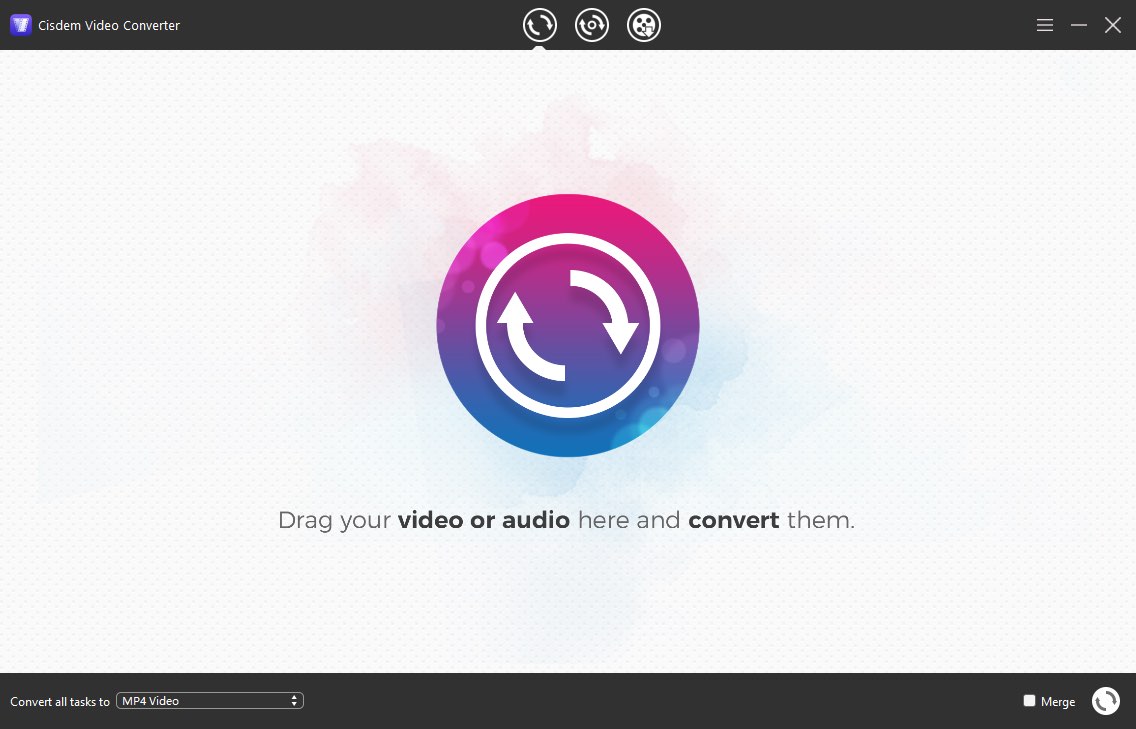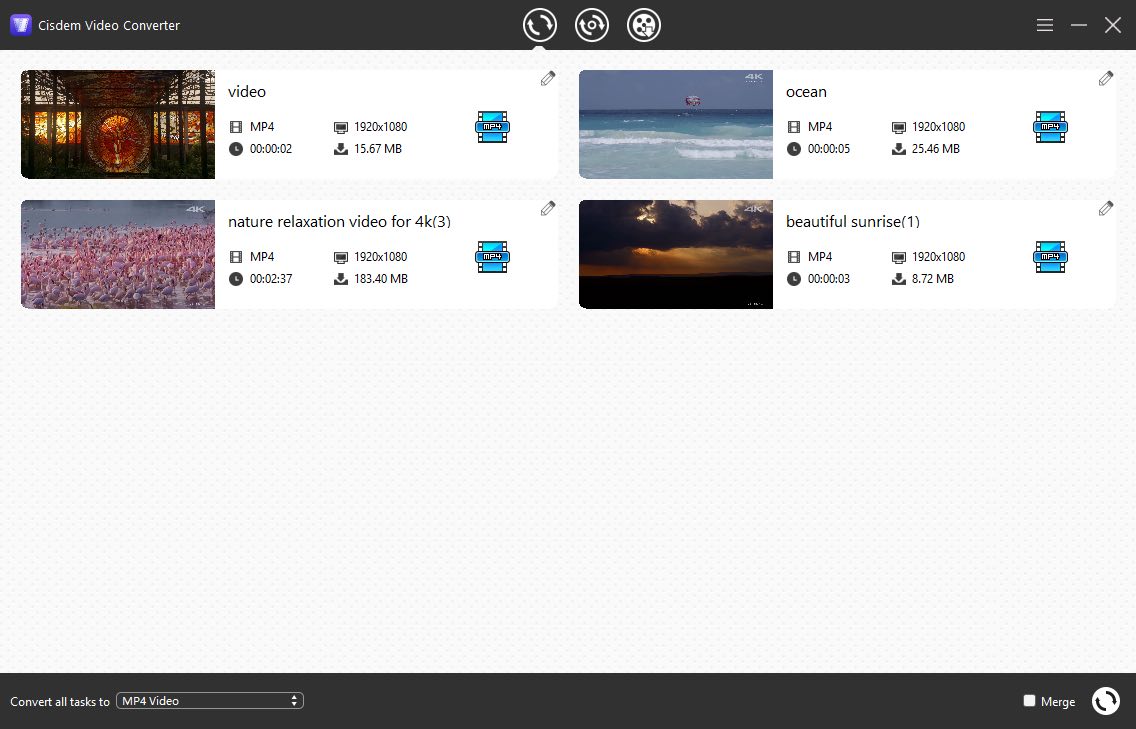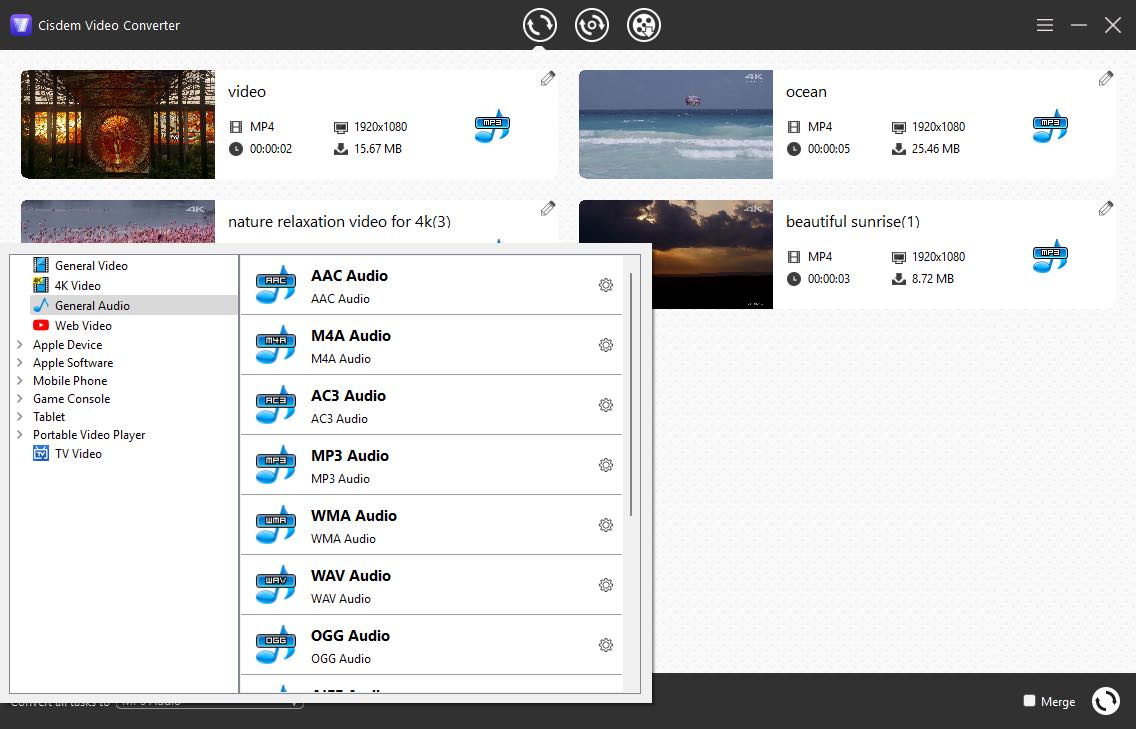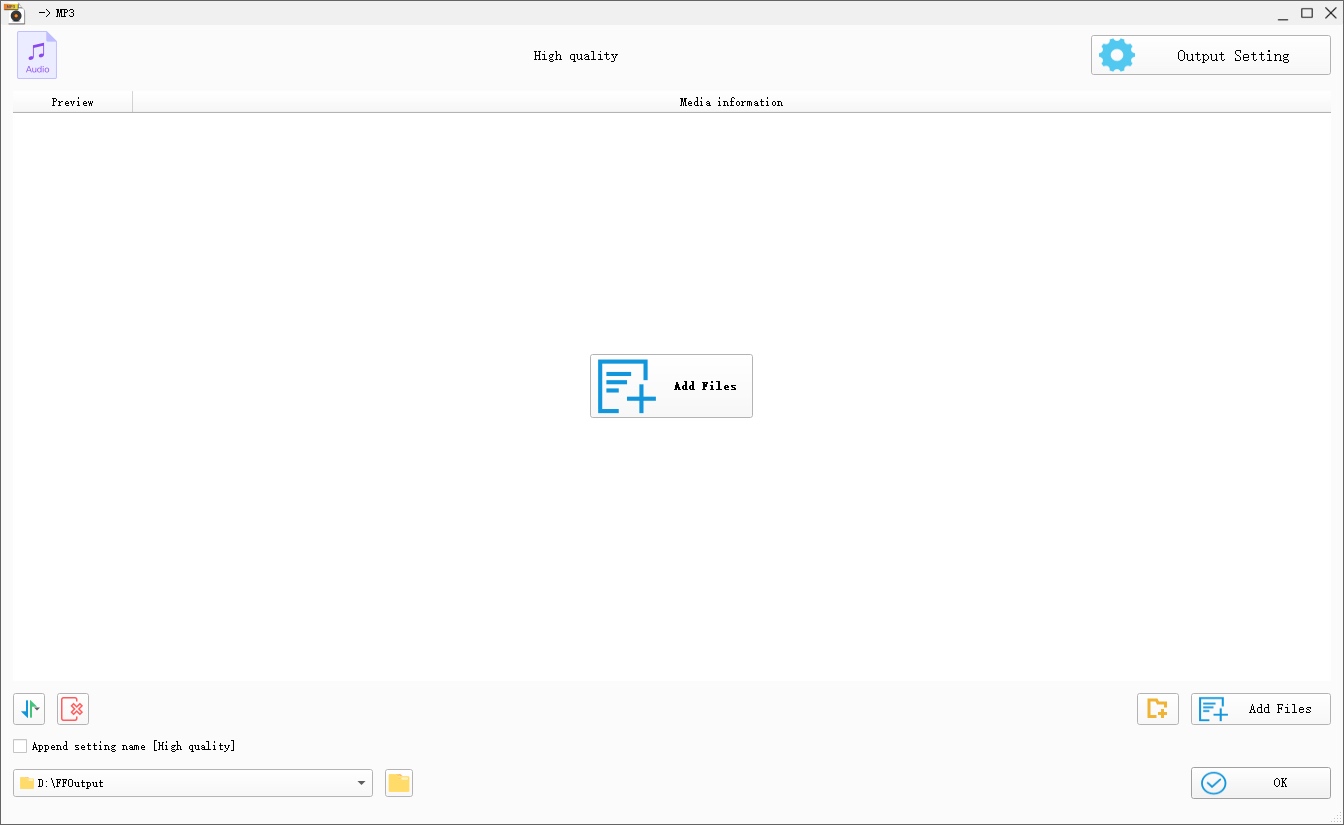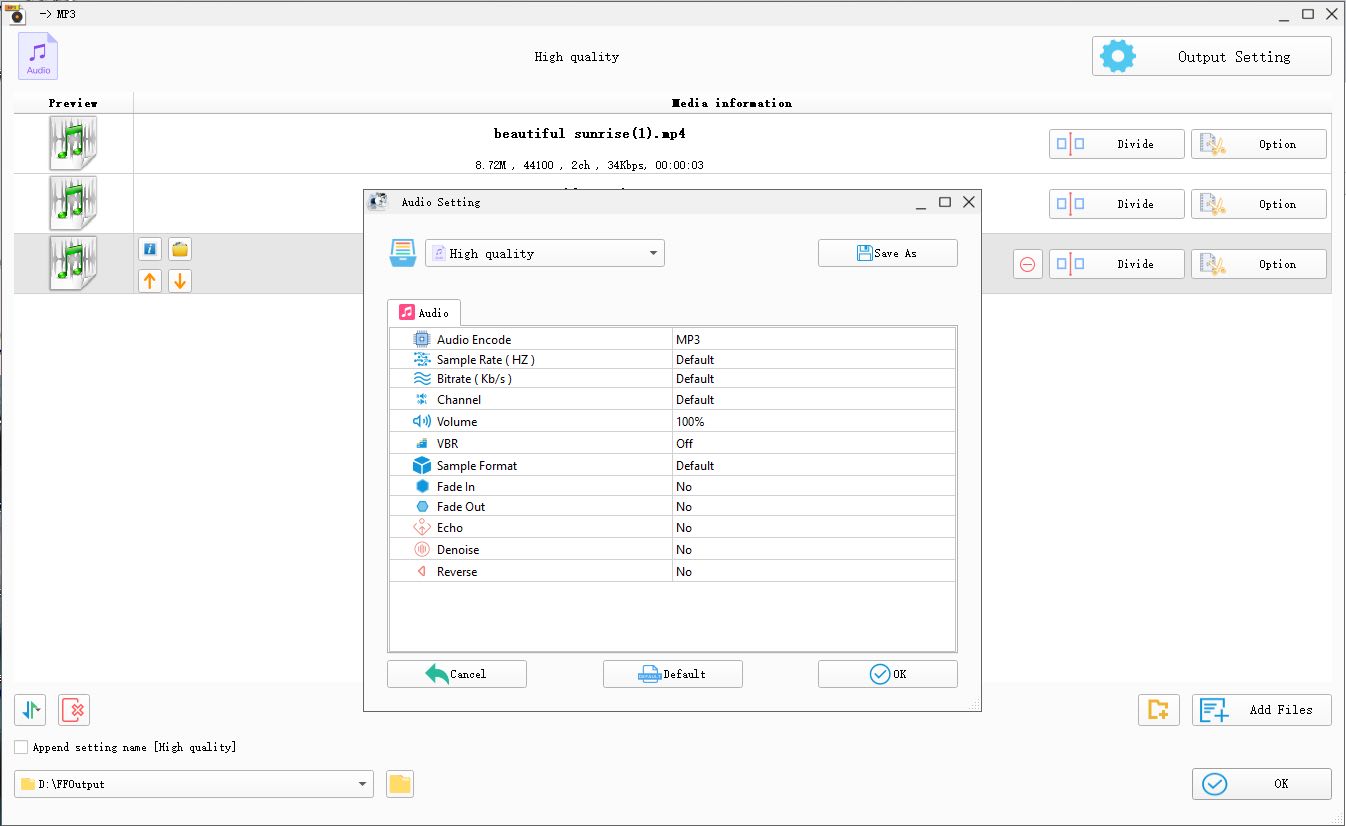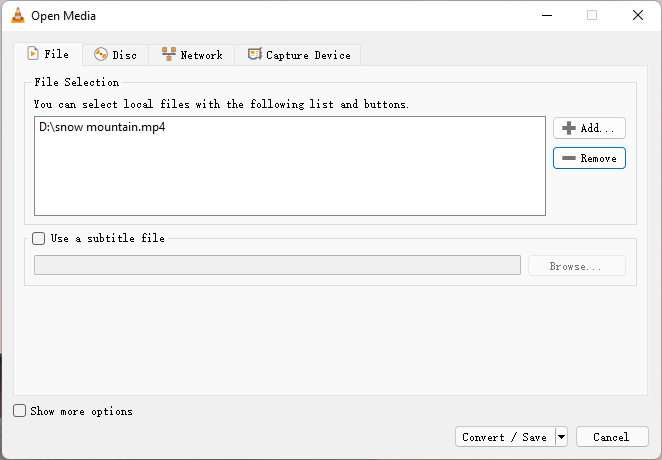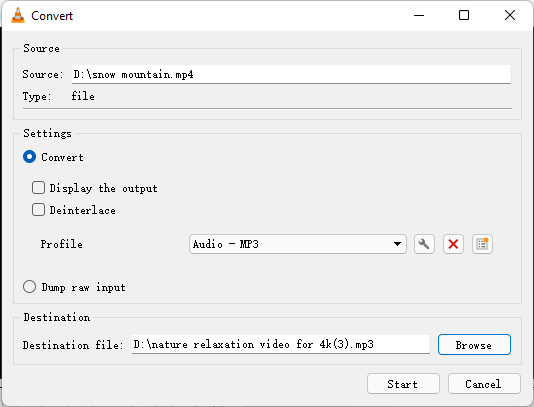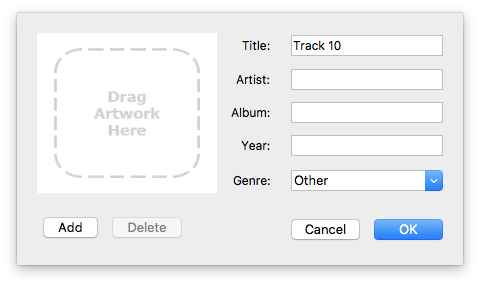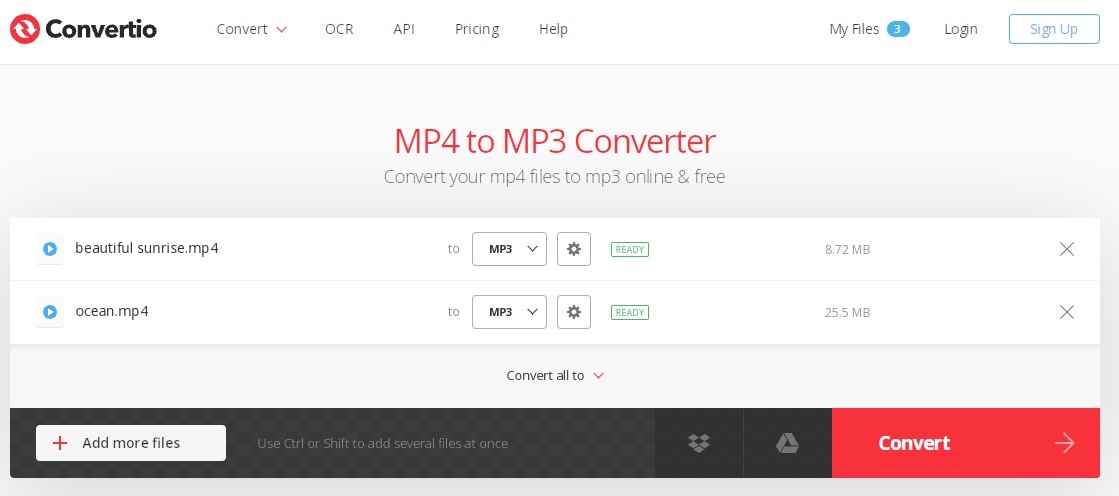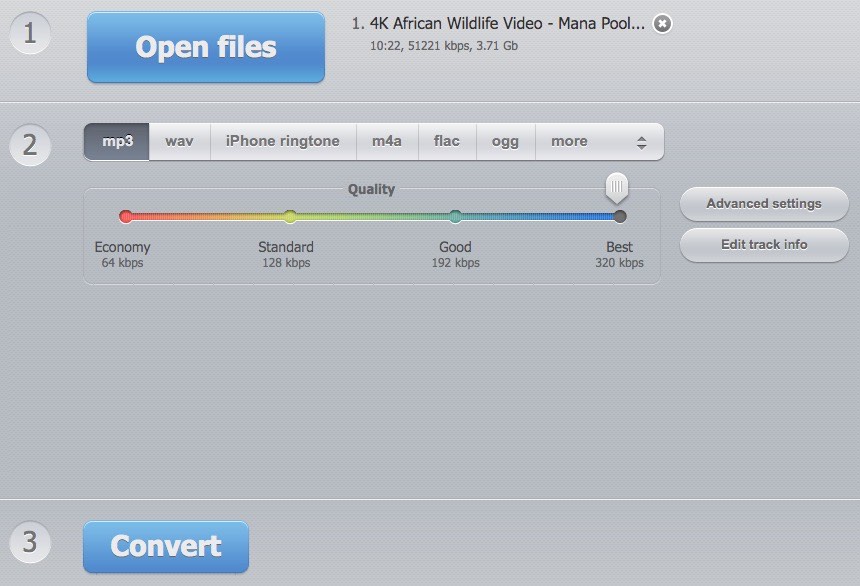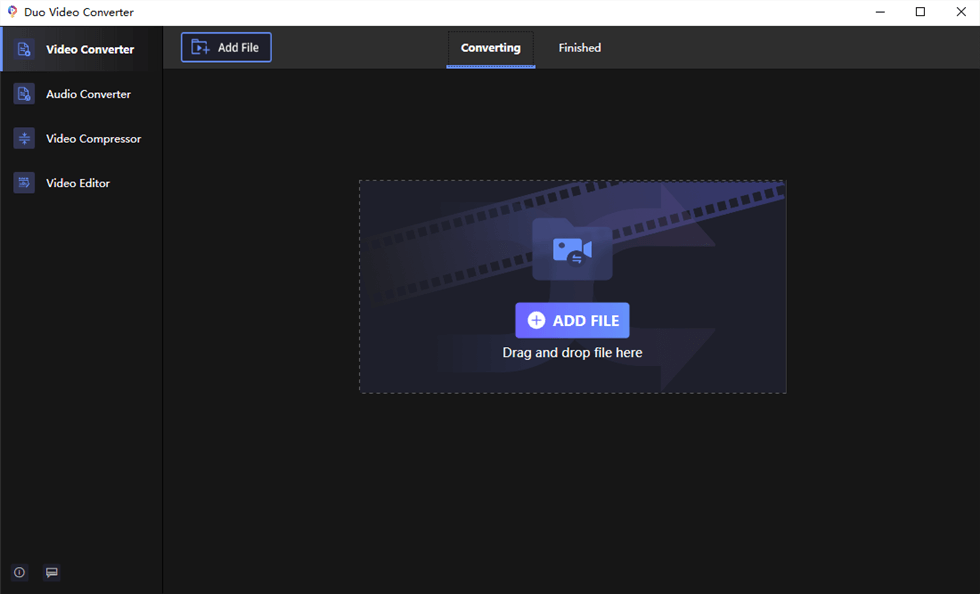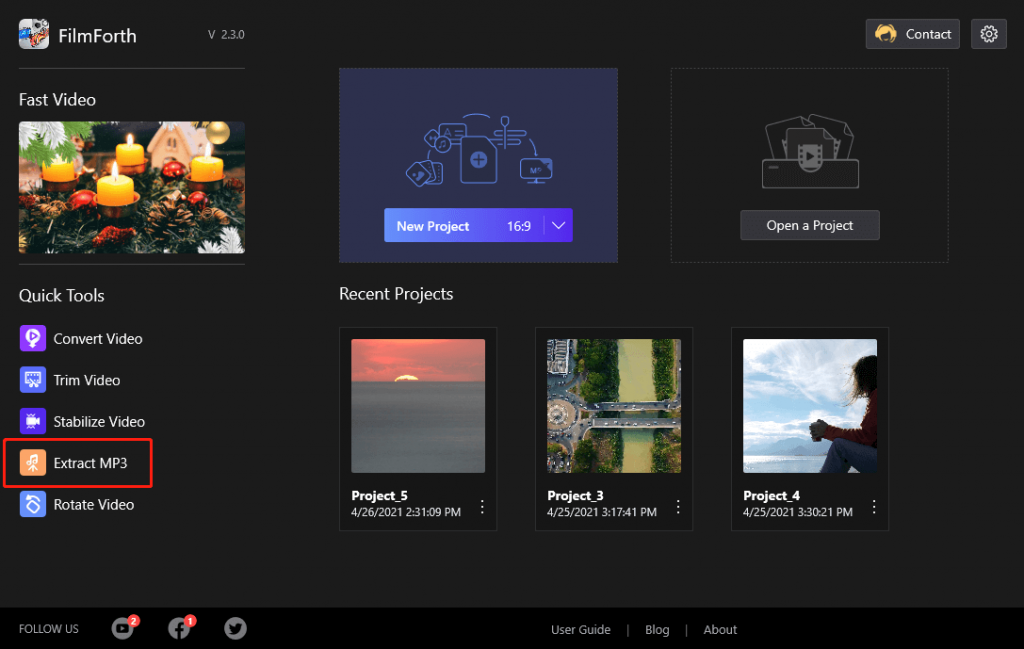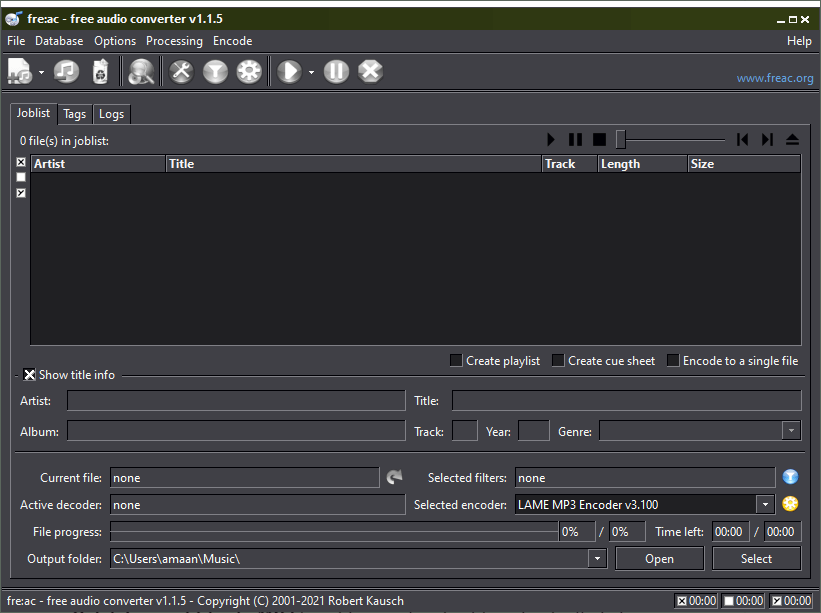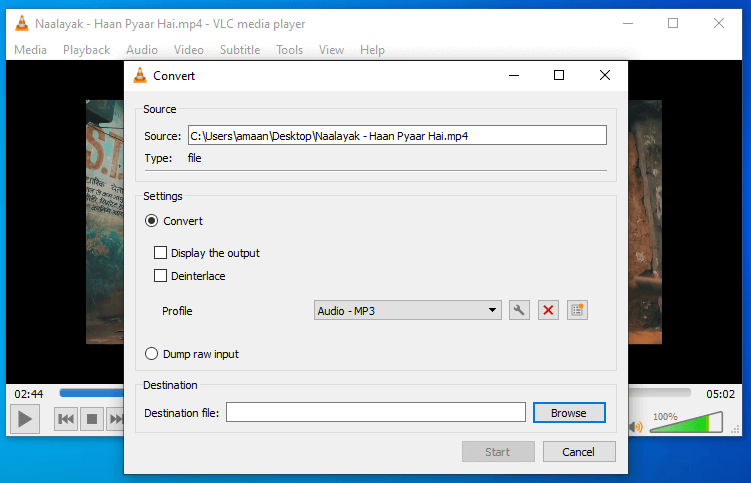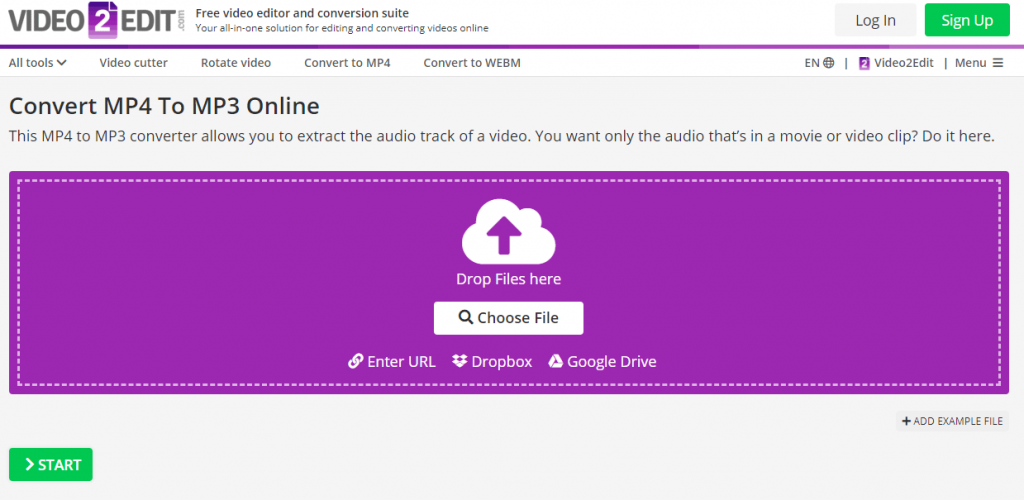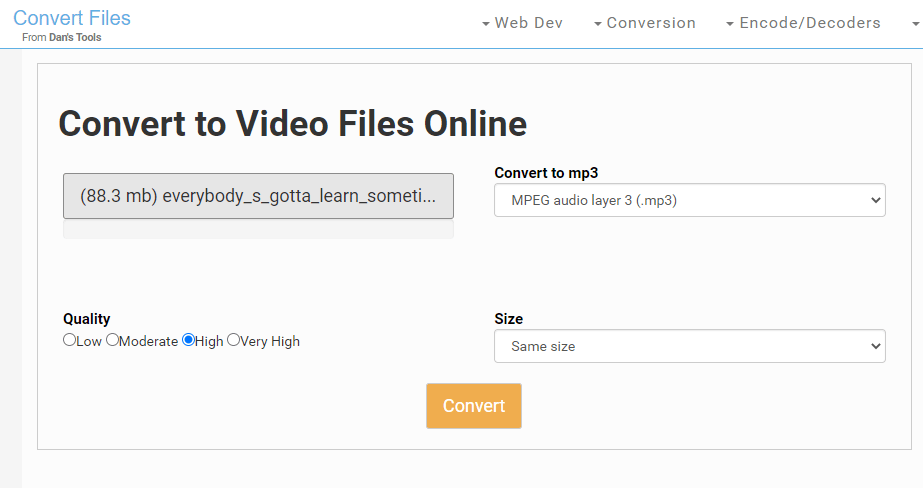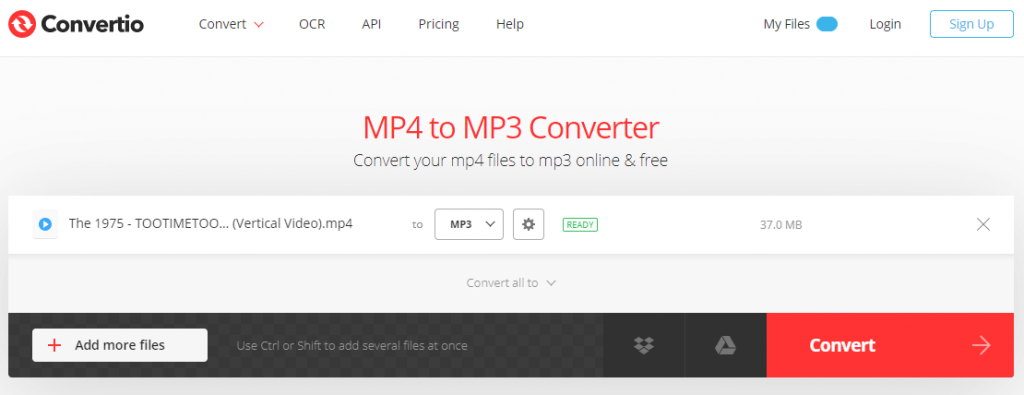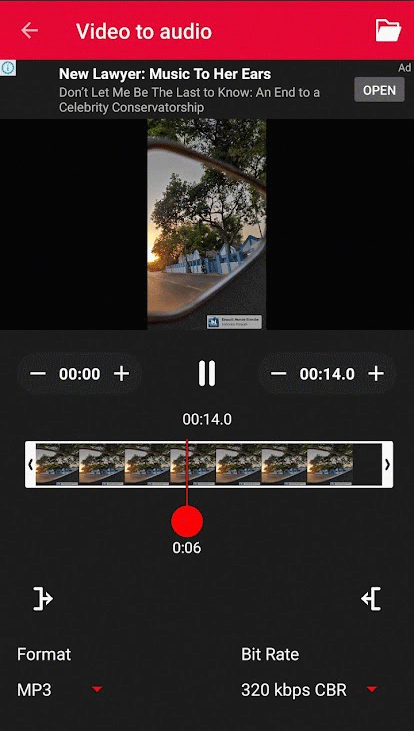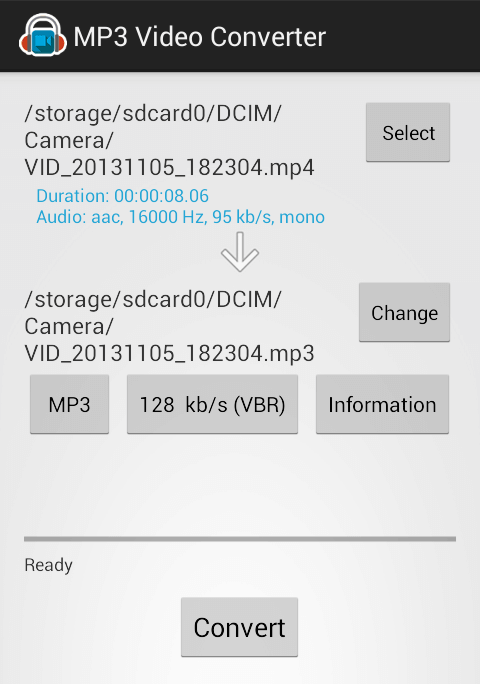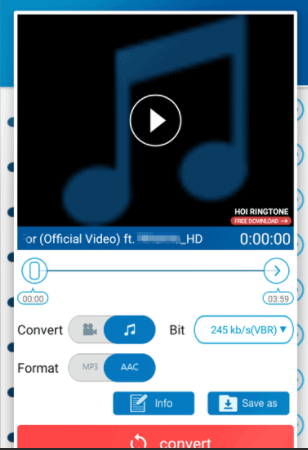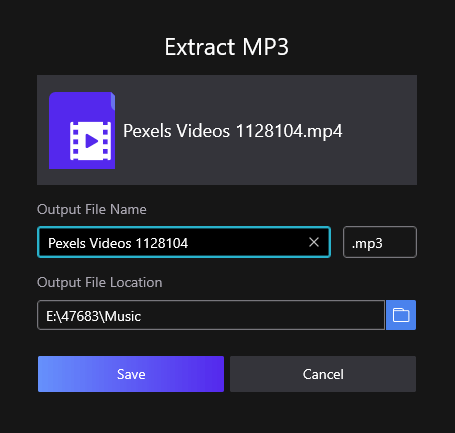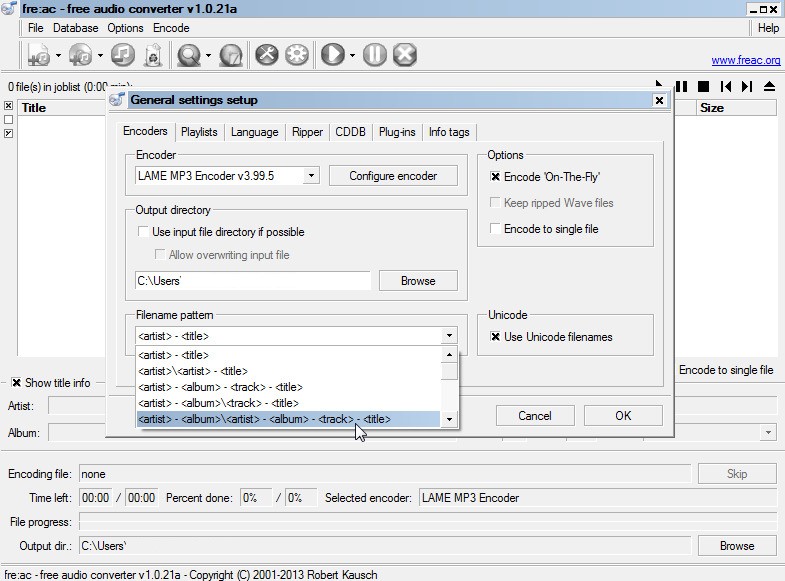What would you do if you like the background music/sound while watching a video? Obviously, the easiest solution is to convert video to audio format. Generally speaking, the video we watched online usually are in MP4 format as MP4 provides the highest compatibility among various devices, platforms, systems and software.
If you want to make your favorite sound as a song or a ringtone, it is recommended to convert the video to MP3 format as MP3 is compatible with almost all devices, allowing you to enjoy it on different devices without limitation. In this article, we will show you 4 different ways to convert MP4 to MP3 on Windows 10 easily and quickly. If you have related demanding, follow us to reach the most suitable solution for you.
- Solution 1. Using Professional Video Converters
- Solution 2. Using Media Players
- Solution 3. Using Audio Recorders
- Solution 4. Using Online Tools
- More Questions
Solution 1. Convert MP4 to MP3 on Windows 10 with a Professional Video Converter
Cisdem Video Converter (Highly Recommendation)
When it comes to convert MP4 to MP3 on Windows 10, the easiest and most powerful method is to use a professional converter, which can help you complete various conversions easily in a few clicks. After testing various MP4 to MP3 converters for Windows 10, we concluded that Cisdem Video Converter is the most powerful converter.
It is an all-in-one cross-platform software that allows you to easily convert MP4 to MP3 on Windows 11/10/8/7. For it, converting MP4 to MP3 in batches is a piece of cake. Except for converting MP4 to MP3, it also can help you convert between almost all video and audio formats, including popular MOV, VOB, MKV, AVI, MPEG, OGG, AIFF, etc. According to the test result, it is able to convert diverse files quickly with high quality.
What is Cisdem Video Converter good for?
- Can convert MP4 to MP3, WMV, FLAC and other 600+ digital formats
- Offer 30X faster speed to convert all files, such as 4K/HD videos
- Can convert files without quality loss
- Can batch convert unlimited files without data loss
- Merge or cut added files at will
- Provide richer customization features for converting between videos, like crop, rotate, effects, etc.
- Only need 3 steps to finish conversion tasks
- Can also rip encrypted DVDs and download videos from plenty of websites
- Work on Windows 11/10/8/7 and MacOS 10.12 or later


Steps on how to convert MP4 to MP3 on Windows 10 with Cisdem
1. Download and Install Program
Go to its official website, choose to download the Windows version and install it. Open it, stay at the default tab for conversion. The other 2 tabs is for ripping and downloading respectively.
2. Upload MP4 Files
Simply drag and drop all MP4 files that you want to convert to the program.
3. Choose Output Format
Click drop-down icon of the “Convert all tasks to” button on the bottom left corner, click “General Audios” and find “MP3” on the list.
4. Make an Advanced Editing (Optional)
Click the gear icon next to the target format, then it comes up with a new small window for you to control the audio codec, quality, sample rate and audio channel.
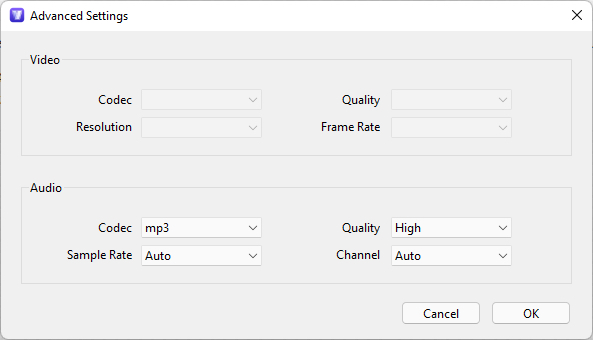
5. Batch Convert MP4 to MP3 on Windows 10
Directly tap on “convert” icon on the bottom right corner to initiate the conversion process.
Is it possible to convert online mp4 videos to mp3 via Cisdem Video Converter?
Yes. As we know, Cisdem Video Converter can be also worked as a downloader, which supports downloading online videos and music from 1000+ streaming media websites. Hence, if you have favorite online MP4 videos, you just need to copy their URLs and switch to the Cisdem interface for downloading, then paste the URLs into the according box for analyzing and download them easily. After downloading, you can drag the downloaded videos to the conversion interface and follow the steps mentioned above to convert them to MP3.
Format Factory (Free)
Format Factory is an excellent Windows-only converter that can help people convert popular video, audio, picture and document files without difficulties. Unlike common video and audio converters, this free MP4 to MP3 converter for Windows 10 requires you to select the output format in advance. Then you can add any desired file formats to the program based on your mind.
Also, it offers additional functions for you to create a better MP3 file, such as clip, join, split and mix audios. One of the big disadvantage of it is that it supports fewer digital formats than similar products. Apart from converter, Format Factory can be also used as video player, screen recorder and video downloader. Therefore, its interface may be a little bit complicated for novices to grab it right away. Don’t worry, its specific steps will be listed below.
- Download and install it on your Windows computer.
- Launch it, move your mouse to the left pane of the interface, find “Audio” section and select “MP3” option.
- On the popped-up “MP3” window, tap on “Add file” button to upload the MP4 files that you want to convert.
- Also, come to the upper part of the interface, click on “Output Setting” to select a suitable output quality. Click “OK” when done.
- Finally, click on “Start” icon on the top menu line to start to convert MP4 to MP3 for free immediately. Meanwhile, it designs with a “Convert State” bar to show you the conversion progress.
Solution 2. Convert MP4 to MP3 on Windows 10 with Media Player
Except for professional MP4 to MP3 converters, there are some powerful media players that can help you convert MP4 to MP3 on Windows 10 easily and effortlessly, including VLC Media Player. It supports converting almost all popular digital formats to a few formats quickly, like MP3, MP4, OGG, TS and WebM.
It permits you to edit the audio parameters, like changing audio codec, bitrate, channels and sample rate. But, it lacks batch-processing capabilities. Or if you insist on converting multiple files simultaneously, you are not able to manually set a desired output destination. In addition, although its operation is simple, it is hard for newbies to find the entrance for conversion.
- Download and install the right version of VLC on your PC.
- Click “Media > Convert/Save” on the top menu bar to activate the conversion feature.
- On the new window, stay at the «File» section, click «+ Add» button to upload any MP4 videos that you want. Once added, click «Convert /Save» on the bottom.
- Now, it shows you another window for «convert». Move to the “Profile” section, click the drop-down icon to select “Audio — MP3” as the output format.
- Go to the “Destination” section, click “Browse” button to customize an appropriate output file name and location.
- Once done, click “Start” at the bottom right corner to begin to convert MP4 to MP3 on Windows 10 for free.
Solution 3. Convert MP4 to MP3 on Windows 10 with Recorder
Using a powerful recorder to change MP4 to MP3 on Windows 10 is also a great option for the public. After testing diverse recorders, Leawo Music Recorder is one of the best audio recorder that deserves for a try. It is able to record audio from built-in computer audio and from various online websites such as YouTube. It is pretty easy to use and allows you to recorder audio as MP3, M4A and WAV format.
However, compared to specialized converters, it offers limited output formats with no decorative features. If you just want a simple MP3 file, recorder is a decent choice.
- Download the available program on your PC and install it.
- Open it, hover your mouse to the bottom left corner of the interface, click on the icon that looks like a microphone to make detailed preferences.
- On the “Audio Source Preferences” window, tick out “Record Computer Audio” in the “Audio Source” tab and choose “mp3 audio (*.mp3)” as the output format in the “Format” tab. Click “OK” when done.
- Go back to the main interface, click the red “Start” icon on the top left corner.
- Then, come to your media source, open any MP4 file on your computer. Leawo Music Recorder will start to record the sound automatically when it detects the playing sound.
- When the playback is over, click the “Stop” icon and the new MP3 file will be saved in the “All Recordings” section by default.
Note: Normally, it fails to read the sound information automatically. If want to do so, you can click “Add recordings” section on the left pane, find the audio that you just recorded, right-click on it and choose “Edit Music Tags” option.
Solution 4. Convert MP4 to MP3 on Windows 10 Without Any Software
I guess that there are a number of people who don’t want to install third-party tools to add on the capacity on their computers. Thus, we have also prepared an online video converter and an online audio converter for you to choose. Both of them allows you convert MP4 to MP3 on Windows 10 without any software easily and effortlessly. Below are the details for you.
Convertio.co
Convertio.co is an excellent web-based video converter that supports 300+ formats on all platforms. It allows you you to batch convert MP4 to MP3 on Windows 10 quickly and easily. Plus, it offers some basic editing features for you to modify the output file, such as cutting off file length, controlling file volume, and changing VBR, bitrate, channels, etc.
However, the free version only allows you to batch convert 2 files at most and limits the maximum file size at 100MB.
- Visit Convertio.co on your PC with any browser.
- Tap on “choose files” button on the page to select and upload the MP4 files for conversion.
- Click the drop-down icon of “to” box to set an output format. If you have added multiple videos, you can click “Convert all to” button below the files to find “MP3” in the “Audio” type to select the format for all files at once.
- Once done, an icon that looks like the gear will appear. You can click it to make extra settings according to your need.
- Then, tap on the red “Convert” button on the lower right corner to analyze and convert the MP4 files.
- When the conversion process is done, click “Download” button to save them on your device.
Online-audio-converter.com
Online-audio-converter.com is also an excellent web-based tool that works on all platforms. One slightly difference between them is that this is a specialized audio converter. It is able to convert many video and audio formats to MP3, WAV, M4A, FLAC, OGG, MP2, AMR, and iPhone ringtone. It also designs with basic features to edit file quality, bitrate, sample rate, and so on.
However, it takes long time to analyze and upload the files, especially when the added file is too large. Plus, it may also fail to upload the file for unknowing reason. But if you have large files to convert, you will love it as it offers large capacity.
- Visit online-audio-converter.com through a browser on your Windows.
- Drag and drop the MP4 file to the “Open files” section, and then wait for uploading.
- It sets MP3 as the output format by default. You can select best quality option in the menu bar.
- Besides, you can click “advanced settings” to make further settings or click “edit track info” to fill in details according to your purposes.
- Finally, hit on “Convert” button to start the conversion task. Then, it shows you with a progressing bar, allowing you to see the progress. After finishing, click the “download” button to get the MP3 file.
More Questions about Transcode MP4 to MP3?
1. Can Windows Media Player convert MP4 to MP3 on Windows 10?
Sorry to tell you that the answer is no. Although there are numerous posts teaching you how to convert MP4 to MP3 on Windows 10 with Windows Media Player, it is easy to find that it doesn’t work after trying it. Windows Media Player doesn’t offer conversion feature in the current version. Therefore, you’d better switch to other effective methods to transcode MP4 to MP3.
2. Why not use HandBrake convert MP4 to MP3 on Windows 10?
HandBrake is well-known as an open source cross-platform transcoder. However, whether converting digital files or ripping DVDs, it only offers MP4, MKV and WebM as output formats. That is to say, it only supports video conversion. Therefore, HandBrake is not suitable for this case.
Conclusion
Comparing these 4 distinct methods, I urgently recommend using a professional MP4 to MP3 converter for Windows 10 because a professional converter will bring more convenience to you. It can not only help you batch convert MP4 to MP3 on Windows 10 quickly without losing quality, but also allows you to make various conversion between many other video and audio files except for MP4 to MP3.
10 MP4 to MP3 converters are listed in this post. You can easily learn their features, pros and cons. Keep on reading and reveal the best for you.
These days, videos are ruling the Internet, but often you want the audio alone. It’s easy to listen to while doing chores and does not drain your device’s battery, in most scenarios, which is a smartphone. On top of that, audio files save a tremendous amount of space on the device.
A lot of the videos now are in the MP4 format, mainly on the Internet. WebM is making strides but is a long way ahead in terms of acceptance. As MP3 is amongst the most commonly used audio container formats, it would be ideal for converting all such videos to MP3.
Take any decent MP4 to MP3 converter and get the audio at the bitrate of your choice. On this page, you’ll find MP4 to MP3 converter free download, online MP4 to MP3 converter, and MP4 to MP3 Apps for Android.
But first of all, you can directly check the points you may concern about a lot from the table below.
| MP4 to MP3 Converter | OP System | Price |
| Duo Video Converter | Windows 10 Only | Totally Free to converter |
| FilmForth | Windows 10 Only | Totally Free with advanced video editing features |
| Fre:ac | Windows, macOS | Free |
| VLC media player | Windows, Linux, Mac OS X, Unix, iOS, Android | Free and open-source |
| Video2Edit | Windows, Linux, Mac OS X, Unix, iOS, Android |
|
| Convertio | Windows, Linux, Mac OS X, Unix, iOS, Android |
|
| Convert Files | Windows, Linux, Mac OS X, Unix, iOS, Android | Free but currently not working |
| Accountlab | Android Only | Free |
| Springwalk | Android Only | Free |
| Fundevs | Android Only | Free |
Top 4 MP4 to MP3 Converters Free Download
In this part, you are going to learn 4 MP4 to MP3 converters. All of their features, pros and cons are listed below. Some of them are free to convert MP4 to MP3 without watermark and cost while some of them are asking for payments for removing the marks.
Take a glance at them and find the best for you.
#1. Duo Video Converter – Free to Convert MP4
The converter – Duo Video Converter quite emphasizes the philosophy of user-friendliness and time-saving. It is one of the 8 best video converters that supports converting videos to any of the formats popular with no watermark and freely.
Duo Video Converter Overview
The separate audio converter section is where the MP4-to-MP3 happens. Just simply import any video, hit the MP3 option, and let it do its thing. Some of its bravoes features that you can’t miss are listed here.
- Extract MP3 audio from a video according to the bitrate you need. 128 to 320kbps supported.
- Not only working on exporting MP3 but also many other audio formats are available.
- Batch converts video files to MP3.
Here’s the video tutorial on using Duo Video Converter. Moreover, our text-based Duo Video Converter guide can also help.
#2. FilmForth – Video Editor to Extract MP3
FilmForth is one of the best free Windows 10 video editors which also supports extracting MP3 from MP4. Any chance you want audio from a particular part of a video, FilmForth can make it. Regular converters may be futile here.
Also, FilmForth can help extract audio from not only an MP4 format video but from several other formats as well. Directly install it from the Microsoft Store for free.
Extract MP3 on FilmForth
Well, the main highlight feature of FilmForth would be its video editing tools. Take a look.
- Extract MP3 audio from several video formats that the editor entertains.
- One-click conversion makes it a seamless experience.
- No quality losing concerns at all.
- Powerful video editing features, such as rotate video, crop video, remove audio from video, etc.
Don’t miss this FilmForth video tutorial, it specifically introduces each feature of FilmForth.
#3. Fre:ac – Free MP4 to MP3 Converter
With the wide variety of encoders included, Fre:ac supports converting literally any video format to MP3. Fre:ac is an open-source MP4 to MP3 converter for users who like to geek out the process with its customization and settings.
Select the LAME MP3 encoder from the general setting and start converting video files to MP3. MP4 converting to MP3 will not lose quality.
Fre:ac
Here’re some Fre:ac converter features you may be interested in:
- The converter upscales the bitrate by a margin of 20-30% in an attempt to enhance the audio quality.
- Edit and fill metadata for the converted files.
- Multi-core optimized for faster and efficient encoding of the audio files.
- Convert HEVC files to MP3 fast and easily.
#4. VLC Media Player
This unexpected video converter needs no introduction at all. VLC is a world-renowned media player known for playing virtually any format on a large number of devices. Not many know of its MP3 conversion capabilities, it’s also an excellent MP4 to MP3 converter free.
Head to the Convert menu and select the audio – MP3 profile for converting your MP4 to MP3 File.
VLC Media Player
Additionally, it allows you to rotate MP4 videos and add text to videos with ease. Let’s take a look at its features:
- No need to install any software. Most of us have VLC installed, which can convert to MP3.
- Select a different number of audio channels and sample rate which will fit your MP3 file.
- Apply a variety of audio filters, ranging from Ambisonics to Pitch shifter.
3 Best MP4 to MP3 Converters Online
Besides the software you need to download to extract MP3 from MP4, you can also complete the work online to your needs. Here in this part, you can directly learn the top 3 MP4 to MP3 converters with their features.
Take a quick look and get the one you may prefer.
#5. Video2Edit
Video2Edit is one of the best MP4 to MP3 converters online, it does the job without any hiccups. Upload an MP4 file and press the start button to begin.
As a non-registered user, you can upload up to 75 MB per day. So, use your bandwidth wisely.
Video2Edit
Some highlighted features of this online MP4 to MP3 converter:
- Import files directly from cloud services such as Dropbox and Google Drive. Direct URL can be used as well.
- Once the conversion is done, you can upload the file to the cloud instead of downloading it.
- Download multiple MP3 audio files in the form of a zip.
- Convert YouTube to MP3 with ease.
#6. File-conversion – Update: Currently Not Working
Well, even if it’s not working now, it still is one of the best MP4 to MP3 converters online I have to mention in this part. It is a free and no-nonsense online MP4 to MP3 converter.
Just simply click on the select file button for importing the video file and then select MP3 from the dropdown menu. You will be in the queue to convert when there is a rush on the website.
It generally takes under a minute to convert while in the queue. The thing to remember is that only one conversion can take from one device at a time.
File-conversion
Still, some features it has been included here(in case you may be interested):
- Novice-friendly user interface that can be used by users of all kinds.
- Video upload speed is amongst the fastest in the segment.
- Minimal and non-intrusive ads on the website, which is uncommon for a free tool.
#7. Convertio
Convertio is a premium feel online video converter that lets you convert MP4 to MP3. So as it’s a paid tool to export audio from video, it works better on its exporting speed and with no limits.
Just drag and drop a video file anywhere in the tab, and a plus sign, depicting uploading will appear.
Convertio
But in the free plan, you can upload video files of 100 MB or less.
Go get its features:
- Trim the audio before converting, and only the desired part will be converted into an MP3.
- Set Variable Bitrate(VBR) for your audio files.
- Cloud storage in the My Files section stores your converted files for 24 hours.
Recommended 3 Free MP4 to MP3 Apps on Android
#8. Video to MP3 by Accountlab
Accountlab’s audio converter keeps it on the simpler side of things. Select the video to audio option on the home screen to start things.
There is a single ad at the bottom of the screen in the app. It occupies the opposite location inside the tool.
Accountlab
It features:
- Mobile-friendly interface involving minimal steps for conversion.
- Ringtone Creator cuts up the audio and produces a shorter version of the audio file.
- Supports bitrate between 48kbps to 320kbps on a Constant Bitrate (CBR) setting.
- Supports extracting audio from voiceover videos.
#9. MP3 Video Converter by Springwalk
Powered by the mighty FFmpeg library, you can take a video of virtually any format and convert it to MP3. Provide necessary storage permissions for importing the video for conversion.
Springwalk
Let’s take a look at its features:
- Edit metadata information such as title, album, artist, and more.
- Blazing fast conversion for files. Takes a second to convert a video file of 85 MB in size
- Supports FFmpeg and MP3Lame library for conversion.
#10. MP3 Video Converter by Fundevs
MP3 Video Converter by Fundevs is an MP4 to MP3 converter for Android. A helpful tutorial screen greets us on launching the app for the first time. It is there with us on every step we take, making the app incredibly easy to use.
The app asks for storage and location permission. You can deny the latter and go about your way.
Funders
Nice features you may want to meet.
- Displays recent videos so that you don’t have to go on a hunt, looking for the video.
- Set ringtones directly from the app after converting into MP3.
- Intuitive audio trimmer with a preview player to get the exact timestamps.
So How to Convert MP4 to MP3 on PC Easily?
Steps are needed, but just 3 steps for how to convert MP4 to MP3, here is the easiest one for you.
Step 1. Get FilmForth for Free
Free download FilmForth from Microsoft Store. Accept the terms offered by FilmForth and wait for its successful installation on your computer. Launch FilmForth, and go to the main page.
Step 2. Click the Extract MP3 Feature
Select Extract Mp3 from the tab on the left, and click the “Select a Video File” button in the pop-up window to upload any MP4 files you need to convert.
Step 3. Save the New MP3 Video
Choose a name and location for the output file in the Save dialog box, and then click the Save button. Your MP4 is now successfully converted to MP3, it’s that simple.
Save the Audio MP3
Conclusion
Converting MP4 videos into MP3 files shouldn’t be a big deal. When you search for online audio converters, you are greeted by paid services on the first page. Take our listed ones for a ride and convert with ease.
Coming to mobile, there are phenomenal audio converter apps that do their job in a matter of a few seconds. Converters by Fundev and Springwalk have set the bar high.
When you are down to conversion on a large scale, without any restrictions, then use the desktop-based applications. Duo Video Converter and FilmForth are made for users of all experience levels.
Karen is a professional writer with a background in column writing who enjoys resolving complex topics and explaining them in interesting ways.
Сконвертируйте ваши MP4 файлы в MP3 онлайн и бесплатно
Вернуться на старую версию сайта(РАБОТАЕТ)
mp4
Формат являющийся частью стандарта MPEG-4 Part 14
Был создан в 1988 году и предназначался для работы с видео файлами. Файл такого формата вмещает в себя видео и аудио информацию, изображения и субтитры. При сжатии файлы не теряют своего качества. Включает в себя различные типы мультимедийного контента – видео, анимацию, аудио, 2D и 3D графику. Файлы данного формата можно использовать и просматривать в сети интернет, в таком случае с файлом происходит передача метаданных, необходимых для передачи. Полное название формата — MPEG-4 Part 14.
mp3
MP3 (более точно, англ. MPEG-1/2/2.5 Layer 3; но не MPEG-3)
| Расширение | .mp3 |
|---|---|
| Категория файла | audio |
| Программы | Windows Media Player, VLC media player, MPlayer, jetAudio, Zune, Audacity, Apple iTunes, Plex Media Center, Amarok, Xine, Totem |
| Ссылки | https://en.wikipedia.org/wiki/MP3 |
| MIME type | audio/mp3 |
| Разработчик | Fraunhofer Society |
Стандартизированный файл для хранения аудио информации. Работает практически со всеми музыкальными плеерами и мобильными устройствами. При сжатии качество звука снижается, но незначительно. Во время процесса сжатия стирается частота, недоступная для прослушивания человеком. Формат позволяет экономить память носителя. Аудиофайлы после сжатия можно хранить и отправлять. Был создан разработчиками из немецкой компании Fraunhofer IIS. Пользователь может регулировать степень сжатия и качество аудиофайла.
FAQ
Как работает конвертация из MP3 в формат MP4 ?
Все зависит от размера загружаемого вами файла. Но благодаря нашим мощнейшим серверам и технологиям конвертация файла MP3 осуществляется максимальнео быстро. Так же, в процессе перекодирования файла вы можете наблюдать за ходом кодирования файла.
Сколько потребуется времени на конвертацию MP3 в MP4 ?
Безопасно конвертировать MP3 онлайн ?
Мы гарантируем что ваши загруженные MP3 файлы находятся в полной безопасности. Все MP4 и MP3 файлы удаляются с сервера через несколько миинут после завершения процесса конвертации.
Как конвертировать MP3 на Mac OS или Linux онлайн ?
Наш сервис работает на всех OS и мобильных устройствах. Все очень просто! Загружаете MP3 файл, выбираете в «шаге 2» тип файла MP4 и запускаете конвертацию.
Лучшие программы для изменения
формата музыки
Необходимо установить другое расширение для аудиофайла? Вам поможет специальный преобразователь музыки, который работает со всеми популярными форматами, позволяет применять разнообразные аудиоэффекты и редактировать трек. В этой статье мы выбрали лучший аудиоконвертер и составили рейтинг приложений для обработки музыкальных композиций и перевода их в другие расширения.
Посмотрите видео, чтобы узнать про самые популярные аудиоконвертеры:
Скачайте лучшую программу для редактирования музыки
Скачать бесплатно!
Отлично работает на Windows 11, 10, 8, 7 и XP
№1. АудиоМАСТЕР
Программа для конвертации аудио и редактирования треков. Она позволит не только перевести файл в другой формат, но и выполнить монтаж музыкальной композиции, применить эффекты, настроить тон и частоту, соединить несколько аудиотреков и записать озвучку. Приложение работает с MP3, WAV, WMA, OGG, FLAC, M4R и др.
Преимущества софта АудиоМАСТЕР:
Из недостатков можно отметить короткий пробный период
Интерфейс программы АудиоМАСТЕР
№2. Any Audio Converter
Лучший конвертер FLAC в MP3 и другие аудиоформаты: WAV, WMA, OGG и др. Помимо преобразования музыки софт позволяет извлекать аудиозапись из CD-диска или видеоролика. Также пользователи могут скачать песни с YouTube, FaceBook, Spotify, iTunes.
Any Audio Converter обладает следующими достоинствами:
Из минусов: при процессе инсталляции и в самой программе есть реклама, которую можно убрать только при покупке Pro-версии, стоимостью примерно 1500 р.
Интерфейс программы Any Audio Converter
№3. Switch Audio File
Программное обеспечение Switch Audio File — это конвертер аудиофайлов, выпущенный NCH Software. Он доступен для операционных систем Windows, Mac и Android. Switch по-прежнему считается одним из самых стабильных и простых в использовании преобразователей мультиформатных аудиофайлов. Помимо конвертации в нем можно: извлекать аудиозаписи из DVD-дисков и роликов, а также использовать готовые пресеты.
Плюсы софта:
Минусами являются:
Интерфейс программы Switch Audio File
№4. Freemake Audio Converter
Бесплатный музыкальный конвертер, который пользуется доверием 63 миллионов человек. Он может конвертировать большинство аудиоформатов и извлекать мелодию из видео. Freemake Audio Converter — это простой в использовании инструмент, который работает без сбоев. С его помощью можно обрабатывать MP3, WMA, WAV, M4A, AAC, FLAC и подготавливать аудиофайл для воспроизведения на различных устройствах.
Достоинствами преобразователя музыки являются:
Недостатки:
Интерфейс программы Freemake Audio Converter
№5. Stellar Audio Video Converter
Stellar Audio Video Converter — это быстрое и простое решение для устранения проблем с совместимостью при просмотре видео или воспроизведении музыкальных файлов. Конвертер песен поддерживает более 50 форматов и предлагает расширенные возможности для преобразования аудио. Он содержит готовые профили сохранения для аудиоплееров и портативных устройств, таких как смартфоны, iPod, iPad и другие. Converter поддерживает MP3, WAV, WMA, FLAC, OGG, AAC и MP4.
Плюсы софта:
Из недостатков:
Интерфейс программы Stellar Audio Video Converter
№6. Xilisoft Audio Converter
Xilisoft Audio Converter — это мощный универсальный конвертор музыки, предназначенный для преобразования и извлечения звука, копирования и создания компакт-дисков. Он имеет понятный интерфейс, который позволяет как новичкам, так и опытным пользователям создавать качественно обработанные аудиофайлы. Одним из преимуществ Xilisoft Audio Converter является его способность добавлять и настраивать звуковые эффекты: нарастание, затухание, нормализация громкости, эхо и скорость.
Преимущества аудиоредактора:
Минусы:
Интерфейс программы Xilisoft Audio Converter
№7. VSDC Бесплатный Аудио Конвертер
Многофункциональный и простой в использовании бесплатный аудиоконвертер. Его основная цель — редактировать и переводить треки из одного расширения в другое. Поддерживаются все популярные аудиоформаты: MP3, WMA, AAC, OGG. Дополнительно доступна настройка частоты, битрейта, редактирование тегов и количества каналов. Поскольку при преобразовании используются только эффективные алгоритмы обработки звука, качество преобразования зависит только от выбранного профиля сохранения.
Плюсы VSDC Бесплатный Аудио Конвертер:
Недостатки преобразователя:
Интерфейс программы VSDC
№8. MediaHuman Audio Converter
MediaHuman Audio Converter — это надежный конвертер форматов аудио в 30 различных расширений. Также он подходит для нарезки аудиофайлов без потерь и извлечения мелодии из видеороликов. Его простой и понятный интерфейс позволяет легко и эффективно использовать функции независимо от навыков.
Плюсы приложения:
Недостатком является:
Интерфейс программы MediaHuman Audio Converter
№9. fre: ac. Free Audio Converter
Полностью бесплатная программа для конвертирования аудио и экстрактор компакт-дисков с открытым исходным кодом. Он работает на Windows, Linux, macOS и FreeBSD. fre: ac поддерживает различные популярные аудиоформаты и кодировщики.
С ним вы можете:
Из минусов: устаревший дизайн, а также отсутствие внутреннего редактора.
Интерфейс программы fre: ac. Free Audio Converter
№10. Convertio
Бесплатный онлайн аудиоконвертер, который работает с более чем 300 типами файлов. С его помощью вы с лёгкостью преобразуете документы, аудио, видео и изображения в нужный медиаформат. Для работы достаточно перетащить нужный файл, указать ссылку для скачивания или Гугл диск и подождать несколько минут.
Плюсы веб-платформы:
Недостатки Convertio:
Интерфейс программы Convertio
Заключение
Теперь вы знаете, какие приложения подходят для конвертации аудиофайлов. Вы можете установить программное обеспечение на ПК или использовать веб-платформу. Но сайт зависит от качества интернет-соединения и предлагает минимум функций. Лучшим вариантом будет преобразователь АудиоМАСТЕР. Он позволит не только настраивать расширение файлов, но и редактировать треки. Благодаря встроенному редактору пользователь способен производить монтаж и накладывать эффекты. Вы можете скачать программу для изменения формата музыки прямо сейчас и забыть о некачественных аудио!
Скачайте лучшую программу для редактирования музыки
Скачать бесплатно!
Отлично работает на Windows 11, 10, 8, 7 и XP