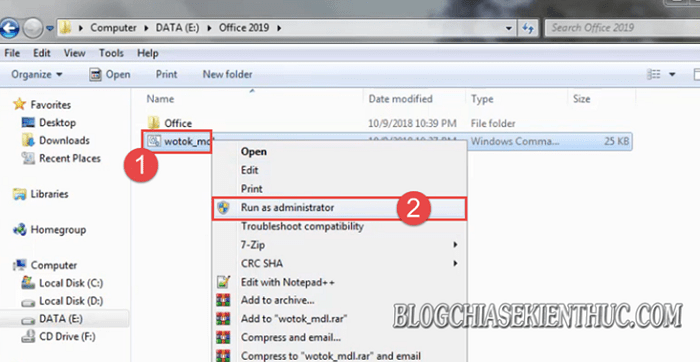Yes, in the previous article, the Admin introduced and showed you how to install OFFICE 2019 in optional mode, which means you can uncheck or select the applications you want to install (eg. like you just want to install Word and Excel, for example).
By default, Microsoft does not support OFFICE 2019 on Windows 7. However, there is still a way for us to install it on this operating system. And if you are in need of installing office 2019 on Windows 7, this will be a great article for you.
Tips: But in my opinion, if your computer has already installed OFFICE 2019, you should upgrade Windows 7 to Windows 10 for pleasure. You really won’t regret upgrading to Windows 10 at this point
I. What should be prepared?
First, download the Office 2019 surface and previous support tools. Click Like to unlock the download link.
This content has been locked for some reason, please unlock it to view the content
II. Install Office 2019 on Windows 7 and Windows 8
Note: If you have installed previous versions of Office on your computer, please remove this software first, then start installing this new version of Office 2019.
+ Step 1: After downloading the Office 2019 installer and support tools, please extract the file wotok_mdl.zip into the folder of the ISO Office 2019 file.
Then you right click on the file wotok_mdl => and choose Run as administrator to run with admin rights.
+ Step 2: Next in the CMD dialog box => you press the number key 3 => and Enter to choose to install Office 2019 Offline.
+ Step 3: Now you choose Version as 1 => and Enter to select version.
+ Step 4: Please select the key 1 or 2 corresponding to the version of Windows you are using is 32-bit or 64-bit. => then Enter to perform.
Note: If you do not know if your computer is using Windows 32bit or 64bit, please review this article. This step is very important, if you choose the wrong one, the installation will not work.
+ Step 5: Select the language to use. Here I will enter the number 1 to choose the main language is English => keep pressing Enter.
+ Step 6: Now there will be a lot ID listed as shown below. Your task is to copy any sequence of IDs by:
- Highlight the line of ID code => and press
Ctrl + Cto perform Copy - Or highlight the line of ID code to copy => and press the key
Enterto perform the copy.
+ Step 7: Then you Paste that line of ID into the Choice: => then press Enter. To perform Paste, you just need to right-click on the location to paste.
+ Step 8: Select the version of Office that you want to install. Here I will use the ProPlus2019Volumeand I also encourage you to use this version.
Selection by entering ProPlus2019Volume to the line Choice => and Enter.
+ Step 9: The next step will allow you to remove the applications included in the Office 2019 suite. For example, if you do not want to install the Access application, then type the command. access^ => and press Enter.
If you want to install the whole thing, just leave it blank and press Enter stop. If you find this difficult to understand, please leave it blank
Step 10: Okay, you now press Enter or type 1 => and press Enter let the process Install Office 2019 on Windows 7 is started.
At this point, Microsoft Office 2019 will automatically be installed on your Windows 7, 8. If successful, you will see 2 lines as shown below. Please wait a few minutes to complete the installation.
+ Step 11: After the process of extracting the file 100% is okay. You enter Start => All programs => Microsoft Office 2019 to launch the application.
After the installation is complete, you can go online to find a way to activate the Office 2019 license, there are many tutorials on this issue already. Due to copyright reasons, I can’t share it here, I hope you guys understand.
Epilogue
That’s how I just gave you a very detailed and specific guide How to install Office 2019 on Windows 78 and Windows 8.1 already.
Very simple and easy, isn’t it Now you can experience new features and outstanding improvements on Office 2019 version right on Windows 7 without having to upgrade the operating system. then act.
Read more:
Hope this article will be useful to you. Good luck !
CTV: Luong Trung – techtipsnreview
The article achieved: 4.8/5 stars – (There are 15 reviews)
Note: Was this article helpful to you? Don’t forget to rate the article, like and share it with your friends and family!
Source: Instructions for installing Microsoft Office 2019 on Windows 7, 8, 8.1
– TechtipsnReview
Добрый день!
Подскажите, пожалуйста, работает ли у кого-нибудь Office 365 или Office 2019 на Windows 7 pro?
Майкрософт прямо уговаривает переходить на windows 10 — от них ответ не удалось получить. В системных требованиях тоже везде windows 10.
В условиях изоляции нет возможности попробовать (…
Интересуют не соображения, а реальные факты — работает или нет) Пожалуйста, отдельно про 365 и про 2019)
Спасибо за понимание)
Заранее спасибо!
-
Вопрос задан
-
6583 просмотра
Пригласить эксперта
Microsoft Office 2019 — не работает на windows 7,8 и 8.1. Данная возможность заблокирована. Это написано и в саппорте microsft, и в системных требованиях и в википедии(короче, везде).
Office 365 на windows 7 работает. Это есть и в системных требованиях и проверенно лично.
Windows 7 работает с Office 365, другое дело, что поддержка modern authentication прикручивается патчем и настройкой реестра. Если Вы имеете ввиду Office Pro Plus, то он тоже работает. Office 2019 на Windows 7/8/8.1 не работает.
365 — да, но 2019 вы на семёрку не поставите.
-
Показать ещё
Загружается…
09 окт. 2023, в 19:26
1500 руб./в час
09 окт. 2023, в 18:18
1000 руб./за проект
09 окт. 2023, в 18:11
15000 руб./за проект
Минуточку внимания
|
Microsoft Office 2019 будет работать только с Windows 10 и не будет совместим с Windows 7 или Windows 8.1. Цикл основной поддержки продукта составить пять лет, расширенной — два года.
Совместимость Office 2019
Компания Microsoft вывесила список операционных систем, с которыми будет работать грядущий Microsoft Office 2019. В перечне отсутствуют Windows 7 и Windows 8.1, то есть Office 2019 можно будет использовать только с Windows 10. Полный список ОС имеет следующий вид: все поддерживаемые релизы Windows 10 SAC, релизы Windows 10 Enterprise LTSC 2018 и следующий LTSC-выпуск Windows Server.
Таким образом, пользователям придется обновиться до Windows 10, если они хотят задействовать новейшую версию Office, не подписываясь на облачный сервис Office 365. Собственно, компания и приняла это решение для того, чтобы стимулировать бизнес-клиентов подписываться на Office 365, отмечает издание The Verge. Нововведения не коснутся Office для Mac, который является отдельным продуктом со своим расписанием релизов.
Office 2019, выпуск которого ожидается во втором полугодии 2018 г., будет включать в себя клиенты Word, Excel, PowerPoint и Outlook, а также серверные версии Exchange, SharePoint и Skype for Business. Компания планирует выпустить первые копии продукта для ознакомления в середине 2018 г.
Office 2019 разработан в первую очередь для организаций, которые не используют облачный Office 365. Для установки клиентов будет использоваться исключительно технология Click-to-Run («нажми и работай»), установщик Windows с ними поставляться не будет. Однако он по-прежнему будет поставляться с компонентами Office Server.
Поддержка Office 2019
Кроме того, Microsoft обнародовала цикл поддержки Office 2019. Продукт получит пять лет основной поддержки, а затем примерно два года расширенной.
Напомним, Microsoft Office 2016 имеет другой цикл поддержки. Основная поддержка этого продукта, выпущенного в 2015 г., будет прекращена в октябре 2020 г., а расширенная — в октябре 2025 г. Microsoft Office 2013, выпущенный в 2013 г., будет пользоваться основной поддержкой до апреля 2018 г., а расширенной — до апреля 2023 г.
Поддержка Windows 10
Одновременно компания сообщила о продлении поддержки некоторых версий Windows 10 для клиентов из сферы бизнеса и образования. Пользователям версий 1511, 1607, 1703 и 1709 будет предоставлено дополнительно шесть месяцев поддержки, чтобы они могли в этот срок обновиться до последней версии Windows 10.
Например, поддержка версии 1511 была завершена в октябре 2017 г., но клиенты из указанных сфер смогут пользоваться ею до апреля 2018 г. Точно так же общая поддержка версии 1607 прекратится в апреле 2018 г., но образовательные и бизнес-организации смогут пользоваться ею до октября 2018 г. Для версии 1703 обычный срок окончания поддержки выпадает на октябрь 2018 г., а продленный — на апрель 2019 г. Для версии 1709 указаны апрель и октябрь 2019 г. соответственно.
Как оцифровать поступление в вуз?
ИТ в госсекторе

Согласно политике Microsoft, основной период поддержки продукта включает выпуск обновлений безопасности, исправление ошибок и добавление новых функций. Для операционных систем он продолжается в течение пяти лет со дня запуска системы в общий доступ или двух лет после выхода следующей версии продукта (в зависимости от того, что закончится позже).
В период расширенной поддержки Microsoft продолжает выпускать обновления безопасности, но техническая поддержка и исправление ошибок выполняются уже только на платной основе, и эта опция доступна только для корпоративных клиентов. Домашние пользователи в период расширенной поддержки продолжают получать только обновления безопасности.
- ГенИИ среди нас: генеративный искусственный интеллект для разработчиков, юристов, HR и специалистов по закупкам
For a variety of reasons people still uses Windows 7 on their computers. Some are using outdated hardware that doesn’t go well with Windows 10, some others prefer the classic interface, and some users dislike the new update system.
Whatever your reason is, we will explain in a simple way how to install Office 2019 in Windows 7 or 8, even when these versions are not officially supported.
Install Office 2019 on Windows 7/8
Although many people still work perfectly with previous versions of Windows, Microsoft is trying to put pressure on them to do the upgrade.
This implies that essential apps like the Office 2019 suite dropped official support for versions prior to Windows 10.
Fortunatelly, this doesn’t mean that there’s no method to make it work 🙂
Download Office 365 and convert it to Office 2019
Although the Office 2019 installer shows an error when we run it on Windows 7, the Office 365 one runs flawlessly.
So we recommend you to download the Office 365 installer and then set up the license files to activate it as Office 2019
This is the safest method because it avoids using any third-party tools or scripts.
Downloads from Microsoft servers are scattered around the web, so we have grouped them in a section by language to facilitate their download.
Easily mount .img files on Windows 7
Windows 10 allows us to mount ISO or IMG files using the native file explorer, so we don’t need another tool. But that’s not the case for Windows 8 and 7.
Fortunatelly there’s a tool at our disposal called WinCDEmu. We recommend the portable version that’s a single executable ready to launch and do it’s job.
Once you launch WinCDEmu, it will require confirmation to install the required driver.
Click on the “Mount Image” button and find the location of your Microsoft Office .img or .iso file.
Once the installation finishes, you can proceed to activate Office.
Activate Office with the command prompt (CMD)
Step 1. Launch a CMD instance with administrator privileges from the start menu.
Your Office files are located in the following path, depending on your system architecture.
32-bit version: «%ProgramFiles(x86)%\Microsoft Office\Office16»
64-bit version: «%ProgramFiles%\Microsoft Office\Office16»
Step 2. Go to your Office location folder using the cd command
Example:
cd «%ProgramFiles%\Microsoft Office\Office16»
Now proceed to install the license files
Step 3. With the command /inslic you can install the required licenses for Office 2019 Pro Plus
Copy and paste this command on the console, then hit enter.
cscript ospp.vbs /inslic:»..\root\Licenses16\ProPlus2019VL_KMS_Client_AE-ppd.xrm-ms»
Same with these two
cscript ospp.vbs /inslic:»..\root\Licenses16\ProPlus2019VL_KMS_Client_AE-ul.xrm-ms»
cscript ospp.vbs /inslic:»..\root\Licenses16\ProPlus2019VL_KMS_Client_AE-ul-oob.xrm-ms»
This way you can install a product key for Office 2019 and it wont be rejected
Step 4. Use this command to install the product key
cscript ospp.vbs /inpkey:NMMKJ-6RK4F-KMJVX-8D9MJ-6MWKP
To activate Office with this 25-digit code we need to specify a server that validates the license
Step 5. With this command you set kms8.msguides.com as the prefered host
cscript ospp.vbs /sethst:kms8.msguides.com
It’s recommended to use this server since it’s the best known. If it’s offline (unlikely) you can set kms.digiboy.ir instead.
Step 6. Lastly, run the activation with this command
cscript ospp.vbs /act
Now you can enjoy all the Office 2019 features on your older Windows system!
At first launch, it will ask you once to type a code. Ignore this, as your software is already activated.
Frequently Asked Questions
Is this method safe and validated by Microsoft?
Yes, as the Office Software Protection Platform script (ospp.vbs) usage is described in this Microsoft document being part of the Office suite.
What does KMS mean?
KMS stands for Key Management Service. It’s a technology conceived by Microsoft to activate software deployed in bulk. For instance, clients connect to a KMS Server that validates licenses.
Is this activation permanent?
As long as you have a KMS server configured that remains active, you can keep the product activated for unlimited time. Just make sure you have an internet connection, as every 180 days the license is rechecked against the server.
Conclusion
There’s no need to migrate from your older system to Windows 10 to enjoy the latest Office features. We’ve tricked Microsoft to be able to install it on Windows 7 and so far it works flawlessly.
You are here:
Home » Microsoft Office » Is Office 2019 Compatible With Windows 7 & Windows 8/8.1?
Earlier today, Microsoft announced Office 2019 for Windows and Mac. Like its earlier versions, Office 2019 also includes Word, Excel, PowerPoint, Access, Visio, Project, Outlook, and Publisher applications.
Office 2019 includes all the features that have been added to Office 365 since the release of Office 2016.
Ever since Microsoft announced Office 2019 preview earlier this year, some users have been asking if they can install and run Office 2019 on Windows 7 and Windows 8/8.1.
Well, Office 2019 doesn’t support Windows 7 or Windows 8/8.1. It is compatible with only the latest version of Windows operating system, which is Windows 10. On the server side, it requires Windows Server 2019.
The Workaround to get Office 2019 on Windows 7 and Windows 8/8.1
There is no way out there to install Office 2019 on Windows 7 or Windows 8/8.1. However, since Office 365 is compatible with Windows 7 SP 1 and Windows 8/8.1, you can buy Office 365 (which offers all the features of Office 365 and much more) subscription and install it on Windows 7 or Windows 8/8.1 with ease.
For those who are hearing Office 365 for the first time, Office 365 is a subscription service whereas Office 2019 is a one-time purchase.
So, in short, you cannot install Office 2019 on Windows 7 or Windows 8/8.1. For your reference, here are the minimum system requirements for running Office 2019.
Office 2019 minimum system requirements
# 1.6 GHz or faster, 2-core processor
2.0 GHz or faster recommended for Skype for Business
# 4 GB RAM for 64-bit; 2 GB RAM for 32-bit
# 4.0 GB free disk space
# 1280 x 768 or higher screen resolution
# Windows 10, Windows Server 2019
# Graphics hardware acceleration requires DirectX 9 or later, with WDDM 2.0 or higher for Windows 10
NOTE 1: If you are running Windows 10 Fall Creators Update or later version, it requires WDDM 1.3 or higher.
NOTE 2: Skype for Business requires DirectX9 or later, 128 MB graphics memory and 32 bits per pixel capable format
You might need to install .NET 3.5 or 4.6 and higher to use some features.
It’s worth mentioning that Office 2019 cannot be installed alongside Office 2016.