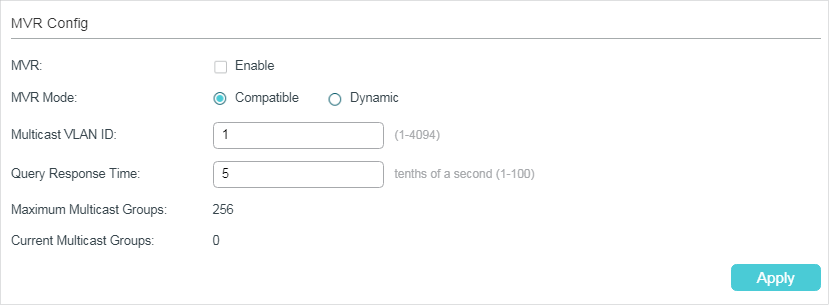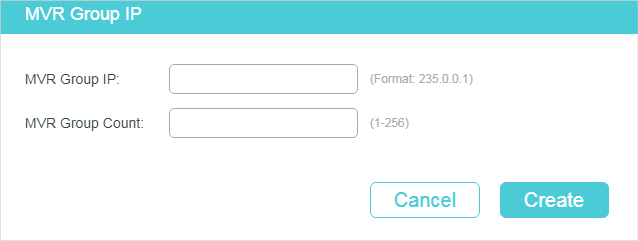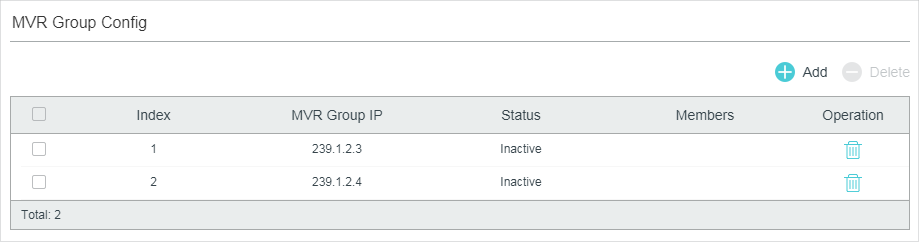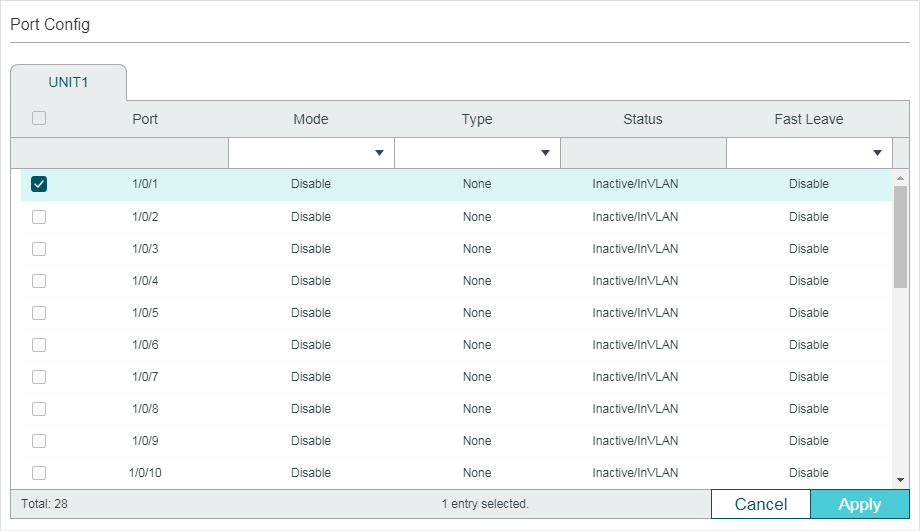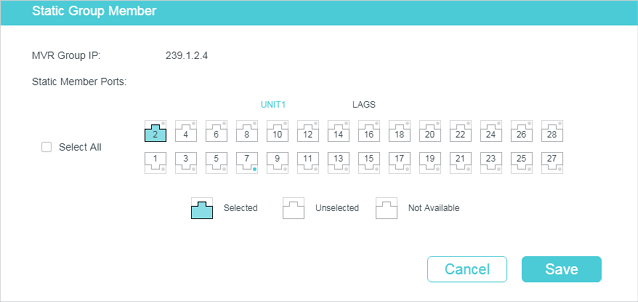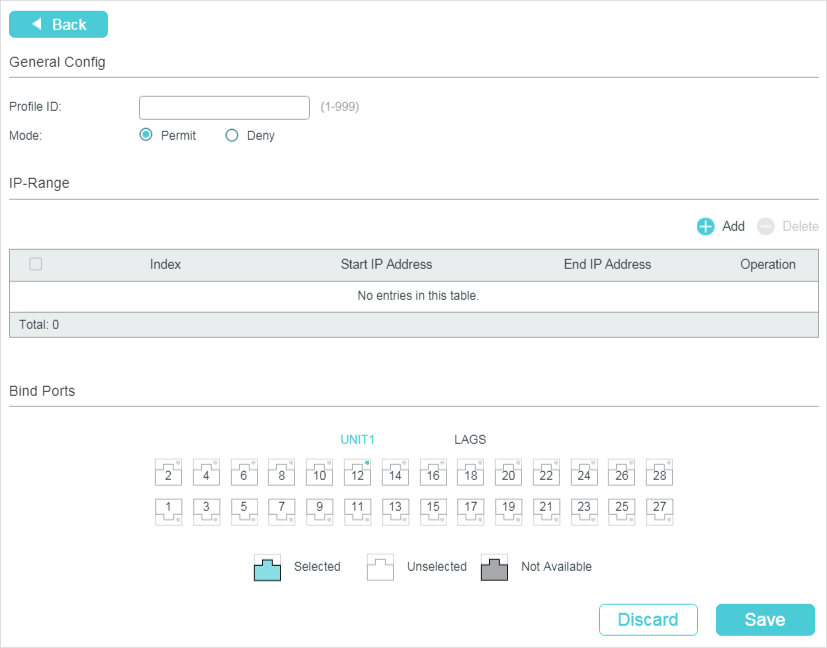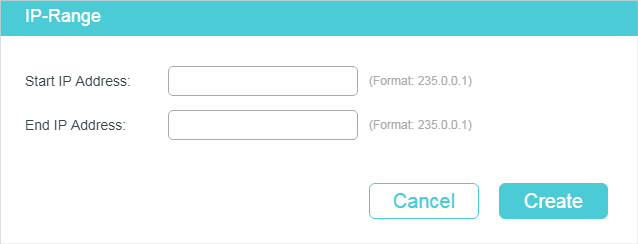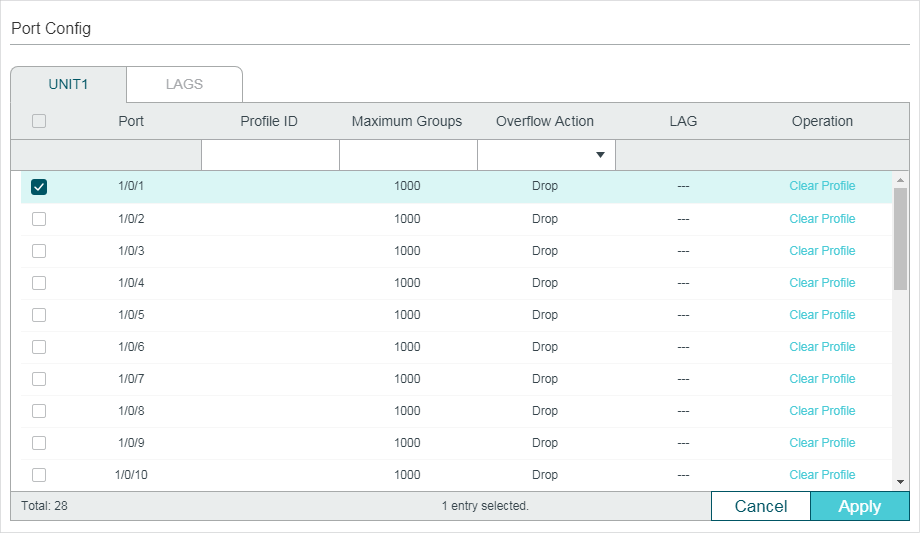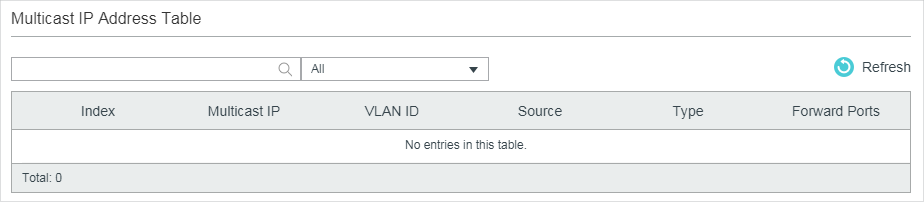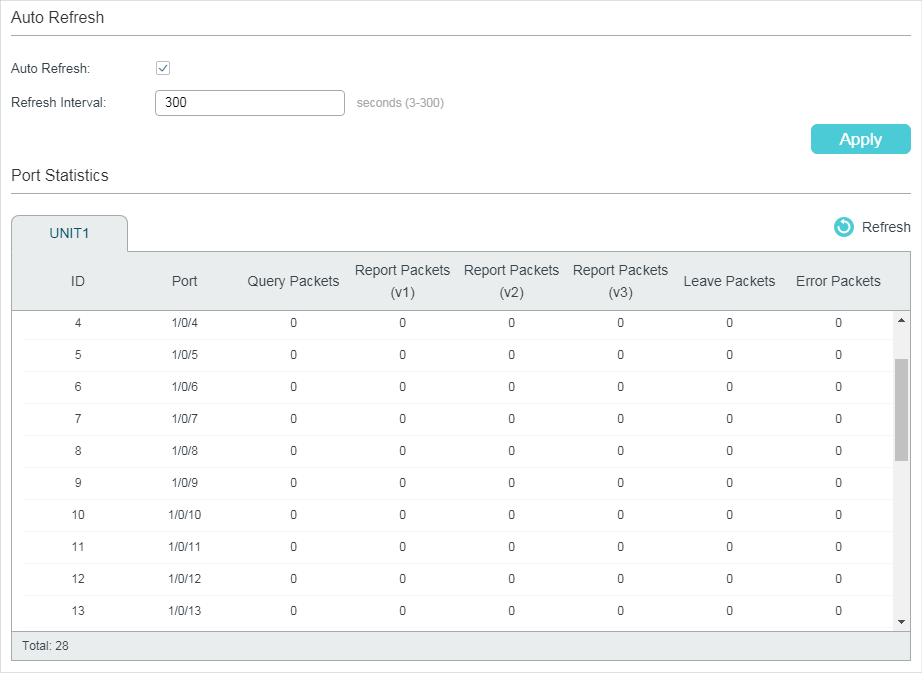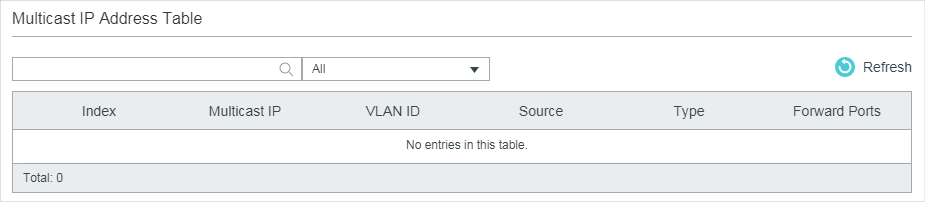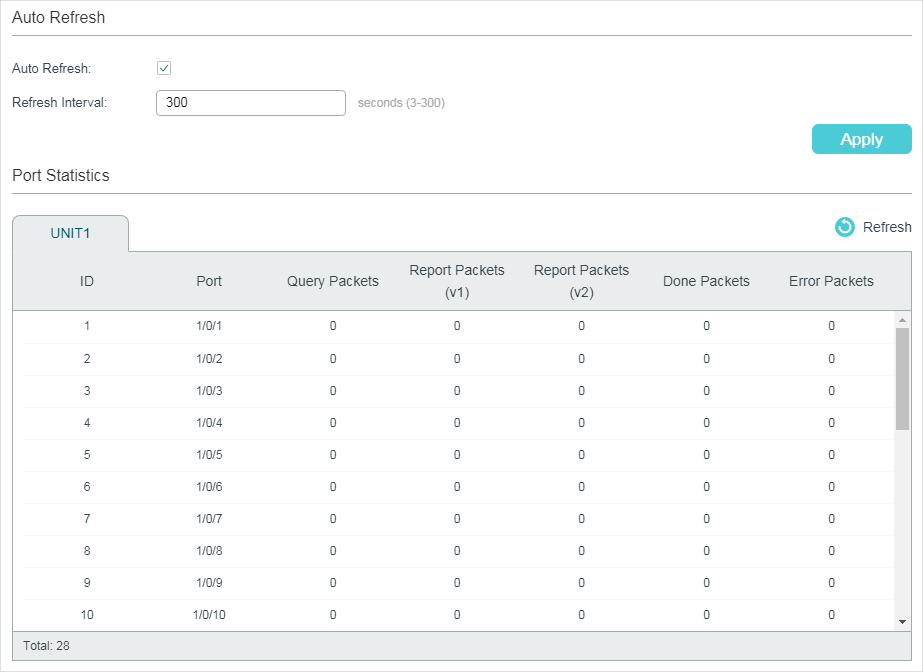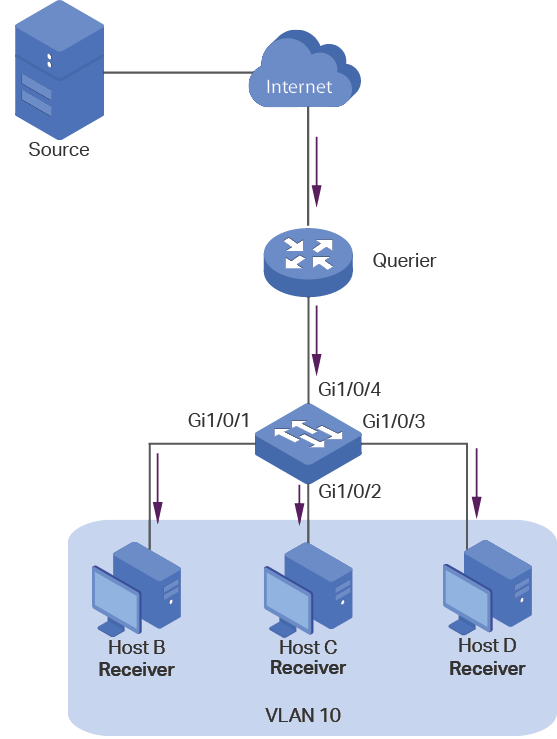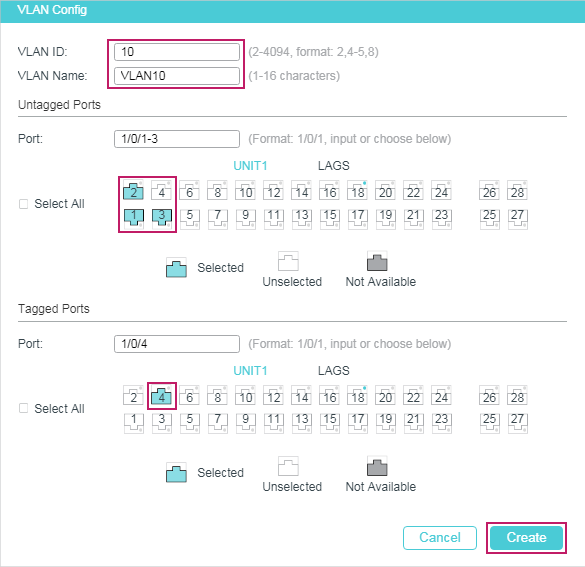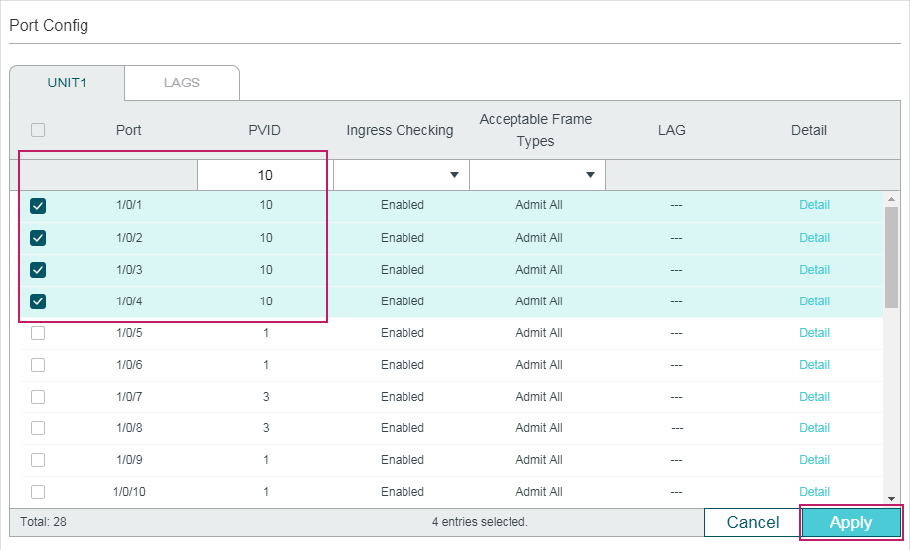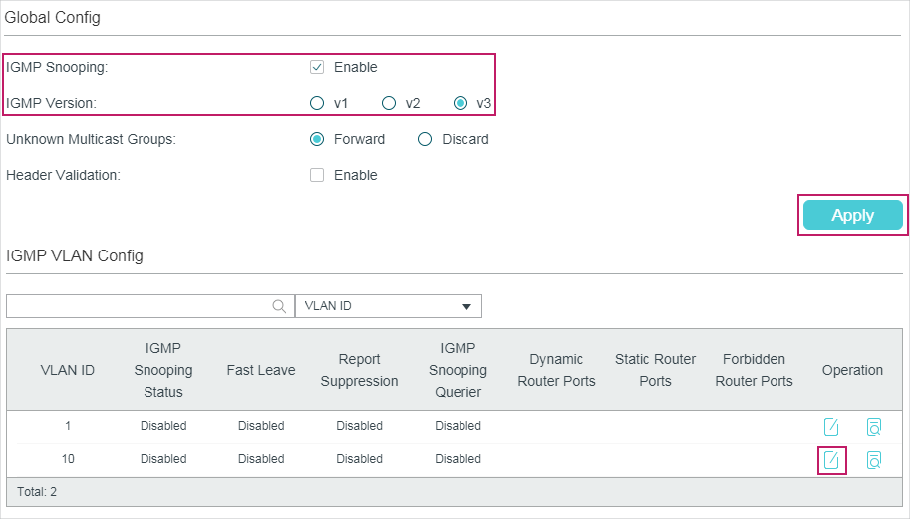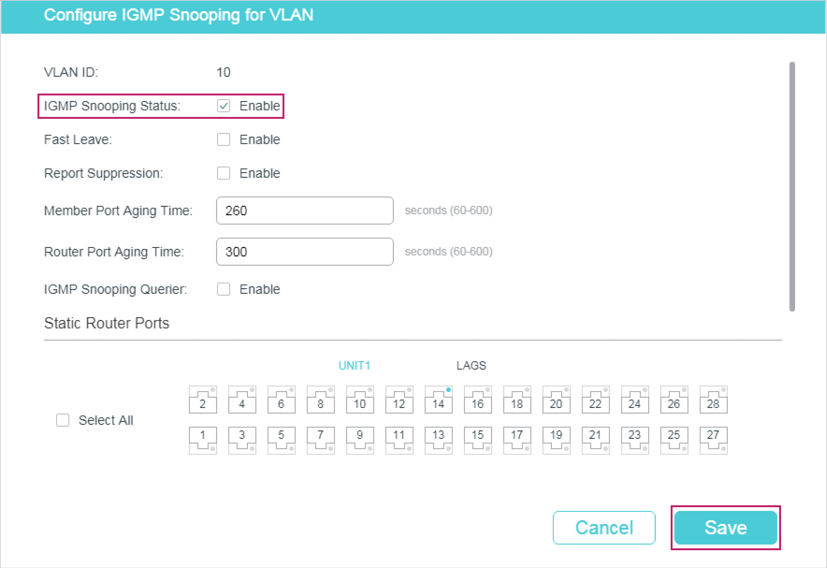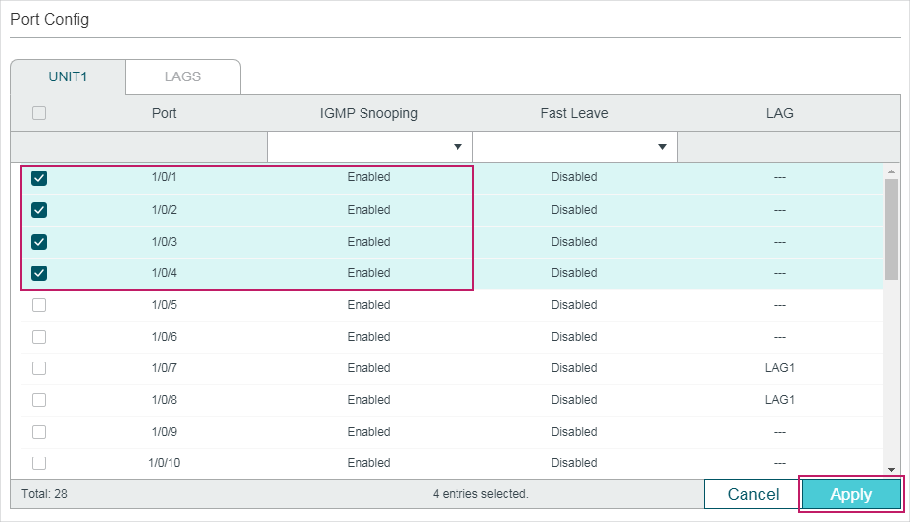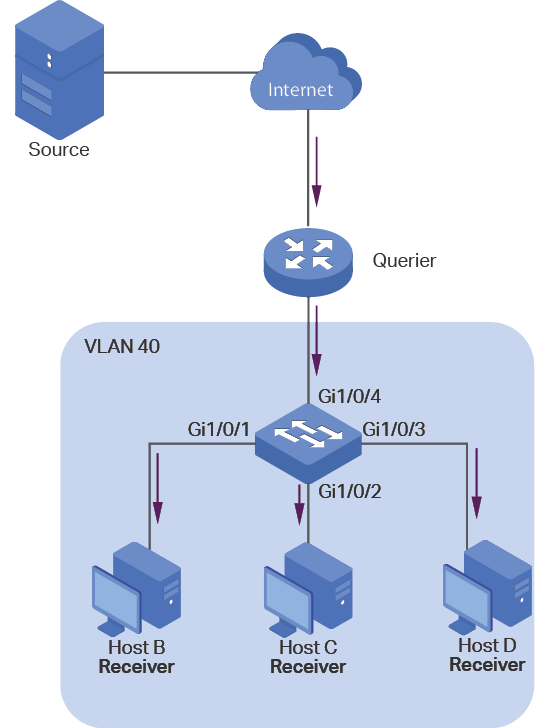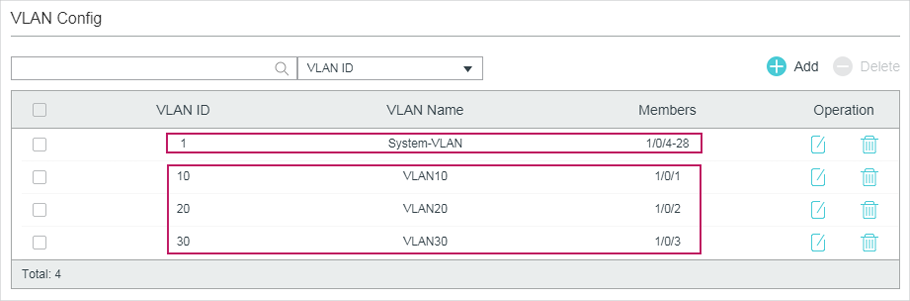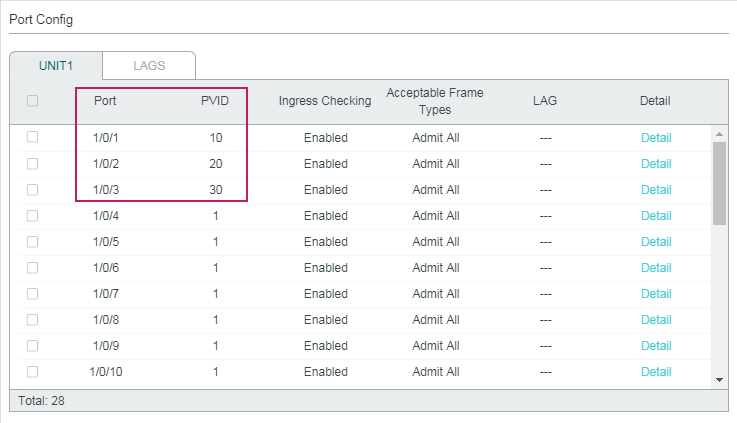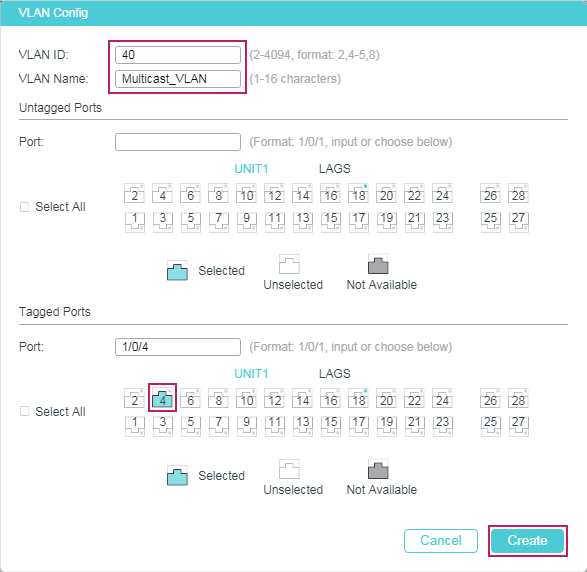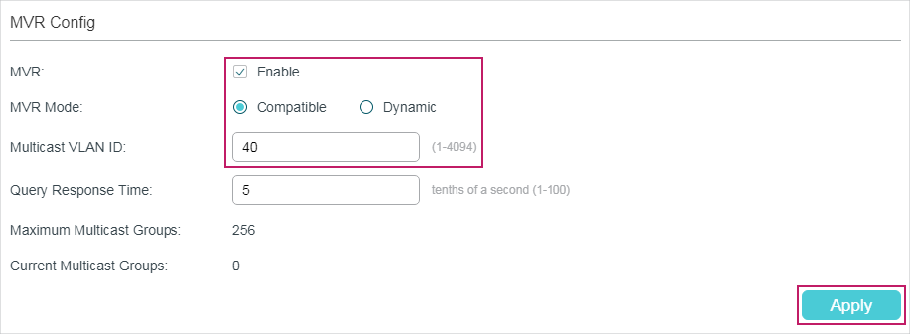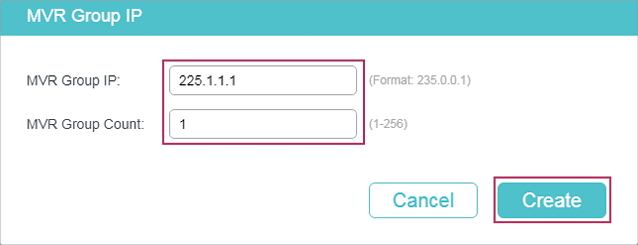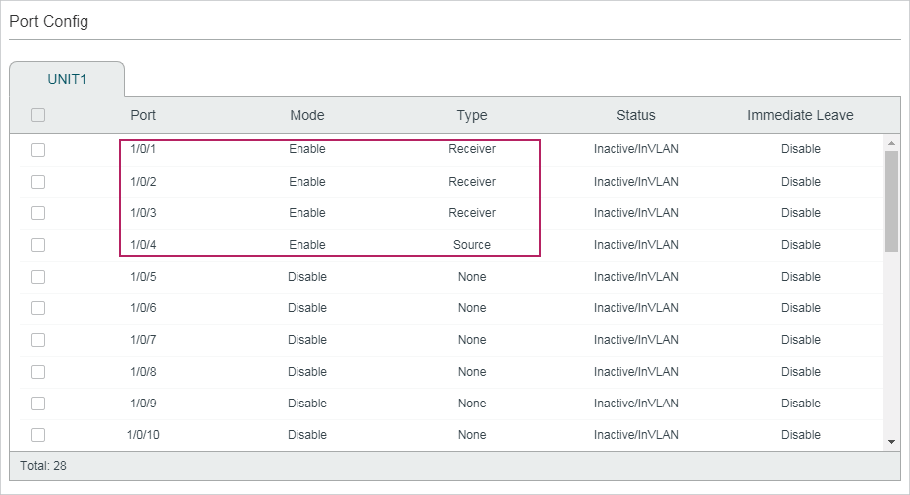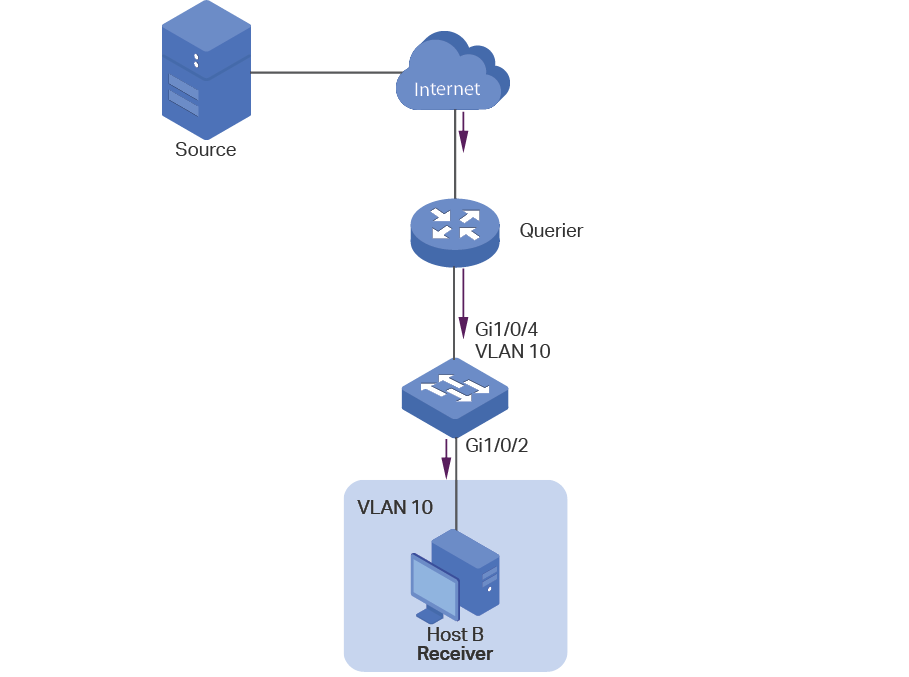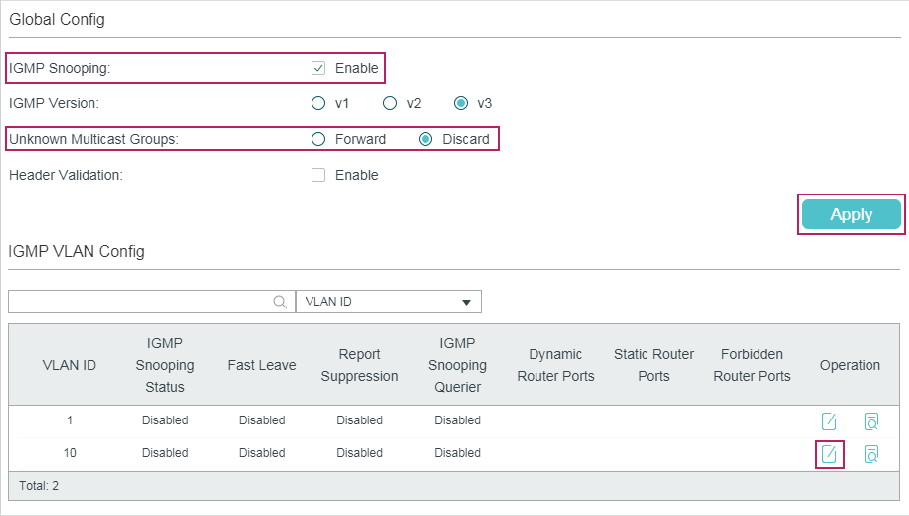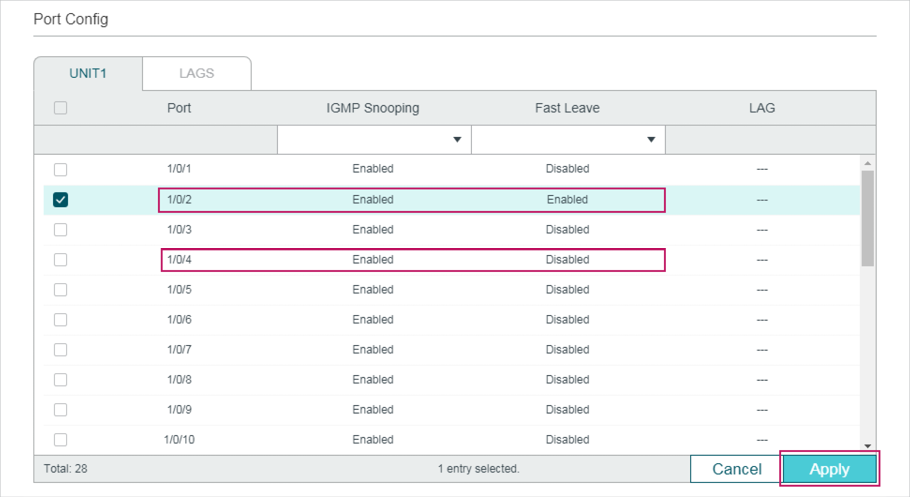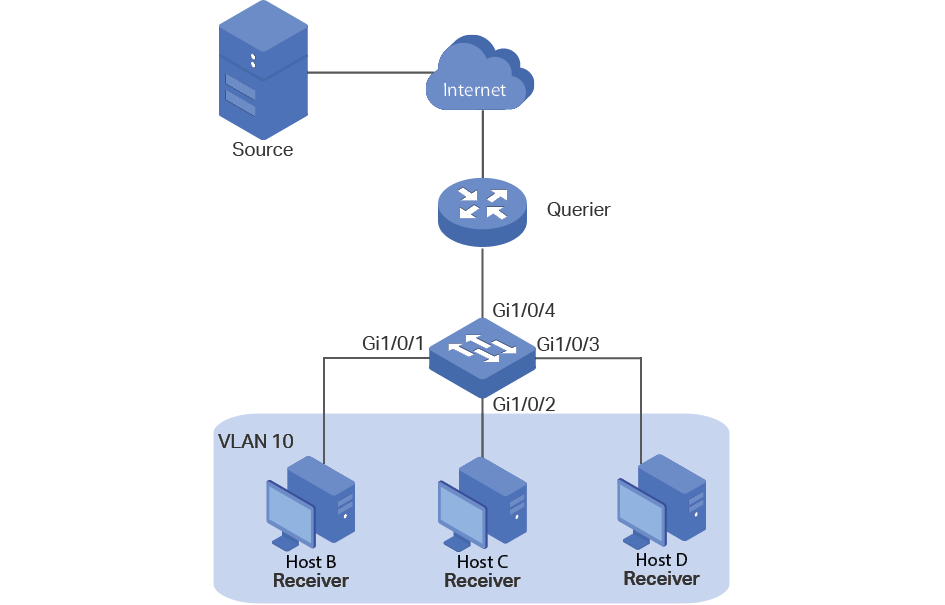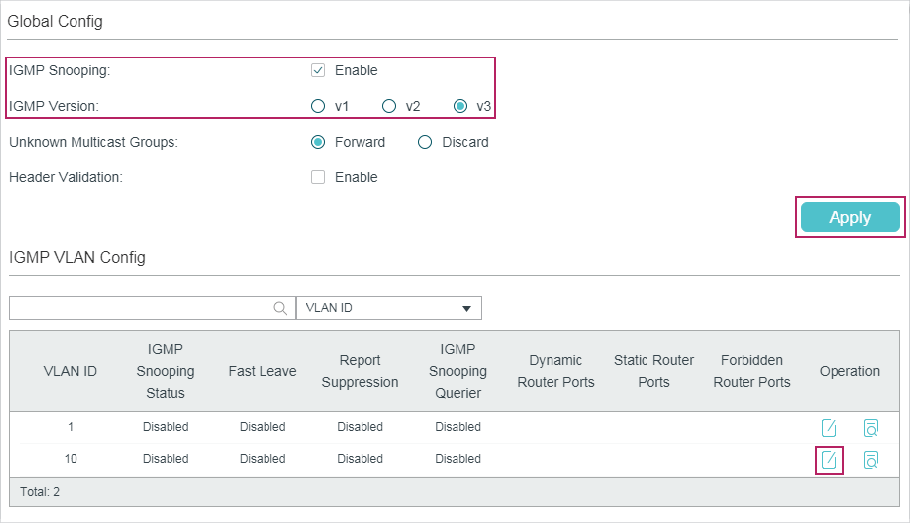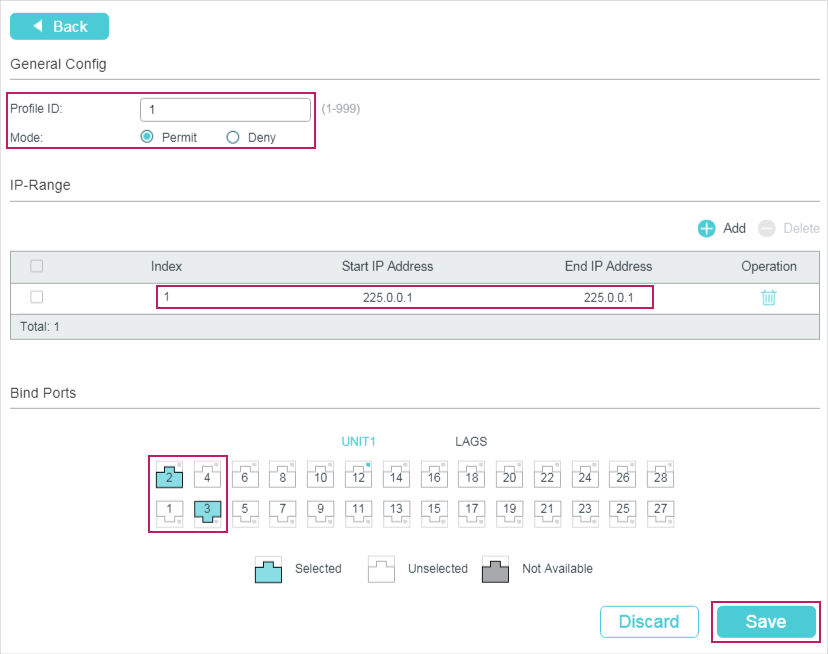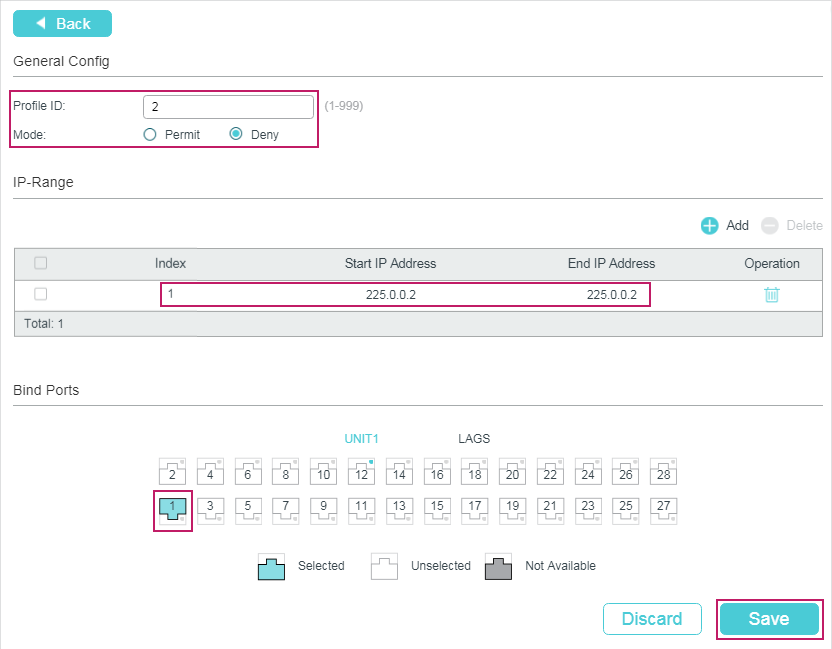Fundamentals
MLD snooping is a basic IPv6
Layer 2 multicast function that forwards and controls multicast traffic
at Layer 2. MLD snooping runs on a Layer 2 device and analyzes MLD
messages exchanged between a Layer 3 device and hosts to set up and
maintain a Layer 2 multicast forwarding table. The Layer 2 device
forwards multicast packets based on the Layer 2 multicast forwarding
table.
On an IPv6 multicast network shown in Figure 7-331, after receiving multicast
packets from Router, Switch at the edge of the access layer forwards
the multicast packets to receiver hosts. If Switch does not run MLD
snooping, it broadcasts multicast packets at Layer 2. After MLD snooping
is configured, Switch forwards multicast packets only to specified
hosts.
With MLD snooping configured, Switch listens on MLD messages
exchanged between Router and hosts. It analyzes packet information
(such as packet type, group address, and receiving interface) to set
up and maintain a Layer 2 multicast forwarding table, and forwards
multicast packets based on the Layer 2 multicast forwarding table.
Figure 7-331 Multicast packet transmission before and after MLD snooping
is configured on a Layer 2 device
Basic Concepts
As shown in Figure 7-332, Router connects to the
multicast source. MLD snooping is configured on SwitchA and SwitchB.
HostA, HostB, and HostC are receiver hosts.
Figure 7-332 MLD snooping ports
Figure 7-332 shows MLD snooping ports. The following table describes these ports.
Table 7-169 MLD snooping ports
|
Port Role |
Function |
Generation |
|---|---|---|
|
Router port Ports marked as blue points on SwitchA NOTE: A router port is a port on a |
A router port receives multicast packets from a Layer 3 |
|
|
Member port Ports marked as yellow points on SwitchA |
A member port is a member of a multicast group. A Layer |
|
The router port and member port are outbound interfaces
in Layer 2 multicast forwarding entries. A router port functions as
an upstream interface, while a member port functions as a downstream
interface. Port information learned through protocol packets is saved
as dynamic entries, and port information manually configured is saved
as static entries.
Besides the outbound interfaces, each entry
includes multicast group addresses and VLAN IDs.
- Multicast group addresses can be multicast IP addresses or multicast
MAC addresses mapped from multicast IP addresses. In MAC address-based
forwarding mode, multicast data may be forwarded to hosts that do
not require the data because multiple IP addresses are mapped to the
same MAC address. The IP address-based forwarding mode can prevent
this problem. - The VLAN ID specifies a Layer 2 broadcast domain.
Implementation
After MLD snooping
is configured, the Layer 2 multicast device processes the received
MLD protocol packets in different ways and sets up Layer 2 multicast
forwarding entries.
Table 7-170 MLD message processing by MLD snooping
|
MLD Working Phase |
MLD Message Received on a Layer 2 Device |
Processing Method |
|---|---|---|
|
General query The MLD querier periodically sends General |
MLD General Query message |
A Layer 2 device forwards MLD General Query messages to
NOTE: By default, the Layer 2 device sets the |
|
Membership report Membership Report messages are used
|
MLD Report message |
A Layer 2 device forwards an MLD Report message to all router
NOTE: Aging time of a dynamic router port |
|
Leave of multicast members There are two phases:
|
MLD Leave message |
The Layer 2 device determines whether the multicast group
The following assumes that the port receiving an MLD Leave
|
|
Multicast-Address-Specific Query/Multicast-Address-and-Source-Specific |
A Multicast-Address-Specific Query/Multicast-Address-and-Source-Specific |
Upon receiving an IPv6 PIM Hello message, a Layer 2 device
forwards the message to all ports excluding the port that receives
the Hello message. The Layer 2 device processes the receiving port
as follows:
- If the port is included in the router port list, the device resets
the aging timer of the router port. - If the port is not in the router port list, the device adds it
to the list and starts the aging timer.
When the Layer 2 device receives an IPv6
PIM Hello message, it sets the aging time of the router port to the
Holdtime value in the Hello message.
If a static
router port is configured, the Layer 2 device forwards received MLD
Report and Done messages to the static router port. If a static member
port is configured for a multicast group, the Layer 2 device adds
the port to the outbound interface list for the multicast group.
After a Layer 2 multicast forwarding table is set up, the Layer
2 device searches the multicast forwarding table for outbound interfaces
of multicast data packets according to the VLAN IDs and destination
addresses (IPv6 group addresses) of the packets. If outbound interfaces
are found for a packet, the Layer 2 device forwards the packet to
all the member ports of the multicast group. If no outbound interface
is found, the Layer 2 device drops the packet or broadcasts the packet
in the VLAN.
MLD — Multicast Listener Discovery Protocol — протокол определения получателей многоадресных потоков, использующийся в IPv6. Аналогичную роль в IPv4 выполняет протокол IGMP. Данный коммутатор поддерживает протокол MLD версии 2.
4.2. Настройка MLD Snooping
-
Включить функцию MLD Snooping;
-
Настроить функцию MLD Snooping.
-
Включить функцию MLD Snooping:
|
Команда |
Описание |
|---|---|
|
ipv6 mld snooping no ipv6 mld snooping ! В режиме глобальной конфигурации |
Включить MLD Snooping Отключить MLD Snooping |
2. Настроить функцию MLD Snooping:
|
Команда |
Описание |
|---|---|
|
ipv6 mld snooping vlan <vlan-id> no ipv6 mld snooping vlan <vlan-id> ! В режиме глобальной конфигурации |
Включить IGMP Snooping для VLAN <vlan-id> Отключить IGMP Snooping для VLAN <vlan-id> |
|
ipv6 mld snooping vlan <vlan-id> limit {group <g_limit> | source <s_limit>} no ipv6 mld snooping vlan <vlan-id> limit ! В режиме глобальной конфигурации |
Задать максимальное количество групп group <1-65535> или источников для групп source <1-65535> для VLAN <vlan-id> Восстановить значения по-умолчанию: group <1-65535> — 50, source <1-65535> — 40 |
|
ipv6 mld snooping vlan <vlan-id> l2-general-querier no ipv6 mld snooping vlan <vlan-id> l2-general-querier ! В режиме глобальной конфигурации |
Включить функцию L2 General-Querier для VLAN <vlan-id> Выключить функцию L2 General-Querier для VLAN <vlan-id> |
|
ipv6 mld snooping vlan <vlan-id> mrouter-port interface <interface –name> no ipv6 mld snooping vlan <vlan-id> mrouter-port interface <interface –name> ! В режиме глобальной конфигурации |
Задать Mrouter порт <interface –name> для <vlan-id> Удалить Mrouter порт <interface –name> для <vlan-id> |
|
ipv6 mld snooping vlan <vlan-id> mrouter-port learnpim6 no ipv6 mld snooping vlan <vlan-id> mrouter-port learnpim6 ! В режиме глобальной конфигурации |
Включить динамическое добавление Mrouter порта для VLAN <vlan-id>, из которого получены PIM-пакеты. Команда no отменяет это действие. |
|
ipv6 mld snooping vlan <vlan-id> mrpt <value> no ipv6 mld snooping vlan <vlan-id> mrpt ! В режиме глобальной конфигурации |
Задать максимальное время жизни в секундах <value> Mrouter-порта, определенного динамически для <vlan-id>. Восстановить значение <value> по-умолчанию — 255 секунд. |
|
ipv6 mld snooping vlan <vlan-id> query-interval <value> no ipv6 mld snooping vlan <vlan-id> query-interval ! В режиме глобальной конфигурации |
Задать интервал отправки <value> в секундах MLD query для <vlan-id>. Восстановить значение <value> по-умолчанию — 125 секунд. |
|
ipv6 mld snooping vlan <vlan-id> immediate-leave no ipv6 mld snooping vlan <vlan-id> immediate-leave ! В режиме глобальной конфигурации |
Включить функцию быстрого удаления подписки на группу для <vlan-id> Выключить функцию быстрого удаления подписки на группу для VLAN <vlan-id> |
|
ipv6 mld snooping vlan <vlan-id> query-mrsp <value> no ipv6 mld snooping vlan <vlan-id> query-mrsp ! В режиме глобальной конфигурации |
Задать максимальное время ответа на General Query <value> в секундах для VLAN <vlan-id> Восстановить значение по-умолчанию — 10 секунд |
|
ipv6 mld snooping vlan <vlan-id> query-robustness <value> no ipv6 mld snooping vlan <vlan-id> query-robustness ! В режиме глобальной конфигурации |
Задать количество <value> MLD Query без ответа, после отправки которых коммутатор удалит запись MLD snooping для VLAN <vlan-id>. Восстановить значение по-умолчанию — 2. |
|
ipv6 mld snooping vlan <vlan-id> suppression-query-time <value> no ipv6 mld snooping vlan <vlan-id> suppression-query-time ! В режиме глобальной конфигурации |
Задать время подавления Querier <value> в секундах при получении query в том же сегменте VLAN <vlan-id>. Вернуть значение по-умолчанию — 255 секунд. |
|
Ipv6 mld snooping vlan <vlan-id> static-group <X:X::X:X> [source <X:X::X:X>] interface [ethernet | port-channel] <IFNAME> no ipv6 mld snooping vlan <vlan-id> static-group <X:X::X:X> [source <X:X::X:X>] interface [ethernet | port-channel] <IFNAME> ! В режиме глобальной конфигурации |
Задать статическую подписку на группу <X:X::X:X> от источника [source <X:X::X:X>] на интерфейс <IFNAME> для VLAN <vlan-id>. Удалить указанную статическую подписку на группу. |
4.3. Пример конфигурации MLD Snooping
Сценарий №1: IGMP Snooping
Рисунок 48.1 — MLD Snooping
Как показано на рисунке 48.1, порты коммутатора 1, 2, 6, 10 и 12 добавлены во VLAN 100 на коммутаторе. Multicast маршрутизатор подключен к порту 1, а 4 хоста к остальным портам 2, 6, 10 и 12 соответственно. Поскольку IGMP Snooping по-умолчанию отключен, он должен быть включен сначала глобально, а затем и для VLAN 100. Кроме того, порт 1 должен быть выбран в качестве Mrouter порта для VLAN 100. Эти настройки можно осуществить следующим образом:
SwitchA(config)#ipv6 mld snooping SwitchA(config)#ipv6 mld snooping vlan 100 SwitchA(config)#ipv6 mld snooping vlan 100 mrouter interface ethernet 1/0/1
Предположим, что сервер вещает 2 потока с использованием групповых адресов FF02::1:FF11:1111 и FF02::1:FF22:2222. Хосты из портов 2 и 3 подписались на группу FF02::1:FF11:1111, а хост из порта 6 — на группу 239.255.0.2.
Во время подписки IGMP Snooping создаст таблицу, которая будет содержать соответствие портов 2 и 3 группе FF02::1:FF11:1111, а порта 6 — группе FF02::1:FF22:2222, в результате каждый порт получит трафик только тех групп, которую он запросил и не получит трафик других групп, но каждый порт сможет получить трафик любой их групп, запросив её.
Сценарий №2: IGMP Querier
Рисунок 48.2 — MLD Querier
Схема, изображенная на рисунке 48.2, претерпела изменения: вместо Multicast маршрутизатора подключен источник мультикаст трафика, а между ним и Switch A подключен коммутатор Switch B, выполняющий роль IGMP Querier. Но подписчики, источник и порты между ними также принадлежат к VLAN 100.
Конфигурация Switch A такая же, как и в предыдущем примере. Конфигурация Switch B будет выглядеть следующим образом:
SwitchA#config SwitchA(config)#ipv6 mld snooping SwitchA(config)#ipv6 mld snooping vlan 100 SwitchA(config)#ipv6 mld snooping vlan 100 L2-general-querier
4.4. Решение проблем с конфигураци MLD Snooping
При настройке и использовании MLD Snooping могут возникнуть проблемы из-за физического соединения, а также некорректной настройки. Поэтому проверьте следующее:
-
Убедитесь, что физическое соединение присутствует;
-
Убедитесь, что IGMP Snooping включен как глобально, так и в нужном VLAN;
-
Убедитесь, что на данном коммутаторе сконфигурирован L2 general querier или mrouter порт присутствует;
-
Используйте команду show ipv6 mld snooping vlan <vlan_id> для проверки сконфигурированных параметров.
Introduction
IGMP (Internet Group Management Protocol) and MLD (Multicast Listener Discovery) snooping allow the bridge to listen to IGMP/MLD communication and make forwarding decisions for multicast traffic based on the received information. By default, bridges are flooding multicast traffic to all bridge ports just like broadcast traffic, which might not always be the best scenario (e.g. for multicast video traffic or SDVoE applications). The IGMP/MLD snooping tries to solve the problem by forwarding the multicast traffic only to ports where clients are subscribed to, see an IGMP/MLD network concept below. RouterOS bridge is able to process IGMP v1/v2/v3 and MLD v1/v2 packets. The implemented bridge IGMP/MLD snooping is based on RFC4541, and IGMP/MLD protocols are specified on RFC1112 (IGMPv1) RFC2236 (IGMPv2), RFC3376 (IGMPv3), RFC2710 (MLDv1), RFC3810 (MLDv2).
Source-specific multicast forwarding is not supported for IGMP v3 and MLD v2.
The bridge will process the IGMP/MLD messages only when igmp-snooping is enabled. Additionally, the bridge should have an active IPv6 address in order to process MLD packets. At first, the bridge does not restrict the multicast traffic and all multicast packets get flooded. Once IGMP/MLD querier is detected by receiving an IGMP/MLD query message (the query message can be received by an external multicast router or locally by bridge interface with enabled multicast-querier), only then the bridge will start to restrict unknown IP multicast traffic and forward the known multicast from the multicast database (MDB). The IGMP and MLD querier detection is independent, which means that detecting only IGMP querier will not affect IPv6 multicast forwarding and vice versa. The querier detection also does not restrict the forwarding of non-IP and link-local multicast groups, like 224.0.0.0/24 and ff02::1.
CRS3xx series devices with Marvell-98DX3236, Marvell-98DX224S or Marvell-98DX226S switch chip are not able to distinguish non-IP/IPv4/IPv6 multicast packets once IGMP or MLD querier is detected. It means that the switch will stop forwarding all unknown non-IP/IPv4/IPv6 multicast traffic when the querier is detected. This does not apply to certain link-local multicast address ranges, like 224.0.0.0/24 or ff02::1.
Configuration options
This section describes the IGMP and MLD snooping bridge configuration options.
Sub-menu: /interface bridge
|
Property |
Description |
|---|---|
| igmp-snooping (yes | no; Default: no) | Enables IGMP and MLD snooping. |
| igmp-version (2 | 3; Default: 2) | Selects the IGMP version in which IGMP membership queries will be generated when the bridge interface is acting as an IGMP querier. This property only has an effect when igmp-snooping and multicast-querier is set to yes. |
| last-member-interval (time; Default: 1s) |
When the last client on the bridge port unsubscribes to a multicast group and the bridge is acting as an active querier, the bridge will send group-specific IGMP/MLD query, to make sure that no other client is still subscribed. The setting changes the response time for these queries. In case no membership reports are received in a certain time period ( If the bridge port is configured with fast-leave, the multicast group is removed right away without sending any queries. This property only has an effect when |
| last-member-query-count (integer: 0..4294967295; Default: 2) | How many times should last-member-interval pass until the IGMP/MLD snooping bridge stops forwarding a certain multicast stream. This property only has an effect when igmp-snooping and multicast-querier is set to yes. |
| membership-interval (time; Default: 4m20s) | The amount of time after an entry in the Multicast Database (MDB) is removed if no IGMP/MLD membership reports are received on a bridge port. This property only has an effect when igmp-snooping is set to yes. |
| mld-version (1 | 2; Default: 1) | Selects the MLD version in which MLD membership queries will be generated, when the bridge interface is acting as an MLD querier. This property only has an effect when the bridge has an active IPv6 address, igmp-snooping and multicast-querier is set to yes. |
| multicast-querier (yes | no; Default: no) |
Multicast querier generates periodic IGMP/MLD general membership queries to which all IGMP/MLD capable devices respond with an IGMP/MLD membership report, usually a PIM (multicast) router or IGMP proxy generates these queries. By using this property you can make an IGMP/MLD snooping enabled bridge to generate IGMP/MLD general membership queries. This property should be used whenever there is no active querier (PIM router or IGMP proxy) in a Layer2 network. Without a multicast querier in a Layer2 network, the Multicast Database (MDB) is not being updated, the learned entries will timeout and IGMP/MLD snooping will not function properly. Only untagged IGMP/MLD general membership queries are generated, IGMP queries are sent with IPv4 0.0.0.0 source address, MLD queries are sent with IPv6 link-local address of the bridge interface. The bridge will not send queries if an external IGMP/MLD querier is detected (see the monitoring values This property only has an effect when |
| multicast-router (disabled | permanent | temporary-query; Default: temporary-query) | A multicast router port is a port where a multicast router or querier is connected. On this port, unregistered multicast streams and IGMP/MLD membership reports will be sent. This setting changes the state of the multicast router for a bridge interface itself. This property can be used to send IGMP/MLD membership reports and multicast traffic to the bridge interface for further multicast routing or proxying. This property only has an effect when igmp-snooping is set to yes.
|
| querier-interval (time; Default: 4m15s) | Changes the timeout period for detected querier and multicast-router ports. This property only has an effect when igmp-snooping is set to yes. |
| query-interval (time; Default: 2m5s) | Changes the interval on how often IGMP/MLD general membership queries are sent out when the bridge interface is acting as an IGMP/MLD querier. The interval takes place when the last startup query is sent. This property only has an effect when igmp-snooping and multicast-querier is set to yes. |
| query-response-interval (time; Default: 10s) | The setting changes the response time for general IGMP/MLD queries when the bridge is acting as an IGMP/MLD querier. This property only has an effect when igmp-snooping and multicast-querier is set to yes. |
| startup-query-count (integer: 0..4294967295; Default: 2) | Specifies how many times general IGMP/MLD queries must be sent when bridge interface is enabled or active querier timeouts. This property only has an effect when igmp-snooping and multicast-querier is set to yes. |
| startup-query-interval (time; Default: 31s250ms) | Specifies the interval between startup general IGMP/MLD queries. This property only has an effect when igmp-snooping and multicast-querier is set to yes. |
Sub-menu: /interface bridge port
|
Property |
Description |
|---|---|
| fast-leave (yes | no; Default: no) | Enables IGMP/MLD fast leave feature on the bridge port. The bridge will stop forwarding multicast traffic to a bridge port when an IGMP/MLD leave message is received. This property only has an effect when igmp-snooping is set to yes. |
| multicast-router (disabled | permanent | temporary-query; Default: temporary-query) | A multicast router port is a port where a multicast router or querier is connected. On this port, unregistered multicast streams and IGMP/MLD membership reports will be sent. This setting changes the state of the multicast router for bridge ports. This property can be used to send IGMP/MLD membership reports and multicast streams to certain bridge ports for further multicast routing or proxying. This property only has an effect when igmp-snooping is set to yes.
|
| unknown-multicast-flood (yes | no; Default: yes) |
Changes the multicast flood option on bridge port, only controls the egress traffic. When enabled, the bridge allows flooding multicast packets to the specified bridge port, but when disabled, the bridge restricts multicast traffic from being flooded to the specified bridge port. The setting affects all multicast traffic, this includes non-IP, IPv4, IPv6 and the link-local multicast ranges (e.g. 224.0.0.0/24 and ff02::1). Note that when When using this setting together with |
Sub-menu: /interface bridge mdb
|
Property |
Description |
|---|---|
| bridge (name; Default: ) | The bridge interface to which the MDB entry is going to be assigned. |
| disabled (yes | no; Default: no) | Disables or enables static MDB entry. |
| group (ipv4 | ipv6 address; Default: ) | The IPv4 or IPv6 multicast address. Static entries for link-local multicast groups 224.0.0.0/24 and ff02::1 cannot be created, as these packets are always flooded on all ports and VLANs. |
| ports (name; Default: ) | The list of bridge ports to which the multicast group will be forwarded. |
| vid (integer: 1..4094; Default: ) | The VLAN ID on which the MDB entry will be created, only applies when vlan-filtering is enabled. When VLAN ID is not specified, the entry will work in shared-VLAN mode and dynamically apply on all defined VLAN IDs for particular ports. |
Monitoring and troubleshooting
This section describes the IGMP/MLD snooping bridge monitoring and troubleshooting options.
To monitor learned multicast database (MDB) entries, use the print command.
Sub-menu: /interface bridge mdb
|
Property |
Description |
|---|---|
| bridge (read-only: name) | Shows the bridge interface the entry belongs to. |
| group (read-only: ipv4 | ipv6 address) | Shows a multicast group address. |
| on-ports (read-only: name) | Shows the bridge ports which are subscribed to the certain multicast group. |
| vid (read-only: integer) | Shows the VLAN ID for the multicast group, only applies when vlan-filtering is enabled. |
[admin@MikroTik] /interface bridge mdb print
Flags: D - DYNAMIC
Columns: GROUP, VID, ON-PORTS, BRIDGE
# GROUP VID ON-PORTS BRIDGE
0 D ff02::2 1 bridge1 bridge1
1 D ff02::6a 1 bridge1 bridge1
2 D ff02::1:ff00:0 1 bridge1 bridge1
3 D ff02::1:ff01:6a43 1 bridge1 bridge1
4 D 229.1.1.1 10 ether2 bridge1
5 D 229.2.2.2 10 ether3 bridge1
ether2
6 D ff02::2 10 ether5 bridge1
ether3
ether2
ether4
To monitor the current status of a bridge interface, use the monitor command.
Sub-menu: /interface bridge
|
Property |
Description |
|---|---|
| igmp-querier (none | interface & IPv4 address) | Shows a bridge port and source IP address from the detected IGMP querier. Only shows detected external IGMP querier, local bridge IGMP querier (including IGMP proxy and PIM) will not be displayed. Monitoring value appears only when igmp-snooping is enabled. |
| mld-querier (none | interface & IPv6 address) | Shows a bridge port and source IPv6 address from the detected MLD querier. Only shows detected external MLD querier, local bridge MLD querier will not be displayed. Monitoring value appears only when igmp-snooping is enabled and the bridge has an active IPv6 address. |
| multicast-router (yes | no) | Shows if a multicast router is detected on the bridge interface. Monitoring value appears only when igmp-snooping is enabled. |
[admin@MikroTik] /interface bridge monitor bridge1 state: enabled current-mac-address: 64:D1:54:C7:3A:59 root-bridge: yes root-bridge-id: 0x8000.64:D1:54:C7:3A:59 root-path-cost: 0 root-port: none port-count: 3 designated-port-count: 3 fast-forward: no multicast-router: no igmp-querier: ether2 192.168.10.10 mld-querier: ether2 fe80::e68d:8cff:fe39:3824
To monitor the current status of bridge ports, use the monitor command.
Sub-menu: /interface bridge port
|
Property |
Description |
|---|---|
| multicast-router (yes | no) | Shows if a multicast router is detected on the port. Monitoring value appears only when igmp-snooping is enabled. |
[admin@MikroTik] > /interface bridge port monitor [find] interface: ether2 ether3 ether4 status: in-bridge in-bridge in-bridge port-number: 1 2 3 role: designated-port designated-port designated-port edge-port: no yes yes edge-port-discovery: yes yes yes point-to-point-port: yes yes yes external-fdb: no no no sending-rstp: yes yes yes learning: yes yes yes forwarding: yes yes yes multicast-router: yes no no hw-offload-group: switch1 switch1 switch1
Configuration examples
Below are described the most common configuration examples. Some examples are using a bridge with VLAN filtering, so make sure to understand the filtering principles first — bridge VLAN filtering, bridge VLAN table.
Basic IGMP snooping configuration
The first example consists only of a single IGMP snooping bridge, a single multicast source device, and a couple of multicast client devices. See a network scheme below.
First, create a bridge interface with enabled IGMP snooping. In this example, there is no active IGMP querier (no multicast router or proxy), so a local IGMP querier must be enabled on the same bridge. This can be done with a multicast-querier setting. If there is no active IGMP querier in the LAN, the unregistered IP multicast will be flooded and multicast entries will always timeout from the multicast database.
/interface bridge add igmp-snooping=yes multicast-querier=yes name=bridge1
Then add necessary interfaces as bridge ports.
/interface bridge port add bridge=bridge1 interface=ether2 add bridge=bridge1 interface=ether3 add bridge=bridge1 interface=ether4 add bridge=bridge1 interface=ether5
The basic IGMP snooping configuration is finished. Use «/interface bridge mdb print" command to monitor the active multicast groups. If necessary, you can configure an IP address and DHCP server on the same bridge interface.
IGMP snooping configuration with VLANs
The second example adds some complexity. There are two IGMP snooping bridges and we need to isolate the multicast traffic on a different VLAN. See a network scheme below.
First, create a bridge on both devices and add needed interfaces as bridge ports. To change untagged VLAN for a bridge port, use the pvid setting. The Bridge1 will be acting as an IGMP querier. Below are configuration commands for the Bridge1:
/interface bridge add igmp-snooping=yes multicast-querier=yes name=bridge1 /interface bridge port add bridge=bridge1 interface=ether2 pvid=10 add bridge=bridge1 interface=ether3 pvid=10 add bridge=bridge1 interface=ether4 pvid=10 add bridge=bridge1 interface=ether5 pvid=20 add bridge=bridge1 interface=sfp-sfpplus1 pvid=10
And for the Bridge2:
/interface bridge add igmp-snooping=yes name=bridge1 /interface bridge port add bridge=bridge1 interface=ether3 pvid=10 add bridge=bridge1 interface=ether4 pvid=10 add bridge=bridge1 interface=ether5 pvid=20 add bridge=bridge1 interface=sfp-sfpplus1 pvid=10
Bridge IGMP querier implementation can only send untagged IGMP queries. In case tagged IGMP queries should be sent or IGMP queries should be generated in multiple VLANs, it is possible to install a multicast package, add a VLAN interface and configure a PIM interface on VLAN. The PIM interface can be used as an IGMP querier.
Make sure to configure management access for devices. It is essential when configuring a bridge with VLAN filtering. In this example, a VLAN 99 interface with an IP address is added to the bridge. This VLAN will be allowed on the tagged sfp-sfpplus1 port. Below are configuration commands for the Bridge1:
/interface vlan add interface=bridge1 name=MGMT vlan-id=99 /ip address add address=192.168.99.1/24 interface=MGMT network=192.168.99.0 /interface bridge vlan add bridge=bridge1 tagged=bridge1,sfp-sfpplus1 vlan-ids=99
And for the Bridge2:
/interface vlan add interface=bridge1 name=MGMT vlan-id=99 /ip address add address=192.168.99.2/24 interface=MGMT network=192.168.99.0 /interface bridge vlan add bridge=bridge1 tagged=bridge1,sfp-sfpplus1 vlan-ids=99
Add bridge VLAN entries and specify tagged and untagged ports. The VLAN 99 entry was already created when configuring management access, only VLAN 10 and VLAN 20 should be added now. Below are configuration commands for the Bridge1:
/interface bridge vlan add bridge=bridge1 untagged=ether2,ether3,ether4,sfp-sfpplus1 vlan-ids=10 add bridge=bridge1 tagged=sfp-sfpplus1 untagged=ether5 vlan-ids=20
And for the Bridge2:
/interface bridge vlan add bridge=bridge1 untagged=ether3,ether4,sfp-sfpplus1 vlan-ids=10 add bridge=bridge1 tagged=sfp-sfpplus1 untagged=ether5 vlan-ids=20
Last, enable VLAN filtering. Below is the configuration command for Bridge1 and Bridge2:
/interface bridge set [find name=bridge1] vlan-filtering=yes
At this point, VLANs and IGMP snooping are configured and devices should be able to communicate through ports. However, it is recommended to go even a step further and apply some additional filtering options. Enable ingress-filtering and frame-types on bridge ports. Below are configuration commands for the Bridge1:
/interface bridge port set [find interface=ether2] ingress-filtering=yes frame-types=admit-only-untagged-and-priority-tagged set [find interface=ether3] ingress-filtering=yes frame-types=admit-only-untagged-and-priority-tagged set [find interface=ether4] ingress-filtering=yes frame-types=admit-only-untagged-and-priority-tagged set [find interface=ether5] ingress-filtering=yes frame-types=admit-only-untagged-and-priority-tagged set [find interface=sfp-sfpplus1] ingress-filtering=yes
And for the Bridge2:
/interface bridge port set [find interface=ether3] ingress-filtering=yes frame-types=admit-only-untagged-and-priority-tagged set [find interface=ether4] ingress-filtering=yes frame-types=admit-only-untagged-and-priority-tagged set [find interface=ether5] ingress-filtering=yes frame-types=admit-only-untagged-and-priority-tagged set [find interface=sfp-sfpplus1] ingress-filtering=yes
Static MDB entries
Since RouterOS version 7.7, it is possible to create static MDB entries for IPv4 and IPv6 multicast groups. For example, to create a static MDB entry for multicast group 229.10.10.10 on ports ether2 and ether3 on VLAN 10, use the command below:
/interface bridge mdb add bridge=bridge1 group=229.10.10.10 ports=ether2,ether3 vid=10
Verify the results with the print command:
[admin@MikroTik] > /interface bridge mdb print where group=229.10.10.10
Columns: GROUP, VID, ON-PORTS, BRIDGE
# GROUP VID ON-PORTS BRIDGE
12 229.10.10.10 10 ether2 bridge1
ether3
In case a certain IPv6 multicast group does not need to be snooped and it is desired to be flooded on all ports and VLANs, it is possible to create a static MDB entry on all VLANs and ports, including the bridge interface itself. Use the command below to create a static MDB entry for multicast group ff02::2 on all VLANs and ports (modify the ports setting for your particular setup):
/interface bridge mdb
add bridge=bridge1 group=ff02::2 ports=bridge1,ether2,ether3,ether4,ether5
[admin@MikroTik] > /interface bridge mdb print where group=ff02::2
Flags: D - DYNAMIC
Columns: GROUP, VID, ON-PORTS, BRIDGE
# GROUP VID ON-PORTS BRIDGE
0 ff02::2 bridge1
15 D ff02::2 1 bridge1 bridge1
16 D ff02::2 10 bridge1 bridge1
ether2
ether3
ether4
ether5
17 D ff02::2 20 bridge1 bridge1
ether2
ether3
18 D ff02::2 30 bridge1 bridge1
ether2
ether3
Implementing MLD Snooping
This module describes how to implement MLD snooping on the Cisco ASR 9000 Series Router.
Feature History for MLD Snooping
|
Release |
Modification |
|---|---|
| Release 4.3.0 |
This feature was introduced. |
MLD Snooping
Multicast Listener Discovery (MLD) snooping provides a way to constrain multicast traffic at Layer 2. By snooping the MLD
membership reports sent by hosts in the bridge domain, the MLD snooping application can set up Layer 2 multicast forwarding
tables to deliver traffic only to ports with at least one interested member, significantly reducing the volume of multicast
traffic.
MLD snooping uses the information in MLD membership report messages to build corresponding information in the forwarding tables
to restrict IPv6 multicast traffic at Layer 2. The forwarding table entries are in the form <Route, OIF List>, where:
-
Route is a <*, G> route or <S, G> route.
-
OIF List comprises all bridge ports that have sent MLD membership reports for the specified route plus all multicast router
(mrouter) ports in the bridge domain.
For more information regarding MLD snooping, refer the
Multicast Configuration Guide for Cisco ASR 9000 Series Routers.
Prerequisites for MLD Snooping
-
The network must be configured with a layer2 VPN.
-
You must be in a user group associated with a task group that includes the proper task IDs. The command reference guides include
the task IDs required for each command. If you suspect user group assignment is preventing you from using a command, contact
your AAA administrator for assistance.
Restrictions for MLD Snooping
Following are the restrictions (features that are not supported):
-
MLD Snooping is supported only on L2VPN bridge domains.
-
Explicit host tracking.
-
Multicast Admission Control.
-
Security filtering.
-
Report rate limiting.
-
Multicast router discovery.
Advantages of MLD Snooping
Advantages of MLD Snooping
-
In its basic form, it reduces bandwidth consumption by reducing multicast traffic that would otherwise flood an entire VPLS
bridge domain. -
With the use of some optional configurations, it provides security between bridge domains by filtering the MLD reports received
from hosts on one bridge port and preventing leakage towards the hosts on other bridge ports.
High Availability (HA) features for MLD
MLD supports the following HA features:
-
Process restarts
-
RP Failover
-
Stateful Switch-Over (SSO)
-
Non-Stop Forwarding (NSF)—Forwarding continues unaffected while the control plane is restored following a process restart
or route processor (RP) failover. -
Line card online insertion and removal (OIR)
Bridge Domain Support for MLD
MLD snooping operates at the bridge domain level. When MLD snooping is enabled on a bridge domain, the snooping functionality
applies to all ports under the bridge domain, including:
-
Physical ports under the bridge domain.
-
Ethernet flow points (EFPs)—An EFP can be a VLAN, VLAN range, list of VLANs, or an entire interface port.
-
Pseudowires (PWs) in VPLS bridge domains.
-
Ethernet bundles—Ethernet bundles include IEEE 802.3ad link bundles and Cisco EtherChannel bundles. From the perspective of
the MLD snooping application, an Ethernet bundle is just another EFP. The forwarding application in the Cisco ASR 9000 Series Routers randomly nominates a single port from the bundle to carry the multicast traffic.
Multicast Router and Host Ports
MLD snooping classifies each port as one of the following:
-
Multicast router ports (mrouter ports)—These are ports to which a multicast-enabled router is connected. Mrouter ports are
usually dynamically discovered, but may also be statically configured. Multicast traffic is always forwarded to all mrouter
ports, except when an mrouter port is the ingress port. -
Host ports—Any port that is not an mrouter port is a host port.
Multicast Router Discovery for MLD
MLD snooping discovers mrouter ports dynamically. You can also explicitly configure a port as an emrouter port.
-
Discovery- MLD snooping identifies upstream mrouter ports in the bridge domain by snooping mld query messages and Protocol
Independent Multicast Version 2 (PIMv2) hello messages. Snooping PIMv2 hello messages identifies mld nonqueriers in the bridge
domain. -
Static configuration—You can statically configure a port as an mrouter port with the
mrouter command in a profile attached to the port.
Static configuration can help in situations when incompatibilities with non-Cisco
equipment prevent dynamic discovery.
Multicast Traffic Handling for MLD
The following tables describe the traffic handling behavior by MLD mrouters and host ports.
|
Traffic Type |
Received on MRouter Ports |
Received on Host Ports |
|---|---|---|
|
IP multicast source traffic |
Forwards to all mrouter ports and to host ports that indicate interest. |
Forwards to all mrouter ports and to host ports that indicate interest. |
|
MLD general queries |
Forwards to all ports. |
— |
|
MLD group-specific queries |
Forwards to all other mrouter ports. |
Dropped |
|
MLDv1 joins |
Examines (snoops) the reports.
|
Examines (snoops) the reports.
|
|
MLDv2 reports |
Ignores |
Ignores |
|
MLDv1 leaves |
Invokes last member query processing. |
Invokes last member query processing. |
|
Traffic Type |
Received on MRouter Ports |
Received on Host Ports |
|---|---|---|
|
IP multicast source traffic |
Forwards to all mrouter ports and to host ports that indicate interest. |
Forwards to all mrouter ports and to host ports that indicate interest. |
|
MLD general queries |
Forwards to all ports. |
— |
|
MLD group-specific queries |
If received on the querier port floods on all ports. |
— |
|
MLDv1 joins |
Handles as MLDv2 IS_EX{} reports. |
Handles as MLDv2 IS_EX{} reports. |
|
MLDv2 reports |
|
|
|
MLDv1 leaves |
Handles as MLDv2 IS_IN{} reports. |
Handles as MLDv2 IS_IN{} reports. |
Creating a MLD Snooping Profile
SUMMARY STEPS
-
configure
-
mld
snooping profile
profile-name - Optionally, add commands to override default configuration values.
- commit
DETAILED STEPS
| Command or Action | Purpose | |
|---|---|---|
|
Step 1 |
configure |
|
|
Step 2 |
mld Example: |
Enters MLD snooping profile configuration mode and creates a named profile. The default profile enables MLD snooping. You can commit the new profile without any additional configurations, or you can |
|
Step 3 |
Optionally, add commands to override default configuration values. |
If you are creating a bridge domain profile, consider the following:
If you are creating a port-specific profile, consider the following:
You can detach a profile, change it, and reattach it to add commands to a profile at a later time. |
|
Step 4 |
commit |
Activating MLD Snooping on a Bridge Domain
To activate MLD snooping on a bridge domain, attach a MLD snooping profile to the desired bridge domain as explained here.
SUMMARY STEPS
-
configure
- l2vpn
- bridge group
bridge-group-name - bridge-domain
bridge-domain-name - mld snooping profile
profile-name - commit
DETAILED STEPS
| Command or Action | Purpose | |
|---|---|---|
|
Step 1 |
configure |
|
|
Step 2 |
l2vpn Example: |
Enters Layer 2 VPN configuration mode. |
|
Step 3 |
bridge group Example: |
Enters Layer 2 VPN VPLS bridge group configuration mode for the named bridge group. |
|
Step 4 |
bridge-domain Example: |
Enters Layer 2 VPN VPLS bridge group bridge domain configuration mode for the named bridge domain. |
|
Step 5 |
mld snooping profile Example: |
Attaches the named MLD snooping profile to the bridge domain, enabling MLD snooping on the bridge domain. |
|
Step 6 |
commit |
Deactivating MLD Snooping on a Bridge Domain
To deactivate MLD snooping from a bridge domain, remove the profile from the bridge domain using the following steps:

Note |
A bridge domain can have only one profile attached to it at a time. |
SUMMARY STEPS
-
configure
- l2vpn
- bridge group
bridge-group-name - bridge-domain
bridge-domain-name - no mld snooping
- commit
DETAILED STEPS
| Command or Action | Purpose | |||
|---|---|---|---|---|
|
Step 1 |
configure |
|||
|
Step 2 |
l2vpn Example: |
Enters Layer 2 VPN configuration mode. |
||
|
Step 3 |
bridge group Example: |
Enters Layer 2 VPN VPLS bridge group configuration mode for the named bridge group. |
||
|
Step 4 |
bridge-domain Example: |
Enters Layer 2 VPN VPLS bridge group bridge domain configuration mode for the named bridge domain. |
||
|
Step 5 |
no mld snooping Example: |
Detaches the MLD snooping profile from the bridge domain, disabling MLD snooping on that bridge domain.
|
||
|
Step 6 |
commit |
Configuring Static Mrouter Ports (MLD)
Before you begin
MLD snooping must be enabled on the bridge domain for port-specific profiles to affect MLD snooping behavior.

Note |
Static mrouter port configuration is a port-level option and should be added to profiles intended for ports. It is not recommended |
SUMMARY STEPS
-
configure
- mld snooping profile
profile-name - mrouter
- commit
DETAILED STEPS
| Command or Action | Purpose | |
|---|---|---|
|
Step 1 |
configure |
|
|
Step 2 |
mld snooping profile Example: |
Enters MLD snooping profile configuration mode and creates a new profile or accesses an existing profile. |
|
Step 3 |
mrouter Example: |
Configures a port as a static mrouter port. |
|
Step 4 |
commit |
Configuring Router Guard (MLD)
To prevent multicast routing protocol messages from being received on a port and, therefore, prevent a port from being a dynamic
mrouter port, follow these steps. Note that both router guard and static mrouter commands may be configured on the same port.
Before you begin
MLD snooping must be enabled on the bridge domain for port-specific profiles to affect MLD snooping behavior.

Note |
Router guard configuration is a port-level option and should be added to profiles intended for ports. It is not recommended |
SUMMARY STEPS
-
configure
- mld snooping profile
profile-name - router-guard
- commit
- show mld snooping profile
profile-name
detail
DETAILED STEPS
| Command or Action | Purpose | |
|---|---|---|
|
Step 1 |
configure |
|
|
Step 2 |
mld snooping profile Example: |
Enters MLD snooping profile configuration mode and creates a new profile or accesses an existing profile. |
|
Step 3 |
router-guard Example: |
Protects the port from dynamic discovery. |
|
Step 4 |
commit |
|
|
Step 5 |
show mld snooping profile Example: |
(Optional) Displays the configuration settings in the named profile. |
Configuring Immediate-leave for MLD
To add the MLD snooping immediate-leave option to an MLD snooping profile, follow these steps.
SUMMARY STEPS
-
configure
- mld snooping profile
profile-name - immediate-leave
- commit
- show mld snooping profile
profile-name
detail
DETAILED STEPS
| Command or Action | Purpose | |
|---|---|---|
|
Step 1 |
configure |
|
|
Step 2 |
mld snooping profile Example: |
Enters MLD snooping profile configuration mode and creates a new profile or accesses an existing profile. |
|
Step 3 |
immediate-leave Example: |
Enables the immediate-leave option.
|
|
Step 4 |
commit |
|
|
Step 5 |
show mld snooping profile Example: |
(Optional) Displays the configuration settings in the named profile. |
Configuring Internal Querier for MLD
Before you begin
MLD snooping must be enabled on the bridge domain for this procedure to take effect.
SUMMARY STEPS
-
configure
- mld snooping profile
profile-name - system-ip-address
ip-addr - internal-querier
- commit
- show mld snooping profile
profile-name
detail
DETAILED STEPS
| Command or Action | Purpose | |
|---|---|---|
|
Step 1 |
configure |
|
|
Step 2 |
mld snooping profile Example: |
Enters MLD snooping profile configuration mode and creates a new profile or accesses an existing profile. |
|
Step 3 |
system-ip-address Example: |
Configures an IP address for internal querier use. The default system-ip-address value (0.0.0.0) is not valid for the internal |
|
Step 4 |
internal-querier Example: |
Enables an internal querier with default values for all options. |
|
Step 5 |
commit |
|
|
Step 6 |
show mld snooping profile Example: |
(Optional) Displays the configuration settings in the named profile. |
Configuring Static Groups for MLD
To add one or more static groups or MLDv2 source groups to an MLD snooping profile, follow these steps.
Before you begin
MLD snooping must be enabled on the bridge domain for port-specific profiles to affect MLD snooping behavior.
SUMMARY STEPS
-
configure
- mld snooping profile
profile-name -
static-group
group-addr [source
source-addr] - Repeat the previous step, as needed, to add more static groups.
- commit
DETAILED STEPS
| Command or Action | Purpose | |
|---|---|---|
|
Step 1 |
configure |
|
|
Step 2 |
mld snooping profile Example: |
Enters MLD snooping profile configuration mode and creates a new profile or accesses an existing profile. |
|
Step 3 |
static-group Example: |
Configures a static group.
|
|
Step 4 |
Repeat the previous step, as needed, to add more static groups. |
(Optional) Adds additional static groups. |
|
Step 5 |
commit |
Configuring MLD Snooping
-
Create two profiles:
mld snooping profile bridge_profile ! mld snooping profile port_profile mrouter ! -
Configure two physical interfaces for L2 support.
interface GigabitEthernet0/8/0/38 negotiation auto l2transport no shut ! ! interface GigabitEthernet0/8/0/39 negotiation auto l2transport no shut ! ! -
Add interfaces to the bridge domain. Attach bridge_profile to the bridge domain
and port_profile to one of the Ethernet interfaces. The second Ethernet interface
inherits MLD snooping configuration attributes from the bridge domain profile.l2vpn bridge group bg1 bridge-domain bd1 mld snooping profile bridge_profile interface GigabitEthernet0/8/0/38 mld snooping profile port_profile interface GigabitEthernet0/8/0/39 ! ! ! -
Verify the configured bridge ports.
show mld snooping port
Multicast Listener Discovery over BVI
MLDv2 support over BVI enables implementing IPv6 multicast routing over a L2 segment of the network that is using an IPv6
VLAN. The multicast routes are bridged through BVI interface from L3 segment to the L2 segment of the network.

Note |
|
MLD and BVI Overview
Routers use the Internet Group Management Protocol (IGMP) (IPv4) and Multicast Listener Discovery (MLD) (IPv6) to learn whether
members of a group are present on their directly attached subnets. Hosts join multicast groups by sending IGMP or MLD report
messages.
MLDv2 shares feature parity with IGMPv3 with respect to all supported interface types with the exception of PPoE and subinterfaces.
MLDv2 enables a node to report interest in listening to packets only from specific multicast source addresses.
A BVI interface is a routed interface representing a set of interfaces (bridged) in the same L2 broadcast domain. MLD join
messages coming in or out of this broadcast domain passes through the BVI interface.
Configure MLD Over BVI
This sample configuration shows how to configure BVI interface to join a multicast group and statically forward multicast
traffic using MLDv2:
router# configure terminal
router (config)# router mld
router (config-mld)# vrf BVI
router (config-mld-vrf)# interface BVI100
router (config-mld-vrf-int)# join-group fe32::1 192::4
router (config-mld-vrf-int)# static-group fe32::2 192::4
router (config-mld-vrf-int)# commit
router (config-mld-vrf-int)# exit
router (config-mld-vrf)# exit
router (config-mld)# exit
router (config)# exit
Verification
Use the command show mld bvi stats and show mld group bvi < num> to verify the MLDv2 over BVI configuration:
router# show mld bvi stats
Thu Nov 22 13:58:34.474 UTC
AIPC buffers received : 8365
AIPC buffer released : 8365
AIPC messages send blocked : 0
AIPC buffer release failed : 0
AIPC NULL buffer handles : 0
AIPC open notifications received : 0
AIPC close notifications received : 0
AIPC error notifications received : 0
AIPC LWM notifications received : 0
AIPC input waiting notifications received : 8308
AIPC send status notifications received : 2485
AIPC publish notifications received : 0
AIPC queue full notifications received : 0
AIPC output notifications received : 0
AIPC connect notifications received : 1
IGMP protocol messages received : 8365
IGMP Mrouter Add messages received : 0
IGMP Mrouter Delete messages received : 0
IGMP Mrouter Sweep messages received : 1
IGMP Mrouter Add messages transmitted : 13
IGMP Mrouter Delete messages transmitted : 22
IGMP Mrouter Sweep messages transmitted : 0
IGMP Mrouter Unknown messages received : 0
IGMP Mrouter Unknown messages transmitted : 0
AIPC transmission error : 0
AIPC buffers transmited : 0
IGMP protocol buffers transmitted : 2482
IGMP Mrouter buffers transmitted : 3
IGMP Unknown buffers transmited : 0
IGMP WTX Msgs received : 0
IGMP WTX Msgs sent : 0
IGMP WTX Msgs sent to protocol : 0
IGMP WTX Msgs dropped due DC : 99264
IGMP WTX Msgs dropped no memory : 0
IGMP WTX Msgs freed : 0
router# show mld group bvi 100
Thu Nov 22 13:58:52.055 UTC
MLD Connected Group Membership
BVI100
Group Address : ff02::2
Last Reporter : fe80::1a33:9dff:fe3d:b73f
Uptime : 03:31:07
Expires : never
Group Address : ff02::d
Last Reporter : fe80::1a33:9dff:fe3d:b73f
Uptime : 03:31:07
show mld group bvi 100
Thu Nov 22 13:58:52.055 UTC
MLD Connected Group Membership
BVI100
Group Address : ff02::2
Last Reporter : fe80::1a33:9dff:fe3d:b73f
Uptime : 03:31:07
Expires : never
Group Address : ff02::d
Last Reporter : fe80::1a33:9dff:fe3d:b73f
Uptime : 03:31:07
Expires : never
Group Address : ff02::16
Last Reporter : fe80::1a33:9dff:fe3d:b73f
Uptime : 03:31:07
Expires : never
Group Address : ff02::1:ff01:1
Last Reporter : fe80::1a33:9dff:fe3d:b73f
Uptime : 01:59:20
Expires : 00:04:01
Group Address : ff02::1:ff3d:b73f
Last Reporter : fe80::1a33:9dff:fe3d:b73f
Uptime : 01:59:20
Expires : 00:04:01
Group Address : ff33::2:52:1:1
Last Reporter : fe80::5869
Uptime : 03:30:49
Expires : not used
Group Address : ff33::2:52:1:2
Last Reporter : fe80::5869
Uptime : 03:30:49
Expires : not used
Group Address : ff33::2:52:1:3
Last Reporter : fe80::5869
Uptime : 03:30:49
Expires : not used
Group Address : ff33::2:52:1:4
Last Reporter : fe80::5869
Uptime : 03:30:49
Expires : not used
Group Address : ff33::2:52:1:5
Last Reporter : fe80::5869
Uptime : 03:30:49
Expires : not used
Group Address : ff33::2:52:1:6
Last Reporter : fe80::5869
Uptime : 03:30:49
Expires : not used
Group Address : ff33::2:52:1:7
Last Reporter : fe80::5869
Uptime : 03:30:49
Expires : not used
IPv6 Multicast Listener Discovery Snooping over BVI
Multicast Listener Discovery (MLD) snooping provides a way to constrain multicast traffic at L2. By snooping the MLD membership
reports sent by hosts in the bridge domain, the MLD snooping application can set up L2 multicast forwarding tables. This table
is later used to deliver traffic only to ports with at least one interested member, significantly reducing the volume of multicast
traffic.
MLDv2 support over BVI enables implementing IPv6 multicast routing over a L2 segment of the network that is using an IPv6
VLAN. The multicast routes are bridged via BVI interface from L3 segment to L2 segment of the network.
MLDv2 snooping over BVI enables forwarding MLDv2 membership reports received over the L2 domain to MLD snooping instead of
MLD.
Configuring Internal Querier for MLD Snooping
This configuration enables a multicast router acting as a MLD querier to send out group-and-source-specific query:
router# config
RP0/0/RP0/CPU0:router(config)# mld snooping profile grp1
RP0/0/RP0/CPU0:router(config-mld-snooping-profile)# system-ip-address fe80::1 link-local
RP0/0/RP0/CPU0:router(config-mld-snooping-profile)# internal-querier
RP0/0/RP0/CPU0:router(config-mld-snooping-profile)# commit
Verification
Use the show mld snooping profile detail command to verify the MLD snooping configuration:
router# show mld snooping profile detail
Thu Nov 22 13:58:18.844 UTC
MLD Snoop Profile grp1:
System IP Address: fe80::1
Bridge Domain References: 2
Port References: 12
MLD Snoop Profile grp10:
System IP Address: fe80::5610
Bridge Domain References: 0
Port References: 0
Configuring MLD Snooping on Ethernet Bundles
-
This example assumes that the front-ends of the bundles are preconfigured.
For example, a bundle configuration might consist of three switch
interfaces, as follows:interface Port-channel1 ! interface GigabitEthernet0/0/0/0 ! interface GigabitEthernet0/0/0/1 ! interface GigabitEthernet0/0/0/2 channel-group 1 mode on ! interface GigabitEthernet0/0/0/3 channel-group 1 mode on ! -
Configure two MLD snooping profiles.
mld snooping profile bridge_profile ! mld snooping profile port_profile mrouter ! -
Configure interfaces as bundle member links.
interface GigabitEthernet0/0/0/0 bundle id 1 mode on negotiation auto ! interface GigabitEthernet0/0/0/1 bundle id 1 mode on negotiation auto ! interface GigabitEthernet0/0/0/2 bundle id 2 mode on negotiation auto ! interface GigabitEthernet0/0/0/3 bundle id 2 mode on negotiation auto ! -
Configure the bundle interfaces for L2 transport.
interface Bundle-Ether 1 l2transport ! ! interface Bundle-Ether 2 l2transport ! ! -
Add the interfaces to the bridge domain and attach MLD snooping profiles.
l2vpn bridge group bg1 bridge-domain bd1 mld snooping profile bridge_profile interface bundle-Ether 1 mld snooping profile port_profile interface bundle-Ether 2 ! ! ! -
Verify the configured bridge ports.
show mld snooping port
Configuring Layer 2 Multicast
CHAPTERS
1. Layer 2 Multicast
2. IGMP Snooping Configuration
3. MLD Snooping Configuration
4. MVR Configuration
5. Multicast Filtering Configuration
6. Viewing Multicast Snooping Information
7. Configuration Examples
8. Appendix: Default Parameters
|
|
This guide applies to: T1500G-8T v2 or above, T1500G-10PS v2 or above, T1500G-10MPS v2 or above, T1500-28PCT v3 or above, T1600G-18TS v2 or above, T1600G-28PS v3 or above, T1600G-28TS v3 or above, T1600G-52PS v3 or above, T1600G-52TS v3 or above, T1700X-16TS v3 or above, T1700G-28TQ v3 or above, T2500G-10TS v2 or above, T2600G-18TS v2 or above, T2600G-28TS v3 or above, T2600G-28MPS v3 or above, T2600G-28SQ v1 or above, T2600G-52TS v3 or above. |
1Layer 2 Multicast
1.1Overview
In a point-to-multipoint network, packets can be sent in three ways: unicast, broadcast and multicast. With unicast, many copies of the same information will be sent to all the receivers, occupying a large bandwidth.
With broadcast, information will be sent to all users in the network no matter they need it or not, wasting network resources and impacting information security.
Multicast, however, solves all the problems caused by unicast and broadcast. With multicast, the source only need to send one piece of information, and all and only the users who need the information will receive copies of the information. In a point-to-multipoint network, multicast technology not only transmits data with high efficiency, but also saves a large bandwidth and reduces network load.
In practical applications, Internet information provider can provide value-added services such as Online Live, IPTV, Distance Education, Telemedicine, Internet Radio and Real-time Video Conferences more conveniently using multicast.
Layer 2 Multicast allows Layer 2 switches to listen for IGMP (Internet Group Management Protocol) packets between IGMP Querier and user hosts to establish multicast forwarding table and to manage and control transmission of packets.
Take IGMP Snooping as an example. When IGMP Snooping is disabled on the Layer 2 device, multicast packets will be broadcast in the Layer 2 network; when IGMP Snooping is enabled on the Layer 2 device, multicast data from a known multicast group will be transmitted to the designated receivers instead of being broadcast in the Layer 2 network.
Demonstrated as below:
Figure 1-1 IGMP Snooping
The following basic concepts of IGMP Snooping will be introduced: IGMP querier, snooping switch, router port and member port.
IGMP Querier
An IGMP querier is a multicast router (a router or a Layer 3 switch) that sends query messages to maintain a list of multicast group memberships for each attached network, and a timer for each membership.
Normally only one device acts as querier per physical network. If there are more than one multicast router in the network, a querier election process will be implemented to determine which one acts as the querier.
Snooping Switch
A snooping switch indicates a switch with IGMP Snooping enabled. The switch maintains a multicast forwarding table by snooping on the IGMP transmissions between the host and the querier. With the multicast forwarding table, the switch can forward multicast data only to the ports that are in the corresponding multicast group, so as to constrain the flooding of multicast data in the Layer 2 network.
Router Port
A router port is a port on snooping switch that is connecting to the IGMP querier.
Member Port
A member port is a port on snooping switch that is connecting to the host.
1.2Supported Features
Layer 2 Multicast protocol for IPv4: IGMP Snooping
On the Layer 2 device, IGMP Snooping transmits data on demand on data link layer by analyzing IGMP packets between the IGMP querier and the users, to build and maintain Layer 2 multicast forwarding table.
Layer 2 Multicast protocol for IPv6: MLD Snooping
On the Layer 2 device, MLD Snooping (Multicast Listener Discovery Snooping) transmits data on demand on data link layer by analyzing MLD packets between the MLD querier and the users, to build and maintain Layer 2 multicast forwarding table.
Multicast VLAN Registration (MVR)
MVR allows a single multicast VLAN to be shared for multicast member ports in different VLANs in IPv4 network. In IGMP Snooping, if member ports are in different VLANs, a copy of the multicast streams is sent to each VLAN that has member ports. While MVR provides a dedicated multicast VLAN to forward multicast traffic over the Layer 2 network, to avoid duplication of multicast streams for clients in different VLANs. Clients can dynamically join or leave the multicast VLAN without interfering with their relationships in other VLANs.
There are two types of MVR modes:
Compatible Mode
In compatible mode, the MVR switch does not forward report or leave messages from the hosts to the IGMP querier. So the IGMP querier cannot learn the multicast groups membership information from the MVR switch. You have to statically configure the IGMP querier to transmit all the required multicast streams to the MVR switch via the multicast VLAN.
Dynamic Mode
In dynamic mode, after receiving report or leave messages from the hosts, the MVR switch will forward them to the IGMP querier via the multicast VLAN (with appropriate translation of the VLAN ID). So the IGMP querier can learn the multicast groups membership information through the report and leave messages, and transmit the multicast streams to the MVR switch via the multicast VLAN according to the multicast forwarding table.
Multicast Filtering
Multicast Filtering allows you to control the set of multicast groups to which a host can belong. You can filter multicast joins on a per-port basis by configuring IP multicast profiles (IGMP profiles or MLD profiles) and associating them with individual switch ports.
2IGMP Snooping Configuration
To complete IGMP Snooping configuration, follow these steps:
1)Enable IGMP Snooping globally and configure the global parameters.
2)Configure IGMP Snooping for VLANs.
3)Configure IGMP Snooping for ports.
4)(Optional) Configure the advanced IGMP Snooping features:
Configure hosts to statically join a group.
Configure IGMP accounting and authentication features.
|
|
Note: IGMP Snooping takes effect only when it is enabled globally, in the corresponding VLAN and port at the same time. |
2.1Using the GUI
2.1.1Configuring IGMP Snooping Globally
Choose the menu L2 FEATURES > Multicast > IGMP Snooping > Global Config to load the following page.
Figure 2-1 Configure IGMP Snooping Globally
Follow these steps to configure IGMP Snooping globally:
1)In the Global Config section, enable IGMP Snooping globally and configure the global parameters.
|
IGMP Snooping |
Enable or disable IGMP Snooping globally. |
|
IGMP Version |
Specify the IGMP version. v1: The switch works as an IGMPv1 Snooping switch. It can only process IGMPv1 messages from the host. Messages of other versions are ignored. v2: The switch works as an IGMPv2 Snooping switch. It can process both IGMPv1 and IGMPv2 messages from the host. IGMPv3 messages are ignored. v3: The switch works as an IGMPv3 Snooping switch. It can process IGMPv1, IGMPv2 and IGMPv3 messages from the host. |
|
Unknown Multicast Groups |
Set the way in which the switch processes data that are sent to unknown multicast groups as Forward or Discard. By default, it is Forward. Unknown multicast groups are multicast groups that do not match any of the groups announced in earlier IGMP membership reports, and thus cannot be found in the multicast forwarding table of the switch. Note: IGMP Snooping and MLD Snooping share the setting of Unknown Multicast Groups, so you have to enable MLD Snooping globally on the L2 FEATURES > Multicast > MLD Snooping > Global Config page at the same time. |
|
Header Validation |
Enable or disable Header Validation. By default, it is disabled. Generally, for IGMP packets, the TTL value should be 1, ToS field should be 0xC0, and Router Alert option should be 0x94040000. The fields to be validated depend on the IGMP version being used. IGMPv1 only checks the TTL field. IGMPv2 checks the TTL field and the Router Alert option. IGMPv3 checks TTL field, ToS field and Router Alert option. Packets that fail the validation process will be dropped. |
2)Click Apply.
2.1.2Configuring IGMP Snooping for VLANs
Before configuring IGMP Snooping for VLANs, set up the VLANs that the router ports and the member ports are in. For details, please refer to Configuring 802.1Q VLAN.
The switch supports configuring IGMP Snooping on a per-VLAN basis. After IGMP Snooping is enabled globally, you also need to enable IGMP Snooping and configure the corresponding parameters for the VLANs that the router ports and the member ports are in.
Choose the menu L2 FEATURES > Multicast > IGMP Snooping > Global Config, and click in your desired VLAN entry in the IGMP VLAN Config section to load the following page.
Figure 2-2 Configure IGMP Snooping for VLAN
Follow these steps to configure IGMP Snooping for a specific VLAN:
1)Enable IGMP Snooping for the VLAN, and configure the corresponding parameters.
|
VLAN ID |
Displays the VLAN ID. |
|
IGMP Snooping Status |
Enable or disable IGMP Snooping for the VLAN. |
|
Fast Leave |
Enable or disable Fast Leave for the VLAN. IGMPv1 does not support Fast Leave. Without Fast Leave, after a receiver sends an IGMP leave message to leave a multicast group, the switch will forward the leave message to the Layer 3 device (the querier). From the point of view of the querier, the port connecting to the switch is a member port of the corresponding multicast group. After receiving the leave message from the switch, the querier will send out a configured number (Last Member Query Count) of group-specific queries on that port with a configured interval (Last Member Query Interval), and wait for IGMP group membership reports. If there are other receivers connecting to the switch, they will response to the queries before the Last Member Query Interval expires. If no reports are received after the response time of the last query expires, the querier will remove the port from the forwarding list of the corresponding multicast group. That is, if there are other receivers connecting to the switch, the one sent leave message have to wait until the port ages out from the switch’s forwarding list of the corresponding multicast group (the maximum waiting time is decided by the Member Port Aging Time). With Fast Leave enabled on a VLAN, the switch will remove the (Multicast Group, Port, VLAN) entry from the multicast forwarding table before forwarding the leave message to the querier. This helps to reduce bandwidth waste since the switch no longer sends the corresponding multicast streams to the VLAN of the port as soon as the port receives a leave message from the VLAN. |
|
Report Suppression |
Enable or disable Report Suppression for the VLAN. When enabled, the switch will only forward the first IGMP report message for each multicast group to the IGMP querier and suppress subsequent IGMP report messages for the same multicast group during one query interval. This feature prevents duplicate report messages from being sent to the IGMP querier. |
|
Member Port Aging Time |
Specify the aging time of the member ports in the VLAN. Once the switch receives an IGMP membership report message from a port, the switch adds this port to the member port list of the corresponding multicast group. Member ports that are learned in this way are called dynamic member ports. If the switch does not receive any IGMP membership report messages for a specific multicast group from a dynamic member port, it will no longer consider this port as a member port of this multicast group and delete it from the multicast forwarding table. |
|
Router Port Aging Time |
Specify the aging time of the router ports in the VLAN. Once the switch receives an IGMP general query message from a port, the switch adds this port to the router port list. Router ports that are learned in this way are called dynamic router ports. If the switch does not receive any IGMP general query message from a dynamic router port within the router port aging time, the switch will no longer consider this port as a router port and delete it from the router port list. |
|
Leave Time |
Specify the leave time for the VLAN. When the switch receives a leave message from a port to leave a multicast group, it will wait for a leave time before removing the port from the multicast group. During the period, if the switch receives any report messages from the port, the port will not be removed from the multicast group. Exceptions are as follows: •If the member port ages out before the Leave Time ends and no report messages are received, the port will be removed from the multicast group once its Member Port Aging Time ends. •The Leave Time mechanism will not take effect when Fast Leave takes effect. A proper leave time value can avoid other hosts connecting to the same port of the switch being mistakenly removed from the multicast group when only some of them want to leave. |
|
IGMP Snooping Querier |
Enable or disable the IGMP Snooping Querier for the VLAN. When enabled, the switch acts as an IGMP Snooping Querier for the hosts in this VLAN. A querier periodically sends a general query on the network to solicit membership information, and sends group-specific queries when it receives leave messages from hosts. Note: To enable IGMP Snooping Querier for a VLAN, IGMP Snooping should be enabled both globally and in the VLAN. |
|
Query Interval |
With IGMP Snooping Querier enabled, specify the interval between general query messages sent by the switch. |
|
Maximum Response Time |
With IGMP Snooping Querier enabled, specify the host’s maximum response time to general query messages. |
|
Last Member Query Interval |
With IGMP Snooping Querier enabled, when the switch receives an IGMP leave message, it obtains the address of the multicast group that the host wants to leave from the message. Then the switch sends out group-specific queries to this multicast group through the port receiving the leave message. This parameter determines the interval between group-specific queries. |
|
Last Member Query Count |
With IGMP Snooping Querier enabled, specify the number of group-specific queries to be sent. If specified count of group-specific queries are sent and no report message is received, the switch will delete the multicast address from the multicast forwarding table. |
|
General Query Source IP |
With IGMP Snooping Querier enabled, specify the source IP address of the general query messages sent by the switch. It should be a unicast address. |
|
Static Router Ports |
Select one or more ports to be the static router ports in the VLAN. Static router ports do not age. Multicast streams and IGMP packets to all groups in this VLAN will be forwarded through the static router ports. Multicast streams and IGMP packets to the groups that have dynamic router ports will be also forwarded through the corresponding dynamic router ports. |
|
Forbidden Router Ports |
Select ports to forbid them from being router ports in the VLAN. |
2)Click Save.
2.1.3Configuring IGMP Snooping for Ports
Choose the menu L2 FEATURES > Multicast > IGMP Snooping > Port Config� to load the following page.
Figure 2-3 Configure IGMP Snooping for Ports
Follow these steps to configure IGMP Snooping for ports:
1)Enable IGMP Snooping for the port and enable Fast Leave if there is only one receiver connected to the port.
|
IGMP Snooping |
Enable or disable IGMP Snooping for the port. |
|
Fast Leave |
Enable or disable Fast Leave for the port. IGMPv1 does not support fast leave. Fast Leave can be enabled on a per-port basis or per-VLAN basis. When enabled on a per-port basis, the switch will remove the port from the corresponding multicast group of all VLANs before forwarding the leave message to the querier. You should only use Fast Leave for a port when there is a single receiver connected to the port. For more details about Fast Leave, see 2.1.2 Configuring IGMP Snooping for VLANs. |
|
LAG |
Displays the LAG the port belongs to. |
2)Click Apply.
2.1.4Configuring Hosts to Statically Join a Group
Hosts or Layer 2 ports normally join multicast groups dynamically, but you can also configure hosts to statically join a group.
Choose the menu L2 FEATURES > Multicast > IGMP Snooping > Static Group Config and click to load the following page.
Figure 2-4 Configure Hosts to Statically Join a Group
Follow these steps to configure hosts to statically join a group:
1)Specify the multicast IP address, VLAN ID. Select the ports to be the static member ports of the multicast group.
|
Multicast IP |
Specify the address of the multicast group that the hosts need to join. |
|
VLAN ID |
Specify the VLAN that the hosts are in. |
|
Member Ports |
Select the ports that the hosts are connected to. These ports will become the static member ports of the multicast group and will never age. |
2)Click Create.
2.1.5Configuring IGMP Accounting and Authentication Features
|
|
Note: Only T2600G series switches support this feature. |
You can enable IGMP accounting and authentication according to your need. IGMP accounting is configured globally, and IGMP authentication can be enabled on a per-port basis.
To use these features, you should also set up a RADIUS server and go to SECURITY > AAA > RADIUS Config to configure RADIUS server for the switch.
Choose the menu L2 FEATURES > Multicast > IGMP Snooping > IGMP Authentication to load the following page.
Figure 2-5 Configure IGMP Accounting and Authentication
Follow these steps to enable IGMP accounting:
1)In the Global Config section, enable IGMP Accounting globally.
|
Accounting |
Enable or disable IGMP Accounting. |
2)Click Apply.
Follow these steps to configure IGMP Authentication on ports:
1)In the Port Config section, select the ports and enable IGMP Authentication.
|
IGMP Authentication |
Enable or disable IGMP Authentication for the port. |
2)Click Apply.
2.2Using the CLI
2.2.1Configuring IGMP Snooping Globally
Follow these steps to configure IGMP Snooping globally:
|
Step 1 |
configure Enter global configuration mode. |
|
Step 2 |
ip igmp snooping Enable IGMP Snooping Globally. |
|
Step 3 |
ip igmp snooping version {v1 | v2 | v3} Configure the IGMP version. v1:The switch works as an IGMPv1 Snooping switch. It can only process IGMPv1 report messages from the host. Report messages of other versions are ignored. v2: The switch works as an IGMPv2 Snooping switch. It can process both IGMPv1 and IGMPv2 report messages from the host. IGMPv3 report messages are ignored. v3: The switch works as an IGMPv3 Snooping switch. It can process IGMPv1, IGMPv2 and IGMPv3 report messages from the host. |
|
Step 4 |
ip igmp snooping drop-unknown (Optional) Configure the way how the switch processes multicast streams that are sent to unknown multicast groups as Discard. By default, it is Forward. Unknown multicast groups are multicast groups that do not match any of the groups announced in earlier IGMP membership reports, and thus cannot be found in the multicast forwarding table of the switch. Note: IGMP Snooping and MLD Snooping share the setting of Unknown Multicast Groups, you need to ensure MLD Snooping is enabled globally. To enable MLD Snooping globally, use the ipv6 mld snooping command in global configuration mode. |
|
Step 5 |
ip igmp snooping header-validation (Optional) Enable header validation. Generally, for IGMP packets, the TTL value should be 1, ToS field should be 0xC0, and Router Alert option should be 0x94040000. The fields validated depend on the IGMP version being used. IGMPv1 only checks the TTL field. IGMPv2 checks the TTL field and the Router Alert option. IGMPv3 checks TTL field, ToS field and Router Alert option. Packets that fail the validation process will be dropped. |
|
Step 6 |
show ip igmp snooping Show the basic IGMP Snooping configuration. |
|
Step 7 |
end Return to privileged EXEC mode. |
|
Step 8 |
copy running-config startup-config Save the settings in the configuration file. |
The following example shows how to enable IGMP Snooping and header validation globally, and specify the IGMP Snooping version as IGMPv3, the way how the switch processes multicast streams that are sent to unknown multicast groups as discard.
Switch#configure
Switch(config)#ip igmp snooping
Switch(config)#ip igmp snooping version v3
Switch(config)#ipv6 mld snooping
Switch(config)#ip igmp snooping drop-unknown
Switch(config)#ip igmp snooping header-validation
Switch(config)#show ip igmp snooping
IGMP Snooping :Enable
IGMP Version :V3
Unknown Multicast :Discard
Header Validation :Enable
…
Switch(config)#end
Switch#copy running-config startup-config
2.2.2Configuring IGMP Snooping for VLANs
Before configuring IGMP Snooping for VLANs, set up the VLANs that the router ports and the member ports are in. For details, please refer to Configuring 802.1Q VLAN.
The switch supports configuring IGMP Snooping on a per-VLAN basis. After IGMP Snooping is enabled globally, you also need to enable IGMP Snooping and configure the corresponding parameters for the VLANs that the router ports and the member ports are in.
Follow these steps to configure IGMP Snooping for VLANs:
|
Step 1 |
configure Enter global configuration mode. |
|
Step 2 |
ip igmp snooping vlan-config vlan-id-list mtime member-time Enable IGMP Snooping for the specified VLANs, and specify the member port aging time for the VLANs. vlan-id-list: Specify the ID or the ID list of the VLAN(s). member-time: Specify the aging time of the member ports in the specified VLANs. Valid values are from 60 to 600 seconds. By default, it is 260 seconds. Once the switch receives an IGMP membership report message from a port, the switch adds this port to the member port list of the corresponding multicast group. Member ports that are learned in this way are called dynamic member ports. If the switch does not receive any IGMP membership report message for a specific multicast group from a dynamic member port, it will no longer consider this port as a member port of this multicast group and delete it from the multicast forwarding table. |
|
Step 3 |
ip igmp snooping vlan-config vlan-id-list rtime router-time Specify the router port aging time for the VLANs. vlan-id-list: Specify the ID or the ID list of the VLAN(s). router-time: Specify the aging time of the router ports in the specified VLANs. Valid values are from 60 to 600 seconds. By default, it is 300 seconds. Once the switch receives an IGMP general query message from a port, the switch adds this port to the router port list. Router ports that are learned in this way are called dynamic router ports. If the switch does not receive any IGMP general query message from a dynamic router port within the router port aging time, the switch will no longer consider this port as a router port and delete it from the router port list. |
|
Step 4 |
ip igmp snooping vlan-config vlan-id-list ltime leave-time Specify the router port aging time for the VLANs. vlan-id-list: Specify the ID or the ID list of the VLAN(s). leave-time: Specify the leave time for the VLAN(s). Valid values are from 1 to 30 in seconds, and the default value is 1 second. When the switch receives a leave message from a port to leave a multicast group, it will wait for a leave time before removing the port from the multicast group. During the period, if the switch receives any report messages from the port, the port will not be removed from the multicast group. Exceptions are as follows: •If the member port ages out before the Leave Time ends and no report messages are received, the port will be removed from the multicast group once its Member Port Aging Time ends. •The Leave Time mechanism will not take effect when Fast Leave takes effect. A proper leave time value can avoid other hosts connecting to the same port of the switch being mistakenly removed from the multicast group when only some of them want to leave. |
|
Step 5 |
ip igmp snooping vlan-config vlan-id-list report-suppression (Optional) Enable the Report Suppression for the VLANs. By default, it is disabled. When enabled, the switch will only forward the first IGMP report message for each multicast group to the IGMP querier and suppress subsequent IGMP report messages for the same multicast group during one query interval. This feature prevents duplicate report messages from being sent to the IGMP querier. vlan-id-list: Specify the ID or the ID list of the VLAN(s). |
|
Step 6 |
ip igmp snooping vlan-config vlan-id-list immediate-leave (Optional) Enable the Fast Leave for the VLANs. By default, it is disabled. IGMPv1 does not support fast leave. Without Fast Leave, after a receiver sends an IGMP leave message to leave a multicast group, the switch will forward the leave message to the Layer 3 device (the querier). From the point of view of the querier, the port connecting to the switch is a member port of the corresponding multicast group. After receiving the leave message from the switch, the querier will send out a configured number (Last Member Query Count) of group-specific queries on that port with a configured interval (Last Member Query Interval), and wait for IGMP group membership reports. If there are other receivers connecting to the switch, they will response to the queries before the Last Member Query Interval expires. If no reports are received after the response time of the last query expires, the querier will remove the port from the forwarding list of the corresponding multicast group. That is, if there are other receivers connecting to the switch, the one sent leave message have to wait until the port ages out from the switch’s forwarding list of the corresponding multicast group (the maximum waiting time is decided by the Member Port Aging Time). With Fast Leave enabled on a VLAN, the switch will remove the (Multicast Group, Port, VLAN) entry from the multicast forwarding table before forwarding the leave message to the querier. This helps to reduce bandwidth waste since the switch no longer sends the corresponding multicast streams to the VLAN of the port as soon as the port receives a leave message from the VLAN. vlan-id-list: Specify the ID or the ID list of the VLAN(s). |
|
Step 7 |
ip igmp snooping vlan-config vlan-id-list rport interface { fastEthernet port-list | gigabitEthernet port-list | ten-gigabitEthernet port-list| port-channel lag-list } (Optional) Specify the static router ports for the VLANs. Static router ports do not age. vlan-id-list: Specify the ID or the ID list of the VLAN(s). port-list: The number or the list of the Ethernet port that need to be configured as static router ports. lag-list: The ID or the list of the LAG that need to be configured as static router ports. |
|
Step 8 |
ip igmp snooping vlan-config vlan-id-list router-ports-forbidden interface { fastEthernet port-list | gigabitEthernet port-list | ten-gigabitEthernet port-list| port-channel lag-list } (Optional) Specify the ports to forbid them from being router ports in the VLANs. vlan-id-list: Specify the ID or the ID list of the VLAN(s). port-list: The number or the list of the Ethernet port that need to be forbidden from being router ports. lag-list: The ID or the list of the LAG that need to be forbidden from being router ports. |
|
Step 9 |
ip igmp snooping vlan-config vlan-id-list querier (Optional) Enable the IGMP Snooping Querier for the VLAN. By default, it is disabled. When enabled, the switch acts as an IGMP Snooping Querier for the hosts in this VLAN. A querier periodically sends a general query on the network to solicit membership information, and sends group-specific queries when it receives leave messages from hosts. Note: To enable IGMP Snooping Querier for a VLAN, IGMP Snooping should be enabled both globally and in the VLAN. vlan-id-list: Specify the ID or the ID list of the VLAN(s). After enabling IGMP Snooping Querier feature, you need to specify the corresponding parameters including the Last Member Query Count, Last Member Query Interval, Maximum Response Time, Query Interval and General Query Source IP. Use the command below in global configuration mode to configure the parameters: ip igmp snooping vlan-config vlan-id-list querier { max-response-time response-time | query-interval interval | general-query source-ip ip-addr | last-member-query-count num | last-member-query-interval interval } vlan-id-list: Specify the ID or the ID list of the VLAN(s). response-time: Specify the host’s maximum response time to general query messages. Valid values are from 1 to 25 seconds, and the default value is 10 seconds. query-interval interval: Specify the interval between general query messages sent by the switch. Valid values are from 10 to 300 seconds, and the default value is 60 seconds. ip-addr: Specify the source IP address of the general query messages sent by the switch. It should be a unicast address. By default, it is 0.0.0.0. num: Specify the number of group-specific queries to be sent. With IGMP Snooping Querier enabled, when the switch receives an IGMP leave message, it obtains the address of the multicast group that the host wants to leave from the message. Then the switch sends out group-specific queries to this multicast group through the port receiving the leave message. If specified count of group-specific queries are sent and no report message is received, the switch will delete the multicast address from the multicast forwarding table. Valid values are from 1 to 5, and the default value is 2. last-member-query-interval interval: Specify the interval between group-specific queries. Valid values are from 1 to 5 seconds, and the default value is 1 second. |
|
Step 10 |
show ip igmp snooping vlan vlan-id Show the basic IGMP Snooping configuration in the specified VLAN. |
|
Step 11 |
end Return to privileged EXEC mode. |
|
Step 12 |
copy running-config startup-config Save the settings in the configuration file. |
The following example shows how to enable IGMP Snooping for VLAN 1, and configure the member port aging time as 300 seconds, the router port aging time as 320 seconds, and then enable Fast Leave and Report Suppression for the VLAN:
Switch#configure
Switch(config)#ip igmp snooping vlan-config 1 mtime 300
Switch(config)#ip igmp snooping vlan-config 1 rtime 320
Switch(config)#ip igmp snooping vlan-config 1 immediate-leave
Switch(config)#ip igmp snooping vlan-config 1 report-suppression
Switch(config)#show ip igmp snooping vlan 1
Vlan Id: 1
Vlan IGMP Snooping Status: Enable
Fast Leave: Enable
Report Suppression: Enable
Router Time:320
Member Time: 300
Querier: Disable
…
Switch(config)#end
Switch#copy running-config startup-config
The following example shows how to enable IGMP Snooping querier for VLAN 1, and configure the query interval as 100 seconds, the maximum response time as 15 seconds, the last member query interval as 2 seconds, the last member query count as 3, and the general query source IP as 192.168.0.5:
Switch#configure
Switch(config)#ip igmp snooping vlan-config 1 querier
Switch(config)#ip igmp snooping vlan-config 1 querier query-interval 100
Switch(config)#ip igmp snooping vlan-config 1 querier max-response-time 15
Switch(config)#ip igmp snooping vlan-config 1 querier last-member-query-interval 2
Switch(config)#ip igmp snooping vlan-config 1 querier last-member-query-count 3
Switch(config)#ip igmp snooping vlan-config 1 querier general-query source-ip192.168.0.5
Switch(config)#show ip igmp snooping vlan 1
Vlan Id: 1
…
Querier:
Maximum Response Time: 15
Query Interval: 100
Last Member Query Interval: 2
Last Member Query Count: 3
General Query Source IP: 192.168.0.5
…
Switch(config)#end
Switch#copy running-config startup-config
2.2.3Configuring IGMP Snooping for Ports
Follow these steps to configure IGMP Snooping for ports:
|
Step 1 |
configure Enter global configuration mode. |
|
Step 2 |
interface {fastEthernet port | range fastEthernet port-list | gigabitEthernet port | range gigabitEthernet port-list | ten-gigabitEthernet port | range ten-gigabitEthernet port-list| port-channel port-channel-id | range port-channel port-channel-list} Enter interface configuration mode. |
|
Step 3 |
ip igmp snooping Enable IGMP Snooping for the port. By default, it is enabled. |
|
Step 4 |
ip igmp snooping immediate-leave (Optional) Enable Fast Leave on the specified port. Fast Leave can be enabled on a per-port basis or per-VLAN basis. When enabled on a per-port basis, the switch will remove the port from the corresponding multicast group of all VLANs before forwarding the leave message to the querier. You should only use Fast Leave for a port when there is a single receiver connected to the port. For more details about Fast Leave, see 2.2.2 Configuring IGMP Snooping for VLANs. |
|
Step 5 |
show ip igmp snooping interface [fastEthernet [ port-list ] | gigabitEthernet [ port-list ] | ten-gigabitEthernet [ port-list ] | port-channel [port-channel-list] ] basic-config Show the basic IGMP Snooping configuration on the specified port(s) or of all the ports. |
|
Step 6 |
end Return to privileged EXEC mode. |
|
Step 7 |
copy running-config startup-config Save the settings in the configuration file. |
The following example shows how to enable IGMP Snooping and fast leave for port 1/0/1-3:
Switch#configure
Switch(config)#interface range gigabitEhternet 1/0/1-3
Switch(config-if-range)#ip igmp snooping
Switch(config-if-range)#ip igmp snooping immediate-leave
Switch(config-if-range)#show ip igmp snooping interface gigabitEthernet 1/0/1-3
Port IGMP-Snooping Fast-Leave
———— ——————- —————
Gi1/0/1 enable enable
Gi1/0/2 enable enable
Gi1/0/3 enable enable
Switch(config-if-range)#end
Switch#copy running-config startup-config
2.2.4Configuring Hosts to Statically Join a Group
Hosts or Layer 2 ports normally join multicast groups dynamically, but you can also configure hosts to statically join a group.
Follow these steps to configure hosts to statically join a group:
|
Step 1 |
configure Enter global configuration mode. |
|
Step 2 |
ip igmp snooping vlan-config vlan-id-list static ip interface { fastEthernet port-list | gigabitEthernet port-list | ten-gigabitEthernet port-list| port-channel lag-list } vlan-id-list: Specify the ID or the ID list of the VLAN(s). ip: Specify the IP address of the multicast group that the hosts want to join. port-list / lag-list: Specify the ports that is connected to the hosts. These ports will become static member ports of the group. |
|
Step 3 |
show ip igmp snooping groups static Show the static MLD Snooping configuration. |
|
Step 4 |
end Return to privileged EXEC mode. |
|
Step 5 |
copy running-config startup-config Save the settings in the configuration file. |
The following example shows how to configure port 1/0/1-3 in VLAN 2 to statically join the multicast group 239.1.2.3:
Switch#configure
Switch(config)#ip igmp snooping vlan-config 2 static 239.1.2.3 interface gigabitEthernet 1/0/1-3
Switch(config)#show ip igmp snooping groups static
Multicast-ip VLAN-id Addr-type Switch-port
———— ——- ——— ————
239.1.2.3 2 static Gi1/0/1-3
Switch(config)#end
Switch#copy running-config startup-config
2.2.5Configuring IGMP Accounting and Authentication Features
|
|
Note: Only T2600G series switches support this feature. |
You can enable IGMP accounting and authentication according to your need. IGMP accounting is configured globally, and IGMP authentication can be enabled on a per-port basis.
To use these features, you need to set up a RADIUS server and configure add the RADIUS server for the switch.
Follow these steps to add the RADIUS server and enable IGMP accounting globally:
|
Step 1 |
configure Enter global configuration mode. |
|
Step 2 |
radius-server host ip-address [ auth-port port-id ] [ acct-port port-id ] [ timeout time ] [ retransmit number ] [ nas-id nas-id ] key { [ 0 ] string | 7 encrypted-string } Add the RADIUS server and configure the related parameters as needed. host ip-address: Enter the IP address of the server running the RADIUS protocol. auth-port port-id: Specify the UDP destination port on the RADIUS server for authentication requests. The default setting is 1812. acct-port port-id: Specify the UDP destination port on the RADIUS server for accounting requests. The default setting is 1813. Usually, it is used in the 802.1X feature. timeout time: Specify the time interval that the switch waits for the server to reply before resending. The valid values are from 1 to 9 seconds and the default setting is 5 seconds. retransmit number: Specify the number of times a request is resent to the server if the server does not respond. The valid values are from 1 to 3 and the default setting is 2. nas-id nas-id: Specify the name of the NAS (Network Access Server) to be contained in RADIUS packets for identification. It ranges from 1 to 31 characters. The default value is the MAC address of the switch. Generally, the NAS indicates the switch itself. key { [ 0 ] string | 7 encrypted-string }: Specify the shared key. 0 and 7 represent the encryption type. 0 indicates that an unencrypted key will follow. 7 indicates that a symmetric encrypted key with a fixed length will follow. By default, the encryption type is 0. string is the shared key for the switch and the server, which contains 31 characters at most. encrypted-string is a symmetric encrypted key with a fixed length, which you can copy from the configuration file of another switch. The key or encrypted-key you configure here will be displayed in the encrypted form. |
|
Step 3 |
ip igmp snooping accouting Enable IGMP accounting globally. |
|
Step 4 |
show ip igmp snooping Show the basic IGMP Snooping configuration. |
|
Step 5 |
end Return to privileged EXEC mode. |
|
Step 6 |
copy running-config startup-config Save the settings in the configuration file. |
Follow these steps to enable IGMP authentication for ports:
|
Step 1 |
configure Enter global configuration mode. |
|
Step 2 |
interface {fastEthernet port | range fastEthernet port-list | gigabitEthernet port | range gigabitEthernet port-list | ten-gigabitEthernet port | range ten-gigabitEthernet port-list| port-channel port-channel-id | range port-channel port-channel-list} Enter interface configuration mode. |
|
Step 3 |
ip igmp snooping authentication Enable IGMP Snooping authentication for the port. By default, it is enabled. |
|
Step 4 |
show ip igmp snooping interface [fastEthernet [ port-list ] | gigabitEthernet [ port-list ] | ten-gigabitEthernet [ port-list ] | port-channel [port-channel-list] ] authentication Show the basic IGMP Snooping configuration on the specified port(s) or of all the ports. |
|
Step 5 |
end Return to privileged EXEC mode. |
|
Step 6 |
copy running-config startup-config Save the settings in the configuration file. |
The following example shows how to enable IGMP accounting globally:
Switch#configure
Switch(config)#ip igmp snooping accounting
Switch(config)#show ip igmp snooping
…
Global Authentication Accounting: Enable
Enable Port: Gi1/0/1-28, Po1-14
Enable VLAN:
Switch(config)#end
Switch#copy running-config startup-config
The following example shows how to enable IGMP authentication on port 1/0/1-3:
Switch#configure
Switch(config)#interface range gigabitEhternet 1/0/1-3
Switch(config-if-range)#ip igmp snooping authentication
Switch(config-if-range)#show ip igmp snooping interface gigabitEthernet 1/0/1-3 authentication
Port IGMP-Authentication
———— ————————-
Gi1/0/1 enable
Gi1/0/2 enable
Gi1/0/3 enable
Switch(config)#end
Switch#copy running-config startup-config
3MLD Snooping Configuration
To complete MLD Snooping configuration, follow these steps:
1)Enable MLD Snooping globally and configure the global parameters.
2)Configure MLD Snooping for VLANs.
3)Configure MLD Snooping for ports.
4)(Optional) Configure hosts to statically join a group.
|
|
Note: MLD Snooping takes effect only when it is enabled globally, in the corresponding VLAN and port at the same time. |
3.1Using the GUI
3.1.1Configuring MLD Snooping Globally
Choose the menu L2 FEATURES > Multicast > MLD Snooping > Global Config to load the following page.
Figure 3-1 Configure MLD Snooping Globally
Follow these steps to configure MLD Snooping globally:
1)In the Global Config section, enable MLD Snooping and configure the Unknown Multicast Groups feature globally.
|
MLD Snooping |
Enable or disable MLD Snooping globally. |
|
Unknown Multicast Groups |
Configure the way in which the switch processes data that are sent to unknown multicast groups as Forward or Discard. By default, it is Forward. Unknown multicast groups are multicast groups that do not match any of the groups announced in earlier IGMP membership reports, and thus cannot be found in the multicast forwarding table of the switch. Note: IGMP Snooping and MLD Snooping share the setting of Unknown Multicast Groups, so you have to enable IGMP Snooping globally on the L2 FEATURES > Multicast > IGMP Snooping > Global Config page at the same time. |
2)Click Apply.
3.1.2Configuring MLD Snooping for VLANs
Before configuring MLD Snooping for VLANs, set up the VLANs that the router ports and the member ports are in. For details, please refer to Configuring 802.1Q VLAN.
The switch supports configuring MLD Snooping on a per-VLAN basis. After MLD Snooping is enabled globally, you also need to enable MLD Snooping and configure the corresponding parameters for the VLANs that the router ports and the member ports are in.
Choose the menu L2 FEATURES > Multicast > MLD Snooping > Global Config, and click in your desired VLAN entry in the MLD VLAN Config section to load the following page.
Figure 3-2 Configure MLD Snooping for VLAN
Follow these steps to configure MLD Snooping for a specific VLAN:
1)Enable MLD Snooping for the VLAN, and configure the corresponding parameters.
|
VLAN ID |
Displays the VLAN ID. |
|
MLD Snooping Status |
Enable or disable MLD Snooping for the VLAN. |
|
Fast Leave |
Enable or disable Fast Leave for the VLAN. Without Fast Leave, after a receiver sends an MLD done message (equivalent to an IGMP leave message) to leave a multicast group, the switch will forward the done message to the Layer 3 device (the querier). From the point of view of the querier, the port connecting to the switch is a member port of the corresponding multicast group. After receiving the done message from the switch, the querier will send out a configured number (Last Listener Query Count) of Multicast-Address-Specific Queries (MASQs) on that port with a configured interval (Last Listener Query Interval), and wait for MLD reports. If there are other receivers connecting to the switch, they will response to the MASQs before the Last Listener Query Interval expires. If no reports are received after the response time of the last query expires, the querier will remove the port from the forwarding list of the corresponding multicast group. That is, if there are other receivers connecting to the switch, the one sent done message have to wait until the port ages out from the switch’s forwarding list of the corresponding multicast group (the maximum waiting time is decided by the Member Port Aging Time). With Fast Leave enabled on a VLAN, the switch will remove the (Multicast Group, Port, VLAN) entry from the multicast forwarding table before forwarding the done message to the querier. This helps to reduce bandwidth waste since the switch no longer sends the corresponding multicast streams to the VLAN of the port as soon as the port receives a done message from the VLAN. |
|
Report Suppression |
Enable or disable Report Suppression for the VLAN. When enabled, the switch will only forward the first MLD report message for each multicast group to the MLD querier and suppress subsequent MLD report messages for the same multicast group during one query interval. This feature prevents duplicate report messages from being sent to the MLD querier. |
|
Member Port Aging Time |
Specify the aging time of the member ports in the VLAN. Once the switch receives an MLD report message from a port, the switch adds this port to the member port list of the corresponding multicast group. Member ports that are learned in this way are called dynamic member ports. If the switch does not receive any MLD report messages for a specific multicast group from a dynamic member port, it will no longer consider this port as a member port of this multicast group and delete it from the multicast forwarding table. |
|
Router Port Aging Time |
Specify the aging time of the router ports in the VLAN. Once the switch receives an MLD general query message from a port, the switch adds this port to the router port list. Router ports that are learned in this way are called dynamic router ports. If the switch does not receive any MLD general query messages from a dynamic router port within the router port aging time, the switch will no longer consider this port as a router port and delete it from the router port list. |
|
Leave Time |
Specify the leave time for the VLAN. When the switch receives a done message from a port to leave a multicast group, it will wait for a leave time before removing the port from the multicast group. During the period, if the switch receives any report messages from the port, the port will not be removed from the multicast group. Exceptions are as follows: •If the member port ages out before the Leave Time ends and no report messages are received, the port will be removed from the multicast group once its Member Port Aging Time ends. •The Leave Time mechanism will not take effect when Fast Leave takes effect. A proper leave time value can avoid other hosts connecting to the same port of the switch being mistakenly removed from the multicast group when only some of them want to leave. |
|
MLD Snooping Querier |
Enable or disable the MLD Snooping Querier for the VLAN. When enabled, the switch acts as an MLD Snooping Querier for the hosts in this VLAN. A querier periodically sends a general query on the network to solicit membership information, and sends MASQs when it receives done messages from hosts. Note: To enable MLD Snooping Querier for a VLAN, MLD Snooping should be enabled both globally and in the VLAN. |
|
Query Interval |
With MLD Snooping Querier enabled, specify the interval between general query messages sent by the switch. |
|
Maximum Response Time |
With MLD Snooping Querier enabled, specify the host’s maximum response time to general query messages. |
|
Last Listener Query Interval |
With MLD Snooping Querier enabled, when the switch receives a done message, it obtains the address of the multicast group that the host wants to leave from the message. Then the switch sends out MASQs to this multicast group through the port receiving the done message. This parameter determines the interval between MASQs. |
|
Last Listener Query Count |
With MLD Snooping Querier enabled, specify the number of MASQs to be sent. If specified count of MASQs are sent and no report message is received, the switch will delete the multicast address from the multicast forwarding table. |
|
General Query Source IP |
With MLD Snooping Querier enabled, specify the source IPv6 address of the general query messages sent by the switch. It should be an IPv6 link-local address.. |
|
Static Router Ports |
Select one or more ports to be the static router ports in the VLAN. Static router ports do not age. Multicast streams and MLD packets to all groups in this VLAN will be forwarded through the static router ports. Multicast streams and MLD packets to the groups that have dynamic router ports will be also forwarded through the corresponding dynamic router ports. |
|
Forbidden Router Ports |
Select the ports to forbid them from being router ports in the VLAN. |
2)Click Save.
3.1.3Configuring MLD Snooping for Ports
Choose the menu L2 FEATURES > Multicast > MLD Snooping > Port Config to load the following page.
Figure 3-3 Configure MLD Snooping for Ports
Follow these steps to configure MLD Snooping for ports:
1)Enable MLD Snooping for the port and enable Fast Leave if there is only one receiver connected to the port.
|
MLD Snooping |
Enable or disable MLD Snooping for the port. |
|
Fast Leave |
Enable or disable Fast Leave for the port. Fast Leave can be enabled on a per-port basis or per-VLAN basis. When enabled on a per-port basis, the switch will remove the port from the corresponding multicast group of all VLANs before forwarding the done message to the querier. You should only use Fast Leave for a port when there is a single receiver connected to the port. For more details about Fast Leave, see 3.1.2 Configuring MLD Snooping for VLANs. |
|
LAG |
Displays the LAG the port belongs to. |
2)Click Apply.
3.1.4Configuring Hosts to Statically Join a Group
Hosts or Layer 2 ports normally join multicast groups dynamically, but you can also configure hosts to statically join a group.
Choose the menu L2 FEATURES > Multicast > MLD Snooping > Static Group Config and click to load the following page.
Figure 3-4 Configure Hosts to Statically Join a Group
Follow these steps to configure hosts to statically join a group:
1)Specify the multicast IP address, VLAN ID. Select the ports to be the static member ports of the multicast group.
|
Multicast IP |
Specify the IPv6 address of the multicast group that the hosts need to join. |
|
VLAN ID |
Specify the VLAN that the hosts are in. |
|
Member Ports |
Select the ports that the hosts are connected to. These ports will become the static member ports of the multicast group and will never age. |
2)Click Create.
3.2Using the CLI
3.2.1Configuring MLD Snooping Globally
Follow these steps to configure MLD Snooping globally:
|
Step 1 |
configure Enter global configuration mode. |
|
Step 2 |
ipv6 mld snooping Enable MLD Snooping Globally. |
|
Step 3 |
ipv6 mld snooping drop-unknown (Optional) Configure the way how the switch processes multicast streams that are sent to unknown multicast groups as Discard. By default, it is Forward. Unknown multicast groups are multicast groups that do not match any of the groups announced in earlier IGMP membership reports, and thus cannot be found in the multicast forwarding table of the switch. Note: IGMP Snooping and MLD Snooping share the setting of Unknown Multicast Groups, you need to ensure IGMP Snooping is enabled globally. To enable IGMP Snooping globally, use the ip igmp snooping command in global configuration mode. |
|
Step 4 |
show ipv6 mld snooping Show the basic IGMP Snooping configuration. |
|
Step 5 |
end Return to privileged EXEC mode. |
|
Step 6 |
copy running-config startup-config Save the settings in the configuration file. |
The following example shows how to enable MLD Snooping globally, and the way how the switch processes multicast streams that are sent to unknown multicast groups as discard.
Switch#configure
Switch(config)#ipv6 mld snooping
Switch(config)#ip igmp snooping
Switch(config)#ipv6 mld snooping drop-unknown
Switch(config)#show ipv6 mld snooping
MLD Snooping :Enable
Unknown Multicast :Discard
…
Switch(config)#end
Switch#copy running-config startup-config
3.2.2Configuring MLD Snooping for VLANs
Before configuring MLD Snooping for VLANs, set up the VLANs that the router ports and the member ports are in. For details, please refer to Configuring 802.1Q VLAN.
The switch supports configuring MLD Snooping on a per-VLAN basis. After MLD Snooping is enabled globally, you also need to enable MLD Snooping and configure the corresponding parameters for the VLANs that the router ports and the member ports are in.
Follow these steps to configure MLD Snooping for VLANs:
|
Step 1 |
configure Enter global configuration mode. |
|
Step 2 |
ipv6 mld snooping vlan-config vlan-id-list mtime member-time Enable MLD Snooping for the specified VLANs, and specify the member port aging time for the VLANs. vlan-id-list: Specify the ID or the ID list of the VLAN(s). member-time: Specify the aging time of the member ports in the specified VLANs. Valid values are from 60 to 600 seconds. By default, it is 260 seconds. Once the switch receives an MLD report message from a port, the switch adds this port to the member port list of the corresponding multicast group. Member ports that are learned in this way are called dynamic member ports. If the switch does not receive any MLD report message for a specific multicast group from a dynamic member port, it will no longer consider this port as a member port of this multicast group and delete it from the multicast forwarding table. |
|
Step 3 |
ipv6 mld snooping vlan-config vlan-id-list rtime router-time Specify the router port aging time for the VLANs. vlan-id-list: Specify the ID or the ID list of the VLAN(s). router-time: Specify the aging time of the router ports in the specified VLANs. Valid values are from 60 to 600 seconds. By default, it is 300 seconds. Once the switch receives an MLD general query message from a port, the switch adds this port to the router port list. Router ports that are learned in this way are called dynamic router ports. If the switch does not receive any MLD general query message from a dynamic router port within the router port aging time, the switch will no longer consider this port as a router port and delete it from the router port list. |
|
Step 4 |
ipv6 mld snooping vlan-config vlan-id-list ltime leave-time Specify the router port aging time for the VLANs. vlan-id-list: Specify the ID or the ID list of the VLAN(s). leave-time: Specify the leave time for the VLAN(s). Valid values are from 1 to 30 in seconds, and the default value is 1 second. When the switch receives a leave message from a port to leave a multicast group, it will wait for a leave time before removing the port from the multicast group. During the period, if the switch receives any report messages from the port, the port will not be removed from the multicast group. Exceptions are as follows: •If the member port ages out before the Leave Time ends and no report messages are received, the port will be removed from the multicast group once its Member Port Aging Time ends. •The Leave Time mechanism will not take effect when Fast Leave takes effect. A proper leave time value can avoid other hosts connecting to the same port of the switch being mistakenly removed from the multicast group when only some of them want to leave. |
|
Step 5 |
ipv6 mld snooping vlan-config vlan-id-list report-suppression (Optional) Enable Report Suppression for the VLANs. By default, it is disabled. When enabled, the switch will only forward the first MLD report message for each multicast group to the MLD querier and suppress subsequent MLD report messages for the same multicast group during one query interval. This feature prevents duplicate report messages from being sent to the MLD querier. vlan-id-list: Specify the ID or the ID list of the VLAN(s). |
|
Step 6 |
ipv6 mld snooping vlan-config vlan-id-list immediate-leave (Optional) Enable Fast Leave for the VLANs. By default, it is disabled. Without Fast Leave, after a receiver sends an MLD done message (equivalent to an IGMP leave message) to leave a multicast group, the switch will forward the done message to the Layer 3 device (the querier). From the point of view of the querier, the port connecting to the switch is a member port of the corresponding multicast group. After receiving the done message from the switch, the querier will send out a configured number (Last Listener Query Count) of Multicast-Address-Specific Queries (MASQs) on that port with a configured interval (Last Listener Query Interval), and wait for MLD reports. If there are other receivers connecting to the switch, they will response to the MASQs before the Last Listener Query Interval expires. If no reports are received after the response time of the last query expires, the querier will remove the port from the forwarding list of the corresponding multicast group. That is, if there are other receivers connecting to the switch, the one sent done message have to wait until the port ages out from the switch’s forwarding list of the corresponding multicast group (the maximum waiting time is decided by the Member Port Aging Time). With Fast Leave enabled on a VLAN, the switch will remove the (Multicast Group, Port, VLAN) entry from the multicast forwarding table before forwarding the done message to the querier. This helps to reduce bandwidth waste since the switch no longer sends the corresponding multicast streams to the VLAN of the port as soon as the port receives a done message from the VLAN. vlan-id-list: Specify the ID or the ID list of the VLAN(s). |
|
Step 7 |
ipv6 mld snooping vlan-config vlan-id-list rport interface { fastEthernet port-list | gigabitEthernet port-list | ten-gigabitEthernet port-list| port-channel lag-list } (Optional) Specify the static router ports for the VLANs. Static router ports do not age. vlan-id-list: Specify the ID or the ID list of the VLAN(s). port-list: The number or the list of the Ethernet port that need to be configured as static router ports. lag-list: The ID or the list of the LAG that need to be configured as static router ports. |
|
Step 8 |
ipv6 mld snooping vlan-config vlan-id-list router-ports-forbidden interface { fastEthernet port-list | gigabitEthernet port-list | ten-gigabitEthernet port-list | port-channel lag-list } (Optional) Specify the ports to forbid them from being router ports in the VLANs. vlan-id-list: Specify the ID or the ID list of the VLAN(s). port-list: The number or the list of the Ethernet port that need to be forbidden from being router ports. lag-list: The ID or the list of the LAG that need to be forbidden from being router ports. |
|
Step 9 |
ipv6 mld snooping vlan-config vlan-id-list querier (Optional) Enable MLD Snooping Querier for the VLAN. By default, it is disabled. When enabled, the switch acts as an MLD Snooping Querier for the hosts in this VLAN. A querier periodically sends a general query on the network to solicit membership information, and sends group-specific queries when it receives done messages from hosts. Note: To enable MLD Snooping Querier for a VLAN, MLD Snooping should be enabled both globally and in the VLAN. vlan-id-list: Specify the ID or the ID list of the VLAN(s). After enabling MLD Snooping Querier feature, you need to specify the corresponding parameters including the Last Member Query Count, Last Member Query Interval, Maximum Response Time, Query Interval and General Query Source IP. Use the command below in global configuration mode to configure the parameters: ipv6 mld snooping vlan-config vlan-id-list querier { max-response-time response-time | query-interval interval | general-query source-ip ip-addr | last-listener-query-count num | last-listener-query-interval interval } vlan-id-list: Specify the ID or the ID list of the VLAN(s). response-time: Specify the host’s maximum response time to general query messages. query-interval interval: Specify the interval between general query messages sent by the switch. ip-addr: Specify the source IP address of the general query messages sent by the switch. It should be an IPv6 link-local address. num: Specify the number of group-specific queries to be sent. With MLD Snooping Querier enabled, when the switch receives a done message, it obtains the address of the multicast group that the host wants to leave from the message. Then the switch sends out MASQs to this multicast group through the port receiving the done message. If specified count of MASQs are sent and no report message is received, the switch will delete the multicast address from the multicast forwarding table. last-listener-query-interval interval: Specify the interval between MASQs. |
|
Step 10 |
show ipv6 mld snooping vlan vlan-id Show the basic MLD snooping configuration in the specified VLAN. |
|
Step 11 |
end Return to privileged EXEC mode. |
|
Step 12 |
copy running-config startup-config Save the settings in the configuration file. |
The following example shows how to enable MLD Snooping for VLAN 1, and configure the member port aging time as 300 seconds, the router port aging time as 320 seconds, and then enable Fast Leave and Report Suppression for the VLAN:
Switch#configure
Switch(config)#ipv6 mld snooping vlan-config 1 mtime 300
Switch(config)#ipv6 mld snooping vlan-config 1 rtime 320
Switch(config)#ipv6 mld snooping vlan-config 1 immediate-leave
Switch(config)#ipv6 mld snooping vlan-config 1 report-suppression
Switch(config)#show ipv6 mld snooping vlan 1
Vlan Id: 1
Vlan MLD Snooping Status: Enable
Fast Leave: Enable
Report Suppression: Enable
Router Time: Enable
Member Time: Enable
Querier: Disable
…
Switch(config)#end
Switch#copy running-config startup-config
The following example shows how to enable MLD Snooping querier for VLAN 1, and configure the query interval as 100 seconds, the maximum response time as 15 seconds, the last listener query interval as 2 seconds, the last listener query count as 3, and the general query source IP as FE80::1:
Switch#configure
Switch(config)#ipv6 mld snooping vlan-config 1 querier
Switch(config)#ipv6 mld snooping vlan-config 1 querier query-interval 100
Switch(config)#ipv6 mld snooping vlan-config 1 querier max-response-time 15
Switch(config)#ipv6 mld snooping vlan-config 1 querier last-listener-query-interval 2
Switch(config)#ipv6 mld snooping vlan-config 1 querier last-listener-query-count 3
Switch(config)#ipv6 mld snooping vlan-config 1 querier general-query source-ip FE80::1
Switch(config)#show ipv6 mld snooping vlan 1
Vlan Id: 1
…
Querier: Enable
Maximum Response Time: 15
Query Interval: 100
Last Member Query Interval: 2
Last Member Query Count: 3
General Query Source IP: fe80::1
…
Switch(config)#end
Switch#copy running-config startup-config
3.2.3Configuring MLD Snooping for Ports
Follow these steps to configure MLD Snooping for ports:
|
Step 1 |
configure Enter global configuration mode. |
|
Step 2 |
interface {fastEthernet port | range fastEthernet port-list | gigabitEthernet port | range gigabitEthernet port-list | ten-gigabitEthernet port | range ten-gigabitEthernet port-list| port-channel port-channel-id | range port-channel port-channel-list} Enter interface configuration mode. |
|
Step 3 |
ipv6 mld snooping Enable MLD Snooping for the port. By default, it is enabled. |
|
Step 4 |
ipv6 mld snooping immediate-leave (Optional) Enable Fast Leave on the specified port. Fast Leave can be enabled on a per-port basis or per-VLAN basis. When enabled on a per-port basis, the switch will remove the port from the corresponding multicast group of all VLANs before forwarding the done message to the querier. You should only use Fast Leave for a port when there is a single receiver connected to the port. For more details about Fast Leave, see 3.2.2 Configuring MLD Snooping for VLANs. |
|
Step 5 |
show ipv6 mld snooping interface [fastEthernet [ port-list ] | gigabitEthernet [ port-list ] | ten-gigabitEthernet [ port-list ] | port-channel [port-channel-list]] basic-config Show the basic MLD Snooping configuration on the specified port(s) or of all the ports. |
|
Step 6 |
end Return to privileged EXEC mode. |
|
Step 7 |
copy running-config startup-config Save the settings in the configuration file. |
The following example shows how to enable MLD Snooping and fast leave for port 1/0/1-3:
Switch#configure
Switch(config)#interface range gigabitEhternet 1/0/1-3
Switch(config-if-range)#ipv6 mld snooping
Switch(config-if-range)#ipv6 mld snooping immediate-leave
Switch(config-if-range)#show ipv6 mld snooping interface gigabitEthernet 1/0/1-3
Port MLD-Snooping Fast-Leave
———— ——————- —————
Gi1/0/1 enable enable
Gi1/0/2 enable enable
Gi1/0/3 enable enable
Switch(config-if-range)#end
Switch#copy running-config startup-config
3.2.4Configuring Hosts to Statically Join a Group
Hosts or Layer 2 ports normally join multicast groups dynamically, but you can also configure hosts to statically join a group.
Follow these steps to configure hosts to statically join a group:
|
Step 1 |
configure Enter global configuration mode. |
|
Step 2 |
ipv6 mld snooping vlan-config vlan-id-list static ip interface {fastEthernet port-list | gigabitEthernet port-list | ten-gigabitEthernet port-list | port-channel lag-list} vlan-id-list: Specify the ID or the ID list of the VLAN(s). ip: Specify the IP address of the multicast group that the hosts want to join. port-list / lag-list: Specify the ports that is connected to the hosts. These ports will become static member ports of the group. |
|
Step 3 |
show ipv6 mld snooping groups static Show the static MLD Snooping configuration. |
|
Step 4 |
end Return to privileged EXEC mode. |
|
Step 5 |
copy running-config startup-config Save the settings in the configuration file. |
The following example shows how to configure port 1/0/1-3 in VLAN 2 to statically join the multicast group FF80::1001:
Switch#configure
Switch(config)#ipv6 mld snooping vlan-config 2 static FF80::1001 interface gigabitEthernet 1/0/1-3
Switch(config)#show ipv6 mld snooping groups static
Multicast-ip VLAN-id Addr-type Switch-port
————— ——- ——— ————
ff80::1001 2 static Gi1/0/1-3
Switch(config)#end
Switch#copy running-config startup-config
4MVR Configuration
To complete MVR configuration, follow these steps:
1)Configure 802.1Q VLANs.
2)Configure MVR globally.
3)Add multicast groups to MVR.
4)Configure MVR for the ports.
5)Statically add ports to MVR groups.
Configuration Guidelines
MVR does not support IGMPv3 messages.
Do not configure MVR on private VLAN ports, otherwise MVR cannot take effect.
MVR operates on the underlying mechanism of IGMP Snooping, but the two features operate independently of each other. Both protocols can be enabled on a port at the same time. When both are enabled, MVR listens to the report and leave messages only for the multicast groups configured in MVR. All other multicast groups are managed by IGMP Snooping.
4.1Using the GUI
4.1.1Configuring 802.1Q VLANs
Before configuring MVR, create an 802.1Q VLAN as the multicast VLAN. Add all source ports (the uplink ports that receive multicast data from the router) to the multicast VLAN as tagged ports. Configure 802.1Q VLANs for the receiver ports (ports that are connecting to the hosts) according to network requirements. Note that receiver ports can only belong to one VLAN and cannot be added to the multicast VLAN. For details, refer to Configuring 802.1Q VLAN.
4.1.2Configuring MVR Globally
Choose the menu L2 FEATURES > Multicast > MVR > MVR Config to load the following page.
Figure 4-1 Configure MVR Globally
Follow these steps to configure MVR globally:
1)Enable MVR globally and configure the global parameters.
|
MVR |
Enable or disable MVR globally. |
|
MVR Mode |
Specify the MVR mode as compatible or dynamic. Compatible: In this mode, the switch does not forward report or leave messages from the hosts to the IGMP querier. This means IGMP querier cannot learn the multicast groups’ membership information from the switch. The IGMP querier must be statically configured to transmit all the required multicast streams to the switch via the multicast VLAN. Dynamic: In this mode, after receiving report or leave messages from the hosts, the switch will forward them to the IGMP querier via the multicast VLAN (with appropriate translation of the VLAN ID). The IGMP querier can learn the multicast groups’ membership information through the report and leave messages, and transmit the multicast streams to the switch via the multicast VLAN according to the multicast forwarding table. |
|
Multicast VLAN ID |
Specify an existing 802.1Q VLAN as the multicast VLAN. |
|
Query Response Time |
Specify the maximum time to wait for the IGMP membership report since the switch receives an IGMP leave message on a receiver port. After receiving an IGMP leave message from a receiver port, the switch will send out group-specific queries and wait for IGMP membership reports. If no IGMP membership reports are received before the Query Response Time expires, the switch will remove the port from the multicast group. |
|
Maximum Multicast Groups |
Displays the maximum number of multicast groups that can be configured on the switch. |
|
Current Multicast Groups |
Displays the current number of multicast groups that have been configured on the switch. |
2)Click Apply.
4.1.3Adding Multicast Groups to MVR
You need to manually add multicast groups to the MVR. Choose the menu L2 FEATURES > Multicast > MVR > MVR Group Config and click to load the following page.
Figure 4-2 Add Multicast Groups to MVR
Follow these steps to add multicast groups to MVR:
1)Specify the IP address of the multicast groups.
|
MVR Group IP / MVR Group Count |
Specify the start IP address and the number of contiguous series of multicast groups. Multicast data sent to the address specified here will be sent to all source ports on the switch and all receiver ports that have requested to receive data from that multicast address. |
2)Click Create.
Then the added multicast groups will appear in the MVR group table, as the following figure shows:
Figure 4-3 MVR Group Table
|
MVR Group IP |
Displays the IP address of multicast group. |
|
Status |
Displays the status of the MVR group. In compatible mode, all the MVR groups are added manually, so the status is always active. In dynamic mode, there are two status: Inactive: The MVR group is added successfully, but the source port has not received any query messages from this multicast group. Active: The MVR group is added successfully and the source port has received query messages from this multicast group. |
|
Member |
Displays the member ports in this MVR group. |
4.1.4Configuring MVR for the Port
Choose the menu L2 FEATURES > Multicast > MVR > Port Config to load the following page.
Figure 4-4 Configure MVR for the Port
Follow these steps to add multicast groups to MVR:
1)Select one or more ports to configure.
2)Enable MVR, and configure the port type and Fast Leave feature for the port.
|
Mode |
Enable or disable MVR for the selected ports. |
|
Type |
Configure the port type. None: The port is a non-MVR port. If you attempt to configure a non-MVR port with MVR characteristics, the operation will be unsuccessful. Source: Configure the uplink ports that receive and send multicast data on the multicast VLAN as source ports. Source ports should belong to the multicast VLAN. In compatible mode, source ports will be automatically added to all multicast groups, while in dynamic mode, you need to manually add them to the corresponding multicast groups. Receiver: Configure the ports that are connecting to the hosts as receiver ports. A receiver port can only belong to one VLAN, and cannot belong to the multicast VLAN. In both modes, the switch will add or remove the receiver ports to the corresponding multicast groups by snooping the report and leave messages from the hosts. |
|
Status |
Displays the port’s status. Active/InVLAN: The port is physically up and in one or more VLANs. Active/NotInVLAN: The port is physically up and not in any VLAN. Inactive/InVLAN: The port is physically down and in one or more VLANs. Inactive/NotInVLAN: The port is physically down and not in any VLAN. |
|
Fast Leave |
Enable or disable Fast Leave for the selected ports. Only receiver ports support Fast Leave. Before enabling Fast Leave for a port, make sure there is only a single receiver device connecting to the port. |
3)Click Apply.
4.1.5(Optional) Adding Ports to MVR Groups Statically
You can add only receiver ports to MVR groups statically. The switch adds or removes receiver ports to the corresponding multicast groups by snooping the report and leave messages from the hosts. You can also statically add a receiver port to an MVR group.
Choose the menu L2 FEATURES > Multicast > MVR > Static Group Members, and click in your desired MVR group entry to load the following page.
Figure 4-5 Configure Hosts to Statically Join an MVR group
Follow these steps to statically add ports to an MVR group:
1)Select the ports to add them to the MVR group.
2)Click Save.
4.2Using the CLI
4.2.1Configuring 802.1Q VLANs
Before configuring MVR, create an 802.1Q VLAN as the multicast VLAN. Add the all source ports to the multicast VLAN as tagged ports. Configure 802.1Q VLANs for the receiver ports according to network requirements. Note that receiver ports can only belong to one VLAN and cannot be added to the multicast VLAN. For details, refer to Configuring 802.1Q VLAN.
4.2.2Configuring MVR Globally
Follow these steps to configure MVR globally:
|
Step 1 |
configure Enter global configuration mode. |
|
Step 2 |
mvr Enable MVR Globally. |
|
Step 3 |
mvr mode { compatible | dynamic } Configure the MVR mode as compatible or dynamic. compatible: In this mode, the switch does not forward report or leave messages from the hosts to the IGMP querier. So the IGMP querier cannot learn the multicast groups membership information from the switch. You have to statically configure the IGMP querier to transmit all the required multicast streams to the switch via the multicast VLAN. dynamic: In this mode, after receiving report or leave messages from the hosts, the switch will forward them to the IGMP querier via the multicast VLAN (with appropriate translation of the VLAN ID). So the IGMP querier can learn the multicast groups membership information through the report and leave messages, and transmit the multicast streams to the switch via the multicast VLAN according to the multicast forwarding table. |
|
Step 4 |
mvr vlan vlan-id Specify the multicast VLAN. vlan-id: Specify the ID of the multicast VLAN. Valid values are from 1 to 4094. |
|
Step 5 |
mvr querytime time Specify the maximum time to wait for the IGMP membership reports since the switch receives an IGMP leave message on a receiver port. time: Specify the maximum response time. After receiving an IGMP leave message from a receiver port, the switch will send out group-specific queries and wait for IGMP membership reports. If no IGMP membership reports are received before this configured time expires, the switch will remove the port from the multicast group. Valid values are from 1 to100 tenths of a second, and the default value is 5 tenths of a second. |
|
Step 6 |
mvr group ip-addr count Add multicast groups to the MVR. ip-addr: Specify the start IP address of the contiguous series of multicast groups. count: Specify the number of the multicast groups to be added to the MVR. The range is 1 to 256. |
|
Step 7 |
show mvr Show the global MVR configuration. show mvr members Show the existing MVR groups. |
|
Step 8 |
end Return to privileged EXEC mode. |
|
Step 9 |
copy running-config startup-config Save the settings in the configuration file. |
The following example shows how to enable MVR globally, and configure the MVR mode as compatible, the multicast VLAN as VLAN 2 and the query response time as 5 tenths of a second. Then add 239.1.2.3-239.1.2.5 to MVR group.
Switch#configure
Switch(config)#mvr mode compatible
Switch(config)#mvr vlan 2
Switch(config)#mvr querytime 5
Switch(config)#mvr group 239.1.2.3 3
Switch(config)#show mvr
MVR :Enable
MVR Multicast Vlan :2
MVR Max Multicast Groups :256
MVR Current Multicast Groups :3
MVR Global Query Response Time :5 (tenths of sec)
MVR Mode Type :Compatible
Switch(config)#show mvr members
MVR Group IP status Members
—————- ——— —————-
239.1.2.3 active
239.1.2.4 active
239.1.2.5 active
Switch(config)#end
Switch#copy running-config startup-config
4.2.3Configuring MVR for the Ports
Follow these steps to configure MVR for the ports:
|
Step 1 |
configure Enter global configuration mode. |
|
Step 2 |
interface {fastEthernet port | range fastEthernet port-list | gigabitEthernet port | range gigabitEthernet port-list | ten-gigabitEthernet port | range ten-gigabitEthernet port-list } Enter interface configuration mode. |
|
Step 3 |
mvr Enable MVR for the port. |
|
Step 4 |
mvr type { source | receiver } Configure the MVR port type as receiver or source. By default, the port is a non-MVR port. If you attempt to configure a non-MVR port with MVR characteristics, the operation fails. source: Configure the uplink ports that receive and send multicast data on the multicast VLAN as source ports. Source ports should belong to the multicast VLAN. receiver: Configure the ports that are connecting to the hosts as receiver ports. A receiver port can only belong to one VLAN, and cannot belong to the multicast VLAN. |
|
Step 5 |
mvr immediate (Optional) Enable the Fast Leave feature of MVR for the port. Only receiver ports support Fast Leave. Before enabling Fast Leave for a port, make sure there is only a single receiver device connecting to the port. |
|
Step 6 |
mvr vlan vlan-id group ip-addr (Optional) Statically add the port to an MVR group. Then the port can receive multicast traffic sent to the IP multicast address via the multicast VLAN. This command applies to only receiver ports. The switch adds or removes the receiver ports to the corresponding multicast groups by snooping the report and leave messages from the hosts. You can also statically add a receiver port to an MVR group. vlan-id: Enter the multicast VLAN ID. ip-addr: Specify the IP address of the multicast group. |
|
Step 7 |
show mvr interface {fastEthernet [port-list ] | gigabitEthernet [port-list ] | ten-gigabitEthernet [port-list ] } Show the MVR configuration of the specified interface(s). show mvr members Show the membership information of all MVR groups. |
|
Step 8 |
end Return to privileged EXEC mode. |
|
Step 9 |
copy running-config startup-config Save the settings in the configuration file. |
The following example shows how to configure port 1/0/7 as source port, and port 1/0/1-3 as receiver ports. Then statically add port 1/0/1-3 to group 239.1.2.3 and enable MVR Fast Leave for these ports. The multicast VLAN is VLAN 2.
Switch#configure
Switch(config)#interface gigabitEthernet 1/0/7
Switch(config-if)#mvr
Switch(config-if)#mvr type source
Switch(config-if)#exit
Switch(config)#interface range gigabitEthernet 1/0/1-3
Switch(config-if-range)#mvr
Switch(config-if-range)#mvr type receiver
Switch(config-if-range)#mvr immediate
Switch(config-if-range)#mvr vlan 2 group 239.1.2.3
Switch(config-if-range)#show mvr interface gigabitEtnernet 1/0/1-3,1/0/7
Port Mode Type Status Immediate Leave
———— ———- ———— ——————— ———————
Gi1/0/1 Enable Receiver INACTIVE/InVLAN Enable
Gi1/0/2 Enable Receiver INACTIVE/InVLAN Enable
Gi1/0/3 Enable Receiver INACTIVE/InVLAN Enable
Gi1/0/7 Enable Source INACTIVE/InVLAN Disable
Switch(config-if-range)#show mvr members
MVR Group IP status Members
—————- ——— —————-
239.1.2.3 active Gi1/0/1-3, 1/0/7
Switch(config)#end
Switch#copy running-config startup-config
5Multicast Filtering Configuration
To complete multicast filtering configuration, follow these steps:
1)Create the IGMP profile or MLD profile.
2)Configure multicast groups a port can join and the overflow action.
5.1Using the GUI
5.1.1Creating the Multicast Profile
You can create multicast profiles for both IPv4 and IPv6 network. With multicast profile, the switch can define a blacklist or whitelist of multicast groups so as to filter multicast sources.
The process for creating multicast profiles for IPv4 and IPv6 are similar. The following introductions take creating an IPv4 profile as an example.
Choose the menu L2 FEATURES > Multicast > Multicast Filtering > IPv4 Profile, and click to load the following page.
|
|
Note: To create a multicast profile for IPv6, choose the menu L2 FEATURES > Multicast > Multicast Filtering > IPv6 Profile. |
Figure 5-1 Create IPv4 Profile
Follow these steps to create a profile.
1)In the General Config section, specify the Profile ID and Mode.
|
Profile ID |
Enter a profile ID between 1 and 999. |
|
Mode |
Select Permit or Deny as the filtering mode. Permit: Acts as a whitelist and only allows specific member ports to join specified multicast groups. Deny: Acts as a blacklist and prevents specific member ports from joining specific multicast groups. |
2)In the IP-Range section, click to load the following page. Configure the start IP address and end IP address of the multicast groups to be filtered, and click Create.
Figure 5-2 Configure Multicast Groups to Be Filtered
3)In the Bind Ports section, select your desired ports to be bound with the profile.
4)Click Save.
5.1.2Configure Multicast Filtering for Ports
You can modify the mapping relation between ports and profiles in batches, and configure the number of multicast groups a port can join and the overflow action.
The process for configuring multicast filtering for ports in IPv4 and IPv6 are similar. The following introductions take configuring multicast filtering for ports in IPv4 as an example.
Choose the menu L2 FEATURES > Multicast > Multicast Filtering > IPv4 Port Binding to load the following page.
|
|
Note: For IPv6, choose the menu L2 FEATURES > Multicast > Multicast Filtering > IPv6 Port Binding. |
Figure 5-3 Configure Multicast Filtering for Ports
Follow these steps to bind the profile to ports and configure the corresponding parameters for the ports:
1)Select one or more ports to configure.
2)Specify the profile to be bound, and configure the maximum groups the port can join and the overflow action.
|
Profile ID |
Specify the ID of an existing profile to bind the profile to the selected ports. One port can only be bound to one profile. |
|
Maximum Groups |
Enter the number of multicast groups the port can join. For T2600G and T1600G series switches except T1600G-28TS V3, valid values are from 0 to 1000. For other switches, valid values are from 0 to 511. |
|
Overflow Action |
Select the action the switch will take with the new multicast member groups when the number of multicast groups the port has joined exceeds the maximum. Drop: Drop all subsequent membership report messages to prevent the port joining a new multicast groups. Replace: Replace the existing multicast group that has the lowest multicast MAC address with the new multicast group. |
|
LAG |
Displays the LAG the port belongs to. |
|
Operation |
Click Clear Profile to clear the binding between the profile and the port. |
3)Click Apply.
5.2Using the CLI
5.2.1Creating the Multicast Profile
You can create multicast profiles for both IPv4 and IPv6 network. With multicast profile, the switch can define a blacklist or whitelist of multicast groups so as to filter multicast sources.
Creating IGMP Profile (Multicast Profile for IPv4)
|
Step 1 |
configure Enter global configuration mode. |
|
Step 2 |
ip igmp profile id Create a new profile and enter profile configuration mode. |
|
Step 3 |
Permit Configure the profile’s filtering mode as permit. Then the profile acts as a whitelist and only allows specific member ports to join specified multicast groups. deny Configure the profile’s filtering mode as deny. Then the profile acts as a blacklist and prevents specific member ports from joining specific multicast groups. |
|
Step 4 |
range start-ip end-ip Configure the range of multicast IP addresses to be filtered. start-ip / end-ip: Specify the start IP address and end IP address of the IP range. |
|
Step 5 |
show ip igmp profile [id] Show the detailed IGMP profile configuration. |
|
Step 6 |
end Return to privileged EXEC mode. |
|
Step 7 |
copy running-config startup-config Save the settings in the configuration file. |
The following example shows how to configure Profile 1 so that the switch filters multicast streams sent to 226.0.0.5-226.0.0.10:
Switch#configure
Switch(config)#ip igmp snooping
Switch(config)#ip igmp profile 1
Switch(config-igmp-profile)#deny
Switch(config-igmp-profile)#range 226.0.0.5 226.0.0.10
Switch(config-igmp-profile)#show ip igmp profile
IGMP Profile 1
deny
range 226.0.0.5 226.0.0.10
Switch(config)#end
Switch#copy running-config startup-config
Creating MLD Profile (Multicast Profile for IPv6)
|
Step 1 |
configure Enter global configuration mode. |
|
Step 2 |
ipv6 mld profile id Create a new profile and enter profile configuration mode. |
|
Step 3 |
Permit Configure the profile’s filtering mode as permit. It is similar to a whitelist, indicating that the switch only allow specific member ports to join specific multicast groups. deny Configure the profile’s filtering mode as deny. It is similar to a blacklist, indicating that the switch disallow specific member ports to join specific multicast groups. |
|
Step 4 |
range start-ip end-ip Configure the range of multicast IP addresses to be filtered. start-ip / end-ip: Specify the start IP address and end IP address of the IP range. |
|
Step 5 |
show ipv6 mld profile [id] Show the detailed MLD profile configuration. |
|
Step 6 |
end Return to privileged EXEC mode. |
|
Step 7 |
copy running-config startup-config Save the settings in the configuration file. |
The following example shows how to configure Profile 1 so that the switch filters multicast streams sent to ff01::1234:5-ff01::1234:8:
Switch#configure
Switch(config)#ipv6 mld snooping
Switch(config)#ipv6 mld profile 1
Switch(config-mld-profile)#deny
Switch(config-mld-profile)#range ff01::1234:5 ff01::1234:8
Switch(config-mld-profile)#show ipv6 mld profile
MLD Profile 1
deny
range ff01::1234:5 ff01::1234:8
Switch(config)#end
Switch#copy running-config startup-config
5.2.2Binding the Profile to Ports
You can bind the created IGMP profile or MLD profile to ports, and configure the number of multicast groups a port can join and the overflow action.
Binding the IGMP Profile to Ports
|
Step 1 |
configure Enter global configuration mode. |
|
Step 2 |
interface {fastEthernet port | range fastEthernet port-list | gigabitEthernet port | range gigabitEthernet port-list | ten-gigabitEthernet port | range ten-gigabitEthernet port-list | port-channel port-channel-id | range port-channel port-channel-list} Enter interface configuration mode. |
|
Step 3 |
ip igmp filter profile-id Bind the IGMP profile to the specified ports. profile-id: Specify the ID of the profile to be bound. It should be an existing profile. |
|
Step 4 |
ip igmp snooping max-groups maxgroup Configure the maximum number of multicast groups the port can join. maxgroup: Specify the maximum number of multicast groups the port can join. For T2600G and T1600G series switches except T1600G-28TS V3, valid values are from 0 to 1000. For other switches, valid values are from 0 to 511. |
|
Step 5 |
ip igmp snooping max-groups action {drop | replace} Specify the action towards the new multicast group when the number of multicast groups the port joined exceeds the limit. drop: Drop all subsequent membership report messages, and the port join no more new multicast groups. replace: Replace the existing multicast group owning the lowest multicast MAC address with the new multicast group. |
|
Step 6 |
show ip igmp profile [id] Show the detailed IGMP profile configurations. show ip igmp snooping interface [fastEthernet [ port-list ] | gigabitEthernet [ port-list ] | ten-gigabitEthernet [ port-list ] | port-channel [port-channel-list ] ] max-groups Show the multicast group limitation on the specified port(s) or of all the ports. |
|
Step 7 |
end Return to privileged EXEC mode. |
|
Step 8 |
copy running-config startup-config Save the settings in the configuration file. |
The following example shows how to bind the existing Profile 1 to port 1/0/2, and specify the maximum number of multicast groups that port 1/0/2 can join as 50 and the Overflow Action as Drop:
Switch#configure
Switch(config)#interface gigabitEthernet 1/0/2
Switch(config-if)#ip igmp snooping
Switch(config-if)#ip igmp filter 1
Switch(config-if)#ip igmp snooping max-groups 50
Switch(config-if)#ip igmp snooping max-groups action drop
Switch(config-if)#show ip igmp profile
IGMP Profile 1
…
Binding Port(s)
Gi1/0/2
Switch(config-if)#show ip igmp snooping interface gigabitEthernet 1/0/2 max-groups
Port Max-Groups Overflow-Action
————- ————— ———————
Gi1/0/2 50 Drops
Switch(config)#end
Switch#copy running-config startup-config
Binding the MLD Profile to Ports
|
Step 1 |
configure Enter global configuration mode. |
|
Step 2 |
interface {fastEthernet port | range fastEthernet port-list | gigabitEthernet port | range gigabitEthernet port-list | ten-gigabitEthernet port | range ten-gigabitEthernet port-list | port-channel port-channel-id | range port-channel port-channel-list} Enter interface configuration mode. |
|
Step 3 |
ipv6 mld filter profile-id Bind the MLD profile to the specified ports. profile-id: Specify the ID of the profile to be bound. It should be an existing profile. |
|
Step 4 |
ipv6 mld snooping max-groups maxgroup Configure the maximum number of multicast groups the port can join. maxgroup: Specify the maximum number of multicast groups the port can join. The range is 0 to 1000. |
|
Step 5 |
ipv6 mld snooping max-groups action {drop | replace} Specify the action towards the new multicast group when the number of multicast groups the port joined exceeds max group. drop: Drop all subsequent membership report messages, and the port join no more new multicast groups. replace: Replace the existing multicast group owning the lowest multicast MAC address with the new multicast group. |
|
Step 6 |
show ipv6 mld profile [id] Show the detailed MLD profile configuration. show ipv6 mld snooping interface [fastEthernet [ port-list ] | gigabitEthernet [ port-list ] | ten-gigabitEthernet [ port-list ] | port-channel [port-channel-list ] ] max-groups Show the multicast group limitation on the specified port(s) or of all the ports. |
|
Step 7 |
end Return to privileged EXEC mode. |
|
Step 8 |
copy running-config startup-config Save the settings in the configuration file. |
The following example shows how to bind the existing Profile 1 to port 1/0/2, and specify the maximum number of multicast groups that port 1/0/2 can join as 50 and the Overflow Action as Drop:
Switch#configure
Switch(config)#interface gigabitEthernet 1/0/2
Switch(config-if)#ipv6 mld snooping
Switch(config-if)#ipv6 mld filter 1
Switch(config-if)#ipv6 mld snooping max-groups 50
Switch(config-if)#ipv6 mld snooping max-groups action drop
Switch(config-if)#show ipv6 mld profile
MLD Profile 1
…
Binding Port(s)
Gi1/0/2
Switch(config-if)#show ipv6 mld snooping interface gigabitEthernet 1/0/2 max-groups
Port Max-Groups Overflow-Action
————- ————— ———————
Gi1/0/2 50 Drops
Switch(config)#end
Switch#copy running-config startup-config
6Viewing Multicast Snooping Information
You can view the following multicast snooping information:
View IPv4 multicast table.
View IPv4 multicast statistics on each port.
View IPv6 multicast table.
View IPv6 multicast statistics on each port.
6.1Using the GUI
6.1.1Viewing IPv4 Multicast Table
Choose the menu L2 FEATURES > Multicast > Multicast Info > IPv4 Multicast Table to load the following page:
Figure 6-1 IPv4 Multicast Table
The multicast IP address table shows all valid Multicast IP-VLAN-Port entries:
|
Multicast IP |
Displays the multicast source IP address. |
|
VLAN ID |
Displays the ID of the VLAN the multicast group belongs to. |
|
Source |
Displays the source of the multicast entry. IGMP Snooping: The multicast entry is learned by IGMP Snooping. MVR: The multicast entry is learned by MVR. |
|
Type |
Displays how the multicast entry is generated. Dynamic: The entry is dynamically learned. All the member ports are dynamically added to the multicast group. Static: The entry is manually added. All the member ports are manually added to the multicast group. Mix: The entry is dynamically learned (manually learned), and some of the member ports are manually added (dynamically added) to the multicast group. |
|
Forward Ports |
All ports in the multicast group, including router ports and member ports. |
6.1.2Viewing IPv4 Multicast Statistics on Each Port
Choose the menu L2 FEATURES > Multicast > Multicast Info > IPv4 Multicast Statistics to load the following page:
Figure 6-2 IPv4 Multicast Statistics
Follow these steps to view IPv4 multicast statistics on each port:
1)To get the real-time multicast statistics, enable Auto Refresh, or click Refresh.
|
Auto Refresh |
Enable or disable Auto Refresh. When enabled, the switch will automatically refresh the multicast statistics. |
|
Refresh Interval |
After Auto Refresh is enabled, specify the time interval for the switch to refresh the multicast statistics. |
2)In the Port Statistics section, view IPv4 multicast statistics on each port.
|
Query Packets |
Displays the number of query packets received by the port. |
|
Report Packets (v1) |
Displays the number of IGMPv1 report packets received by the port. |
|
Report Packets (v2) |
Displays the number of IGMPv2 report packets received by the port. |
|
Report Packets (v3) |
Displays the number of IGMPv3 report packets received by the port. |
|
Leave Packets |
Displays the number of leave packets received by the port. |
|
Error Packets |
Displays the number of error packets received by the port. |
6.1.3Viewing IPv6 Multicast Table
Choose the menu L2 FEATURES > Multicast > Multicast Info > IPv6 Multicast Table to load the following page:
Figure 6-3 IPv6 Multicast Table
The multicast IP address table shows all valid Multicast IP-VLAN-Port entries:
|
Multicast IP |
Displays the multicast source IP address. |
|
VLAN ID |
Displays the ID of the VLAN the multicast group belongs to. |
|
Source |
Displays the source of the multicast entry. MLD Snooping: The multicast entry is learned by IGMP Snooping. |
|
Type |
Displays how the multicast entry is generated. Dynamic: The entry is dynamically learned. All the member ports are dynamically added to the multicast group. Static: The entry is manually added. All the member ports are manually added to the multicast group. Mix: The entry is dynamically learned (manually learned), and some of the member ports are manually added (dynamically added) to the multicast group. |
|
Forward Port |
All ports in the multicast group, including router ports and member ports. |
6.1.4Viewing IPv6 Multicast Statistics on Each Port
Choose the menu L2 FEATURES > Multicast > Multicast Info > IPv6 Multicast Statistics to load the following page:
Figure 6-4 IPv6 Multicast Statistics
Follow these steps to view IPv6 multicast statistics on each port:
1)To get the real-time IPv6 multicast statistics, enable Auto Refresh, or click Refresh.
|
Auto Refresh |
Enable or disable Auto Refresh. When enabled, the switch will automatically refresh the multicast statistics. |
|
Refresh Interval |
After Auto Refresh is enabled, specify the time interval for the switch to refresh the multicast statistics. |
2)In the Port Statistics section, view IPv6 multicast statistics on each port.
|
Query Packets |
Displays the number of query packets received by the port. |
|
Report Packets (v1) |
Displays the number of MLDv1 packets received by the port. |
|
Report Packets (v2) |
Displays the number of MLDv2 packets received by the port. |
|
Done Packets |
Displays the number of done packets received by the port. |
|
Error Packets |
Displays the number of error packets received by the port. |
6.2Using the CLI
6.2.1Viewing IPv4 Multicast Snooping Information
|
show ip igmp snooping groups [ vlan vlan-id ] [count | dynamic | dynamic count | static | static count ] Displays information of specific multicast group in all VLANs or in the specific VLAN. count: Displays the number of multicast groups. dynamic: Displays information of all dynamic multicast groups. dynamic count: Displays the number of dynamic multicast groups. static: Displays information of all static multicast groups. static count: Displays the number of static multicast groups. |
|
show ip igmp snooping interface [ fastEthernet [ port-list ] | gigabitEthernet [ port-list ] | ten-gigabitEthernet [ port-list ] ] packet-stat Displays the packet statistics on specified ports or all ports. |
|
clear ip igmp snooping statistics Clear all statistics of all IGMP packets. |
6.2.2Viewing IPv6 Multicast Snooping Configurations
|
show ipv6 mld snooping groups [vlan vlan-id ] [count | dynamic | dynamic count | static | static count ] Displays information of specific multicast group in all VLANs or in the specific VLAN. count displays the number of multicast groups. dynamic displays information of all dynamic multicast groups. dynamic count displays the number of dynamic multicast groups. static displays information of all static multicast groups. static count displays the number of static multicast groups. |
|
show ipv6 mld snooping interface [ fastEthernet [ port-list ] | gigabitEthernet [ port-list ] | ten-gigabitEthernet [ port-list ] ] packet-stat Displays the packet statistics on specified ports or all ports. |
|
clear ipv6 mld snooping statistics Clear all statistics of all MLD packets. |
7Configuration Examples
7.1Example for Configuring Basic IGMP Snooping
7.1.1Network Requirements
Host B, Host C and Host D are in the same VLAN of the switch. All of them want to receive multicast streams sent to multicast group 225.1.1.1.
As shown in the following topology, Host B, Host C and Host D are connected to port 1/0/1, port 1/0/2 and port 1/0/3 respectively. Port 1/0/4 is the router port connected to the multicast querier.
Figure 7-1 Network Topology for Basic IGMP Snooping
7.1.2Configuration Scheme
Add the three member ports and the router port to a VLAN and configure their PVIDs.
Enable IGMP Snooping globally and in the VLAN.
Enable IGMP Snooping on the ports.
Demonstrated with T2600G-28TS, this section provides configuration procedures in two ways: using the GUI and using the CLI.
7.1.3Using the GUI
1)Choose the menu L2 FEATURES > VLAN > 802.1Q VLAN > VLAN Config and click to load the following page. Create VLAN 10 and add Untagged port 1/0/1-3 and Tagged port 1/0/4 to VLAN 10.
Figure 7-2 Create VLAN 10
2)Choose the menu L2 FEATURES > VLAN > 802.1Q VLAN > Port Config to load the following page. Configure the PVID of port 1/0/1-4 as 10.
Figure 7-3 Configure PVID for the Ports
3)Choose the menu L2 FEATURES > Multicast > IGMP Snooping > Global Config to load the following page. In the Global Config section, enable IGMP Snooping globally. Configure the IGMP version as v3 so that the switch can process IGMP messages of all versions. Then click Apply.
Figure 7-4 Configure IGMP Snooping Globally
4)In the IGMP VLAN Config section, click in VLAN 10 to load the following page. Enable IGMP Snooping for VLAN 10.
Figure 7-5 Enable IGMP Snooping for VLAN 10
5)Choose the menu L2 FEATURES > Multicast > IGMP Snooping > Port Config to load the following page. Enable IGMP Snooping for ports 1/0/1-4.
Figure 7-6 Enable IGMP Snooping for the Ports
6)Click to save the settings.
7.1.4Using the CLI
1)Create VLAN 10.
Switch#configure
Switch(config)#vlan 10
Switch(config-vlan)#name vlan10
Switch(config-vlan)#exit
2)Add port 1/0/1-3 to VLAN 10 and set the link type as untagged. Add port 1/0/4 to VLAN 10 and set the link type as tagged.
Switch(config)#interface range gigabitEthernet 1/0/1-3
Switch(config-if-range)#switchport general allowed vlan 10 untagged
Switch(config-if-range)#exit
Switch(config)#interface gigabitEthernet 1/0/4
Switch(config-if)#switchport general allowed vlan 10 tagged
Switch(config-if)#exit
3)Set the PVID of port 1/0/1-4 as 10.
Switch(config)#interface range gigabitEthernet 1/0/1-4
Switch(config-if-range)#switchport pvid 10
Switch(config-if-range)#exit
4)Enable IGMP Snooping globally.
Switch(config)#ip igmp snooping
5)Enable IGMP Snooping in VLAN 10.
Switch(config)#ip igmp snooping vlan-config 10
6)Enable IGMP Snooping on port 1/0/1-4.
Switch(config)#interface range gigabitEthernet 1/0/1-4
Switch(config-if-range)#ip igmp snooping
Switch(config-if-range)#exit
7)Save the settings.
Switch(config)#end
Switch#copy running-config startup-config
Verify the Configurations
Show members in the VLAN:
Switch(config)#show vlan brief
VLAN Name Status Ports
—— ——————— ——— —————————————-
1 System-VLAN active Gi1/0/1, Gi1/0/2, Gi1/0/3, Gi1/0/4,
Gi1/0/5, Gi1/0/6, Gi1/0/7, Gi1/0/8,
…
10 vlan10 active Gi1/0/1, Gi1/0/2, Gi1/0/3, Gi1/0/4
Show status of IGMP Snooping globally, on the ports and in the VLAN:
Switch(config)#show ip igmp snooping
IGMP Snooping :Enable
IGMP Version :V3
Header Validation :Disable
Global Authentication Accounting :Disable
Enable Port : Gi1/0/1-4
Enable VLAN:10
7.2Example for Configuring MVR
7.2.1Network Requirements
Host B, Host C and Host D are in three different VLANs of the switch. All of them want to receive multicast streams sent to multicast group 225.1.1.1.
7.2.2Network Topology
As shown in the following network topology, Host B, Host C and Host D are connected to port 1/0/1, port 1/0/2 and port 1/0/3 respectively. Port 1/0/1, port 1/0/2 and port 1/0/3 belong to VLAN 10, VLAN 20 and VLAN 30 respectively. Port 1/0/4 is connected to the multicast network in the upper layer network.
Figure 7-7 Network Topoloy for Multicast VLAN
7.2.3Configuration Scheme
As the hosts are in different VLANs, in IGMP Snooping, the Querier need to duplicate multicast streams for hosts in each VLAN. To avoid duplication of multicast streams being sent between Querier and the switch, you can configure MVR on the switch.
The switch can work in either MVR compatible mode or MVR dynamic mode. When in compatible mode, remember to statically configure the Querier to transmit the streams of multicast group 225.1.1.1 to the switch via the multicast VLAN. Here we take the MVR dynamic mode as an example.
Demonstrated with T2600G-28TS, this section provides configuration procedures in two ways: using the GUI and using the CLI.
7.2.4Using the GUI
1)Add port 1/0/1-3 to VLAN 10, VLAN 20 and VLAN 30 as Untagged ports respectively, and configure the PVID of port 1/0/1 as 10, port 1/0/2 as 20, port 1/0/3 as 30. Make sure port1/0/1-3 only belong to VLAN 10, VLAN 20 and VLAN 30 respectively. For details, refer to Configuring 802.1Q VLAN.
Figure 7-8 VLAN Configurations for Port 1/0/1-3
Figure 7-9 PVID for Port 1/0/1-3
2)Choose the menu L2 FEATURES > VLAN > 802.1Q VLAN > VLAN Config and click to load the following page. Create VLAN 40 and add port 1/0/4 to the VLAN as Tagged port.
Figure 7-10 Create Multicast VLAN
3)Choose the menu L2 FEATURES > Multicast > MVR > MVR Config to load the following page. Enable MVR globally, and configure the MVR mode as Dynamic, multicast VLAN ID as 40.
Figure 7-11 Configure MVR Globally
4)Choose the menu L2 FEATURES > Multicast > MVR > MVR Group Config and click to load the following page. Add multicast group 225.1.1.1 to MVR.
Figure 7-12 Add Multicast Group to MVR
5)Choose the menu L2 FEATURES > Multicast > MVR > Port Config to load the following page. Enable MVR for port 1/0/1-4. Configure port 1/0/1-3 as Receiver ports and port 1/0/4 as Source port.
Figure 7-13 Configure MVR for the Ports
6)Click to save the settings.
7.2.5Using the CLI
1)Create VLAN 10, VLAN 20, VLAN 30 and VLAN 40.
Switch#configure
Switch(config)#vlan 10,20,30,40
Switch(config-vlan)#exit
2)Add port 1/0/1-3 to VLAN 10, VLAN 20 and VLAN 30 as untagged ports respectively, and configure the PVID of port 1/0/1 as 10, port 1/0/2 as 20, port 1/0/3 as 30. Add port 1/0/4 to VLAN 40 as tagged port and configure the PVID as of port 1/0/4 as 40.
Switch(config)#interface gigabitEthernet 1/0/1
Switch(config-if)#switchport general allowed vlan 10 untagged
Switch(config-if)#switchport pvid 10
Switch(config-if)#exit
Switch(config)#interface gigabitEthernet 1/0/2
Switch(config-if)#switchport general allowed vlan 20 untagged
Switch(config-if)#switchport pvid 20
Switch(config-if)#exit
Switch(config)#interface gigabitEthernet 1/0/3
Switch(config-if)#switchport general allowed vlan 30 untagged
Switch(config-if)#switchport pvid 30
Switch(config-if)#exit
Switch(config)#interface gigabitEthernet 1/0/4
Switch(config-if)#switchport general allowed vlan 40 tagged
Switch(config-if)#switchport pvid 40
Switch(config-if)#exit
3)Check whether port1/0/1-3 only belong to VLAN 10, VLAN 20 and VLAN 30 respectively. If not, delete them from the other VLANs. By default, all ports are in VLAN 1, so you need to delete them from VLAN 1.
Switch(config)#show vlan brief
VLAN Name Status Ports
——- —————- ——— —————————————-
1 System-VLAN active Gi1/0/1, Gi1/0/2, Gi1/0/3, Gi1/0/4,
Gi1/0/5, Gi1/0/6, Gi1/0/7, Gi1/0/8,
…
10 VLAN10 active Gi1/0/1
20 VLAN20 active Gi1/0/2
30 VLAN30 active Gi1/0/3
40 VLAN40 active Gi1/0/4
Switch(config)#interface range gigabitEthernet 1/0/1-3
Switch(config-if-range)#no switchport general allowed vlan 1
Switch(config-if-range)#exit
4)Enable MVR globally, and configure the MVR mode as Dynamic, multicast VLAN ID as 40. Add multicast group 225.1.1.1 to MVR.
Switch(config)#mvr
Switch(config)#mvr mode dynamic
Switch(config)#mvr vlan 40
Switch(config)#mvr group 225.1.1.1 1
5)Enable MVR for port 1/0/1-4. Configure port 1/0/1-3 as Receiver ports and port 1/0/4 as Source port.
Switch(config)#interface range gigabitEthernet 1/0/1-3
Switch(config-if-range)#mvr
Switch(config-if-range)#mvr type receiver
Switch(config-if-range)#exit
Switch(config)#interface gigabitEthernet 1/0/4
Switch(config-if)#mvr
Switch(config-if)#mvr type source
Switch(config-if)#exit
6)Save the settings.
Switch(config)#end
Switch#copy running-config startup-config
Verify the Configurations
Show the brief information of all VLANs:
Switch(config)#show vlan brief
VLAN Name Status Ports
——- —————- ——— —————————————-
1 System-VLAN active Gi1/0/4, Gi1/0/5, Gi1/0/6, Gi1/0/7,
…
10 VLAN10 active Gi1/0/1
20 VLAN20 active Gi1/0/2
30 VLAN30 active Gi1/0/3
40 VLAN40 active Gi1/0/4
Show the brief information of MVR:
Switch(config)#show mvr
MVR :Enable
MVR Multicast Vlan :40
MVR Max Multicast Groups :256
MVR Current Multicast Groups :1
MVR Global Query Response Time :5 (tenths of sec)
MVR Mode Type :Dynamic
Show the membership of MVR groups:
Switch(config)#show mvr members
MVR Group IP Status Members
—————— ———— ——————
225.1.1.1 active Gi1/0/4
7.3Example for Configuring Unknown Multicast and Fast Leave
7.3.1Network Requirement
A user experiences lag when he is changing channel on his IPTV. He wants solutions to this problem. As shown in the following network topology, port 1/0/4 on the switch is connected to the upper layer network, and port 1/0/2 is connected to Host B.
Figure 7-14 Network Topology for Unknow Multicast and Fast Leave
7.3.2Configuration Scheme
After the channel is changed, the client (Host B) still receives irrelevant multicast data, the data from the previous channel and possibly other unknown multicast data, which increases the network load and results in network congestion.
To avoid Host B from receiving irrelevant multicast data, you can enable Fast Leave on port 1/0/2 and configure the switch to discard unknown multicast data. To change channel, Host B sends a leave message about leaving the previous channel. With Fast Leave enabled on port 1/0/2, the switch will then drop multicast data from the previous channel, which ensures that Host B only receives multicast data from the new channel and that the multicast network is unimpeded.
Demonstrated with T2600G-28TS, this section provides configuration procedures in two ways: using the GUI and using the CLI.
7.3.3Using the GUI
1)Create VLAN 10. Add port 1/0/2 to the VLAN as untagged port and port 1/0/4 as tagged port. Configure the PVID of the two ports as 10. For details, refer to Configuring 802.1Q VLAN.
2)Choose the menu L2 FEATURES > Multicast > IGMP Snooping > Global Config to load the following page. In the Global Config section, enable IGMP Snooping globally and configure Unknown Multicast Groups as Discard.
Figure 7-15 Configure IGMP Snooping Globally
|
|
Note: IGMP Snooping and MLD Snooping share the setting of Unknown Multicast, so you have to enable MLD Snooping globally on the L2 FEATURES > Multicast > MLD Snooping > Global Config page at the same time. |
3)In the IGMP VLAN Config section, click in VLAN 10 to load the following page. Enable IGMP Snooping for VLAN 10.
Figure 7-16 Enable IGMP Snooping for VLAN 10
4)Choose the menu L2 FEATURES > Multicast > IGMP Snooping > Port Config to load the following page. Enable IGMP Snooping on port 1/0/2 and port 1/0/4 and enable Fast Leave on port 1/0/2.
Figure 7-17 Configure IGMP Snooping on Ports
5)Click to save the settings.
7.3.4Using the CLI
1)Enable IGMP Snooping and MLD Snooping globally.
Switch#configure
Switch(config)#ip igmp snooping
Switch(config)#ipv6 mld snooping
2)Configure Unknown Multicast Groups as Discard globally.
Switch(config)#ip igmp snooping drop-unknown
3)Enable IGMP Snooping on port 1/0/2 and enable Fast Leave. On port 1/0/4, enable IGMP Snooping.
Switch(config)#interface gigabitEthernet 1/0/2
Switch(config-if)#ip igmp snooping
Switch(config-if)#ip igmp snooping immediate-leave
Switch(config-if)#exit
Switch(config)#interface gigabitEthernet 1/0/4
Switch(config-if)#ip igmp snooping
Switch(config-if)#exit
4)Enable IGMP Snooping in VLAN 10.
Switch(config)#ip igmp snooping vlan-config 10
5)Save the settings.
Switch(config)#end
Switch#copy running-config startup-config
Verify the Configurations
Show global settings of IGMP Snooping:
Switch(config)#show ip igmp snooping
IGMP Snooping :Enable
IGMP Version :V3
Unknown Multicast :Discard
…
Enable Port: Gi1/0/1-28
Enable VLAN:10
Show settings of IGMP Snooping on port 1/0/2:
Switch(config)#show ip igmp snooping interface gigabitEthernet 1/0/2 basic-config
Port IGMP-Snooping Fast-Leave
——— ——————- ———-
Gi1/0/2 enable enable
7.4Example for Configuring Multicast Filtering
7.4.1Network Requirements
Host B, Host C and Host D are in the same subnet. Host C and Host D only receive multicast data sent to 225.0.0.1, while Host B receives all multicast data except the one sent from 225.0.0.2.
7.4.2Configuration Scheme
With the functions for managing multicast groups, whitelist and blacklist mechanism (profile binding), the switch can only allow specific member ports to join specific multicast groups or disallow specific member ports to join specific multicast groups. You can achieve this filtering function by creating a profile and binding it to the corresponding member port.
7.4.3Network Topology
As shown in the following network topology, Host B is connected to port 1/0/1, Host C is connected to port 1/0/2 and Host D is connected to port 1/0/3. They are all in VLAN 10.
Figure 7-18 Network Topology for Multicast Filtering
Demonstrated with T2600G-28TS, this section provides configuration procedures in two ways: using the GUI and using the CLI.
7.4.4Using the GUI
1)Create VLAN 10. Add port 1/0/1-3 to the VLAN as untagged port and port 1/0/4 as tagged port. Configure the PVID of the four ports as 10. For details, refer to Configuring 802.1Q VLAN.
2)Choose the menu L2 FEATURES > Multicast > IGMP Snooping > Global Config to load the following page. In the Global Config section, enable IGMP Snooping globally.
Figure 7-19 Enable IGMP Snooping Globally
3)In the IGMP VLAN Config section, click in VLAN 10 to load the following page. Enable IGMP Snooping for VLAN 10.
Figure 7-20 Enable IGMP Snooping for VLAN 10
4)Choose the menu L2 FEATURES > Multicast > IGMP Snooping > Port Config to load the following page.
Figure 7-21 Enable IGMP Snooping on the Port
5)Choose the menu L2 FEATURES > Multicast > Multicast Filtering > IPv4 Profile and click to load the following page. Create Profile 1, specify the mode as Permit, bind the profile to port 1/0/2-3, and specify the filtering multicast IP address as 225.0.0.1. Then click Back to return to the IPv4 Profile Table page.
Figure 7-22 Configure Filtering Profile for Host C and Host D
6)Click again to load the following page. Create Profile 2, specify the mode as Deny, bind the profile to port 1/0/1, and specify the filtering multicast IP address as 225.0.0.2.
Figure 7-23 Configure Filtering Profile for Host B
7)Click to save the settings.
7.4.5Using the CLI
1)Create VLAN 10.
Switch#configure
Switch(config)#vlan 10
Switch(config-vlan)#name vlan10
Switch(config-vlan)#exit
2)Add port 1/0/1-3 to VLAN 10 and set the link type as untagged. Add port 1/0/4 to VLAN 10 and set the link type as tagged.
Switch(config)#interface range gigabitEthernet 1/0/1-3
Switch(config-if-range)#switchport general allowed vlan 10 untagged
Switch(config-if-range)#exit
Switch(config)#interface gigabitEthernet 1/0/4
Switch(config-if)#switchport general allowed vlan 10 tagged
Switch(config-if)#exit
3)Set the PVID of port 1/0/1-4 as 10.
Switch(config)#interface range gigabitEthernet 1/0/1-4
Switch(config-if-range)#switchport pvid 10
Switch(config-if-range)#exit
4)Enable IGMP Snooping Globally.
Switch(config)#ip igmp snooping
5)Enable IGMP Snooping in VLAN 10.
Switch(config)#ip igmp snooping vlan-config 10
6)Enable IGMP Snooping on port 1/0/1-4.
Switch(config)#interface range gigabitEthernet 1/0/1-4
Switch(config-if-range)#ip igmp snooping
Switch(config-if-range)#exit
7)Create Profile 1, configure the mode as permit, and add an IP range with both start IP and end IP being 225.0.0.1.
Switch(config)#ip igmp profile 1
Switch(config-igmp-profile)#permit
Switch(config-igmp-profile)#range 225.0.0.1 225.0.0.1
Switch(config-igmp-profile)#exit

Switch(config)#interface range gigabitEthernet 1/0/2-3
Switch(config-if-range)#ip igmp filter 1
Switch(config-if-range)#exit
9)Create Profile 2, configure the mode as deny, and add an IP range with both start IP and end IP being 225.0.0.2.
Switch(config)#ip igmp profile 2
Switch(config-igmp-profile)#deny
Switch(config-igmp-profile)#range 225.0.0.2 225.0.0.2
Switch(config-igmp-profile)#exit
10)Bind Profile 2 to Port 1/0/1.
Switch(config)#interface gigabitEthernet 1/0/1
Switch(config-if)#ip igmp filter 2
Switch(config-if)#exit
11)Save the settings.
Switch(config)#end
Switch#copy running-config startup-config
Verify the Configurations
Show global settings of IGMP Snooping:
Switch(config)#show ip igmp snooping
IGMP Snooping :Enable
IGMP Version :V3
…
Enable Port:Gi1/0/1-4
Enable VLAN:10
Show all profile bindings:
Switch(config)#show ip igmp profile
IGMP Profile 1
permit
range 225.0.0.1 225.0.0.1
Binding Port(s)
Gi1/0/2-3
IGMP Profile 2
deny
range 225.0.0.2 225.0.0.2
Binding Port(s)
Gi1/0/1
8Appendix: Default Parameters
8.1Default Parameters for IGMP Snooping
Table 8-1Default Parameters of IGMP Snooping
|
Function |
Parameter |
Default Setting |
|
Global Settings of IGMP Snooping |
IGMP Snooping |
Disabled |
|
IGMP Version |
v3 |
|
|
Unknown Multicast Groups |
Forward |
|
|
Header Validation |
Disabled |
|
|
IGMP Snooping Settings in the VLAN |
IGMP Snooping |
Disabled |
|
Fast Leave |
Disabled |
|
|
Report Suppression |
Disabled |
|
|
Member Port Aging Time |
260 seconds |
|
|
Router Port Aging Time |
300 seconds |
|
|
Leave Time |
1 second |
|
|
IGMP Snooping Querier |
Disabled |
|
|
Query Interval |
60 seconds |
|
|
Maximum Response Time |
10 seconds |
|
|
Last Member Query Interval |
1 second |
|
|
Last Member Query Count |
2 |
|
|
General Query Source IP |
0.0.0.0 |
|
|
Static Router Ports |
None |
|
|
Forbidden Router Ports |
None |
|
|
IGMP Snooping Settings on the Port and LAG |
IGMP Snooping |
Enabled |
|
Fast Leave |
Disabled |
|
|
Static Multicast Group Settings |
Static Multicast Group Entries |
None |
|
IGMP Accounting and Authentication |
IGMP Accounting |
Disabled |
|
IGMP Authentication |
Disabled |
8.2Default Parameters for MLD Snooping
Table 8-2Default Parameters of MLD Snooping
|
Function |
Parameter |
Default Setting |
|
Global Settings of IGMP Snooping |
MLD Snooping |
Disabled |
|
Unknown Multicast Groups |
Forward |
|
|
MLD Snooping Settings in the VLAN |
MLD Snooping |
Disabled |
|
Fast Leave |
Disabled |
|
|
Report Suppression |
Disabled |
|
|
Member Port Aging Time |
260 seconds |
|
|
Router Port Aging Time |
300 seconds |
|
|
Leave Time |
1 second |
|
|
MLD Snooping Querier |
Disabled |
|
|
Query Interval |
60 seconds |
|
|
Maximum Response Time |
10 seconds |
|
|
Last Listener Query Interval |
1 second |
|
|
Last Listener Query Count |
2 |
|
|
General Query Source IP |
:: |
|
|
Static Router Ports |
None |
|
|
Forbidden Router Ports |
None |
|
|
MLD Snooping Settings on the Port and LAG |
MLD Snooping |
Enabled |
|
Fast Leave |
Disabled |
|
|
Static Multicast Group Settings |
Static Multicast Group Entries |
None |
8.3Default Parameters for MVR
Table 8-3Default Parameters of MVR
|
Function |
Parameter |
Default Setting |
|
Global Settings of MVR |
MVR |
Disabled |
|
MVR Mode |
Compatible |
|
|
Multicast VLAN ID |
1 |
|
|
Query Response Time |
5 tenths of a second |
|
|
Maximum Multicast Groups |
256 |
|
|
MVR Group Settings |
MVR Group Entries |
None |
|
MVR Settings on the Port |
MVR Mode |
Disabled |
|
MVR Port Type |
None |
|
|
Fast Leave |
Disabled |
|
|
MVR Static Group Members |
MVR Static Group Member Entries |
None |
8.4Default Parameters for Multicast Filtering
Table 8-4Default Parameters of Multicast Filtering
|
Function |
Parameter |
Default Setting |
|
Profile Settings |
IPv4 Profile and IPv6 Profile Entries |
None |
|
Multicast Filtering Settings on the Port and LAG |
Bound Profile |
None |
|
Maximum Groups |
For T2600G and T1600G series switches except T1600G-28TS V3, the default value is 1000. For other switches, the default value is 511. |
|
|
Overflow Action |
Drop |


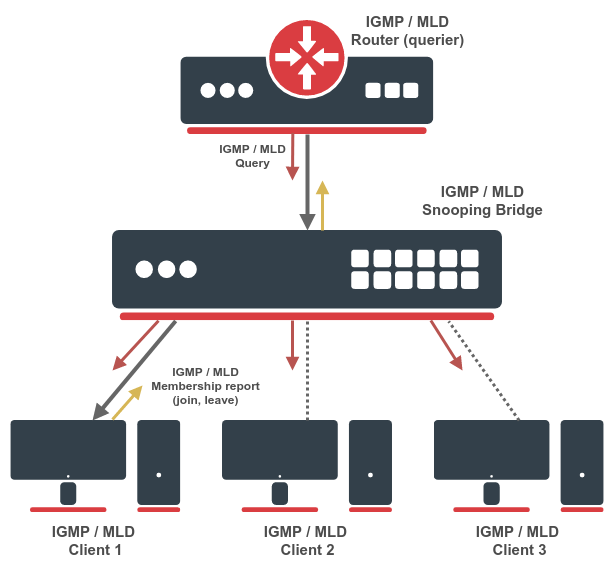
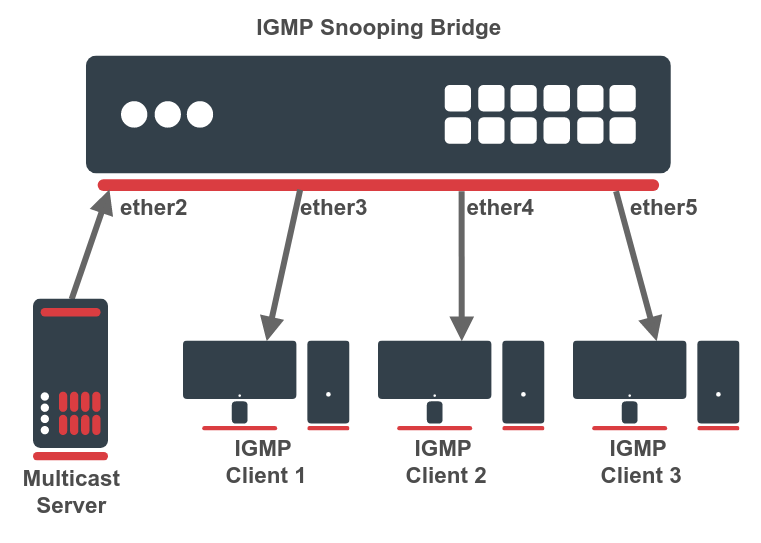
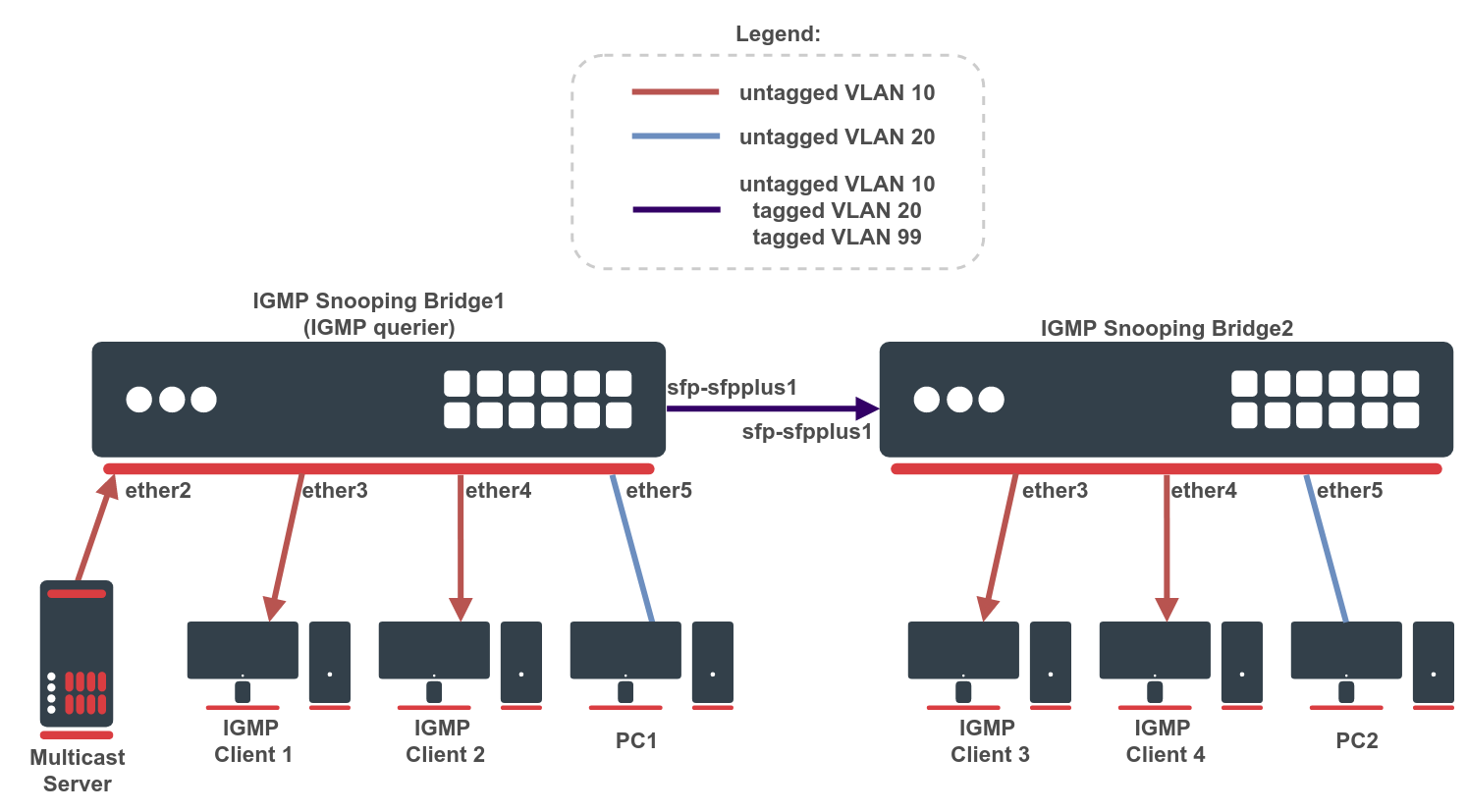
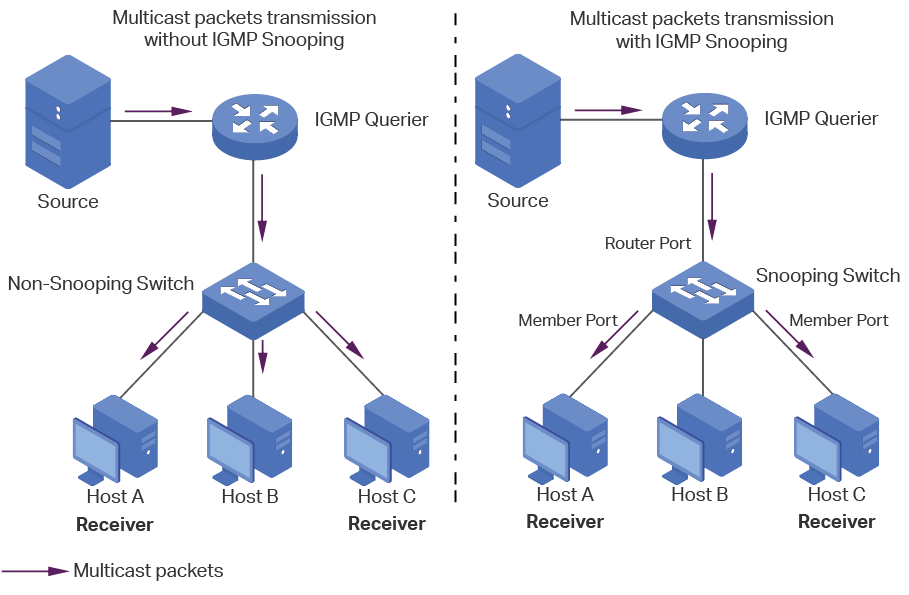
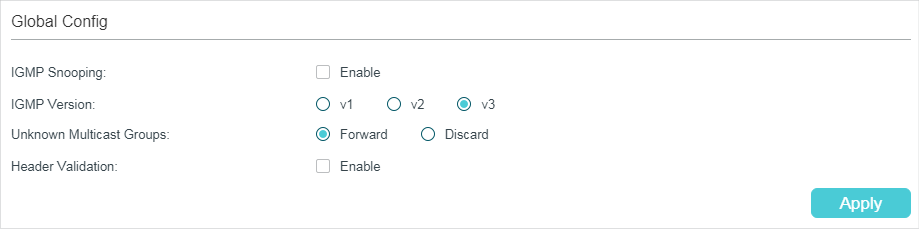
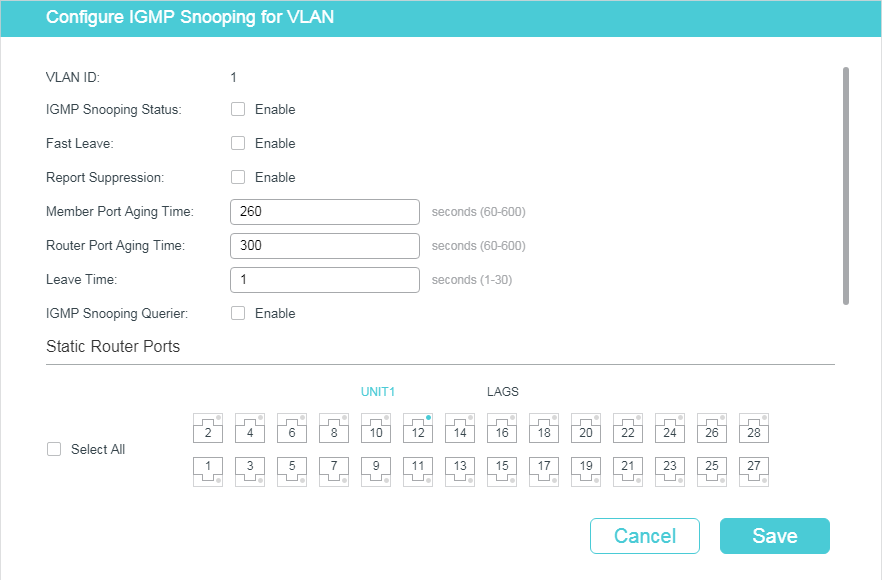
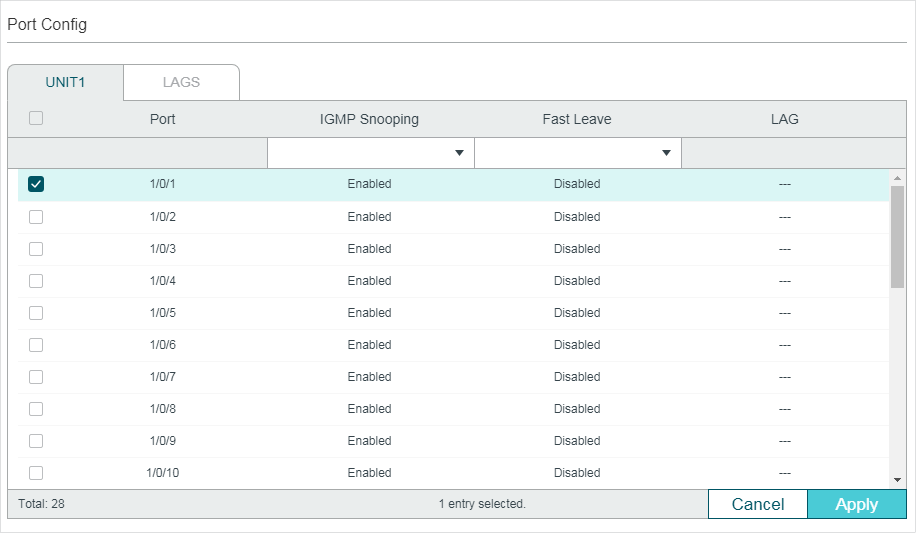
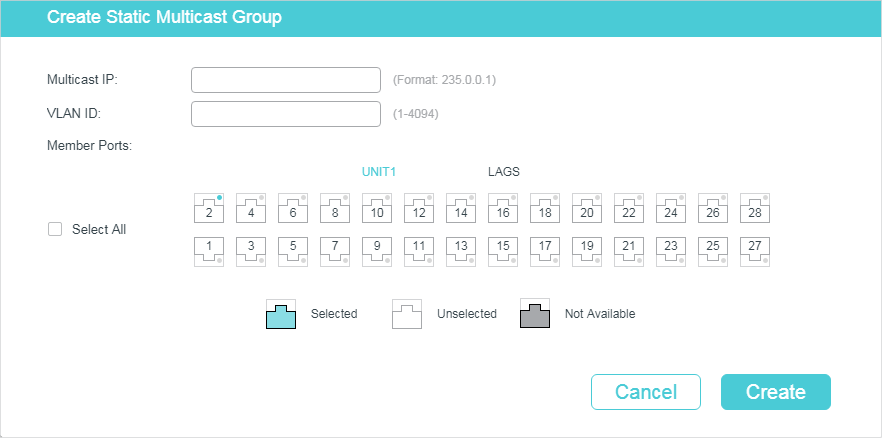
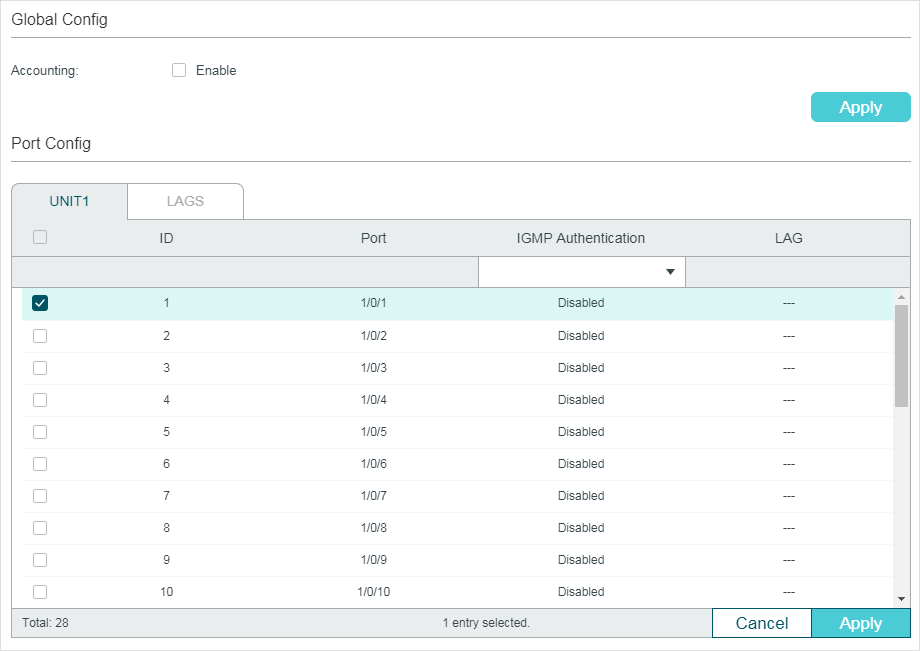
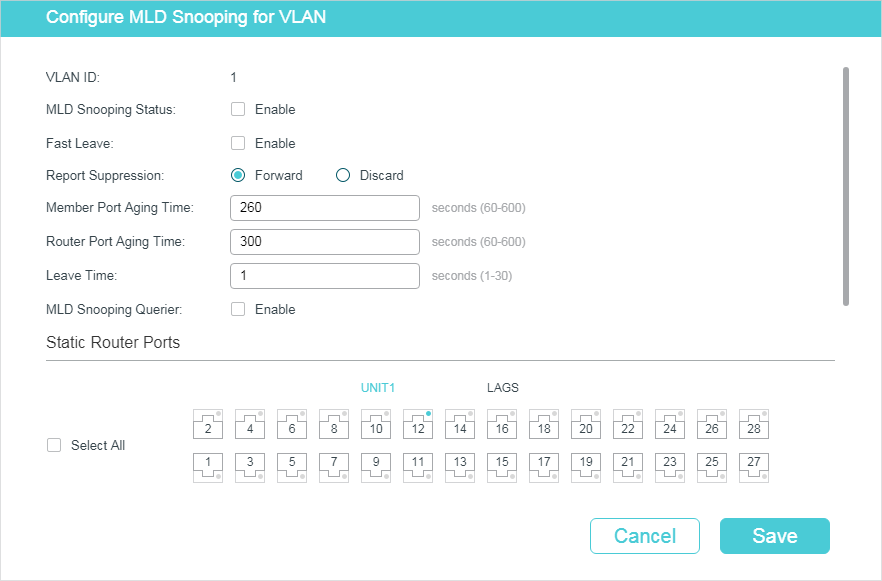
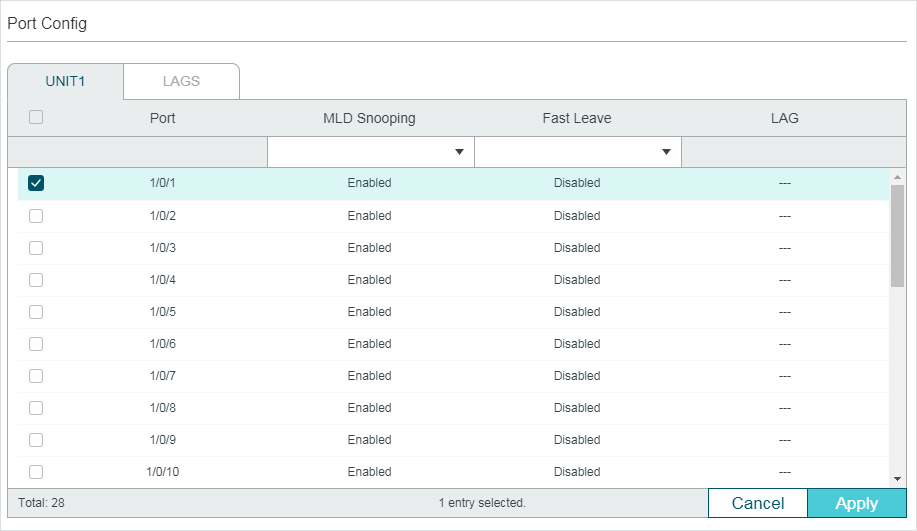
.png)