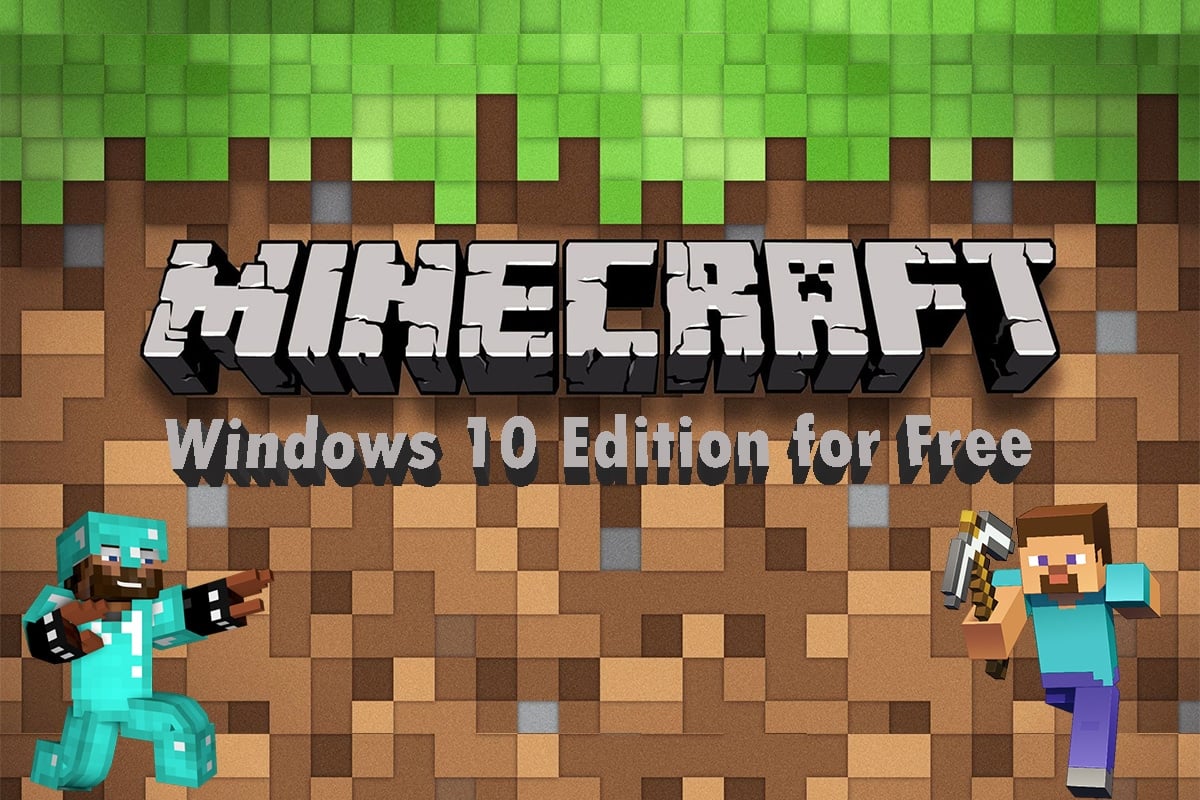Minecraft для Windows
Исследуйте случайным образом генерируемые миры и стройте разные удивительные сооружения: от простейших домов до грандиозных замков и дворцов. Играйте в творческом режиме с неограниченными ресурсами или вгрызайтесь в недра мира в режиме выживания, изготавливая оружие и доспехи для защиты от опасных мобов. Взбирайтесь на скалистые горы, открывайте запутанные пещеры и разрабатывайте богатые рудные жилы. Откройте для себя биомы «Заросшие пещерные» и «Карстовые пещеры». Осветите свой мир свечами, чтобы показать, какой вы опытный спелеолог и мастер-альпинист!
ВОЗМОЖНОСТИ
— Если вы можете мечтать о чем-то, вы можете это построить. Используйте воображение и неограниченные ресурсы, работая в творческом режиме.
— Сражайтесь с мобами, сооружайте убежище и исследуйте местность — это все ваша повседневная жизнь, когда вы пытаетесь остаться в живых и обустроиться в режиме выживания.
— Регулярные обновления принесут вам новые инструменты, места и пространства для исследования.
— Межплатформенная игра на Windows, PlayStation, Nintendo, Xbox и мобильных устройствах, в которой могут участвовать до восьми игроков. Minecraft для Windows также работает на устройствах Windows Mixed Reality и Oculus Rift и поддерживает все их возможности.
— Команды позволяют настраивать игровой процесс: отдавать предметы, призывать мобов, менять время суток и т. д.
— Вас ждут скины, текстуры и микс-наборы, разработанные другими игроками! Подробная информация по адресу minecraft.net/marketplace.
— Подключайтесь к бесплатным серверам для многопользовательской игры и играйте с тысячами людей! Станьте частью гигантского сообщества: управляйте мирами, соревнуйтесь в уникальных мини-играх и общайтесь в пространствах, полных новых друзей.
— Трассировка лучей для Windows меняет графический облик Minecraft! Посетите специально созданные миры с реалистичным светом, яркими цветами, естественными отражениями в воде и светящимися текстурами.
REALMS PLUS
Играйте вместе с друзьями (до 10 человек) в мирах, которые доступны в любое время и из любого места, а также получите доступ к более чем 150 элементам контента с Рынка. Попробуйте приложение бесплатно в течение 30 дней. Дополнительная информация: minecraft.net/realms/bedrock.
Вы также можете играть в Minecraft Bedrock Edition и Minecraft Java Edition, используя Xbox Game Pass (см. xbox.com/xbox-game-pass/pc-games).
Чтобы приобрести Minecraft Java Edition, посетите сайт Minecraft.net/get-minecraft.
ПРИМЕЧАНИЕ.
Миры и сохраненные игры из Minecraft Java Edition несовместимы с Minecraft для Windows.
ПОДДЕРЖКА: https:///www.minecraft.net/help
ПОДРОБНЕЕ: https:///www.minecraft.net/
Minecraft for Windows
Explore randomly generated worlds and build amazing things from the simplest of homes to the grandest of castles. Play in creative mode with unlimited resources or mine deep into the world in survival mode, crafting weapons and armor to fend off the dangerous mobs. Scale craggy mountains, unearth elaborate caves, and mine large ore veins. Discover lush cave and dripstone cave biomes. Light up your world with candles to show what a savvy spelunker and master mountaineer you are!
FEATURES:
— If you can dream it, you can build it. Put your imagination and limitless resources to work with Creative Mode.
— Battle mobs, construct shelter, and explore the landscape—it’s all in a day’s work when you try to survive and thrive in Survival Mode.
— New tools, locations, and spaces are yours to explore, thanks to our regular updates.
— Cross-platform play for up to eight players across Windows, PlayStation, Nintendo, Xbox, and mobile devices. Minecraft for Windows also runs on Windows Mixed Reality and Oculus Rift devices and supports all features.
— Slash commands: Tweak how the game plays- you can give items away, summon mobs, change the time of day, and more.
— Discover skin, texture, and mash-up packs from the community! Find out more at minecraft.net/marketplace.
— Join free massive multiplayer servers and play with thousands of others! Discover gigantic community-run worlds, compete in unique mini-games and socialize in lobbies full of new friends.
— Ray tracing for Windows brings a different graphics experience to Minecraft! Experience creator-built worlds with realistic lighting, vibrant colors, naturally reflective water and emissive textures that light up.
REALMS PLUS:
Play with up to 10 friends cross-platform in worlds that exist anytime, anywhere- and get access to over 150 pieces of Marketplace content. Try a free 30-day trial in-app and learn more at minecraft.net/realms/bedrock.
Also, you can also play Minecraft Bedrock Edition and Minecraft Java Edition with Xbox Game Pass- check it out at xbox.com/xbox-game-pass/pc-games.
To buy Minecraft Java Edition to own, visit Minecraft.net/get-minecraft.
NOTE:
Worlds/saves from the Java Edition of Minecraft are not compatible Minecraft for Windows.
SUPPORT: https:///www.minecraft.net/help
LEARN MORE: https:///www.minecraft.net/
Любой желающий может бесплатно скачать Minecraft RTX на Windows 10 с официального сайта Windows Store и протестировать игру с трассировкой лучей. Важно понимать, что к стабильности её работы есть много вопросов, ведь она находится в стадии Beta-версии.
Ниже приведена пошаговая инструкция как скачать и установить игру. Подразумевается, что вы уже купили цифровую копию Майнкрафт для Windows 10. Речь идёт о лицензионной версии песочницы, про использование торрентов говорить не будем.
Содержание
- Проверка системных требований
- Установка драйвера Game Ready
- Создание резервной копии миров Minecraft Bedrock
- Регистрация в программе Xbox Insider
- Загрузка Minecraft RTX для Windows 10
- Что делать если Minecraft RTX не отображается в Microsoft Store
Проверка системных требований
Перед началом загрузки проверьте соответствие вашего ПК системным требованиям игры:
- Процессор Intel Core i5, аналогичный или более мощный.
- Видеокарта NVIDIA GeForce RTX 2060 или более мощная из 20-й или 30-й серии GeForce RTX.
- Минимум 8 ГБ оперативной памяти.
- 2 ГБ свободного места на жёстком диске для хранения карт, миров и пакетов ресурсов.
- Операционная система Windows 10 x64.
Расход системных ресурсов Minecraft RTX выше, чем у обычной Java-версии игры. Все видеокарты GeForce RTX поддерживают трассировку лучей.
Игра работает только на 64-разрядной Windows 10. Скачать Minecraft RTX на Windows 7 или телефон невозможно. В этом случае остаётся использовать ресурс-паки с шейдерами — они способны выдавать почти такой же визуальный эффект как трассировка лучей.
Установка драйвера Game Ready
Для запуска игры необходимо установить на Windows 10 драйвер Game Ready для Minecraft с RTX. Он необходим для обеспечения оптимальной производительности, включения трассировки лучей, а также позволяет активировать технологию суперсэмплинга NVIDIA DLSS 2.0.
Для установки драйвера есть два варианта:
- Автоматически. Откройте приложение GeForce Experience, перейдите на вкладку «Драйверы» и выберите WHQL-драйвер GeForce Game Ready.
- Вручную. Перейдите по ссылке https://www.nvidia.com/en-us/geforce/drivers/, укажите вашу видеокарту, операционную систему и язык. В последнем поле Download Type выберите Game Ready Driver и нажмите кнопку поиска. Скачайте последнюю версию и установите её.
Скачать GeForce Experience для автоматической установки можно по ссылке выше. Размер установщика чуть больше 100 Мб.
После установки драйвера Game Ready, переходим к третьему шагу.
Создание резервной копии миров Minecraft Bedrock
Minecraft RTX работает на основе Minecraft Bedrock Edition, поэтому если вы играли в Bedrock Edition для Windows 10 и не хотите потерять свои миры, нужно сделать их резервную копию.
Любой мир, который вы откроете в Minecraft с RTX, будет невозможно использовать в других бета-версиях игры для Windows 10, в финальной версии Minecraft RTX и даже в стандартной Java-версии песочницы.
Сделайте резервные копии всех миров, чтобы была возможность восстановить их в других версиях игры. Это можно сделать через Проводник Windows 10 либо непосредственно из игры. Откройте Майнкрафт, нажмите на значок «Редактировать», прокрутите меню вниз и нажмите кнопку «Экспортировать мир».
Если миров много, проще использовать Проводник Windows. Сохраненные миры можно найти в папке minecraftWorlds (её местоположение зависит от версии игры):
%LOCALAPPDATA%\Packages\Microsoft.MinecraftUWP_8wekyb3d8bbwe\LocalState\games\com.mojang\minecraftWorlds
Либо:
%USERPROFILE%\AppData\Local\Packages\Microsoft.MinecraftUWP_8wekyb3d8bbwe\LocalState\games\com.mojang\minecraftWorlds
Каждая подпапка в папке minecraftWorlds — это отдельный игровой мир. Скопируйте всю папку minecraftWorlds на рабочий стол или другое место вне папки игры.
Обязательно создайте резервную копию миров, которые хотите сохранить, перед следующим шагом. После переноса миров в Minecraft с RTX, вернуться к их предыдущим версиям будет невозможно.
Регистрация в программе Xbox Insider
Чтобы скачать Майнкрафт RTX нужно пройти регистрацию в программе Xbox Insider. Откройте магазин Windows Store и установите бесплатное приложение предварительной оценки Xbox Insider Hub. Сейчас оно находится в стадии бета-версии.
Запустите приложение и, если не являетесь участником программы Xbox Insider, нажмите кнопку «Присоединиться» и следуйте дальнейшим инструкциям на экране для регистрации.
Если вы уже частник программы Xbox Insider, войдите в свою учётную запись.
Известна проблема, когда приложение Xbox Insider Hub зависает во время процесса регистрации в программе Xbox Insider. Это происходит из-за большого наплыва желающих пройти регистрацию и сервера Microsoft не справляются. Подождите пока сервер обработает ваш запрос либо попробуйте позже.
Загрузка Minecraft RTX для Windows 10
Итак, вы участник программы тестирования. Откройте приложение Xbox Insider Hub и нажмите на значок в левом верхнем углу, чтобы открыть Insider Content:
В меню Insider Content выберите из доступных игр «Minecraft для Windows 10»:
В следующем окне нажмите кнопку Join (Присоединиться):
В открывшемся всплывающем окне ознакомьтесь с условиями и правилами участия в программе тестирования и нажмите кнопку «Принять» (Accept).
Откроется меню с кнопками «Управление» и «Найти в магазине». Жмите первую и во всплывающем окне выбирайте Minecraft for Windows 10 RTX Beta:
Осталось нажать кнопку подтверждения «Готово» (Done).
В любой момент можно выйти из программы тестирования и вернуться к основной Java-версии Minecraft для Windows 10. Для этого выберите последний пункт меню «Отменить регистрацию» и нажмите «Готово» (Done).
Вот и всё. Если для магазина Windows Store активны автоматические обновления приложений, установленная версия Minecraft автоматически обновится до последней доступной сборки с RTX.
Если игра не установлена, система предложит скачать последнюю сборку Майнкрафт с поддержкой RTX.
Осталось запустить Minecraft из меню Пуск в Windows 10 и нажать кнопку «Играть». Загрузите любой мир с трассировкой лучей и наслаждайтесь новой графикой.
Что делать если Minecraft RTX не отображается в Microsoft Store
После того, как вы успешно зарегистрировались в программе бета-версии Minecraft RTX, обновление может не отображаться в магазине Microsoft Store.
Самая очевидная причина в том, что вы всё ещё зарегистрированы на бета-канале Bedrock, а не на RTX. Убедитесь, что вы присоединились к бета-версии RTX в приложении Xbox Insider Hub.
Если вы проверили, что зарегистрированы для участия в нужном бета-тестировании, а обновление по-прежнему не появляется, то причина в перегрузке серверов Microsoft.
Они могут быть перегружены запросами на загрузку бета-версии. Наберитесь терпения и дождитесь спада количества желающих скачать Майнкрафт с поддержкой RTX.
Перезагрузка компьютера или переустановка Xbox Insider Hub, скорее всего, не повлияют на эту проблему, поскольку причина проблемы на стороне Microsoft, а не у вас.
Do you remember how Minecraft used to be when it was released? It had the most basic controls and gameplay where you just mine or place the blocks without any objective. However, the game was still popular already all over the world. Over the years, it has improved and become the Minecraft we know today. Now, you can play the game on various devices with 3D visuals and advanced gameplays where you can complete missions to earn Minecoins. This game has a huge fan base, and anyone knowing something about gaming must have heard about this game. So if you’re one of them and want to get Windows 10 Minecraft edition for free, firstly welcome! In this article, you will learn to download and install two different versions of Windows 10 Minecraft free in detail. Read on further to find out!
Developed by Mojang Studios, this sandbox video game can be customized with the help of various application program interfaces (API) that can produce different types of game modifications and maps. It gets the attention of any gaming fan and delivers them with exciting modes and gameplays. Also, different modes allow players to compete with different in-game mobs and play with other players as well.
The game modes available on Minecraft are:
- Survival: In this mode, the players have to collect various natural resources like stones and woods available in the game to make specific blocks and other items. For survival, you have to combat and defend yourself from uncertain elements like drowning, starvation, mobs, etc.
- Hardcore: It is the hardest setting mode of the Survival mode. It has the permadeath, meaning if you die in the hardcore world, you will be no longer allowed to interact with that world. You can either explore the world by remaining in the spectator mode or delete it completely. However, this mode can only be accessed on Java Edition.
- Adventure: You can experience user-created custom adventures and maps. The gameplay is similar to the Survival mode but with extra restrictions to play with. Also, the command block in this mode allows the users to expand interactions with the players by using scripted server commands.
- Creative: This mode allows access to all items and resources through the inventory menu in the game, with the choice to remove or place them whenever needed. You can also play freely around the game world by toggling the ability first, and your character will not be affected by hunger or any other damage in the game.
- Spectator: This mode blocks your character to interact with the gameplay. You can only fly through and watch the gameplay that other characters are interacting in. However, this mode allows the character locked in spectator mode to shift the perspective with another one of the active players interacting in the gameplay. This mode is only available on Console Legacy and Java editions.
After reading until now, you might have guessed that this game has more than one edition. We are going to discuss how to get Windows 10 Minecraft edition for free for two different editions named:
- Java Edition
- Bedrock Edition
You can download and install any of the above editions on your system to enjoy this popular game with free trial versions. Read and follow the below steps to do the same.
Method 1: Through Microsoft Store
You can get Windows 10 Minecraft edition for free via Microsoft Store on your system. Follow the below steps to do that.
1. Press the Windows key on your keyboard and type Microsoft Store in the search bar. Click on Open.
2. Type Minecraft for Windows in the search bar and press Enter. Click the Free trial option as shown below.
3. Wait for the download to finish.
4. After the download process is finished, click the Play option as depicted below.
5. The Minecraft game will start loading on the screen. Wait for a few seconds to finish the loading.
6. Now, the game is installed on your system. Click on the Play option to start playing this wonderful game.
Also Read: Fix Minecraft Error Failed to Write Core Dump
Method 2: Through Minecraft Website
Java edition provides an amazing building experience with cross-platform play between Windows, Mac, and Linux. You can try out the Java edition free trial by reading and following the upcoming steps:
1. Visit the Minecraft Official Website to download the Java edition with a free trial.
2. Scroll down and click the Download Now option under MINECRAFT: JAVA EDITION FOR WINDOWS, as shown below.
3. Click to open the downloaded MinecraftInstaller.exe file.
4. Check the I have read and accept the Microsoft Software License Terms option and click the Install option as depicted below.
5. The downloading process will start.
6. If any trouble occurs while communicating with Microsoft Store, click the Click here to open the Microsoft Store option.
7. Microsoft Store will open on your system with the Minecraft Launcher application loaded up in it. Click the Get option as shown below.
8. Enter your Birthdate and click on Next.
9. The Microsoft Launcher will start downloading.
10. After the download is finished, login into your Microsoft or Mojang account.
11. Choose or type the desired username in the Choose your online name box as shown below and click on CREATE ACCOUNT.
12. Now, you can play the MINECRAFT: Java Edition demo version or MINECRAFT for Windows free trial version.
Recommended:
- How to Stop Windows 10 From Asking Permission
- Fix PUBG Not Working on Windows 10
- How to Play Classic Minecraft on Browser
- Fix Minecraft Login Error in Windows 10
These have been some of the ways to get Windows 10 Minecraft edition for free. We hope you understood the methods mentioned above. You can share your Minecraft game experience in the comments section below for us and everyone else to know.
Windows 10: Can’t download Minecraft for windows 10 from Microsoft store
Discus and support Can’t download Minecraft for windows 10 from Microsoft store in Windows 10 Software and Apps to solve the problem; I bought a code for minecraft and it worked i claimed it and i have it in my library on microsoft store but when i click on the install button nothing…
Discussion in ‘Windows 10 Software and Apps’ started by Knoife, Dec 25, 2021.
-
Can’t download Minecraft for windows 10 from Microsoft store
I bought a code for minecraft and it worked i claimed it and i have it in my library on microsoft store but when i click on the install button nothing happens i already tried to use stuff like wsreset.exe and it didnt work
-
Can’t download minecraft
Hi,
Thank you for writing to Microsoft Community Forums.
We understand your concern as you are unable to install Minecraft on your PC.
In order to get clarity and to assist you accordingly, please reply with the answers to the questions below:- What is the Windows 10 Version and Build installed? (Type
winver in Windows search/Run command) - What is the version of Minecraft you are installing? (Java/Windows 10)
- Do you get any error message?
If you are installing Minecraft Windows 10 version,
then we would suggest you to perform these steps and after every step check if you are able to install Minecraft.Step 1:
Reset the Windows Store CachePress the Windows Logo Key + R to open the
Run dialog box, type wsreset.exe, and then select OK.Note:
A blank Command Prompt window will open, and after about ten seconds the window will close and Microsoft Store will open automatically.Step 2:
Run the Windows Store Apps TroubleshooterSelect the
Start button, and then select Settings>Update & Security
> Troubleshoot, and then from the list select Windows
Store apps > Run the troubleshooter.Step 3:
Reset Microsoft StoreRefer the steps in this article:
Reset Microsoft Store via Settings.Step 4: New user account
If the issue persists, then we would suggest you to create a new administrator user account and check, refer this article to
create a local user or administrator
account in Windows 10.Regards,
Aditya Roy
Microsoft Community – Moderator
- What is the Windows 10 Version and Build installed? (Type
-
Minecraft installation in Microsoft store
Hi,
Thank you for writing to Microsoft Community Forums.
We understand your concern as you are unable to install Minecraft in Microsoft Store. In order to get clarity and to assist you accordingly, please reply with the answers to the questions below:
- What is the Windows 10 version and Build installed? (Type
winver in Windows search/Run command)
- Do you have any non-Microsoft antivirus program installed?
- Does this issue occur for all games & apps from the store?
- What is the date and time on the PC and ensure it is correct?
- Do you get any error message or code?
Meanwhile, we would suggest you to perform these steps and after every step check if you are able to install the game.
Step 1: Reset the Windows Store Cache: Press the Windows Logo Key + R to open the
Run dialog box, type wsreset.exe, and then select OK.Note:
A blank Command Prompt window will open, and after about ten seconds the window will close and Microsoft Store will open automatically.Step 2: Run the Windows Store Apps Troubleshooter: Select the
Start button, and then select Settings>Update & Security
> Troubleshoot, and then from the list select Windows Store apps > Run the troubleshooter.Step 3: If you have any non-Microsoft security/antivirus software installed, disable it temporarily and then try installing the game.
Step 4: If the issue persists, then we would suggest you to create a new administrator user account and check, refer this article to
create a local user or administrator account in Windows 10.
Regards,
Aditya Roy
Microsoft Community – Moderator
- What is the Windows 10 version and Build installed? (Type
-
Can’t download Minecraft for windows 10 from Microsoft store
minecraft windows 10 edition. windows store.
Thank you for the information. It seems that the system still detects the beta version you’ve first downloaded. For us to isolate the issue, we suggest that you uninstall Minecraft: Windows 10 Beta to your computer, and reset the Microsoft Store app by performing
the following steps:- Press the Windows key on your keyboard, and then click the
Settings icon. - Select System, and then select Apps & features.
- Find the Store app, and then click on Advanced options.
- Click Reset.
- Restart your computer for the changes to take effect.
Once you’re done, kindly sign in your Microsoft account again to the Windows Store app and try to install Minecraft: Windows 10.
Do get back to us with the results. We’d be more than willing to provide you additional help.
- Press the Windows key on your keyboard, and then click the
Can’t download Minecraft for windows 10 from Microsoft store
-
Can’t download Minecraft for windows 10 from Microsoft store — Similar Threads — Can’t download Minecraft
-
I can’t download Minecraft for windows from Microsoft store.
in Microsoft Windows 10 Store
I can’t download Minecraft for windows from Microsoft store.: I can’t download Minecraft for windows from Microsoft store it stuck at some mbs, I tried every possible way to fix it but nothing work I also tried to download from Xbox but download didn’t start it stuck at 0 mb…. -
I can’t download Minecraft for windows from Microsoft store.
in Windows 10 Gaming
I can’t download Minecraft for windows from Microsoft store.: I can’t download Minecraft for windows from Microsoft store it stuck at some mbs, I tried every possible way to fix it but nothing work I also tried to download from Xbox but download didn’t start it stuck at 0 mb…. -
I can’t download Minecraft for windows from Microsoft store.
in Windows 10 Software and Apps
I can’t download Minecraft for windows from Microsoft store.: I can’t download Minecraft for windows from Microsoft store it stuck at some mbs, I tried every possible way to fix it but nothing work I also tried to download from Xbox but download didn’t start it stuck at 0 mb…. -
Can’t download Minecraft for windows 10 from Microsoft store
in Microsoft Windows 10 Store
Can’t download Minecraft for windows 10 from Microsoft store: I bought a code for minecraft and it worked i claimed it and i have it in my library on microsoft store but when i click on the install button nothing happens i already tried to use stuff like wsreset.exe and it didnt work… -
Can’t download Minecraft for windows 10 from Microsoft store
in Windows 10 Gaming
Can’t download Minecraft for windows 10 from Microsoft store: I bought a code for minecraft and it worked i claimed it and i have it in my library on microsoft store but when i click on the install button nothing happens i already tried to use stuff like wsreset.exe and it didnt work… -
Can’t download Minecraft from Microsoft Store
in Windows 10 Software and Apps
Can’t download Minecraft from Microsoft Store: After a long time I decided to buy Minecraft Windows 10 Edition from the Microsoft store. After purchasing the game, I try to download it, except it won’t let me. It says that I own the game and I am using a valid email account, but it still says that I have no devices to… -
Can’t download Minecraft from Microsoft Store
in Microsoft Windows 10 Store
Can’t download Minecraft from Microsoft Store: After a long time I decided to buy Minecraft Windows 10 Edition from the Microsoft store. After purchasing the game, I try to download it, except it won’t let me. It says that I own the game and I am using a valid email account, but it still says that I have no devices to… -
Can’t download Minecraft from Microsoft Store
in Windows 10 Gaming
Can’t download Minecraft from Microsoft Store: After a long time I decided to buy Minecraft Windows 10 Edition from the Microsoft store. After purchasing the game, I try to download it, except it won’t let me. It says that I own the game and I am using a valid email account, but it still says that I have no devices to… -
i can’t download minecraft from microsoft store
in Microsoft Windows 10 Store
i can’t download minecraft from microsoft store: i gust purchased minecraft from microsoft store but wen i pres download it stops at 252.4MB i waited for it for 3hourshttps://answers.microsoft.com/en-us/windows/forum/all/i-cant-download-minecraft-from-microsoft-store/b593d296-a03e-47d8-a211-0a84b9076afb