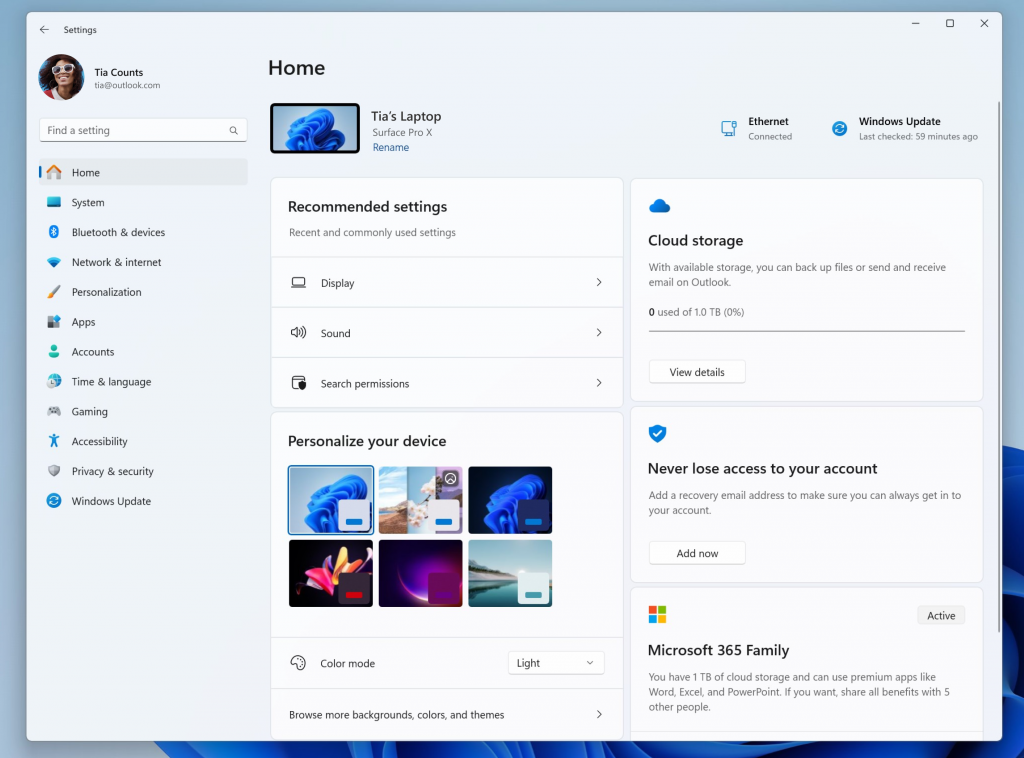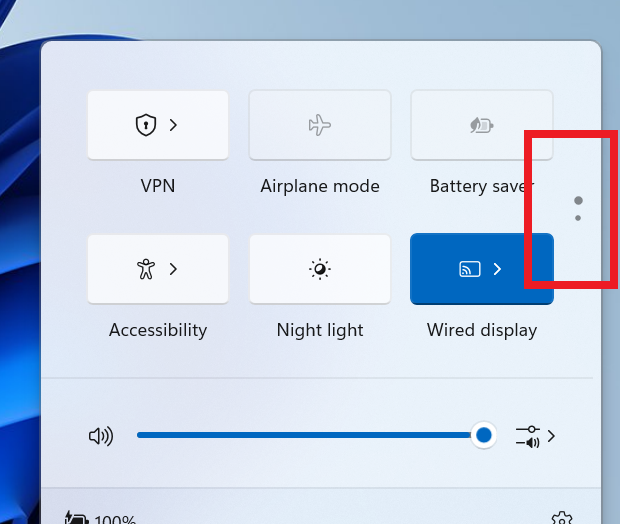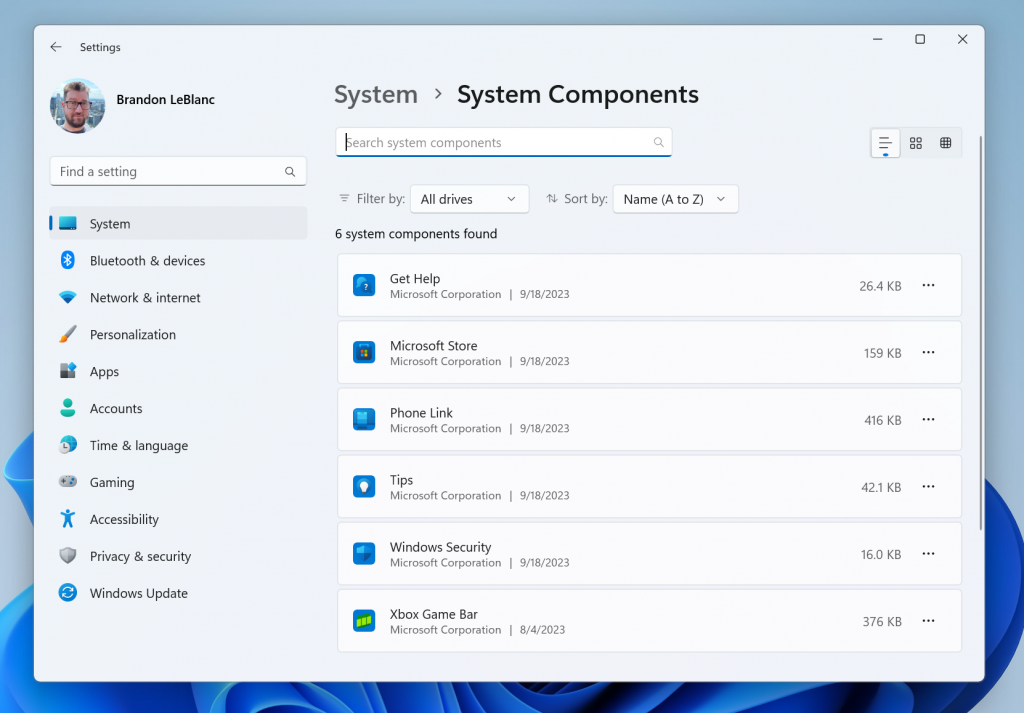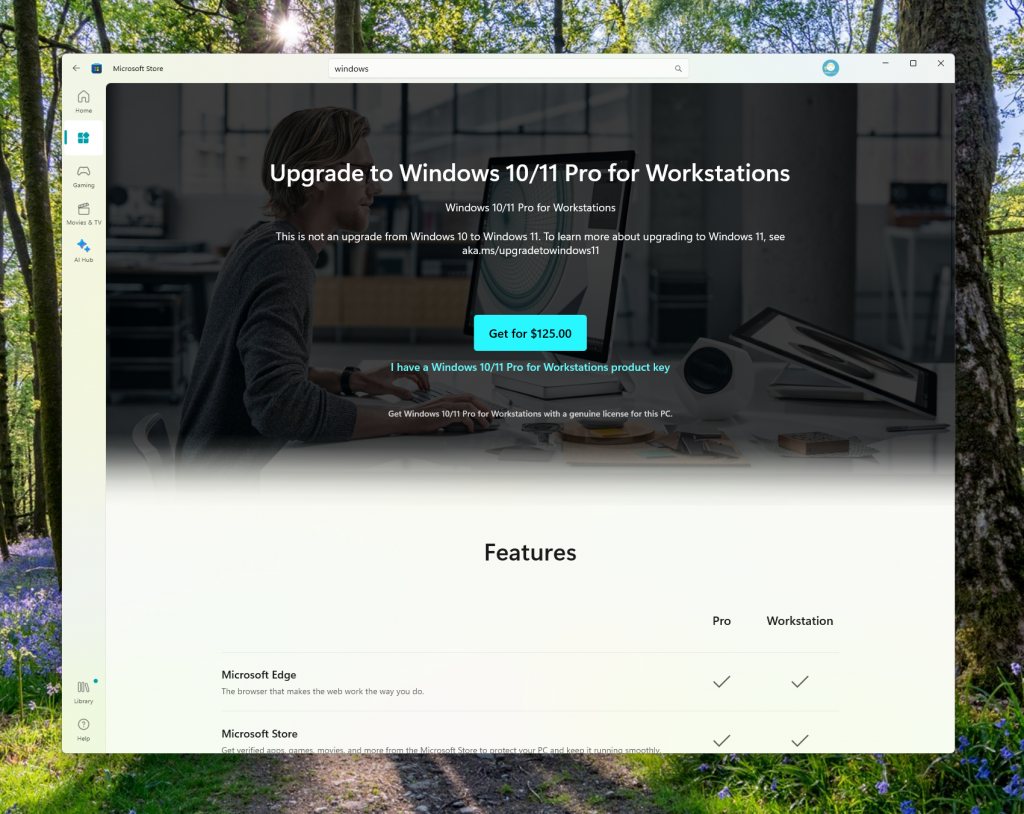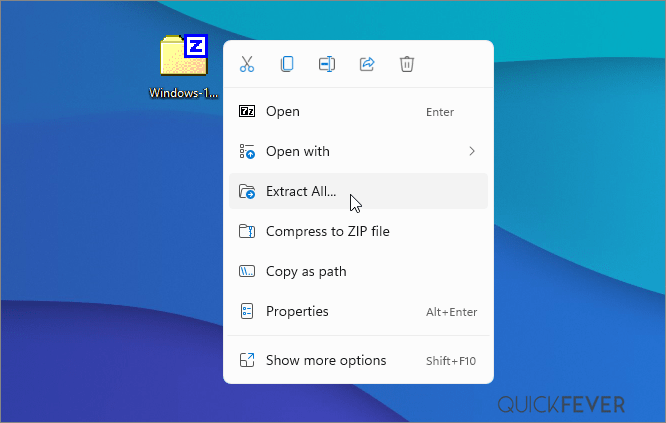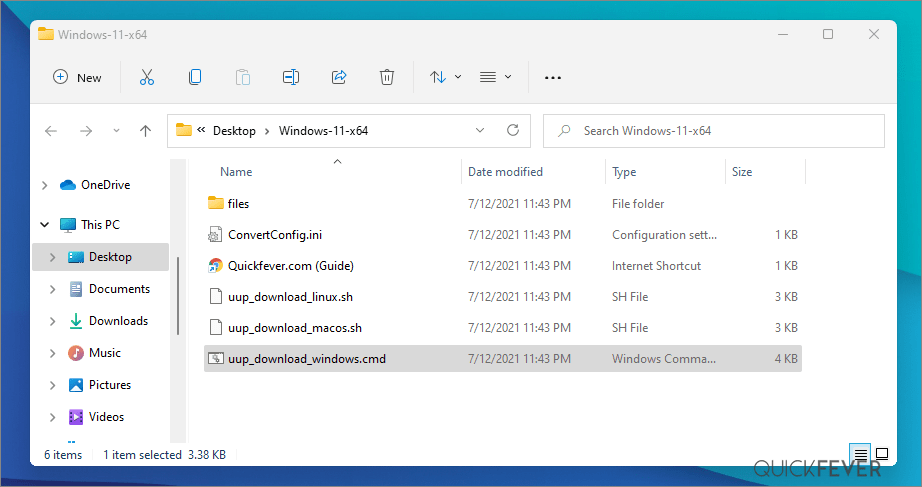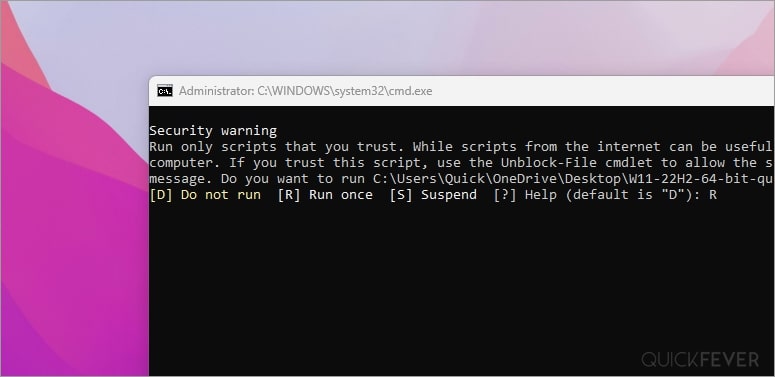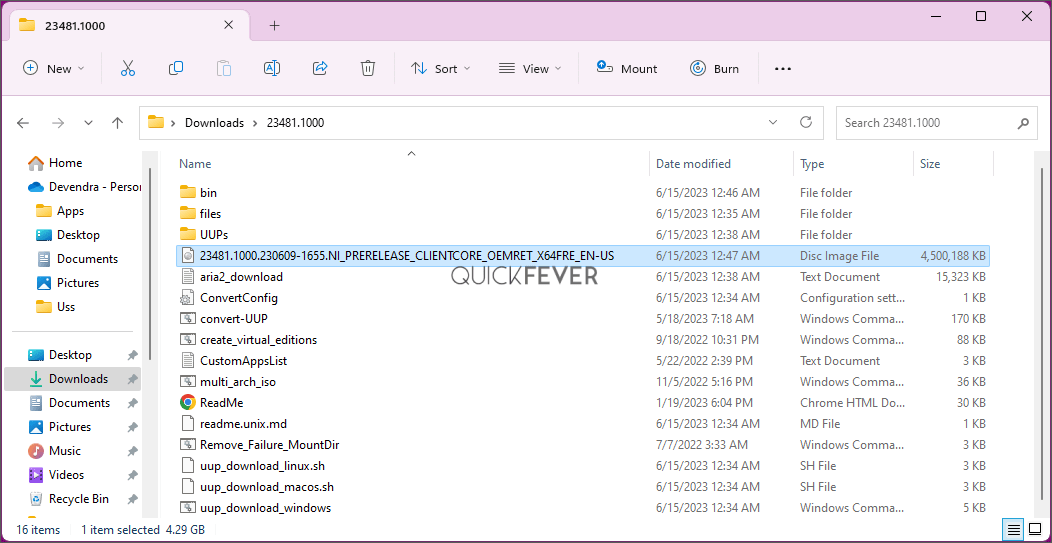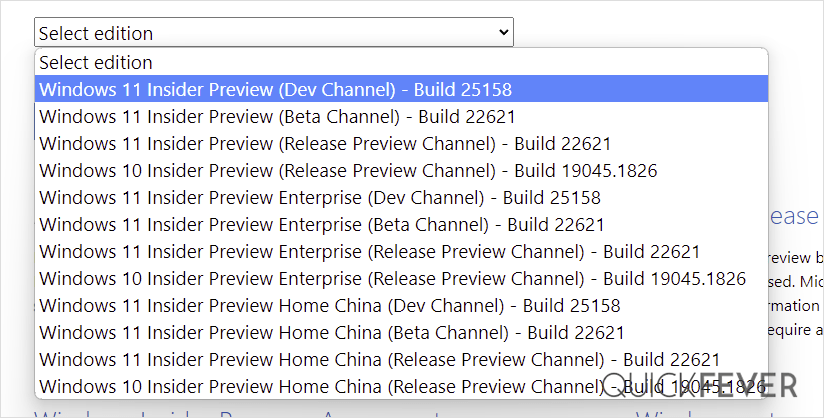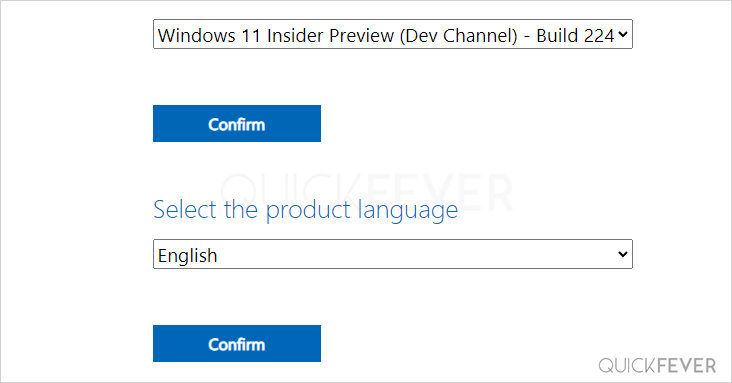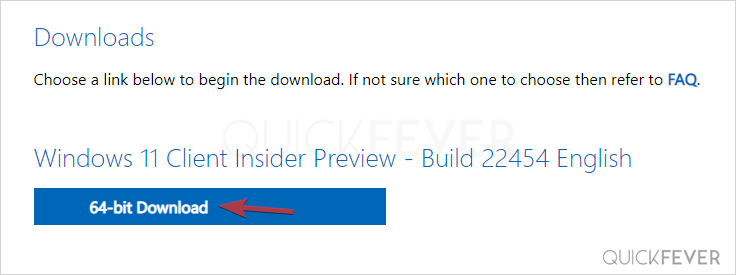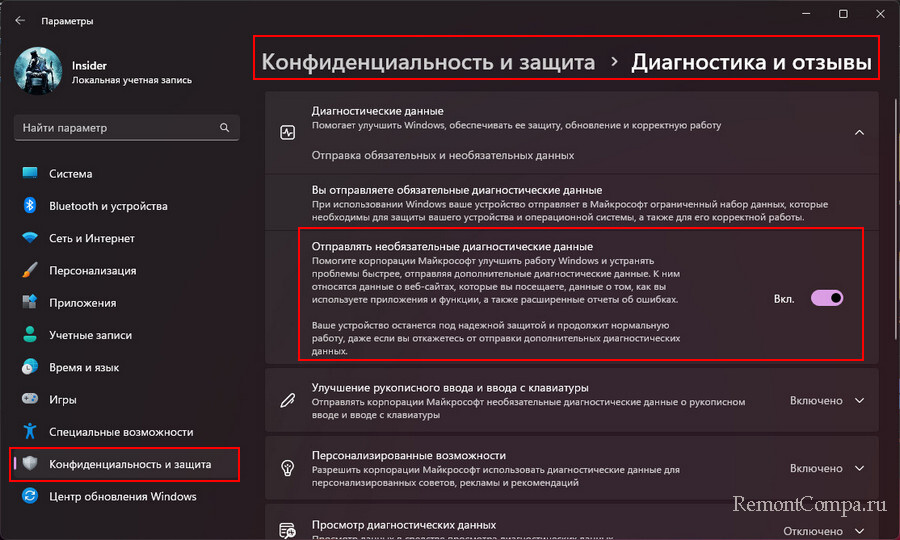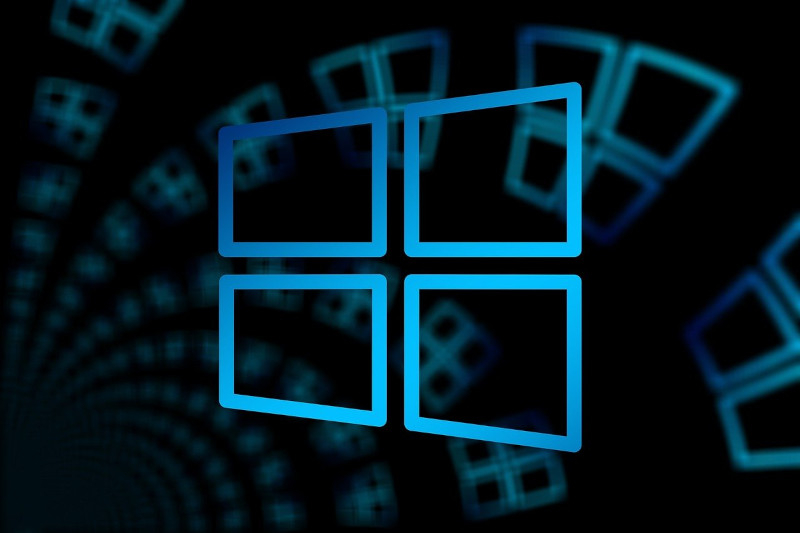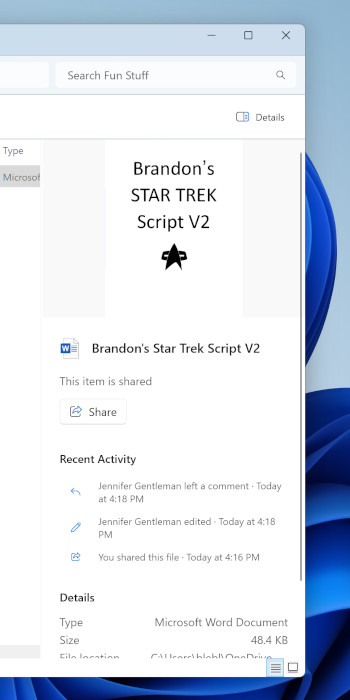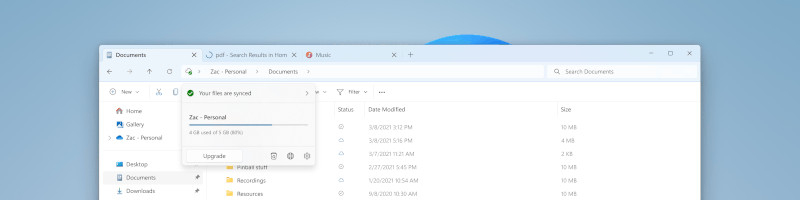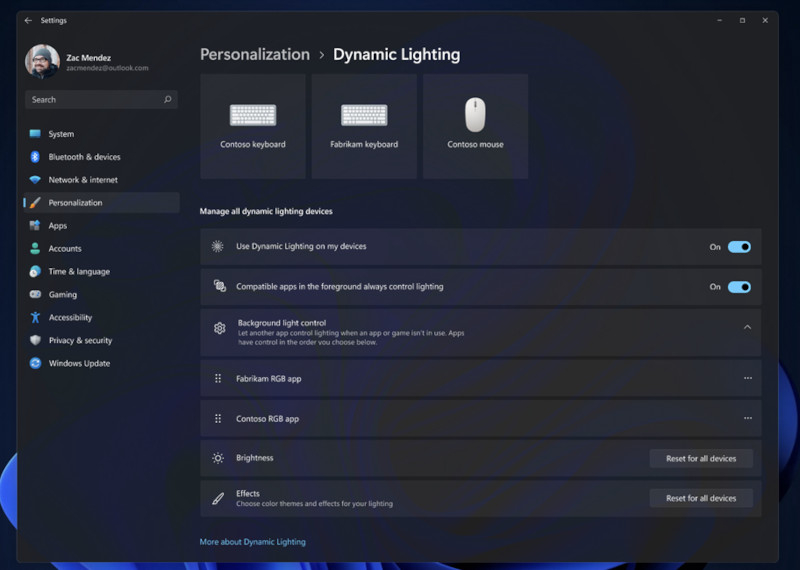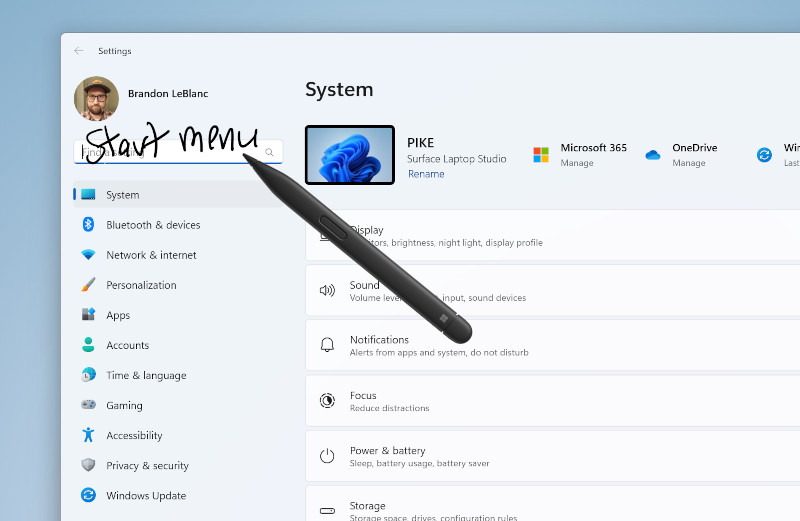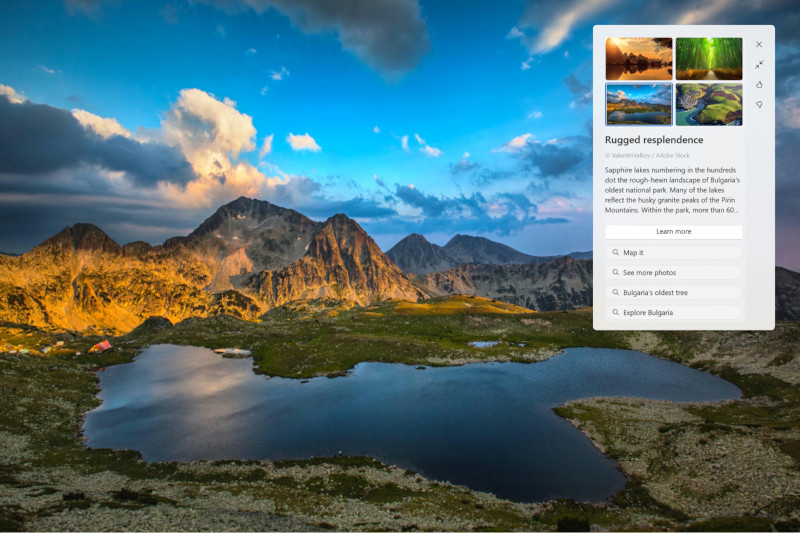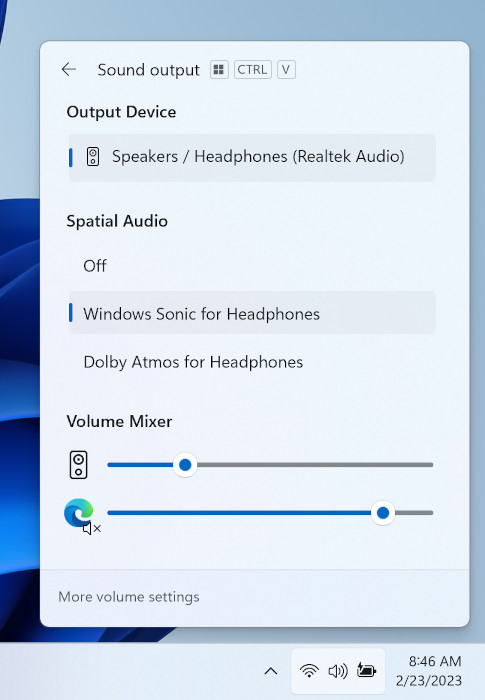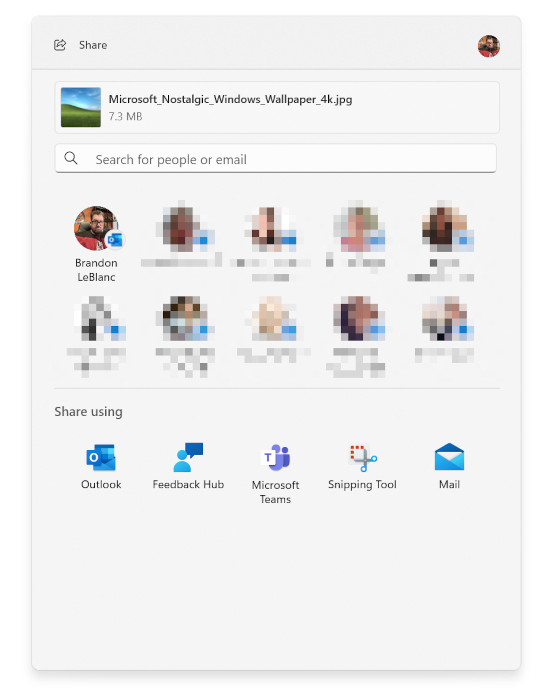Written By
published
October 5, 2023
Hello Windows Insiders, today we are releasing Windows 11 Insider Preview Build 25967 to the Canary Channel.
REMINDER: As builds released to the Canary Channel are “hot off the presses,” we will offer limited documentation for builds flighted to the Canary Channel including documenting only the most significant and highly impactful known issues. Please note that we will not publish a blog post for every flight – only when new features are available in a build.
What’s new in Build 25967
Introducing the new Settings homepage
We’re introducing a new homepage in Settings that offers you a dynamic and personalized experience. It provides an overview of your device, quick access to key settings, and helps manage your Microsoft account.
We created interactive cards that represent various device and account related settings, grouped by commonly accessed functions. Each card is optimized to offer the most relevant information and controls at your fingertips. In this release, you’ll see up to seven cards, with more coming soon.
Here’s an overview of each card:
- Recommended settings: This card adapts to your specific usage patterns, providing timely and relevant settings options. It’s designed to streamline your settings management and save you time.
- Cloud storage: Gives you an overview of your cloud storage use and lets you know when you’re nearing capacity.
- Account recovery: Helps keep your Microsoft account more secure by helping you add additional recovery info so you never get locked out of your account, even if you forget your password.
- Personalization: Brings customization to the forefront by offering one-click access to update your background theme or change your color mode.
- Microsoft 365: Provides a quick glimpse of your subscription status and benefits, along with the ability to take some key actions right in Settings instead of going to the web.
- Xbox: Similar to the Microsoft 365 card, you’ll be able to view your subscription status and manage the subscription from the Settings app.
- Bluetooth Devices: To simplify your Bluetooth device management experience, we’ve brought this to the forefront so you can quickly access and connect to your favorite Bluetooth-enabled devices.
You can take swift actions directly from this page with just a click, making device and account management seamless and efficient. What sets the homepage apart even further is that it’s more than just a landing page—it evolves and learns with you. As you use your device, it’ll adjust to provide the most relevant and useful information based on your usage and preferences.
NOTE: This experience will only be available on Windows 11 Home and Pro editions and not on devices managed by organizations.
FEEDBACK: Please file feedback in Feedback Hub (WIN + F) under Settings > Settings Homepage.
Changes and Improvements
[General]
- The Cortana app is removed after updating to this build. We have ended support for Cortana – see this page for more information.
[Start menu]
- [ADDED 10/6] Under All apps in the Start menu, Windows 11 system components will now show a “system” label.
[Quick Settings]
- We are trying out a scrollable view of quick settings to some Windows Insiders in the Canary Channel as part of evaluating effectiveness of different layouts. As part of the change, rather than having to edit the list to add new quick actions, the user now has a scrollable list of quick actions that can be rearranged.
[Settings]
- System Components currently listed in Settings > Apps > Installed Apps page, have moved to its own page under Settings > System > System Components.
- Xbox Game Bar is now Game Bar under Settings > Gaming.
[Windows Subsystem for Linux]
- The September 2023 update for the Windows Subsystem for Linux (WSL) has been rolled out and includes networking improvements in the latest Insider Preview builds. See this blog post for more details.
Fixes for known issues
- Fixed an issue which was causing Insiders to see bugchecks (green screens) in recent Canary Channel builds when shutting down, logging out, or restarting.
- Fixed a white flash when opening File Explorer in dark mode, as well as an issue where File Explorer could get stuck with the wrong colors after switching between light and dark mode.
- Fixed a few issues that were leading to explorer.exe crashes.
- Fixed an issue where File Explorer sorting changes wouldn’t persist in folders after you navigated away and back.
- Fixed an issue which was causing icons on the desktop to turn into white generic icons until you refreshed the desktop.
- Did some work to help improve File Explorer performance, including fixing a memory leak which would impact performance over time, and fixing an issue where the tab would get stuck with a loading icon even though loading was finished.
Known issues
- [NEW] If you need to roll back to the previous build (Build 25951) if this build has issues, you may experience an issue where the Start menu or Settings do not work. See this forum post on how to get out of this state. After updating to the next set of builds in the Canary Channel, this issue will be resolved for rolling back.
- We’re investigating reports that the print queue is no longer accessible.
- Some popular games may not work correctly on the most recent Insider Preview builds in the Canary Channel. Please be sure to submit feedback in Feedback Hub on any issues you see with playing games on these builds.
Microsoft Store Update
Windows Insiders in the Canary and Dev Channels running version 22309.xxxx.x of the Microsoft Store and higher will see the following improvement rolling out:
Visual refresh of Windows license pages: We’ve improved the look and feel of Windows license pages in the Microsoft Store to be consistent with Windows 11. The pages provide comparison tables between Windows editions to help make it easier to choose what license is best for you.
FEEDBACK: Please file feedback in Feedback Hub (WIN + F) under Microsoft Store.
For developers
You can download the latest Windows Insider SDK at aka.ms/windowsinsidersdk.
SDK NuGet packages are now also flighting at NuGet Gallery | WindowsSDK which include:
- .NET TFM packages for use in .NET apps as described at aka.ms/windowsinsidersdk
- C++ packages for Win32 headers and libs per architecture
- BuildTools package when you just need tools like MakeAppx.exe, MakePri.exe, and SignTool.exe
These NuGet packages provide more granular access to the SDK and better integration in CI/CD pipelines.
SDK flights are now published for both the Canary and Dev Channels, so be sure to choose the right version for your Insider Channel.
Remember to use adaptive code when targeting new APIs to make sure your app runs on all customer machines, particularly when building against the Dev Channel SDK. Feature detection is recommended over OS version checks, as OS version checks are unreliable and will not work as expected in all cases.
About the Canary Channel
The Canary Channel is the place to preview platform changes that require longer-lead time before getting released to customers. Some examples of this include major changes to the Windows kernel, new APIs, etc. Builds that we release to the Canary Channel should not be seen as matched to any specific release of Windows and some of the changes we try out in the Canary Channel will never ship, and others could show up in future Windows releases when they’re ready.
The builds that will be flighted to the Canary Channel are “hot off the presses,” flighting very soon after they are built, which means very little validation and documentation will be done before they are offered to Insiders. These builds could include major issues that could result in not being able to use your PC correctly or even in some rare cases require you to reinstall Windows. We will offer limited documentation for the Canary Channel, but we will not publish a blog post for every flight – only when new features are available in a build.
Our Canary Channel won’t receive daily builds; however, we may ramp up releasing builds more frequently in the future.
The desktop watermark you see at the lower right corner of your desktop is normal for these pre-release builds.
Important Insider Links
- You can check out our Windows Insider Program documentation here.
- Check out Flight Hub for a complete look at what build is in which Insider channel.
Thanks,
Amanda & Brandon
Microsoft keeps releasing Windows 11 insider preview builds, you can test the upcoming version of Windows 11 with new features before they appear in the stable public release. In this case, we are setting our eyeballs on Windows 11 channels 23H2 and 24H2. This is a comprehensive guide on how you can download the latest Windows 11 insider preview ISO files and get them installed on your computer.
Testing Windows 11 Insider Dev channel is indeed helpful for you to test upcoming features in Windows 12. Microsoft releases insider previews to test things before and get feedback before rolling to the public. There is a higher chance that you get to see all the changes in the public release of Windows 11 and some functions can be purely experimental.
Timeline: We’ve simplified the codes for you.
| Channel | Channel |
| 🔴 Canary Channel | 25000 Series, 24H2 |
| 🟠 Dev Channel | 23000 Series, 23H2 |
| 🟢 Release Preview | 22631, 23H2 |
Step 1 of 2
Download Windows 11 Insider preview build system images directly to your PC. Also, guide to making ISO on your computer using our method.
Which one to choose? I’m confused. Pick Dev for new features and when you’re familiar with the installation process. Install any Beta builds and they’ll eventually update themselves to stable build through Windows Update.
🟠 Canery build Windows 11, 24H2🐱🏍(view changelog)
Download Windows 11 Insider preview build 24H2 ISO — 64-bit Pro | English
Edition: Pro (Use this for Pro, Enterprise, Education, etc)
Output ISO Size: 5+ GB
Download Windows 11 Insider preview build 24H2 ISO — 64-bit Home | English
Edition: Home (Also for Single Language use)
Output ISO Size: 4.30 GB
🟡 Dev build 23H2 ~ 23000
Download Windows 11 Insider preview build [22H2 ISO] — 64-bit | Pro
Current Dev Build: 23493 (30th July 2023)
Edition: Pro and Home
Language: English
🟢 Beta build 23H2 ;(22631) You’re here for this down⤵️
Windows 11 Insider preview build [23H2 ISO] — Pre-Build ISO
Current Beta Build: 22631
Edition: Pro
Language: English
Download Windows 11 Insider preview build [23H2 ISO] — 64-bit | Home & Pro (3rd party link)
Very important (please read this)
See the Instruction Guide for the process to build ISO | ping @quickfever for special language builds.
Warning: many people still rely on the internet to download ISO from the internet which often led your PC to get infected, folks over uupdump.net created this script that compiles ISO using original files obtained through Microsoft servers.
Step 2 of 2
Build Windows 11 Insider Preview Build ISO
Step 1. Download Windows 11 Insider preview
Download Windows 11 Insider preview build 24H2 ISO — 64-bit Pro | English
Download Windows 11 Insider preview build [23H2 ISO] — 64-bit | Pro
Download Windows 11 Insider preview build [23H2 ISO] — 64-bit | Pro
Download the tool from the above or (View all links), and use the 64-bit link to download 64-bit Windows 11 UUP files. And use the ARM link to build ARM Windows insider preview ISO.
Step 2. Now extract the tool, right-click, and select Extract All option.
Step 3. Open the extracted folder, and run uup_download_windows file, this script is an automated script that will download all the files using the Aria2 download program. This is necessary to download multiple files at once.
Note: New tool adds an additional security check, please pay attention to the screen to proceed with the tool, and it’s okay to accept the security prompts and warnings (only when you’re downloading the files from Quickfever).
Step 4. Press R to run the tool.
Step 5. This will take some minutes, use a high-speed internet connection. you can see the progress inside the command prompt window and all the files that this tool download is from the Microsoft server, so yes there is no involvement of third-party files.
note: If for some reason, you see an error in downloading, just close and start the tool, it will skip downloaded files and confirm all files are downloaded.
5-2. After a few minutes, the tool automatically creates ISO from the files. We’ve optimized some settings to make the process even faster. For an estimated the tool will take less than 5 minutes to build ISO on your computer.
Step 6. Find the ISO file inside the Windows-11-x64 folder. Now you can install Windows 11 by creating a bootable USB using a tool like Rufus.
(Optional) Once the tool downloads all the files, this script will execute another tool that you can find inside the same folder. If you wish to manually trigger the ISO building process, please run the convert-UUP to start converting downloaded files to Windows 11 Insider preview ISO.
Step 7 . Find the ISO file inside the Windows-11×64 folder. Now you can install Windows 11 by creating a bootable USB using the Rufus tool.
Helpful Links
Install Windows 11 on UEFI – Bypass TPM 2, Secure boot, and CPU Requirement
Install Windows 11 on Legacy BIOS and no TPM 2.0
Getting the latest Insider build.
You can join the Windows Insider program within Windows settings to receive official Insider preview builds. This method usually takes longer than a manual install.
- Go to computer settings, press Windows Key + I (shortcut)
- Update & Security > Windows Insider Program > Setup with Microsoft Account.
- Update & Security > Windows Update > Check for updates.
This should hook you with the insider program, and you will get the latest insider build if you choose Skip Ahead at the time enabling the insider program.
Windows 11 Insider Preview
Download from Microsoft. What’s available: Build 25346, 23440, Insider Dev and Beta channel, Insider Enterprise.
- First, go to this page and log in with Microsoft account, if you don’t have one; create one. Unlike downloading a Windows 11 stable ISO, this will require a Sign in.
- From the page select the Edition and the Language. Here I choose “Win 11 Insider Preview. Not every recent version is available from Microsoft if you didn’t find a recent version by using this method, feel free to jump to the bottom of this article where we add links to the latest versions.
Choose the language and select Confirm.
- Links will be created for both 64-bit and ARM machines; you need to download one according to your PC architecture. For some editions you will find only a 64-bit version How do I know which one I have?
Remember these links are valid for a 24-hour period, (optional) If you wish to download the file in a few days here is how to do that. You can remotely download the file to any cloud storage by pasting the link provided by Microsoft. After that, you can download the file from the cloud storage the usual way.
Creating Bootable Media
There is more than one way to create a bootable installation media. Creating a bootable USB is a fast way, and installing Windows 10 from USB just makes sense.
- How to Clean Install Windows 11 and 10 Version 21H2 on a Laptop and PC
- How to Install Windows 11 From a USB
- How to Burn Disc Image (ISO & IMG) in Windows 10, 7 or 8
- Windows 10 Media creation tool Download & Create Bootable USB
I hope this helps you get your hands on the latest features and new tweaks. Do more with Windows 10 here are some interesting guides to get going.
- How To Make The Windows 10 Taskbar Translucent (100% Transparent)
- Windows 10 Performance Tweaks to Make it Faster
Features
- How to Disable Windows 11 Built-in Advertising Completely
- How to Disable Cortana in Windows 10 in One-Click
Windows Insider is like a treat for Developers and tech-savvy people who are interested to test out upcoming and bleeding-edge features of Windows 10. This article helps folks in downloading Windows 10 insider ISO (building one on your own).
Windows 11 insider preview is divided into two channels, one is beta and the other is Dev. Beta is the next version that will release, while the Dev channel includes features that can make it into the next stable update. It’s counterintuitive to test the Beta channel, rather than just download and hop to the latest Windows 10 insider preview ISO and get it installed on your computer.
PS: Thank you for all the love, we’re proud that we were the original content creator of the story, almost all popular websites now started including this tutorial.
PS2: Although insider Canary and Dev aren’t tied to specific build version officially, you can be sure that what is suggested in this article is correct.
Navigate the article
Since you are here…
I’ve got a small favor to ask. This is an independent site, and producing content takes a lot of hard work and time. Although many people are reading Quickfever, many use adblocker. And unlike many other sites, there is no paywall blocking.
So you can see why your help is needed. If everyone who finds this website useful and helps to support it, the future would be much more secure. Thank you.
1. Buy everything from Amazon.com US, Amazon.in India
2. Donate for coffee
If you use adblocker, please disable it for this site.
В этой публикации, друзья, рассмотрим, как стать участником программы предварительного тестирования Windows 11 Insider, она же инсайдерская программа Windows 11. И как установить предварительную тестовую сборку Windows 11 Insider Preview. Не все могут сделать это беспрепятственно. Для участия в инсайдерской программе компьютер должен соответствовать системным требованиям Windows 11, в частности, иметь современный процессор и модуль TPM 2.0. Если ваш компьютер не соответствует, эти ограничения необходимо обходить. Плюс к этому, пользователи из России и Беларуси, из-за санкций не могут участвовать в инсайдерской программе Windows 11, и эти ограничения также нужно обходить. Но, давайте обо всём подробно.
Есть несколько способов, как установить Windows 11 Insider Preview.
Друзья, на отвечающем системным требованиям Windows 11 компьютере получить её инсайдерскую вы можете, обновившись до неё с текущей Windows 10, для этого необходимо подключиться к инсайдерской программе Windows Insider. Если вы хотите это сделать с основной вашей Windows 10, обязательно создайте бэкап, чтобы вы могли откатиться к стабильной системе в случае каких-то проблем. Либо клонируйте Windows 10 на другой диск компьютера.
В системных параметрах Windows 10 идите по пути:
Обновление и безопасность > Программа предварительной оценки
Жмите «Начать».
У инсайдерских Windows есть три канала поставки обновлений:
- Dev Channel – канал разработки, это первейшие сборки операционных систем, в них внедряются все новые наработки;
- Beta Channel – канал бета-тестирования, отлаженные сборки;
- Release Preview Channel – канал предварительных выпусков, ещё более отлаженные, но поздние сборки.
В контексте исследования первейших разработок Windows 11, конечно же, интересен канал Dev Channel. Или хотя бы Beta Channel.
Если вы ранее уже регистрировались в программе Windows Insider, подключите аккаунт Microsoft, связанный с программой.
Если не регистрировались, выполните регистрацию прямо в приложении «Параметры».
После авторизации выбираем предпочитаемый канал, например, в нашем случае ранний Dev.
Затем подтверждаем переход на Windows Insider.
Перезагружаемся.
Идём в центр обновления Windows 10, жмём «Проверить наличие обновлений» и обновляем операционную систему до инсайдерской Windows 11.
На отвечающем системным требованиям Windows 11 компьютере можно перейти на инсайдерскую Windows 11 со стабильной Windows 11. Здесь будет тот же самый принцип и механизм, что при переходе на инсайдерскую Windows 11 с Windows 10. В системных параметрах Windows 11 идём по пути:
Центр обновления > Программа предварительной оценки Windows
Запускаем присоединение к программе Windows 11 Insider и проходим те же этапы, что описаны в предыдущем пункте статьи.
Друзья, если ваш компьютер не соответствует системным требованиям Windows 11, вы не сможете официально участвовать в инсайдерской программе Windows 11. Но сможете неофициально или на виртуальных машинах. В целом можем предложить 3 способа решения вопроса.
Способ №1. Участвуйте в Windows Insider на виртуальной машине в программе VMware Workstation Pro или на виртуальной машине в Hyper-V. Эти два гипервизора предусматривают эмуляцию TPM 2.0. Установите на виртуальную машину со старта инсайдерскую сборку Windows 11. Потом зайдите в настройки инсайдерской программы в системном приложении «Параметры» по пути «Центр обновления Windows → Программа предварительной оценки». И подключите свой аккаунт Microsoft, привязанный к инсайдерской программе.
Это нужно для официального участия в программе Windows 11 Insider, т.е. для полноценного доступа к ней, в частности, для смены канала сборок, если вам это потребуется. Например, вы захотите перейти с более поздней ветви на раннюю, и вы сможете это сделать в том же в системном приложении «Параметры» по тому же пути «Центр обновления Windows → Программа предварительной оценки».
Способ №2. Попробуйте подключиться к инсайдерской программе на несовместимом с Windows 11 компьютере. Способ нестабильный, тем не менее. Включите отправку необязательных диагностических данных в приложении «Параметры».
Скачайте утилиту OfflineInsiderEnroll, выложенную на GitHub. Запустите её от имени администратора, выберите переключение на нужный канал путём ввода цифры канала. Например, на Dev Channel путём ввода цифры 1.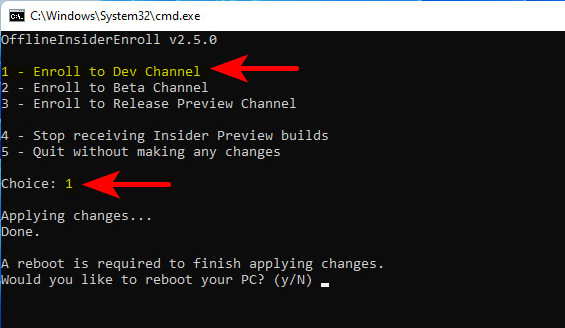
Способ 3. Обновляйтесь вручную до новых инсайдерских сборок. Для этого вам не нужно никакое участие в программе Windows 11 Insider. Вам просто нужно получить установочный образ новой сборки путём компиляции с помощью сайта UUP. Предлагаемый на этом сайте компилятор предусматривает снятие ограничений на установку операционной системы. Сам же процесс обновления до новой сборки инсайдерской Windows 11 точно такой же, как процесс обновления до стабильной Windows 11 с использованием ISO-образа установки. Детали смотрите в статье «Как обновить Windows 11 Insider на несовместимых компьютерах».
Наконец, как скачать инсайдерскую Windows 11, чтобы установить её с нуля? Скачать можно:
- На сайте инсайдерской программы Microsoft (требуется регистрация в инсайдерской программе);
- На сайтах типа платформ обновлений Windows методом компиляции установочного образа (ничего не требуется).
Важно: чтобы установить инсайдерскую Windows 11 на компьютер, который не отвечает её системным требованиям, либо на виртуальную машину без поддержки TPM 2.0, в частности, в программах VirtualBox и VMware Workstation Player, необходимы способы обхода блокировки установки операционной системы на неподдерживаемые устройства. Эти способы смотрим в статье «Как установить Windows 11 без TPM 2.0, Secure Boot и UEFI».
Если будете ставить систему на физический компьютер, вам пригодится статья сайта «Как создать загрузочную флешку Windows 11». Также, возможно, вам, друзья, пригодятся материалы сайта касаемо инсайдерской программы:
- «Что нового в сборках Windows 11 Insider Preview»;
- «Как в Windows 11 Insider Preview перейти на другой канал инсайдерской программы».
Наконец, друзья, ограничение на участие в Windows 11 Insider в России и Беларуси. Как обойти это ограничение, смотрим в статье «Как обойти ограничение на участие в Windows 11 Insider в России и Беларуси».
We will keep fighting for all libraries — stand with us!
Internet Archive Audio


Featured
- All Audio
- This Just In
- Grateful Dead
- Netlabels
- Old Time Radio
- 78 RPMs and Cylinder Recordings
Top
- Audio Books & Poetry
- Computers, Technology and Science
- Music, Arts & Culture
- News & Public Affairs
- Spirituality & Religion
- Podcasts
- Radio News Archive
Images


Featured
- All Images
- This Just In
- Flickr Commons
- Occupy Wall Street Flickr
- Cover Art
- USGS Maps
Top
- NASA Images
- Solar System Collection
- Ames Research Center
Software


Featured
- All Software
- This Just In
- Old School Emulation
- MS-DOS Games
- Historical Software
- Classic PC Games
- Software Library
Top
- Kodi Archive and Support File
- Vintage Software
- APK
- MS-DOS
- CD-ROM Software
- CD-ROM Software Library
- Software Sites
- Tucows Software Library
- Shareware CD-ROMs
- Software Capsules Compilation
- CD-ROM Images
- ZX Spectrum
- DOOM Level CD
Books


Featured
- All Books
- All Texts
- This Just In
- Smithsonian Libraries
- FEDLINK (US)
- Genealogy
- Lincoln Collection
Top
- American Libraries
- Canadian Libraries
- Universal Library
- Project Gutenberg
- Children’s Library
- Biodiversity Heritage Library
- Books by Language
- Additional Collections
Video


Featured
- All Video
- This Just In
- Prelinger Archives
- Democracy Now!
- Occupy Wall Street
- TV NSA Clip Library
Top
- Animation & Cartoons
- Arts & Music
- Computers & Technology
- Cultural & Academic Films
- Ephemeral Films
- Movies
- News & Public Affairs
- Spirituality & Religion
- Sports Videos
- Television
- Videogame Videos
- Vlogs
- Youth Media
Search the history of over 835 billion
web pages
on the Internet.
Search the Wayback Machine
Search icon
An illustration of a magnifying glass.
Mobile Apps
- Wayback Machine (iOS)
- Wayback Machine (Android)
Browser Extensions
- Chrome
- Firefox
- Safari
- Edge
Archive-It Subscription
- Explore the Collections
- Learn More
- Build Collections
Save Page Now
Capture a web page as it appears now for use as a trusted citation in the future.
Please enter a valid web address
- About
- Blog
- Projects
- Help
- Donate
- Contact
- Jobs
- Volunteer
- People
- About
- Blog
- Projects
- Help
-
Donate
Donate icon
An illustration of a heart shape - Contact
- Jobs
- Volunteer
- People
Item Preview

2023-05-29_150724.png
Flag this item for
-
Graphic Violence
-
Explicit Sexual Content
-
Hate Speech
-
Misinformation/Disinformation
-
Marketing/Phishing/Advertising
-
Misleading/Inaccurate/Missing Metadata
software
Windows 11 Insider Preview Client X 64 Ru Ru 25375
- Topics
- Windows 11
Новая Windows 11, с ИИ
- Addeddate
- 2023-05-29 12:29:10
- Identifier
- windows-11-insider-preview-client-x-64-ru-ru-25375
- Scanner
- Internet Archive HTML5 Uploader 1.7.0
plus-circle Add Review
plus-circle Add Review
comment
Reviews
There are no reviews yet. Be the first one to
write a review.
1,242
Views
2
Favorites
DOWNLOAD OPTIONS
download 1 file
ISO IMAGE download
download 1 file
ITEM TILE download
download 1 file
PNG download
download 1 file
TORRENT download
download 8 Files
download 7 Original
SHOW ALL
IN COLLECTIONS
Operating System CD-ROMs
Operating System Software
Uploaded by
SoftBlog
on
SIMILAR ITEMS (based on metadata)
Terms of Service (last updated 12/31/2014)
Microsoft показала новые функции Windows 11, которые появятся уже этой осенью. Компания внедрила в последнюю версию Windows 11 Insider Beta Preview управление RGB-подсветкой, обновленный «Проводник» и улучшенный рукописный ввод с использованием Windows Ink.
Источник изображения: geralt / Pixabay
Вчера Microsoft выпустила версии Windows 11 Insider Preview Build 22621.2050 и Build 22631.2050 для бета-канала Windows Insider Beta Channel. По традиции, это является первым официальным сигналом, что компания собралась вывести эти функции в публичный доступ. Участники группы Insiders, у которых новые функции по умолчанию отключены (и которые пользуются сборкой 22621), могут проверить наличие обновлений и выбрать установку обновления, которое включают полный набор новых функций (они есть в сборке 22631).
Новые функции могут показаться знакомыми, особенно тем пользователям, которые следят за релизами в экспериментальных каналах Canary или Dev, где Microsoft иногда обкатывает новые функции. Пока Microsoft не сообщила, когда нововведения появятся у остальных пользователей ОС. Но учитывая, что упоминания о Windows 11 версии 23H2, уже появились, вероятно они увидят свет в сентябре или октябре этого года.
Недавно Microsoft уже обновила «Проводник», переведя его на платформу Windows App SDK. Это позволило усовершенствовать его интеграцию с фреймворком WinUI 3. В данный момент разработчики активно используют новые возможности этого фреймворка, добавив в «Проводник» вкладки, улучшив видимость доступного хранилища OneDrive и добавив дополнительные возможности предпросмотра файлов. По словам представителей Microsoft, компания продолжит двигаться в этом направлении, так как фреймворк WinUI позволяет разработчикам ОС реализовывать много нового.
В главном окне «Проводника» в виде карусели будут добавлены рекомендуемые файлы. Кроме того, там же будет показано состояние OneDrive, а все облачные папки будут лучше интегрированы в Windows.
Источник изображения: Microsoft
В частности, когда пользователь выбирает файл в «Проводнике» (Alt+Shift+P) и включает панель Details, то в ней будет видна информация о файле, включая миниатюру, статус и кнопку общего доступа, активность использования файла, связанные файлы и электронные письма, а также другие сведения.
Источник изображения: Microsoft
Microsoft также модернизировала в новом «Проводнике» адресную строку и окно поиска. Адресная строка интеллектуально распознает локальные и облачные папки со встроенным статусом. Пользователи OneDrive заметят, что во всплывающем окне адресной строки теперь показан статус синхронизации и объём доступного облачного хранилища.
Источник изображения: Microsoft
В прошлом месяце Microsoft начала встраивать поддержку ключей passskey в свой канал Windows Insider Dev Channel. Passkeys заменяет пароли на сайтах биометрическими данными, получаемыми из ПК или смартфона. Компания добавила страницу настроек в разделе (Settings > Accounts > Passkeys), на которой можно управлять всеми ключами для сайтов, которые посещал пользователь. Это огромный шаг вперёд в плане простоты использования, но для дальнейшего развития потребуется поддержка passkey всей индустрией.
Начиная с Windows 11 версии 22H2, функция Enhanced Phishing Protection в Microsoft Defender SmartScreen помогает защитить пароли от фишинга и небезопасного использования на сайтах и в приложениях.
Источник изображения: Microsoft
Начиная с вышедшей сборки пользователи, включившие предупреждения для Windows Security (в разделе App & browser control > Reputation-based protection > Phishing protection), будут видеть предупреждение о небезопасном копировании и вставке пароля, как и в настоящее время при простом его вводе.
Учитывая, что Microsoft уже сотрудничает с несколькими производителями аксессуаров для ПК, в том числе RGB-подсветки, было ожидаемым, что в Windows появится управление RGB-подсветкой, известное как Dynamic Lighting.
Источник изображения: Microsoft
Обычно производители часто предоставляют собственное программное обеспечение для управления RGB-освещением, но Microsoft решила интегрировать всё это в Windows. Новая страница настроек динамического освещения станет универсальным средством управления подобными устройствами.
Также Microsoft улучшила приложение Windows Inc, чтобы пользователи могли писать от руки сразу в том месте, где они хотели бы добавить текст. Например, если в Windows появляется окно поиска, можно просто написать в нем, и Windows переведёт написанное в печатный текст в нужном поле. Кроме того, точность распознавания рукописного ввода стала выше, плюс был добавлен жест вычёркивания, когда пользователям необходимо внести правки.
Источник изображения: Microsoft
В настоящее время Windows Inc поддерживает только английский язык, но компания обещает расширить поддержку и других языков.
Microsoft улучшила работу функции Windows Spotlight (периодически меняющей экранные обои), добавив предварительный просмотр изображений в полноэкранном режиме и возможность для получения дополнительной информации о каждом изображении.
Источник изображения: Microsoft
Также в новой сборке Windows 11 появился обновленный микшер громкости (Win+Ctrl+V), в котором можно настраивать громкость и источник звука для каждого приложения. Попутно Microsoft облегчила включение пространственного звука Windows Sonic в дополнение к другим технологиям улучшения звука вроде Dolby DTS.
Источник изображения: Microsoft
Общий доступ к файлам в Windows всегда был немного сложным. Теперь, если щёлкнуть правой кнопкой мыши на файле, чтобы открыть к нему общий доступ, появятся новые опции.
Источник изображения: Microsoft
Все желающие смогут отправлять свои файлы по электронной почте через Outlook прямо в окне общего доступа Windows. Для этого достаточно щёлкнуть на значок Outlook в разделе «Share using» окна общего доступа Windows. Также в окне общего доступа Windows появилось поле поиска, в котором отображается до 10 предлагаемых контактов из Outlook, с которыми пользователь сможет поделиться файлом.
К тому же вместо выпадающего списка появилась кнопка, позволяющая включить общий доступ для устройств, находящихся поблизости. Это позволит быстрее передавать файлы с одного ПК на другой с помощью Wi-Fi Direct.
Другие изменения:
- если пользователь случайно закрыл шторку веб-камеры и начинает видео-встречу, у него появится предупреждение о том, что шторка его веб-камеры закрыта;
- появились новые, более естественные голоса диктора на китайском, испанском, японском и английском языках;
- срочные уведомления, настроенные игнорировать режим «Do Not Disturb», будут скрывать своё содержимое в целях конфиденциальности;
- начинается распространение Unicode Emoji 15 с новыми сердечками и животными;
- при навигации между рабочими столами в режиме «Task View »(Win+Ctrl+стрелки влево или вправо) будут отображаться метки, показывающие, куда направляется пользователь;
- добавлена новая страница настроек (Settings > System > Power & battery > Energy recommendations), позволяющая экономить электроэнергию за счёт снижения частоты обновления экрана.
Новые функции, которые Microsoft подготовила для Windows 11, являются значительным шагом вперед в улучшении пользовательского опыта.
Если вы заметили ошибку — выделите ее мышью и нажмите CTRL+ENTER.