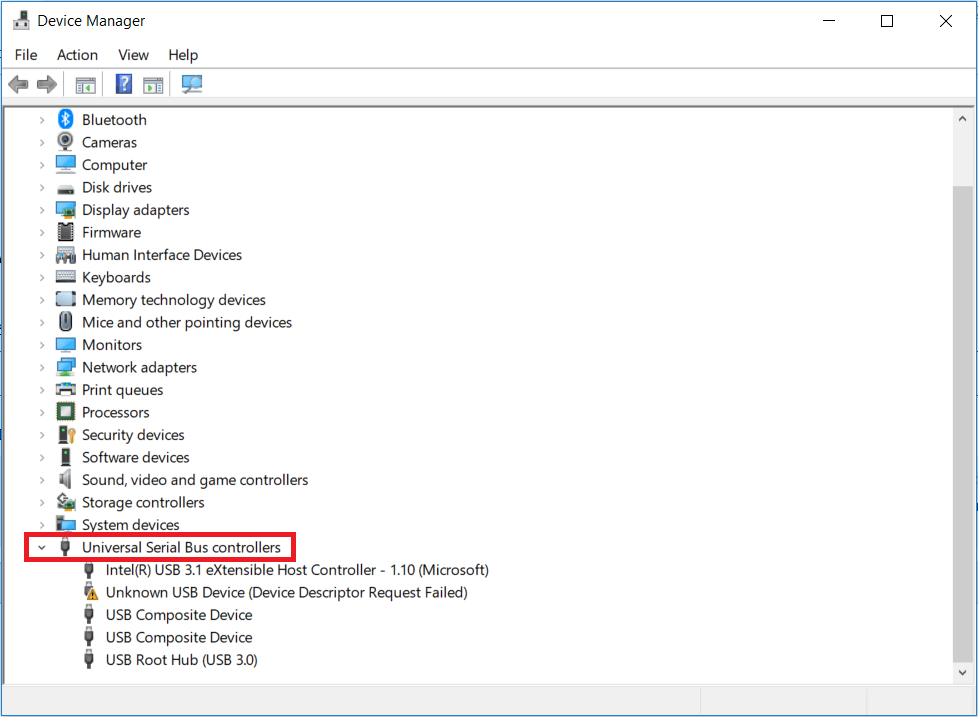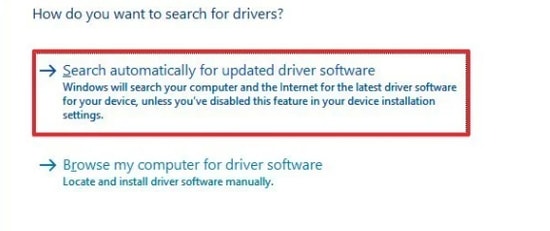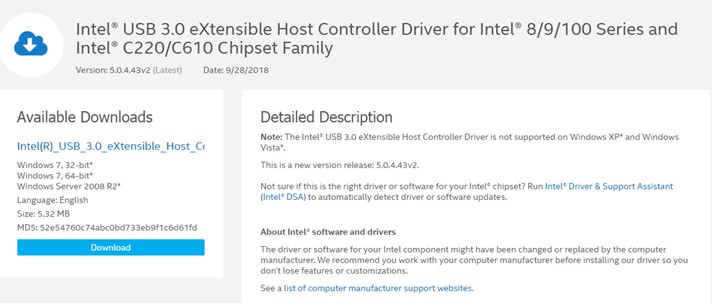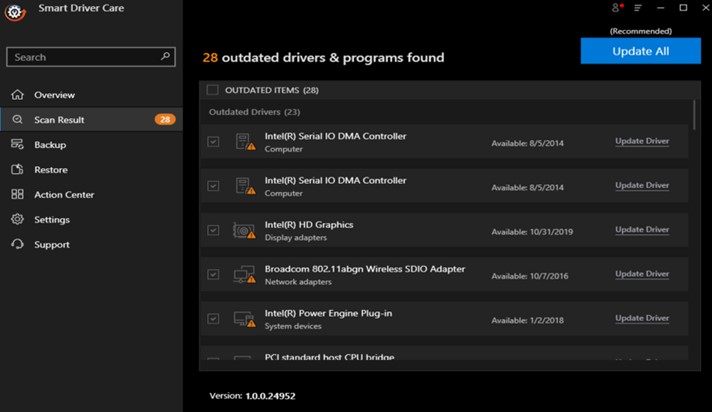-
Microsoft USB
Версия:
7.00.280.0
(16 окт 2009)
Файл *.inf:
type32.inf
Windows Vista
x86,
7
x86,
8
x86,
8.1
x86,
10/11
x86
-
Microsoft USB
Версия:
6.3.9600.16384
(21 апр 2009)
Файл *.inf:
termkbd.inf
Windows Vista
,
7
,
8
,
8.1
,
10/11
В каталоге нет драйверов для Microsoft USB под Windows.
Скачайте DriverHub для автоматического подбора драйвера.
Драйверы для Microsoft USB собраны с официальных сайтов компаний-производителей и других проверенных источников.
Официальные пакеты драйверов помогут исправить ошибки и неполадки в работе Microsoft USB (устройства ввода).
Скачать последние версии драйверов на Microsoft USB для компьютеров и ноутбуков на Windows.
Microsoft USB devices Windows drivers were collected from official vendor’s websites and trusted sources. This software will let you to fix Microsoft USB devices or Microsoft USB devices errors and make your stuff work. Here you can download all latest versions of Microsoft USB devices drivers for Windows devices with Windows 11, 10, 8.1, 8, and 7 (32-bit/64-bit). You can download all drivers for free. We check all files and test them with antivirus software, so it’s 100% safe to download. Get the latest WHQL certified drivers that works well.
Microsoft USB devices Drivers: A Comprehensive Guide
The Microsoft USB devices drivers are software programs that enable communication between the operating system on your computer and devices. These drivers play a crucial role in ensuring optimal performance and stability of your PC.
Installing the Microsoft USB devices Drivers
To install the Microsoft USB devices drivers, follow these steps:
- Visit the official website of the developer and navigate to the Drivers section.
- Use the search bar or select your device model from the list.
- Choose your operating system and click on «Search.»
- Click on the «Download» button next to the latest version of the drivers compatible with your system.
- Once downloaded, double-click on the installer file and follow the on-screen instructions to complete the installation process.
Updating the Microsoft USB devices Drivers
To update the Microsoft USB devices drivers, you can follow these steps:
- Open the Device Manager on your computer.
- Expand the category and locate your Microsoft USB devices driver.
- Right-click on the driver and select «Update Driver.»
- Choose the option to search for updated driver software automatically.
- If an update is available, follow the prompts to download and install it.
Reinstalling the Microsoft USB devices Drivers
If you need to reinstall the Microsoft USB devices drivers for any reason, here’s what you can do:
- Open the Device Manager on your computer.
- Expand the necessary category and locate your Microsoft USB devices driver.
- Right-click on the driver and select «Uninstall device.»
- Follow the prompts to complete the uninstallation process.
- Visit the official developer website and download the latest version of the driver for your needs.
- Run the installer and follow the instructions to complete the installation process.
Rolling Back or Downgrading the Microsoft USB devices Drivers
If you encounter any issues with the latest version of the Microsoft USB devices drivers, you can roll back or downgrade to a previous version by following these steps:
- Open the Device Manager on your computer.
- Expand the necessary category and locate your Microsoft USB devices driver.
- Right-click on the driver and select «Properties.»
- Go to the «Driver» tab and click on «Roll Back Driver.»
- Follow the prompts to complete the process.
Rolling Back or Downgrading the Microsoft USB devices Drivers
If you encounter any issues with the latest version of the Microsoft USB devices drivers, you can roll back or downgrade to a previous version by following these steps:
- Open the Device Manager on your computer.
- Expand the necessary category and locate your Microsoft USB devices driver.
- Right-click on the driver and select «Properties.»
- Go to the «Driver» tab and click on «Roll Back Driver.»
- Follow the prompts to complete the process.
Uninstalling the Microsoft USB devices Drivers
If you need to uninstall the Microsoft USB devices drivers completely, here’s what you can do:
- Open the Device Manager on your computer.
- Expand the necessary category and locate your Microsoft USB devices driver.
- Right-click on the driver and select «Uninstall device.»
- Follow the prompts to complete the uninstallation process.
- Restart your computer.
It is essential always to have the latest version of the Microsoft USB devices drivers installed for optimal performance and stability.
Are you looking for the latest Microsoft USB drivers? This post helps you to get the genuine Microsoft USB driver updates completely free for your Windows 10, 8, and 7 PC. Read on to know more.
USB (Universal Serial Bus) devices refer to peripherals, such as mice, keyboards, game controllers, removable media drives, that are connected to a computer through a USB port. In order to prevent device conflicts and ensure USB devices run in a flawless condition, it is essential to have the latest version of Microsoft-provided USB drivers installed on your Windows system. Therefore, through this step-to-step guide, we will show you how to download and install USB driver for Windows 10 Microsoft, easily and quickly.
Most Recommended Method for Microsoft USB Controller Driver Download
If you don’t want to perform several tedious steps to find the latest driver software and then install it manually, you can do it automatically with Bit Driver Updater software. This utility not only helps download and install the latest Microsoft drivers for USB devices with a single mouse click but also makes your Windows PC run faster and smoother. Also, it is available for free to download.
How to Download Microsoft USB Driver Updates Completely Free for Windows
In the below segment, we have listed the easiest methods to download Microsoft USB driver update Windows 10. You don’t have to try all of them, just choose the one that suits you best.
Method 1: Microsoft USB Controller Driver Download via Device Manager
Windows operating system has a built-in application named Device Manager to help users view and control all their PC peripherals. You can also use it to download and install the latest Microsoft USB driver updates on your Windows PC. Here are the simple steps that you require to follow for doing the same.
- Press the Win+R key at the same time to invoke the RUN command.
- Type ‘devmgmt.msc’ in the dialog box and click on the ‘OK’ button to launch the Device Manager tool.
- Once the Device Manager window pops up, go to the Universal Serial Bus Controllers category and click on it to see the names of all the USB devices connected to a computer.
- Then, right-click (or press and hold) the problematic device and choose the ‘Update Driver’ option from the context menu that appears.
- On the next screen, select the option which says ‘Search automatically for updated driver software.’
- Now, wait patiently until Windows finds and installs the latest available version of your Microsoft USB driver.
- After the driver installation process completes, restart your computer.
Read Also: Fix Unknown USB Device (Device Descriptor Request Failed)
Method 2: Microsoft USB Controller Driver Download via Windows Update
Here we have another built-in Windows service that can help you get the latest Microsoft USB driver updates completely free. This Microsoft service is known as Windows Update and is used to provide you with a host of the latest security patches and software updates. Here’s how to use it to install the latest version of driver USB Windows 10.
- Click on the Start Menu button present in the bottom left corner of your screen.
- In the Start Menu, click on the gear icon to launch the Settings application.
- After the Windows Settings screen comes up, locate and click on the ‘Update & Security’ option.
- After this, choose the ‘Check for Updates’ option from the right-side panel.
- Windows will then search the internet and provide you with a full list of newly released updates. Choose the one you’d like to download and install (e.g., Microsoft USB driver) on your system.
Read More: USB 3.0 Driver Download and Update for Windows 10, 8, 7
Method 3: Microsoft USB Drivers Download via Microsoft Update Catalog Site
You can also directly head to the Microsoft Update Catalog website to find and install the latest USB driver update Windows 10. The website is known for offering firmware updates for a range of computer peripherals.
To update USB drivers on PC through the Microsoft Catalog site, follow the steps shared below:
- First, go to the official website of Microsoft Update Catalog.
- In the search bar, type Microsoft USB driver, and then either tap on the Search button or press the Enter
- Click the Download button next to Microsoft driver update for Surface USB xHCI Host Controller or any other update that you want to install.
- Double-click on the downloaded file and follow the on-screen instructions to install the Microsoft USB driver package.
- Once installed, reboot your PC to apply the changes.
Method 4: Use Bit Driver Updater to Download, Install and Update Microsoft USB Driver Updates Completely Free
Among all the methods listed in this Microsoft USB controller driver download guide, this is one of the smartest methods that one can opt for downloading and installing the USB drivers on Windows 10. The manual methods described above are quite cumbersome and also requires a lot of time and strong technical skills to implement.
On the other hand, this method does not require much of your time and even a non-tech person can use it to get the latest Microsoft USB driver update Windows 10 without any hassles. You just have to download and install Bit Driver Updater on your system and leave the rest to this exceptional program to get the latest drivers for your desired devices. Below are some of the notable features of this tool that make it the top choice among several other driver update & repair software available in the marketplace.
- Elegant and user-friendly interface
- One-click update for all drivers
- WHQL certified driver versions
- Fast and accurate driver scans
- Drivers backup and restore feature
If you’ve successfully downloaded and installed the program on your PC, then you can string along with the below-listed steps to know how to use it to automatically download Microsoft USB driver on Windows 10.
- Launch Bit Driver Updater application on your Windows device.
- Click on the ‘Scan Drivers’ option to let it find all out-of-date, broken, and missing drivers in your system.
- After the scan is complete, select your Microsoft USB driver and click on the ‘Update Now’ button available next to it. If you want to update all your outdated device drivers in just one click, then click on the ‘Update All’ button.
Read More: Fix USB Port Not Working On Windows 10
Final Words: Microsoft USB Controller Driver Download
Through this article, we learned different methods to download Microsoft USB driver updates completely free on Windows 10, 8, & 7. All the aforementioned ways are quite effective in downloading and installing the required driver updates. However, if you need a recommendation, we would suggest the automatic method as it’s fast, effortless, and much safer than a manual approach. We hope that you find this guide useful. Lastly, if you require any further assistance/information, feel free to drop us a comment in the below-provided section.
USB Drivers for Windows 11, 10, 9, 8, and 7 are available to download free on this page. Update and install the latest version of Windows USB Drivers directly to your computer/pc using the link below.
However, the latest USB drivers are necessary to install on your PC to use FRP unlock Tool. Such as TFM Tool Pro, TFT Unlocker Tool, Muslim Odin Tool, MSM Download Tool, etc.
Although, all these FRP bypass Tools required the latest version of USB drivers to operate the procedure for bypassing Google lock aka FRP lock from Android devices.
| Windows USB Drivers | File Size | Direct Link |
| MTK USB Driver (LATEST UPDATE) | 55 MB | Download |
| Samsung USB Driver (LATEST UPDATE) | 35 MB | Download |
| SPD USB Driver | 21 MB | Download |
| OPPO USB Drivers | 14 MB | Download |
| QUALCOMM USB Driver | 9 MB | Download |
| LibUsb MTK Driver (LATEST UPDATE) | 600 KB | Download |
| Android ADB Driver (LATEST UPDATE) | 8 MB | Download |
| Huawei COM 1.0 Driver | 9 MB | Download |
Summary:
Lastly, to remove the Google account verification lock successfully from Android smartphones. You must have to install the latest version of USB Drivers. Fortunately, the download links for the latest version of USB drivers are available. Just click on the link, then download and install the latest update of the Windows USB Drivers.
Summary
Article Name
USB Drivers For Windows 11, 10, 9, 8 and, 7 Download FREE
Description
USB Drivers Windows 11, 10, 9, 8 and, 7 Download Free [LATEST UPDATE]. Install and Update USB Drivers Windows 11, 10, 9. 8 and, 7 free.
Author
One of the easiest and most popular ways to connect any external device to your computer is through Universal Serial Bus Connector or known as USB in short. All device manufacturers provide a USB port to connect and laptop manufacturers provide more than a couple of USB ports. This brings us to today’s topic on how to update USB drivers in Windows 10, but this also raises the question that is it really important to update USB drivers?
The answer to that is simply provided you know what drivers do in your system. Drivers are small programs or codes that help establish a communication between the software and the hardware. In other words, if the USB drivers are not updated, then any device you connect to the USB ports will not be recognized or detected by your computer. If you are facing any issues with your USB devices not working, then here are few troubleshooting methods to resolve USB issues focusing on how to facilitate USB update on Windows 10.
Different Methods On How To Update USB Drivers In Windows 10?
There are four Basic Methods on how you can perform a USB update in Windows 10. I have described all methods thoroughly below:
Method 1: Manufacturer Website
| Rate of Success | 75% |
| Does it consume time? | Yes |
| Does it require effort? | Yes |
| Does it require technical know-how and troubleshooting skills? | Yes |
The first method of updating drivers is to search, download and install them from the manufacturer’s website. All hardware manufacturers maintain a specific website where users can find drivers for their products. One of the greatest challenges in this method is the identification of the hardware make and model. If you cannot identify your hardware, then you should try a different method because installing mismatched drivers would not be beneficial.
In case of updating USB drivers in Windows 10, you would have to look for your motherboard or chipset drivers. The USB drivers would not be available separately as they form a part of the circuits on your mainboard in the CPU tower.
Method 2: Windows Update
| Rate of Success | 50% |
| Does it consume time? | Yes |
| Does it require effort? | Yes |
| Does it require technical know-how and troubleshooting skills? | No |
Moving on to the second method, you can use the Windows Updates feature to update your drivers. Microsoft provides regular patches to its Windows 10 users related to applications, security, drivers, etc. Most hardware manufacturers develop driver patches and send them to the Microsoft research team which then checks and analyzes the driver patch before releasing them to the Windows 10 users. However, the Windows Update for USB drivers is a slow process as these patches are downloaded from the Microsoft Server only.
Here are the steps to initiate Windows Update for USB drivers on your PC:
Step 1: Press Windows + I to launch the Settings window.
Step 2: Choose Update & Security and click on Windows Update in the left panel of the window.
Step 3: Now, click on Check for Updates button in the right panel and follow the onscreen instructions.
Step 4: Restart your computer after the update process is completed for the changes to take effect.
Note: If the manufacturer did not submit the latest update to the Microsoft Servers, then you will not be able to download it on your system through this method.
Method 3: Device Manager
| Rate of Success | 75% |
| Does it consume time? | Yes |
| Does it require effort? | No |
| Does it require technical know-how and troubleshooting skills? | No |
The next method for USB update in Windows 10 is to use Microsoft’s inbuilt driver utility known as Device Manager. This tool maintains all the records of drivers installed in the system and displays a list categorized by hardware in your PC. Unlike Windows Updates, users can use the Device Manager to download drivers for one particular hardware only like USB drivers. Windows Updates consist of large files and downloads that include a lot of patches other than drivers. Here are the steps to use the Device Manager on Windows 10 PC:
Step 1: Press Windows + I on the keyboard and type devmgmt.msc in the text box followed by Enter.
Step 2: A new window will open displaying all the drivers installed in your system. Scroll down and locate Universal Serial Bus Controllers.
Step 3: Click USB to reveal the dropdown and then right-click each item to reveal the context menu and select the Update Driver option.
Step 4: Next, click on Search Automatically For Updated Driver Software, and Windows will automatically search and download the latest driver for you.
Method 4: Driver Updater Application
| Rate of Success | 100% |
| Does it consume time? | No |
| Does it require effort? | No |
| Does it require technical know-how and troubleshooting skills? | No |
The final method to update drivers is by using a Driver Updater Application like Smart Driver Care. This application requires less time and effort with a 100% success rate as it is automated software. Smart Driver Care scans your PC and identifies all the driver issues with a few mouse clicks. Not only this, but it also searches its database and the internet for the latest updated drivers and installs them on your system. Here are the steps to use Smart Driver Care on your computer:
Step 1: Download and Install Smart Driver Care on your computer by clicking the link below.
Step 2: Once installed, open the application and click on the Start Scan button.
Step 3: Once the scanning process terminates, you will have a list of driver issues on your system. Click the Update driver link beside the USB Drivers in the list.
Step 4: Wait for the app to search, download and install the latest updated drivers on your PC.
Step 5: Restart your PC for the changes to take effect.
Smart Driver Care will carry out a USB update in Windows 10 if the present USB driver in your computer is missing, corrupt, or outdated. It will replace the current driver with the most compatible updated driver with ease.
Watch Video Tutorial:
The Final Word On How To Update USB Drivers In Windows 10?
If you observe that you are not able to connect and use devices through your USB port, then updating USB drivers on Windows 10 is one of the best possible solutions. You can use any of the four solutions provided above but notice the time, effort, tech skills required along with the rate of success. In other words, using a driver updater software is one of the best bets that can accomplish this task conveniently and deliver a smooth and faultless computer.
For any queries or suggestions, please let us know in the comments section below. We would love to get back to you with a solution. We regularly post tips and tricks, along with answers to common issues related to technology.