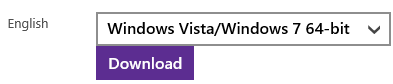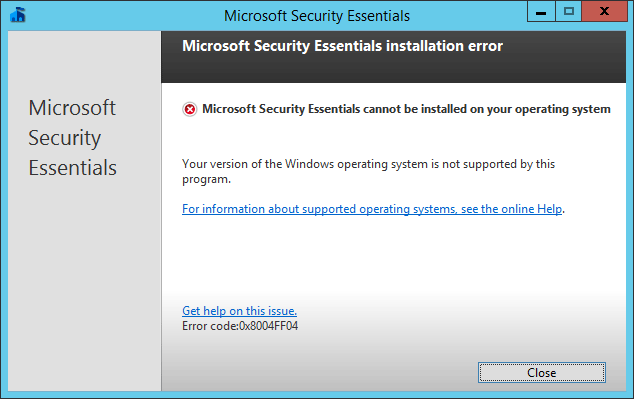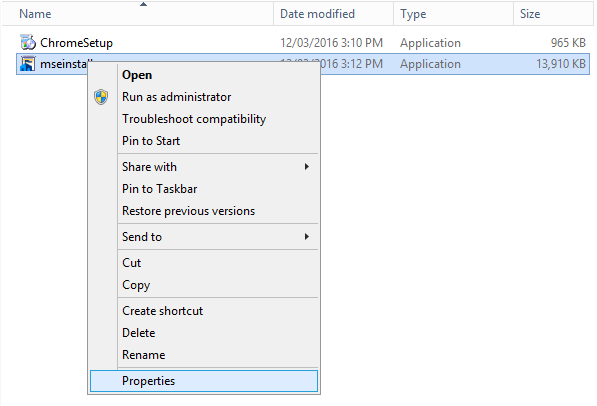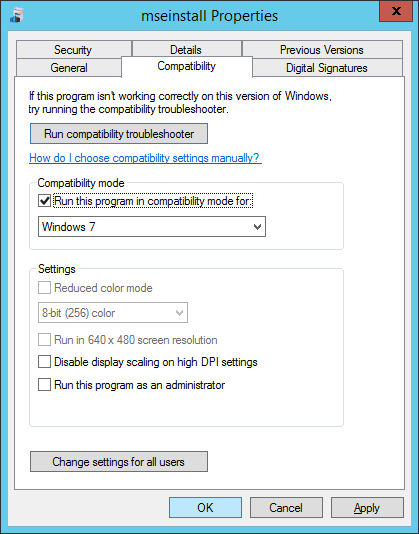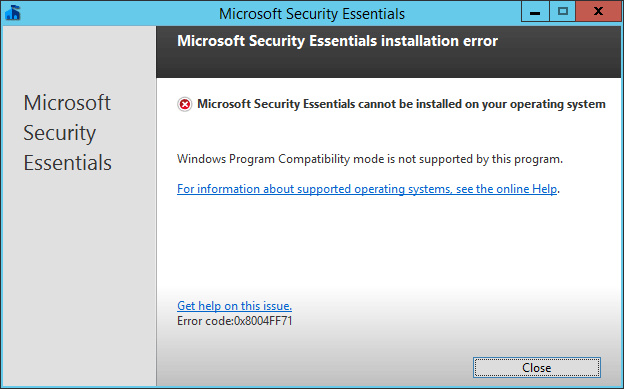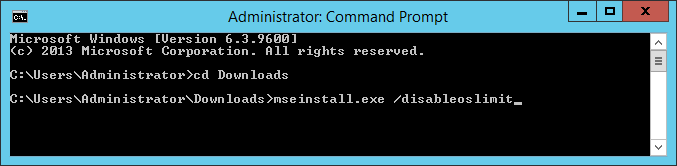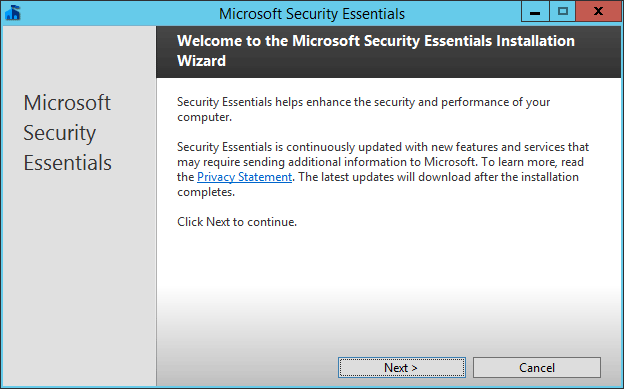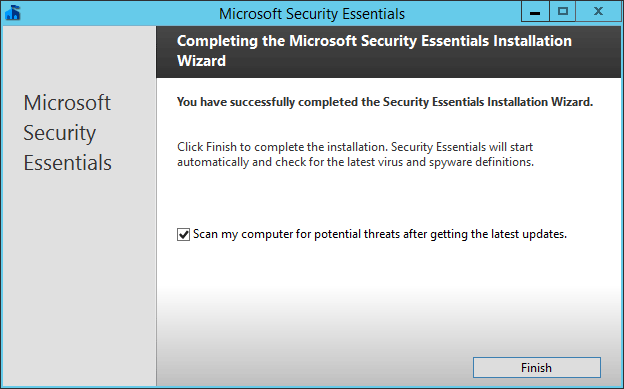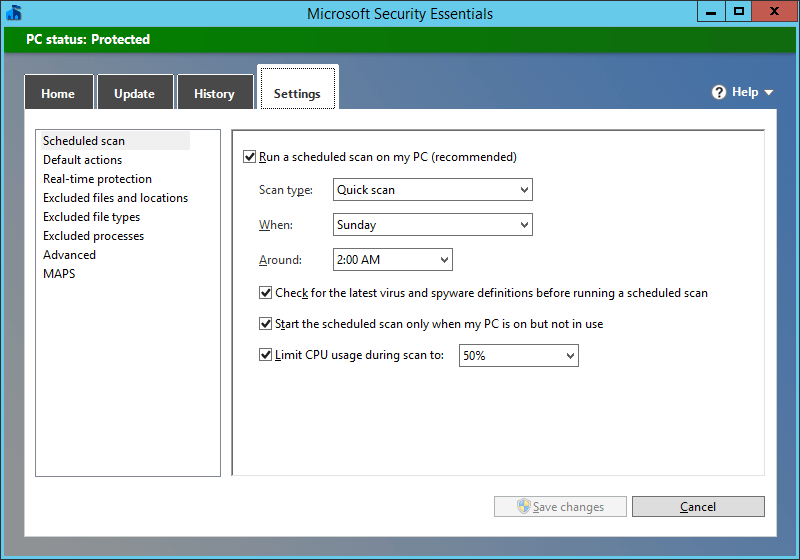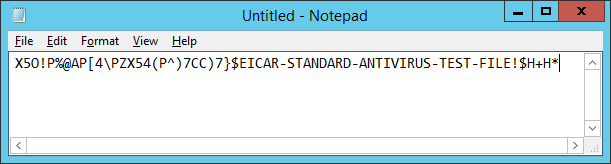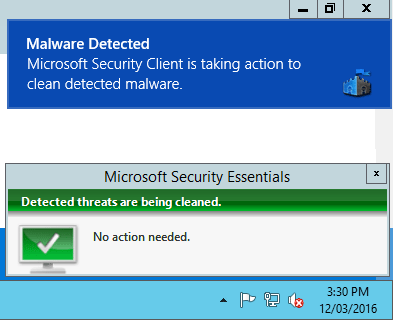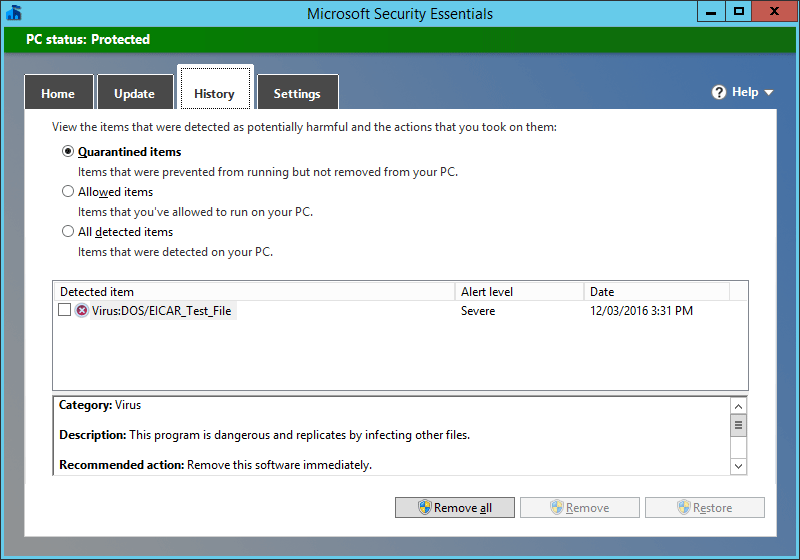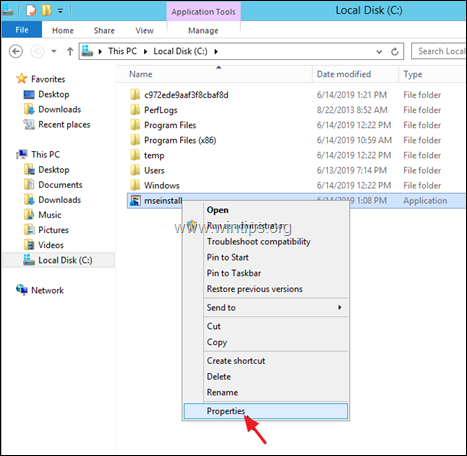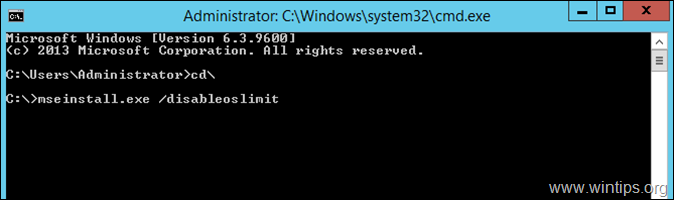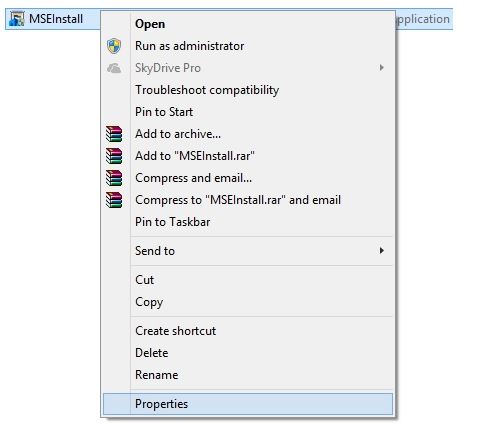Windows Defender has been built into Windows 8, 8.1 and 10 by default to provide protection against malware, however there is no such default program installed in the Windows server operating system.
To provide a basic level of security in a small server environment, we can install Microsoft Security Essentials with some simple modifications which contains most of the functionality of Windows Defender for free.
By default if you try to install Microsoft Security Essentials in Windows Server you will receive various errors which we will cover how to fix here.
While it is not possible to directly download Windows Defender to install, we can instead make use of Microsoft Security Essentials which is available as a slightly cut down version for older versions of Windows, such as Windows 7, in order to help protect against viruses, spyware and other malicious software. Microsoft Security Essentials provides most of the protection methods that Windows Defender does with the exception of rootkit and bootkit protections.
It is important to note that Microsoft Security Essentials is designed to provide a basic level of free protection for home or small business PCs rather than important server infrastructure. Despite this, users with a very small amount of Windows server installations have been looking for ways to install Windows Defender in order to provide at least a basic level of security.
While this is not officially supported, it does provide an increased level of security that is better than nothing, however it’s recommended that you look into using a proper product that is fit for purpose such as Microsoft’s System Center Endpoint Protection (SCEP) which is an enterprise antimalware solution. SCEP does require paid licensing to work, so for a very small environment Microsoft Security Essentials can at least provide a basic level of security protection.
Although installing Microsoft Security Essentials in a server operating system is not officially supported, it does work and correctly detects threats, as we’ll see here in our example.
Microsoft Security Essentials Installation Guide For Windows Server
-
Firstly you’ll want to download Microsoft Security Essentials onto your Windows server. Select the language of your choice and either 32-bit or 64-bit depending on the architecture your server operating system is using.
-
Save the mseinstall.exe file somewhere locally on the server, do not simply run it as by default the installation will fail with the following error:
Microsoft Security Essentials cannot be installed on your operating system. Your version of the Windows operating system is not supported by this program. Error code:0x8004FF04
-
To get around this error message, right click the mseinstall.exe file and select properties.
-
From the properties window, select the compatibility tab. Within the compatibility tab tick “Run this program in compatibility mode for:” under Compatibility Mode and select Windows 7 from the drop down box, as shown.
Click OK to continue.
-
If you were to run the mseinstall.exe file at this point, you would receive a different error as shown below:
Microsoft Security Essentials cannot be installed on your operating system. Windows Program Compatibility mode is not supported by this program. Error code:0x8004FF71
In order to resolve this, run command prompt as administrator and enter the folder where the mseinstall.exe file is located. Run the mseinstall.exe file with the /disableoslimit flag on the end as shown below.
-
The installation wizard should now correctly open and Microsoft Security Essentials can now be installed and will proceed without the previous error messages, click Next to continue and work through the installation wizard.
-
Once the installation has completed you can optionally update and perform a scan, this is recommended as the definitions database needs to be kept up to date to find newer threats. An Internet connection will be required to download any available definition updates through the application, however these can also come through from Windows updates so if you have a WSUS server you can update from here as well. After updating a quick scan will take place.
You can select the Settings tab to modify when the weekly automatic scheduled scan takes place, by default a quick scan is set to run every Sunday at 2am and will not use more than 50% of the available CPU resources.
-
Now that Microsoft Security Essentials has been successfully installed, we will test the actual functionality of the program to ensure that it will correctly identify a threat. To do this we will create a test EICARs file and see if the real-time protection automatically detects and quarantines it.
Essentially we are just going to open Notepad and create a .txt file containing the test string defined on that page and then save it to the desktop.
-
Shortly after saving the file we have been visually alerted that malware has been detected and that Microsoft Security Client is taking action to clean the detected malware.
If we check the History tab of Microsoft Security Essentials we can then see the test file listed as a quarantined item, confirming that it is working correctly as intended in Windows Server 2012 R2.
Download and Install
Testing
Summary
Although not officially supported, we have successfully installed Microsoft Security Essentials (a cut down Windows Defender) in Windows Server 2012 R2 and confirmed that it is working correctly and detecting security threats.
This is better than the default level of security, which is none as Windows Defender is only built into Windows 8, 8.1 and 10 client operating systems, however it is recommended that server operating systems make use of enterprise solutions such as System Center Endpoint Protection (SCEP) or some other option available from some security vendor.

Краткая инструкция по установке антивируса Microsoft Security Essentials на операционную систему Windows 2012R2 x64
Краткая инструкция по установке антивируса Microsoft Security Essentials на операционную систему Windows 2012 R2 x64.
Аналогичным способом можно установить антивирус и в ОС Windows 8.
1. Скачиваем x64 версию антивируса: mseinstall.exe или выбираем нужную версию здесь: http://windows.microsoft.com/en-us/windows/security-essentials-all-versions
2. В свойствах этого файл, ставим совместимость с Windows 7 и запуск от имени Администратора, а так же нажимаем на: Применить для всех пользователей
3. Запускаем интерпретатор командной строки cmd.exe
4. В открывшемся окне пишем команду установки антивируса.
Будем считать, что файл был сохранён в корне диска D.
Тогда команда будет выглядеть следующим образом:
D:\mseinstall.exe /disableoslimit
На этом всё.
18 марта 2020, 14:24
Александр
Windows
0
861
0
Из этой категории
-
Проблемы с печатью из RDP
Разрешаем этому приложению вносить изменения на вашем устройстве
Очистка RDP подключения
Перенос папки пользователя и администратора на другой диск windows server
Показать скрытые устройства в диспетчере устройств Windows 7
Этому файлу не сопоставлена программа для выполнения этого действия
Исчезла служба Диспетчер печати в Windows Server 2012
Ошибка 80072efe
Восстановление загрузки Windows Server 2012 R2/2012
Установка драйвера HP LaserJet 1320 в Windows Server 2012
Комментарии ()
Вы должны авторизоваться, чтобы оставлять комментарии.
As you already know, Microsoft Security Essentials (aka «Windows Defender» in latest OS versions) is a free full-featured anti-malware solution that is capable of detecting and stopping potentially malicious software and viruses, and its included in Windows 8, 8.1, Windows 10 and Windows Server 2016 edition.
In Server 2012 and 2012 R2 editions, the Windows Defender is available only on Server Core installations (without the user interface). But, fortunately, there is a way to bypass this «limitation», and to protect your Server 2012 or 2012R2 (with the GUI interface) from viruses, by installing the previous version of the Windows Defender, the Microsoft Security Essentials.
This tutorial contains instructions to install Microsoft Security Essentials Antimalware protection, in Windows Server 2012 R2 and Windows Server 2012.
How to Setup Microsoft Security Essentials on Server 2012 or Server 2012 R2.
To install Microsoft Security Essentials on Server 2012/2012R2:
1. Proceed and download the Security Essentials for Windows 7, from this link.
2. Then copy the downloaded file (mseinstall.exe), to the root folder of drive C:\
3. Right-click at the downloaded «mseinstall» file and choose Properties.
3. At Compatibly tab, select Run this program in compatibly mode for Windows 7 and click OK.
4. Then copy the «mseinstall.exe» file to the root folder of drive C:\
5. Now open command prompt and navigate to the root folder of drive C:, by typing «cd\» (without quotes).
6. In command prompt, type (copy/paste) the following command and press Enter:
- mseinstall.exe /disableoslimit
7. The installation should start. Click Next and follow the onscreen prompts to install Security Essentials on your Server.
8. When the installation is completed, you ‘re done! *
* Notes:
1. If you want to use another antivirus solution and you cannot uninstall Security Essentials, because the uninstall fails with error «0x8004FF04 – MSE cannot be installed on this computer», then read this tutorial.
2. If the Virus Definitions doesn’t updated automatically, then you can download the latest definition updates for Microsoft Security Essentials and install them manually.
That’s it! Let me know if this guide has helped you by leaving your comment about your experience. Please like and share this guide to help others.
Информация:
|
Microsoft Security Essentials на Windows Server 2012 ms antevirus Антивирус от мелкомягких на win server 2012 |
Решение:
|
1. Для начала скачать дистрибутив MSEInstall.exe, зайти в его свойства и установить режим совместимости с Windows 7. Поместить дистрибутив к примеру в корень диска ‘C:\’ берем тут http://windows.microsoft.com/ru-ru/windows/security-essentials-download 2. Открыть командную строку от имени Администратора, перейти к нашему файлу командой ‘cd C:\‘ 3. Установить программу командой ‘MSEInstall.exe /disableoslimit’ Ну вот и все, антивирус Microsoft Security Essentials установлен. P.S. Данные действия нарушают правила лицензирования, все манипуляции вы выполняете на свой страх и риск. Источник http://sysadmin.su/blog/170.html |
Получил регистрацию в программе BizSpark. Поэтому приходится учиться новым вещам – работе с Azure и Windows Server 2012. Вот в частности – очень простой вопрос – где взять бесплатный антивирус для Server 2012 ??? При попытке установить обычный Avast – получил ошибку ((( Но решение нашлось – и это MSE. Может быть не самый лучший вариант, но тем не менее. Ниже текст с одного из блогов интернета как это сделать.
How to install Microsoft Security Essentials in Windows Server 2012
- First of all download Microsoft Security Essential
- Once it’s downloaded, right click on the setup file (MSEInstall.exe). Click on Properties.
- Click on the Compatibility Tab. Check the Box ‘Run this program in compatibility mode for’ and select the option ‘Windows 7’
- Run ‘Command Prompt’ as Administrator
- Disable OS limit for Security Essential by running this command ‘MSEInstall.exe /disableoslimit’
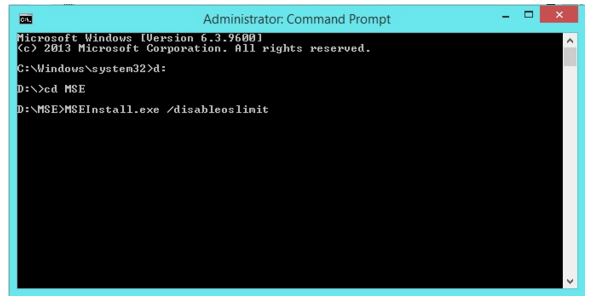
Installation will begin. Complete the installation wizard.
Note: Microsoft Security Essentials can be installed in Windows Server 2008 and Windows Server 2008 R2 by following the same steps.
If you like this tutorial, please comment below and share it with others.
This entry was posted in Azure and tagged Azure. Bookmark the permalink.