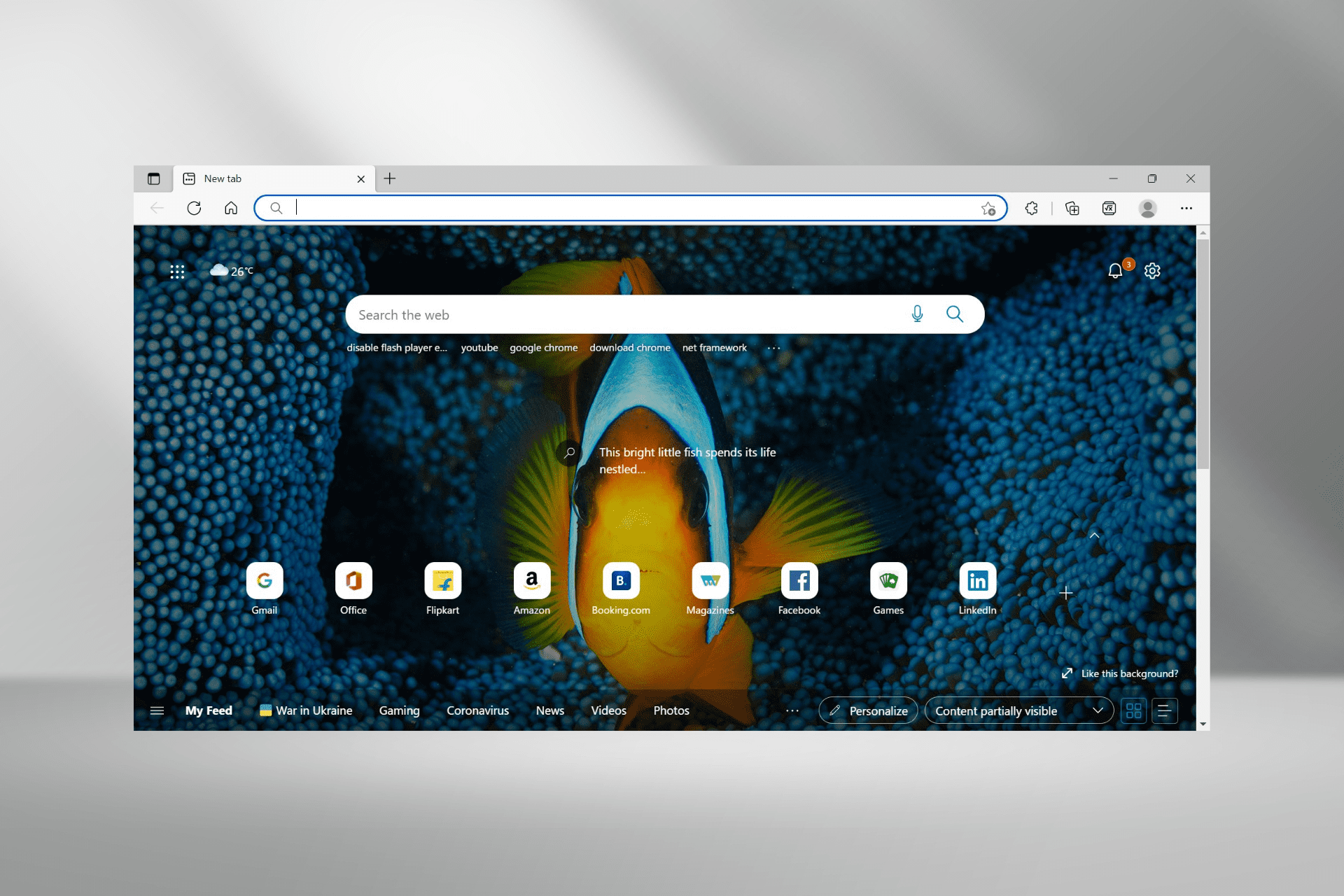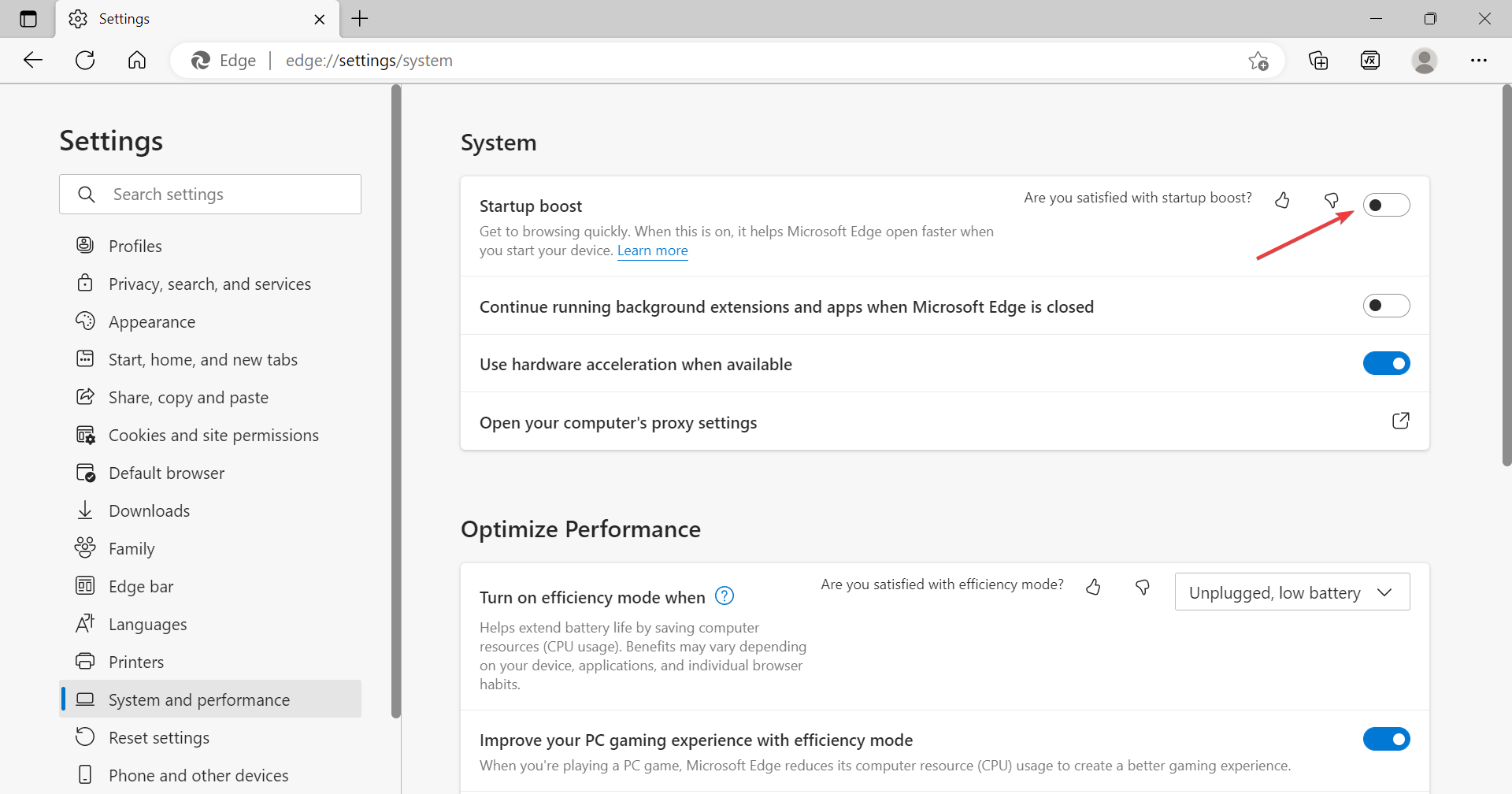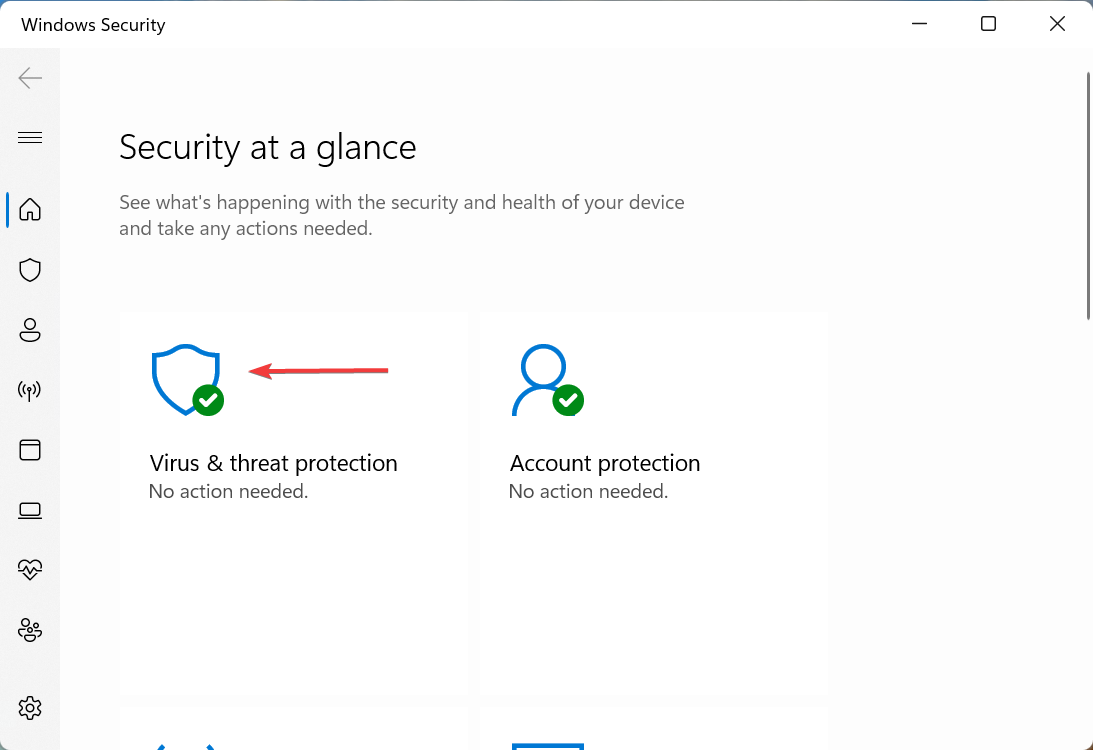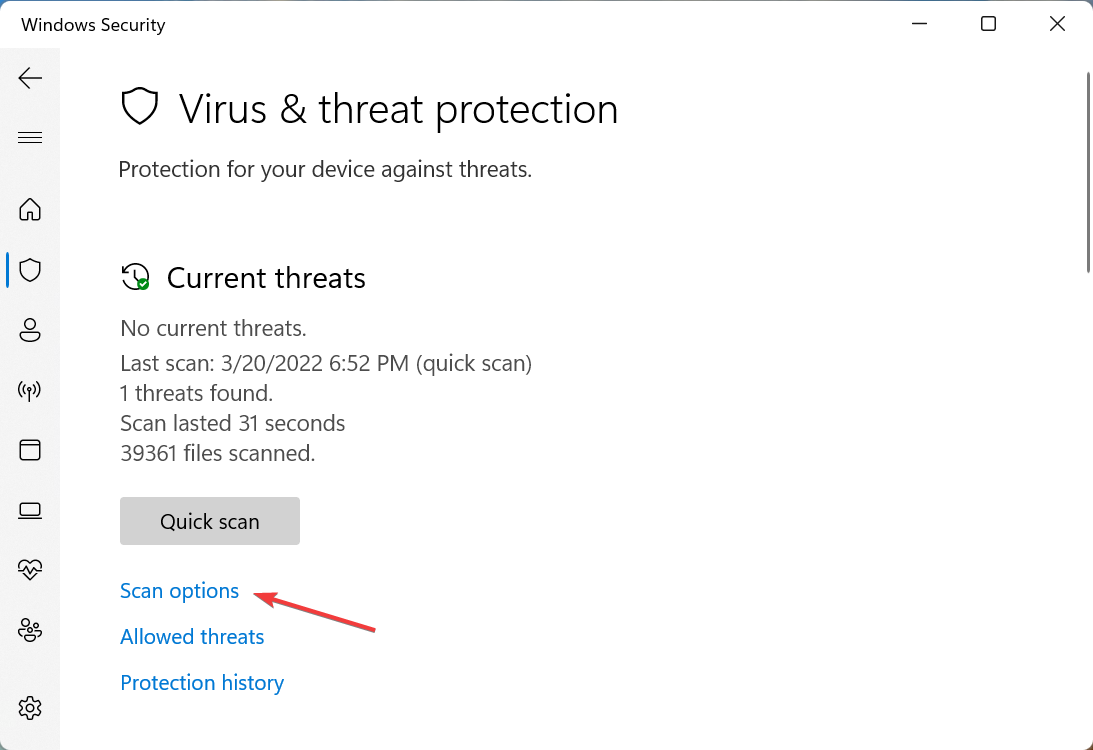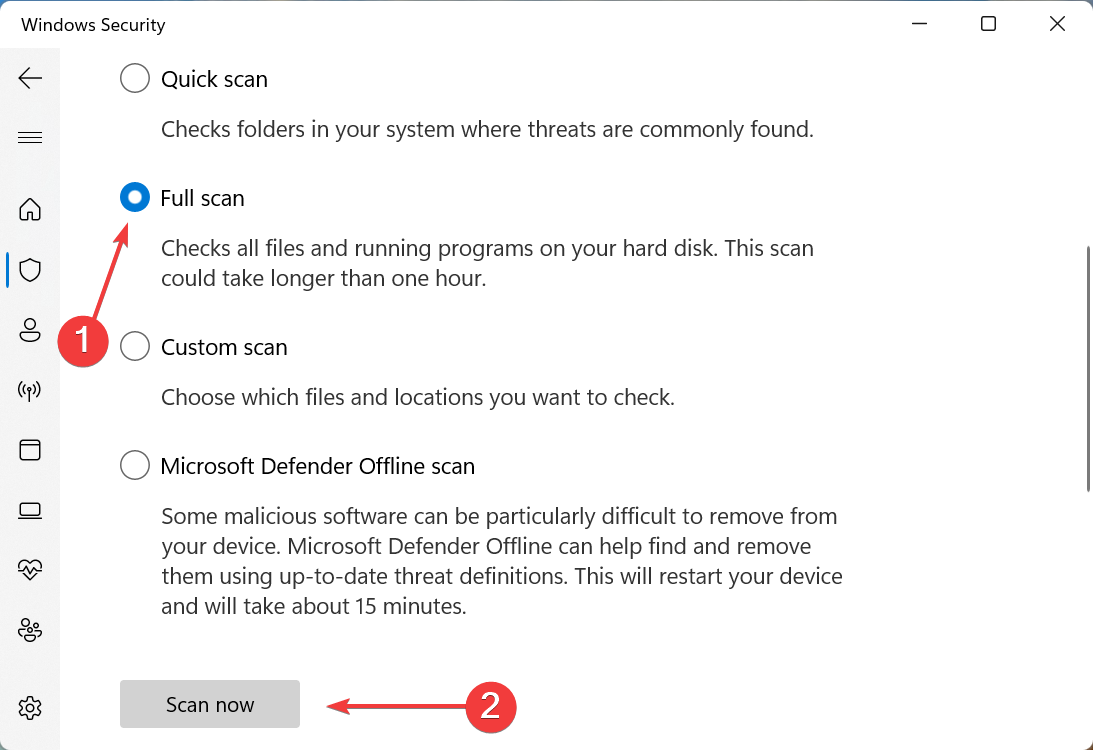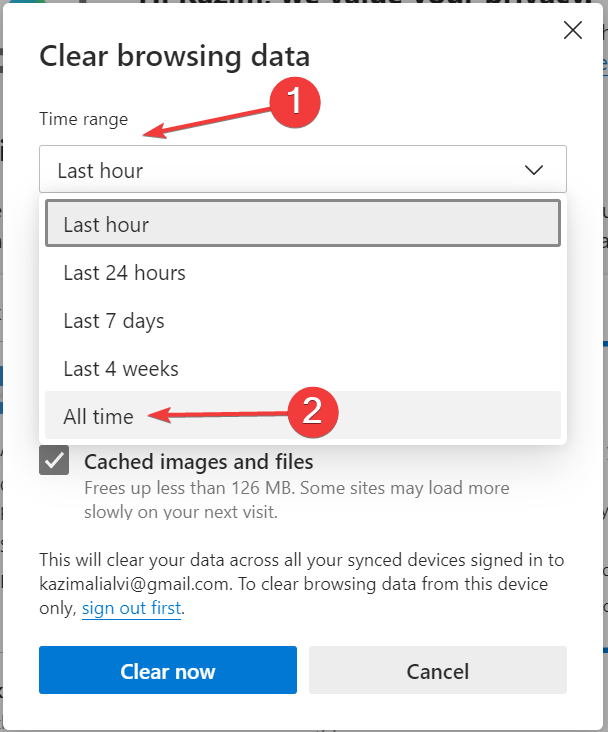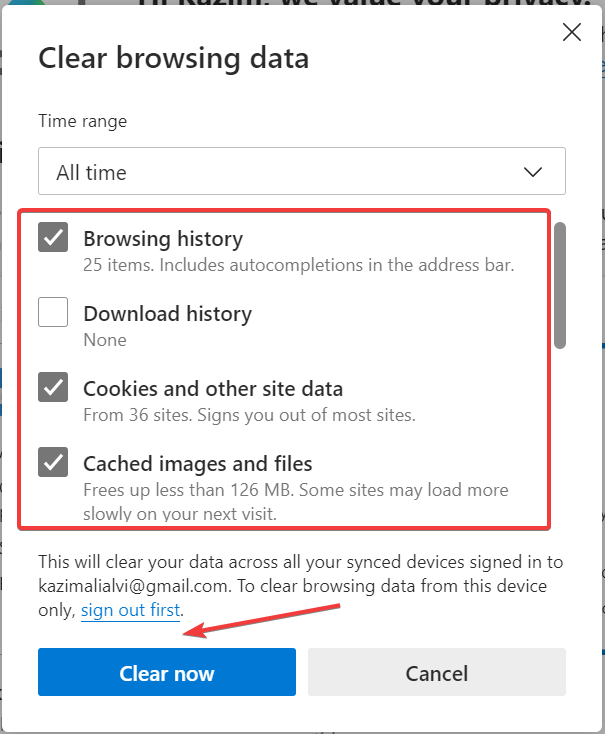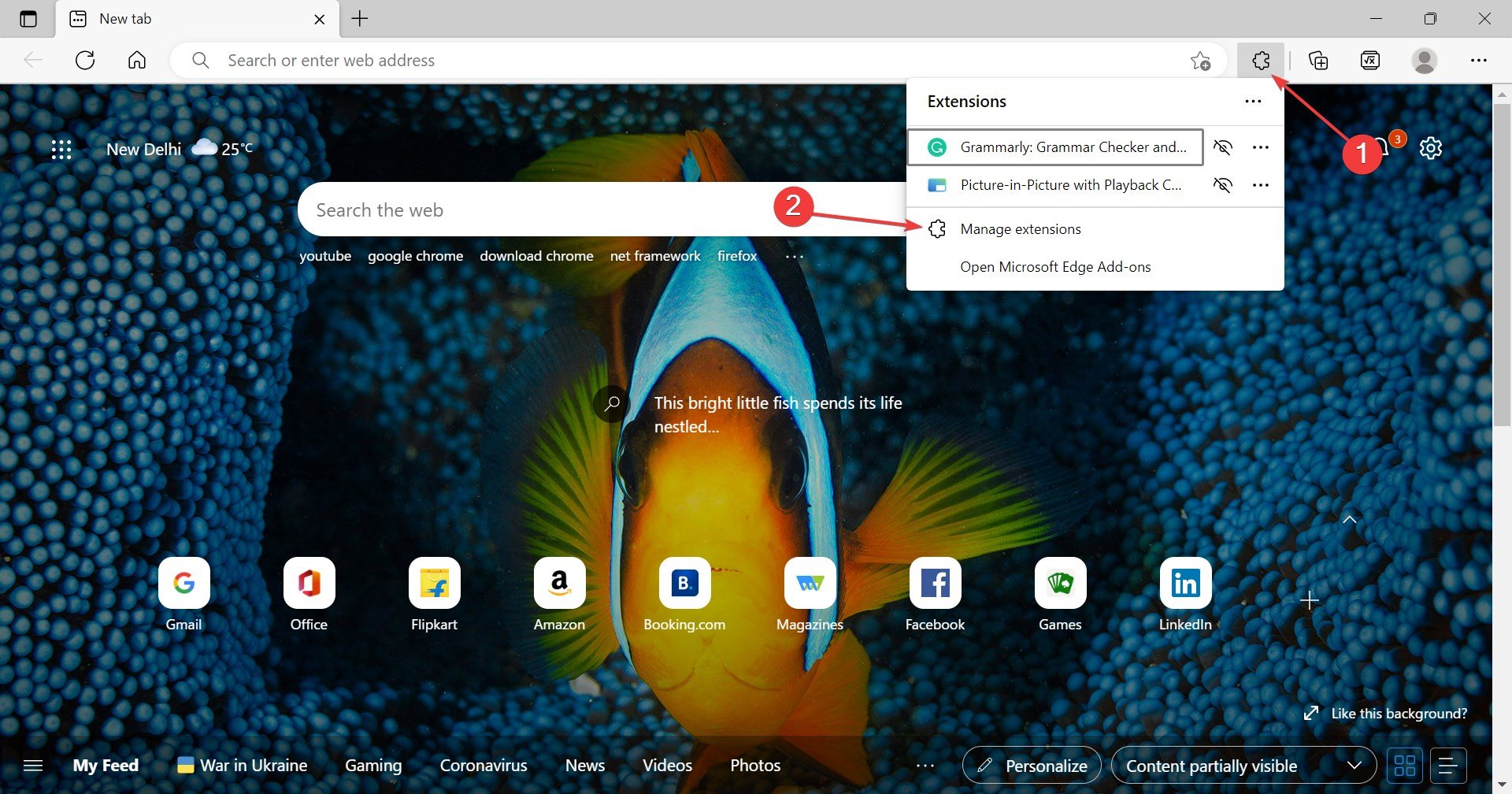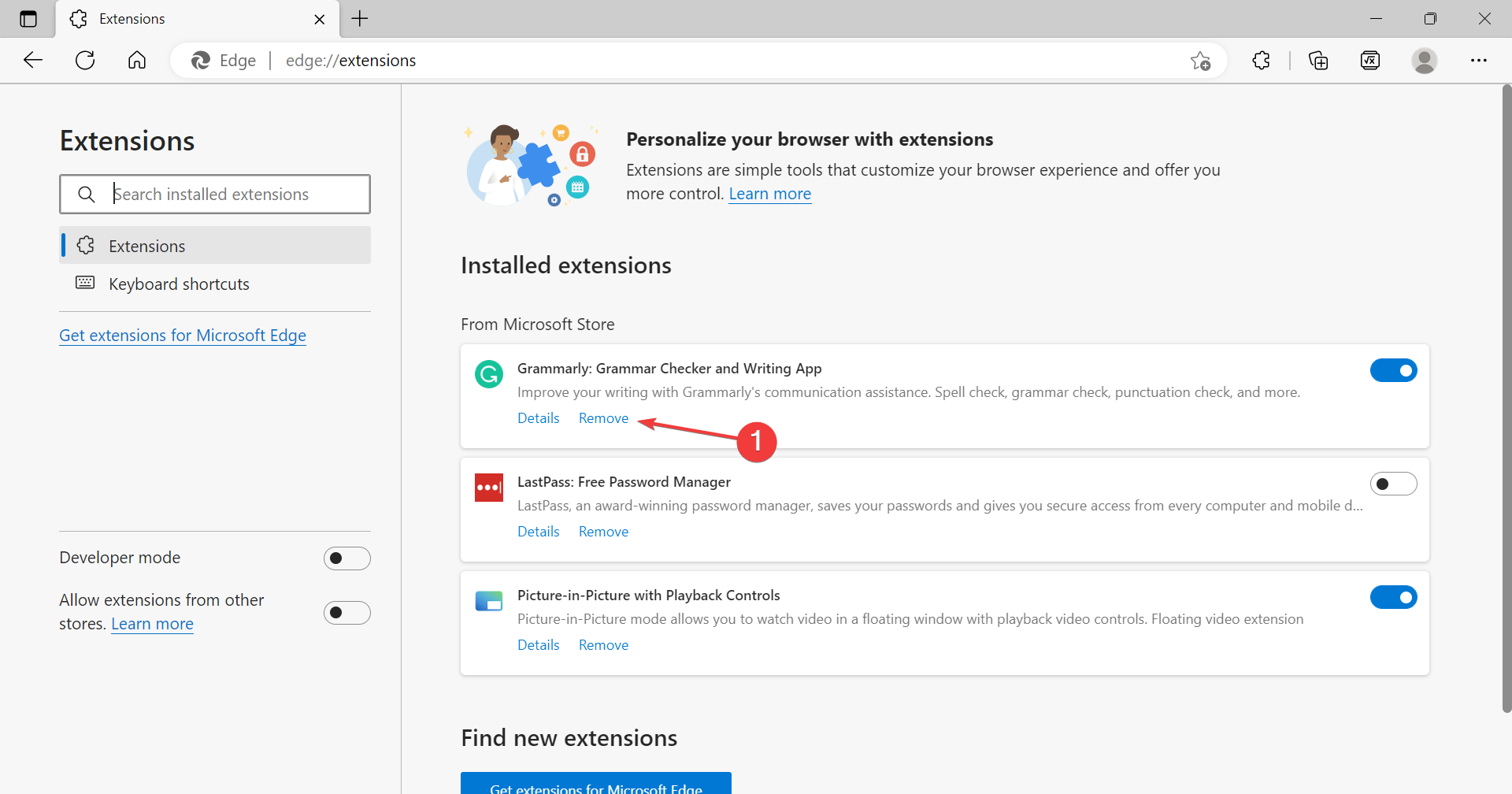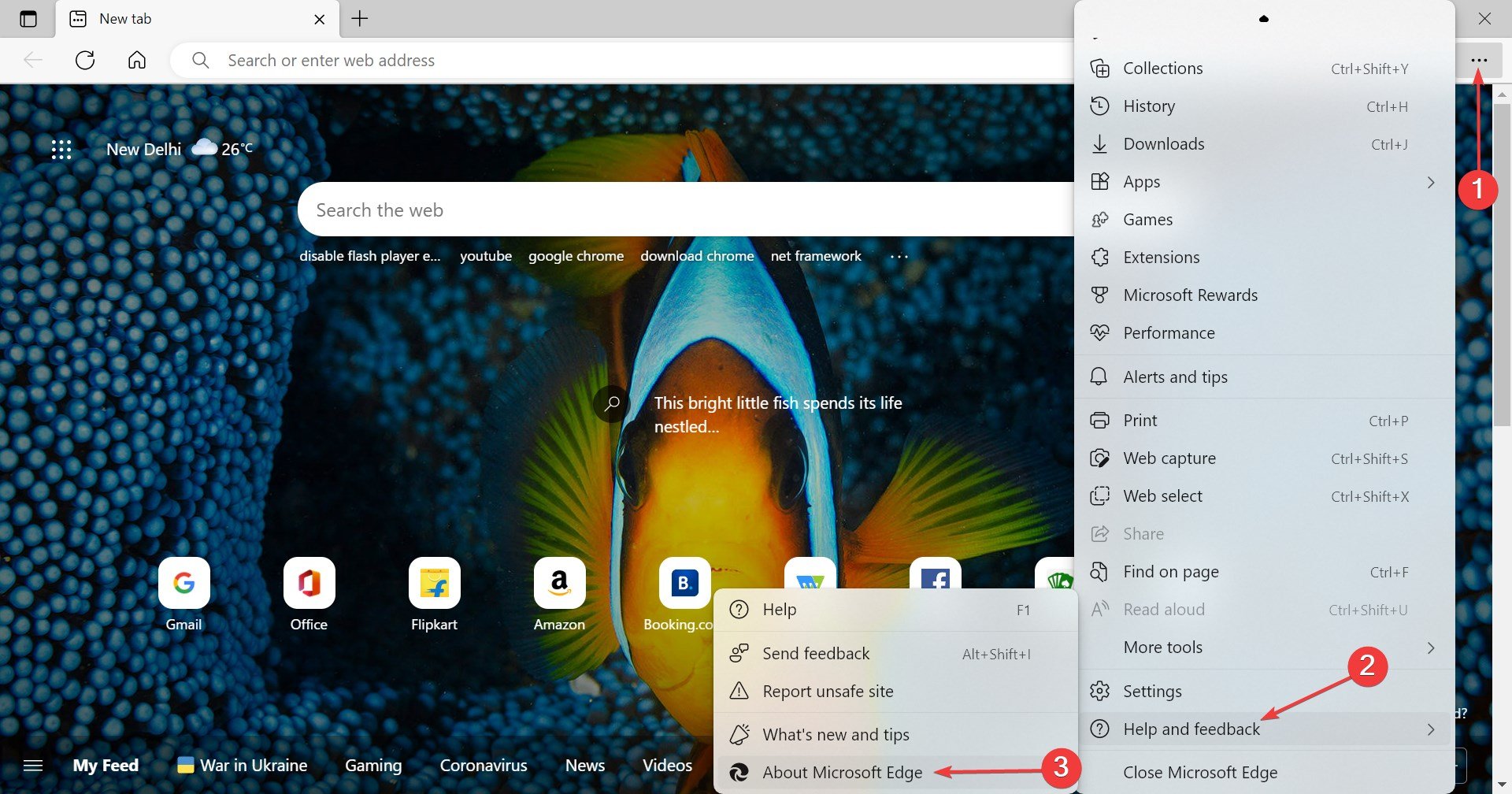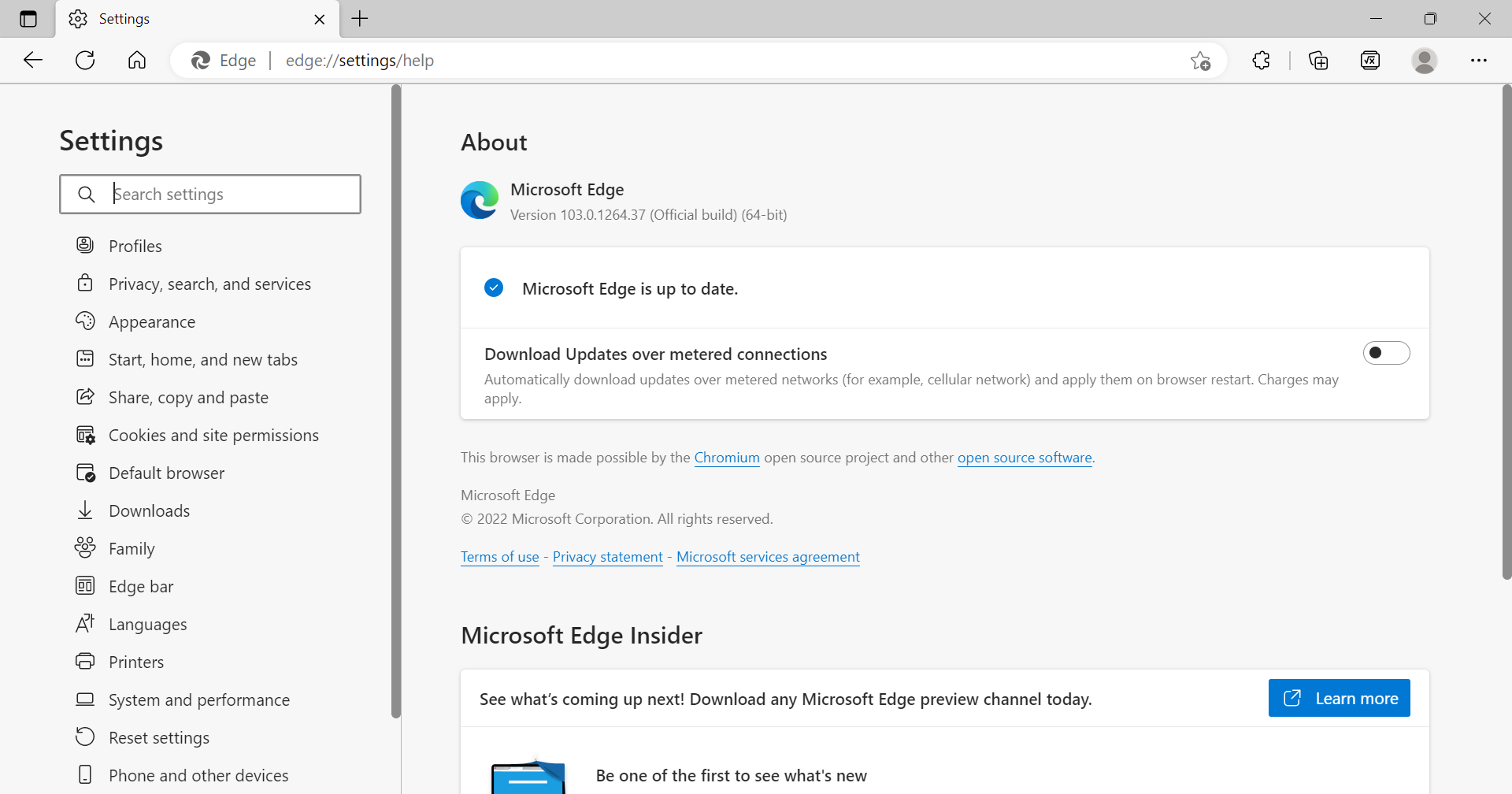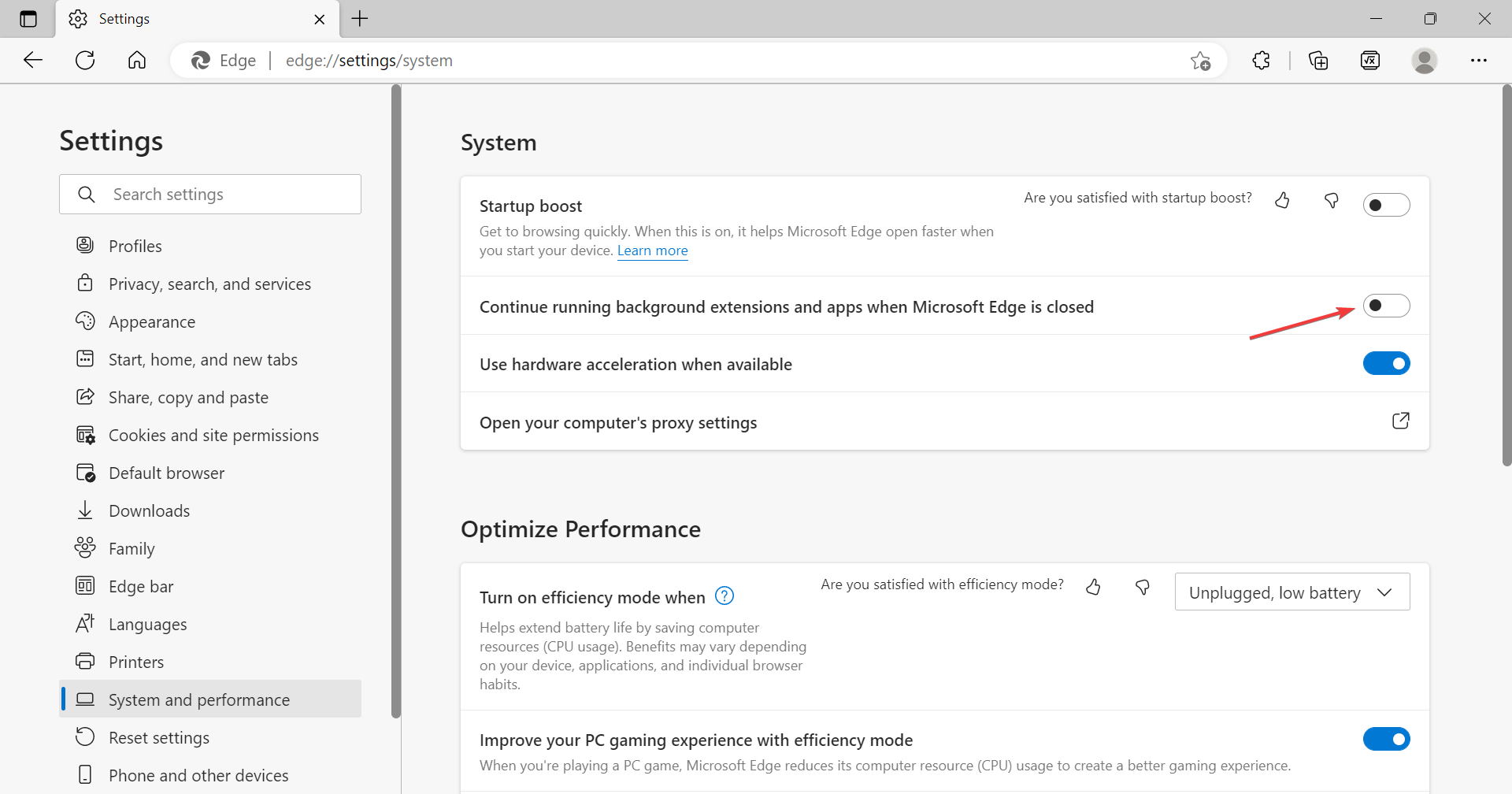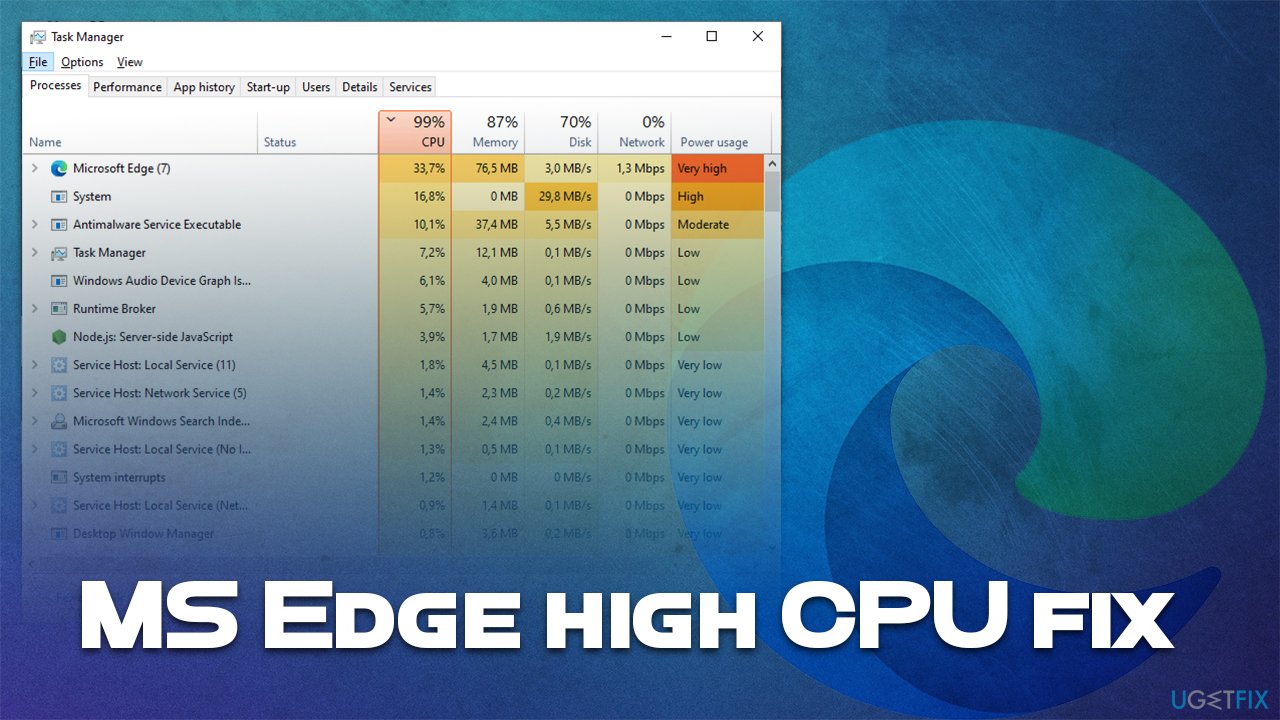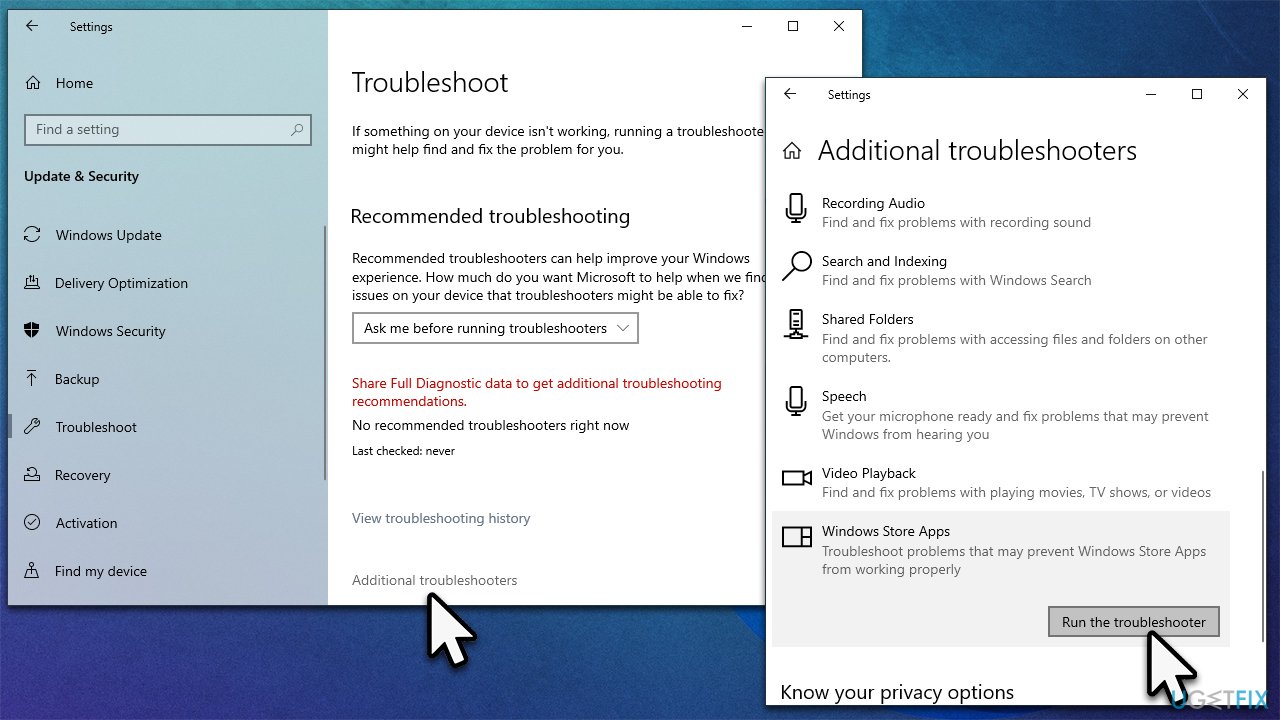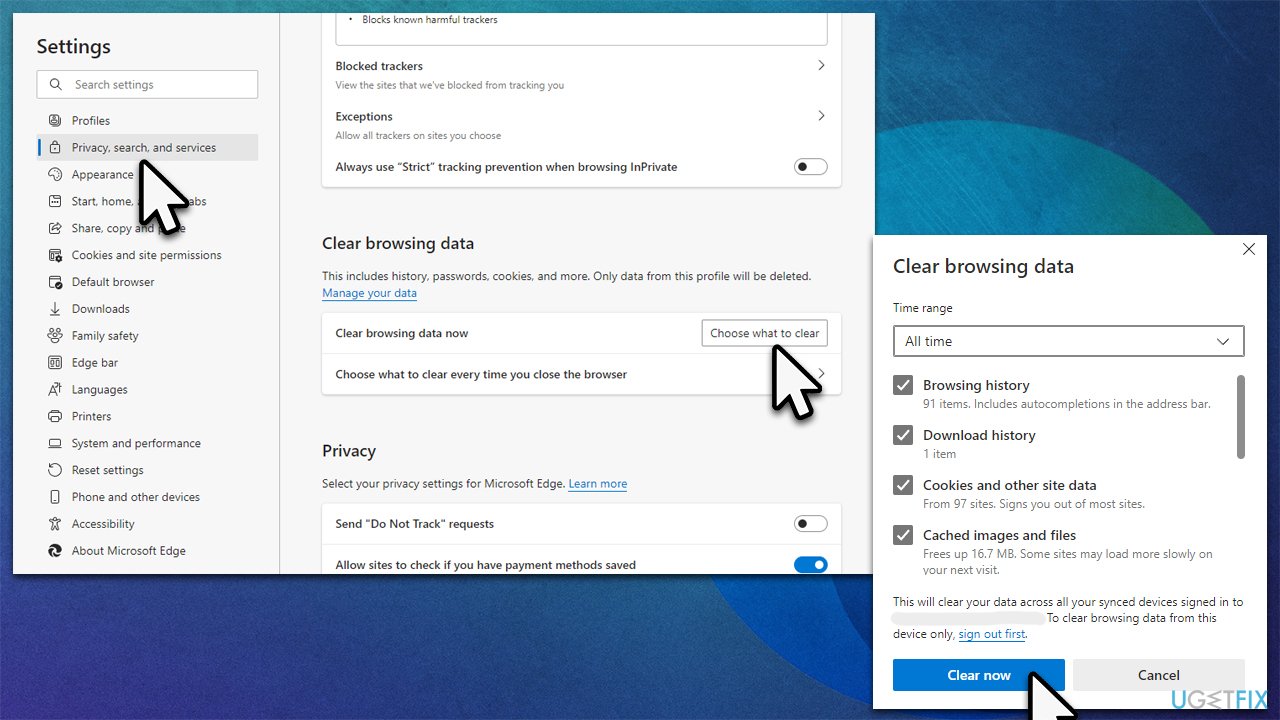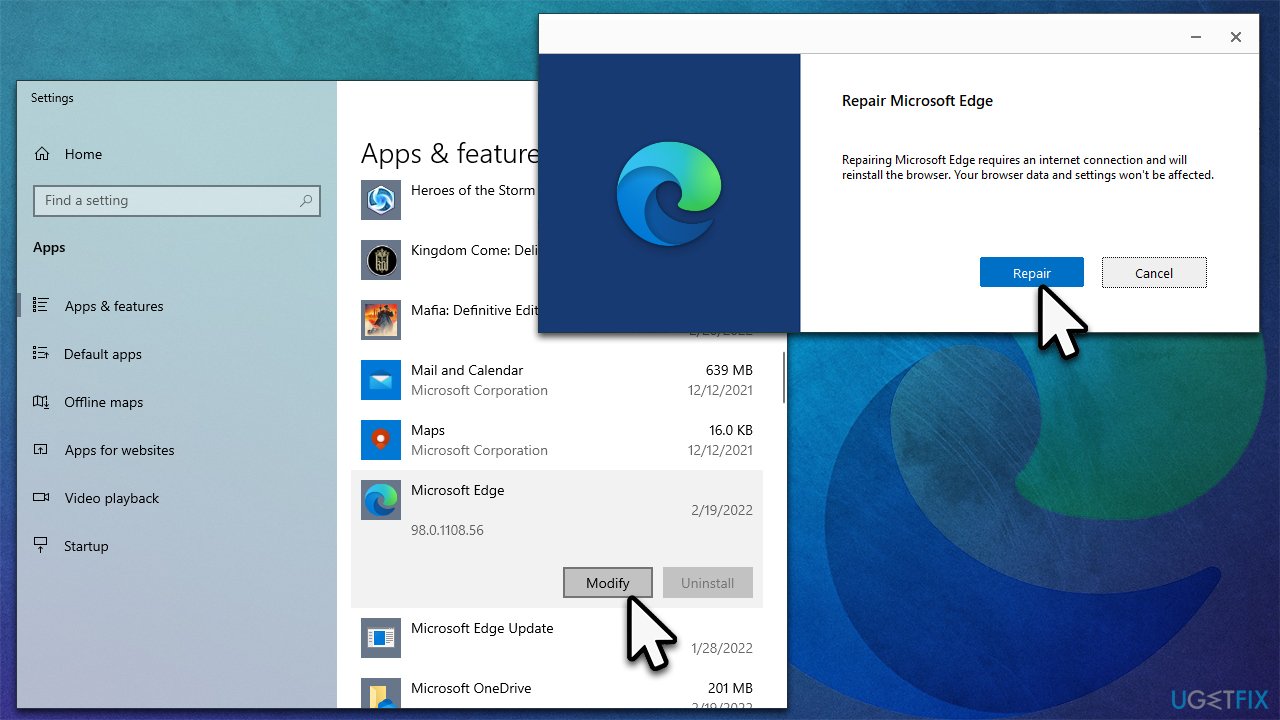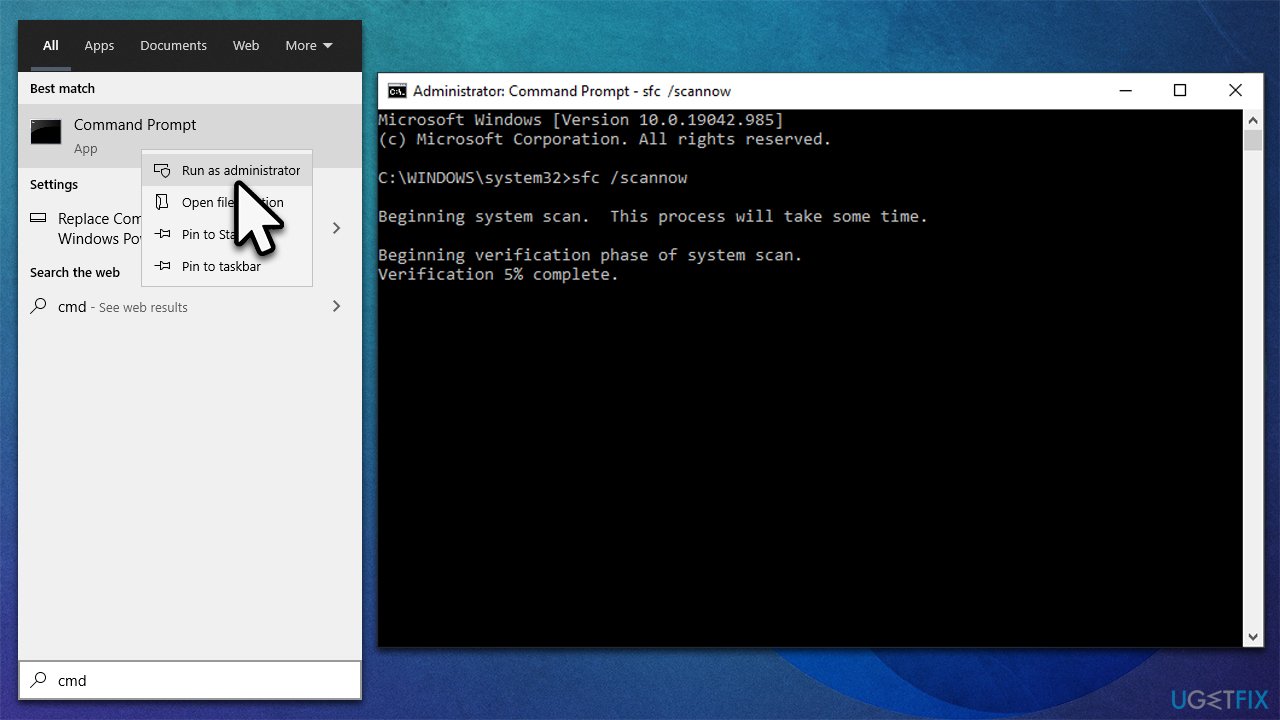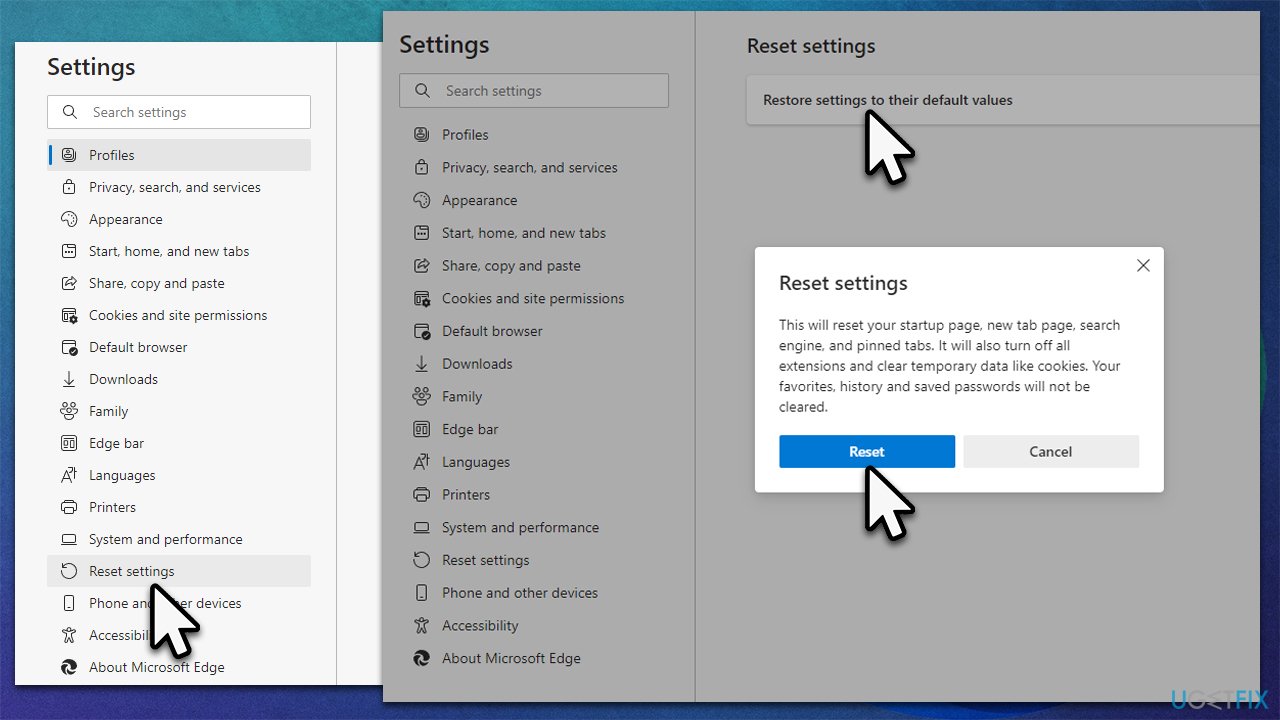Reduce Microsoft Edge’s high CPU usage issue with these solutions
by Aleksandar Ognjanovic
Aleksandar’s main passion is technology. With a solid writing background, he is determined to bring the bleeding edge to the common user. With a keen eye, he always… read more
Updated on
- Microsoft Edge is a Chromium-based web browser designed to replace Internet Explorer.
- If Microsoft Edge is using too much CPU, you can go with an alternate browser from our list.
- Also, you can disable/remove third-party extensions or try the other methods mentioned in this guide.
XINSTALL BY CLICKING THE DOWNLOAD
FILE
Edge, Microsoft’s recommended option, is one of the most used browsers on Windows devices, but it has its fair share of flaws. One commonly reported problem concerns the extremely high CPU usage of the process belonging to Microsoft Edge.
After years of widely unpopular Internet Explorer dominance, Microsoft introduced Edge accompanying Windows 10, and just when users were about to make the switch, specific issues popped up.
But, this one is easy to fix. Please read the following sections to find out all about Microsoft Edge’s high CPU usage in Windows 10/11 and its most effective solutions.
Quick Tip:
A quick fix is to use a different browser to surf the web. Running on a Chromium engine like Edge, Opera GX is a great replacement.
Opera GX is built for gaming with CPU and RAM limiting features to ensure peak performance. So no matter how many open tabs, you don’t have to worry about background processes slowing to a crawl.

Opera GX
Enjoy surfing the Internet without worrying about your RAM being all occupied.
Why is my CPU usage so high when using Edge?
The issue generally arises when you have several extensions installed. Or, even one problematic extension can cause high CPU usage in Edge. And opening multiple tabs will automatically increase CPU usage.
Also, certain websites, for instance, Google Earth, require CPU rendering, which increases the usage percentage. In addition, the Startup boost feature is known to lead to the problem.
How we test, review and rate?
We have worked for the past 6 months on building a new review system on how we produce content. Using it, we have subsequently redone most of our articles to provide actual hands-on expertise on the guides we made.
For more details you can read how we test, review, and rate at WindowsReport.
Is Edge resource hungry?
Edge is certainly not a resource-hungry browser and performs way better than Google Chrome in this regard. So when you witness high CPU usage by Microsoft Edge Chromium, it’s due to a bunch of issues.

Also, Edge has a built-in feature that removes ads that consume high resources. When that happens, you will see the message that Microsoft Edge removed this ad because it was using too many resources on your computer.
Which browser has the lowest CPU usage?
Regarding low CPU usage, Opera stands out from the crowd. No matter the number of extensions installed or the tabs open, it will not affect the system’s speed or create conflicts.
Opera is developed so that the browser consumes way lower resources without compromising performance.
Does Chrome or Edge use more CPU?
You will find multiple internet tests involving Microsoft Edge and Google Chrome, where both were tested for CPU usage.
In almost all the tests, it was found that Google Chrome uses more CPU than Microsoft Edge. The CPU usage by Chrome was 30-40% higher than Edge. Several user reports show crashes and system slowdowns are more evident when using Google Chrome.
How do I fix high CPU usage on Microsoft Edge?
- Why is my CPU usage so high when using Edge?
- Is Edge resource hungry?
- Which browser has the lowest CPU usage?
- Does Chrome or Edge use more CPU?
- How do I fix high CPU usage on Microsoft Edge?
- 1. Disable Startup boost in Edge
- 2. Scan for malware
- 3. Clear the browser’s cache
- 4. Run Edge without extensions
- 5. Update Microsoft Edge
- How do I fix Microsoft Edge’s high CPU usage on Windows 11?
- How do I stop Edge from running in the background?
- Is it safe to uninstall Microsoft Edge?
1. Disable Startup boost in Edge
- Launch Edge, paste the following path in the address bar, and hit Enter:
edge://settings/system - Disable the toggle for Startup boost.
- Then, restart the browser for the changes to come into effect.
Often, it’s the Startup boost feature behind high CPU usage in Edge, and disabling it did the trick for most users.
2. Scan for malware
- Press Windows + S to launch the Search menu, type Windows Security, and open it.
- Click on Virus & threat protection.
- Click on Scan options.
- Select Full scan, and then click on Scan now at the bottom.
The presence of a malicious infection might be another possible reason. However, remember that we’re roaming in the dark and trying to cover all possible bases.
Now, even though this is an unlikely scenario, there are slight chances that some PUP was unwillingly installed. Malware that installs adware, toolbars, or spyware is known as a Potentially Unwanted Program (PUP).
To avoid this, we advise scanning for malware and, in addition, using a specialized anti-PUP tool to detect and remove all problematic apps.
3. Clear the browser’s cache
- Open Edge, and press Ctrl + Shift + Delete to launch the Clear browsing data box.
- Click on the Time range dropdown menu, and select All time.
- Tick the checkboxes for Browsing history, Cookies and other site data, Cached images and files, and then click on Clear now at the bottom.
Corrupt browsing data is likely to cause Microsoft Edge 100% CPU usage. So it’s best to clear it all and then check if the problem is resolved. In case it persists, head to the following method.
4. Run Edge without extensions
- Open Edge, click on the Extensions icon in the Toolbar and click on Manage extensions.
- Click on the Remove button under the individual extensions.
- Again, click Remove in the confirmation prompt.
Browser add-ons or extensions are of the utmost importance for so many users. Therefore, every severe browser developer needs to make them available, starting with the ad-blockers and moving to various helpful utilities.
Edge started without extensions, but now that it has them, users are pretty satisfied with what Microsoft’s new browser offers.
However, even though they come through a standard inspection, they still come from a third-party developer. And thus might or might not be well-optimized.
With that in mind, another viable troubleshooting step is to disable all extensions and look for changes. Later, you can, with the system of elimination, find out which one is causing the high CPU usage in Edge and memory leaks.
- Web Page Element Not Found: How to Fix it
- Fix: RESULT_CODE_KILLED_BAD_MESSAGE Error Code on Microsoft Edge
- Fix: Bing Search Result is Automatically Scrolling
5. Update Microsoft Edge
- Launch Edge, click on the ellipsis near the top-right, hover the cursor over Help and feedback, and click on About Microsoft Edge.
- If an update is available, it will automatically be installed.
You may try updating Microsoft Edge to fix high CPU usage if nothing else works. But in most cases, the methods listed earlier will solve the problem.
How do I fix Microsoft Edge’s high CPU usage on Windows 11?
- Restart your PC.
- Run SFC Scan or DISM commands.
- Install the latest Windows update.
- Check if Microsoft Edge is running the latest version or not.
- Clear Microsoft Edge cache and cookies.
- Disable background apps.
- Scan your PC for viruses or malware.
- Disable all Edge extensions and check if any extension is the culprit or not.
How do I stop Edge from running in the background?
- Launch Edge, paste the following path in the address bar, and hit Enter:
edge://settings/system - Disable the toggle for Continue running background extensions and apps when Microsoft Edge is closed.
That’s how you can easily disable Edge and its installation extensions from running in the background.
Is it safe to uninstall Microsoft Edge?
The traditional way of uninstalling an app from your Windows PC does not apply to Microsoft Edge, it being an official Microsoft product.
Microsoft has also mentioned that you can’t uninstall Edge from your PC because it is the default web browser recommended by the OS developers. The OS also allows them to install other browsers and use them freely.
To uninstall Microsoft Edge, you need some command line magic, a topic of a different discussion. Uninstalling Microsoft Edge will bring you no benefit and instead could bring some complications if you uninstall it.
Also, find out how to fix the Out of Memory error code in Microsoft Edge. If you have any other queries or know of a method not listed here, drop a comment below.
На чтение 5 мин. Просмотров 5.4k. Опубликовано
Кажется, что Microsoft почти всегда опаздывает на вечеринку, когда дело доходит до разработки приложений. После многих лет непопулярного доминирования в Internet Explorer они представили Microsoft Edge, сопровождающий Windows 10. Несмотря на то, что у этого браузера есть много товаров, он все еще отстает от конкурентов.
И хотя в это трудно поверить, у него слишком много проблем с производительностью для нативного приложения. Одна из часто упоминаемых проблем связана с чрезвычайно высокой загрузкой ЦП процессом Content, принадлежащим Microsoft Edge .
Решения этой проблемы можно найти ниже, так что не стесняйтесь проверить их и, надеюсь, снизить нагрузку на процессор до более нормальных значений.
Содержание
- ИСПРАВЛЕНО: Microsoft Edge Content использует слишком много CPU
- Решение 1 – Очистить кеш браузера
- Решение 2 – Сканирование на наличие вредоносных программ
- Решение 3 – Run Edge без расширений
- Решение 4 – Отключить встроенный Flash Player
- Решение 5 – Попробуйте очевидные или менее очевидные альтернативы
ИСПРАВЛЕНО: Microsoft Edge Content использует слишком много CPU
- Очистить кеш браузера
- Сканирование на наличие вредоносных программ
- Run Edge без расширений
- Отключить встроенный Flash Player
- Попробуйте очевидные или менее очевидные альтернативы
Решение 1 – Очистить кеш браузера
Все мы знаем, что Edge был намерением Microsoft бросить вызов Chrome и Firefox в отношении скорости и меньшего потребления ресурсов. Первоначально это было сделано, но обновления и многофункциональные дополнения, которые идут с ними, отняли много его легкого характера. Теперь даже локально сохраненный кеш может вызывать нештатные перепады памяти и процессора, даже если открыта только одна вкладка.
Итак, начнем с кэшированных данных. Мы предлагаем полностью удалить его, за исключением паролей. Вы также можете удалить их, если для хранения паролей используете стороннее приложение или расширение.
Вот как можно очистить данные из браузера Edge:
- Open Край .
- Нажмите Ctrl + Shift + Delete .
- Установите все флажки и нажмите Очистить .
- ЧИТАЙТЕ ТАКЖЕ: исправлено: Microsoft Edge исчез в Windows 10
Решение 2 – Сканирование на наличие вредоносных программ
Наличие вредоносной инфекции может быть еще одной возможной причиной. Имейте в виду, что мы бродим в темноте и пытаемся охватить все возможные причины. Теперь, несмотря на то, что это маловероятный сценарий, есть небольшие шансы, что какой-то PuP был невольно установлен. Мы все слышали о угонщиках браузера, которые использовали ваши ресурсы для майнинга криптовалюты.
Чтобы избежать этого, мы советуем сканировать на наличие вредоносных программ и, кроме того, использовать специализированный анти-PuP инструмент под названием AdwCleaner от Malwarebytes.
Вот вся процедура для комбинации Защитника Windows и AdwCleaner:
- Откройте Защитник Windows в области уведомлений панели задач.
-
Выберите Защита от вирусов и угроз .
-
Выберите Параметры сканирования .
- Выберите Автономное сканирование Защитника Windows.
- Нажмите Сканировать сейчас .
- Ваш компьютер перезагрузится, и начнется процесс сканирования.
- После запуска снова загрузите Malwarebytes AdwCleaner здесь.
-
Запустите инструмент и нажмите Сканировать сейчас .
- Подождите, пока инструмент не просканирует вашу систему, и нажмите Очистить и восстановить .
- Перезагрузите компьютер.
- Читайте также: Bitdefender Internet Security 2019: лучший антивирус для платформы Windows
Решение 3 – Run Edge без расширений
Дополнения или расширения для браузера имеют первостепенное значение для многих пользователей. Начиная с блокировщиков рекламы и переходя к различным полезным утилитам – каждый серьезный разработчик браузера должен сделать их доступными. Edge начинался без расширений, но теперь, когда они есть, пользователи вполне удовлетворены тем, что может предложить новый браузер Microsoft.
Однако, несмотря на то, что все они проходят стандартную проверку, они все же принадлежат сторонним разработчикам. И поэтому может быть или не быть хорошо оптимизирован.
Имея это в виду, еще одним жизнеспособным шагом по устранению неполадок является отключение всех расширений и поиск изменений. Позже вы можете, с помощью системы исключения, выяснить, какая из них вызывает высокую загрузку процессора и утечки памяти.
Вот как отключить расширения в Microsoft Edge:
- Откройте Край.
-
Нажмите на трехточечное меню и откройте Расширения из меню.
- Отключите все расширения по отдельности и перезапустите браузер.
Решение 4 – Отключить встроенный Flash Player
Несмотря на то, что мы работаем над расширениями, сторонние флэш-плееры становятся популярными с тех пор, что в наши дни почти в каждом браузере есть встроенный флэш-плеер.И, судя по некоторым отчетам, этот проигрыватель Flash является виновником ненормального использования процессором процесса Content. Что вам нужно сделать, это временно отключить его и искать изменения в диспетчере задач.
- Читайте также: почему мой компьютер не распознает Adobe Flash Player в IE?
Если проблема не устранена, мы вряд ли сможем помочь. Но, если загрузка ЦП процесса Content падает, мы советуем отключить встроенный флеш-плеер навсегда и перейти на сторонние альтернативы.
Вот где отключить встроенный флеш-плеер в Microsoft Edge:
- Откройте Edge.
- Нажмите на меню из трех точек и выберите вкладку Дополнительно на левой панели.
-
В Adobe Flash отключите параметр « Использовать Adobe Flash Player ».
- Перезапустите браузер и установите сторонний флеш-плеер.
Решение 5 – Попробуйте очевидные или менее очевидные альтернативы
Наконец, до тех пор, пока Microsoft не предоставит надежное и постоянное решение для рассматриваемой проблемы, вы можете использовать Google Chrome, Mozilla Firefox, Opera или любой другой браузер. Существует причина, по которой Edge по-прежнему сильно отстает от Chrome на мировом рынке браузеров, несмотря на все добавления и обновления функций.
Вы также можете извлечь все закладки в новый браузер и существенно ускорить переход. Вот как это сделать:
И на этой ноте мы можем завершить эту статью. Надеюсь, это было полезное чтение. Также, пожалуйста, не стесняйтесь поделиться своими мыслями по этому вопросу в разделе комментариев ниже.
Microsoft Edge’s popularity soared after the browser’s switch to a Chromium-based rendering engine. Although the default Windows browser is jam-packed with features, it also consumes abnormal CPU usage on Windows and Mac. The behavior leads to a slowdown in your work machine. Before it becomes unbearable, use the tricks below to fix Microsoft Edge’s high CPU usage. Microsoft Edge’s high CPU usage can result in shorter battery life and performance glitches in other apps.
Check Microsoft Edge High CPU Usage
First, we will show you how to confirm Microsoft Edge high CPU usage on Windows and Mac and go through troubleshooting steps to fix the issue.
Windows
1. Press the Ctrl+Shift+Esc keys to open the Task Manager.
2. Select Microsoft Edge and confirm double-digit CPU usage.
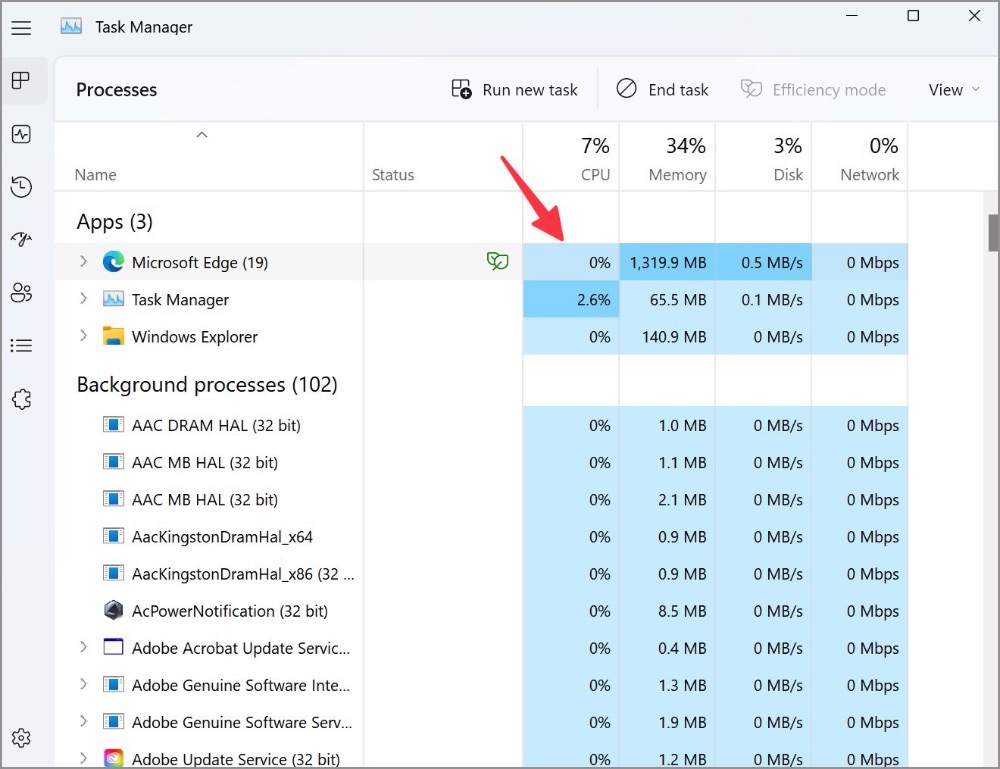
Mac
1. Press the Command + Space keys to open Spotlight Search.
2. Type Activity Monitor and hit Return.
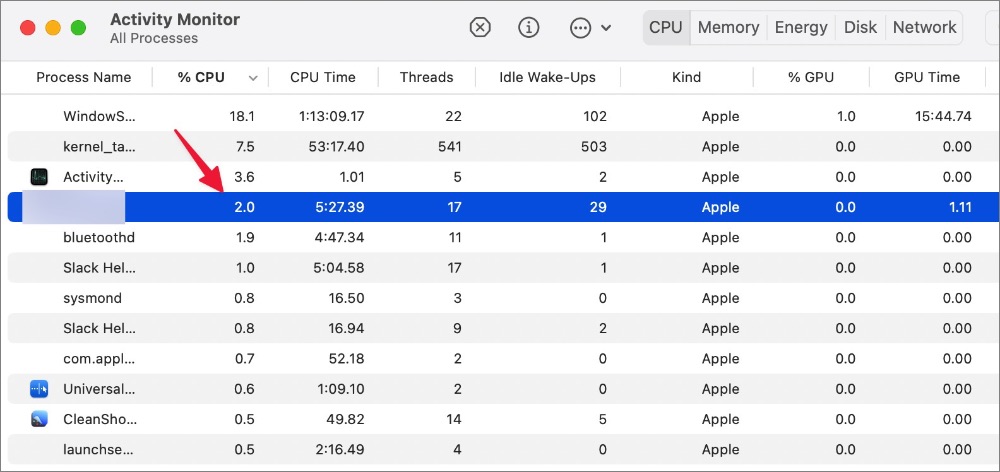
3. Check Microsoft Edge CPU usage from the Activity Monitor.
1. Disable Startup Boost
Microsoft enables startup boost by default on Edge. When it’s on, the feature helps Microsoft Edge open faster when you start your device. It can lead to high CPU usage. Follow the steps below to disable it.
1. Open the Microsoft Edge browser.
2. Select the three-dot menu in the top right corner and open Settings.
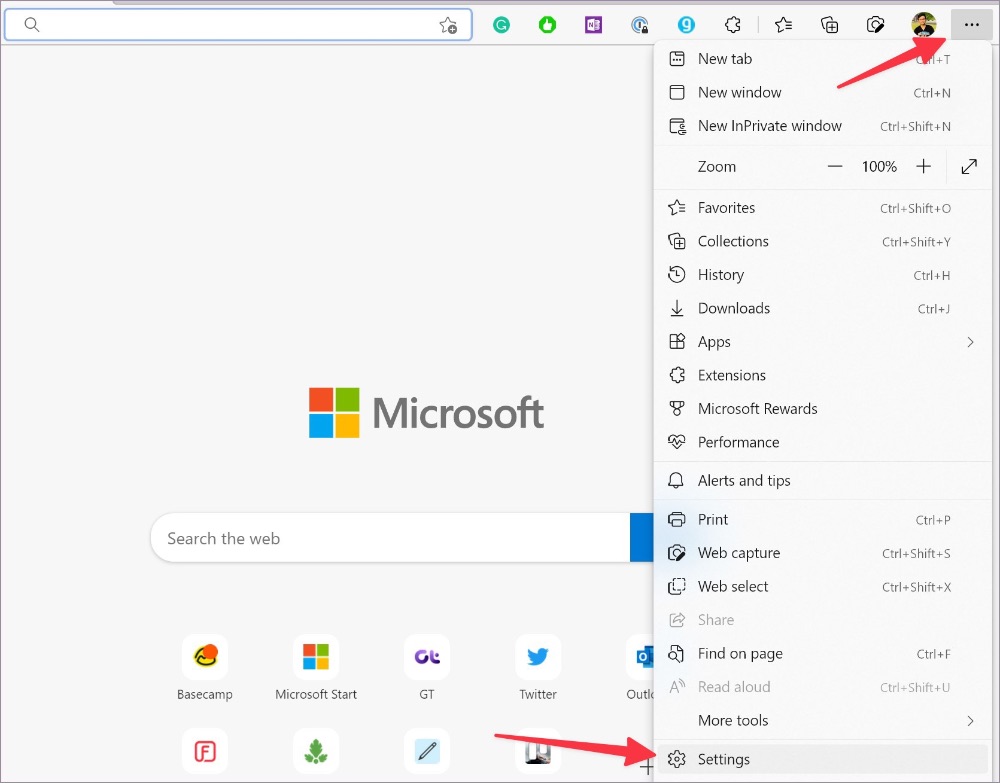
3. Select System and performance from the left sidebar.
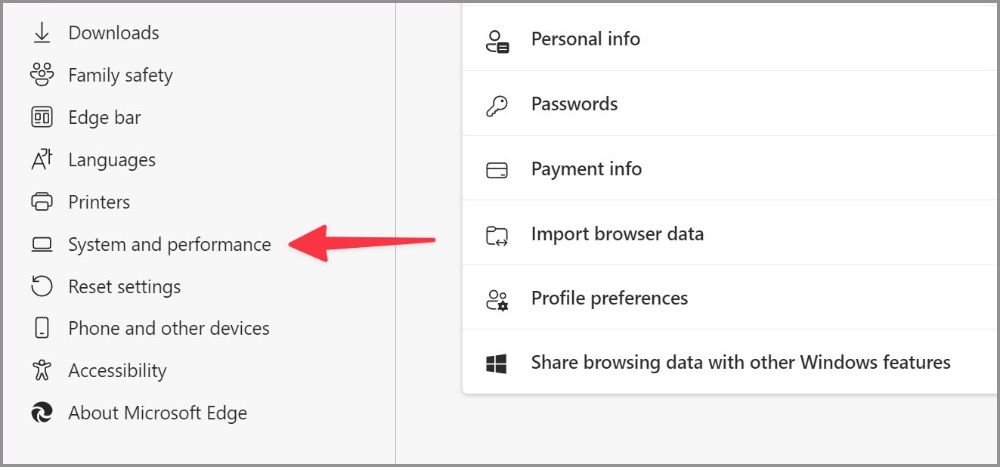
4. Disable Startup boost toggle under System.
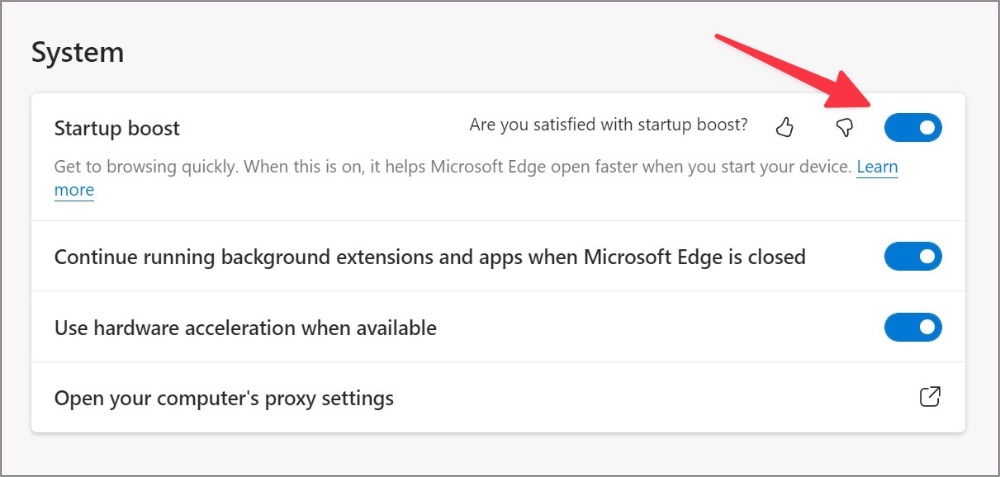
2. Enable Efficiency Mode
Microsoft Edge comes with a built-in efficiency mode to minimize power usage by saving computer resources. Note that benefits may vary depending on your device, applications, and individual browser habits.
1. Open System and performance menu in Microsoft Edge (refer to the steps above).
2. Under the Optimize Performance tab, enable the Turn on efficiency mode toggle.
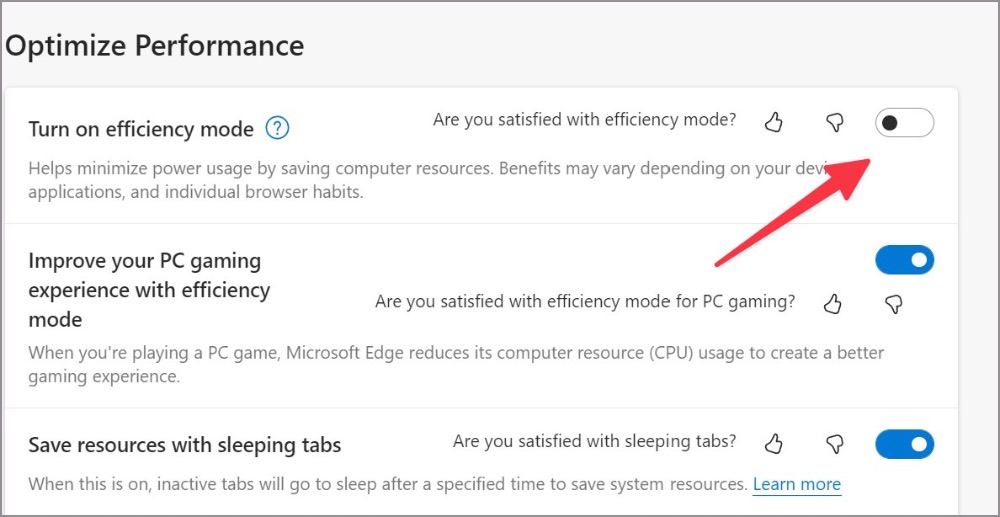
The option should apply some brakes to Microsoft Edge’s high CPU usage.
3. Close Unnecessary Tabs
When you browse Microsoft Edge with dozens of tabs, it will result in high CPU usage. You should close unnecessary tabs or utilize Microsoft Collections to save important tabs.
4. Pause Background Streaming
Are you streaming music and video in several tabs on Microsoft Edge? You should pause unnecessary media streaming processes in the background to avoid high CPU usage on Windows and Mac.
5. Pause Download Process on Microsoft Edge
When you download a huge file from the web on a slow internet connection, it can lead to high CPU usage. You should either connect to a fast internet connection or pause the download process for the time being.
6. Disable Unnecessary Extensions on Microsoft Edge
All installed extensions launch doing Edge startup. If you have installed dozens of extensions on your browser, it’s time to revisit the list and disable/remove irrelevant ones.
1. Launch Microsoft Edge and select the kebab menu (three-dot icon) in the top right corner.
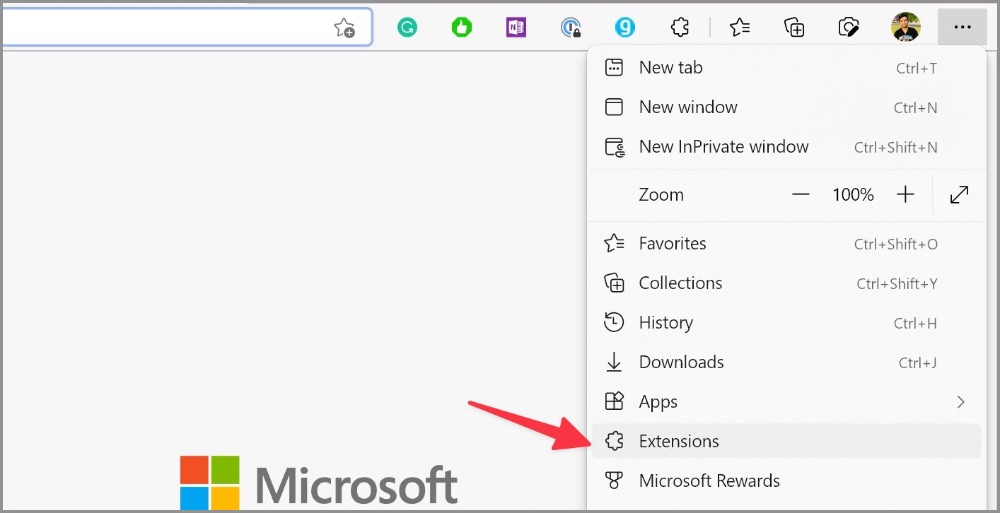
2. Open Extensions and select Manage extensions.
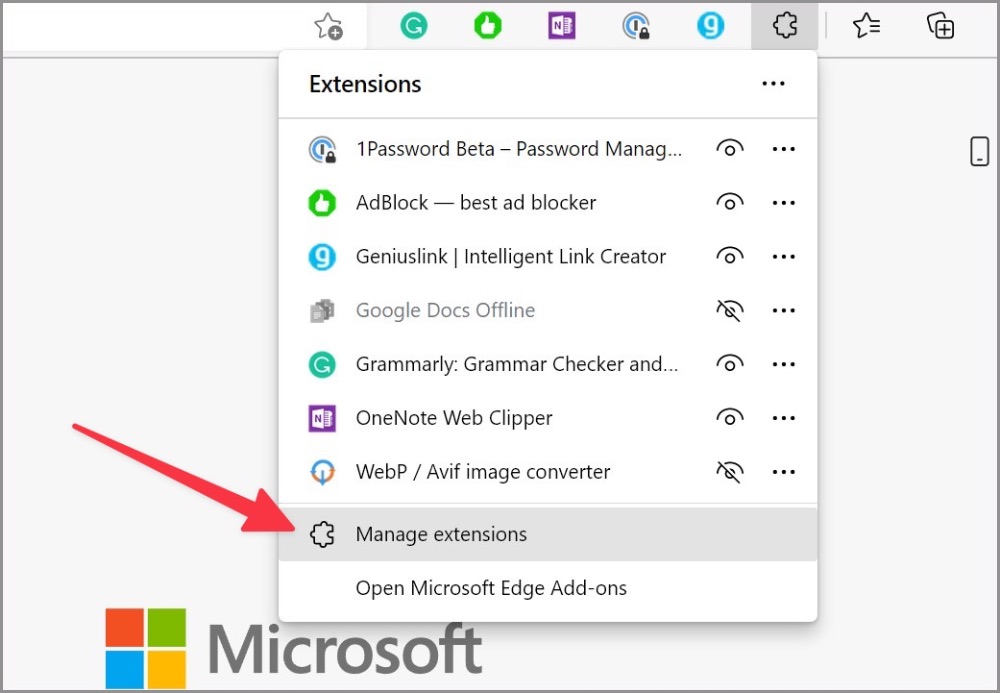
3. Disable unnecessary extensions or click Remove to uninstall them completely from your browser.
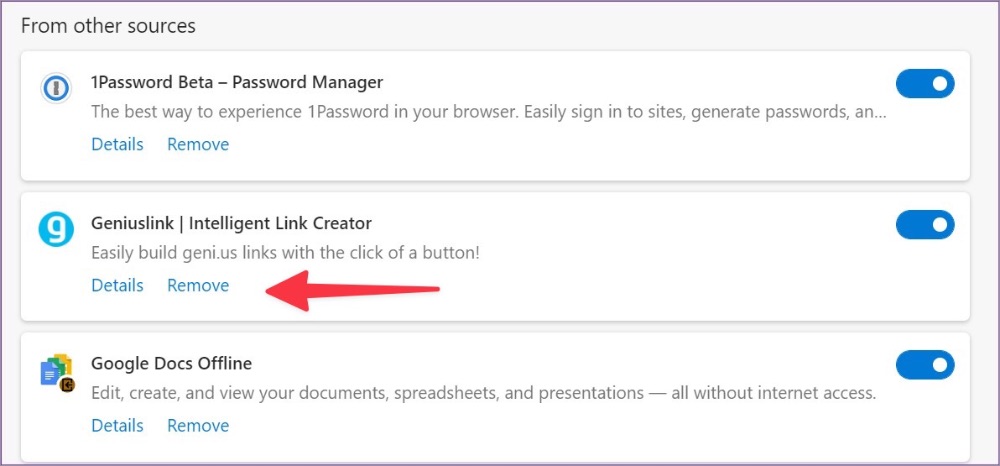
7. Stop Microsoft Edge from Running at Startup
You must stop Microsoft Edge from running at system startup to avoid high CPU usage.
Windows
1. Open the Windows Settings menu (Windows + I keys).
2. Select Apps and click Startup.
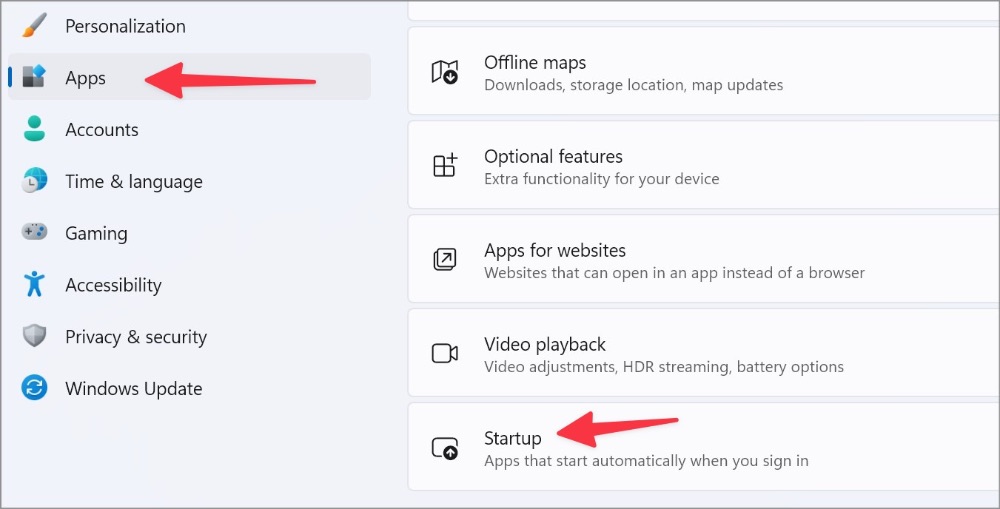
3. Disable the Microsoft Edge toggle from the Startup menu.

Mac
1. Select the Apple icon in the menu bar and open System Preferences.
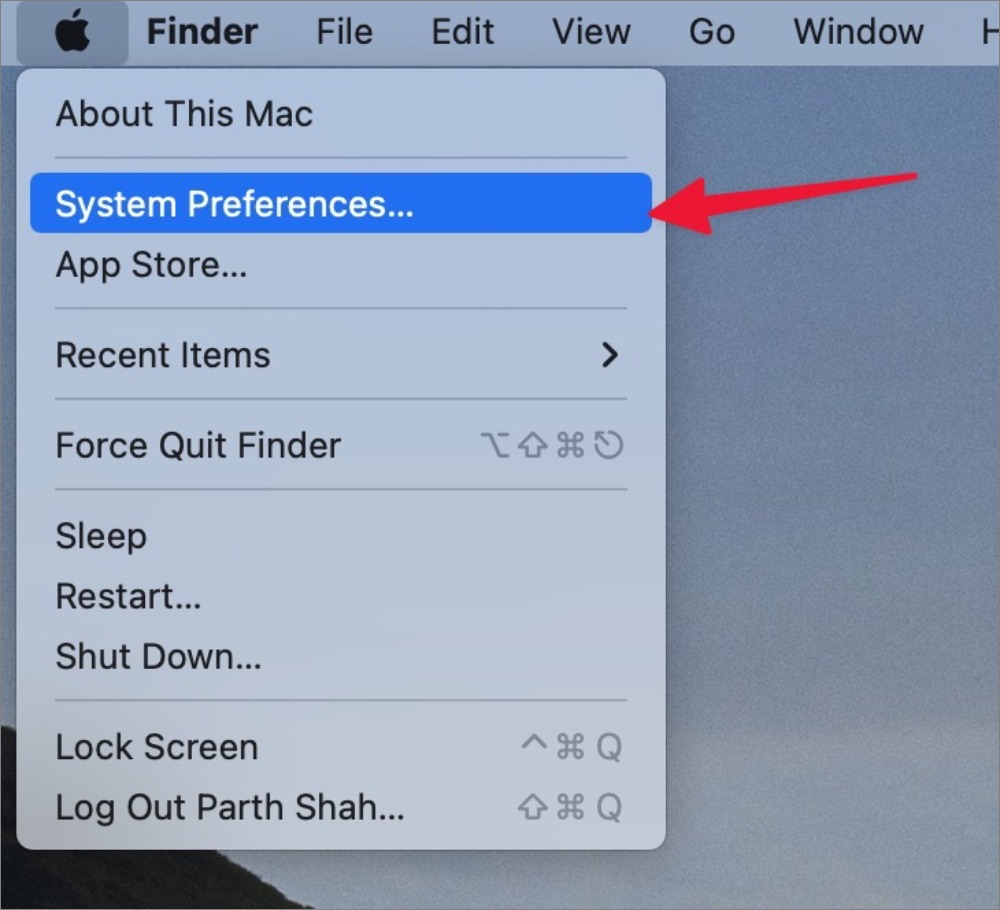
2. Open Users & Groups and slide to Login Items.
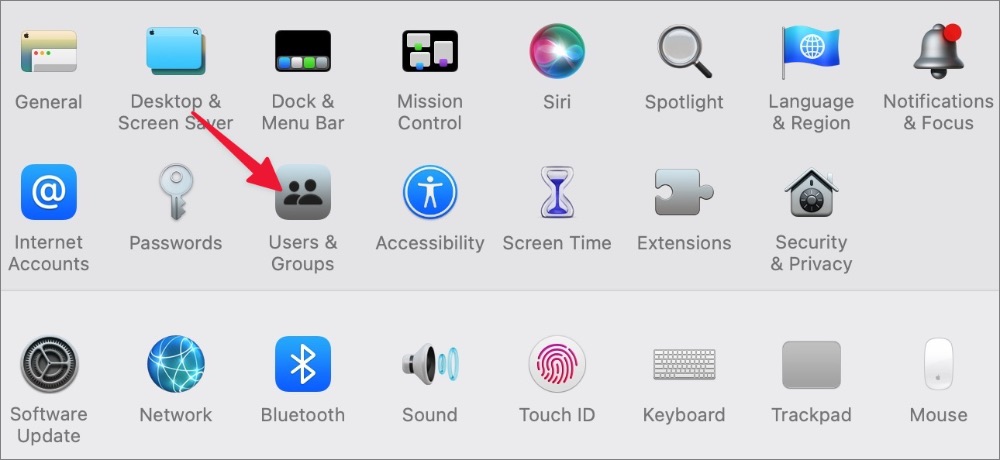
3. Select Microsoft Edge and hit – icon at the bottom.
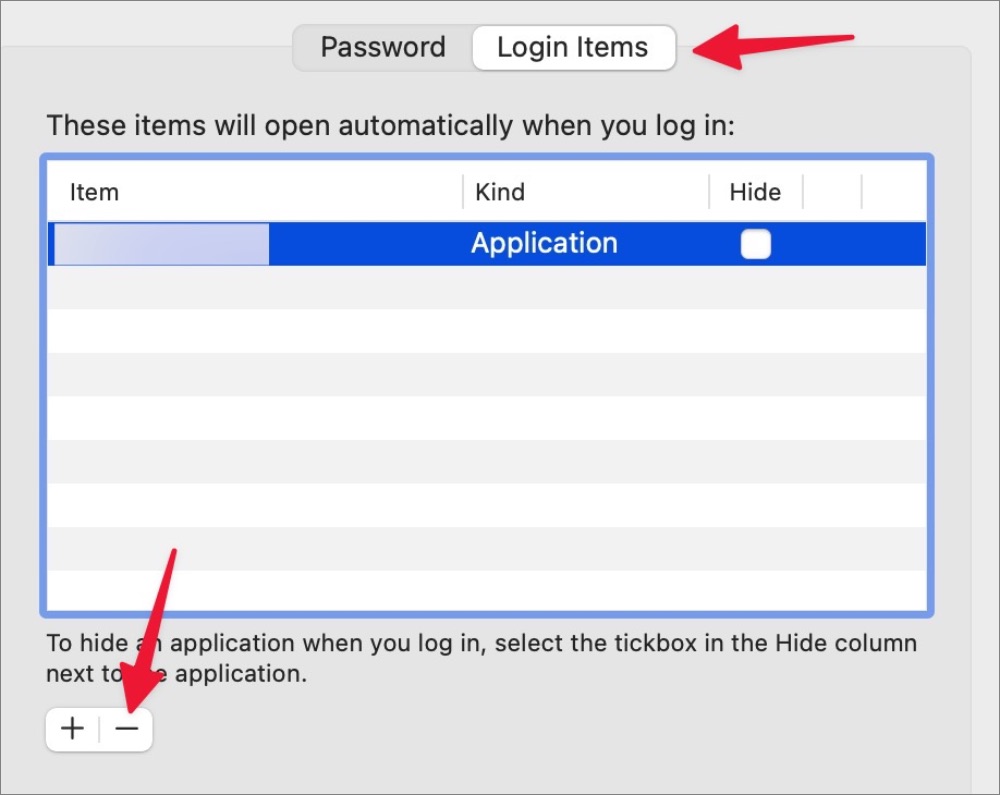
8. Remove Malicious Files
You should run a Windows Security scan to find and remove bogus files from the PC. These files often hike CPU usage unnecessarily in the background.
1. Press the Windows key and search for Windows Security.
2. Hit Enter to open the app.
3. Select Virus & threat protection from the left sidebar.
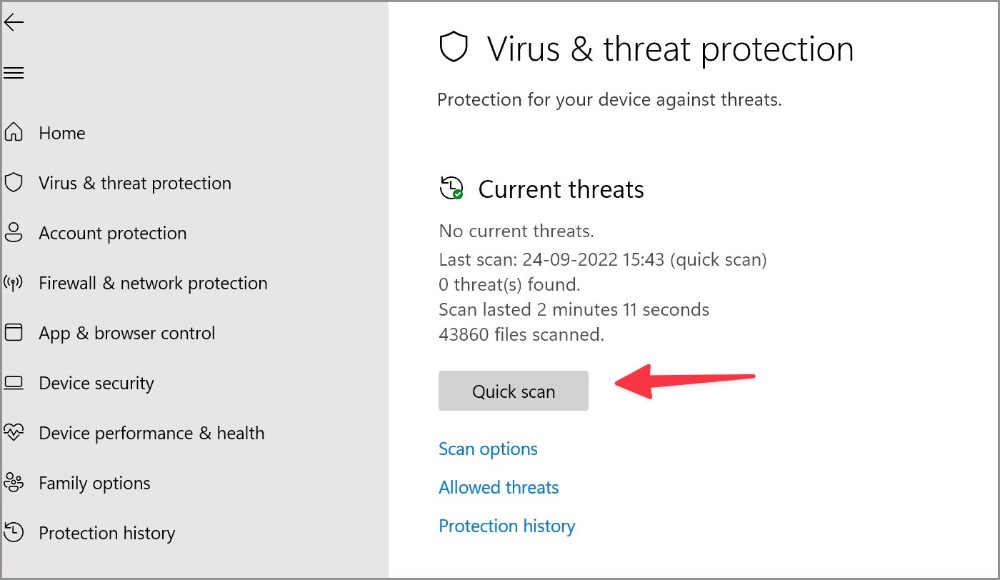
4. Run a quick scan on your PC.
9. Update Microsoft Edge
Microsoft Edge usually updates in the background automatically. You can manually install the same from the Settings menu too.
1. Head to Microsoft Edge Settings (refer to the steps above).
2. Select About Microsoft Edge from the sidebar.
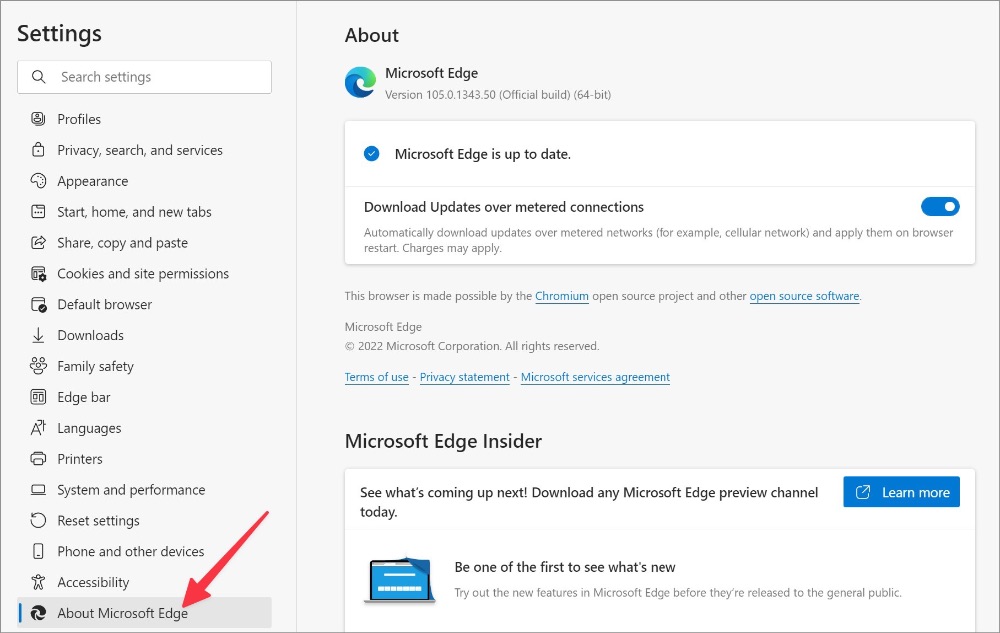
3. Edge will start downloading the latest build. Restart your browser to complete the installation.
10. Install Microsoft Edge Beta Version
If none of the tricks work for you, head to Microsoft Edge Insider Channels on the web and download Microsoft Edge Beta or Microsoft Edge Dev build. The company might have fixed the issue in the beta build already.
Put an End to Microsoft Edge High CPU Usage
Microsoft Edge’s high CPU usage can lead to a laggy experience. You still frequently face the same, it’s time to ditch the Edge browser in favor of Chrome, Brave, or Opera on Windows and Mac.
Parth Shah
Parth previously worked at EOTO.tech covering tech news. He is currently freelancing at TechWiser, Android Police, and GuidingTech writing about apps comparisons, tutorials, software tips and tricks, and diving deep into iOS, Android, macOS, and Windows platforms.
1,1 тыс.
Популярность Microsoft Edge резко возросла после перехода браузера на механизм рендеринга на основе Chromium. Хотя браузер Windows по умолчанию оснащен множеством функций, он также потребляет ненормальную загрузку ЦП в Windows и Mac. Такое поведение приводит к замедлению работы вашего рабочего компьютера. Прежде чем это станет невыносимо, используйте приведенные ниже приемы, чтобы исправить высокую загрузку ЦП Microsoft Edge. Использование Microsoft EdgeHigh ЦП может привести к сокращению времени автономной работы и сбоям в работе других приложений.
Сначала мы покажем вам, как подтвердить высокую загрузку ЦП Microsoft Edge в Windows и Mac, а также выполнить действия по устранению неполадок, чтобы устранить проблему.
Windows
1.нажмитеКлавиши Ctrl+Shift+Escчтобы открыть диспетчер задач.
2.Выберите Microsoft Edge и подтвердите двузначное значение использования ЦП.
Mac
1.нажмитеКоманда + Пробелключи для открытияПоиск в центре внимания.
2.ТипМонитор активностии нажмите «Возврат».
3.Проверьте загрузку ЦП монитора активности Microsoft Edge.
1. Отключить ускорение запуска
Microsoft по умолчанию включает ускорение запуска в Edge. Если эта функция включена, она помогает Microsoft Edge открываться быстрее при включении устройства. Это может привести к высокой загрузке процессора. Выполните следующие действия, чтобы отключить его.
1.Откройте браузер Microsoft Edge.
2.Выберите трехточечное меню в правом верхнем углу и откройтеНастройки.
3.ВыбиратьСистема и производительностьс левой боковой панели.
4.ДеактивироватьПереключить стартовое ускорениепод Системой.
2. Включить режим эффективности
Microsoft Edge имеет встроенный режим эффективности, позволяющий минимизировать энергопотребление за счет экономии ресурсов компьютера. Обратите внимание, что преимущества могут различаться в зависимости от вашего устройства, приложений и индивидуальных привычек просмотра.
1.Откройте меню «Система и производительность» в Microsoft Edge (см. шаги выше).
2.ПодОптимизация производительностивкладка, включите опцию Активироватьрежим эффективностирычаг.
Эта опция должна немного замедлить высокую загрузку процессора Microsoft Edge.
3. Закройте ненужные вкладки
Когда вы просматриваете Microsoft Edge с десятками вкладок, это приводит к высокой загрузке ЦП. Вам следует закрыть ненужные вкладки или использовать коллекции Microsoft для сохранения важных вкладок.
4. Приостановить фоновую потоковую передачу
Вы транслируете музыку и видео на несколько вкладок в Microsoft? Край? Вам следует приостановить ненужные процессы потоковой передачи мультимедиа в фоновом режиме, чтобы избежать высокой загрузки ЦП в Windows и Mac.
5. Приостановите процесс загрузки в Microsoft Edge.
Когда вы загружаете огромный файл из Интернета при медленном подключении к Интернету, это может привести к высокой загрузке процессора. Вам необходимо подключиться к быстрому Интернет-соединению или на время приостановить процесс загрузки.
6. Отключите ненужные расширения в Microsoft Edge.
Все установленные расширения запускаются при запуске Edge. Если вы установили в свой браузер десятки расширений, пришло время просмотреть список и отключить/удалить ненужные.
1.Запустите Microsoft Edge и выберите меню кебаба (значок из трех точек) в правом верхнем углу.
2.ОткрытьРасширенияи выберитеУправление расширениями.
3.Отключите ненужные расширения или нажмите «Удалить», чтобы полностью удалить их из браузера.
7. Запретить запуск Microsoft Edge при запуске
Вам следует остановить запуск Microsoft Edge при запуске системы, чтобы избежать высокой загрузки ЦП.
Windows
1.Откройте меню настроек Windows (клавиши Windows + I).
2.ВыбиратьПриложенияи нажмитеЗапускать.
3.Отключите переключатель Microsoft Edge в меню «Пуск».
Mac
1.Выберите значок Apple в строке меню и откройтеСистемные настройки.
2.ОткрытьПользователи и группыи скользить в сторонуЭлементы входа.
3.Выберите Microsoft Edge и нажмите значок внизу.
8. Удалите вредоносные файлы
Вам следует запустить сканирование безопасности Windows, чтобы найти и удалить поддельные файлы с ПК. Эти файлы часто неоправданно увеличивают загрузку ЦП в фоновом режиме.
1.Нажмите клавишу Windows и выполните поискБезопасность Windows.
2.Нажмите Enter, чтобы открыть приложение.
3.ВыбиратьЗащита от вирусов и угрозс левой боковой панели.
4.Запустите быстрое сканирование на своем компьютере.
9. Актуализация Microsoft Edge
Microsoft Edge обычно обновляется автоматически в фоновом режиме. Вы также можете установить его вручную из меню «Настройки».
1.Перейдите в настройки Microsoft Edge (см. шаги выше).
2.ВыбиратьО Microsoft Edgeс боковой панели.
3.Edge начнет загрузку последней сборки. Перезапустите браузер, чтобы завершить установку.
10. Установите бета-версию Microsoft Edge.
Если ни один из трюков вам не помог, перейдите кВнутренние каналы Microsoft Edge в Интернетеи загрузите бета-версию Microsoft Edge или сборку Microsoft Edge Development. Компания могла бы исправить проблему уже в бета-версии.
Прекратить высокую загрузку ЦП Microsoft Edge
Использование ЦП Microsoft EdgeHigh может привести к замедлению работы. Вы по-прежнему часто сталкиваетесь с одним и тем же: пришло время отказаться от браузера Edge в пользу Chrome, Brave или Opera на Windows и Mac.
Question
Issue: How to fix Microsoft Edge high CPU usage in Windows?
Hello. I have recently noticed that whenever I use the web on Microsoft Edge, my computer becomes slower. I have opened the Task Manager and saw that Microsoft Edge is using a lot of CPU power. Memory usage is also extremely high, which makes my overall usage of resources spike up to 80-99% at times. Please help me, how do I fix this?
Solved Answer
The original Microsoft Edge was launched along with Windows 10 release back in 2015. While it was miles ahead of the terrible Internet Explorer, it received a mixed reception from users over the years. Microsoft was eager to get back into the browser market and did not give up, so a new, Chromium-based Edge was delivered in early 2020.
Overall, the browser was met with positive feedback from users and was praised by many outlets for its privacy-focused and lightweight nature.[1] Since the Edge is Chromium-based, it definitely feels and operates similarly to Chrome, hence many people decided to swap.[2] Unfortunately, the innovative browser does not avoid issues, as we previously talked about the confusing nature of the settings’ menu and dark mode, broken notifications, and similar problems.
MS Edge’s high CPU and memory usage is another issue that users have reported they have to deal with. According to users, the issue persists across various Windows versions, including the latest Windows 11. While browsers do hog quite a bit of resource, especially when many browser tabs are open, it should never be the case that it reaches maximum capacity, endless the hardware is particularly outdated.
Therefore, there must be some underlying issues related to high CPU and memory usage in Microsoft Edge. Just like with other similar problems, there could be several problems related to this, so there is obviously no single solution for everyone. In most cases, the reason for the high resource usage is related to system file corruption, full caches, and other problems.
There is no doubt that high resource usage can soil the day of many users. High CPU and memory were previously observed with not only Edge but also many other built-in components, such as Windows Explorer, Antimalware Service Executable, IP Helper, and many others.
In this article, we will provide steps that should help you fix high CPU and memory usage in the Edge browser. Before you proceed, we strongly recommend you try running a scan with the FortectMac Washing Machine X9 PC repair app, as it can automatically fix issues related to high resource usage, BSOD crashes, registry corruption, and much more.
Fix 1. Run Windows Apps Troubleshooter
Fix it now!
Fix it now!
To repair damaged system, you have to purchase the licensed version of Fortect Mac Washing Machine X9.
Troubleshooters are a great way to determine whether there’s something wrong with a particular system element. Windows can run diagnostics for non-third-party apps and fix their issues automatically in some cases.
- Type troubleshoot in Windows search and press Enter
- On the right side of the window, click Additional troubleshooters
- Scroll down to find the Windows Store Apps entry
- Click it once and then select Run the troubleshooter
- Wait till the scan is finished and then apply the suggested fixes.
Fix 2. Clean browser cache
Fix it now!
Fix it now!
To repair damaged system, you have to purchase the licensed version of Fortect Mac Washing Machine X9.
Buggy browser cache can cause numerous issues, including high CPU usage of the browser and errors such as INET_E_DOWNLOAD_FAILURE. Thus, you should clean your browser cache and see if that would change anything:
- Click on three horizontal dots (Settings) located in the top-right corner
- Select Settings
- Go to the Privacy, search, and services section
- Under Clear browsing data, pick Choose what to clear
- Under Time range, pick All time
- Select everything and pick Clear now.
Fix 3. Repair the installation
Fix it now!
Fix it now!
To repair damaged system, you have to purchase the licensed version of Fortect Mac Washing Machine X9.
You can try repairing the installation of MS Edge when trying to fix high CPU and memory usage.
- Make sure MS Edge is not running in the background
- Right-click on Start and select Apps and Features
- Scroll down to find Microsoft Edge entry
- Select it and click Modify
- In the new window, pick Repair and proceed with on-screen instructions.
Fix 4. Run SFC
Fix it now!
Fix it now!
To repair damaged system, you have to purchase the licensed version of Fortect Mac Washing Machine X9.
System File Checker can find and fix system integrity violations. For that, you need to call up elevated Command Prompt:
- Type cmd in Windows search and press Run as administrator
- When the User Account Control window pops up, click Yes
- Next, copy and paste the following command into Command Prompt:
sfc /scannow - Press Enter and wait for the process to complete
- Once done, restart your system.
Fix 5. Reset Edge
Fix it now!
Fix it now!
To repair damaged system, you have to purchase the licensed version of Fortect Mac Washing Machine X9.
You can also try testing the browser as follows:
- Click on Menu and select Settings
- On the left side, pick Reset settings
- Select Restore settings to their default values
- Confirm with Reset.
Other solutions that might help:
- Install all the pending updates on Windows
- Scan your system for malware[3]
- Reset or reinstall Windows.
Repair your Errors automatically
ugetfix.com team is trying to do its best to help users find the best solutions for eliminating their errors. If you don’t want to struggle with manual repair techniques, please use the automatic software. All recommended products have been tested and approved by our professionals. Tools that you can use to fix your error are listed bellow:
do it now!
Download Fix
Happiness
Guarantee
do it now!
Download Fix
Happiness
Guarantee
Compatible with Microsoft Windows
Compatible with OS X
Still having problems?
If you failed to fix your error using FortectMac Washing Machine X9, reach our support team for help. Please, let us know all details that you think we should know about your problem.
Fortect — a patented specialized Windows repair program. It will diagnose your damaged PC. It will scan all System Files, DLLs and Registry Keys that have been damaged by security threats.Mac Washing Machine X9 — a patented specialized Mac OS X repair program. It will diagnose your damaged computer. It will scan all System Files and Registry Keys that have been damaged by security threats.
This patented repair process uses a database of 25 million components that can replace any damaged or missing file on user’s computer.
To repair damaged system, you have to purchase the licensed version of Fortect malware removal tool.To repair damaged system, you have to purchase the licensed version of Mac Washing Machine X9 malware removal tool.
A VPN is crucial when it comes to user privacy. Online trackers such as cookies can not only be used by social media platforms and other websites but also your Internet Service Provider and the government. Even if you apply the most secure settings via your web browser, you can still be tracked via apps that are connected to the internet. Besides, privacy-focused browsers like Tor is are not an optimal choice due to diminished connection speeds. The best solution for your ultimate privacy is Private Internet Access – be anonymous and secure online.
Data recovery software is one of the options that could help you recover your files. Once you delete a file, it does not vanish into thin air – it remains on your system as long as no new data is written on top of it. Data Recovery Pro is recovery software that searchers for working copies of deleted files within your hard drive. By using the tool, you can prevent loss of valuable documents, school work, personal pictures, and other crucial files.