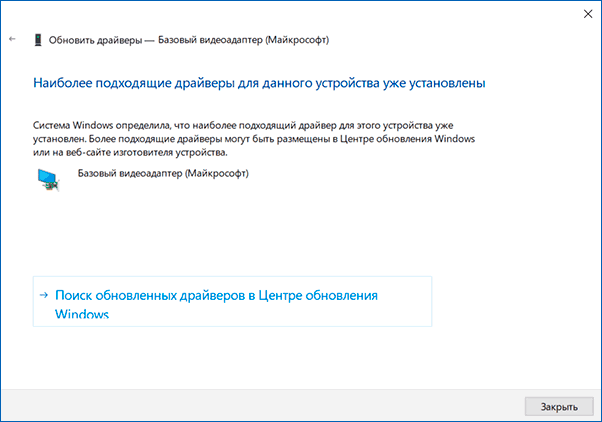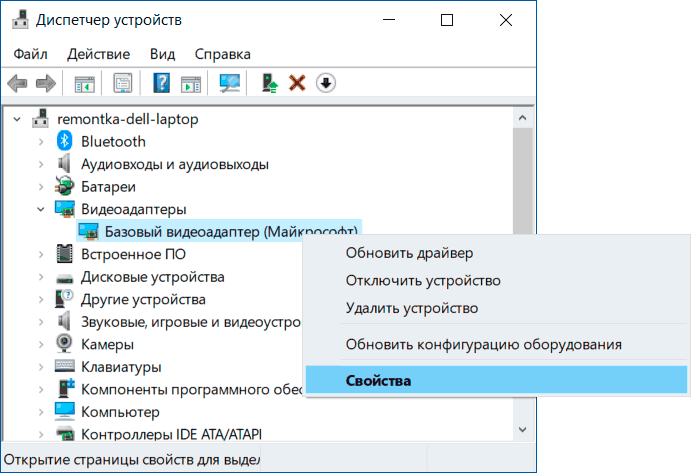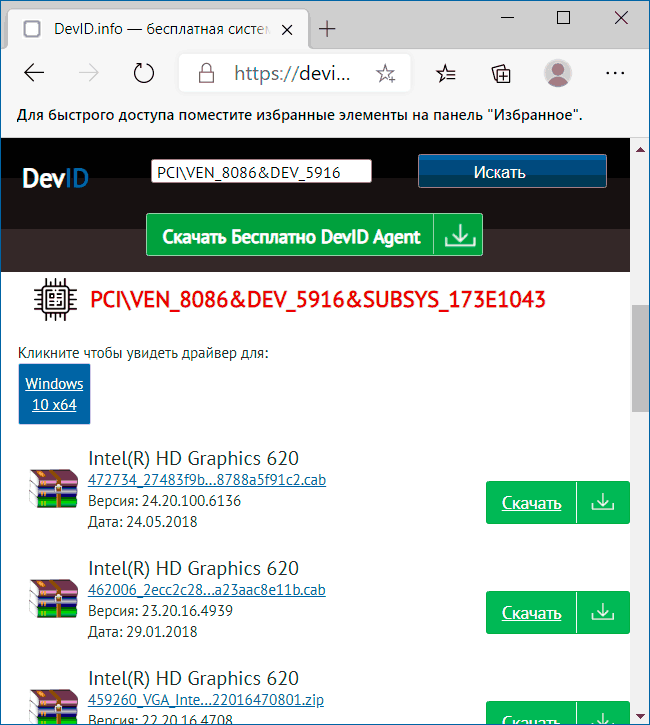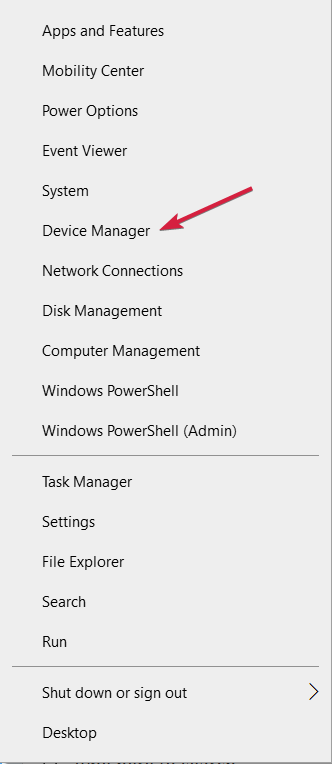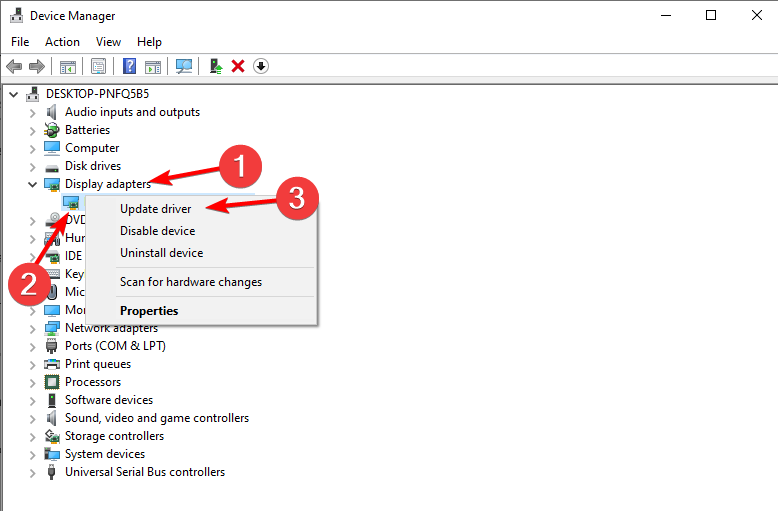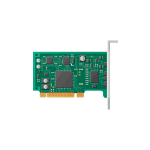
В этой инструкции подробно о том, как скачать и установить правильный драйвер для Базовый видеоадаптер Майкрософт, разобраться, какая именно видеокарта отображается таким образом и решить проблему.
Что такое Базовый видеоадаптер Майкрософт в диспетчере устройств
После установки Windows 11 и Windows 10 или при добавлении нового оборудования, система пытается найти подходящие драйверы для устройств в своих базах, а при наличии доступа — и в центре обновлений Windows, происходит это и для видеокарт.
Если Windows не находит драйвер, который специально предназначен для видеокарты, производится установка очень ограниченного по функциональности, но совместимого почти с любой видеокартой драйвера: в результате мы видим Базовый видеоадаптер (Майкрософт) вместо нужной видеокарты.
По этой же причине попытки обновить драйвер через диспетчер устройств сообщают нам о том, что «Система Windows определила, что наиболее подходящий драйвер для этого устройства уже установлен».
Эта информация говорит лишь о том, что в комплекте драйверов Windows 11/10 и в центре обновлений (при наличии доступа к нему) отсутствуют более подходящие драйверы, но это не означает, что их нет вообще. Наша задача — найти и установить нужный драйвер. Примечание: в случае если на вашем компьютере есть дискретная и интегрированная видеокарта, проблема может проявиться только для одной из них и иногда в этом случае всё работает полностью исправно — например, на ПК, когда монитор подключён к той видеокарте, драйверы на которую установились успешно: но драйвер лучше всё равно установить.
Как определить какой драйвер нужен и скачать его
Если вы точно знаете, что за видеокарта установлена, достаточно просто загрузить нужный драйвер с сайта NVIDIA, AMD или Intel в зависимости от её модели. Если это неизвестно, то для того, чтобы подобрать, скачать и установить нужный драйвер, нам требуется определить, какая видеокарта скрывается за обозначением Базовый видеоадаптер Майкрософт. Это можно сделать вручную или автоматически с помощью сторонних программ.
Как найти и скачать драйвер для Базовый видеоадаптер (Майкрософт) вручную
Для ручного определения необходимого драйвера можно выполнить следующие шаги:
- В диспетчере устройств нажмите правой кнопкой мыши по Базовый видеоадаптер (Майкрософт) и выберите пункт «Свойства» в контекстном меню.
- Перейдите на вкладку «Сведения» и в поле «Свойства» выберите пункт ИД оборудования. Скопируйте идентификатор (правый клик — копировать). В нём нас интересуют параметры VEN и DEV — производитель и устройство соответственно. Например, для следующего шага нам вполне хватит текста (где буквы заменены цифрами) VEN_NNNN&DEV_MMMM.
- Зайдите на сайт https://devid.info/ и в строке поиска сверху вставьте скопированный текст, нажмите «Искать».
- В результате в списке внизу отобразится, какому устройству соответствует этот ИД с возможностью сразу скачать драйверы этого устройства, но, возможно это будет не лучшей идеей — скачивать их именно с этого сайта (как и с других сторонних сайтов). Теперь, когда вы знаете, что это за видеокарта, я рекомендую перейти к следующему шагу. На всякий случай дополнительный материал: Как узнать, какая видеокарта стоит на компьютере или ноутбуке.
- Для видеокарт AMD и NVIDIA скачайте драйверы для вашей видеокарты с официальных сайтов https://www.amd.com/ru или https://www.nvidia.com/ru-ru/. Для видеокарт Intel драйверы можно попробовать найти на официальном сайте https://downloadcenter.intel.com/ru/product/80939/Graphics.
- Если драйверы с указанных официальных сайтов производителей видеокарт/чипов не устанавливаются, найдите в Интернете страницу поддержки вашей модели материнской платы или ноутбука с помощью запроса вида «модель_материнской_платы поддержка» (как узнать модель материнской платы) или «модель_ноутбука поддержка» и в разделе загрузки драйверов найдите драйвер для видеокарты (может называться не по модели видеокарты, а, например, просто «Видео» или «VGA»). Даже если драйвер не для Windows 10, а для предыдущих версий системы, смело скачиваем его и устанавливаем. Для некоторых ноутбуков и брендовых компьютеров на официальном сайте поддержки может быть доступна собственная фирменная утилита автоматической установки драйверов — можно использовать её.
Как правило, описанные шаги оказываются достаточными для того, чтобы решить проблему и установить нужный драйвер.
Автоматический поиск нужного драйвера для Базовый видеоадаптер и его установка
Существует большое количество программ для автоматического поиска и установки драйверов оборудования: Snappy Driver Installer, IOBit Driver Booster, Driver Pack Solution и другие.
Я выступаю за ручную установку драйверов, но, если вы решили прибегнуть к автоматической, рекомендую остановиться на первой из указанных программ — она полностью бесплатна, функциональна и имеет наименьшее количество дополнительных нюансов, которые нужно учитывать при использовании.
Порядок действий (один из вариантов подхода, призванный ускорить процесс установки драйвера базового видеоадаптера) будет следующим:
- На официальной странице https://sdi-tool.org/download/ скачайте версию SDI Lite и распакуйте загруженный архив.
- Запустите исполняемый файл SDI (в 64-разрядной системе — с x64 в имени).
- В окне приветствия Snappy Driver Installer нажмите «Загрузить только Индексы».
- Дождитесь загрузки индексов (может показаться, что она не идёт, но следует подождать).
- После завершения загрузки слева нажмите «Обновить». Если ничего не произошло, подождите 2-3 минуты и либо окно со списком предлагаемых драйверов обновится само, либо ещё раз нажмите «Обновить».
- Если видеокарта определилась и справа от её названия указано «Драйвер доступен для установки (Интернет)», отметьте этот пункт.
- Нажмите кнопку «Установить» вверху справа окна программы и дождитесь установки драйвера видеокарты.
На этом процесс установки драйвера для «Базовый видеоадаптер (Майкрософт)» будет завершён и, с большой вероятностью, графика компьютера заработает надлежащим образом.
Microsoft Basic Display Adapter on Windows 10
The Microsoft Basic Display Adapter is software that’s built into Windows that provides display and graphics capabilities when software from your hardware manufacturer isn’t installed. To get the best experience from your device, you might need to install software known as a driver from your hardware manufacturer. Typically, you’ll get the latest drivers from Windows Update or as part of Windows setup. Sometimes, however, drivers might not get installed right away or may only be available directly from the hardware manufacturer’s website.
Drivers from the manufacturer often feature:
-
Faster performance
-
Smoother video playback
-
Higher screen resolutions
-
Improved battery life
-
Multiple monitor outputs
-
Additional graphical features
To see if you’re using the Microsoft Basic Display Adapter, select the Start button, then in the search box next to Start, type dxdiag.exe. Choose dxdiag.exe from the list of results and then on the Display tab under Device, look at the value for Name. If there’s more than one Display tab, check all of them.
You can check Windows Update to see if a newer driver is available by selecting the Start button > Settings > Update & security , or you can check the manufacturer’s website.
If your hardware manufacturer doesn’t provide Windows 10 device drivers, try the following:
-
Keep using the Microsoft Basic Display Adapter.
-
If you have a Desktop PC, upgrade to a more recent video card.
-
Review the tips and tricks posted on Microsoft support forums by other customers.
Need more help?
Want more options?
Explore subscription benefits, browse training courses, learn how to secure your device, and more.
Communities help you ask and answer questions, give feedback, and hear from experts with rich knowledge.
-
Главная -
Драйверы
-
Видеокарты
-
Видеокарты Microsoft
- Microsoft Basic Display Adapter

-
Microsoft Basic Display Adapter
Версия:
10.0.18362.329
(21 июн 2006)
Файл *.inf:
rdpidd.inf
Windows Vista
,
7
,
8
,
8.1
,
10/11
В каталоге нет драйверов для Microsoft Basic Display Adapter под Windows.
Скачайте DriverHub для автоматического подбора драйвера.
Драйверы для Microsoft Basic Display Adapter собраны с официальных сайтов компаний-производителей и других проверенных источников.
Официальные пакеты драйверов помогут исправить ошибки и неполадки в работе Microsoft Basic Display Adapter (видеокарты).
Скачать последние версии драйверов на Microsoft Basic Display Adapter для компьютеров и ноутбуков на Windows.
Версия: 1.3.10.2240 для Windows 7, 8, 10 и 11
Бесплатное ПО
В комплекте идет опциональное ПО
- Yandex Browser
- Opera Browser
- Avast Free Antivirus
- World of Tanks
- World of Warships
When attempting to download HP Smart, the first step is to ensure that your device meets the operating system requirements for the application. After confirming that you meet these requirements, then you should access the official download webpage on either your mobile device or computer. There, you will be able to download and install HP Smart. Once installed, open up the application and follow any further instructions.
If you are experiencing problems with your Pantum M6550NW printer, be sure to check the manufacturer’s website for troubleshooting and support options. Additionally, you should make sure that the printer is up-to-date with the latest firmware version. Troubleshooting steps such as restarting both devices (printer & PC/Laptop) or checking cables can help in many scenarios too.
If you are having issues with the Pantum M6550nw driver, please go to https://www.pantum.com/download and select your printer model from the drop-down menu to download and install the correct driver for your system.
Troubleshooting Microsoft Issues can be a time-consuming and complicated process. The goal of this guide is to provide a step-by-step approach to troubleshoot any issues with Microsoft products. We’ll start by providing general advice for diagnosing the problem and then review troubleshooting techniques specific to different types of Microsoft services, such as Windows, Office, or Azure services. With this comprehensive roadmap in hand, you should find yourself better equipped to identify and resolve even complex issues quickly.
Realtek can cause a range of issues that can be difficult to troubleshoot without the right expertise. This comprehensive guide covers everything you need to know for troubleshooting Realtek problems so that you can get back on track quickly and easily.
software that may be blocking TeamViewer. Many firewalls and antivirus programs will block the connection unless you explicitly allow it.
Driver packs are collections of drivers that can be used to update outdated or missing device drivers. If you are having trouble with driver pack, the best thing you can do is use a trusted and reliable driver updater tool to automatically download and install the correct version of the required drivers for your PC. This will ensure all your devices are running on their latest available software.
If you are looking to download the driver for your Canon Pixma MG2500 printer, you can do so from the official Canon website. Simply go to their online support page and search for the model number of your printer. Once selected, click on ‘Drivers & Downloads’ tab and choose your operating system to get access to a list of all available downloads related to that particular model.
If you’re having issues with your Epson L4150 Printer software, try updating the software by downloading and installing the latest version from Epson’s website. You can also refer to their troubleshooting guide for more help on resolving any issues.
KMS Pico is a powerful tool that can be used to activate Windows 10. It works by emulating the Microsoft KMS server on your computer, allowing you to bypass activation processes and activate your copy of Windows for free. To fix this user query, simply download the latest version of KMS Pico from a trusted source and follow the installation instructions when prompted.
Discover tried-and-true strategies vetted by our team of specialists
by Loredana Harsana
Loredana is a passionate writer with a keen interest in PC software and technology. She started off writing about mobile phones back when Samsung Galaxy S II was… read more
Updated on
- The Microsoft display adapter driver is a software built-in directly in Windows 10 and offers display and graphics capabilities.
- Downloading and installing the Microsoft display adapter driver directly from Device Manager is a quick way of solving the problem.
- Another efficient way of downloading the Microsoft display adapter driver is through the Windows update option.
- Using a dedicated third-party tool is the most reliable and recommended way of solving this issue once and for all.
XINSTALL BY CLICKING THE DOWNLOAD
FILE
The Microsoft Display Adapter driver is an essential built-in part of Windows that offers display and graphics capabilities, especially if the software from your hardware manufacturer isn’t installed.
In general, the latest drivers are provided with every last Windows Update as part of the Windows setup but due to various factors, it can happen that the drivers are not installed right away.
In some cases, the Microsoft Display Adapter driver will not work at all, which can, in turn, cause a cascade of issues with your OS.
Can I download Microsoft Basic Display Adapter driver on Windows 11?
Yes, you can download this driver on all versions of Windows, including the latest one. We have a useful guide on how to update graphics drivers on Windows 11, so you should check it out for more information.
Do keep in mind that sometimes these methods won’t work, and you might get The best driver software is already installed message.
Updating your drivers is crucial, especially if the Microsoft display adapter isn’t connecting, and this guide will show you how to do that.
How we test, review and rate?
We have worked for the past 6 months on building a new review system on how we produce content. Using it, we have subsequently redone most of our articles to provide actual hands-on expertise on the guides we made.
For more details you can read how we test, review, and rate at WindowsReport.
How do I install Microsoft Basic display adapter driver on Windows 10?
- Can I download Microsoft Basic Display Adapter driver on Windows 11?
- How do I install Microsoft Basic display adapter driver on Windows 10?
- 1. Use Windows Update
- 2. Use Device Manager
- 3. Use a dedicated third-party software
1. Use Windows Update
- Go to the Start button and click on Settings then go to Update & Security.
- Here, click on the Check for updates button and wait for the search to finish.
- In case there is a new update available click on the Install option then reboot your PC once it’s done.
2. Use Device Manager
1. Right-click the Start icon then select Device Manager.
2. Locate the Display adapters option and expand it.
3. Right-click on the driver and choose Update driver.
4. Next, click on Search automatically for Updated Driver Software.
5. Once the process is finished, make sure to restart your device.
Another easy method to install the Microsoft Basic display adapter is via Device Manager. Basically, Device Manager can automatically install it for you within a few clicks.
- How to fix the display adapter code 31 error on Windows 10/11
- Nvidia graphics card not detected in Windows 11? Fix it now
- How to Use Steam Deck’s Keyboard in Desktop Mode
- Turn On or Off Ease Cursor Movement Between Displays on Windows 11
- How to Format an NVMe SSD on Windows 11
3. Use a dedicated third-party software
Outdated or faulty drivers will have an impact on the associated software in a sense that will interfere with the good function of the program.
The manual methods presented above can take more time than using a dedicated third-party tool that will ensure your drivers will be updated constantly and error-free.
In case you need an automated method to help you install or update the latest version for any drivers, then it’s time to switch to specialized software.
The following tool can optimize your system functionality by providing up-to-date drivers from its rich online database that hosts millions of driver devices.
⇒ Get Outbyte Driver Updater
As you could see, downloading the Microsoft display adapter driver in Windows 10 is easy with the right guidelines.
You can download the display adapter driver manually although, in order to avoid installing the wrong drivers and causing other issues, using a dedicated tool is recommended.
If you have additional suggestions or recommendations, don’t hesitate to write them in the dedicated section below.