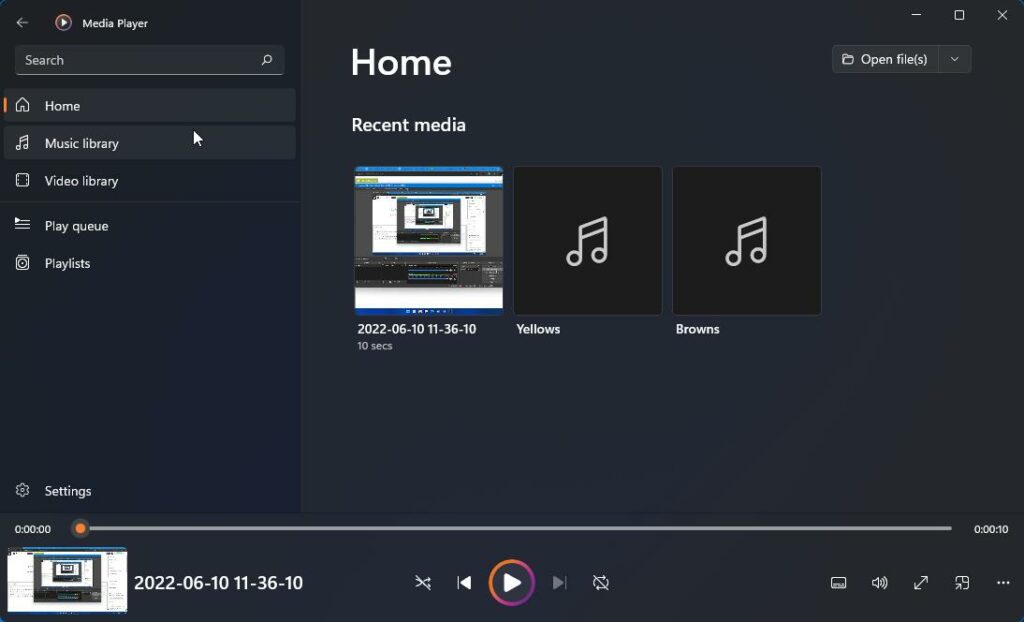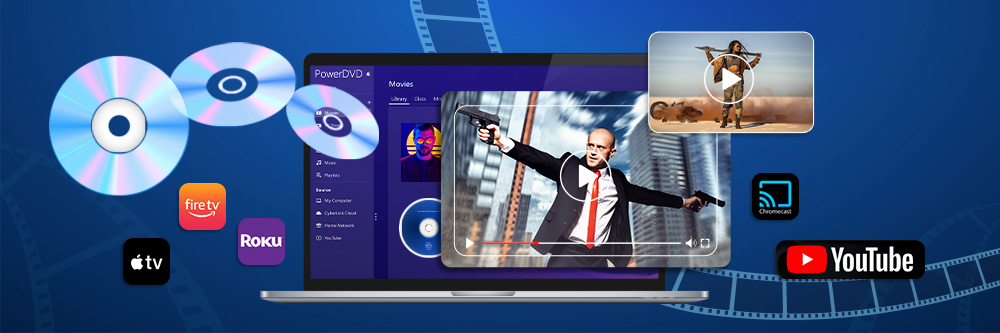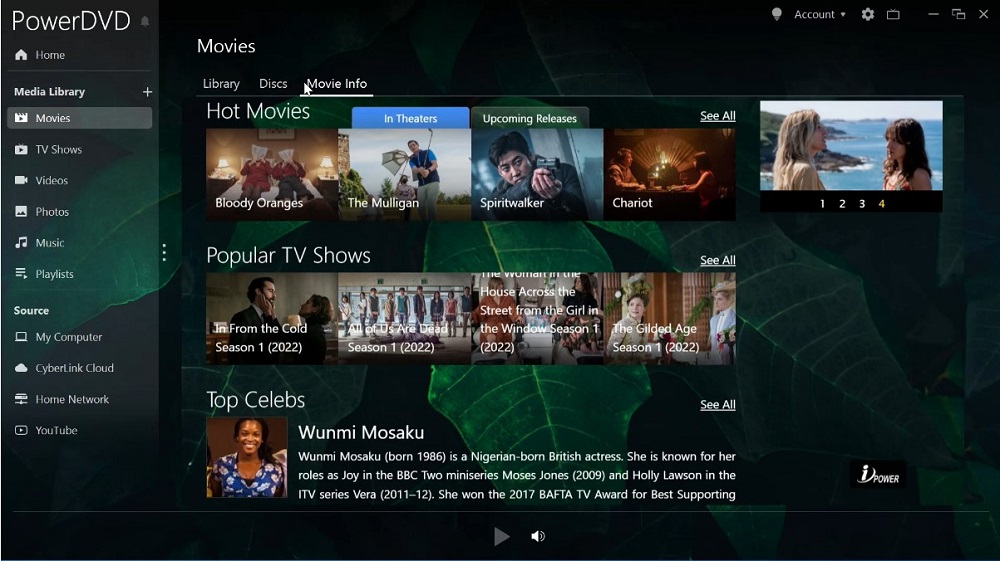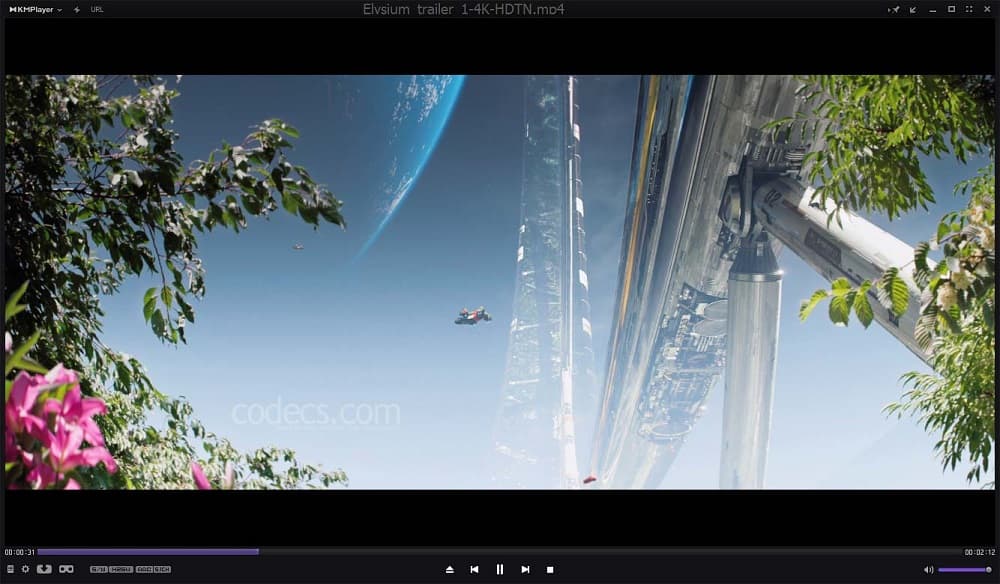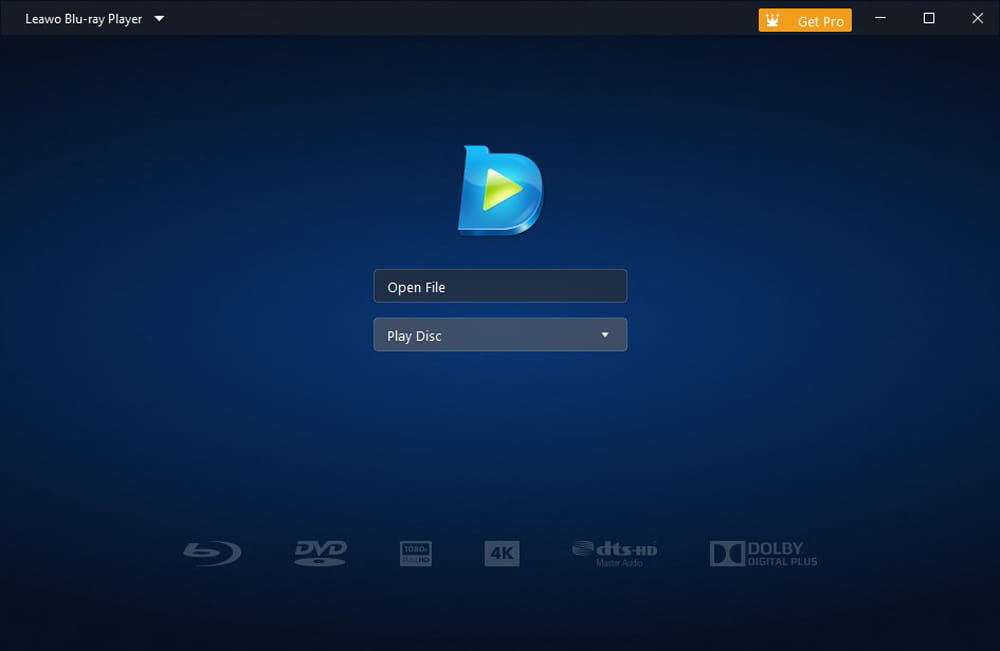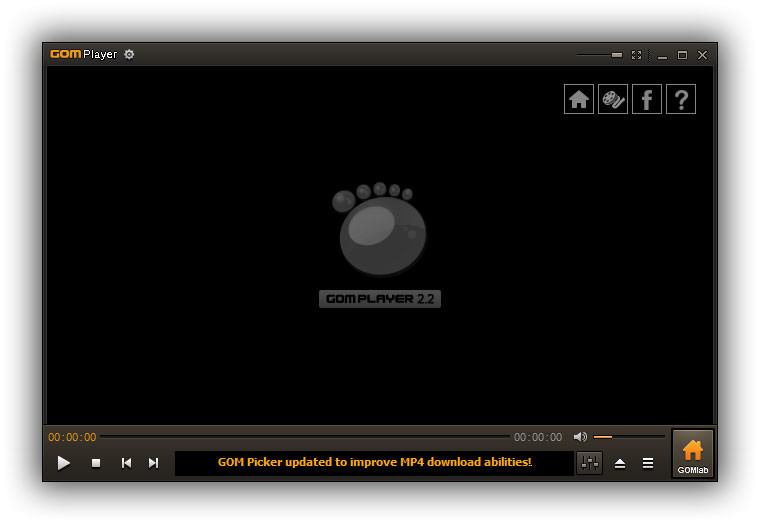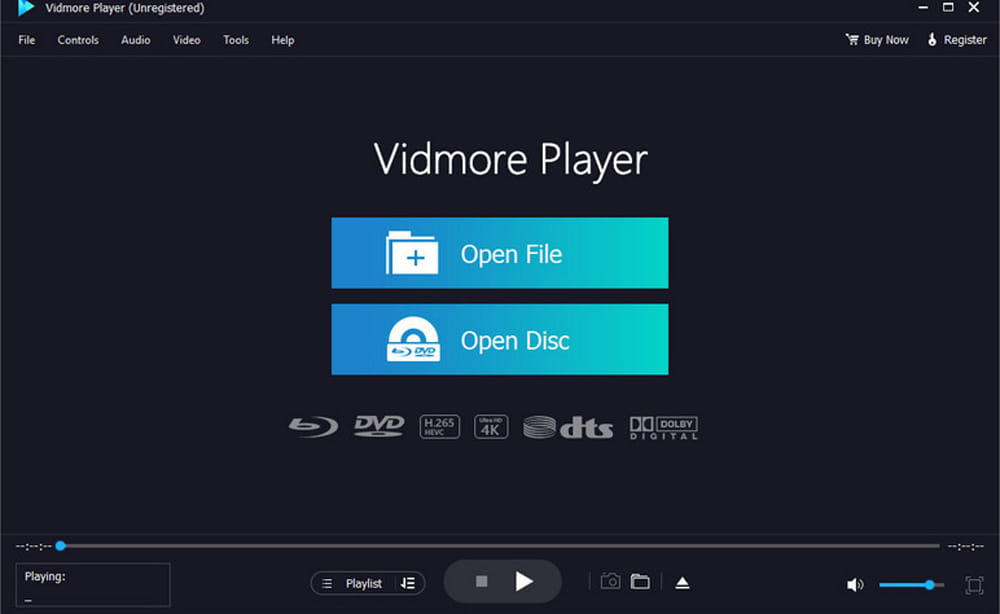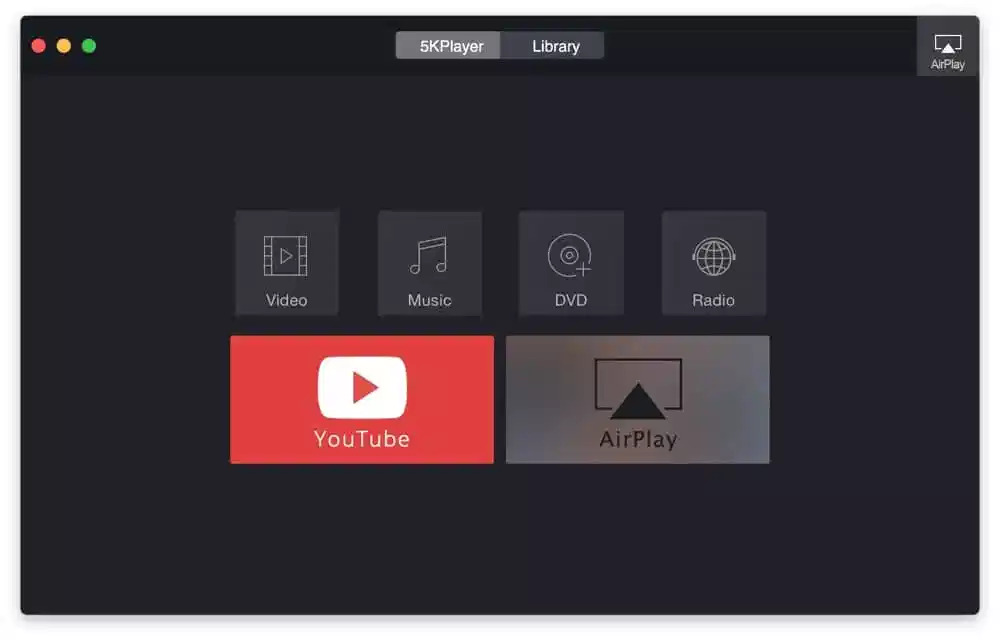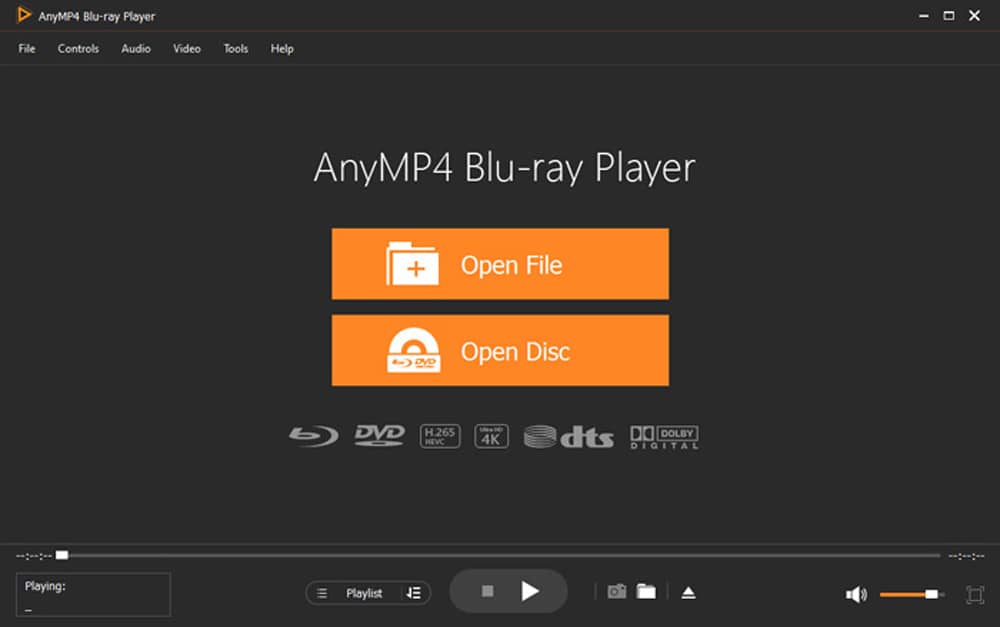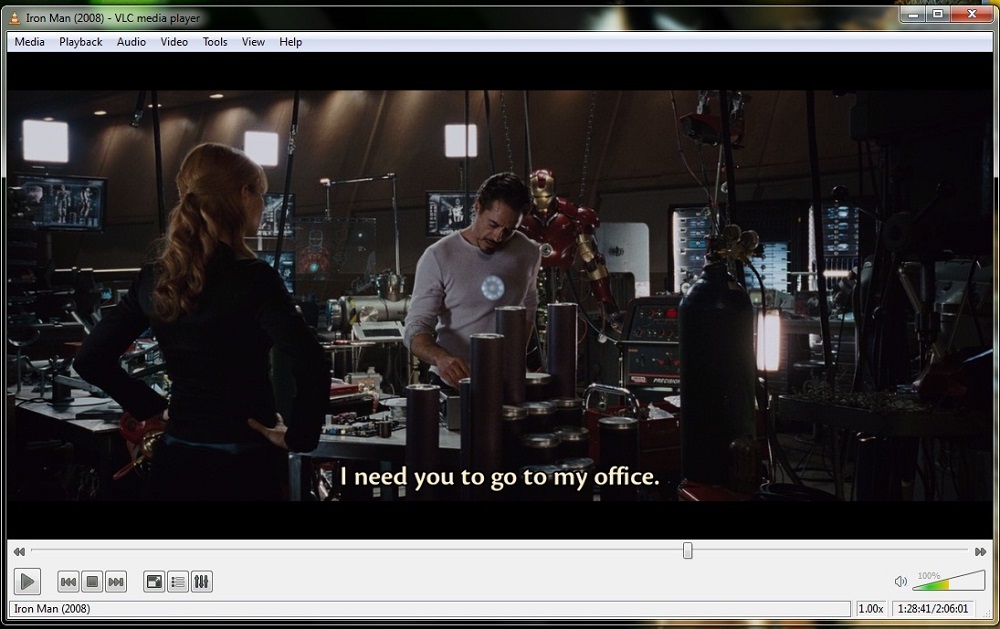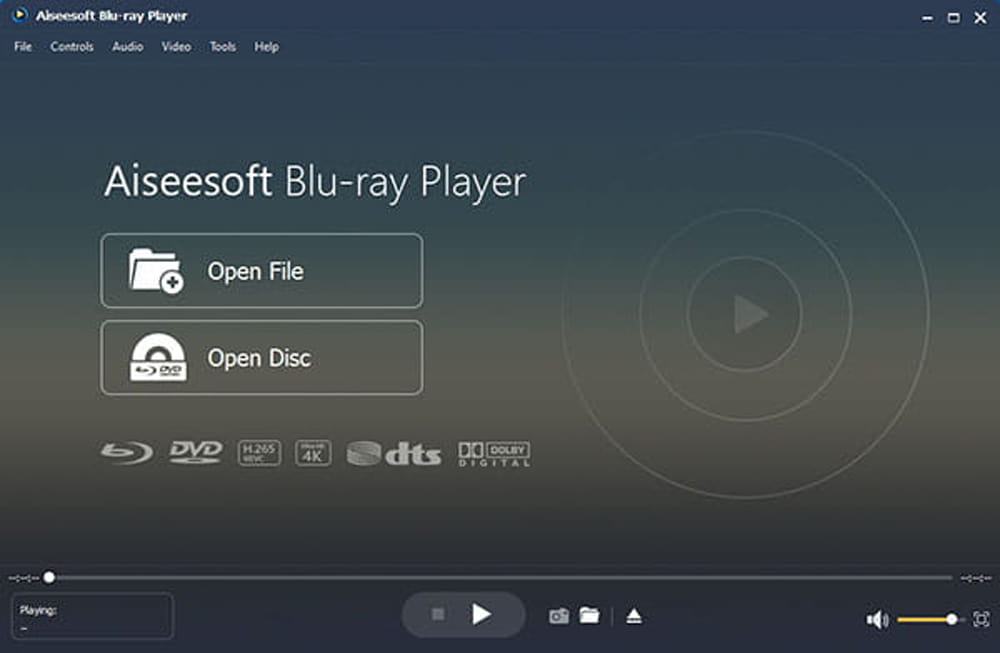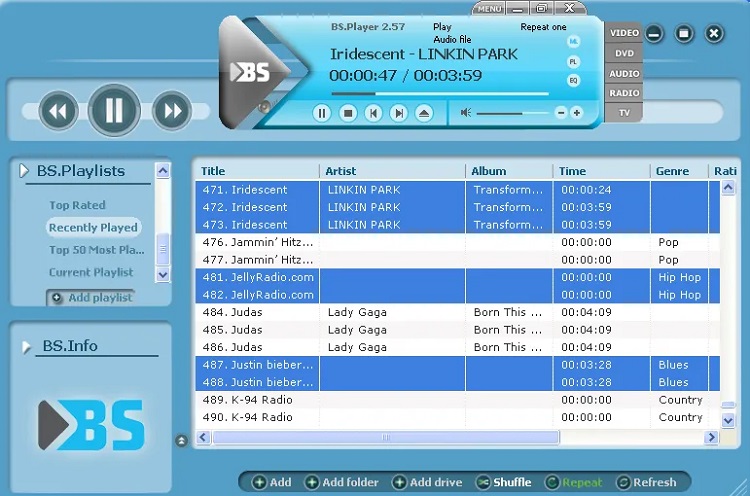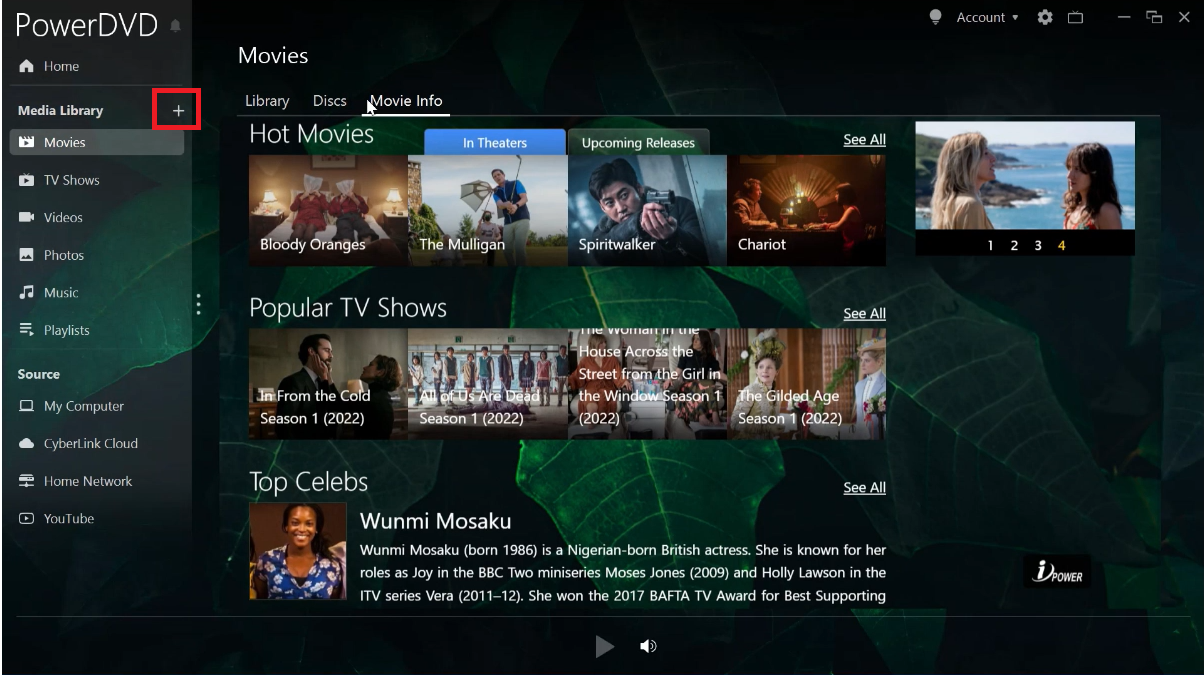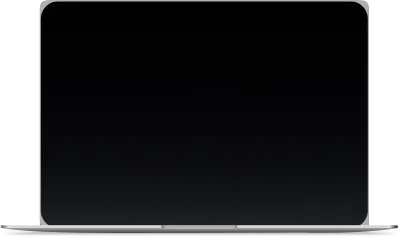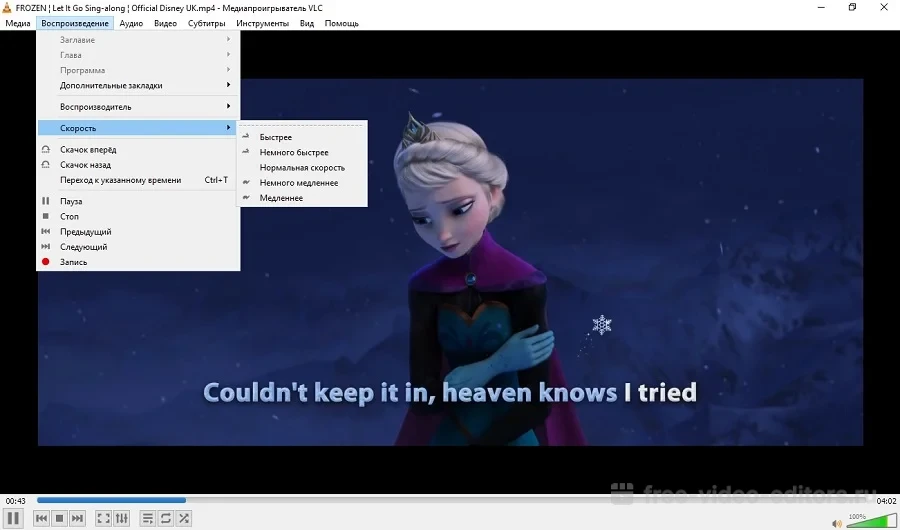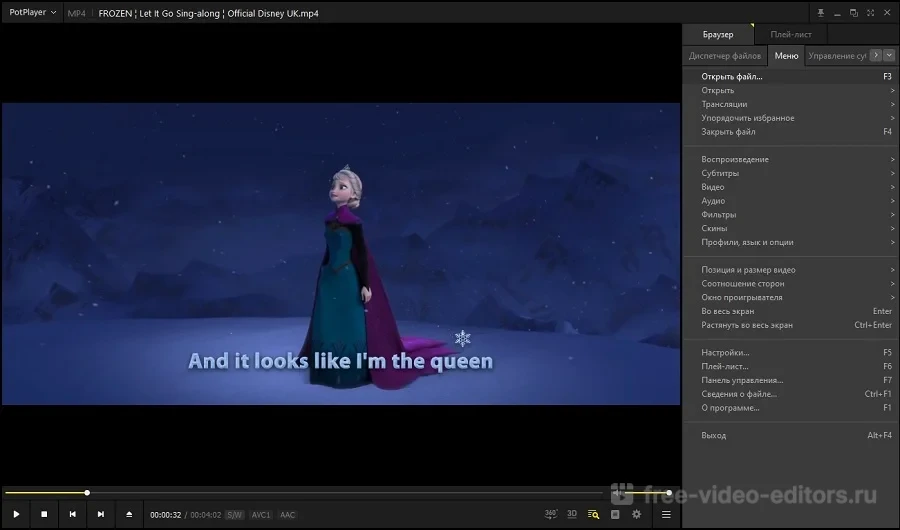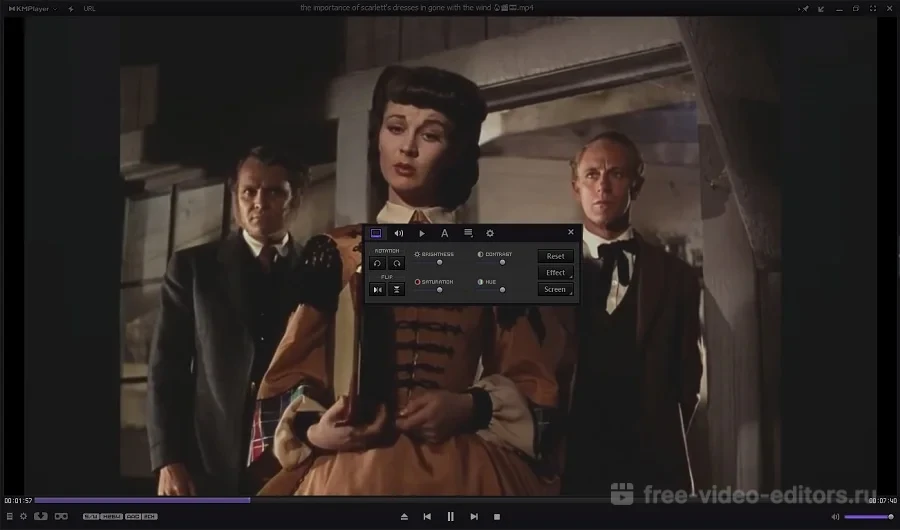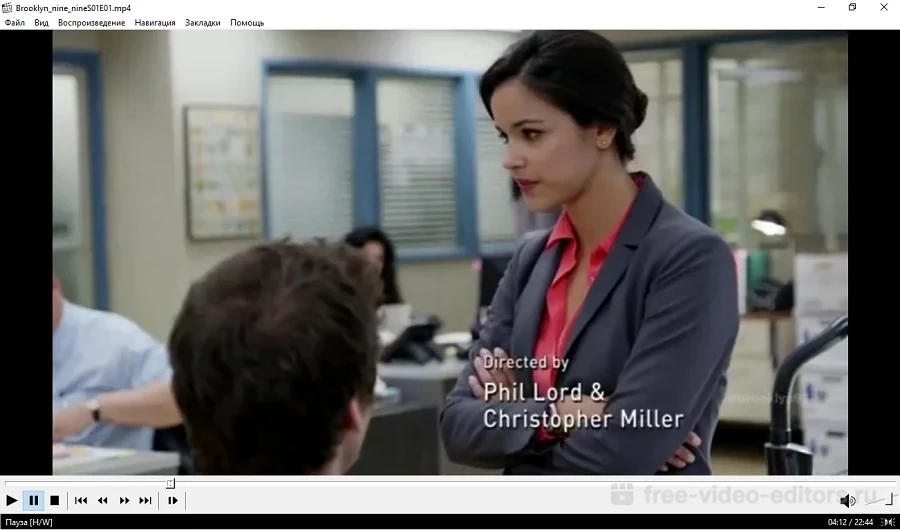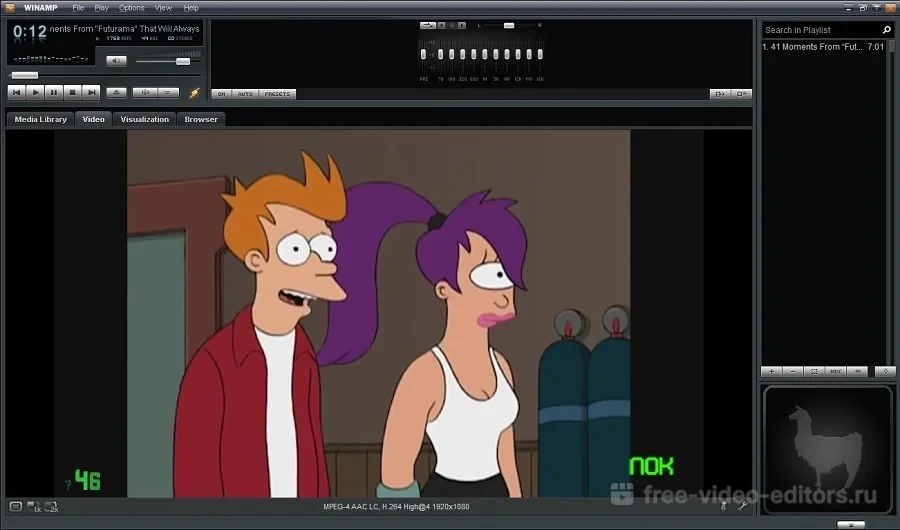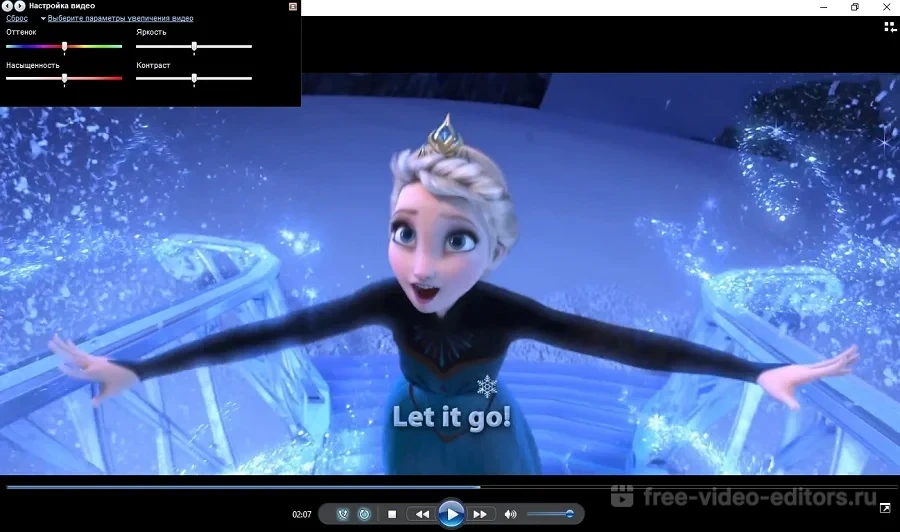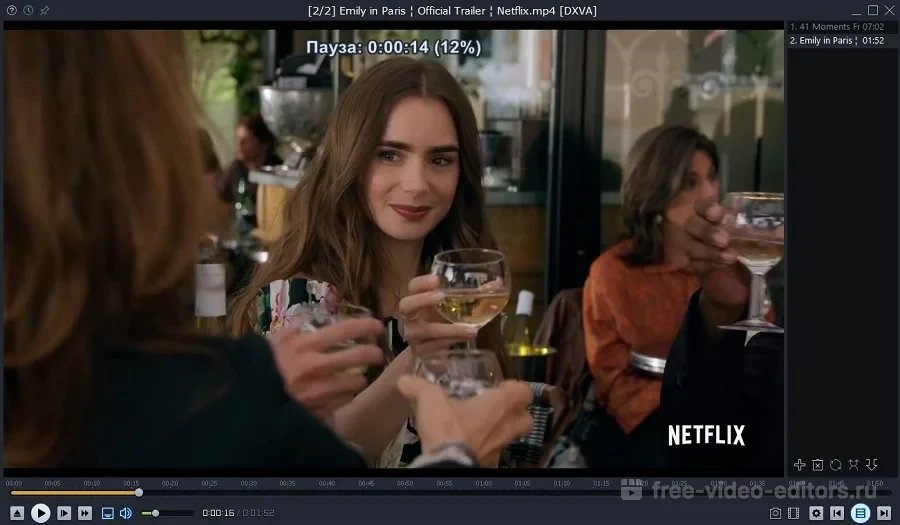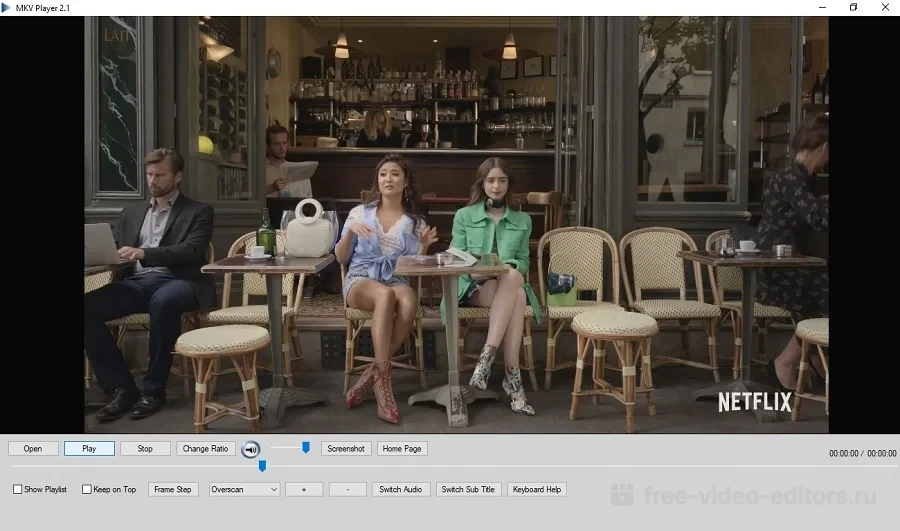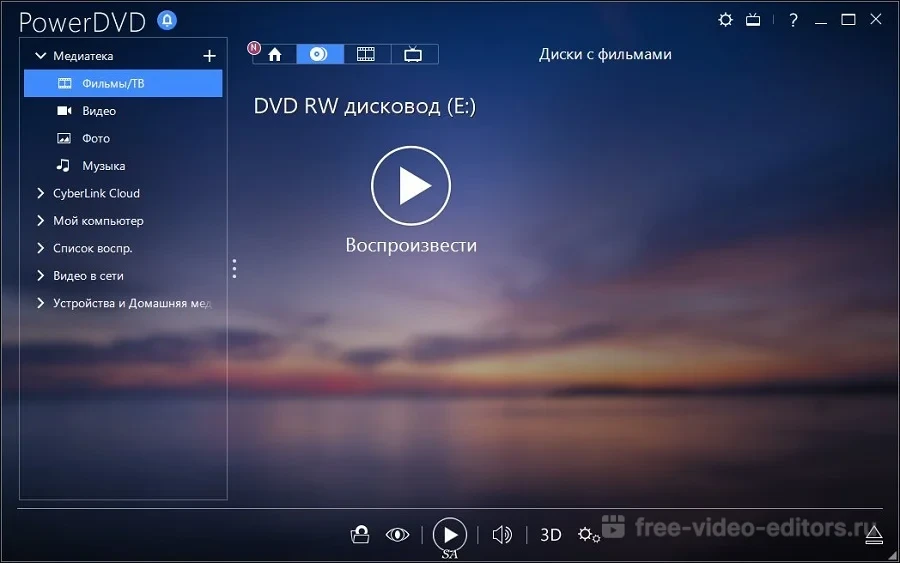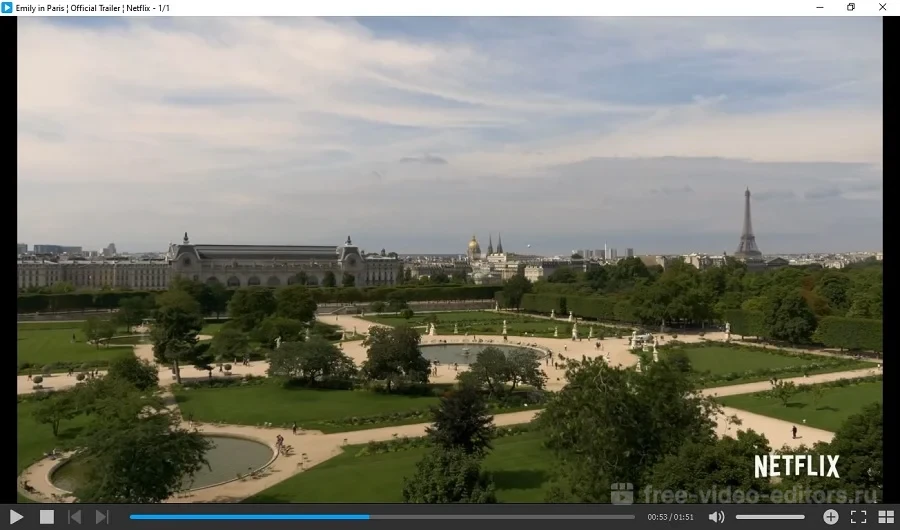The OTT Platforms and media streaming scene is quite alive in 2023, but media players are still essential apps for every PC. While most media players can play videos, it’s important you have a seamless experience. Wondering which one to go for? We’ve compiled a list of our picks for the best media players for Windows 10/11 systems.
There are a wide range of video formats that prioritize efficiency or quality, and not every media player can handle all file types. Hence, an ideal app shouldn’t let you worry about such technicalities. Our picks of the best media players check all, if not most boxes.
The media players in this list are powerful and compatible with several file formats. Consequently, you can rely on this list to have the best watching experience on your system.
Note: Apps mentioned in this list aren’t in any order of preference.
1. PotPlayer
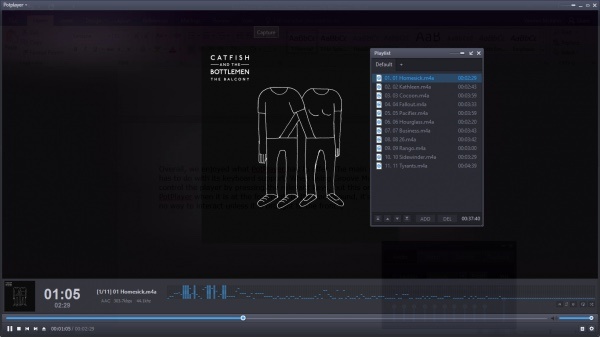
Developed by the South Korean company Kakao, the feature-packed video player for PC could give VLC a run for its money. Despite being less-known initially, PotPlayer has gained great popularity in the last few years.
PotPlayer offers a wide range of customization options that allow you to personalize the software. Using techniques like CUDA, QuickSync, and DXVA, PotPlayer can deliver maximum performance and a lightweight experience. That’s why PotPlayer is the second-best media player on the list.
Compared to VLC, PotPlayer might be less popular, but it might support even more file types. It’s a great player for MP4/FLV/AVI/MKV files, which are very common, and it can even play 4K HDR files efficiently. You can choose between sound cards, bookmark your favorite scenes and preview them, and a lot more.
The video player for PC can also play 3D videos and supports various types of 3D glasses. In addition, It comes with lots of built-in keyboard shortcuts and hotkeys. But what makes VLC more popular than PotPlayer?
The long list of features and settings for most users might be just too much. Also, PotPlayer is limited to Windows. Overall, PotPlayer is one of the best media players right now that can play anything you throw at it.
Why should you use PotPlayer?
- Attractive interface
- Better audio performance
- Tons of customization options
Supported Platforms: Windows 11, Windows 10, Windows 8.1, Windows 7, Windows Vista, Windows XP
2. VLC Media Player
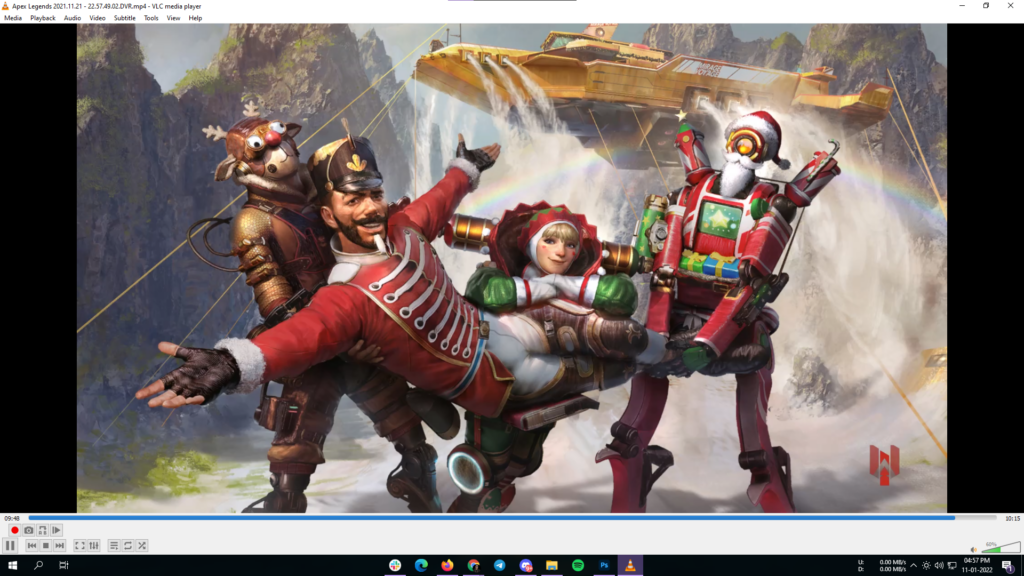
Given the plethora of features, custom skins, and helpful customization options it comes with, VLC certainly deserves mention among the best media players of 2023. It has maintained its name in the popularity charts for years now.
VLC Media Player is a free media player available for all popular platforms. Created by the VideoLAN project, VLC supports many audio and video compression methods and file formats. Over the years, it has earned the reputation of being the “play everything” video player, including 3D videos. Not to mention, you can take screenshots of your desktop as well. However, it struggles with high-resolution video files at times, but is definitely ahead of several others in the competiton.
Also Read:
- Best Android Video Player Apps
- Best And Free Music Player Apps For Windows
- Best Open Source Linux Media Players You Need To Try
It is one of the best PC media players due to its fast and straightforward nature that doesn’t involve any painstaking steps. Besides playing local content, you can also use VLC to stream content from online sites like YouTube. Intrigued how? Read our detailed articles on amazing VLC tips and tricks.
This amazing Windows Media Player alternative also receives frequent updates and has a large user community. It runs on all Windows versions, from Windows 11 to Windows XP SP3. This free movie player keeps receiving new features and updates from time to time.
Why should you use VLC?
- Free and open source
- Plays almost anything
- Available on almost all platforms
Supported Platforms: Windows 11, Windows 10, Windows 8.1, Windows 7, Windows Vista, Windows XP
However, if you are an iPhone user, you can check out our list of best video players for iPhone that you can use in 2023 here!
3. KMPlayer
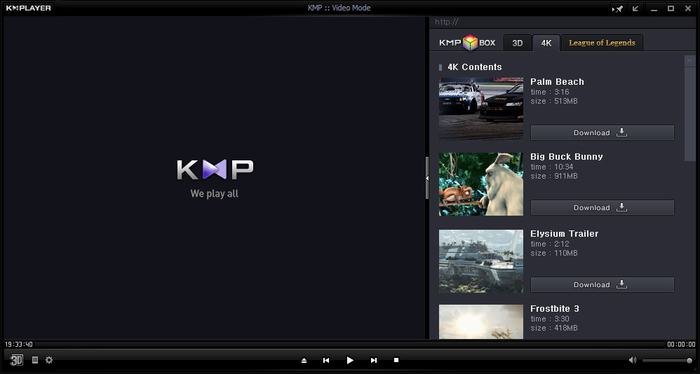
KMPlayer is another great and free Windows 10/11 media player that can play almost all mainstream video and audio files. You can add external codecs to boost compatibility. It comes with 3D, 4K, and UHD support has a 64-bit version, and can play videos in up to 8K 60fps on PCs with capable hardware.
KMPlayer is also known for its wide range of support for formats. Users have lots of choices of audio and video effects, which makes sure that they don’t have a dearth of any features or support. Despite tough competition, KMPlayer maintains a decent user base, and would not disappoint you.
You can choose the parts of videos as favorites, make them repeat, remap the keys for the remote interface, etc. You also edit video subtitles inside the KMPlayer. First released in 2002, KMPlayer free media player was acquired by Korean streaming company Pandora TV in 2007.
Why should you use KMPlayer?
- Robust media organization
- Highly customizable
- KMP Connect feature
Supported Platforms: Windows 11, Windows 10, Windows 8.1, Windows 7, Windows Vista, Windows XP
4. Windows Media Player
Microsoft added the Windows Media Player in Windows 11 release. It replaces Groove Music and can play both movies and music. When it comes to customizations and features, it’s nowhere near VLC or Kodi, but for basic things like watching movies or listening to music, it’s pretty good.
You get the option to speed up videos, a built-in casting option, an equalizer, and a skip previous and forward menu. That’s pretty much it. The UI complies with Windows 11’s new UI standard, and the overall design of the player looks pretty refreshing.
Microsoft’s legacy Windows Media Player was left untouched for quite a long time, but the new refresh is promising. With a minimal interface, it can play most videos supported video formats easily, and wouldn’t let you down if you don’t want advanced features.
Why should you use Windows Media Player?
- Supports various video formats
- Offers a minimal user interface
Supported Platforms: Windows 11, Windows 10
5. Media Player Classic – Black Edition
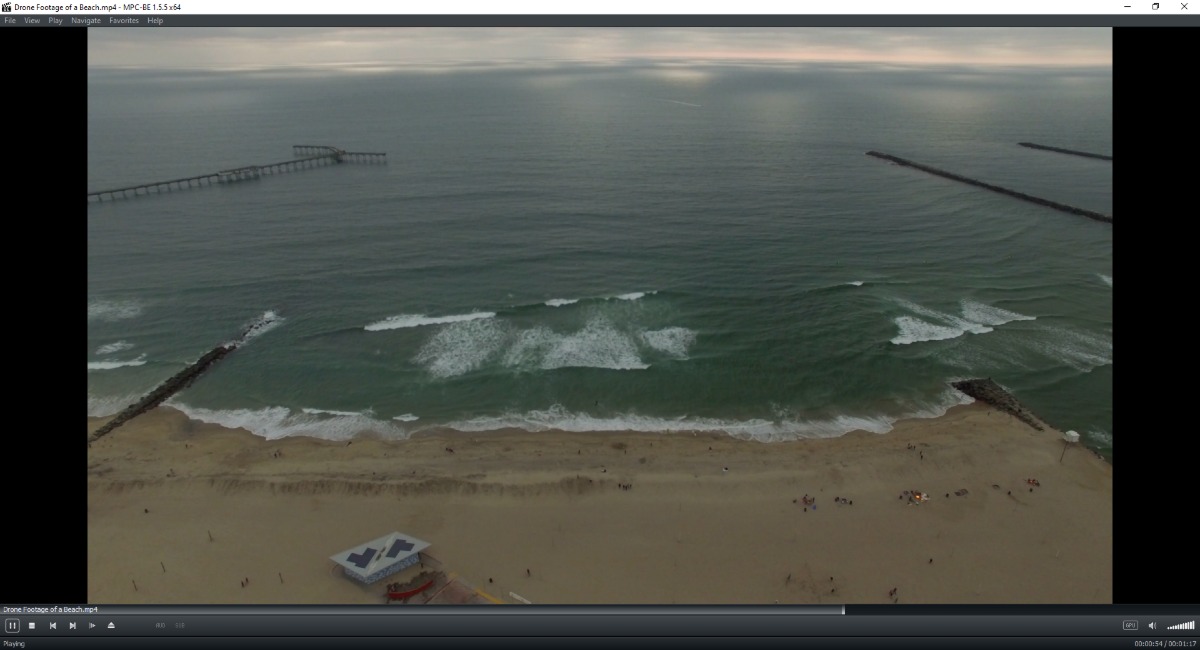
Further, Media Player Classic – Black Edition is an MPC fork that’s still continuing the legacy of the defunct Windows 10 media player. MPC-BE is also based on the discontinued MPC – Home Cinema edition that was previously on our list.
Anyway, MPC-BE is a lightweight yet powerful video player for Windows 10 and older versions. It carries a dark-themed UI with a slight resemblance to the look and feel of Windows Media Player.
The open-source media player first arrived in 2012; it has got support for hardware decoding, deinterlacing, timely software updates, and supports a wide variety of audio and video formats.
Among other features, MPC-BE has inbuilt subtitle search, seek bar previews, and you can customize everything from its logo, window, and video color correction, etc. Moreover, it can be used via Windows Command Prompt and includes inbuilt support for the youtube-dl to fetch content from the video-sharing site.
Why should you use MPC-BE?
- Extensive customization options
- Works via command line
- Lightweight software
6. GOM Media Player
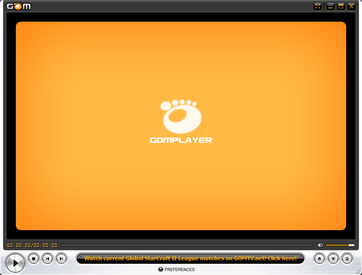
GOM Player, or Gretech Online Movie Player, is a completely free Windows media player alternative with inbuilt support for the most popular video and audio formats. That means it can play all the most popular video formats like AVI, MKV, MP4, FLV, MOV, etc.
It has all the basic functionalities that come loaded with other popular PC media players. But GOM Player comes with lots of advanced features like A-B repeat, Media Player Capture, speed control, audio/video effects, screen capture, etc. Moreover, it gives you a choice to change skins and make the whole look of GOM Player highly customized.
Using GOM’s own library, you can download lots of subtitles to enjoy movies and TV shows in your preferred language. You can also link this awesome media player for Windows 10 with the vast database of OpenSubtitles.org.
It could be possible that this media player software might not support some uncommon types right away. For those scenarios, GOM Player’s Codec Finder service will let you search for the missing codec. GOM Player for Windows supports a wide range of operating systems, ranging from Windows 10 to Windows XP SP3.
Why should you use GOM Player?
- Codec and subtitle finder
- Clean and colorful interface
Supported Platforms: Windows 11, Windows 10, Windows 8.1, Windows 7
7. DivX Player
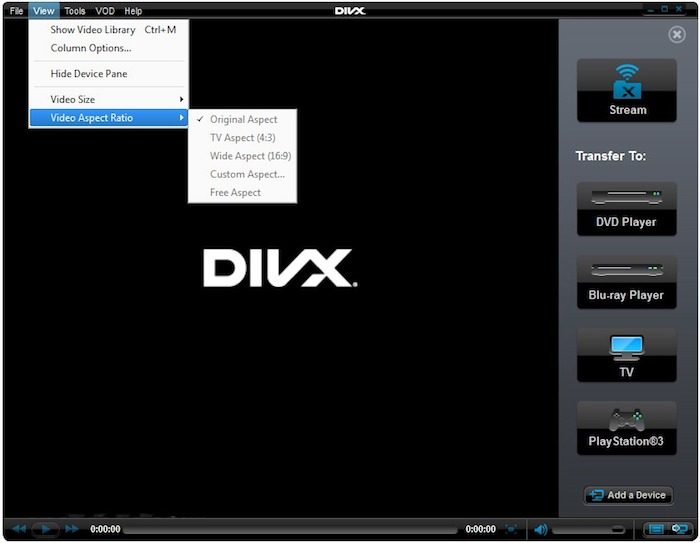
The next entry on our list of best media players in 2023 for Windows 10 is DivX Player. It calls itself the first of its kind media player that offers free HEVC playback. It goes without saying that the DivX player is optimized for playing video files in the most popular formats like MP4, MKV, DivX, and AVI.
You can also enjoy UltraHD (4K) playback with this popular and useful media player. DivX also acts as a streaming media player that lets you stream music, video, and photos to any DLNA-compatible device.
Furthermore, the DivX player comes with advanced features like Trick Play, which lets you jump to your favorite scenes easily. With the support of Chapter Points, you can simply play different scenes.
Its smart media library keeps track of the private as well as purchased video content. The support for multiple audio means that you can switch among different soundtracks without hassle. With its Resume Play feature, you can jump to the point where you left off.
Why should you use DivX player?
- Full of features
- “DivX To Go” feature
- DLNA streaming support is great
Supported Platforms: Windows 11, Windows 10, Windows 8.1, Windows 7, Windows Vista, Windows XP
8. Kodi
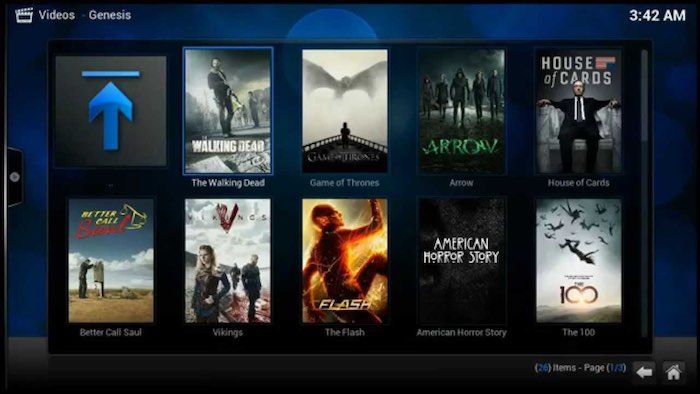
Kodi, formerly called XBMC, is another free and open-source media player on our list. It’s a highly customizable media player that you can use on your laptop or desktop to get a media center-like experience. Just in case you’re missing Windows Media Center on Windows 10, Kodi is a great alternative.
Kodi is a powerful contender for the top media player for streaming and is even better if you’re using it with an external, larger display because of its 10-foot user interface. In the recent past, Kodi has been in the headlines due to pre-loaded Kodi boxes and add-ons that support piracy.
Kodi plays almost all popular video and music formats, podcasts, and other digital media stored locally or on the internet. Initially, Kodi was developed independently and called Xbox Media Center for the 1st gen Xbox gaming console. Likewise, this recommended media player also has plug-ins to expand its features and include functionalities like Netflix, YouTube, Hulu, Veoh, etc. Above all, Kodi is an open-source software developed by a global community of unpaid volunteers.
Why should you use Kodi?
- Media center experience
- Content streaming
- TV interface
Supported Platforms: Windows 11, Windows 10, Windows 8.1, Windows 7, Windows Vista, Windows XP
9. Plex
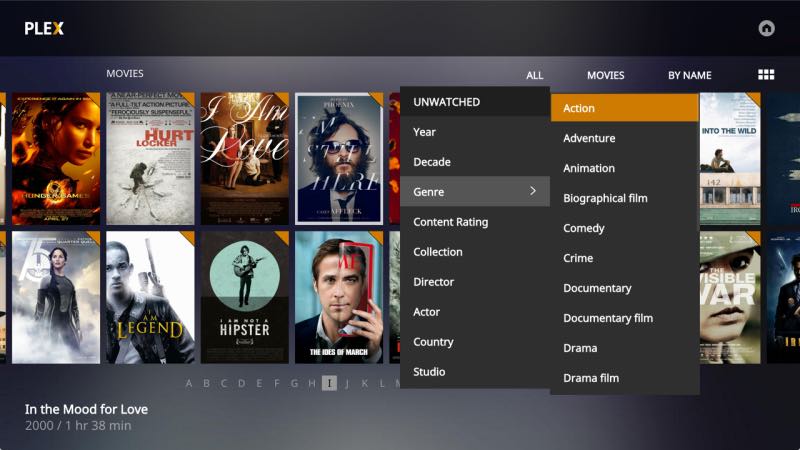
Next up, Plex lets you easily take care of your large media collection, which can include anything like videos, TV shows, movies, photos, personal videos, music, etc. It organizes your collections and makes them look great. With its easy-share nature, you can pick and choose what to make public and give your family access.
However, the app’s highlight is the ad-supported free streaming service that offers free movies and TV shows from major studios such as Warner Bros, Lionsgate, MGM, etc.
Apart from that, this contender for the best video player for PC supports almost all file types, including Hi-Fi music and video formats. As it’s Chromecast supported, you can cast the videos on your larger TV screen.
Furthermore, you can also use the Plex app on your phone or tablet to take control of your player. Use this app to streamline your video content library and get the advantage of a feature-rich video media player as well.
Why should you use Plex?
- Media management
- Takes care of metadata
- Most platforms are supported
Supported Platforms: Windows 11, Windows 10, Windows 8.1, Windows 7
10. 5KPlayer
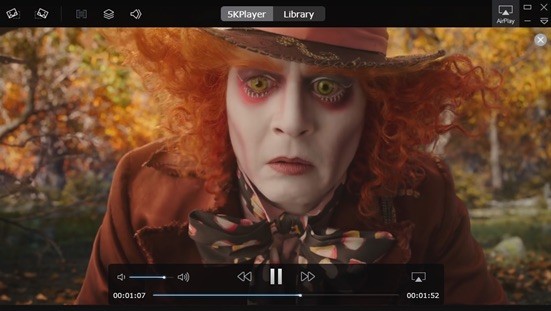
Another app is 5KPlayer for Windows 10 media player which is worth mentioning on the list. As the name might suggest, it is a top-rated video player for Windows 10 as it’s extremely compatible with various video codecs and formats. While it may not be as powerful as VLC or PotPlayer, it can play popular audio/video files without external plugins.
The user interface of the app is very clean and simple. It’s also known for its more streaming options. Moreover, it also lets you import videos and music from websites like YouTube, Facebook, Vimeo, MTV, etc. It’s compatible with common formats like MP4, MOV, M4V, MP3, AAC, etc.
Why should you use 5KPlayer?
- Built-in AirPlay support
- Video downloader for many video sites
Supported Platforms: Windows 11, Windows 10, Windows 8.1, Windows 7
11. MediaMonkey
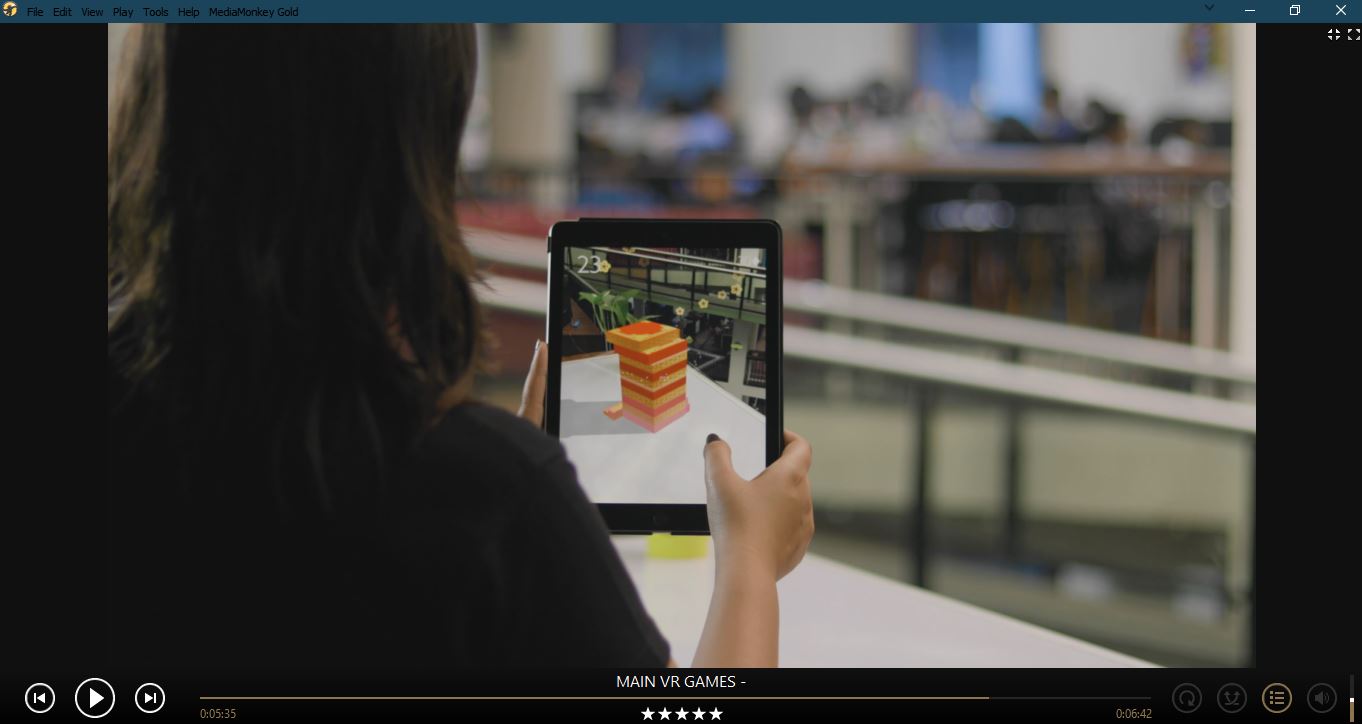
If keeping your media organized is your primary goal then, then this freemium software could be a considerable choice among various free media players for Windows 10. The player is also known as MMW which is short for MediaMonkey for Windows.
Just like other notable movie players, MediaMonkey for Windows PC comes with the ability to extend the functionality with the help of plugins. Likewise, you can use them to make the look of the player more appealing, enhance device support and playback, and newer music discovery features. The player comes with party mode and can sync with Android and iOS devices.
Why should you use MediaMonkey?
- Intelligent file tagging
- Heavily configurable
Supported Platforms: Windows 11, Windows 10, Windows 8.1, Windows 7
Honorable Mention: MPC-HC
Finally, apart from these, we would like to name Media Player Classic (known as MPC-HC) as a special mention. The free media player for Windows 10/11 was earlier on this list, but its development has now been discontinued. You can still use MPC-HC on your Windows system, but don’t go around expecting any updates or bug fixes.
There are tons of software available for the Windows platform; hence, choosing the right one for your computer isn’t an easy task. With the increasing number of newer media formats, not all free media players can run all popular file formats like MKV, FLV, AVI, MP4, MOV, etc.
Apart from being feature-rich software, a great media player also needs to be simple, intuitive, and lightweight. If we consider these factors, we can recommend a good video player for PC like VLC, GOM, Media Player Classic, etc. But, what about their features?
Moreover, 4K UHD videos with HDR support are emerging, and every user should be able to play UHD HDR videos without looking for solutions about their media player not supporting it. Hence, an ideal media player app should relentlessly play anything that you throw at it.
So, which free media player is best in your eyes? Which one do you use to enjoy movies and other media content? Don’t forget to share your views and become a part of the discussion.
FAQ
Which is the best media player for Windows?
Every media player comes with its pros and cons, you can pick one that best fits your requirements.
Which media player is great for Windows 7 32-bit?
While 32-bit operating systems are going out of fashion, top media players like VLC, PotPlayer, Kodi, etc., offer 32-bit versions that can easily run on Windows 7.
Is VLC harmful to my laptop/PC?
No, VLC is a completely safe application as a media player app.
Fossbytes co-founder and an aspiring entrepreneur who keeps a close eye on open source, tech giants, and security.
Get in touch with him by sending an email — [email protected]
Since most computers come installed with a video player, why would anyone hassle with downloading a third-party software? Simple. These built-in video players/media players only support a limited range of formats, meaning that half of the time you can’t even open the files you need.
Relying on the installed video player could cause you to need multiple players — one to play music, one to play DVDs, one to play videos, and one for streaming — because it can’t handle the files. You can install plug-ins and codecs to improve compatibility, but some videos might remain out of reach. All of this is time-consuming and takes up space on your computer, causing everything to run slowly.
When choosing a video player for Windows, your primary consideration should be the ability to play the widest range of video and audio files, without downloading any plug-ins.
In this article, we’ve found the best free video players/media players that make it easy to play videos — no codes or troubleshooting required.
- Top 3 Video Players/Media Players for Windows Snapshot
- How to Choose the Best Video Player/Media Player
- 17 Best Free Video Players/Media Players for Windows 11 in 2023
- Best Video Players/Media Players for Windows 11 Comparison Chart
- How to Use a Video Player/Media Player
- Download the Best Video Player/Media Player for Windows 11 for Free
- Video Player/Media Player FAQ
Top 3 Video Players/Media Players for Windows Snapshot
1. PowerDVD — Best Overall
PowerDVD is the best multimedia player for Windows 11 which allows you to download, organize, stream, share, and play videos, music, photos, and more. It supports almost every file format and can play DVDs and Blu-rays. PowerDVD can also screencast to your big-screen TV, giving you a cinematic experience with improved audio and video. Detailed Review >
Click the button below to download PowerDVD and start enjoying your media library.
2. KMPlayer — Best for Advanced Users
KMPlayer is a video player that is full of features for intermediate to advanced users. It offers streaming and screencasting for up to 8K and can play DVDs and Blu-rays. Detailed Review >

3. Zoom Player — Best Customizable UI
Zoom Player has a fully-customizable UI, customizable hotkeys, and loads of options to customize video and audio playback. It has media organizational features, can play DVDs, and is perfect for advanced users. Detailed Review >
How to Choose the Best Video Player/Media Player
How can you decide which video player is right for you when there are so many options? Before you get overwhelmed, read our tips below for how to choose the best way to play videos on your PC.
Features
The biggest thing that separates the media players on our list is features. They will all allow you to play videos, but some can also play DVDs and Blu-rays, stream online radio, and play videos from YouTube. Are you planning to play videos on your laptop, or do you want to casting and upscaling features to watch on the big screen? Do you need a virtual remote? Do you need subtitle options or media organization? Write a list of your feature must-haves so you can easily compare products as you go through the list below.
Format Support
You should also make a list of the types of formats you tend to play on your media player. Some options below can play outdated or even broken files, while others just play video and audio formats that are the most popular. Do you need support for audiobooks or podcasts? If you plan to play DVD and Blu-ray discs, make sure your video player can play menus, including chapter support and BD-Live.
Ease of Use
Are you the type of user who likes control over every aspect of video playback, or do you want to simply hit play and let your video player optimize playback for you? Do you need a beginner-friendly tool, or are you looking for advanced features? We’ve made it easy for you to narrow down your choice by stating how user-friendly each product is in the “Bottom Line” part of our reviews.
17 Best Free Video Players/Media Players for Windows 11 in 2023
1. PowerDVD — Best Overall
Price: Free
*Premium versions are available for $59.99 for Standard or $99.99 for Ultra. A subscription is also available for $54.99/year.
Compatibility: Windows
TopTenReviews Rating: 4.5/5
Format Support: 5/5
Pros
- Exceptional video and audio playback quality
- Customizable interface
- Big-Screen TV mode with image stabilization
Cons
- Casting feature is not available with copy-protected media
Key Features
- All major formats supported up to 8K
- 360-degree video support
- Watch YouTube videos offline and ad-free
- Share your media with a link
Who It’s For
PowerDVD for Windows 11 is the best way to play any media on this list, ideal for both first-time and tech-savvy users. It offers a wide range of format support for practically any video or audio file. It allows you to play, screencast, or easily share your entire library of photos, videos, and music. This media player can also play DVDs, Blu-rays, and VOB files. You can do all this and more with stellar sound and video quality.
Why We Picked It
All media files are easily searchable and there are media organization tools such as poster walls and metadata to help manage your growing collection. With CyberLink’s Cloud, you can store 100s of videos and watch them on your desktop, tablet, or mobile device with the PowerPlayer app.
This movie player has media casting capabilities with Chromecast, Amazon FireTV, Roku, and Apple TV, so you can play videos on the big screen.
Enjoy a cinema-like experience with improved HDR, color, lighting, and audio with True Theater video and Dolby. PowerDVD video player gives you a choice of layouts to optimize your viewing experience whether on PC or TV.
There is a manual option to change brightness, hue, and saturation, but PowerDVD automatically upscales the quality of any DVD or Blu-ray. You can even change regions in case you bought a DVD from another country.
Bottom Line
PowerDVD for Windows 11 is a fully-featured multimedia software. The interface is clean and user-friendly. We think it is the best choice to play videos because it is filled with features, offers high-quality playback, is beginner-friendly, and even has advanced media organizational tools. You would be hard-pressed to find another video player that checks all those boxes.
Click the button below to download PowerDVD and start optimizing your viewing experience.
2. KMPlayer — Best for Advanced Users
Image from codecs.
Compatibility: Windows
Google Play Rating: 4.3/5
Format Support: 5/5
Price: Free
Pros
- Supports a huge range of file formats
- Can play DVD and Blu-ray
- Modern UI design
Cons
- Not for beginners
- Uses lots of CPU
Key Features
- Slideshow creator
- 3D and 360-degree VR playback
- Video to GIF creation
- 3D movie compatibility
Who It’s For
KMPlayer is another free and feature-rich video player for Windows 11. We think its sheer number of features makes it best for advanced users. With this media player, you can play videos, control video and audio playback with buttons and hotkeys, and adjust the video screen and sound with noise reduction and super high-speed mode. KMPlayer uses Chromecast to cast videos from your PC to your TV with no lag.
Why We Picked It
Watch up to 8K videos or play DVDs and Blu-ray content with this media player. KMPlayer also supports a variety of subtitle formats and built-in codecs. Play videos streamed from YouTube and other online platforms via URL, and then bookmark URL playback. It comes with excellent sorting functions and the ability to create video and audio playlists.
Bottom Line
The downside to being so feature-rich is that KMPlayer is not for beginners, and it uses a lot of computer resources to function. PowerDVD is equally feature-rich, but is lighter on computer resources and is easy enough for first-time users.
3. Zoom Player — Best Customizable UI
Image from apkmonk.
Compatibility: Windows
G2 Rating: 3.9/5
Format Support: 5/5
Price: Free
*Premium version available for $39.95/year or $109.95 for a lifetime license
Pros
- Hotkey support
- Fully-customizable UI
- Loads of features
Cons
- Difficult download process
- No support for screencasting
- Issues with bugs
Key Features
- 10-Band audio equalizer
- Playlist editor including YouTube playlists
- Password protection
- Bookmarks and Play History feature
Who It’s For
Advanced users who like total control over their software will love Zoom Player. This video player has hundreds of customization options for both the look of the user interface and the functionality. There’s a programmable keyboard editor and advanced mouse controls. You can even turn your Android device into a remote (for an extra charge) or use your Xbox 360 remote to control playback.
Why We Picked It
With Zoom Player you can stream audio and video and play DVDs and Blu-rays. There are also plenty of customizations for video and audio playback. One thing we loved about this media player was the built-in Media Scanner, which scans your PC for any media and adds it to your library automatically. Zoom Player’s Media Library stores an impressive amount of video metadata including cast, rating, run time, release date, and more.
Bottom Line
Zoom Player is a great choice for type-A personalities who like total control over every aspect of their media libraries. It is not recommended for those on the opposite spectrum who just want to play videos without making a ton of decisions. Zoom Player is one of the most feature-rich options on our list, making it great for more advanced users, but overwhelming for beginners. The reason it is behind KMPlayer is that user reviews across the board mentioned the clunky download process and issues with glitches and lagging. It feels like Zoom Player bit off more than it could chew, offering a large number of features without the bandwidth to back it up.
4. PotPlayer — Best for Customizing Video
Compatibility: Windows
AlternativeTo Rating: 4/5
Format Support: 4.8/5
Price: Free
Pros
- High-quality video and audio output
- Fast download speeds
- Keyboard shortcuts available
Cons
- No online video streaming or screencasting
- Doesn’t support some Blu-ray formats
Key Features
- Side by Side, Top and Bottom, and Page Flipping supported
- 3D and 360-degree video support
- Supports various subtitle formats
- Converts HDR to SDR
Who It’s For
PotPlayer is a free and lightweight way to play videos on Windows 11. We like this media player for advanced users because of its many customization options. The video player itself is fully customizable, and you can also adjust your viewing experience with manual controls for brightness, contrast, and hue.
Why We Picked It
With this video player, you can play a DVD, bookmark your favorite scene or chapter in a video, split audio tracks, and output to different devices. It supports OpenCodec, which means users can add whatever codecs they want without installing new ones all the time. From large files to broken files, PotPlayer can play them all with fast, seamless video playback and a rich sound you can fine-tune with the built-in graphic equalizer.
Bottom Line
PotPlayer’s many customizations make it a good movie player for more advanced users, but not for beginners. It falls below our top 3 options because it lacks some key features, such as online video streaming and casting. We also found its user interface unappealing. But if you are just looking for a video player that will play videos with excellent quality, then PotPlayer is for you.
5. Kodi — Best for Organization
Compatibility: Windows, Mac, Linux
G2 Rating: 4.2/5
Format Support: 4.5/5
Price: Free
Pros
- Good organizational tools
- Fully customizable
Cons
- Add-ons are difficult to add
- No built-in screencast ability
Key Features
- Parental Controls
- Stream internet radio
- Video game and game controller support
- Record and watch Live TV
Who It’s For
Kodi is a free and open-source movie player and entertainment hub. It’s a great tool for users with a large media library to store all their digital content in one place, including TV, movies, podcasts, music, photos, games, and more. Your movie collection is stored with artwork, cast, and genre, and the TV library shows episode and season views, posters or banners, watched tags, show descriptions, and actors.
Why We Picked It
This video player has a catalog of over 900 add-ons to personalize your viewing experience. Since Kodi is open-source, some add-ons are added to the library that don’t exist, don’t work, or have copyright-infringement issues, so users should only use official Kodi add-ons.
Some add-ons worth noting are:
- PlayOn: add all your streaming accounts like Netflix and Hulu
- Black and White Movies: free access to classic films with expired copyrights
- National Geographic: a large selection of free documentaries
- Sports Devil: live stream sports
Bottom Line
Kodi is a great place for movie and tv lovers to organize and store their digital files in one place. However, adding all that content as well as add-ons means it can run slow and glitchy at times. Also, adding add-ons can be complicated, making this video player difficult for first-time users. And while it can play DVDs, it has patchy support for Blu-ray. For a more beginner-friendly video player with organizational features, try PowerDVD.
6. Leawo Blu-ray Player — Best for CPU
Compatibility: Windows, Mac
TopTenReviews Rating: 4/5
Format Support: 4.5/5
Price: Free
*Premium version available for $44.95/year
Pros
- Easy to use
- Can play DVDs and 4K UHD Blu-rays
- Lightweight and conserves battery power
Cons
- No upscaling features
- No screencasting or media organization
Key Features
- Support for Dolby, AAC, TrueHD, DTS-HD
- Virtual remote control
- Customizable skins and backgrounds
- Multi-Angle feature for multicamera movies
Who It’s For
Leawo Blu-ray Player is a lightweight video player with a Power Manager feature that conserves your PC’s battery life without sacrificing playback quality. We think this is an excellent video player for anyone who likes to play videos and work on their computer at the same time.
Why We Picked It
There are many options to tweak playback when you play videos on Leawo Blu-ray Player. Watch full-screen, adjust subtitles, change video and audio settings, and more. Leawo will play DVDs, HD video, ISO files player, audio files, and Blu-ray including 4K UHD. You can also take screenshots during video playback and save the images in a variety of formats.
Bottom Line
If you are looking for a media player to simply play videos on your computer without lag and with prolonged battery life (for a long road trip or flight for example), then Leawo Blu-ray Player is an excellent choice. Although it is light on system resources, it is also light on features. This video player lacks a lot of tools found in other options on our list, such as screencasting and organizational features. Although Leawo and PotPlayer are both lightweight with a similar feature set, we put PotPlayer above it on our list because it has slightly better format support.
7. SMPlayer — Best for Playing YouTube Videos
Compatibility: Windows, Linux
SourceForge Rating: 4.4/5
Format Support: 4/5
Price: Free
Pros
- Supports YouTube videos
- Searchable subtitles
Cons
- Can’t play DVD or Blu-ray
- No screencasting
Key Features
- Video and audio filters
- Adjust playback speed
- Video equalizer
- Support for over 30 languages
Who It’s For
If you are looking for a media player to play videos from YouTube, check out SMPlayer. It is free and open-source with wide format support for most video and audio files, including YouTube and MPV. Best of all, you can do this without the added hassle of searching and downloading codec packs. There’s also an available plug-in that allows you to search for YouTube videos in the software.
Why We Picked It
You can change the look of SMPlayer with the included skins and icon themes. And don’t worry if you need to quit playback for an extended period of time. This media player will remember where you left off and save your playback settings. And not only can you search and download subtitles, but you can also play videos with 2 subtitles on the screen at once, in different languages.
Bottom Line
SMPlayer can play videos and audio of almost any file type without needing additional codecs to do so. However, it can’t play DVDs or Blu-rays, which is why it falls behind Leawo Blu-ray Player on our list of video/media players.
8. GOM Player — Best for Subtitles
Compatibility: Windows, Mac
CNET Rating: 4.1/5
Format Support: 4/5
Price: Free
*GOM Player Plus is available for $25.
Pros
- A user-friendly and customizable interface that is easy to learn
- 8K support
Cons
- Installer bundles additional programs
- The program needs to connect to the internet when starting up
Key Features
- VOB file player
- Support for VR and 360-degree video
- Mini web feature to play videos from YouTube
- Pre-installed skins and logos for customization
Who It’s For
We found that GOM Player is a good movie player to use if you frequently play videos with the subtitles turned on. This video player for Windows 11 has a dedicated subtitle button in its control menu on the screen, and you can turn subtitles on/off with the click of a button. You can also adjust text size and placement. If you find a video without a subtitle option, GOM Player will automatically search the web and find and sync the subtitles for you.
Why We Picked It
Play videos and tweak brightness, contrast, saturation, time jumps, playback speed, and audio. This video player comes loaded with built-in codecs, so if it doesn’t already support a file format, you can easily find and download the codec that does. It even works with corrupt media files and downloads any missing codecs to help them run properly.
Bottom Line
Although GOM Player doesn’t offer support for all file formats, the large codec library is available to fill in the gaps. However, downloading the appropriate codec every time you use an unsupported file can be time-consuming. Our number 1 video player, PowerDVD, has native support for any file type.
9. Vidmore Player — Best for Large Files
Image from Vidmore.
Compatibility: Windows, Mac
Softpedia Rating: 4/5
Format Support: 4/5
Price: Free trial, then $29.95/month or $59.95 for a lifetime license.
Pros
- Play large files with no lag
- Wide format support
Cons
- Many features behind a paywall
- No streaming, screencasting, or organizational tools
Key Features
- Play DVDs, Blu-ray discs, folders and ISO files
- Adjust screen size
- Snapshot icon for screenshots
- Quick chapter navigation
Who It’s For
If you have large files that your current media player can’t handle, give Vidmore Player a try. Vidmore Player is a quality-loss video player that allows you to play large files with no lag. This is due to Vidmore’s built-in converter, which reduces the file size of your media without sacrificing quality. This video player will playback any video format in 4K with high-quality audio.
Why We Picked It
This movie player offers control over playback with the typical title, chapter, volume, and subtitle adjustments. It also provides some more advanced controls such as changing or disabling an audio track, changing the audio channel to Stereo, Reverse Stereo, Left, or Right, and adjusting the hue, brightness, contrast, saturation, and Gamma of your video.
Bottom Line
In our test, Vidmore Player did exactly what it claimed to do — it could play DVDs, Blu-rays, and video files at high quality. However, it lacked many key features found in other video players, such as streaming, screencasting, media organization, and a virtual remote. And the free trial version has even fewer features. Some other video players on our list, such as Kodi, offer more features and are entirely free.
10. 5KPlayer — Best for Screencast
Compatibility: Windows, Mac
Trustpilot Rating: 3/5
Format Support: 5/5
Price: Free
Pros
- Can play DVD and resolutions up to 8K
-
DLNA wireless stream capability
Cons
- Very difficult to un-install
- High CPU usage
Key Features
- Supports 360-degree and VR video
- Embedded video converter
- Screen recording capabilities
- Deinterlace option for progressive scanning videos
Who It’s For
5KPlayer is a free video player, MP3 downloader, converter, and radio player that streams online stations. This media player for Windows 11 will give you a night-at-the-movies experience with TrueTheater technology, DLNA Streaming, and Airplay mirroring for Apple users. This ensures there is never any quality loss or lagging when sharing or streaming content over wifi.
Why We Picked It
It supports all major video formats and will play DVDs from any region. 5KPlayer has built-in hardware acceleration for rendering 1080p, 4K, and 8K. You can set your preferred aspect ratio and rotate videos recorded in the wrong orientation. You can also download content from YouTube, Vimeo, Facebook, Yahoo, Vine, and more than 300 other sites, then save and watch it later.
Bottom Line
5KPlayer provides flawless video and audio streaming and supports a large number of formats. However, we found that many users have complained of frequent computer crashes and other problems. It is also very difficult to uninstall and makes it impossible to use any other video player while the software is installed. That’s why 5KPlayer sits at number 10 on our list, even though it has better format support and more features than some of the options above it. Check recent reviews before downloading this video player to make sure issues are resolved.
11. AnyMP4 Blu-ray Player — Best for Playlists
Image from AnyMP4.
Compatibility: Windows, Mac
G2 Rating: 4.3/5
Format Support: 3.5/5
Price: Free trial, then $31.20/month or $57.45 for a lifetime license
Pros
- Hardware acceleration
- User-Friendly interface
Cons
- Ads in free version
- Some features not available on Mac version
Key Features
- Switch to full-screen mode
- Take snapshots of playback
- Video control hotkeys
- Customize language
Who It’s For
If you love making playlists, then AnyMP4 Blu-ray Player is for you. With this media player, you can create playlists for and play DVDs, Blu-rays, digital video files, and music. It automatically creates a playlist of your recent playback history, making it easy to find your current favorites. You can manage playlists by adding or deleting files and even play a DVD or Blu-ray playlist of specific chapters.
Why We Picked It
Choose a particular audio track, device, or channel and adjust the volume accordingly. You can also adjust the video settings by tweaking hue, saturation, brightness, contrast, and gamma. AnyMP4 Blu-ray Player provides GPU acceleration, so files run quickly and smoothly on your desktop.
Bottom Line
We liked AnyMP4 Blu-ray Player’s playlist options, but wish it offered more media management tools and included all digital media, like photos, podcasts, and audiobooks. The lack of a truly free version and limited feature set put this movie player near the bottom of our list.
12. VLC Media Player — Best for Compatibility
Compatibility: Windows, Mac, Linux
TrustPilot Rating: 3.1/5
Format Support: 4.5/5
Price: Free
Pros
- Fast hardware decoding
- Lightweight
Cons
- Steep learning curve
- No Blu-ray support
Key Features
- Synchronous Subtitles
- 360-degree video support
- Play videos up to 8K resolution
- Video and audio filters
Who It’s For
VLC Media Player is a free and open-source way for advanced users to play videos on any device. This video player is compatible with any type of operating system. Windows users can use it on their PC, Windows phone, or Android, while Apple users can get it on Mac, iPhone, and AppleTV. It’s also compatible with ChromeOS, Solaris, and every type of Linux or GNU such as Ubuntu and Mint.
Why We Picked It
This video player can play videos from any media file or device, including VCDs, webcams, and streaming protocols. It can also play DVDs and CDs, but not Blu-ray. We liked that you can play videos while they are still downloading and play Zip files without individually unpacking them. You can also expand VLC’s offerings with downloadable plug-ins to optimize video and audio playback for each device. It plays almost all codecs with no codec packs needed.
Bottom Line
VLC Media Player is completely free with no ads, spyware, or user tracking. It plays a wide range of file formats, making it a great movie player for people playing very old or unusual formats. It is filled with features, but there is a steep learning curve. Also, you cannot use tags on VLC Media Player, making organization difficult. Its learning curve and lack of Blu-ray support put this behind AnyMP4 Blu-ray Player.
13. Aiseesoft Blu-ray Player — Best for Beginners
Image from Aiseesoft.
Compatibility: Windows, Mac
TopTenReviews Rating: 3.5/5
Format Support: 4/5
Price: 30-day free trial, then $31.20/month or $62.45 for a lifetime license
Pros
- Wide format support
- Play DVDs and Blu-ray losslessly
- Beginner-Friendly
Cons
- Heavy on system resources
- Lacks features such as casting and a virtual remote
Key Features
- Create playlists
- Take screenshots during playback
- Support for Dolby TrueHD
- Customizable skins
Who It’s For
Aiseesoft is an AI-powered video player that can play DVDs, Blu-rays, popular video and audio formats, and ISO files. The automation makes it a good movie player for beginners who can play back a variety of formats with minimal effort. It even offers auto-updates whenever an update is available, without making the user sign into their account. This video player has a pared-down feature set, making it easy for non-tech-savvy individuals to navigate.
Why We Picked It
You can play 1080p/720p HD Blu-ray losslessly from any region with this movie player. We were quite impressed with its Blu-ray playback capabilities and almost labeled Aiseesoft Blu-ray Player “Best for Blu-ray,” until we realized it doesn’t support BD-Live.
Bottom Line
The best thing going for Aiseesoft Blu-ray Player is its ability to play DVDs, Blu-rays, and any digital file at high-quality. But aside from wide format support, we found it severely lacking in features, especially compared to the other video players on our list. It also eats up a ton of hard drive space — 10 times more than Leawo Blu-ray Player, which has a similar set of features.
14. ALLPlayer — Best for Parental Controls
Image from ALLPlayer.
Compatibility: Windows
CNET Rating: 3.9/5
Format Support: 3.5/5
Price: Free
Pros
- AI subtitles
- Parental controls
Cons
- No Blu-ray support
- Bundles third-party software during installation
Key Features
- Dual monitor support
- Sound visualizations
- Change playback aspect ratio
- Dolby surround
Who It’s For
One of the only video players to offer parental controls, ALLPlayer is the best choice for kids. Parents can password-protect any videos they deem inappropriate. We also like it for anyone trying to play broken or obscure media formats, because ALLPlayer uses its AVI Doctor feature to repair broken files.
Why We Picked It
ALLPlayer has a plethora of playback controls. With this media player, you can take a snapshot of the screen, flip or rotate video, adjust color settings, and much more. You can also stream live radio and play DVDs and CDs. ALLPlayer is best known, however, for its automatic and customizable subtitles.
Bottom Line
ALLPlayer can play broken media files, offers the unique feature of parental controls, and has excellent subtitle and playback options. However, it does not support Blu-ray or screencasting, and has a sketchy installation process.
15. BS.Player — Best Language Support
Image from DefKey.
Compatibility: Windows
CNET Rating: 3.3/5
Format Support: 4/5
Price: Free
*BS.Player Pro is available for $29.90
Pros
- Lightweight
- Excellent language and subtitle support
Cons
- Outdated UI
- No Blu-ray support
Key Features
- Playback for AVCHD movies
- Pan and scan feature for widescreen
- Programmable hotkeys
- Customizable skins
Who It’s For
If your native language is not often represented in media player software, then we recommend BS.Player. It labels itself as “a product for the world,” as it is available in 90 languages and includes excellent subtitle options. When you play a video, it will automatically download any missing subtitles and supports all the popular subtitle formats. You can customize subtitles and have dual subtitles on the screen during playback.
Why We Picked It
BS.Player will play DVDs and HD DVDs with chapter ability as long as you have the proper codec installed. It also supports YouTube playback and the ability to save YouTube videos to a local disk.
Bottom Line
BS.Player takes up very little CPU and is a good way to play DVDs and videos for non-English speakers. It’s so lightweight because it lacks features, such as Blu-ray support, screencasting, and media organization. We recommend Leawo as a better option for anyone with an older computer or little hard drive space.
16. DivX Player — Best for Converting Files
Compatibility: Windows, Mac
CNET Rating: 3.6/5
Format Support: 3/5
Price: Free
*Pro version available for $19.99.
Pros
- Beginner-Friendly
- Good audio-track options
Cons
- Free version has ads
- Unwanted installations and no way to uninstall
- High system requirements
Key Features
- 4K support
- Chapter points
- Create, play, and loop playlists
- Transcode and stream without conversion
Who It’s For
When you download free software from DivX, you get a Player, Converter, and Media Server.
The converter allows you to drag and drop popular video formats into DivX, MKV, HEVC, and MP4 files. There are also custom encoding settings to tweak resolution, bitrate, file size, video orientation, and more. These newly converted videos will play on more than 1 billion DivX video devices.
Why We Picked It
This video player allows you to add up to 8 audio tracks and subtitles, and you can change the order with a single click. You can also switch seamlessly between audio tracks without interrupting playback — in case you want to change languages or decide to turn on director commentary. Cast media files including videos, music, and photos to any DLNA-compatible device with this movie player.
Bottom Line
DivX Player came onto the scene years ago, back when DivX files were new, and there weren’t many ways to watch them. Nowadays, almost every video player has DivX support, plus support for many other formats. While DivX Player can play a wide range of formats, it has to convert them first into DivX. The movie player also lacks native support for Blu-ray playback and the installation process sneaks unwanted software on your computer. For an entirely worry-free installation process, try PowerDVD or Aiseesoft.
17. MediaMonkey — Best for Music
Image from MediaMonkey.
Compatibility: Windows
CNET Rating: 4/5
Format Support: 2.5/5
Price: Free
*Media Monkey Gold is available for $49.95.
Pros
- Excellent media management, including podcasts and audiobooks
- Superb sound quality
Cons
- Not user-friendly
- Few video playback options
Key Features
- Download and store metadata for digital files
- Remove duplicates
- Auto-Convert formats to play on any device
- Classify using multiple attributes
Who It’s For
MediaMonkey is a media management tool for serious collectors in need of organization. It offers media management and playback for videos, podcasts, and audiobooks, but is mostly geared toward music. With this media player, you can listen to online radio and sync Spotify playlists with your own. Manage your music by album, song, genre, or artist. There’s even an auto DJ that will keep playing similar tracks if your playlist runs dry.
Why We Picked It
We like MediaMonkey’s unique feature that will create reports or generate statistics for your music collection. Perfect for users who often wonder what song gets played the most at any given time of life. It can also cast video and audio to any DLNA device.
Bottom Line
Although MediaMonkey has excellent tools for audio playback, it does little to enhance video. We like this media player for its vast media organizational tools. Since it is free, it could work nicely alongside one of the free movie players above that can play DVDs and Blu-rays but may lack media management features. For an all-in-one solution, try PowerDVD. It has similar organizational tools, plus upscaled audio and video for a home-theater experience.
Best Video Players/Media Players for Windows 11 Comparison Chart
| Software | OS | Beginner-Friendly | Format Support | Screencast | Blu-ray support | Free Download |
|---|---|---|---|---|---|---|
| PowerDVD | Windows | Yes |
110+ Formats Learn More |
Yes | Yes |
Free Download
|
| KMPlayer | Windows | No |
100+ Formats Learn More |
Yes | Yes |
Download |
| Zoom Player | Windows | No |
110+ Formats Learn More |
No | Yes |
Download |
| PotPlayer | Windows | No |
110+ Formats Learn More |
No | No |
Download |
| Kodi | Windows, Mac, Linux | No |
70+ Formats Learn More |
No | No |
Download |
| Leawo Blu-ray Player | Windows, Mac | Yes |
70+ Formats Learn More |
No | Yes |
Download |
| SMPlayer | Windows, Linux | Yes |
40+ Formats Learn More |
No | No |
Download |
| GOM Player | Windows, Mac | Yes |
40+ Formats Learn More |
Yes | Yes |
Download |
| Vidmore Player | Windows, Mac | Yes |
50+ Formats Learn More |
No | Yes |
Download |
| 5KPlayer | Windows, Mac | No |
110+ Formats Learn More |
Yes | Yes |
Download |
| AnyMP4 | Windows, Mac | Yes |
20+ Formats Learn More |
No | Yes |
Download |
| VLC Media Player | Windows, Mac, Linux | No |
70+ Formats Learn More |
Yes | No |
Download |
| Aiseesoft Blu-ray Player | Windows, Mac | Yes |
50+ Formats Learn More |
No | Yes |
Download |
| ALLPlayer | Windows | Yes |
30+ Formats Learn More |
No | No |
Download |
| BS.Player | Windows | Yes |
50+ Formats Learn More |
No | No |
Download |
| DivX Player | Windows, Mac | Yes |
10+ Formats Learn More |
Yes | No |
Download |
| MediaMonkey | Windows | No |
10+ Formats Learn More |
Yes | No |
Download |
Show More
PowerDVD
vs
KMPlayer
Zoom Player
PotPlayer
Kodi
Leawo Blu-ray Player
SMPlayer
GOM Player
Vidmore Player
5KPlayer
AnyMP4
VLC Media Player
Aiseesoft Blu-ray Player
ALLPlayer
BS.Player
DivX Player
MediaMonkey
OS
Windows
—
Beginner-Friendly
Yes
—
Format Support
—
Screencast
Yes
—
Blu-ray support
Yes
—
How to Use a Video Player/Media Player
Here is a step-by-step guide for setting up a home theater using the PowerDVD video player. Click the button below to download it for free and follow along:
- Launch PowerDVD from the Windows start menu.
- Enter PC Mode.
- Click the + icon, next to Media Library to import all of the movie files into your collection.
- In the window that displays, select Add Movie Folder. Select the folder on your computer where your video files are stored and start the import.
- After the importing is complete, connect your computer via HDMI or cast your content.
Plug an HDMI cable into the HDMI port of your computer and connect the other end to an available HDMI port on your TV. If your computer doesn’t have an HDMI port, you’ll need an adapter.
If you don’t want to connect your computer to your TV, you can cast your media from your PowerDVD to any Roku, Apple TV, Fire TV, or Chromecast device.
For a more in-depth look at setting up your Home Theater with PowerDVD video player, click here.
Download the Best Video Player/Media Player for Windows 11 for Free
The right video player will allow you to easily play videos and organize your multimedia collection in a searchable library. Ideally, you want software offering support for all media files and resolutions without the need for additional codecs or plug-ins. PowerDVD does all of the above and more, including cloud-streaming, casting to a TV or projector, offline viewing, and media sharing.
PowerDVD gives you the most cinema-like experience of all the video players in this article. True Theater technology and Dolby work together to upscale the quality of video and audio.
This video player can play DVDs and can handle 8K resolution and Ultra HD Blu-ray. Use an HDMI cable to watch on the big screen, or simply cast from your PC using Roku, Apple TV, Fire TV, or Chromecast devices.
PowerDVD is the best all-around media player for Windows 11 on the market.
Click the button below to download PowerDVD for free and turn your living room into a home theater.
Video Player/Media Player FAQ
1. What is a video player/media player?
A video player, also known as a movie or media player, is a software application to play DVDs, Blu-rays, CDs, or data from a variety of media files, such as MP3, MP4, VCD, streaming services, etc. on your desktop, mobile, or tablet. This software allows you to control playback with fundamental features to stop, pause, fast forward, and rewind.
2. What features should I look for in a video player/media player?
The main features you should look for in a video player/media player are
- Wide universal format support
- Simple navigation
- Streaming capabilities
- Play DVDs and Blu-rays
- Video and audio enhancements
- Screencasting
- Media organization
- Virtual remote control
- Customizable skin
- Playback controls
If you’re looking for a video player/media player that checks all of these boxes, we recommend PowerDVD.
3. What is the best video player/media player for mobile?
The PowerPlayer app is the companion app for PowerDVD. You can access any of your media in the CyberLink Cloud on your mobile device or share it wirelessly from your PC to your phone. You can also turn your mobile into a remote to use on your PC.
4. Should I pay for a video player/media player?
This depends on your needs. If you rarely watch videos you can probably get by with a free video player. If you play DVDs and videos often and want to get the most out of your content, paying for a video player such as PowerDVD can be beneficial.
5. How much does a video player/media player cost?
The cost range of a video player/media player can be anywhere from free to as expensive as $200.
6. Which is the best video player?
PowerDVD is the best video player. And you don’t have to take our word for it.
It was voted #1 best video player by SoftwareTestingHelp, #1 Blu-ray Player Software by TopTenReviews, and it’s a PCMag Editor’s Choice. It has received 4.5 and above ratings from most major publications, including a 5-star review from TechRadar.
We think it’s so highly rated because it is packed with features, yet easy to use, and actually enhances the audio and video of your files for a true home-theater experience.
7. Is VLC still the best media player?
VLC was considered the industry standard for free video players when it first came onto the scene back in 2001. It has remained among the top video players for years, which is pretty impressive. However, as more and more options become available and technology is constantly changing, VLC has fallen somewhat behind its counterparts. For instance, VLC is difficult to use and does not play Blu-ray discs.
8. Does VLC Media Player still exist?
Yes, VLC Media Player is alive and well and continues to run on donations.
9. Is Windows 11 Media Player free?
Yes, it is included with Windows 11, 8, and 7.
10. Why can’t I play videos on my computer?
Here are some reasons you might not be able to play videos on your computer:
- Your built-in video player doesn’t support that file type, so you need to download third-party software
- The file is corrupted
- The required codec was not installed
- You have not upgraded your Windows PC
11. Which video player supports all the formats?
PowerDVD has the best format support of all the media players we reviewed. Not only is it in the 110+ formats category, but it also has support for every Blu-ray format.
12. What is the most widely used video format?
MP4 is the most commonly used video format for the past 10 years because it delivers the highest-quality video at the smallest size.
13. Which free video player is best for PC?
PowerDVD is the best free video player for PC. Not only does it have the best format support for digital files, but can also play DVDs, Blu-rays (including BD-Live), and music. You can organize files including your photo library with customizable thumbnails, poster walls, and more.
You can also play videos on the big screen with PowerDVD’s screencast feature, and enjoy a cinematic experience with enhanced playback.
14. Does Windows 11 come with Media Player?
Yes, Media Player is included include in Windows 11.
15. What is the default media player for Windows 11?
Media Play is the default media player for Windows 11 and has been the default Windows player since Windows 3 in 1991.
16. Do you have to pay for Windows Media Player?
No, Windows Media Player is include with Windows.
Looking for the best media players for PC to enjoy music and videos in high quality? Well, choosing the best media player is a hard task to do because there are tons of Media Players available for Windows PC. And many media players are going to come in the future and compete. Well, the best player will stay at the top. And so there is no doubt that old players are better than new players if new improvements have been made consistently. Right?
When Windows OS was introduced on 20 November 1985, there was no such alternative to the default Windows media player. But now in 2023, many best media players are introduced and embraced their title in the competition of being the most popular player for Windows PC.
Default Windows Media player supports very limited media file types. But the alternative media Players have the ability to play all the latest music and video media format files. And that’s why I recommend using an alternative media player instead of the default one. The default one is not that good and sometimes also freezes when running an HD movie or video music.
You probably have noticed in Windows media player, sometimes it doesn’t support the .mkv files. So, basically, in this blog post, I’m going to show the 17 best media players for Windows PC. If your Windows PC lags while playing HD videos then our article on Best Windows tips may help you to fix that. Other than that, you can try any best alternatives to Windows Media Player listed below.
Contents:
- 1 17 Best Media Players For Windows PC 2023
- 1.1 1. Pot Player
- 1.2 2. VLC Media Player
- 1.3 3. KM Player
- 1.4 4. GOM Player
- 1.5 5. MPC-HC
- 1.6 6. 5K player
- 1.7 7. Real Player
- 1.8 8. SM player
- 1.9 9. Zoom Player
- 1.10 10. Divx Player
- 1.11 11. All Player
- 1.12 12. MPlayer
- 1.13 13. Cherry Player
- 1.14 14. Kodi
- 1.15 15. Light Alloy
- 1.16 16. Media Monkey
- 1.17 17. Winamp
- 2 Conclusion
1. Pot Player
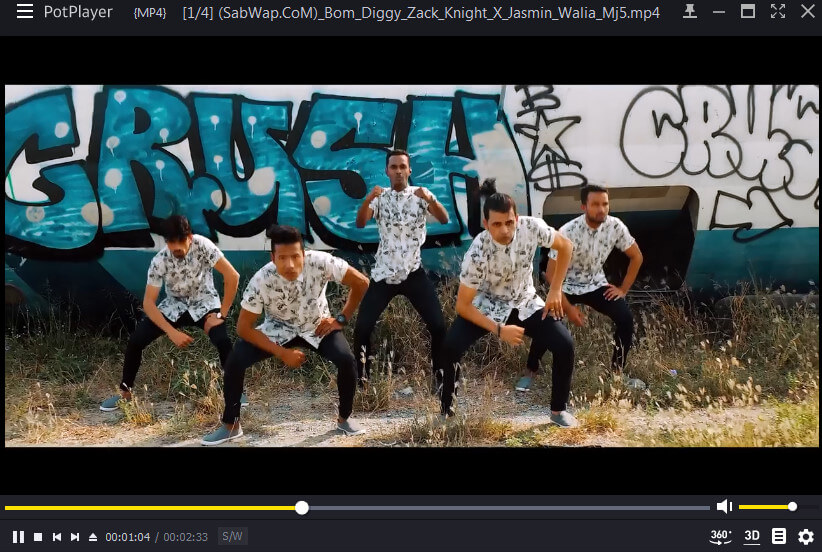
When we talk about the best media players, pot player comes on the list first. I mean it has every feature that the best media player must have. Also, the Pot player is a super fast and lightweight media player. It works fast when Playing videos as well as music. I know it’s easy to say someone good. But it’s hard to prove. So, I’m also going to prove that the Pot player is the best Media player than other existing Media players.
So first, let me little describe this best media player. Pot Player users recently got an update that blew their minds. And after that update, the Pot player became the fastest, lightweight Player. However, With the update, its skin color got changed to Yellow with an amazing interface. In the previous version, it wasn’t user-friendly and had a light blue color which literally made no sense.
But after the recent update, it became the best player. In the latest version of Pot player, many flaws have been fixed like user interface, sound quality, Video color, and more. The best thing I love about the Pot player is its control panel.
In Pot player, you get a control panel where you can manage things like Audio, Video, subtitles, playbacks, etc.
The audio section has an Equalizer and Volume master. In Equalizer, you can change the sound volume to Classic, Pop, rock, full base, bass & treble, Laptop mode, loudness, party, dance, club, live, rock, and more.
In the video section, you can manage things like brightness, saturation, contrast, color, etc. The section also contains soften, sharpen, and Deblock effects for video enhancement.
Subtitle and Playback sections have Additional features like speed and slow play, Language subtitles, subtitles positioning control, and more. Make sure you explore themes after installing the player.
And in the pot player, you don’t need to install codecs manually, it has an automatic online codec downloading feature. This feature will be available when you install it. You can still add an open-source code to it. So, you don’t need to worry about your favorite Codecs. And that’s why pot player is first in our list of “Best Media Players of 2023”. It is also the best media player for Windows 10.
Pot player is available for Vista, Windows XP, 7, 8, and 8.1. It does support Windows 10 or 11 but in some builds, it crashes very often which makes it unusable.
Download Pot Player (Free)
2. VLC Media Player
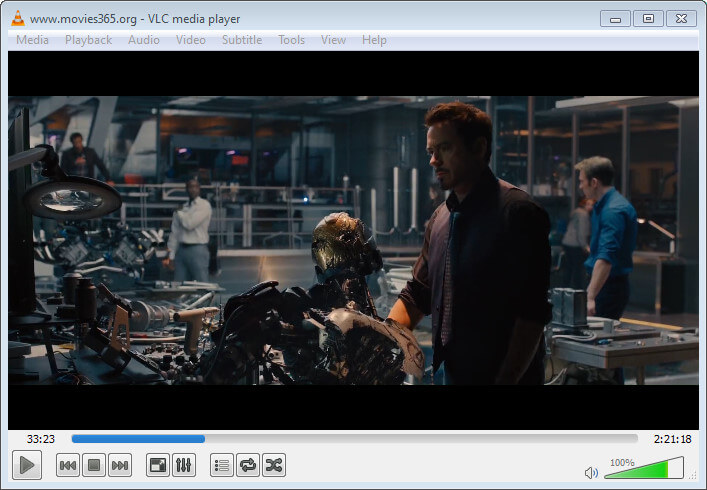
If you ask my preference for the perfect and Best media player for beginners, I will recommend the VLC Media player. Because VLC is super easy to understand, it is user-friendly and navigation is simple. It is also the most compatible media player for Windows. If you want a long-runner media player, VLC is going to fulfill your need. However, first thing, it is easy to install and you don’t have to go through a long survey like check this or that, nothing! And second, you will receive updates continuously with new and improved interfaces & features.
VLC Media Player is fully customizable. I know most people don’t like the same default interface. Don’t worry, because the VLC Media player has got you covered. However, the VLC media player is the only player competing with the default inbuilt Windows media player like a real competitor. If someone buys a new computer and wants to install an alternative media player, he/she should go with VLC Media Player.
In VLC you can customize every little thing like skin color, action buttons, Quick action tools, and tools on the screen bottom. It has taken care of the user’s requirements for playing multimedia files. And that’s why VLC Media Player is in second place in our best media players list.
VLC is available for almost all platforms like Windows, Android, Mac OS, Linux, etc. It is supported in Windows 10 too. You can also check our Best VLC Media Player skin list if you want to use a different skin.
Download VLC Media Player (Free)
3. KM Player
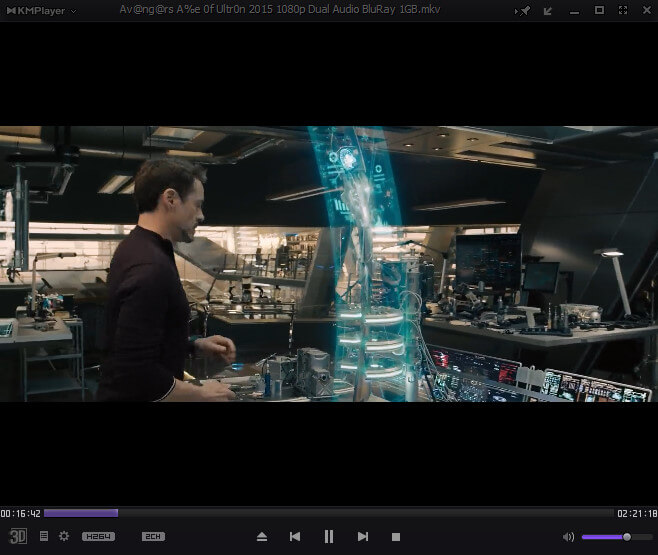
Love watching 3D videos but don’t have a supported player? Go with this KM Player. It has amazing 3D video support & settings for watching any video in 3D mode comfortably. If you play any normal video in 3D mode, it will kind of look like a cartoon video but I think it plays 3D videos well. The first thing you will notice after opening KM Player is the beautiful eye-catching color combination. It’s purple and black. Oh! I just loved it. Another thing you will love about it is its simplicity and Music quality.
The one different thing I spotted on it is the Pin-up function. The pin-up function allows the KM player to stick up from the various tabs open on your computer. So, if you are looking for an attractive multimedia player then I absolutely recommend using this KM player. Because it gives a feeling of “I’m watching a movie in the theater”. This makes me put this player in third place in our best Media players list.
KM player is available for all the available Windows versions. Even you can download the KM player on your Android for listening to high-quality kinds of music and Videos.
Download KM Player (Free)
4. GOM Player
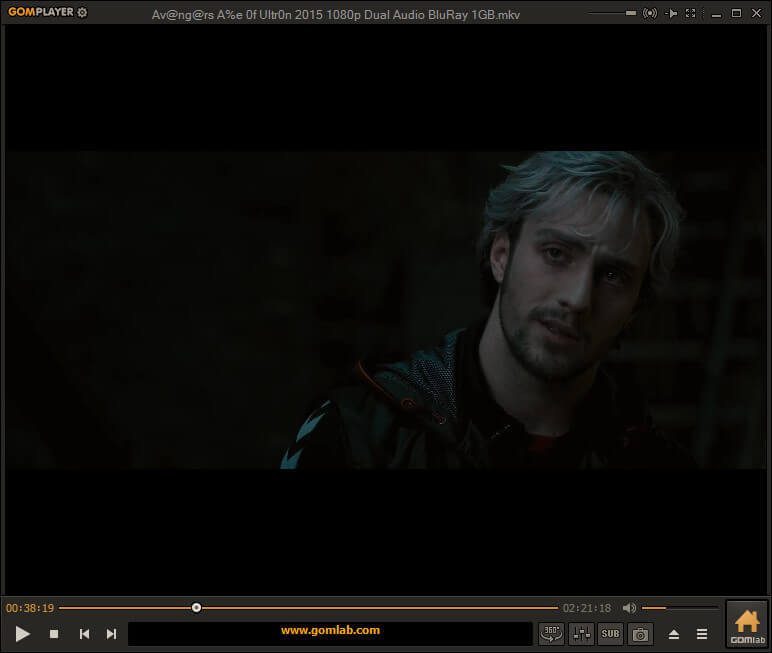
Want an awesome modern Media Player like a separate player for Audio and Video? If so then the GOM player is perfect for you. The best thing about it is it provides separate software for playing audio and video. It also provides a library to listen to the podcast, and lyrics online. The library of the GOM player is a really top-level music library.
However, it provides different types of songs with separate contents lists. Like Arts, Business, Music, Religion & Spirituality, Comedy, Educational, and more. You can also subscribe to the channel in the player for the latest songs from a particular artist. Subscribing to channels is very simple and it is similar to subscribing to channels on YouTube. Just subscribe one time and receive the latest songs for a lifetime.
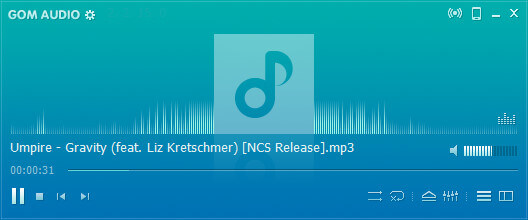
As I said, In the GOM player you will find two separate software, in the audio version you feel like “I’m listening to my favorite song in such a great quality”. The audio version is much better than its video software version. So, If you are a diehard lover of songs then I highly suggest having them on your computer. As a piece of advice, installing it on your computer will be worthful. But there’s a problem, sometimes it lags and stuck while installing. To fix the lag, just download the latest version from the below download link and install it after disconnecting your PC from the Internet. The GOM player is in fourth place in our best media players list.
In the video version of the software, it has a good-looking orange color skin which looks really cool. Also, it has amazing features like 360 Video, GOM lab (must try), tons of skin packs, and a user-friendly video player. I must say, you should try this one.
Download GOM Player (Free)
5. MPC-HC
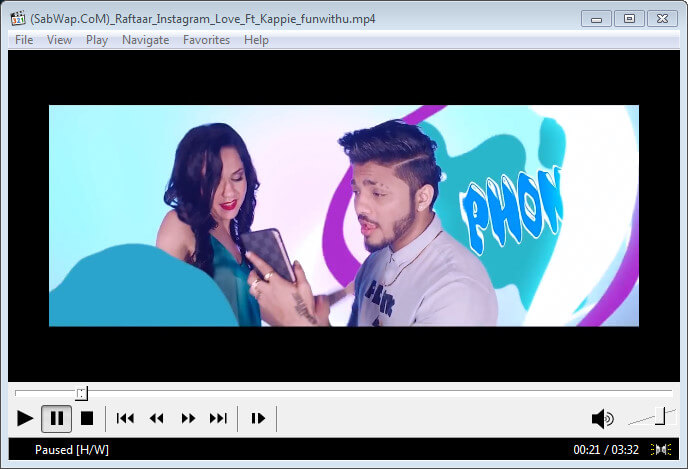
Looking for a super lightweight media player or have a low specs device? MPC-HC will fit well with you. However, I haven’t found any super lightweight media player like this one. Its simplicity will make you fall in love with it. It also takes less RAM to play Video compared to other media players. Well, the first thing you will notice in this MPC-HC media player is a soft color and low RGB. Also, its navigation is very simple, any beginner can easily navigate through it.
The MPC-HC media player is also a customizable media player. If you want to make any changes to the screen buttons, you can make it happen easily from the settings. You can also do customization on the recording toolbar, headphone adjustment, Play & stop, and more. Moreover, you can take a screenshot while running a video and save it on your computer. MPC-HC comes in fifth place on our best media players list based on its features and interface.
Download MPC-HC Player (Free)
6. 5K player
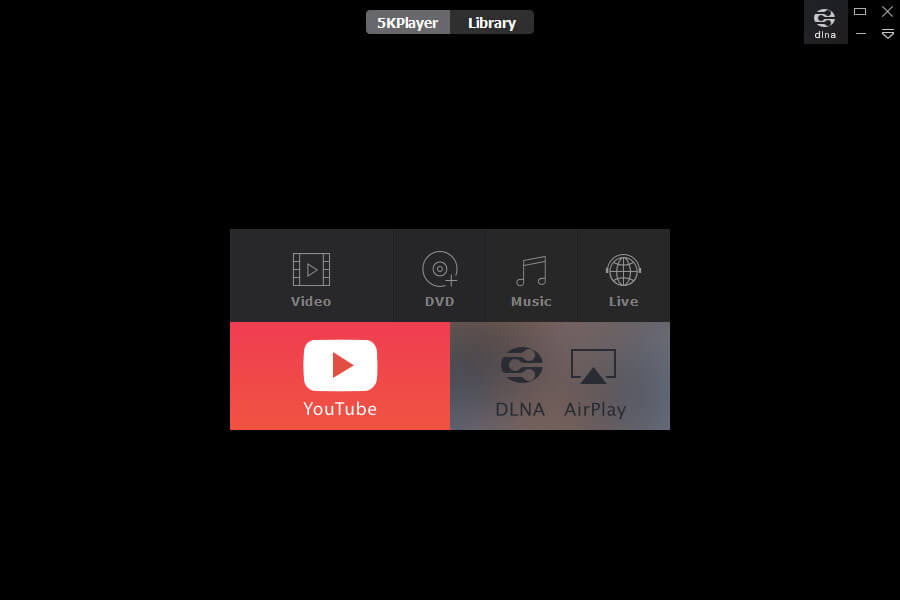
Everybody loves watching high-resolution videos on their Windows PC to feel like watching in a theater. But they fail to find such a media player that can play 5K Videos. Well, the 5K player has got you covered here! It not only plays a high-resolution video, but it also has some advanced little features like a 90-degree rotation with the left and right direction. That’s really amazing and unique! However, I didn’t find any media player like this. Well, when you open this 5K player you will find an awesome eye-catching interface. It is similar to Windows 10 media player.
The second eye-catching feature you will notice on the 5K player is the Player & library section. In the player section, you can watch or listen to your offline media. But in the Library section, you can browse and watch thousands of kinds of music, and videos online. And something that I want to tell you about it is don’t install it if you have low specs device because its requirement is higher than other existing media players. And that’s the reason behind placing this cool media player in sixth place on our best media players list.
The installation process will also take time to complete install because there are too many files that need to be extracted. But I also recommend it to those who love watching high-resolution videos on their Windows PC. Otherwise, don’t use this to enjoy your daily videos and music. If you do so, your other work may be spoiled because of low performance. So, if you want to install it on your computer, follow the below download link.
Download 5K Player (Free)
7. Real Player
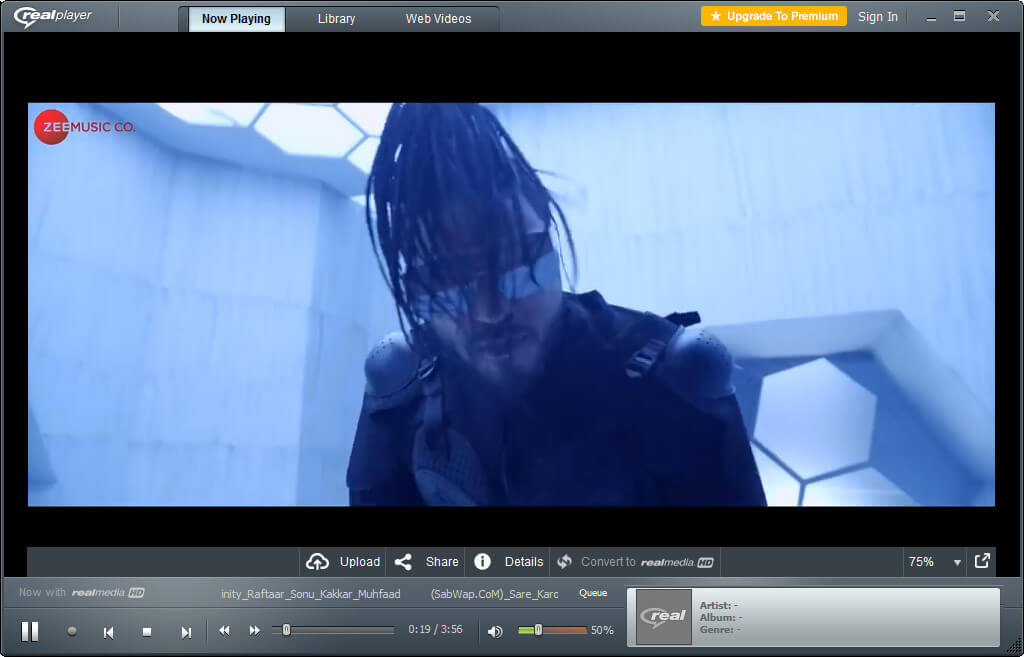
Another simple media player for Windows. Its interface is really easy to understand. The best thing about Real Player is it comes with content to browse and watch online. A variety of videos is available to watch for free. It also has a Premium subscription for those who want to enjoy the premium content. And if you liked its content very much then I will suggest buying its premium plan after installing it on your PC.
Well, the first thing you will notice after launching it is its toggle icon. Using that icon, you can navigate to its entire software features and options. Premium icons are also available to upgrade. Real Player has a unique interface that doesn’t feel boring like VLC and MPC-HC. It has a login system built for providing content and making subscriptions easy to available. The only thing you need to do is to sign up and you will start getting content in your feed according to your personalized settings.
Moreover, Real player has its own video streaming platform where they present the most popular content of creators worldwide. And those awesome videos can be only accessed by those who will create an account on their website. So, according to the Real Player features and interface, it comes in seventh place under our best media players list of 2023.
The installation process is very simple. You don’t have to make an account first and then install it. You just need to download the package and install it. If you want to Download & install Real Player on your PC, follow the below links.
Download Real Player (Free)
8. SM player
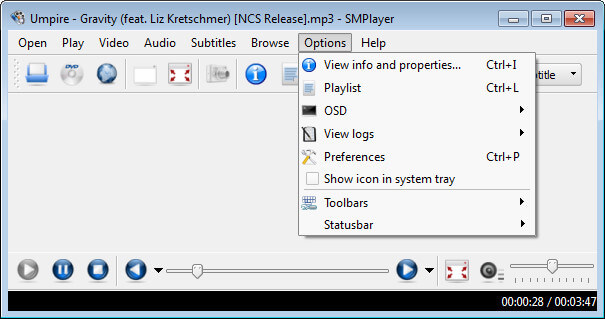
Want a Classic and lightweight media player for your Windows PC? If so, then the SM player is the best suitable media player for you. It has an understandable interface to navigate and walk through. It has all the features that you actually want in a media player. Like all video formats are supported, a variety of skins are available, YouTube video support, 30 plus languages are available, and have inbuilt codecs.
Well, the first and most attractive thing you will notice in SM player is its classic theme, color, icons, etc. These are the several features I loved the most in it. Another thing you will notice after launching it is its user-friendly icons. Almost every icon of it has been made & placed perfectly. But there is some problem, sometimes it can’t play HD videos. Well, worry not because the upcoming updates will fix it. I recommend this SM player to those who have a medium-specification Windows PC and want to play decent video and audio.
SM player is great for listening to Audio, it runs very well but while playing videos, the SM player show lags. It is capable of playing HD Videos but for that, you will need to add codecs. And so, viewing its interface and features, SM player is listed in eighth place in our best media players list of 2023.
And I must recommend trying this Media player if you need a decent and classic media player.
Download SM Player (Free)
9. Zoom Player
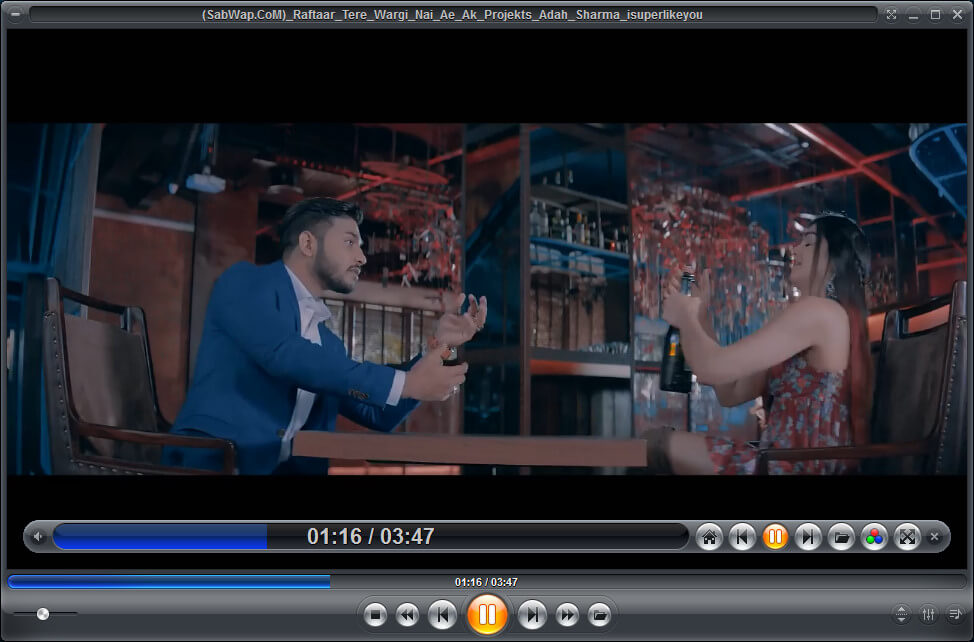
Looking for a lightweight media player with basic features? Zoom Player is one of the top Media players that provides lightweight functions for low specs computers. When you open it, you will see the orange and black color combination which may attract your heart. Apart from its color, its design and layout are pretty much user-friendly which allowed us to add this player to our list.
Zoom Player supports various types of video formats and music formats. There is no multimedia file that cannot be played in the Zoom Player. It also has some basic features that you may already know like appearance customization options, skins, etc. And according to its capability, it deserves a ninth place in our best media player list.
If you want to try it, below is the download link. Also, installing Zoom Player on Windows PC is not hard. It’s a simple and quick process so, try it once.
Download Zoom Player (Free)
10. Divx Player
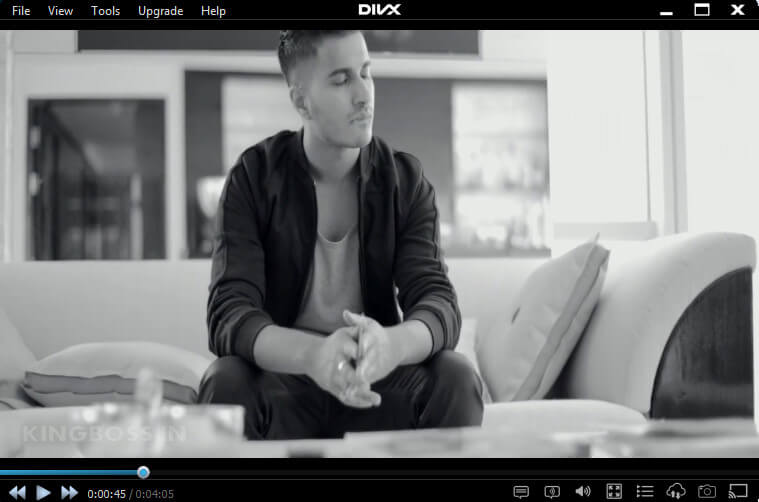
This Player is perfect for classic lovers because Divx Player is what exactly is. This player has a default Classic theme which basically has a black-and-white color combo. Divx player is actually a media serving platform for Windows and Mac users. It builds with simplicity and advanced functions to make sure it fulfills the user’s needs with its features.
When you open this player on your Windows, first, you will get attracted to its color pattern. It has a movie-watching-friendly color skin for watching Movies online and offline. Its color will prevent the chances of eye strain, Literally! The second awesome thing you will notice about it is the implementation of its tools. All the action tools are placed at the bottom which is great for users. And most important, those icons consumed very little space. I Loved that!
Also, it can almost play any type of media file because it has inbuilt codecs. But you have to give Internet access to Divx player to download the codecs once after the first launch. And then you can play any high-quality Videos and music without getting any lag.
In DivX Player, you will also get some advanced and unique features that other players may not provide. Like, burn the video onto a CD, Online media server, Cast option to various devices, media import directly from Google Drive, Dropbox, etc. You can also play any Music and video by entering the Direct URL into it. So, basically, there are many features it has to serve the best video-watching experience.
Divx Media server also provides Professional features for its user. For using the Pro version of Divx player you need to spend money on it. Trust me spending money on it will be worthful. It’s totally your decision. I don’t recommend it because it has provided the required features already in the free version. And based on Divx player capabilities it deserves 10th place in our best media players list of 2023.
Installing the Divx player on a computer is very simple and only requires a few steps. It has a simple installer that installs the software on Windows PC. So, if you want to give it a try, follow the below download link.
Download DivX Player (Free)
11. All Player
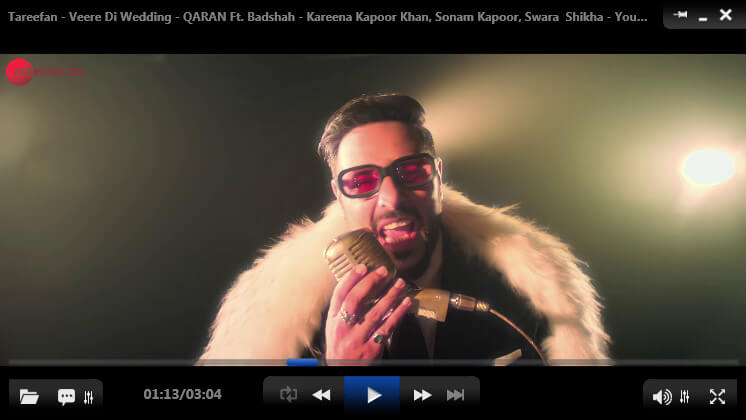
A new feature-rich Windows media player with the latest codecs. All Player has a Remote control feature that you can use to change songs and videos remotely. You don’t always have to press the keyboard button or mouse in order to change the running music or video. You can use the remote option to change running multimedia from anywhere nearby by location.
Another thing which I found useful and unique about it is the Radio player. All player has a Radio player feature and using that you can listen to your favorite jockey any time online. It has a Radio station for many countries like the US, India, Iran, Egypt, Germany, Russia, Norway, Ireland, Netherlands, UK, Polland, and more.
Well, when you open it the first time, you will notice an eye-friendly color combination that will never make you feel bored. It has a blue and black color combination.
Moreover, All Player has decent useful features like the capability of reading subtitles by the speech synthesizer, password on video, free internet radio, movie search function, auto subtitle for many languages, etc. Let me describe a little bit about its features.
The All Player can read the subtitle of the running video and speech to you. It’s a kind of AI feature. right? Google’s text-to-speech is doing the same. So, if you are working on a different monitor but you want to enjoy a movie too then you can enjoy the movie with subtitles speech.
Its Vault on video feature helps lock your favorite video from being opened and watched by others. You can lock any video and protect it from being watched by others. Online radio service is also an incredible feature available in the All Player. You can listen to FM radio in almost all countries including the popular ones.
In short, All Player has all the features that the Best Media player for Windows PC should have. And based on its capability we have listed it in 11th place under our best media player list.
I must recommend trying it once. If you are scared of installing it on your computer because it is unknown to you then don’t worry about it. Because it is trustable software.
It’s fully free and you don’t have to pay any amount to enjoy its quality features. Just download and install from the below link button.
Download All Player (Free)
12. MPlayer
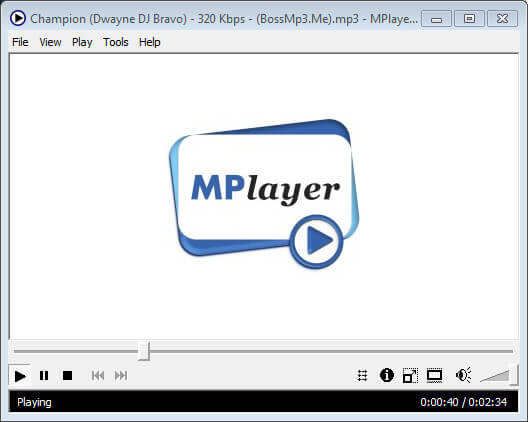
The MPlayer is a simple media player that can play various media like music and mp4 videos. This media player is suitable for those who just want to enjoy medium-quality multimedia files. It has features like other media players have like playing media from DVD, playing from URLs, and more. It is not customizable, it has fixed skins and icons. You can’t make any interface changes. But it will help you a lot because it doesn’t require high specifications and so your computer will stay cool while listening to the Song and Video. It caches less memory and processor for playing different types of media files.
When you open it the first time you will see a lite white color which makes the player looks pretty old. And its interface is super classic and simple. The unique feature I liked about it is its toggle mode feature. The Displace feature is also pretty awesome. I highly suggest trying this player. And I don’t have found any more useful features to suggest here. So, according to its features, we have decided to place it in 12th place.
Installing the MPlayer is as easy as installing any Windows software. Just download the file from below and enjoy this Classic Media Player for Windows PC.
Download MPlayer (Free)
13. Cherry Player
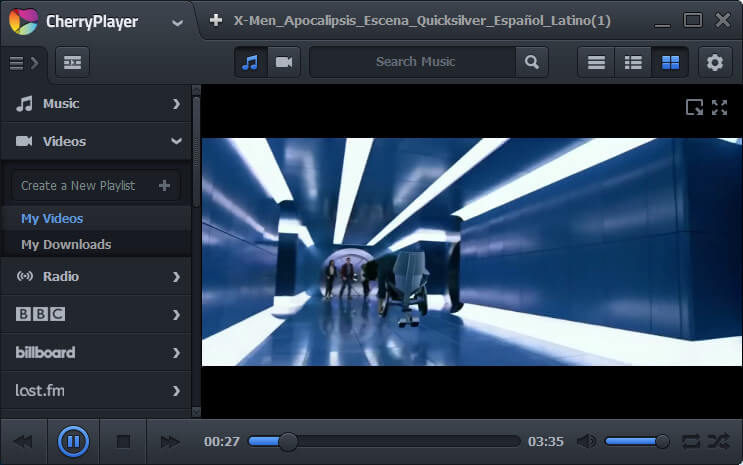
It is a well-combined multi-media player for Windows that allows streaming videos from different-different platforms. Platforms include YouTube, FM radio, Normal offline video, offline music, Live Broadcast, and more. It is also an advanced media player on the market that provides a ton of functions as a multimedia player. In Cherry Player, you can directly watch YouTube videos and there is some channels option like BBC, Billboard, Last.FM, Twitch, VK, etc.
These are the channels from which you can stream videos from the Cherry Player. In order to watch the videos of those channels, you just need to sign in and your online playlist will be updated with their content.
Well, when you open Cherry player on your Windows PC you will see an eye-friendly black color in the entire window where you can watch your video with a window minimization facility. On the left side, you can control your channels after you logged in. At the top left, you will see the logo which can be expanded by clicking. From there you can browse your media files and do customizations you want on the player.
At the top right, you will see a gear icon which is the gateway to settings in Cherry Player. In the settings, you can access Video settings, audio settings, codecs settings, YouTube account settings, and Twitch account settings. And there is some common feature that you already know. And so, based on cherry player features & capability, it placed thirteenth in our best media players list for 2023.
In order to install it on your Windows, you have to follow the below download link. The installation process is very easy, just download the file and install it as you install other normal software. It may take some time to get installed completely so have some patience while you are installing.
Download Cheery Player (Free)
14. Kodi
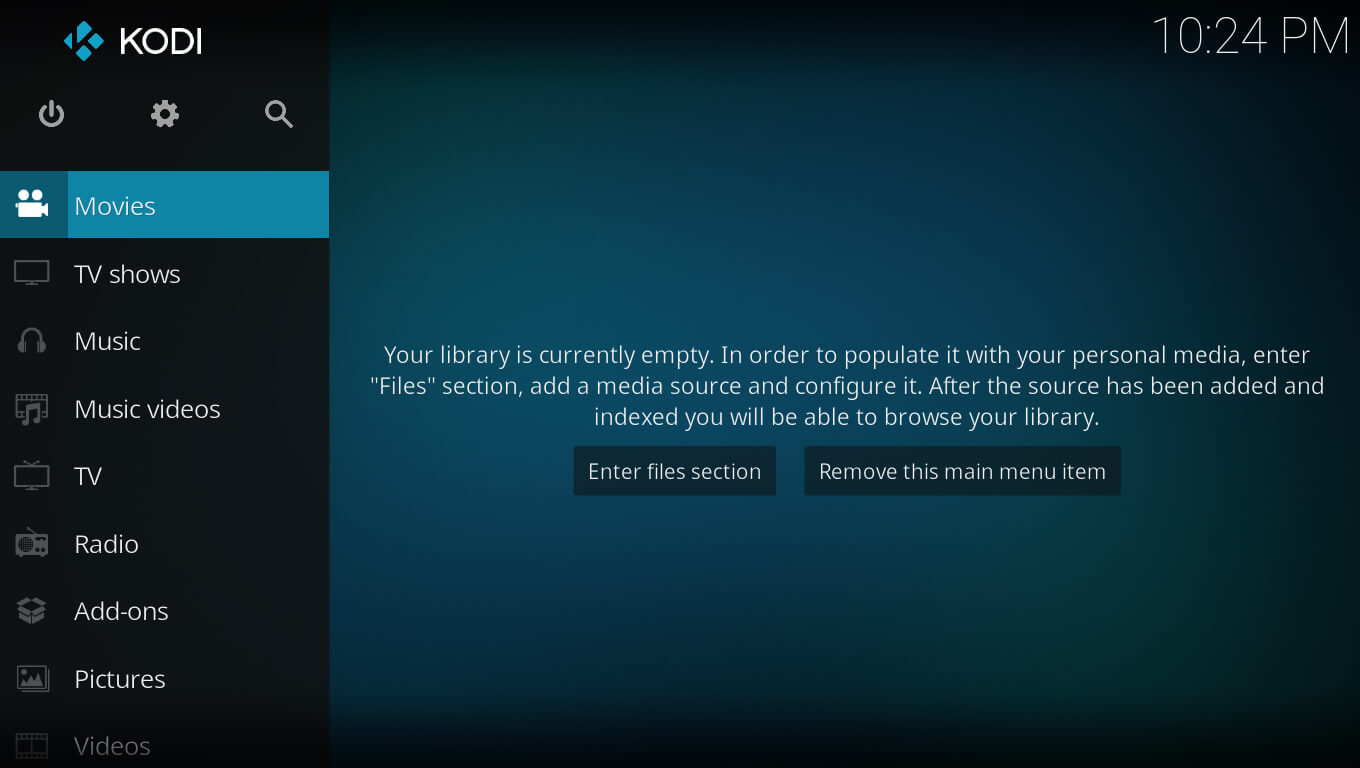
The Kodi Media player is very similar to the Windows Media center. When you start it you will enter into another world where multimedia files will be surrounded. It is basically an Open-source home theater software where you can explore and stream Movies and music which will also give you a feeling of watching in a theater. And its interface is also attractive and will totally disconnect you from the other existing window with no disturbance.
Well, when you open it on your computer you will see a Kodi tagline and then after a few animations, Home theater software will flash on the screen that will catch your eyes. After that, you will see the controls on the left side and the screen windows on the right side. In the settings, you can customize every little thing like your profile, system settings, service settings, player settings, media settings, PVR and live TV settings, and more.
After personalizing it you can explore and stream any video you want. Trust me it will make you feel like you’re watching in the theater. Overall, Kodi comes in fourteenth place in our best media players list for 2023.
Installing this Home theater software on your computer is a little tough. But you can manage it well if you have a common brain like everyone else. To download it on your Windows PC follow the below link.
Download Kodi
15. Light Alloy
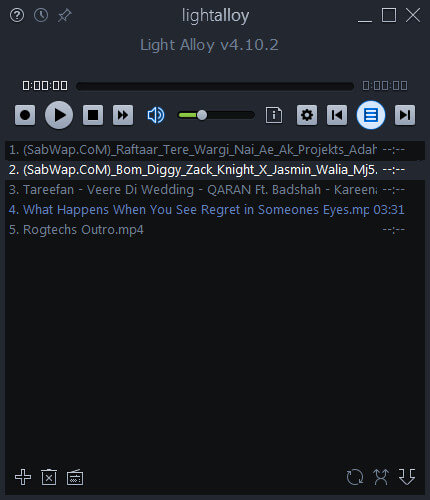
Looking for only a lightweight music media player? The light alloy is the best media player that can play music only. It has a user-friendly interface for song lovers and you don’t have to look at the various corner to find features like open files, and add playlists. All the buttons and icons are placed straight forward on a little screen. Well, when you open Light Alloy on your computer, you will see a beautiful lightweight interface that will stun your mind.
Light Alloy is basically divided into three faces. The top face contains the controls for running media where you can pause, and change songs. The second middle interface contains playlists where you can navigate, select, and add your playlists file. At the bottom you will see some settings like adding files, removing files, and online file exploring, and at the right side, you will see Repeat, shuffle and save a playlist with name settings.
And just because it only supports Music or songs, it has the best interface which is lite and works fast too. And based on its feature, we have placed it in the fifteenth place in our best media player list.
In order to install it on your Windows PC, you just need to download it from the below link. And install it like you install other common software. That’s it. Enjoy the next-level experience of listening to songs on your PC.
Download Light Alloy (Free)
16. Media Monkey
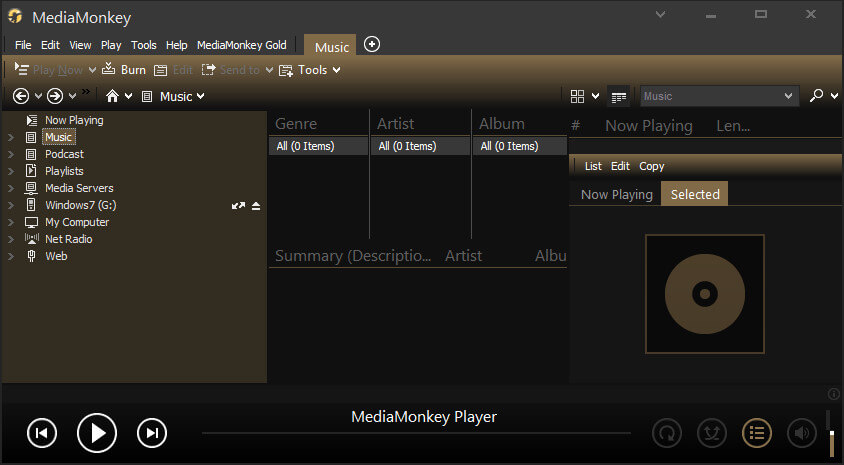
This is another music-playing software that allows the playing of various types of music files. Media Monkey is a little different and dynamic from Light Alloy. It is perfect for those who want to enjoy music with advanced customization. This player has enough features to provide a quality experience of listening to music like equalizer, analyze the volume, level track volume, and more. It also has the ability to identify the paths of tracks, playlists, library management, and more.
When you open media monkey the first time, you will see a cool interface that contains a Dark yellow and black color combination. On the left side, you can browse your songs from the PC, in the middle, you can browse songs from other music platforms and on the right side, you will see the running song and opened playlists. And so, based on its capabilities we have decided to put it in 16th place in our best media player list for Windows.
Installing media monkey on the computer requires a few simple steps. Just download the file from the below download link and install it to start enjoying its feature.
Download Media Monkey (Free)
17. Winamp
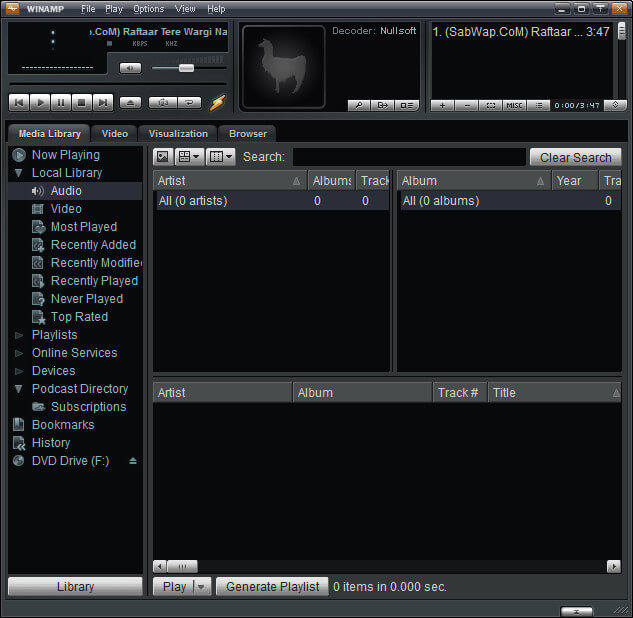
Another dynamic audio player that has a ton of features to customize looks to enjoy any song file with an awesome experience. Winamp is a little bit hard to understand at first time but when you start exploring its feature, you will become a fan of it. It has 5 windows to enhance your listening and song management. In those windows, you can do different things at the same time. Like managing playlists, Artists, albums, and more.
Winamp has its own browser for exploring Media files and you can play songs directly using that. It has basically four tabs to manage songs and playlists. The first tab contains the media library, the second contains a Video library, the third is visualization and the last contains the Browser where you can explore more content online.
I highly recommend trying it at least once because it provides really well features for playing songs and videos. It really provides next-level customization and features.
Installing Winamp on Windows is not a very hard task to do. For installing it on your computer you need to download the file using the below download link. After downloading and installing, just open it up and enjoy the power of Winamp.
Download Winamp (Free)
Read More: 12 Best Notepad++ Themes 2023 (Download Link Provided)
Conclusion
These are the Best Media Players that you can use on your Windows PC to enjoy high-quality videos and music without any hassle. If you want a player for only music or video you can choose it from our Best Media Players list. If you are still confused then let me help you out.
For only listening to songs, you can go with Light Alloy because it provides a much better user-friendly experience than other listed Media players above. Because it is specifically made for that.
And if you want both means the Video player + Music player then you can go with the Pot Player and GOM player. These two players are very good at playing Music and Videos. And their system requirement is also very low which means you can install and use it on your low-end PC as well.
These are my recommendations! All the listed Best Media players have something unique and different to offer. And I have personally tested them before including them in this article.
You just can’t find a suitable media player for your Windows without trying them. I want you to try them all one by one and hopefully, you will get a suitable media player for your needs.
Also, comment down below which one you prefer the most from these best media players for Windows and why?
The Digital Media Players directory consists of software programs designed to play various digital audio file formats. Many of the programs also play digital video files, and karaoke software removes vocals from songs to let users sing along.
Play and organize a variety of audio and video files, as well as rip and burn CDs.
Winamp

Windows Media Player
Free
Get fast and flexible digital-media playback with access to smart organization features and online stores.
Windows Media Player
Bring new enjoyment to audio listening with the advanced versatility of profound sound reproduction.
Foobar2000

Play digital media in various formats, no external codecs required.
KMPlayer

Experience the full benefits of comfortable, 360-degree playback environment of multiple file formats including damaged.
GOM Player

Manage digital music and video collections and tag, sync, convert, and share media content.
MediaMonkey
Lose yourself in everlasting entertainment with easily organized and iPod/iPhone/Apple TV synced media libraries.
Apple iTunes

RealTimes (with RealPlayer)
Free
Create video «stories» from your photos & videos that you can share & store in your personal cloud.
RealTimes (with RealPlayer)

Play, record, convert, and burn on CD music and videos.
JetAudio Basic

Windows Media Player (64-bit)
Free
Get fast and flexible digital-media playback with access to smart organization features and online stores.
Windows Media Player (64-bit)
Play MPEG-4 movies with AAC sound with latest version of Apple’s premier media player.
Apple QuickTime
Enjoy your MP3, CD, WAV, MOD, and WMA tracks with superior audio quality and impressive visual effects.
Sonique
Play audio and video files with this cross-platform player.
Kodi

Windows Media Player 12
Free
Plays more music and video than ever, including Flip Video and unprotected songs from your iTunes library!
Windows Media Player 12

Artisan DVD/DivX Player
Free
Watch DVDs and play files in various video, audio, and image formats.
Artisan DVD/DivX Player

Quintessential Player
Free
Play a variety of audio file formats and save streaming audio.
Quintessential Player
Выбор видеоплеера чаще всего базируется на сугубо личном мнении. Для некоторых пользователей важен внешний вид, другие ищут возможность
проигрывать субтитры, кто-то хочет вручную регулировать параметры отображения видеокадра. В этой статье мы рассмотрим лучшие
условно-бесплатные и полностью бесплатные видеоплееры для Windows. Главными факторами при отборе стали удобное управление и
поддержка всех версий Windows на 32 и 64 бита.
Ваш плеер не проигрывает видеоролик?
скачайте конвертер ВидеоМАСТЕР и пересохраните видео в другом формате
- Поддерживает более 100 форматов,
- Конвертация видео для более 300 устройств, включая Android и iPhone,
- Конвертация видео для YouTube, Vimeo, ВКонтакте

VLC Media Player
VLC Media Player очень популярен среди пользователей Windows, и не зря — он совершенно бесплатный и поддерживает почти все форматы без необходимости загрузки дополнительных кодеков. Плеер может оптимизировать воспроизведение видео и аудио для выбранного устройства, позволяет изменить параметры отображения во время просмотра фильмов и может быть расширен с помощью загружаемые плагинов.
Функция списка воспроизведения позволяет показывать несколько клипов один за другим. Это удобно, если вы загрузили фильм в нескольких частях или хотите посмотреть несколько видеороликов подряд. VLC поддерживает потоковую передачу и может воспроизводить медиафайлы по мере загрузки. Вы также можете воспроизводить ZIP-файлы, не распаковывая их.
Преимущества:
- Воспроизводит видеофайлы с любых носителей;
- Распознает практически все форматы без становления кодеков;
- Быстро работает с разрешением HD, 4К и 8К, 360.
Недостатки:
- Иногда выдает ошибку при проигрывании DVD.
PotPlayer
Этот бесплатный плеер для компьютера на русском языке воспроизводит любые форматы медиафайлов и позволяет проигрывать видеопоток с любых подключаемых устройств, в том числе аналоговое ТВ. На первый взгляд он может показаться простым, но PotPlayer — невероятно мощный медиаплеер со встроенными инструментами редактирования, функцией записи экрана и поддержкой новейших видеотехнологий.
PotPlayer совместим практически со всеми форматами и включает в себя фильтры и эффекты, которые можно применять к проигрываемым фильмам. Любимые видеоролики можно добавлять в закладки и составить плейлист. Внешний вид можно изменить, выбрав понравившийся вариант из библиотеки скинов.
Преимущества:
- Поддержка Ultra HD, 3D и 360;
- Присутствуют инструменты редактирования;
- Адаптирован под сенсорные экраны.
Недостатки:
- Бывают проблемы с отображением русскоязычных субтитров;
- Не поддерживает Blu-ray.
KMPlayer
KMPlayer – многофункциональная программа с большим количеством опций и настроек. На самом деле это одна из проблем, с которыми могут столкнуться некоторые пользователи — она не так проста и понятна, как другие популярные приложения. Из-за этого вам придется некоторое время потратить на освоение настроек, но как только вы его пройдете, то можете смело отказываться от других альтернатив.
Приложение умеет декодировать 4К, 3D, Ultra HD и проигрывает фильмы с DVD и Blue-Ray. Доступен просмотр по ссылке с YouTube, при этом ролик можно просто просмотреть или полностью скачать на компьютер. Среди многочисленных настроек присутствуют скрины, пресеты отображения, настройки субтитров и захват экрана в видео или графику.
Преимущества:
- Умеет корректно проигрывать поврежденные видеофайлы;
- Позволяет просматривать ролики с YouTube с сохранением или без;
- Установки для улучшения проигрывания: резкость, шумоподавление, деинтерлейсинг и др.
Недостатки:
- Неудобное управление настройками;
- Присутствуют рекламные вставки.

Media Player Classic
Media Player Classic — один из самых функциональных и в то же время простых в использовании медиаплееров. Благодаря поддержке широкого диапазона форматов этот быстрый и легкий плеер хорошо работает как в старых, так и в новых операционных системах виндовс. Проигрыватель имеет минималистичный интерфейс с удобной группировкой основных функций, благодаря чему его освоение отнимает мало времени. Дополнительно пользователь может самостоятельно выбрать, какие пункты нужно отображать в меню либо полностью скрыть строку с инструментами.
Media Player Classic распространяется с пакетом кодеков K-Lite, поэтому умеет воспроизводить любые форматы, даже такие редкие, как HEIV или Webm. Так как здесь есть функции автоулучшения, это позволяет сохранить плавное воспроизведение фильмов в высоком качестве даже на слабой видеокарте. Поскольку он занимает мало системных ресурсов и не отображает рекламу, это отличный проигрыватель видео для всех форматов для ПК и ноутбука любой мощности.
Преимущества:
- Максимально простое и удобное управление не в ущерб функциональности;
- Практически отсутствует нагрузка на ЦПУ даже при просмотре 4К;
- Можно проигрывать субтитры и файлы дубляжа параллельно с основным видео.
Недостатки:
- Не поддерживает потоковое видео.
Winamp
Winamp знаком всем «ветеранам» Windows, так как в одно время это был практически самый популярный плеер. Проигрыватель включал в себя такие продвинутые для начала 2000х функции, как эквалайзер, фильтры отображения, плейлисты. С появлением более продвинутых конкурентов он потерял основную популярность, но разработчики постоянно обновляют свой продукт согласно новым технологиям.
Winamp поставляется с набором скинов, в том числе есть классическая версия, позволяет проигрывать медиафайлы по ссылке, добавлять файлы в плейлисты и ставить закладки. Основной функционал можно расширить при помощи встроенных или сторонних плагинов. Однако в основном Winamp разработан для прослушивания аудио, поэтому он умеет читать только широко известные типы видеофайлов: MP4, AVI, MPEG, WMV, FLV.
Плюсы:
- Поддержка сторонних плагинов;
- Удобно создавать плейлисты и сортировать треки;
- Присутствует эквалайзер для настройки звука.
Минусы:
- Небольшой выбор видеоформатов;
- Последняя версия не поддерживает русский язык.
Windows Media Player
Windows Media Player по умолчанию встроен в каждую сборку виндовс, от XP и 7 до 10 версии. Медиаплеер обладает удобным, но довольно устаревшим интерфейсом, позволяет проигрывать видео и аудио в случайном порядке и проигрывать целые папки. Основные возможности нацелены на прослушивание музыки, но есть в ней и инструменты для видео.
Можно включить субтитры и в графическом эквалайзере настроить яркость и цветопередачу ролика. Также можно вручную настроить скорость воспроизведения и настроить авторегулировку громкости. Однако стоит отметить, что плеер базируется на установках системы. Это значит, что для его использования сначала нужно скачать и установить библиотеку кодеков.
Плюсы:
- Встроен в каждую версию Windows, поэтому не требует скачивания;
- Позволяет регулировать параметры скорости и насыщенности во время просмотра;
Минусы:
- Требует установки дополнительных кодеков.
Light Alloy
Light Alloy — небольшой компактный медиаплеер, предназначенный для загрузки и воспроизведения самых популярных форматов мультимедиа, таких как AVI, VOB, FLV, MKV и MOV. Он имеет простой, но понятный интерфейс, хотя некоторые пользователи могут найти его несколько устаревшим. В этом случае доступна библиотека скинов, которые включают в себя темный и светлый дизайн.
В приложение уже встроен пакет кодеков, так что у вас не возникнет проблем при проигрывании стандартных видеоформатов. При желании можно их отключить и переключиться на системную библиотеку. Дополнительно плеер умеет читать DVD и Blu-ray и автоматически подхватывает субтитры, если они расположены в той же папке, что и сам файл.
Плюсы:
- Присутствуют фильтры и визуализаторы;
- Можно отрегулировать тайминг субтитров при рассинхроне с видеорядом;
- Создание и сортировка плейтингов и расстановка тегов.
Минусы:
- Сразу после установки пытается изменить настройки системы;
- При открытии клип не проигрывается, а ставится в очередь.
MKV Player
MKV Player — довольно базовый плеер, предлагающий только самые основные возможности. Отличительной чертой является его дизайн — в отличие от иконок, как в большинстве случаев, в этом плеере встроены кнопки с надписями функций. Исходя из того, что программа не переведена на русский язык, эта особенность не очень хорошо сказывается на юзабилити.
В приложении нет дополнительных настроек отображения, можно только изменить разрешение экрана и отрегулировать громкость. Можно просматривать фильмы покадрово и закрепить поверх других окон. Проигрыватель умеет просматривать другие форматы, кроме MKV, но не рассчитан на редкие типы и часто выдает ошибки при просмотре других расширений. В целом можно сказать, что MKV Player пригодится только для тех, кому нужно очень базовое средство просмотра.
Плюсы:
- Высокое качество картинки;
- Удобный поиск по плейлисту;
- Можно делать скриншоты.
Минусы:
- Установщик распознается некоторыми браузерами и антивирусами как подозрительный;
- Не переведен на русский язык;
- Автоматически снимает видео с паузы.

Cyberlink PowerDVD
PowerDVD от фирмы Cyberlink в целом разработан для просмотра высококачественных HD фильмов с DVD и Blu-ray дисков, но его можно использовать как стандартный проигрыватель для аудио и видеофайлов. Программа включает в себя совершенно уникальные функции, которые нельзя встретить у бесплатных конкурентов, например, встроенный агент для Twitter, через который можно поделиться в социальном аккаунте впечатлениями о просмотренном фильме.
Параметры картинки можно отрегулировать вручную, а если вам нужно остановить клип, приложение запоминает позицию и при новом запуске предлагает восстановить просмотр. Встроенный диспетчер питания позволяет регулировать нагрузку на батарею, что станет приятным дополнением для тех, кто смотрит фильмы с ноутбука. Более того, ПО позволяет подключить смартфон как пульт дистанционного управления.
Плюсы:
- Несмотря на большой функционал, почти не нагружает ЦПУ;
- Не тормозит даже при просмотре высококачественного контента;
- Большой выбор опций для оптимизации и улучшения видеороликов.
Минусы:
- Требует регистрации на сайте;
- Высокая стоимость (от 60 долларов);
- Бюджетная версия (59.99$) проигрывает только MP4 и DVD.
MP4 Player
MP4 Player не отличается большим набором опций, как другие рассмотренные варианты, но вполне подойдет для простого просмотра. Кроме MP4, он также открывает WebM, FLV, MKV, WMV, MOV, AVI и 3GP, что достаточно для большинства пользователей. К тому же, можно повлиять на то, как будет отображаться изображение: доступны поворот, отражение, небольшая подборка фильтров.
Как во многих подобных программах, здесь также поддерживается создание плейлистов. Новые пункты в список добавляются путем перетаскивания, что значительно экономит время. В целом это хороший простой вариант для быстрого просмотра, но можно найти бесплатный аналог с намного большим функционалом.
Плюсы:
- Удобное управление и приятный дизайн;
- Подгружает также конвертер и загрузчик;
- Можно подключать субтитры и аудиотреки.
Минусы:
- Базовый функционал не оправдывает цену;
- Нет русскоязычной локализации.
Заключение
Как видите, вполне возможно подобрать бесплатный видеопроигрыватель для Windows 10 со всеми нужными функциями.
Из рассмотренных примеров только два варианта требуют оплаты: CyberLink и MP4 Player. Первый — полноценный медиакомбайн для ПК и ТВ,
так что стоит ли он своих денег, решать вам. Второй — базовый вариант, который можно без ущерба заменить практически любым бесплатным аналогом.
Подводя итог, можно сказать, что лучшие варианты — VLC и Media Player Classic. Оба поставляются с встроенными кодеками, читают практически все форматы
и включают в себя примерно одинаковый пакет опций. Выбирайте VLC, если вы любите смотреть стримы, и MPC, если вам нужен не слишком перегруженный,
но при этом функциональный медиаплеер.
Если вам нужно сменить формат ролика, воспользуйтесь конвертером ВидеоМАСТЕР — он прост в управлении, обладает функционалом
для редактирования видео и поддерживает более 500 форматов и устройств.
Вам также может понравиться: