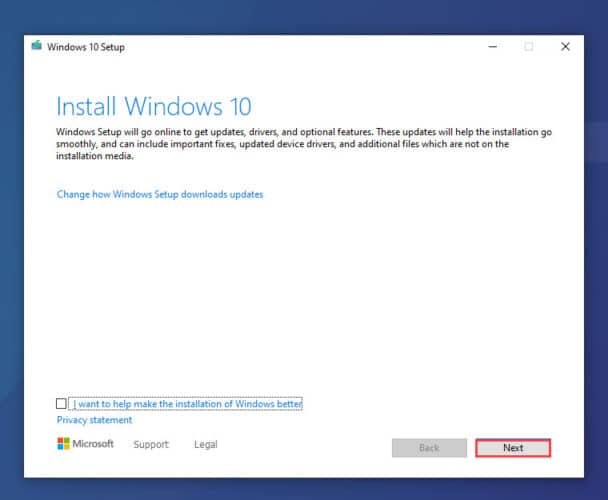Media Creation Tool
для Windows
Windows 11/10 Media Creation Tool — фирменная утилита от Microsoft Corporation, позволяющая создавать загрузочные образы операционной системы Windows 11/10 без использования ключа продукта непосредственно с сервера компании. Эта программа значительно упростила получение нужной Вам версии ОС Windows, не требуя сложных настроек и предоставляя возможность выбора необходимой архитектуры.
Для получения полностью легального образа системы потребуется интернет-соединение, а также носитель — USB-флешка или DVD-диск. После запуска утилиты выберите язык ОС, тип издания (домашняя, Pro и др.) и архитектуру (32-bit или 64-bit). А далее просто определите, куда записать образ операционки. Если выберите DVD-диск, то будет создан ISO-образ, а при выборе USB flash drive загрузочная флешка создастся даже без предварительного ISO-образа. Далее все проходит в автоматическом режиме — Вам останется только дождаться окончания процедуры установки.
Кроме этого, вы можете использовать Media Creation Tool для обновления системы до последней версии Windows 10/11 непосредственно на вашем компьютере без создания загрузочного носителя.
ТОП-сегодня раздела «Обновления, патчи»
MSI LiveUpdate 6.2.0.74
MSI LiveUpdate — это полезные и мощные приложения для автоматической загрузки и обновления BIOS,…

ASUS BIOS Live Update — Фирменная утилита для обновления BIOS материнских плат ASUS через интернет…
Отзывы о программе Media Creation Tool
Артём про Media Creation Tool 21H1 Win10 / 21H2 Win11 [20-12-2022]
Люди, помогите пж у меня ошибка 0x800072f8f-0x20000
33 | 78 | Ответить
Правдоруб про Media Creation Tool 21H1 Win10 / 21H2 Win11 [13-10-2022]
Народ качать несоветую всё в сифаках, комп не включается после перезагрузки
6 | 13 | Ответить
Kerxa про Media Creation Tool 21H1 Win10 / 21H2 Win11 [09-09-2022]
Это какая-то особая версия? У меня при установке не требует активации и создания аккаунта. После установки windows уже активированный. Когда качаю через vpn с офф. сайта, то там при установке просят создавать аккаунт и windows устанавливается не активированный.
8 | 18 | Ответить
Liliya про Media Creation Tool 10.0.18362.418 (1909) [03-03-2020]
Спасибо! Замучил UEFI.
14 | 15 | Ответить
костя про Media Creation Tool 10.0.18362.1 (1903) [14-12-2019]
мне пишет не хватает компанента
18 | 21 | Ответить
На данный момент бывают сбои в скачивании с официального сайта с территории РФ, поэтому выкладываем файлы для прямого скачивания. Для установки и обновления операционной системы windows 10 и 11.
Скачать архив — MediaCreationTool
Если вам необходимо обновить систему

- Для запуска этого средства необходимы права администратора.
- Если вы согласны с условиями лицензионного соглашения на странице «Условия лицензии», нажмите «Принять»
- На странице «Что вы хотите сделать»? выберите «Обновить этот компьютер сейчас», а затем нажмите «Далее»
После загрузки и установки программное обеспечение предоставит инструкции по настройке Windows 10 или 11 на вашем ПК.
Программа от Microsoft для создания загрузочной USB
10 скриншотов для Media creation tool
Media creation tool — официальная программа-инсталлятор операционной системы Windows 10.
Особености Media Creation Tool
Утилита позволяет произвести инсталляцию оригинальной версии OS Win10 или обновление операционной системы до последнего официального релиза. При установке загружается дистрибутив с сайта разработчика, для этого процесса лицензионный ключ продукта не нужен, активацию можно произвести позднее.
Возможности
- обновление платформ Win7-8 до Win10;
- функция создания загрузочного диска для установки на ПК без операционной системы;
- поддержка внешних носителей, включая карты памяти с USB интерфейсом;
- простой графический интерфейс.
Достоинства
- полноценная локализация;
- загружаемый дистрибутив не содержит «лишних» утилит;
- производится установка последней актуальной версии системы.
Недостатки
- обязательная совместимость версий, например нельзя обновить Win7 Home до Win10 Pro;
- длительный процесс обновления на этапе проверки параметром ранее установленной операционной системы;
- для работы программе необходимо интернет соединение с официальным сайтом;
- при запуске инсталлятор резервирует 4Гб дискового пространства.
Дополнительная информация
Категория
Обновлено
Текущая версия
21H1
Совместимость
Windows 10, 8.1, 8, 7
Разрядность
32 и 64 bit
Разработчик
Лицензия
Русский язык
Есть
Возрастные ограничения
0+
Теги
Скачать Media creation tool для Windows
-
Размер файла: 17.76Mb / Тип файла: EXE
Жалоба/Проблема
Отзывы о программе Media creation tool
Now that Microsoft has started pushing the latest Windows 10 version 21H1, you would be tempted to get the May 2021 update to try new features and better than ever Windows experience. If you’re ready, here is how to download Windows 10 Media Creation Tool MCT for May 2021 update version 21H1.
Microsoft updates its Media Creation Tool (MCT) for every major update. This tool helps users to create bootable USB media to install Windows 10. Having an updated version of the Windows Media Creation Tool minimizes the chances of facing issues while setting up a bootable USB.
On Windows 10, Microsoft allows its users around the globe to get the latest version, such as the Windows 10 May 2021 update, via an array of methods including the ISO files and Windows Update. Those who like performing a fresh install can use the Media Creation Tool to set up Windows 10 on 32-bit and 64-bit desktop, laptop, or tablet.
Table of Contents
Upgrading Windows 10 To May 2021 Update:
The Windows 10 May 2021 update 21H1 started rolling out on May 18, 2021. If you’re interested in grabbing the latest version of the Microsoft operating system with all its new features and improvements, there are two ways to install the OS depending on the current version of the firmware installed on your device.
When it comes to installation, those already rocking the Windows 10 version 2004 Update (May 2020) or Windows 10 version 20H2 Update (October 2020) will have a much easier ride compared to those using Windows 10 version 1909 or an older release.
For manual installation, you can use the Windows Update settings or Media Creation Tool. To help you pick the most suitable one, we will mention both methods below.
On version 20H2 or 2004, the best and simplest route is through the Windows Update since the new release is based on the two previous versions while bringing small changes of its own. There is no need to reinstall the whole package to get a fresh start.
However, if your computer is running version 1909 or older, the Windows Update option is alive but it will take time to arrive in your region. If you cannot wait until then, and don’t want to use the Update Assistant or MSDN, the Media Creation Tool helps to perform an in-place upgrade right away while preserving all your data including files, folders, programs, software, apps, and settings.
How To Install Windows 10 21H1 Using Windows Update:
To upgrade version 20H2 or 2004 to Windows 10 20H1 May 2021 Update manually, follow these steps:
- On your computer, head over to Settings > Update & Security and click on the Windows Update option.
- Click on Check for updates button if the latest version is available for your device.
- If the update is live, click on Download and install now button under the “Feature update to Windows 10, version 21H1” section. (If the option is not available, the update is not ready for your computer.)
- Wait for the download to complete and once done, hit the Restart now button.
Windows 10 version 21H1 should install like a regular monthly update on your device without requiring you to go through the reinstallation process.
Discover More:
- Download Windows 10 21H1 ISO For 32bit And 64bit Devices 2021 [Early Preview]
- Step By Step Guide: How-To Upgrade From Windows 7 To Windows 10 Without Losing Data [2021]
- Windows 7 Product Key For 32-bit And 64-bit Devices 2021 [100% Working]
- Sky Go On FireStick And Fire TV Guide To Install Latest Version [2021]
- Install Spectrum TV App On Firestick Amazon Devices In 2 Minutes
- Mobdro Not Working: How-To Fix Connection Error On Any Device [2021]
How To download Windows 10 Media Creation Tool MCT for Version 21H1 (May 2021):
Clean installation of Windows 10 is the best way to proceed with the new major update. Windows 10 clean install eliminates prior performance issues, clears bugs, removes malware, and other minor problems.
To clean install Windows 10, you must first have the Media Creation Tool to create a bootable USB media. Here are the steps:
Step 1 – To download the correct Media Creation Tool installation files, click on this link here.
Step 2 – Wait for the MediaCreationTool21H1.exe file to save on your preferred device location.
Step 3 – Once the download is complete, double-click the file to start the installation process.
Step 4 – With that out of the way, on-screen prompts will guide you through the process which involves agreeing to usual licenses and terms & conditions. Read, if you like, and click Accept button.
Step 5 – On the following window, you’ll get two options to proceed forward. To upgrade an existing installation of Windows 10, select Upgrade this PC now.
Step 6 – Click Next to continue and hit the Accept button again.
Step 7 – Check the box next to the option that allows you to keep your files and apps. Make sure to select your personal files, data, and apps so that they remain in their place during the upgrade process.
Step 8 – Now hit the Install button on the Ready to Install page.
Step 9 – That’s all.
After completing the upgrade, your device will restart to Windows 10 version 21H1 for May 2021 Update with all existing data intact.
Microsoft has finally released the Windows 10 May 2021 Update (Version 21H1). The latest version of Windows 10 is available on the stable channel and can be downloaded and installed through either Windows Update or by downloading the ISO directly. Windows 10 v21H1 is long-awaited with a bunch of new features and improvements.
If you want to install Windows 10 Version 21H1 using Windows Update, you will need to press the Download and install link on the Windows Update settings page. This is because initially 21H1 has been released as an optional update. The update will be an enablement package which is relatively small if you are currently on Windows 10 version 2004 or 20H2. Hence, the update should not take more than a few minutes.

Installing Windows 10 21H1 will change your Operating System’s build to 19043.928.
Download Windows 10 v21H1
You may use the links provided below to download the ISO image for Windows 10 v21H1:
Download Windows 10 Version 21H1 ISO 64-bit English (5.4 GiB, 154,492 hits)
Download Windows 10 Version 21H1 ISO 32-bit English (3.8 GiB, 29,471 hits)
The above mentioned ISO file links are for Windows 10 Build 19043.928. The ISO files include the following editions of Windows 10:
Windows 10 Home
Windows 10 Home N
Windows 10 Home Single Language
Windows 10 Pro
Windows 10 Pro N
Windows 10 Pro for Workstations
Windows 10 Pro for Workstations N
Windows 10 Pro Education
Windows 10 Pro Education N
Windows 10 Education
Windows 10 Education N
Please note that these are direct download links provided by Microsoft. These links are reset every 24 hours. You should download the ISO within a 24-hour period to make sure you can resume and complete the download process.
You can also download Windows 10 Version 21H1 using the Microsoft Update Assistant or using the Media Creation Tool.
Learn how to extract the direct download link from Microsoft’s Windows 10 download page.
Windows 10 21H1 Technical Specifications
- Codename: 21H1
- Build: 19043.928
- Release date: May 18, 2021
- Kernel: WinNT 10.0
- Architecture: ARM64, x64, x86
- Languages: Available in 35+ languages
- SKU: Education, Enterprise, Home, Pro (The N, KN, and Chinese editions are also included).
- Price: This update is free for all users who are already using Windows 10.
- System requirements: The system requirements haven’t changed much. If you are already running Windows 10, you’re good to go. Your system must meet the following minimum requirements:
- The recommended requirements are a lot more than the minimum ones.
| RAM | 1GB for 32-bit and 2GB for 64-bit Windows 10 |
| HDD space | 32GB |
| CPU | 1GHz or faster Compatible with x86 or x64 instruction set. Supports PAE, NX and SSE2 Supports CMPXCHG16b, LAHF/SAHF and PrefetchW for 64-bit Windows 10 |
| Screen resolution | 800 x 600 |
| Graphics | Microsoft DirectX 9 or later with WDDM 1.0 driver |
Install Windows 10 21H1
You can install Windows 10 v21H1 using ISO images by either creating a bootable device or running it directly on the machine you want to install it on.
To install Windows 10 version 21H1 on your machine, right-click the ISO image and click Mount from the context menu. Then, use File Explorer to open the mounted ISO and double-click the executable named Setup. The Windows 10 installation wizard will now run. Click Next.
The wizard will now check for any pending updates and then begin to install Windows 10 21H1 on your computer. A reboot will be required once the installation is ready to begin. Restart the computer once it is and you will have successfully installed it.
Final verdict
Microsoft switched to a different naming convention for their Windows 10 releases in the middle of 2020. 21H1 depicts that this version is being released in the first half (H1) of 2021. Regardless, the new version 21H1 has a few things to offer of which you can read all about here.
We suggest that you upgrade to the latest version of Windows as soon as the stable version is released for a smoother and convenient experience. Since Microsoft has already removed all upgrade blocks from Windows 10, you will be upgrade to Version 21H1 even if you are running an older version of Windows 10 including Versions 1803, 1809, 1903 and 1909.
What is your experience with Windows 10 Version 21H1? Please share your experience in the comments below.