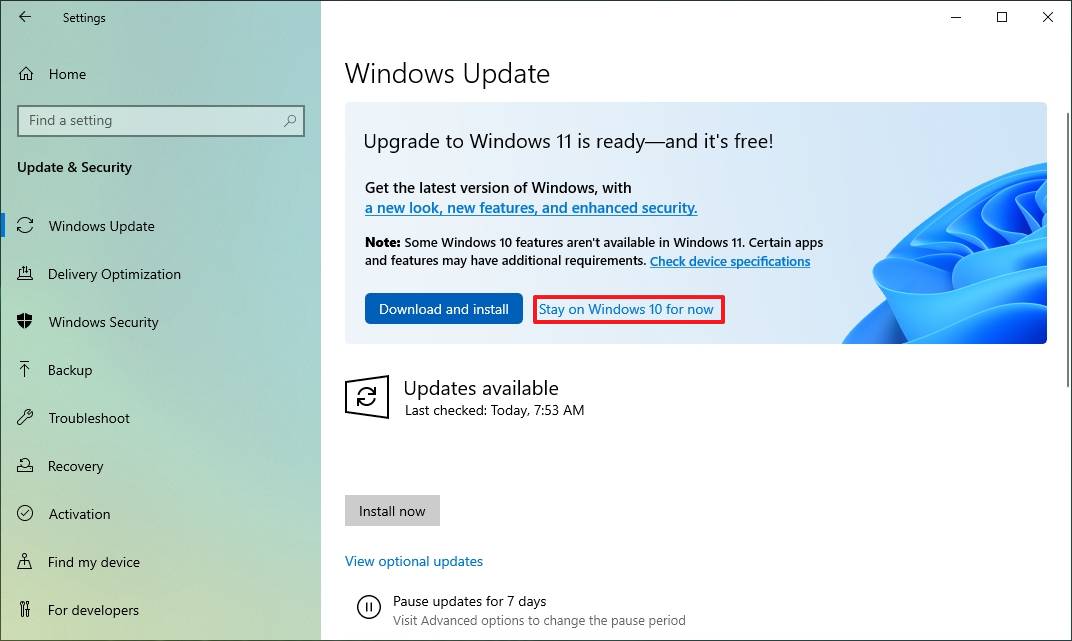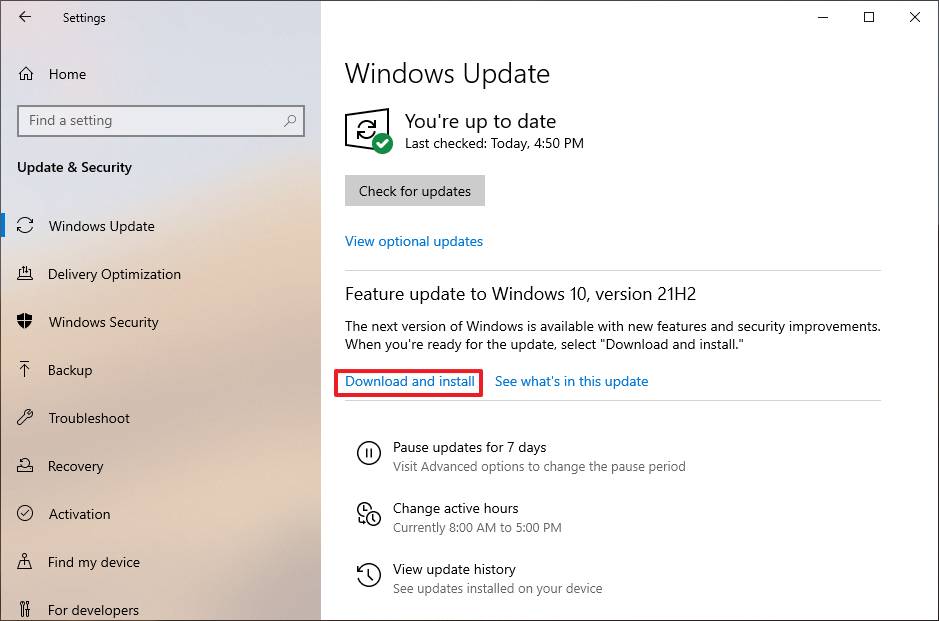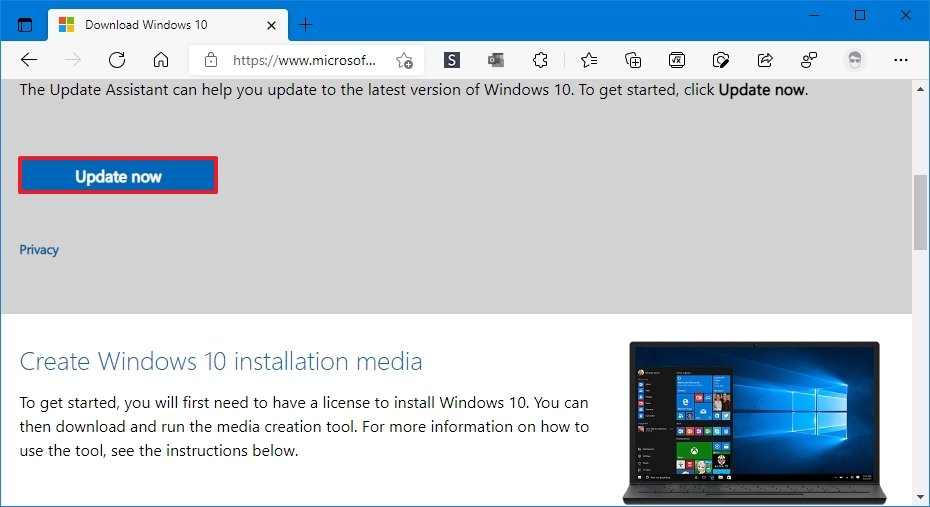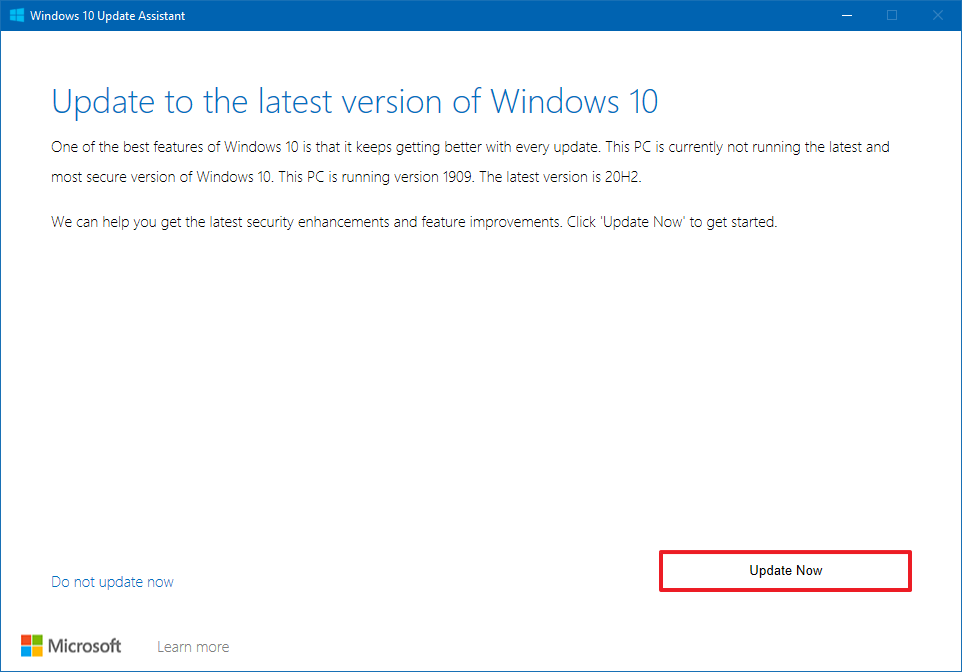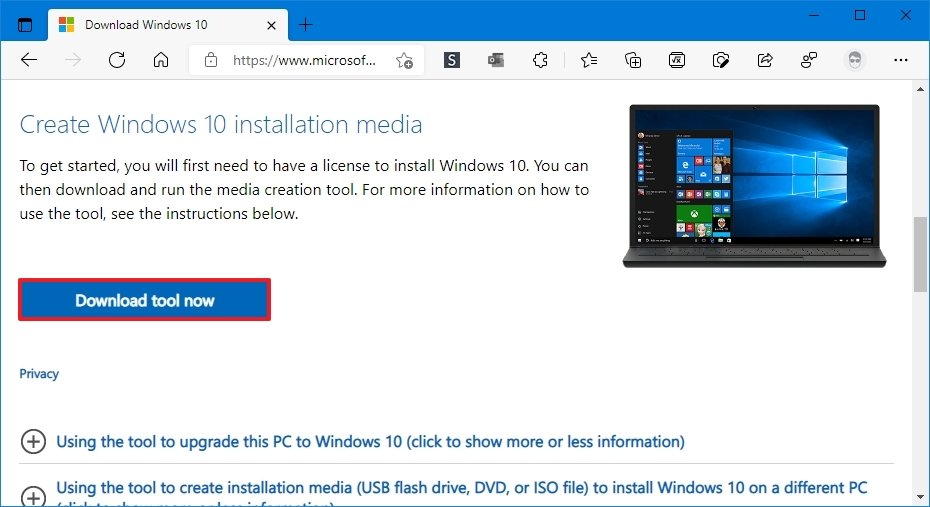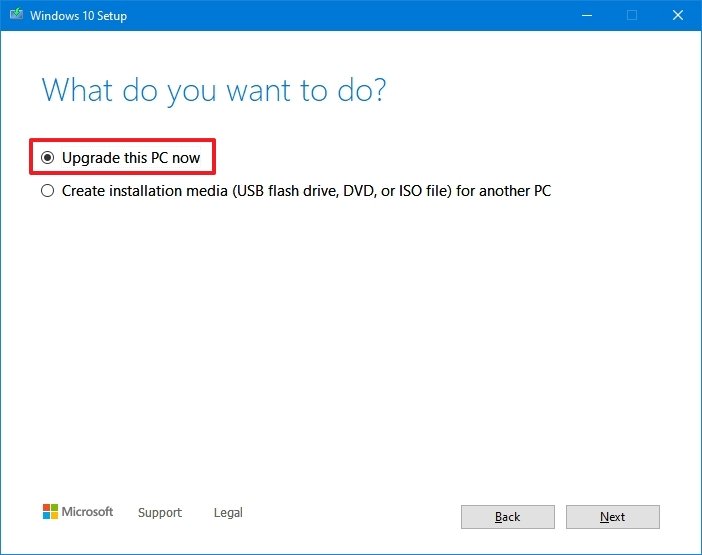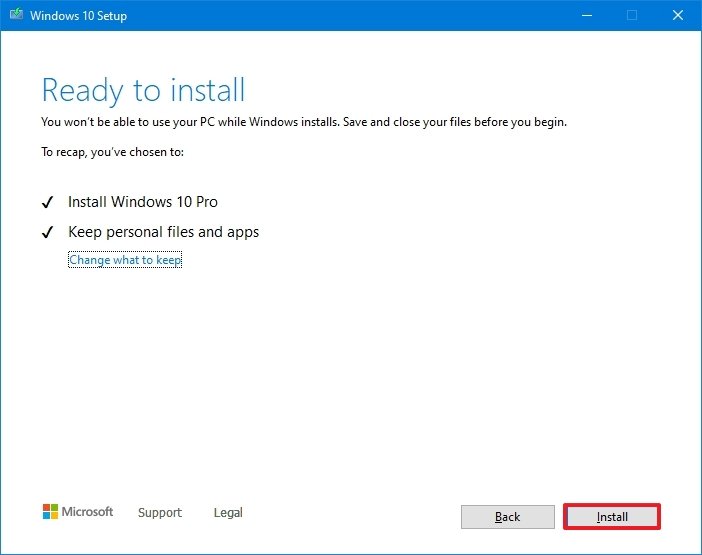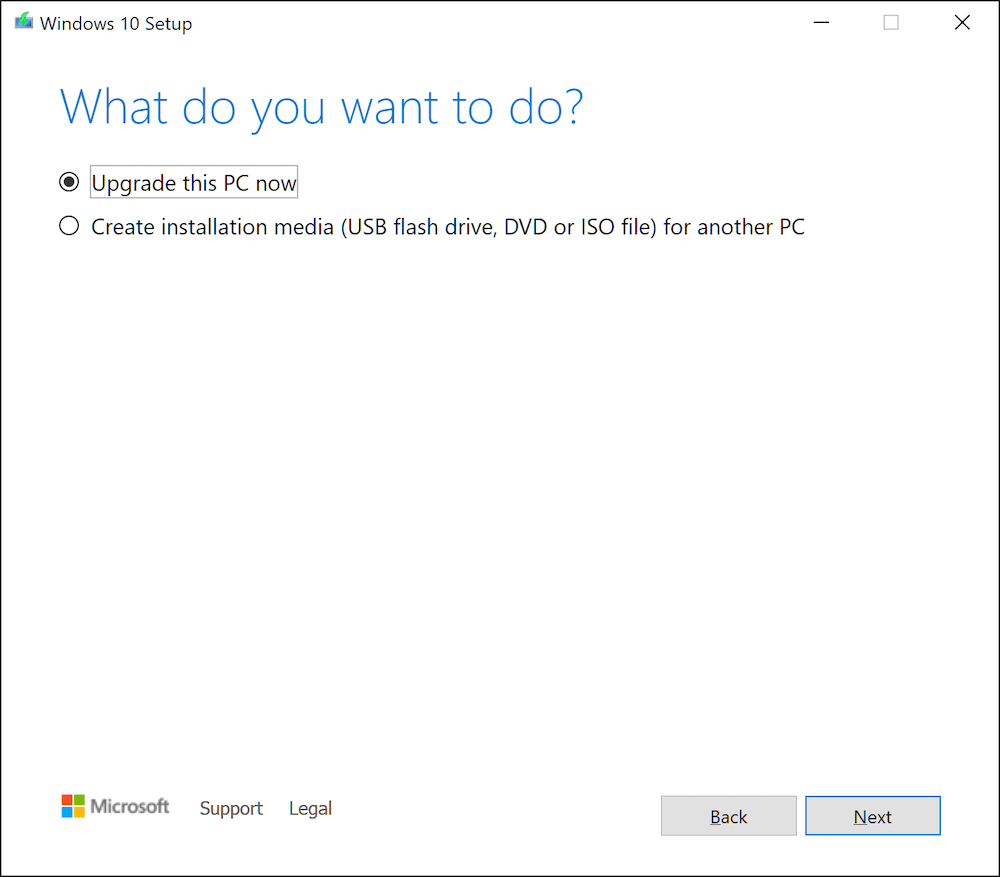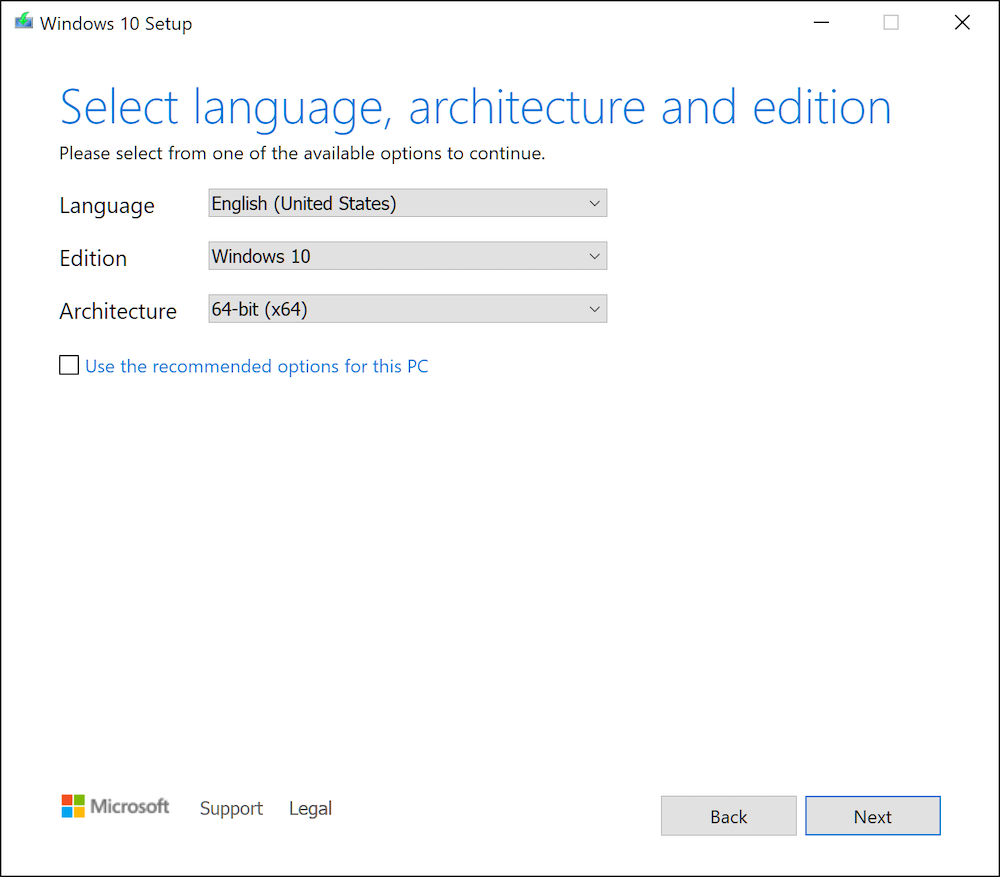Media Creation Tool
для Windows
Windows 11/10 Media Creation Tool — фирменная утилита от Microsoft Corporation, позволяющая создавать загрузочные образы операционной системы Windows 11/10 без использования ключа продукта непосредственно с сервера компании. Эта программа значительно упростила получение нужной Вам версии ОС Windows, не требуя сложных настроек и предоставляя возможность выбора необходимой архитектуры.
Для получения полностью легального образа системы потребуется интернет-соединение, а также носитель — USB-флешка или DVD-диск. После запуска утилиты выберите язык ОС, тип издания (домашняя, Pro и др.) и архитектуру (32-bit или 64-bit). А далее просто определите, куда записать образ операционки. Если выберите DVD-диск, то будет создан ISO-образ, а при выборе USB flash drive загрузочная флешка создастся даже без предварительного ISO-образа. Далее все проходит в автоматическом режиме — Вам останется только дождаться окончания процедуры установки.
Кроме этого, вы можете использовать Media Creation Tool для обновления системы до последней версии Windows 10/11 непосредственно на вашем компьютере без создания загрузочного носителя.
ТОП-сегодня раздела «Обновления, патчи»
MSI LiveUpdate 6.2.0.74
MSI LiveUpdate — это полезные и мощные приложения для автоматической загрузки и обновления BIOS,…

ASUS BIOS Live Update — Фирменная утилита для обновления BIOS материнских плат ASUS через интернет…
Отзывы о программе Media Creation Tool
Артём про Media Creation Tool 21H1 Win10 / 21H2 Win11 [20-12-2022]
Люди, помогите пж у меня ошибка 0x800072f8f-0x20000
33 | 78 | Ответить
Правдоруб про Media Creation Tool 21H1 Win10 / 21H2 Win11 [13-10-2022]
Народ качать несоветую всё в сифаках, комп не включается после перезагрузки
6 | 13 | Ответить
Kerxa про Media Creation Tool 21H1 Win10 / 21H2 Win11 [09-09-2022]
Это какая-то особая версия? У меня при установке не требует активации и создания аккаунта. После установки windows уже активированный. Когда качаю через vpn с офф. сайта, то там при установке просят создавать аккаунт и windows устанавливается не активированный.
8 | 18 | Ответить
Liliya про Media Creation Tool 10.0.18362.418 (1909) [03-03-2020]
Спасибо! Замучил UEFI.
14 | 15 | Ответить
костя про Media Creation Tool 10.0.18362.1 (1903) [14-12-2019]
мне пишет не хватает компанента
18 | 21 | Ответить
Автор: Baguvix от 17-11-2021, 23:00, Посмотрело: 5 975, Обсуждения: 0
Media Creation Tool 21H2 10.0.19041.572 [Multi/Ru]
Версия программы: 10.0.19041.572
Официальный сайт: ссылка
Язык интерфейса: Русский
Лечение: не требуется
Минимальные системные требования:
Процессор: Не менее 1 ГГц или SoC.
ОЗУ: 1 ГБ (для 32-разрядных систем) или 2 ГБ (для 64-разрядных систем).
Место на жестком диске: 32 ГБ (для 32-разрядных и 64-разрядных систем).
Видеоадаптер: DirectX версии 9 или более поздней с драйвером WDDM 1.0.
Описание:
Официальный инструмент Media Creation Tool от Microsoft позволяет обновить компьютер до последней версии ОС Windows 10, выполнить чистую установку системы, скачать образ Windows 10 ISO и создать установочный носитель.
Новая версия загружает и устанавливает Windows 10 November 2021 Update (версия 21H2)
©Torrent-Soft.Net
Загрузил: Baguvix (17 ноября 2021 22:32)
Взяли: 3317 | Размер: 18,56 Mb
Последняя активность: не наблюдалась
Media Creation Tool 21H2.exe (18,56 Mb)
- 40
- 1
- 2
- 3
- 4
- 5
Категория: Системные утилиты / Другое
Уважаемый посетитель, Вы зашли на сайт как незарегистрированный пользователь.
Мы рекомендуем Вам зарегистрироваться либо войти на сайт под своим именем.
Now that Microsoft has started pushing the latest Windows 10 version 21H1, you would be tempted to get the May 2021 update to try new features and better than ever Windows experience. If you’re ready, here is how to download Windows 10 Media Creation Tool MCT for May 2021 update version 21H1.
Microsoft updates its Media Creation Tool (MCT) for every major update. This tool helps users to create bootable USB media to install Windows 10. Having an updated version of the Windows Media Creation Tool minimizes the chances of facing issues while setting up a bootable USB.
On Windows 10, Microsoft allows its users around the globe to get the latest version, such as the Windows 10 May 2021 update, via an array of methods including the ISO files and Windows Update. Those who like performing a fresh install can use the Media Creation Tool to set up Windows 10 on 32-bit and 64-bit desktop, laptop, or tablet.
Table of Contents
Upgrading Windows 10 To May 2021 Update:
The Windows 10 May 2021 update 21H1 started rolling out on May 18, 2021. If you’re interested in grabbing the latest version of the Microsoft operating system with all its new features and improvements, there are two ways to install the OS depending on the current version of the firmware installed on your device.
When it comes to installation, those already rocking the Windows 10 version 2004 Update (May 2020) or Windows 10 version 20H2 Update (October 2020) will have a much easier ride compared to those using Windows 10 version 1909 or an older release.
For manual installation, you can use the Windows Update settings or Media Creation Tool. To help you pick the most suitable one, we will mention both methods below.
On version 20H2 or 2004, the best and simplest route is through the Windows Update since the new release is based on the two previous versions while bringing small changes of its own. There is no need to reinstall the whole package to get a fresh start.
However, if your computer is running version 1909 or older, the Windows Update option is alive but it will take time to arrive in your region. If you cannot wait until then, and don’t want to use the Update Assistant or MSDN, the Media Creation Tool helps to perform an in-place upgrade right away while preserving all your data including files, folders, programs, software, apps, and settings.
How To Install Windows 10 21H1 Using Windows Update:
To upgrade version 20H2 or 2004 to Windows 10 20H1 May 2021 Update manually, follow these steps:
- On your computer, head over to Settings > Update & Security and click on the Windows Update option.
- Click on Check for updates button if the latest version is available for your device.
- If the update is live, click on Download and install now button under the “Feature update to Windows 10, version 21H1” section. (If the option is not available, the update is not ready for your computer.)
- Wait for the download to complete and once done, hit the Restart now button.
Windows 10 version 21H1 should install like a regular monthly update on your device without requiring you to go through the reinstallation process.
Discover More:
- Download Windows 10 21H1 ISO For 32bit And 64bit Devices 2021 [Early Preview]
- Step By Step Guide: How-To Upgrade From Windows 7 To Windows 10 Without Losing Data [2021]
- Windows 7 Product Key For 32-bit And 64-bit Devices 2021 [100% Working]
- Sky Go On FireStick And Fire TV Guide To Install Latest Version [2021]
- Install Spectrum TV App On Firestick Amazon Devices In 2 Minutes
- Mobdro Not Working: How-To Fix Connection Error On Any Device [2021]
How To download Windows 10 Media Creation Tool MCT for Version 21H1 (May 2021):
Clean installation of Windows 10 is the best way to proceed with the new major update. Windows 10 clean install eliminates prior performance issues, clears bugs, removes malware, and other minor problems.
To clean install Windows 10, you must first have the Media Creation Tool to create a bootable USB media. Here are the steps:
Step 1 – To download the correct Media Creation Tool installation files, click on this link here.
Step 2 – Wait for the MediaCreationTool21H1.exe file to save on your preferred device location.
Step 3 – Once the download is complete, double-click the file to start the installation process.
Step 4 – With that out of the way, on-screen prompts will guide you through the process which involves agreeing to usual licenses and terms & conditions. Read, if you like, and click Accept button.
Step 5 – On the following window, you’ll get two options to proceed forward. To upgrade an existing installation of Windows 10, select Upgrade this PC now.
Step 6 – Click Next to continue and hit the Accept button again.
Step 7 – Check the box next to the option that allows you to keep your files and apps. Make sure to select your personal files, data, and apps so that they remain in their place during the upgrade process.
Step 8 – Now hit the Install button on the Ready to Install page.
Step 9 – That’s all.
After completing the upgrade, your device will restart to Windows 10 version 21H1 for May 2021 Update with all existing data intact.
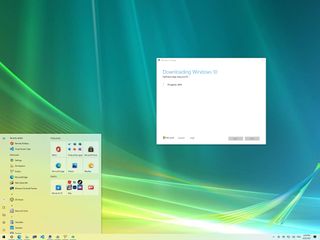
(Image credit: Windows Central)
Microsoft has just begun the slow rollout of the Windows 10 November 2021 Update (version 21H2) to compatible PCs. This is the update No. 12 after the original release, and it’s only a minor update for devices that do not meet the minimum requirements to install Windows 11 or for those not ready to upgrade to the new version.
For devices that are already running the May 2021 Update, October 2020 Update, or May 2020 Update, the Windows 10 October 2021 Update will arrive as an optional install via Windows Update. And it’ll apply as a regular monthly update since the device only needs an enablement package to switch versions.
However, laptops or desktops computers still using an older release of Windows 10 will also get the new version as an upgrade. However, the May 2020 Update will install first before installing version 21H2. If the device has a release of Windows nearing the end of service, it will be upgraded automatically. The automatic update usually happens weeks or months after the official release of the new version.
As we have seen in previous releases, the company will be deploying the newest update in stages. Initially, only devices known to have a good upgrade experience will get version 21H2 first. After further testing, the update will expand more broadly, and then it will become fully available.
The update will arrive automatically when it’s ready for the device. But it’s also possible to force the upgrade manually in at least three ways using the Media Creation Tool, Update Assistant, and Windows Update.
In this Windows 10 guide, we will walk you through the steps to download and install the November 2021 Update on a compatible computer.
- How to install Windows 10 November 2021 Update using Windows Update
- How to install Windows 10 November 2021 Update using Update Assistant
- How to install Windows 10 November 2021 Update using Media Creation Tool
How to install Windows 10 November 2021 Update using Windows Update
You can upgrade a device to the November 2021 Update in several ways, but the best method is manually launching the setup from the Windows Update settings.
To install the Windows 10 November 2021 Update using Windows Update, use these steps:
- Open Settings.
- Click on Update & Security.
- Click on Windows Update.
- If the computer is eligible to run Windows 11, click the Stay on Windows 10 for now option (if applicable).
- Click the Check for updates button.
- Under the Feature Update to Windows 10, version 21H2 section, click the Download and install now button.
- Click the Restart Now button.
Once you complete the steps, the enablement package will download and update any release of Windows 10 equal to or greater than version 2004 to version 21H2 as a regular cumulative update without reinstallation.
If the device is not receiving the option to upgrade, it could be a compatibility problem blocking the new version. In this case, you should not try to force the feature update until the latest version is available for the device.
How to install Windows 10 November 2021 Update using Update Assistant
To upgrade to Windows 10 November 2021 Update using the Update Assistant tool, use these steps:
- Open the Microsoft support website.
- Click the Update now button to save the tool on the laptop or desktop computer.
- Double-click the Windows10Upgrade file to launch the assistant.
- Click the Update Now button.
- Click the Next button.
- Click the Restart Now button.
After you complete the steps, the tool will download the files and install version 21H2, preserving your files, settings, and apps.
Since version 21H2 is based on version 2004, the Update Assistant is only recommended for devices running an older version like Windows 10 version 1909. If you use the tool on a computer running version 2004, 20H2, or 21H1, the process will do a complete reinstallation, which is unnecessary, and you end up with more upgrade issues.
Alternatively, the Media Creation Tool allows you to do an in-place upgrade or clean installation of the November 2021 Update.
Warning: Although the upgrade setup uses a non-destructive process, you should create a temporary full backup of your PC before proceeding, in case something goes wrong and you need to revert to the previous version.
To install the November 2021 Update with the Media Creation Tool, use these steps:
- Open the Microsoft support website.
- Click the Download tool now button to save the installer on the device.
- Double-click the MediaCreationToolxxxx.exe file to begin the in-place upgrade process.
- Click the Accept button to agree to the terms.
- Select the Upgrade this PC now option.
- Click the Accept button again to agree to the licensing terms.
- Confirm the Keep personal files and apps option is selected.
- Click the Install button.
Once you complete the steps, the Media Creation Tool will upgrade the laptop or desktop computer to the latest release of Windows 10, preserving your files, apps, and settings.
If the update has a problem installing, you should use the Media Creation Tool to make a USB bootable media that you can then use to do clean installation.
When updating to the November 2021 Update, you should only use the Media Creation Tool if the device has the November 2019 Update or older. If the computer uses one of the three more recent Windows 10, you should use the Windows Update settings to update. Otherwise, any of the tools will perform a complete reinstallation, which is unnecessary unless the device is experiencing shutdown, memory, or performance problems.
More Windows resources
For more helpful articles, coverage, and answers to common questions about Windows 10 and Windows 11, visit the following resources:
- Windows 10 on Windows Central — All you need to know
- Windows 10 help, tips, and tricks
- Windows 11 on Windows Central — All you need to know
All the latest news, reviews, and guides for Windows and Xbox diehards.
Mauro Huculak is technical writer for WindowsCentral.com. His primary focus is to write comprehensive how-tos to help users get the most out of Windows 10 and its many related technologies. He has an IT background with professional certifications from Microsoft, Cisco, and CompTIA, and he’s a recognized member of the Microsoft MVP community.
Store
News
Windows 10 Media Creation Tool «November 2021 Update»
Get the latest Windows 10 installer ISO/USB
Rating:
Operating Systems:
Windows 10, Windows 7 (32 bit), Windows 7 (64 bit), Windows 8
License:
Freeware
Developer:
Microsoft
Software Cost:
Free
Category
Operating Systems & Distros
Date Updated:
17 November 2021
Downloads To Date:
15965
Languages:
English, Spanish, German, French, Italian, Portuguese, Brazilian Portuguese, Dutch, Turkish, Bosnian, Korean, Czech, Polish, Indonesian, Russian, Chinese Simplified, Chinese Traditional, Japanese, Hungarian, Georgian and Basque
Download Size:
18.60 MB

Windows 10 Media Creation Tool is a portable program which provides various ways to update an older PC to Windows 10 build 21H2 (November 2021 Update) or, if you’re an existing Windows 10 user, get hold of the very latest version (November 2021 Update).
You can use the package to install Windows 10 on the current PC, if it’s running Windows 7 or 8.1, or reinstall Windows 10 on a system where you’ve already activated Windows 10.
There are also options to create a bootable environment (a USB key or ISO file) for installing Windows 10 on another PC.
The good news is, if you use the Windows 10 Media Creation Tool to move up from Windows 7 or 8, you get to keep all your installed software, data, files and other settings. Just the operating system is updated.
Please note, there are several points to remember when using the Windows 10 Media Creation Tool.
It won’t work on Windows XP or Vista PCs, even though these can be upgraded to Windows 10 using a fresh install. You’ll need to either download the Windows 10 ISO and create your own USB or install DVD or ask a friend with a Windows 7 or 8 machine to use the Tool for you to create a bootable USB stick or DVD.
If you choose to build an installer on a USB key, any existing data it contains will be overwritten. Ideally you’ll need a blank formatted USB stick before starting and we’d recommend using an 8GB stick as Windows 10 is over 5GB.
If you choose to build a bootable install DVD, due to the size of Windows 10 (over 5GB), you’ll need a blank dual layer DVD. Make sure your drive can burn a dual layer disc.
If you’ve not installed Windows 10 before, you’ll need a product key but you can enter this post-install as Windows 10 as a very limited trial, and require activation within 48 hours after install (don’t worry, Windows 10 will prompt and remind you). You don’t need to have your product key to hand during installation.
Verdict:
A handy way to build your own Windows 10 installer.