MariaDB Connector/ODBC is a database driver that uses the industry standard Open Database Connectivity (ODBC) API. Some of the key features of the driver are:
- It is LGPL-licensed.
- It is compliant with the ODBC 3.5 standard.
- It can be used as a drop-in replacement for MySQL Connector/ODBC.
- It supports both Unicode and ANSI modes.
- It primarily uses the MariaDB/MySQL binary protocol (i.e. server-side prepared statements).
The current release series are:
- MariaDB Connector/ODBC 3.1 is the current stable release series.
- MariaDB Connector/ODBC 3.0 and 2.0 are both previous stable release series.
Recent Releases
The most recent Stable (GA) release of MariaDB Connector/ODBC is:
MariaDB Connector/ODBC 3.1.19
Contents
- Recent Releases
- Installing MariaDB Connector/ODBC
- Installing MariaDB Connector/ODBC on Windows
- Installing MariaDB Connector/ODBC on Linux
- Installing MariaDB Connector/ODBC on RHEL/CentOS
- Installing MariaDB Connector/ODBC on Debian/Ubuntu
- Installing MariaDB Connector/ODBC on Mac OS X
- Installing MariaDB Connector/ODBC from Source
- Installing UnixODBC on Linux
- Creating a Data Source with MariaDB Connector/ODBC
- Installing Client Authentication Plugins
- Parameters
- DSN-Related Parameters
- Logging-Related Parameters
- General Connection Parameters
- General Connection Parameters Example
- TLS-Related Connection Parameters
- TLS-Related Connection Parameters Examples
- Two-Way TLS Example
- One-Way TLS Examples
- TLS-Related Connection Parameters Examples
- Known Issues
- Multiple Statement Execution
- Authenticating with PAM
- Reporting Bugs
- Source Code
- License
Installing MariaDB Connector/ODBC
MariaDB Connector/ODBC packages can be downloaded by selecting your desired version from the following page:
- https://downloads.mariadb.org/connector-odbc/
MariaDB Connector/ODBC packages can also be downloaded by selecting ODBC connector as the Product on the following page:
- https://mariadb.com/downloads/#connectors
See the instructions below for information on how to install the MariaDB Connector/ODBC package for your operating system.
Installing MariaDB Connector/ODBC on Windows
To install MariaDB Connector/ODBC on Windows, we distribute MSI packages. The MSI installation process is fairly straightforward.
MariaDB Connector/ODBC supports the built-in ODBC Driver Manager on Windows, so nothing else needs to be installed. The MSI installation process will even take care of registering MariaDB Connector/ODBC with the ODBC Driver Manager, so that it is ready to use immediately.
It is generally a good idea to download and install both the 32-bit and 64-bit MSI packages. Otherwise, the ODBC Driver Manager may sometimes load the wrong version of the driver for your application, which can cause errors like the following:
[Microsoft][ODBC Driver Manager] The specified DSN contains an architecture mismatch between the Driver and Application.
Installing MariaDB Connector/ODBC on Linux
To install MariaDB Connector/ODBC on Linux, we currently only distribute binary tarball packages.
The installation process is fairly easy. First, you need to extract the files from the binary tarball. Then, you need to install the driver’s shared library to the appropriate place in your system. The driver’s shared library is called libmaodbc.so and it is located in either the lib directory or the lib64 directory, depending on whether you downloaded a 32-bit or 64-bit package. The driver’s shared library can be installed anywhere, but for simplicity, the instructions below will assume that you are installing it to /usr/lib64, which is a common directory for 64-bit shared libraries on many Linux distributions.
Installation steps for some common Linux distributions are shown below. The commands would be similar for other Linux distributions. However, the URL of the package and the installation path may be different.
Installing MariaDB Connector/ODBC on RHEL/CentOS
The following commands would download and install MariaDB Connector/ODBC 3.1.7 on RHEL or CentOS 7:
mkdir odbc_package cd odbc_package wget https://downloads.mariadb.com/Connectors/odbc/connector-odbc-3.1.7/mariadb-connector-odbc-3.1.7-ga-rhel7-x86_64.tar.gz tar -xvzf mariadb-connector-odbc-3.1.7-ga-rhel7-x86_64.tar.gz sudo install lib64/libmaodbc.so /usr/lib64/ sudo install -d /usr/lib64/mariadb/ sudo install -d /usr/lib64/mariadb/plugin/ sudo install lib64/mariadb/plugin/auth_gssapi_client.so /usr/lib64/mariadb/plugin/ sudo install lib64/mariadb/plugin/caching_sha2_password.so /usr/lib64/mariadb/plugin/ sudo install lib64/mariadb/plugin/client_ed25519.so /usr/lib64/mariadb/plugin/ sudo install lib64/mariadb/plugin/dialog.so /usr/lib64/mariadb/plugin/ sudo install lib64/mariadb/plugin/mysql_clear_password.so /usr/lib64/mariadb/plugin/ sudo install lib64/mariadb/plugin/sha256_password.so /usr/lib64/mariadb/plugin/
Installing MariaDB Connector/ODBC on Debian/Ubuntu
The following commands would download and install MariaDB Connector/ODBC 3.1.7 on Debian or Ubuntu:
mkdir odbc_package cd odbc_package wget https://downloads.mariadb.com/Connectors/odbc/connector-odbc-3.1.7/mariadb-connector-odbc-3.1.7-ga-debian-x86_64.tar.gz tar -xvzf mariadb-connector-odbc-3.1.7-ga-debian-x86_64.tar.gz sudo install lib64/libmaodbc.so /usr/lib/ sudo install -d /usr/lib/mariadb/ sudo install -d /usr/lib/mariadb/plugin/ sudo install lib/mariadb/plugin/auth_gssapi_client.so /usr/lib/mariadb/plugin/ sudo install lib/mariadb/plugin/caching_sha2_password.so /usr/lib/mariadb/plugin/ sudo install lib/mariadb/plugin/client_ed25519.so /usr/lib/mariadb/plugin/ sudo install lib/mariadb/plugin/dialog.so /usr/lib/mariadb/plugin/ sudo install lib/mariadb/plugin/mysql_clear_password.so /usr/lib/mariadb/plugin/ sudo install lib/mariadb/plugin/sha256_password.so /usr/lib/mariadb/plugin/
These steps may not work on the following operating system versions due to the packaging bug ODBC-278:
- Debian 9 (Stretch)
- Debian 10 (Buster)
- Ubuntu 19.10 (Eoan Ermine)
- Ubuntu 20.04 LTS (Focal Fossa)
Installing MariaDB Connector/ODBC on Mac OS X
To install MariaDB Connector/ODBC on Mac OS X, we distribute PKG packages for releases starting with MariaDB Connector/ODBC 3.1.
MariaDB Connector/ODBC supports the built-in iODBC Driver Manager on Mac OS X, so nothing else needs to be installed.
Installing MariaDB Connector/ODBC from Source
See Building MariaDB Connector/ODBC from Source for information on how to build MariaDB Connector/ODBC from source.
Installing UnixODBC on Linux
In order to use MariaDB Connector/ODBC on Linux, you will also need to install a supported Driver Manager. The only Driver Manager that we currently support on Linux is UnixODBC. In most Linux distributions, you can install UnixODBC by using your Linux distribution’s package manager.
For example, the following command would install the unixODBC package on RHEL, CentOS, and similar Linux distributions:
sudo yum install unixODBC
And the following command would install the unixodbc and odbcinst packages on Debian, Ubuntu, and similar Linux distributions:
sudo apt-get update sudo apt-get install unixodbc odbcinst
If you plan to compile an application from source against MariaDB Connector/ODBC and UnixODBC, then you also need the development header files that define the ODBC API function prototypes, ODBC data types, etc. In most Linux distributions, you can install these UnixODBC development files by using your Linux distribution’s package manager.
For example, the following command would install the unixODBC-devel package on on RHEL, CentOS, and similar Linux distributions:
sudo yum install unixODBC-devel
And the following command would install the unixodbc-dev package on on Debian, Ubuntu, and similar Linux distributions:
sudo apt-get update sudo apt-get install unixodbc-dev
If you can’t find the UnixODBC packages with your Linux distribution’s package manager, then you may want to look at the download page at UnixODBC.org for other installation options.
Creating a Data Source with MariaDB Connector/ODBC
See Creating a Data Source with MariaDB Connector/ODBC for information on how to create a data source.
Installing Client Authentication Plugins
In MariaDB Connector/ODBC 3.1 and later, MariaDB Connector/ODBC bundles client authentication plugins with the connector.
In MariaDB Connector/ODBC 3.0 and before, MariaDB Connector/ODBC does not bundle client authentication plugins with the connector.
The connector will need to use client authentication plugins in the following scenarios:
- The server uses the
pamauthentication plugin. - The server uses the
gssapiauthentication plugin. - The server uses the
ed25519authentication plugin. - You are connecting to a MySQL server that uses one of the SHA-256 authentication plugins—i.e. either the
sha256_passwordor thecaching_sha2_passwordauthentication plugins. However, MariaDB Connector/ODBC is more compatible with MariaDB than with MySQL, and it may not yet fully support these MySQL-only authentication plugins. See ODBC-241 for more information.
If you need client authentication plugins in a version which does not bundle them with the connector, then you will also need to install MariaDB Connector/C, which installs the client authentication plugins as shared libraries, which can be used by MariaDB Connector/ODBC.
MariaDB Connector/ODBC can be configured to use MariaDB Connector/C’s client authentication plugins by setting the PLUGINDIR parameter to the MariaDB Connector/C’s plugin directory. The plugin directory can also be specified with the MARIADB_PLUGIN_DIR environment variable.
On Windows, MariaDB Connector/C often installs plugins to one of the following directories:
C:\Program Files\MariaDB\MariaDB Connector C\lib\pluginC:\Program Files (x86)\MariaDB\MariaDB Connector C\lib\plugin
On Linux, MariaDB Connector/C often installs client authentication plugins to one of the following directories:
/usr/lib64/mysql/plugin/usr/lib/mysql/plugin
When you install the client authentication plugins, ensure that they are for the same architecture as your MariaDB Connector/ODBC installation. If your MariaDB Connector/ODBC installation is 64-bit, then you should install 64-bit client authentication plugins. Likewise, if your MariaDB Connector/ODBC installation is 32-bit, then you should install 32-bit client authentication plugins.
Parameters
DSN: Name of the DSNDriver: The name of the MariaDB ODBC Driver. On Windows, this must be{MariaDB ODBC 3.1 Driver}for 3.1 drivers, or for versions from other release series, you must use the corresponding version number for that release series. On Linux, either this must be a path to the driver’s shared library or it must match theDrivername that you provided when you configured the Driver with UnixODBC.Description: Description of the data source.SaveFile: Save a string representation of the DSN to this file.FileDSN: The file where the string representation of the DSN can be read.
Trace: Whether to enable the ODBC trace log.TraceFile: If the ODBC trace log is enabled, then this is the path to the output file.
General Connection Parameters
SERVER: name or IP of the MariaDB database server. Aliases:SERVERNAMEUSER: user name for database authentication. Aliases:UID,PASSWORD: password for database authentication. Aliases:PWDDATABASE: default database. Aliases:DBPORT: TCP/IP Port of the database serverOPTION: For MySQL Connector/ODBC compatibility. Aliases:OPTIONS. Here are used bits meaning:- 0(1) — Currently is not used
- 1(2) — Tells connector to return the number of matched rows instead of number of changed rows
- 4(16) — See
NO_PROMPT - 5(32) — Forces use of dynamic cursor
- 6(64) — Forbids the use of database.tablename.column syntax
- 7(128) Allows
[load-data-infile|LOAD DATA INFILE LOCAL] - 11(2048) — Tells connector to use compression protocol
- 13(8192) — See
NAMEDPIPE - 16(65536) — See
USE_MYCNF - 21(2097152) — See
FORWARDONLY - 22(4194304) — See
AUTO_RECONNECT - 26(67108864) — Allows to send multiple statements in one query
NAMEDPIPE: This parameter accepts a boolean value, where all non-zero values are treated as true. When this parameter is enabled, the value of theSOCKETparameter is treated as a named pipe name, rather than a path to a Unix domain socket. Alternatively, setting the 13th bit in theOPTIONSbitmask is equivalent to setting this parameter. This parameter only has an effect on Windows.TCPIP: This parameter has the opposite meaning of theNAMEDPIPEparameter. WhenTCPIP=0is set,NAMEDPIPE=1is effectively set. This parameter only has an effect on Windows.SOCKET: By default, this parameter accepts a path to a Unix domain socket. IfNAMEDPIPE=1is set on Windows, this parameter accepts the name of a named pipe instead. When this parameter is specified, the value of theSERVERparameter and its aliases are ignored.INITSTMT: SQL command(s) to be run at connection timeCONN_TIMEOUT: connect timeout in secondsAUTO_RECONNECT: enabling/disabling automatic reconnect, the same as setting/resetting 22th(4194304)OPTIONSbitNO_PROMPT: suppresses prompt dialog display at the connection time. This has the same meaning as setting/resetting bit #4(16) of theOPTIONSCHARSET: connection character set. Connector assumes that all incoming string data is encoded in this character set, and uses it if recoding to/from Unicode(utf16) encoding is required.PLUGIN_DIR: Specify the location of client plugins. Starting from the version 3.1.12, all authentication plugins are compiled in for Windows releases, thus with option becomes Linux/MacOS-specific- The plugin directory can also be specified with the
MARIADB_PLUGIN_DIRenvironment variable. - See Installing Client Authentication Plugins for more information.
- The plugin directory can also be specified with the
USE_MYCNF: whether to read options from the [odbc] option group in the system’s defaultmy.cnfoption file.- Since MariaDB Connector/ODBC relies on MariaDB Connector/C, see Configuring MariaDB Connector/C with Option Files for more information.
- This parameter is available starting with MariaDB Connector/ODBC versions 2.0.19, 3.0.9, and 3.1.1.
SERVERKEY: Specifies the name of the file which contains the RSA public key of the database server. The format of this file must be in PEM format. This option is used by thecaching_sha2_passwordclient authentication plugin.- This parameter is available starting with MariaDB Connector/ODBC version 3.1.4.
INTERACTIVE: tells server, that the client is interactive, and it should use interactive_timeout for this connection- This parameter is available starting with MariaDB Connector/ODBC version 3.1.10.
FORWARDONLY: forces all cursors to be forward only.- This parameter is available starting with MariaDB Connector/ODBC version 3.1.10
PREPONCLIENT: forces SQLPrepare to use client side prepare if possible.- This parameter is available starting with MariaDB Connector/ODBC version 3.2.0
ATTR: option to set connection attributes. Using it makes sense only if performance schema is enabled on server. Format:ATTR={<attrname1>=<attrvalue1>[,<attrname2=attrvalue2,...]}- This parameter is available starting with MariaDB Connector/ODBC version 3.2.0
General Connection Parameters Example
For example, to set these parameters in a connection string via C/C++ code, you could do something like the following:
SQLWCHAR *ConnStr= L"Driver={MariaDB ODBC 3.1 Driver};SERVER=mydatabase.mydomain.com;USER=odbc_user;PASSWORD=odbc_pw;DATABASE=odbc_test;PORT=3306";
To set these same parameters in a UnixODBC or iODBC configuration file, you could do something like the following:
[MariaDB-server] Description = MariaDB server Driver = MariaDB ODBC 3.1 Driver Trace = Yes TraceFile = /tmp/trace.log SERVER = mydatabase.mydomain.com USER = odbc_user PASSWORD = odbc_pw DATABASE = odbc_test PORT = 3306
The following TLS-related connection parameters are available in MariaDB Connector/ODBC 3.0 and later:
SSLCERT: Defines a path to the X509 certificate file to use for TLS. This parameter requires that you use the absolute path, not a relative path.SSLKEY: Defines a path to a private key file to use for TLS. The key file must be unencrypted. This parameter requires that you use the absolute path, not a relative path.SSLCA: Defines a path to a PEM file that should contain one or more X509 certificates for trusted Certificate Authorities (CAs) to use for TLS. This parameter requires that you use the absolute path, not a relative path.- See Secure Connections Overview: Certificate Authorities (CAs) for more information.
SSLCAPATH: Defines a path to a directory that contains one or more PEM files that should each contain one X509 certificate for a trusted Certificate Authority (CA) to use for TLS. This parameter requires that you use the absolute path, not a relative path. The directory specified by this parameter needs to be run through theopenssl rehashcommand.- See Secure Connections Overview: Certificate Authorities (CAs) for more information.
- This parameter is only supported if the connector was built with OpenSSL. If the connector was built with GnuTLS or Schannel, then this parameter is not supported. See TLS and Cryptography Libraries Used by MariaDB for more information about which libraries are used on which platforms.
SSLCIPHER: Defines a list of permitted ciphers or cipher suites to use for TLS..SSLVERIFY: Enables (or disables) server certificate verification.SSLCRL: Defines a path to a PEM file that should contain one or more revoked X509 certificates to use for TLS. This parameter requires that you use the absolute path, not a relative path.- See Secure Connections Overview: Certificate Revocation Lists (CRLs) for more information.
- This parameter is only supported if the connector was built with OpenSSL or Schannel. If the connector was built with GnuTLS, then this parameter is not supported. See TLS and Cryptography Libraries Used by MariaDB for more information about which libraries are used on which platforms.
SSLCRLPATH: Defines a path to a directory that contains one or more PEM files that should each contain one revoked X509 certificate to use for TLS. This parameter requires that you use the absolute path, not a relative path. The directory specified by this parameter needs to be run through theopenssl rehashcommand.- See Secure Connections Overview: Certificate Revocation Lists (CRLs) for more information.
- This parameter is only supported if the connector was built with OpenSSL. If the connector was built with GnuTLS or Schannel, then this parameter is not supported. See TLS and Cryptography Libraries Used by MariaDB for more information about which libraries are used on which platforms.
TLSVERSION: Specify which TLS versions are allowed. The value can be a comma-separated list of string names consisting of TLSv1.1, TLSv1.2, and TLSv1.3, or it can be an integer value that represents a bitmap, where TLSv1.1 corresponds to bit 1, TLSv1.2 corresponds to bit 2, and TLSv1.3 corresponds to bit 3.- This parameter is available starting with MariaDB Connector/ODBC versions 3.0.9 and 3.1.1.
FORCETLS: Whether to force TLS.- This parameter is available starting with MariaDB Connector/ODBC versions 3.0.9 and 3.1.1.
TLSPEERFP: Specify the SHA1 fingerprint of a server certificate for validation during the TLS handshake. Aliases:SSLFP- This parameter is available starting with MariaDB Connector/ODBC version 3.1.4.
TLSPEERFPLIST: Specify a file which contains one or more SHA1 fingerprints of server certificates for validation during the TLS handshake. Aliases:SSLFPLIST- This parameter is available starting with MariaDB Connector/ODBC version 3.1.4.
TLSKEYPWD: Specify a passphrase for a passphrase-protected private key, as configured by the SSLKEY option. This option is only supported if the connector was built with OpenSSL or GnuTLS. If the connector was built with Schannel, then this option is not supported.- This parameter is available starting with MariaDB Connector/ODBC version 3.1.8.
Two-Way TLS Example
Two-way TLS means that both the client and server provide TLS certificates and keys.
For example, to set these parameters in a connection string via C/C++ code, you could do something like the following:
SQLWCHAR *ConnStr= L"Driver={MariaDB ODBC 3.1 Driver};SERVER=mydatabase.mydomain.com;USER=odbc_user;PASSWORD=odbc_pw;DATABASE=odbc_test;PORT=3306;SSLCERT=/etc/my.cnf.d/certificates/client-cert.pem;SSLKEY=/etc/my.cnf.d/certificates/client-key.pem;SSLCA=/etc/my.cnf.d/certificates/ca.pem;SSLVERIFY=1";
To set these same parameters in a UnixODBC or iODBC configuration file, you could do something like the following:
[MariaDB-server] Description = MariaDB server Driver = MariaDB ODBC 3.1 Driver Trace = Yes TraceFile = /tmp/trace.log SERVER = mydatabase.mydomain.com USER = odbc_user PASSWORD = odbc_pw DATABASE = odbc_test PORT = 3306 SSLCERT = /etc/my.cnf.d/certificates/client-cert.pem SSLKEY = /etc/my.cnf.d/certificates/client-key.pem SSLCA = /etc/my.cnf.d/certificates/ca.pem SSLVERIFY = 1
One-Way TLS Examples
One-Way TLS with Server Certificate Verification Example
One-way TLS means that only the server provides TLS certificates and keys. Server certificate verification means that the client verifies that the certificate belongs to the server.
For example, to set these parameters in a connection string via C/C++ code, you could do something like the following:
SQLWCHAR *ConnStr= L"Driver={MariaDB ODBC 3.1 Driver};SERVER=mydatabase.mydomain.com;USER=odbc_user;PASSWORD=odbc_pw;DATABASE=odbc_test;PORT=3306;SSLCA=/etc/my.cnf.d/certificates/ca.pem;SSLVERIFY=1";
To set these same parameters in a UnixODBC or iODBC configuration file, you could do something like the following:
[MariaDB-server] Description = MariaDB server Driver = MariaDB ODBC 3.1 Driver Trace = Yes TraceFile = /tmp/trace.log SERVER = mydatabase.mydomain.com USER = odbc_user PASSWORD = odbc_pw DATABASE = odbc_test PORT = 3306 SSLCA = /etc/my.cnf.d/certificates/ca.pem SSLVERIFY = 1
One-Way TLS without Server Certificate Verification Example
One-way TLS means that only the server provides TLS certificates and keys.
For example, to set these parameters in a connection string via C/C++ code, you could do something like the following:
SQLWCHAR *ConnStr= L"Driver={MariaDB ODBC 3.1 Driver};SERVER=mydatabase.mydomain.com;USER=odbc_user;PASSWORD=odbc_pw;DATABASE=odbc_test;PORT=3306;SSLCIPHER=DHE-RSA-AES256-GCM-SHA384";
To set these same parameters in a UnixODBC or iODBC configuration file, you could do something like the following:
[MariaDB-server] Description = MariaDB server Driver = MariaDB ODBC 3.1 Driver Trace = Yes TraceFile = /tmp/trace.log SERVER = mydatabase.mydomain.com USER = odbc_user PASSWORD = odbc_pw DATABASE = odbc_test PORT = 3306 SSLCIPHER = DHE-RSA-AES256-GCM-SHA384
Known Issues
Multiple Statement Execution
Multiple statement execution is not fully supported. This means that if you try to prepare a multi-statement query where one of statements depends on the execution result of one of the previous statements, then it may fail. For example, the following may return an error in some versions:
SQLPrepare(hstmt, "CREATE VIEW some_table_view AS SELECT * FROM some_table;SELECT * FROM some_table_view ", SQL_NTS);
Some bugs related to this have been fixed, such as ODBC-159. If you find similar cases, please report a bug.
Authenticating with PAM
If you try to authenticate with a user account that is configured to use the pam authentication plugin, then you might see one of the following errors.
You might see this error:
Authentication plugin 'dialog' cannot be loaded: The specified module could not be found.
Or if the server has the pam_use_cleartext_plugin system variable set, then you might see this error instead:
Authentication plugin 'mysql_clear_password' cannot be loaded: The specified module could not be found.
These errors occur because the pam authentication plugin requires specific client authentication plugins in order to work, and MariaDB Connector/ODBC does not install these plugins. To fix the problem, please install the client authentication plugins.
See ODBC-23 for more information.
Reporting Bugs
If you find a bug, please report it via the ODBC project on MariaDB’s Jira bug tracker.
Source Code
The source code is available at the mariadb-connector-odbc repository on GitHub.
License
GNU Lesser General Public License as published by the Free Software Foundation; either version 2.1 of the License, or (at your option) any later version.
For licensing questions, see the Licensing FAQ.
3.2
| Name | Release date | Release status |
|---|---|---|
| 3.2.0 | 2023-04-21 | Alpha |
3.1
| Name | Release date | Release status |
|---|---|---|
| 3.1.19 | 2023-06-19 | Stable |
| 3.1.18 | 2023-04-13 | Stable |
| 3.1.17 | 2022-08-30 | Stable |
| 3.1.16 | 2022-06-22 | Stable |
| 3.1.15 | 2022-09-01 | Stable |
| 3.1.14 | 2022-09-01 | Stable |
| 3.1.13 | 2021-06-07 | Stable |
| 3.1.12 | 2021-04-21 | Stable |
| 3.1.11 | 2020-12-11 | Stable |
| 3.1.10 | 2020-10-20 | Stable |
| 3.1.9 | 2020-06-30 | Stable |
| 3.1.7 | 2020-04-08 | Stable |
| 3.1.6 | 2020-01-21 | Stable |
| 3.1.5 | 2019-11-12 | Stable |
| 3.1.4 | 2019-09-20 | Stable |
| 3.1.3 | 2019-08-08 | Stable |
| 3.1.2 | 2019-07-23 | Stable |
| 3.1.1 | 2019-05-09 | Stable |
| 3.1.0 | 2019-01-29 | RC |
3.0
| Name | Release date | Release status |
|---|---|---|
| 3.0.9 | 2019-05-03 | Stable |
| 3.0.8 | 2019-01-04 | Stable |
| 3.0.7 | 2018-11-14 | Stable |
| 3.0.6 | 2018-08-02 | Stable |
| 3.0.5 | 2018-06-12 | Stable |
| 3.0.3 | 2018-02-09 | Stable |
| 3.0.2 | 2017-10-12 | Stable |
| 3.0.1 | 2017-08-01 | Beta |
| 3.0.0 | 2017-01-19 | Alpha |
2.0
| Name | Release date | Release status |
|---|---|---|
| 2.0.19 | 2019-06-05 | Stable |
| 2.0.18 | 2018-09-08 | Stable |
| 2.0.17 | 2018-06-12 | Stable |
| 2.0.16 | 2018-02-09 | Stable |
| 2.0.15 | 2017-05-23 | Stable |
| 2.0.14 | 2017-04-07 | Stable |
| 2.0.13 | 2016-10-31 | Stable |
| 2.0.12 | 2016-09-15 | Stable |
| 2.0.11 | 2016-06-09 | Stable |
| 2.0.10 | 2016-04-11 | Stable |
| 2.0.9 | 2015-11-16 | Beta |
1.0
| Name | Release date | Release status |
|---|---|---|
| 1.0.6 | 2016-04-11 | Stable |
| 1.0.5 | 2015-09-10 | Stable |
| 1.0.0 | 2015-01-29 | Stable |
0.9
| Name | Release date | Release status |
|---|---|---|
| 0.9.1 | 2014-04-02 | Beta |
Skip to content
Search code, repositories, users, issues, pull requests…
Provide feedback
Saved searches
Use saved searches to filter your results more quickly
Sign up
The MariaDB ODBC Driver is a powerful tool that allows you to connect with MariaDB, directly from any applications that support ODBC connectivity. Access MariaDB databases from virtually anywhere through a standard ODBC Driver interface.
Features
-
Connect to live MariaDB data, for real-time data access
-
Full support for data aggregation and complex JOINs in SQL queries
-
Secure connectivity through modern cryptography, including TLS 1.2, SHA-256, ECC, etc.
-
Seamless integration with leading BI, reporting, and ETL tools and with custom applications
Where can I use the MariaDB ODBC Driver?
- BI, ETL, & Reporting Tools
- Custom Applications
- Back-Office Integration
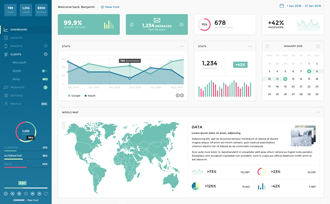
BI, ETL, & Reporting Tool Integration
ODBC is the most widely supported interface for connecting applications with data. All kinds of
BI, Reporting, ETL, Database, and Analytics tools offer the ability to read and write data via ODBC connectivity.
… and many more!
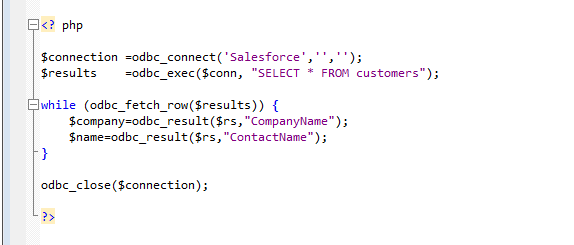
Custom Applications
Build Apps That Connect To MariaDB
As the most widely used interface to relational data, ODBC interfaces are accessible from every
major development technology, including PHP, Python, Delphi, Visual Basic, Labview, PowerBuilder,
FoxPro, FileMaker Pro, and more.
Developers can use MariaDB ODBC Driver to rapidly build Web, Desktop, and Mobile applications that
interact with live MariaDB data!
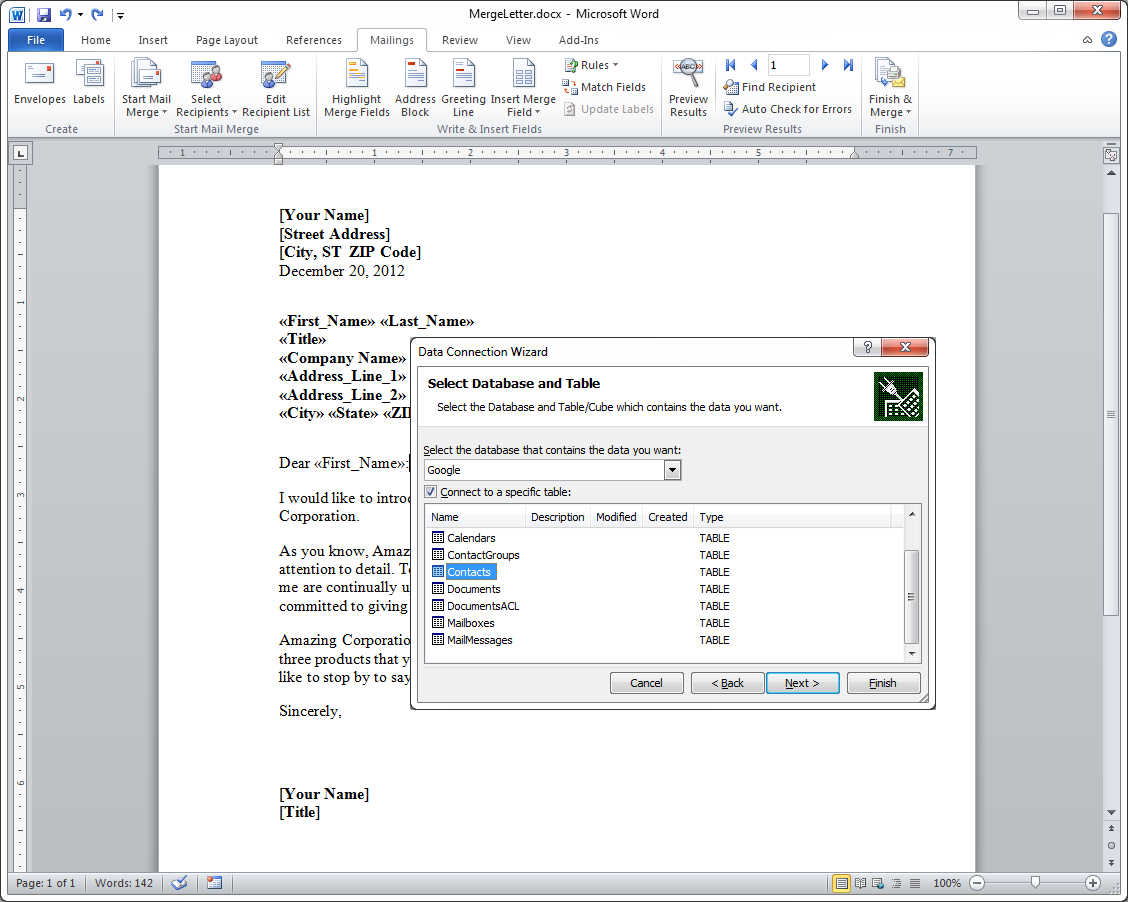
Connect Office Tools with MariaDB
Any application that can access data through ODBC, like Microsoft Excel, PowerPivot, or
Word, can leverage our ODBC Drivers to connect to real-time data.
Through the MariaDB ODBC Driver applications like Microsoft Word allow users to directly
access live MariaDB data with powerful capabilities
like ‘Mail Merge’, eliminating the need for complicated import/export procedures.
Robust ODBC Access to MariaDB
Full-featured and consistent SQL access to any supported data source through ODBC
-
Standards-Compliant ODBC
ODBC 3.8 compliant native protocol based drivers.
-
Unicode, 32-bit and 64-bit support
Support 32-bit and 64-bit applications and unicode ODBC APIs.
-
Cross-platform ODBC (Windows/Linux/Mac)
Available for Microsoft Windows, Unix, and Mac (macOS / OS X) platforms.
-
Certified ODBC Compatibility*
Our drivers undergo extensive testing and are certified to be compatible with leading analytics and reporting applications like Tableau, Microsoft Excel, and many more.
* Please visit our knowledge base to access how-to articles.
-
Embedded Remoting Capabilities
Our exclusive Remoting feature allows hosting the ODBC connection on a server to enable connections from various clients on any platform (Java, .NET, C++, PHP, Python, etc.), using any standards based technology (ODBC, JDBC, etc.). ODBC Remoting is enabled using the popular MySQL and SQL (TDS) wire protocol server.
-
String, Date, Numeric SQL Functions
The driver includes a library of 50 plus functions that can manipulate column values into the desired result. Popular examples include Regex, JSON, and XML processing functions.
-
Collaborative Query Processing
Our drivers enhance the data source’s capabilities by additional client-side processing, when needed, to enable analytic summaries of data such as SUM, AVG, MAX, MIN, etc.
-
Easily Customizable and Configurable
The data model exposed by our ODBC Drivers can easily be customized to add or remove tables/columns, change data types, etc. without requiring a new build. These customizations are supported at runtime using human-readable schema files that are easy to edit.
-
Enterprise-class Secure Connectivity
Includes standard Enterprise-class security features such as TLS/ SSL data encryption for all client-server communications.
-
Replication and Caching
Our replication and caching commands make it easy to copy data to local and cloud data stores such as Oracle, SQL Server, Google Cloud SQL, etc. The replication commands include many features that allow for intelligent incremental updates to cached data.
- Unparalleled Performance
- Remoting (MySQL/SQL)
Enterprise-Class Remoting
MySQL/SQL Database entry points for MariaDB Data
The CData ODBC drivers include powerful fully-integrated remote access capabilities
that makes MariaDB data accessible from virtually anywhere. The drivers
include the CData SQL Gateway, which can the optional ability
to accept incoming SQL and MySQL client connections and service standard database requests.
With the CData SQL Gateway, users can interact with MariaDB data from any client
that supports SQL Server or MySQL: from Web & mobile applications, to CRM and CMS systems, BI tools
like SQL Server Analysis Services, and even through popular management applications like MySQL Workbench.
Access MariaDB data from virtually any application that can access external data.
Applications that can access SQL Server or MySQL data can now connect to MariaDB with this driver.
- Connect MariaDB data with popular BI tools like SQL Server Analysis Services.
- Enable enterprise MariaDB data integration through SQL Linked Server connectivity
-
Includes support for the MySQL and SQL (TDS) remote access protocols, with advanced wire-protocol SSL security — industry standards for remote
database connectivity. - Easily connect to MariaDB from code (PHP, Python, Ruby, Objective-C, etc.) using one of the standard client libraries for accessing SQL/MySQL.
- * Available exclusively in ODBC Server Licenses.
learn more
MariaDB ODBC Driver helps to connect databases from object-oriented and object-based programming languages. At Bobcares, with our Server Management Service, we can handle your MariaDB issues.
MariaDB ODBC Driver
MariaDB ODBC Driver is a database driver that uses the industry standard Open Database Connectivity (ODBC) API. The most recent Stable (GA) release of MariaDB Connector/ODBC is MariaDB Connector/ODBC 3.1.16. The key attributes of the driver include:
- It can replace MySQL Connector/ODBC.
- ODBC securely connects to contemporary cryptography technologies like SHA-256, TLS 1.2, and ECC.
- It also provides support for both Unicode and ANSI modes.
- It primarily employs the binary MariaDB/MySQL protocol.
- ODBC supports 32-bit as well as 64-bit applications.
- MariaDB Connector/ODBC is a cross-platform technology. So we can use it along Windows, Mac, or Linux systems.
Installing MariaDB Connector/ODBC
On Windows: The MSI packages install the driver on Windows. The installation of MSI is a fairly simple process. On Windows, MariaDB Connector/ODBC supports the built-in ODBC Driver Manager. So we don’t need to install any software additionally. MariaDB Connector/ODBC will even be registered with the ODBC Driver Manager as part of the MSI installation process, making it immediately usable.
On Linux: We require binary tarball packages in order to install MariaDB Connector/ODBC on Linux. Following are the installation instructions for a few popular Linux distributions.
- Installation on RHEL/CentOS: On RHEL or CentOS, run the following commands in order to download and install MariaDB Connector/ODBC:
mkdir odbc_package cd odbc_package wget https://downloads.mariadb.com/Connectors/odbc/connector-odbc-3.1.7/mariadb-connector-odbc-3.1.7-ga-rhel7-x86_64.tar.gz tar -xvzf mariadb-connector-odbc-3.1.7-ga-rhel7-x86_64.tar.gz sudo install lib64/libmaodbc.so /usr/lib64/ sudo install -d /usr/lib64/mariadb/ sudo install -d /usr/lib64/mariadb/plugin/ sudo install lib64/mariadb/plugin/auth_gssapi_client.so /usr/lib64/mariadb/plugin/ sudo install lib64/mariadb/plugin/caching_sha2_password.so /usr/lib64/mariadb/plugin/ sudo install lib64/mariadb/plugin/client_ed25519.so /usr/lib64/mariadb/plugin/ sudo install lib64/mariadb/plugin/dialog.so /usr/lib64/mariadb/plugin/ sudo install lib64/mariadb/plugin/mysql_clear_password.so /usr/lib64/mariadb/plugin/ sudo install lib64/mariadb/plugin/sha256_password.so /usr/lib64/mariadb/plugin/
- Installation on Debian/Ubuntu: The following commands will download and install MariaDB Connector/ODBC on Debian or Ubuntu.
mkdir odbc_package cd odbc_package wget https://downloads.mariadb.com/Connectors/odbc/connector-odbc-3.1.7/mariadb-connector-odbc-3.1.7-ga-debian-x86_64.tar.gz tar -xvzf mariadb-connector-odbc-3.1.7-ga-debian-x86_64.tar.gz sudo install lib64/libmaodbc.so /usr/lib/ sudo install -d /usr/lib/mariadb/ sudo install -d /usr/lib/mariadb/plugin/ sudo install lib/mariadb/plugin/auth_gssapi_client.so /usr/lib/mariadb/plugin/ sudo install lib/mariadb/plugin/caching_sha2_password.so /usr/lib/mariadb/plugin/ sudo install lib/mariadb/plugin/client_ed25519.so /usr/lib/mariadb/plugin/ sudo install lib/mariadb/plugin/dialog.so /usr/lib/mariadb/plugin/ sudo install lib/mariadb/plugin/mysql_clear_password.so /usr/lib/mariadb/plugin/ sudo install lib/mariadb/plugin/sha256_password.so /usr/lib/mariadb/plugin/
On Mac OS: There are PKG packages for MariaDB Connector/ODBC releases beginning with MariaDB Connector/ODBC 3.1, which can be installed on Mac OS X. On Mac OS X, MariaDB Connector/ODBC supports the built-in iODBC Driver Manager, so there is no need for additional software.
How to make use of MariaDB ODBC Driver?
By using the standard command as shown below, we can connect a MariaDB database to an application.
MySQL
The default parameters taken from the configuration file are as follows after typing the aforementioned command:
Host is localhost
User is the login name of ODBC on the windows platform or login name of Unix.
Password is not passed as a parameter.
Although there is a connection between the client and the server, there is no link to any specific server-side database. If not using the default 3306 port address, then we can use -port = address of port number or -P port number to specify any other port to connect with.
[Looking for a solution to another query? We are just a click away.]
Conclusion
To sum up, our Support team went over the MariaDB ODBC Driver details including its installation.
PREVENT YOUR SERVER FROM CRASHING!
Never again lose customers to poor server speed! Let us help you.
Our server experts will monitor & maintain your server 24/7 so that it remains lightning fast and secure.
GET STARTED