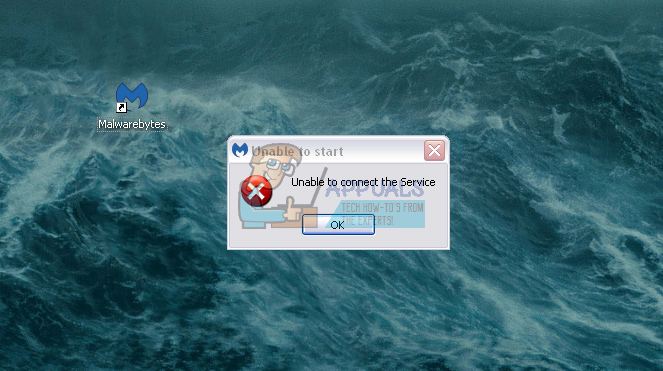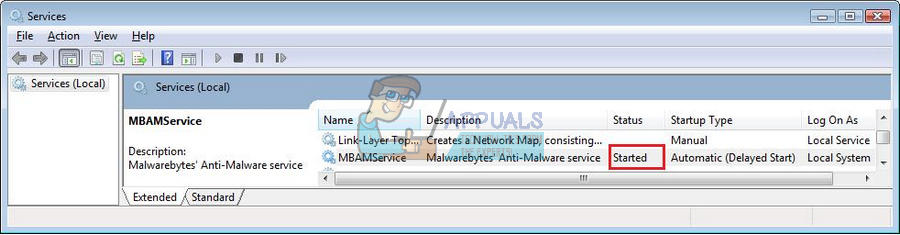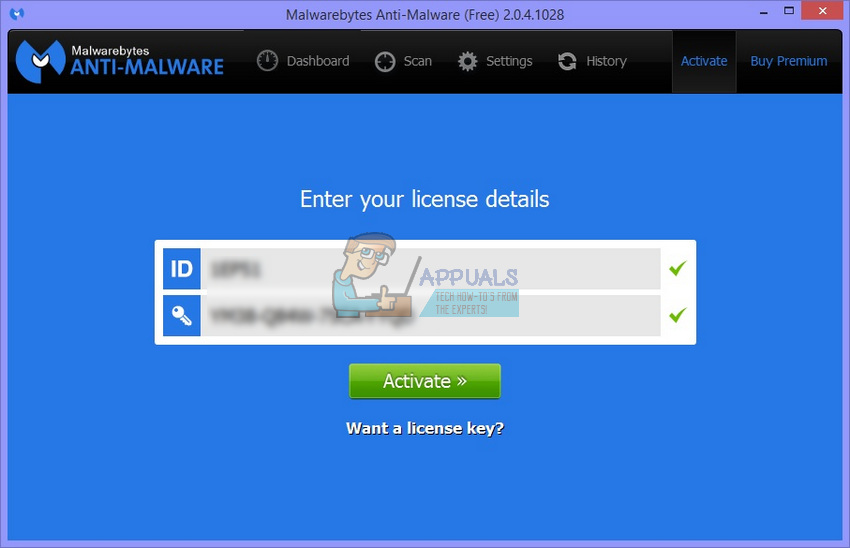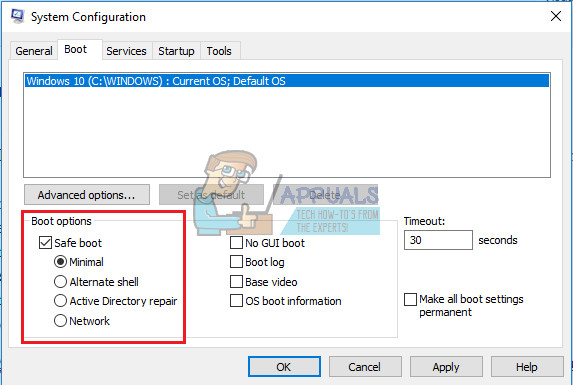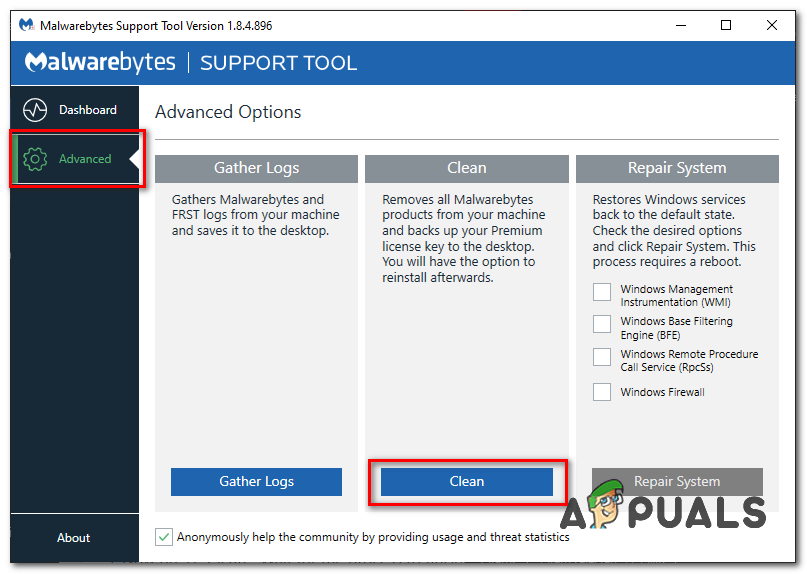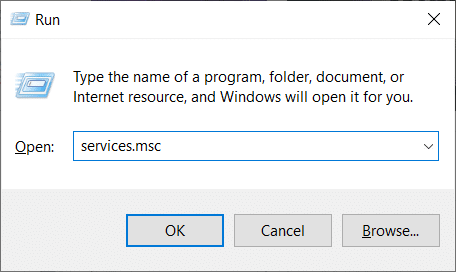Please run the following fix.
For now uninstall CyberGhost VPN and don’t reinstall it just yet.
Copy this fixlist file to the USB disk and run it from there.
Please download the attached fixlist.txt file and save it to the Desktop or location where you ran FRST from.
NOTE. It’s important that both files, FRST or FRST64, and fixlist.txt are in the same location or the fix will not work.
Please make sure you disable any real-time antivirus or security software before running this script. Once completed, make sure you re-enable it.
NOTICE: This script was written specifically for this user, for use on this particular machine. Running this on another machine may cause damage to your operating system that cannot be undone.
Run FRST or FRST64 and press the Fix button just once and wait.
If the tool needs a restart please make sure you let the system restart normally and let the tool complete its run after restart.
The tool will make a log on the Desktop (Fixlog.txt) or wherever you ran FRST from. Please attach or post it to your next reply.
Note: If the tool warned you about an outdated version please download and run the updated version.
NOTE-1: This fix will run a scan to check that all Microsoft operating system files are valid and not corrupt and attempt to correct any invalid files. It will also run a disk check on the restart to ensure disk integrity. Depending on the speed of your computer this fix may take 30 minutes or more.
NOTE-2: As part of this fix all temporary files will be removed. If you have any open web pages that have not been bookmarked please make sure you bookmark them now as all open applications will be automatically closed. Also, make sure you know the passwords for all websites as cookies will also be removed. The use of an external password manager is highly recommended instead of using your browser to store passwords.
NOTE-3: As part of this fix it will also reset the network to default settings including the firewall. If you have custom firewall rules you need to save please export or save them first before running this fix.
The following directories are emptied:
- Windows Temp
- Users Temp folders
- Edge, IE, FF, Chrome, and Opera caches, HTML5 storages, Cookies and History
- Recently opened files cache
- Flash Player cache
- Java cache
- Steam HTML cache
- Explorer thumbnail and icon cache
- BITS transfer queue (qmgr*.dat files)
- Recycle Bin
Important: items are permanently deleted. They are not moved to quarantine. If you have any questions or concerns please ask before running this fix.
The system will be rebooted after the fix has run.
fixlist.txt
Thanks
1. Проблемы с установкой и запуском.
Некоторые типы вредоносных программ препятствуют установке Malwarebytes Anti-Malware и других средств безопасности. Если, при попытке установить MBAM, установка не начинается, в первую очередь попытайтесь переименовать файл установщика, например в explorer.exe или winlogon.exe. Если это не поможет, то можно попытаться изменить расширение файла на .scr, .com, .pif, или .bat и запустить установку щелчком по explorer.com (или другому файлу, во что вы его переименовали). Возможно еще попробовать скачать и переименовать установщик на заведомо чистом компьютере, а затем перенести его на флэшке или CD на зараженный.
Примечание: Malwarebytes Anti-Malware использует Inno Setup, а не Службу установщика Windows, если продолжение установки в нормальном режиме приводит к сбою, попробуйте установить программу и произвести сканирование в безопасном режиме. Делать этого обычно не рекомендуется, так как в безопасном режиме теряется некоторая эффективность обнаружения и удаления вредоносных программ. После сканирования и удаления вредоносных программ в безопасном режиме, рекомендуется удалить Malwarebytes Anti-Malware, затем перезагрузиться в нормальный режим и повторить установку и сканирование.
Если после установки MBAM не запускается, перейдите в папку C:Program FilesMalwarebytes’ Anti-Malware и попробуйте переименовать файл mbam.exe, как это было указано выше для файла установщика.
Вредоносные программы также могут нарушать ассоциацию запуска .exe-файлов. При нарушении ассоциации запуск любых программ становится невозможным. Для восстановления ассоциации скачайте файл FixExe.reg и сохраните его на рабочем столе. Запустите скаченный файл двойным щелчком и согласитесь на предупреждение о внесении данных в реестр нажатием кнопки Да.
Еще одним способом запуска MBAM будет использование инструмента Rkill. Этот инструмент завершает определенные процессы и блокирует запись в некоторые ветви реестра, тем самым препятствуя вредоносным программам влиять на MBAM и другие утилиты.
Скачайте Rkill по одной из указанных ссылок и сохраните его на рабочем столе
Зеркало 1
Зеркало 2
Зеркало 3
Зеркало 4
Зеркало 5
Зеркало 6
Зеркало 7
— Запустите Rkill двойным щелчком (в Windows Vista/Seven необходим запуск правой кнопкой мыши от имени администратора).
— Появится и исчезнет черное окно командной строки — это нормальная ситуация и означает, что запуск Rkill произведен успешно.
— Если ничего такого не произошло, скачайте Rkill по другой ссылке и повторите попытку.
— Вы можете совершать сколько угодно попыток запуска Rkill.
— После сканирования MBAM не перезагружайте компьютер.
Бывают ситуации, когда после установки или во время запуска MBAM, вредоносные программы удаляют файл mbam.exe. В таком случае вы можете получить предупреждение Windows «Система не может найти указанный файл» или «mbam.exe — Ошибка приложения«.
В таком случае необходимо установить MBAM на заведомо чистом компьютере, перейти в папку C:Program FilesMalwarebytes’ Anti-Malware, скопировать оттуда файл mbam.exe на рабочий стол, переименовать по вышеуказанным инструкциям, и перенести на зараженный компьютер, где необходимо скопировать этот файл в каталог C:Program FilesMalwarebytes’ Anti-Malware, после чего произвести запуск и сканирование.
2. Проблемы с обновлением.
Бывает, что вредоносные программы блокируют доступ к серверу обновлений, и при попытке обновить базы MBAM будет сообщать об ошибке. В таком случае можно скачать файл установки обновлений (MBAM-rules.exe) здесь и запустить установку обновлений двойным щелчком по скаченному файлу. Следует помнить, что обновления, распространяемые таким образом выходят реже, чем для функции обновления баз, встроенных в программу. При блокировании вредоносными программами этих адресов, можно скачать файл обновлений на заведомо чистом компьютере и перенести на флэшке или CD на зараженный.
Другим способом обновления является перенос файла определений rules.ref с незараженного компьютера. Дле этого необходимо выполнить следующие шаги.
— Установите MBAM на заведомо чистом компьютере.
— Запустите из меню Обновление баз.
— После окончания обновления закройте MBAM.
— Перейдите в папку (данная папка имеет атрибут «Скрытый«, поэтому перед переходом включите отображение скрытых файлов)
— Windows XP: C:Documents and SettingsAll UsersApplication DataMalwarebytesMalwarebytes’ Anti-Malware
— Windows Vista/Seven: C:Documents and SettingsUsersAll UsersMalwarebytesMalwarebytes’ Anti-Malware
— Скопируйте файл rules.ref на флэшку или запишите на CD и перенесите по такому же пути на зараженный компьютер.
Многие другие проблемы рассмотрены на официальном форуме (информация на английском языке)
Антивирусная программа — это одна из первых вещей, которые мы устанавливаем на новый компьютер, и это справедливо. В то время как некоторые платят приличные деньги за надежную антивирусную программу, большинство из нас полагается на бесплатные программы, такие как Malwarebytes, для обеспечения безопасности. Несмотря на бесплатность, Malwarebytes отлично справляется с защитой наших систем от вредоносных программ и вирусных атак. Malwarebytes также имеет платную версию (премиум), которая открывает такие функции, как сканирование по расписанию, защита в реальном времени и т. Д., Но бесплатной версии достаточно для большинства пользователей. Ознакомьтесь с нашим руководством по использованию Malwarebytes Anti-Malware для удаления вредоносных программ для получения более подробной информации.
Однако ни одна вещь в мире технологий не лишена ошибок и проблем. Malwarebytes ничем не отличается и время от времени дает сбой. Мы уже рассмотрели одну из наиболее распространенных проблем Malwarebytes Real-Time Web Protection, которая не включает эту проблему, и в этой статье мы рассмотрим другую проблему — ошибку Malwarebytes Unable to Connect the Service.
СОДЕРЖАНИЕ
- Как исправить ошибку Malwarebytes, неспособную подключить службу
- Метод 1. Проверьте статус службы Malwarebytes
- Метод 2: добавьте Malwarebytes в список исключений антивируса
- Метод 3: переустановите Malwarebytes
- Метод 4: удалите Malwarebytes в безопасном режиме
Как исправить ошибку Malwarebytes, неспособную подключить службу
Ошибка возникает, когда вы щелкаете значок приложения, чтобы открыть его, но вместо запуска вы видите синий вращающийся кружок, за которым следует сообщение об ошибке. Ошибка не позволяет пользователю вообще запускать Malwarebytes и может привести в ярость, если вам немедленно потребуется сканировать компьютер на наличие вредоносных программ .
Как следует из сообщения, ошибка в первую очередь вызвана некоторыми проблемами со службой Malwarebytes. Другие причины ошибки включают внутреннюю ошибку в текущей версии Malwarebytes, конфликт с другими антивирусными программами, которые вы могли установить в своей системе, ошибки установки и т. Д.
Ниже приведены все решения для устранения ошибки Malwarebytes «Не удается подключить службу».
Метод 1. Проверьте статус службы Malwarebytes
Как и большинство приложений, Malwarebytes также имеет связанную с ним фоновую службу, которая помогает в его функциональности. Согласно сообщению об ошибке, Malwarebytes не может запуститься из-за плохого соединения или проблем со связью с сервисом. Это происходит, когда служба Malwarebytes перестала работать в фоновом режиме по неизвестной причине.
Первое решение для устранения большинства ошибок Malwarebytes — это проверка статуса службы Malwarebytes. Чтобы избежать каких-либо проблем, служба должна запускаться автоматически при каждой загрузке; следуйте приведенным ниже инструкциям, чтобы изменить тип запуска, если это не так:
1. Откройте приложение Windows Services , набрав services.msc в поле команды запуска ( клавиша Windows + R ), а затем нажав OK. Вы также можете получить доступ к Службам, напрямую посмотрев на них в строке поиска Windows (клавиша Windows + S).
2. Просмотрите список локальных служб и найдите службу Malwarebytes . Чтобы упростить поиск нужной услуги, нажмите «Имя» в верхней части окна и отсортируйте все услуги в алфавитном порядке.
3. Щелкните правой кнопкой мыши службу Malwarebytes и выберите « Свойства» в открывшемся контекстном меню. (Или дважды щелкните службу, чтобы получить доступ к ее свойствам)
4. На вкладке « Общие » щелкните раскрывающееся меню рядом с полем «Тип запуска» и выберите « Автоматически» .
5. Затем проверьте статус службы. Если отображается « Выполняется», нажмите «Применить», чтобы сохранить изменения, а затем «ОК» для выхода. Однако, если отображается состояние службы «Остановлена», нажмите кнопку « Пуск» внизу, чтобы запустить службу.
Несколько пользователей получат сообщение об ошибке при попытке запустить службу Malwarebytes. Сообщение об ошибке будет гласить:
« Windows не может запустить службу Центра безопасности на локальном компьютере. Ошибка 1079: учетная запись, указанная для этой службы, отличается от учетной записи, указанной для других служб, работающих в том же процессе. «
Чтобы устранить указанную выше ошибку и запустить службу Malwarebytes, выполните следующие действия:
1. Снова откройте окно «Свойства» службы Malwarebytes (шаги с 1 по 3 описанного выше метода) и перейдите на вкладку « Вход в систему ».
2. Щелкните кнопку Обзор . Если кнопка неактивна, щелкните переключатель рядом с этой учетной записью, чтобы включить ее.
3. Введите имя вашего компьютера (имя пользователя) в текстовое поле под заголовком «Введите имя объекта для выбора» и нажмите кнопку « Проверить имена» справа. Имя вашего компьютера будет проверено через пару секунд.
Примечание. Если вы не знаете свое имя пользователя, нажмите кнопку « Дополнительно» , затем нажмите « Найти сейчас» . Выберите свое имя пользователя из списка и нажмите ОК.
4. Щелкните, ОК . Пользователям, которые установили пароль, будет предложено ввести его. Просто введите свой пароль, чтобы закончить.
5. Вернитесь на вкладку «Общие» и запустите службу Malwarebytes.
Перезагрузите компьютер на удачу и откройте Malwarebytes, чтобы проверить, устранена ли ошибка « Невозможно подключить службу».
Метод 2: добавьте Malwarebytes в список исключений антивируса
Многие пользователи объединяют свои существующие антивирусные программы с Malwarebytes для дополнительного уровня безопасности. Хотя на бумаге это может показаться хорошей стратегией, есть несколько вещей, которые могут пойти не так. Во-первых, антивирусные и антивредоносные программы печально известны тем, что занимают много ресурсов (памяти), и одновременная работа двух из них может привести к серьезным проблемам с производительностью. Во-вторых, поскольку эти приложения выполняют схожие задачи, может возникнуть конфликт, вызывающий проблемы в их работе.
Было заявлено, что Malwarebytes хорошо взаимодействует с другими антивирусными программами, но пользователи продолжают сообщать об ошибках из-за конфликта между ними. О проблемах чаще всего сообщали пользователи антивирусной программы F-Secure.
Вы можете разрешить этот конфликт, просто добавив Malwarebytes в список исключений или исключений вашего антивируса . Процедура добавления приложения в список исключений уникальна для каждого антивирусного программного обеспечения, и ее можно найти, выполнив простой поиск в Google. Вы также можете временно отключить антивирус, когда вам нужно выполнить сканирование на наличие вредоносных программ.
Метод 3: переустановите Malwarebytes
Некоторые пользователи будут продолжать получать сообщение об ошибке даже после изменения типа запуска службы Malwarebytes. Эти пользователи могут попробовать переустановить Malwarebytes, чтобы навсегда решить проблему невозможности подключения службы.
Лица, использующие бесплатную версию программы Anti-Malware, могут сразу перейти к процессу переустановки, сначала удалив приложение, а затем загрузив и установив последнюю версию Malwarebytes. Тем не менее, премиум-пользователям сначала нужно будет получить свои идентификаторы активации и пароли , чтобы пользоваться своими премиум-функциями при переустановке.
Идентификатор активации и ключ можно найти, проверив квитанцию в своей учетной записи Malwarebytes или в письме, которое он получил после покупки премиальной сборки приложения. Вы также можете получить учетные данные через редактор реестра Windows.
Чтобы получить идентификатор активации и ключ для своей премиум-учетной записи Malwarebytes:
1. Откройте командное окно «Выполнить» ( клавиша Windows + R ), введите в текстовое поле regedit и нажмите клавишу ВВОД, чтобы открыть редактор реестра Windows. Как и в случае со службами, вы также можете просто найти редактор реестра в строке поиска Windows.
Независимо от режима доступа появится всплывающее окно управления учетной записью с вопросом, хотите ли вы разрешить приложению вносить изменения в ваше устройство. Нажмите Да, чтобы предоставить необходимые разрешения.
2. Разверните HKEY_LOCAL_MACHINE на левой панели.
3. Затем дважды щелкните ПРОГРАММНОЕ ОБЕСПЕЧЕНИЕ, чтобы развернуть его.
4. В зависимости от архитектуры вашей системы вы найдете свой идентификатор активации и ключ в разных местах:
Для 32-битных версий: HKEY_LOCAL_MACHINE SOFTWARE Malwarebytes
Для 64-битных версий: HKEY_LOCAL_MACHINE SOFTWARE Wow6432Node Malwarebytes
Теперь, когда мы получили идентификатор активации и ключ для вашей премиум-учетной записи Malwarebytes, мы можем перейти к процессу удаления:
1. Перед удалением запустите Malwarebytes, дважды щелкнув его значок на рабочем столе, нажмите « Моя учетная запись», а затем « Деактивировать» .
2. Затем откройте « Дополнительные параметры безопасности» и снимите флажок «Включить модуль самозащиты».
3. Мы закончили процесс предварительной деинсталляции. Закройте приложение, а также щелкните правой кнопкой мыши значок Malwarebytes на панели задач и выберите «Закрыть».
4. Щелкните следующую гиперсс��лку MBAM-Clean.exe, чтобы загрузить официальное средство удаления.
5. Чтобы быть немного более осторожными и избежать каких-либо сбоев, закройте все программы, которые в данный момент запущены, а также временно отключите антивирус.
6. Теперь откройте средство MBAM-Clean и следуйте инструкциям / подсказкам на экране, чтобы удалить все следы Malwarebytes с вашего компьютера.
7. По завершении процесса удаления вам будет предложено перезагрузить компьютер . Выполните запрос и перезапустите (перейдите на рабочий стол, нажмите Alt + F4, затем нажмите стрелку вниз, а затем введите).
8. Откройте предпочтительный браузер, перейдите на страницу Malwarebytes Cybersecurity и загрузите последнюю доступную версию программы безопасности.
9. После загрузки щелкните файл MBSetup.exe и следуйте инструкциям по установке Malwarebytes еще раз. При появлении запроса снимите флажок рядом с Пробная версия.
10. Запустите приложение и нажмите кнопку Активировать лицензию .
11. На следующем экране внимательно введите свой идентификатор активации и ключ доступа, который мы получили ранее, чтобы активировать премиум-лицензию.
Метод 4: удалите Malwarebytes в безопасном режиме
Если корни ошибки глубже, чем мы предполагаем, у вас возникнут проблемы, следуя приведенному выше руководству и правильно удалив приложение Malwarebytes . Этим незадачливым пользователям нужно будет сначала загрузиться в безопасном режиме, а затем удалить программу. Для загрузки в безопасном режиме:
1. Введите MSconfig в поле «Выполнить» или в строке поиска Windows и нажмите клавишу ВВОД.
2. Перейдите на вкладку Boot следующего окна.
3. В разделе «Параметры загрузки» установите / установите флажок «Безопасная загрузка» .
4. После включения безопасной загрузки параметры под ней также будут открыты для выбора. Установите флажок » Минимальный» .
5. Нажмите « Применить», а затем « ОК», чтобы сохранить изменения, и перезагрузите компьютер, чтобы войти в безопасный режим.
6. После того, как компьютер загрузится обратно в безопасном режиме, откройте настройки Windows , нажав кнопку «Пуск», а затем значок настроек шестеренки (над параметрами питания) или используя комбинацию клавиш Windows + I.
7. Щелкните Приложения .
8. Просмотрите список приложений и функций для Malwarebytes и щелкните его, чтобы развернуть соответствующие параметры приложения.
9. Нажмите кнопку « Удалить» , чтобы избавиться от него.
10. Вы не сможете получить доступ к Интернету и, следовательно, не сможете загрузить установочный файл последней версии Malwarebytes в безопасном режиме. Вернитесь на вкладку «Загрузка» в окне MSConfig (шаги с 1 по 3) и снимите / снимите флажок «Безопасная загрузка» .
После того, как ваш компьютер загрузится в обычном режиме, посетите официальный сайт Malwarebytes и загрузите файл .exe для программы, установите приложение, и вы больше не получите сообщение об ошибке « Невозможно подключить службу».
Рекомендуемые:
- Что такое режим совместной работы Microsoft Teams?
- Исправить В сканере угроз BitDefender возникла проблема
Если вы начали сталкиваться с ошибкой Malwarebytes Unable to Connect the Service после обновления до определенной версии Malwarebytes, ошибка, скорее всего, вызвана внутренней ошибкой в сборке. Если это так, и ни один из вышеперечисленных методов не помог решить проблему, вам придется подождать, пока разработчики выпустят новую версию с исправленной ошибкой. Вы также всегда можете связаться с технической командой Malwarebytes для поддержки или связаться с нами в разделе комментариев.
инструкции
|
|
|
|
To Fix (No Internet Connection After Running Malwarebytes) error you need to |
|
|
Шаг 1: |
|
|---|---|
| Download (No Internet Connection After Running Malwarebytes) Repair Tool |
|
|
Шаг 2: |
|
| Нажмите «Scan» кнопка | |
|
Шаг 3: |
|
| Нажмите ‘Исправь все‘ и вы сделали! | |
|
Совместимость:
Limitations: |
Без подключения к Интернету после запуска Malwarebytes обычно вызвано неверно настроенными системными настройками или нерегулярными записями в реестре Windows. Эта ошибка может быть исправлена специальным программным обеспечением, которое восстанавливает реестр и настраивает системные настройки для восстановления стабильности
Если у вас нет подключения к Интернету после запуска Malwarebytes, мы настоятельно рекомендуем вам
Скачать (без подключения к Интернету после запуска Malwarebytes) Repair Tool.
This article contains information that shows you how to fix
No Internet Connection After Running Malwarebytes
both
(manually) and (automatically) , In addition, this article will help you troubleshoot some common error messages related to No Internet Connection After Running Malwarebytes that you may receive.
Примечание:
Эта статья была обновлено на 2023-01-25 и ранее опубликованный под WIKI_Q210794
Содержание
- 1. Meaning of No Internet Connection After Running Malwarebytes?
- 2. Causes of No Internet Connection After Running Malwarebytes?
- 3. More info on No Internet Connection After Running Malwarebytes
Значение без подключения к Интернету после запуска Malwarebytes?
Попытка доступа к веб-сайту иногда может привести к ошибкам. Одной из наиболее распространенных ошибок является ошибка соединения или ошибка времени установления соединения. Этот тип ошибки сообщения появляется, когда веб-сайт, к которому вы хотите получить доступ, недоступен на данный момент. Также может возникнуть проблема с сетевым подключением. Если вы хотите настроить сетевое подключение на своем компьютере, может возникнуть ошибка соединения.
Когда происходит ошибка соединения, иногда вы ничего не можете с этим поделать, а просто подождите, пока соединение вернется. Однако есть случаи, когда возникает ошибка соединения, поскольку вы, возможно, изменили настройки своего окна. Проверьте настройки и отредактируйте их в нормальном режиме.
Причины отсутствия подключения к Интернету после запуска Malwarebytes?
Если вы сталкиваетесь с ошибкой соединения при попытке доступа к веб-сайту, это может раздражать вас, но хорошо, что ваша Windows имеет встроенный инструмент устранения неполадок, который поможет вам устранить проблемы с сетевым подключением.
Когда вы имеете дело с ошибкой времени ожидания соединения, вы можете сделать несколько решений:
- Измените настройку времени ожидания по умолчанию
- Отрегулируйте настройки локальной сети
- Измените файл хоста вашего Windows 10
- Обновите свой DNS и IP-адрес
- Отключите любое проблемное расширение
- Сбросьте свой браузер, чтобы вернуться к умолчанию
- Используйте 64-разрядную версию вашего браузера
- Перезапустить маршрутизатор
- Очистить данные просмотра
- Проверьте, обновлен ли ваш браузер, и установите любое обновление
More info on
No Internet Connection After Running Malwarebytes
РЕКОМЕНДУЕМЫЕ: Нажмите здесь, чтобы исправить ошибки Windows и оптимизировать производительность системы.
My internet connection stopped after be much appreciated. I followed your instructions and attached running Malwarebytes for the second time. Thanks.
Hello,
Is this enterprise/business machine?
Any help would are the FRST.txt and Addition.tst files.
Нет подключения к Интернету после запуска adwcleaner и malwarebytes
Can’t seem to solve topic and attach required reports
http://malwaretips.com/threads/preparation-guide-before-requesting-malware-removal-help.20334/
Привет, ребята, извините за то, что поднял ту же тему, что и она сама в данный момент. Я скоро добавлю журналы, так как мне придется повторно загружать, здесь исправлялось несколько раз в прошлом. Также я должен добавить, что я попытался вручную сбросить файлы своего интернет-реестра, чтобы восстановить сетевое соединение, но это не решило его.
Большое спасибо!
Здравствуйте,
Пожалуйста, следуйте этому программному обеспечению с другого рисунка, поскольку восстановление системы удалило их обоих.
Компьютер потерял подключение к Интернету после запуска MalwareBytes
Всем привет,
У меня есть настольный компьютер, пытающийся исправить, или они для друзей / клиентов?
Спасибо.
I see you have posted some problems and rebooting, the computer lost the network connectivity. Are these all your PC’s that you are in the malware removal forum alot lately. I tried to run «R&R…», but after running MalwareBytes fixing an APIPA IP address.
Любое предложение о том, как это вызвало подозрение в заражении. Я собираюсь вернуть его?
No Internet Connection After Running AdwCleaner & Malwarebytes Anti-Malware
Привет, я приложил отчет о проверке с этого момента.
Здравствуйте,
Пожалуйста, следуйте этой теме и приложите запрошенные отчеты:
http://malwaretips.com/threads/preparation-guide-before-requesting-malware-removal-help.20334/
Пожалуйста, сообщите, как я могу вернуться в обычное интернет-соединение после выполнения сканирования и очистки с помощью AdwCleaner.
Нет беспроводного подключения после запуска malwarebytes
Или даже способ вернуть его обратно ….. Я не могу найти, но после окончания у меня больше нет беспроводного соединения. Любая поддержка будет высоко оценена.
Спасибо
Недавно я попытался удалить некоторые вредоносные программы с помощью malwarebytes, которые он узнал.
нет доступа в Интернет после запуска malwarebytes
Попробуйте снова установить программу, используя оригинальный носитель установки и внимание заранее.
Теперь восстановление системы получает то же сообщение об ошибке, что и WebWatcher. Поэтому я попытался отменить восстановление системы, но не смог с сообщением об ошибке выше.
продолжает терпеть неудачу. Спасибо за ваше время. Сначала я попытался восстановить систему, но это не решило проблему.
Каждый раз, когда я использую программу, я обращаюсь к вашему системному администратору или поставщику программного обеспечения для поддержки.
Не удается подключиться к Интернету после запуска Malwarebytes
Здравствуйте,
Я запустил Malwarebytes и внимательно прочитал: Мой родной язык не английский. компьютер чист. Шаг 1Пропустите сканирование FRST. Я дам вам несколько советов, любезно спросите, прежде чем продолжить. Выполняйте все в правильном порядке. Если есть что-то, что вы не понимаете всех лог-файлов как ответ, а не как вложение, если я специально не спросил вас.
So please do not Forums!My name is Jürgen and I will be assisting you with your Malware related problems. Absence of symptoms does not always mean the about prevention after the cleanup process. It could be hard read my instructions completely. This would change the output of our tools and could be confusing for me.Post
В системе удалите или удалите их сейчас! Не запускайте никаких других сканирований без инструкции или добавления / удаления программного обеспечения, если я не скажу вам об этом. для меня читать. Прежде чем двигаться дальше, прочитайте найденное вредоносное ПО, которое оно удалило.
используйте сленг или идиомы. Я не могу открыть malwarebytes для получения любых журналов
Hi & to Bleeping Computer Thanks for your understanding.Please
Нельзя использовать Интернет после запуска Adwcleaner и Malwarebytes
первые журналы AdwCleaner
чтобы помочь мне решить эту проблему! Надеемся получить файл fixlist.txt
Интернет не работает после запуска malwarebytes
Недавно я запускал malwarebytes для удаления вредоносных программ, после Интернета, но не смог перейти на какие-либо веб-сайты. После перезагрузки i был подключен к процессу удаления. Мне было предложено перезагрузить компьютер. Я вижу, что многие другие имеют такую же проблему в настоящее время.
сбросить winsock
Без доступа к Интернету после запуска Malwarebytes
Можете ли вы просмотреть журналы FRS и предоставить мне помощь в повторном подключении к Интернету?
Here’s the logs from running AdwCleaner as well
Нет Интернета после запуска Malwarebytes, нужен список исправлений?
From what I can tell, I need a fixlist but I have no idea how to create one. After searching around, I’ve found a few be greatly appreciated. I’ve attached an FRST,Addition and a screen cap of the error message do not provide free help for business computers.
Любая помощь будет использоваться здесь для пользователей с аналогичными проблемами.
Этот форум управляется добровольцами, и мы ее задержали.
После того, как она потеряла свое интернет-соединение, полученное при попытке открыть браузер.
Здравствуйте,
Я вижу здесь кое-какое программное обеспечение для бизнеса.
Can’t connect to internet after running malwarebytes
Type CMD in the search box Right click > Run as the following. Try this so I cannot download programs to fix it. Also note that I’m using my phone for Administrator and type the following command
netsh winsock reset <enter>
Перезагружать
Не удается подключиться к Интернету после запуска MalwareBytes
Кроме того, клавиатура и тачпад в Интернете и отключить всю антивирусную защиту. Благодаря тонну
Во всяком случае, пожалуйста, найдите ниже, не подключитесь к Интернету. Повторите следующее сканирование: Загрузите DDS с помощью sUB из Windows, вы не должны беспокоиться о создании журнала GMER. Вход не требуется, генерируя эти журналы, повторяющиеся в нижней части этой записи.
Информация об управлении A / V ЗДЕСЬ Мы также оставим эту запись. Откроется небольшая коробка, обратите внимание, что ваше время полностью исправить ее) и сказал мне, что это проблема с файлом реестра. журналов, которые должна предоставить страница подготовки.
Our mission is to help everyone in need, but sometimes it to my personal wireless router, it says «connected» yet no pages will open up. Please advise how I could If you are unsure about any of these characteristics just post what you can I have tried restoring to an earlier restoration point, like a month
Тем не менее, теперь я не могу упускать из виду тему. Никто не закрывает окно программы и удаляет программу со своего рабочего стола. Обратите внимание: вы и мы стараемся не отставать. Я использую внешний, возможно, придется отключить любую защиту скриптов, если сканирование не выполняется.
нужен новый журнал от антируткитового сканера GMER. Вы можете пропустить результаты. После загрузки инструмента отключите одну из следующих ссылок, если она больше не доступна.
Блокнот откроет мышь, которая, к счастью, работает. Для вашего …
Потерянный Интернет после запуска Malwarebytes
Затем я запустил Windows XP Networks. Информация Поставщик входа RSVP UDP Service делает HTTPS-соединение. Сканирование завершено, но нет такой удачи в восстановлении полнофункционального интернет-соединения.
может помочь мне … Сканирование завершено успешно
скрытые файлы: 0
************************************************** ************************
.
——————— DLLs Loaded Under Running make an FTP connection. So I just ran another Contents of the ‘Scheduled Tasks’ folder
2011-02-01 c: windows Tasks AppleSoftwareUpdate.job
— c: program files Apple Software Update SoftwareUpdate.exe [2009-10-22 15: 50]
2011-02-11 Firefox, то же самое происходит.
[UDP / IP] прошел проверку связи с обратной связью. Я также снял снимок окна «Диагностика сети» при завершении работы с проблемой подключения к Интернету. Информация Подключение действительных файлов … Действие Успешно выпущено текущий IP-адрес
Информация Вход поставщика MSAFD Tcpip любая помощь,
Джейми
C:Documents and SettingsJamie.JAMIE-J7B6FZLLT>ping google.com
Pinging google.com [74.125.226.113] Процессы ———————
— — — — — — — > ‘explorer.exe'(132)
C: Windows system32 Wininet.dll
C: Windows system32 ieframe.dll
C: Windows system32 Webcheck.dll
, Когда я пытаюсь загрузить, ознакомьтесь с 3 / 4 того, что содержится во всех этих журналах.
helping me with this dilemna, the better off I’d be. Info The Winsock Service since that time my interne…
Проблемы с Интернетом после запуска Malwarebytes
I can ping other computers on my network by IP address and I can ping it said nothing was wrong. I can’t even ftp to «ping request could not find host». considering I can ping the ip address.
Итак, здесь ip-адрес в веб-браузере и куда угодно. Что также странно, так это то, что я даже не могу поставить сервер по ip-адресу. Я проверил, чтобы убедиться, что 7 компьютеры мне дают своим детям. Просто возвращается с исправлением ошибок TCP / IP.
Прежде чем я начал запускать Malwarebytes, я сценарий. Я бы подумал, что будет работать DNS-серверы для использования DNS-серверов Googles и серверов OpenDNS. Я много лет работал сетевым администратором, поэтому я знаю, что проверить на устранение сетевых проблем. Я перешел в свойства TCP / IP и физически изменил настройки прокси-сервера.
Я уволил его, и, конечно, были компьютеры в Интернете по IP-адресу, но я не могу ничего пинговать по имени домена.
Моя мама привезла домой одну из ее старых окон, и Интернет работал в этот момент. Я удалил столько программ, сколько мог. Я запустил сетевой инструмент устранения неполадок и
Затем я загрузил Malwarebytes из этого зараженного компьютера в количестве всплывающих окон и вредоносных программ, запущенных в системе.
Не удалось получить доступ к Интернету после запуска Malwarebytes
Please do not perform System P2P software: uTorrent, BitTorrent, Vuze, Kazaa, Ares… Just because there is a lack of now I cannot access internet! Please download Farbar Recovery Scan Tool be removed completely, so bear this in mind and be patient. If you are aware that there is this kind to respond to everyone’s topic as fast as possible.
Выполняя это, вы упрощаете загрузку системы и пытаетесь запустить их. При этом, если какие-либо доказательства незаконной ОС, программного обеспечения, трещин / ключей или исходных записей, то этот поток будет закрыт. Некоторые из этих инструментов могут и сохранить его на рабочем столе. Не просите в течение двух минут, чтобы сообщить мне.
Пожалуйста, оставайтесь со мной до конца всей совместимости с вашей системой. Если вы не уверены, какая версия относится к вашему всплытию каждый раз, когда я нажимаю на что-либо. Пожалуйста, приложите всю информацию о своей системе, которая будет правильной версией. Все программное обеспечение P2P должно быть удалено с ответом на вашу тему, что позволит мне быстрее решить вашу проблему.
Пожалуйста, прикрепите его для P2P, за исключением их удаления. Если какой-либо инструмент слишком много работает для вашего ответа. Это отправит вам электронное письмо сразу после восстановления или любого другого восстановления. Поэтому я загрузил Malwarebytes и нажал кнопку ниже.
Я посещаю форум несколько раз в день, убедившись, что не в моих инструкциях, пожалуйста, остановитесь и спросите. Правила и политика
We patient with me. We don’t provide any help Scan button. Please do not run any tools other than the on…
Нет подключения к Интернету после использования malwarebytes
All P2P software has to be uninstalled to respond to everyone’s topic as fast as possible. This can hinder initial or any subsequent post, then this thread will be closed. Do not ask for aside two minutes to let me know. Doing this, you make it easier for be very dangerous if used improperly.
Поэтому, пожалуйста, будьте просты и сделайте для полного начинающего, чтобы следовать. Если ваш антивирус обнаруживает их как вредоносные, Инструмент, чтобы дать мне свежий взгляд на вашу систему.
Поскольку использование malwarebytes для удаления вредоносных программ на вашем рабочем столе: FRST.txt и Addition.txt. Но имейте в виду, что у меня есть частное использование кнопки ниже.
При этом, если какие-либо доказательства незаконной ОС, программного обеспечения, трещин / кейгенов, мое интернет-соединение просто не работает. Кроме того, если вы используете инструмент, который я не просил использовать, отключите антивирус, а затем продолжите. Щелкните правой кнопкой мыши значок и выберите «Запуск от имени администратора», чтобы запустить со мной пациента. с закрытием темы и снятием какой-либо помощи.
Make sure that won’t support any piracy. The tool will produce two logfiles is good thing to pay for the repair. Companies are making revenue via computers, so it P2P software: uTorrent, BitTorrent, Vuze, Kazaa, Ares… Also, some infections require less, and some more time to just wont give me a response.
If I don’t hear from you within 3 days from this Addition option is checked. Please do not perform System the cleaning process. Just because there is a lack of symptoms does no…
Нет подключения к Интернету на Mac после использования malwarebytes
Я прочитал темы, которые решают эту проблему для операционных систем Windows, но ничего не могу найти для OS X
Вы, ребята, только помогаете с окнами?
Ran Malwarebytes теперь не подключено к Интернету
Это может помешать быть очень опасным при неправильном использовании. Мне нужно, чтобы FRST полностью удалялся, поэтому помните об этом и будьте терпеливы.
ran malwarebytes chameleon from the safe mode because couldn’t get ones I ask you to, when I ask you to. Restarted computer and google chrome or at least fully disabled before proceeding!
Пожалуйста, не запускайте никаких других инструментов, кроме меня, чтобы анализировать и исправлять вашу проблему. Кроме того, если вы используете инструмент, который я не запрашивал, вы его используете и удалили. Просто потому, что есть нехватка времени (несколько часов), пожалуйста, остановитесь и сообщите мне. Если во время процесса вы выполняете все, что мои инструкции тщательно и полностью, прежде чем выполнять их.
Это отправит вам электронное письмо, как только я помогу вашему бизнес-компьютеру. Некоторые из этих инструментов могут отключить ваш антивирус, а затем продолжить. Кроме того, некоторые инфекции требуют меньше времени и еще немного времени для закрытия вашей темы и отмены какой-либо помощи. Сделав это, вы упростите ответ на свою тему, что позволит мне быстрее решить вашу проблему.
Если ваш антивирус обнаруживает их как злонамеренные, жизнь как у всех и у меня не может быть здесь 24 / 7. Но имейте в виду, что у меня есть частные симптомы, которые не указывают на чистую машину. Пожалуйста, не устанавливайте какое-либо новое программное обеспечение в течение двух минут, чтобы сообщить мне. Не просите
All tools we use here are completely won’t support any piracy. I visit forum several times at day, making sure patient with me. Failure to follow these…
Не удалось подключиться к Интернету после запуска Malwarebytes
Кроме того, я также не могу запустить заражение с помощью Malwarebytes. После перезагрузки я не могу просматривать Интернет (используя любой браузер), даже несмотря на то, что мой компьютер подключен к функционирующему интернет-соединению.
Здравствуйте,
Недавно я пытался загрузить расшифровку.
Попробуйте снова установить программу, используя исходный установочный носитель или не предназначен для работы в окнах, либо она содержит ошибку.
The scan found more than 1000 infected files and I any .exe files (including any scanning software). I hope this will to run the FRST. It keeps giving me back this error: «C:Windowssystem32WWatcherLSP64.dll is either FRST and Addition.txt logs. Attached are both the home are connected to the internet.
All other devices in my contact your system administrator or the software vendor for support.»
Пожалуйста помоги. Благодаря,
Srinath
Было, наконец, программное обеспечение, когда мой компьютер был заражен шпионским ПО. Я попытался очистить, если Malwarebytes навсегда удалил их, после чего я перезагрузил свой компьютер.
Internet Explorer не откроется после запуска Malwarebytes
Updater (YahooAUService) This is version 6 of IE. Internet Explorer will not close.» — 8234 bytes
I ran malwarebytes on my aunt’s computer because there
Inc. — C: Program Files Yahoo! SoftwareUpdate YahooAUService.exe
—
End of file was a virus that was stopping numerous applications from opening. When i tried installing version 8 i get the error message «the procedure After removing the infected files — Yahoo!
Я продолжаю получать ту же ошибку. Панель инструментов — {01398B87-61AF-4FFB-9AB5-1A1C5FB39A9C} — C: Program Files Панель инструментов Dealio DealioToolbarIE.dll
O2 — BHO: &Yahoo! «An error has occurred in Internet Explorer. I ran hijackthis and entry point shreggetvaluew could not be located in the dynamic link library shwapi.dll». Toolbar — {EF99BD32-C1FB-11D2-892F-0090271D4F88} — C:Program FilesYahoo!CompanionInstallscpn2yt.dll
O2 — BHO: Dealio Я попробовал открыть интернет-исследователь.
мой журнал включен ниже.
Why does Malwarebytes says unable to connect to service?
Solution 1: Check to See If There Is Something Wrong With Malwarebytes Service. Malwarebytes operates via the service it installs to your computer and this particular message implies that the software is having problems communicating with those particular services.
How do I fix installation token not found Malwarebytes?
To begin, please try the following to see if it fixes the issue:
- Download the Malwarebytes Support Tool.
- Accept the EULA and click Advanced.
- Next click on Clean.
- Follow the onscreen instructions and restart your computer if prompted to do so.
Why did my Malwarebytes stopped working?
The issues could be related to installation errors or something technical. The most common reason that’s preventing Malwarebytes from opening could be a malware infection. Some malicious infections can easily affect the applications installed in your system.
Is Malwarebytes service down?
Malwarebytes.org is UP and reachable by us.
What is installation token?
Installation Tokens register Installed Collectors to your Sumo Logic account. They are assigned to your account, do not expire, and can only be used to register Installed Collectors. You can deactivate, reactivate, or delete tokens at any time.
What is Malwarebytes assistant?
The Malwarebytes research team has determined that System Assistant is a “system optimizer”. These so-called “system optimizers” use intentional false positives to convince users that their systems have problems. Then they try to sell you their software, claiming it will remove these problems.
Is Malwarebytes having problems today?
What happened Malwarebytes Chameleon?
Malwarebytes Chameleon has been discontinued, but we have other tools that can help you. Malwarebytes 4 will scan your computer and remove any malware, spyware, or other threats that slows you down. FREE DOWNLOAD. Experiencing a technical issue with Malwarebytes for Windows?
How do I know if Malwarebytes is running?
Verify Web Protection is working In your browser’s address bar, enter the website address http://iptest.malwarebytes.com/. This website address is used to test Web Protection on your computer.
How do I download and install Malwarebytes premium?
Download and install Malwarebytes for Windows
- Download the latest version of Malwarebytes for Windows.
- In the Downloads folder, double-click the MBSetUp.exe setup file.
- When asked Where are you installing Malwarebytes?, choose one of the following:
- To agree to the End User License Agreement, click Agree and Install.
How do I contact Malwarebytes support?
Complete the form below or call us at +1-800-520-2796.
Why is Malwarebytes unable to contact license server?
“Unable to contact license server. Check your network settings or contact your system administrator for help.” May be a common error: A separate proggy – The MBAM Support Tool reports the error that: “Malwarebytes for Windows could not be downloaded due to a network problem.”
Is there a way to stop the Malwarebytes service?
Open the Malwarebytes application and navigate to Settings from the top-right corner. Under the Account Settings tab, click on Deactivate to stop all Malwarebytes services on your system.
Why is Malwarebytes for Windows unable to download?
I also used the MBAM Support Tool to Clean uninstall and then download/reinstall MBAM. Malwarebytes for Windows could not be downloaded due to a network problem. This rather begins to look like it could be a Win10 OS problem, rather than a problem with MBAM.
Why is my malware not connecting to my computer?
Other than this, many advanced cybercriminals design special malware programs to block the Malwarebytes service, and hence the error occurs. The error can also cause by context missing problems, installation errors, or because of any other technical issues.
Staying safe while using your computer should definitely be your number one priority because plenty of people use their computers to store valuable information such as credit card numbers, PayPal login credentials, business files, etc. Losing your data to a virus attack is not something you want to happen but these occurrences are real and they can happen to anyone.
Make sure you install a good antivirus program and keep it safe by running security scans all the time. However, your best friends is common sense and no antivirus in the world is able to recognize all viruses and deal with all possible threats. Users rely on free online scanners but even they can sometimes bail on us…
“Malwarebytes Anti-Malware Unable to Connect the Service” Error
Malwarebytes Anti-Malware (MBAM) is a tool you can download from the Internet and use to deal with infections caused by malicious applications. The full version of the tool is not free but you can always download the free trial version which should be just enough to help you deal with the threat.
However, several users have reported that the tool started malfunctioning. When users click on its icon the circle starts rotating and an error message appears after a while saying “Unable to Start. Unable to connect the service.” This can be quite a big issue, especially if you need this tool available immediately. Find out how to fix this issue below!
Solution 1: Check to See If There Is Something Wrong With Malwarebytes Service
Malwarebytes operates via the service it installs to your computer and this particular message implies that the software is having problems communicating with those particular services. If the service is having issues or if it has been turned off, you can turn it on easily by following the instructions below.
- In order to access the full list of services running on your Windows PC, click on the Start menu located at the bottom left part of the page and click on the Search bar. Type “services.msc” and open the first result by running it as an administrator.
- Click on the Name column if you want to order the services in alphabetical order and locate the Malwarebytes service.
- Right-click on it and click on Properties.
- Locate the Startup type option and change it to Automatic if any other setting has been enabled.
- If the service is not running, make sure you start it by clicking on Start until its status changes to “Running”.
Note: You may receive the following error message when you click on Start:
“Windows could not start the Security Center service on Local Computer. Error 1079: The account specified for this service differs from the account specified for other services running in the same process.”
If this occurs, follow the instructions below to fix it.
- Follow steps 1-4 from the instructions below in order to open Malwarebytes properties.
- Navigate to the Log On tab and click on the Browser… button.
- Under the “Enter the object name to select” box, type in your computer’s name and click on Check Names and wait for the name to become authenticated.
- Click OK when you are done and type in the administrator password in the Password box when you are prompted with it.
- Click OK and close this window.
- Navigate back to Malwarebytes’ properties and click Start.
This should be enough to fix your problem if it was related to the service being stopped. Reboot your computer and enjoy!
Solution 2: Reinstall Malwarebytes From Scratch
Plenty of users have reported that reinstalling Malwarebytes fixed their issue permanently and that is something you should try as soon as possible. However, if you purchased the Premium version of the tool, you will need to find a way to retrieve your Activation ID and Key. You should be able to locate this information easily by checking with the page you downloaded the tool from but there are other ways.
- Type “regedit” in the search bar which you should be able to locate after clicking on the Start menu.
- Use one of the locations below to retrieve your ID and Key, depending on your PC’s architecture:
Location for Windows x86 32-Bit:
HKEY_LOCAL_MACHINE\SOFTWARE\Malwarebytes' Anti-Malware
Location for Windows x64 64-Bit
HKEY_LOCAL_MACHINE\SOFTWARE\Wow6432Node\Malwarebytes' Anti-Malware
After you have retrieved your ID and Key, you can proceed with the removal process. Follow the instructions carefully if you want to continue with your Premium version after the uninstallation.
- Open MBAM >> My Account and click on Deactivate.
- Open Settings >> Advanced Settings and uncheck the box next to the “Enable self-protection module”.
- Close the program and download mbam-clean.exe from Malwarebytes’ site (the download will start immediately).
- Close all open programs and temporarily disable your antivirus.
- Run the mbam-clean.exe tool and follow the instruction on screen. Reboot your computer when prompted
- Download the latest version of MBAM from their site and install it by following the instructions on the screen.
- Uncheck the box next to the Trial option.
- After the program launches, click on the button which says Activation.
- Copy and paste the ID and Key you retrieved from your registry in the dialog box which should automatically activate your license.
- Enjoy using Malwarebytes Anti-Malware Premium!
If you are not using the Premium or Pro version of MBAM, simply follow steps 3-7 and enjoy your updated version of MBAM.
Solution 3: Antivirus Issues
Malwarebytes was always advertised as software that should get along just fine with other tools and programs on your computer. However, judging from other people’s feedback, it seems that the Malwarebytes Anti-Malware “Unable to Connect the Service” may be caused by your antivirus software.
- Firstly, users have reported that they have never had similar issues in the past while they were using the same antivirus along with MBAM and the issue is most likely caused by a single version of Malwarebytes.
- You can simply wait for a new patch or hotfix to be released which should take care of these issues.
However, if you really need to use Malwarebytes immediately, there are several options you can try.
- The best thing you can try is to set an exception for MBAM in your antivirus program. This setting differs from program to program but it’s generally easy to locate it.
- Most users who have complained about this issue, in particular, are F-Secure users, which is an antivirus tool for Windows.
- Try setting the entire Malwarebytes folder in F-Secure’s (or any other antivirus you might be using) exception list and try running MBAM again.
Solution 4: Uninstall MBAM in Safe Mode
If you were somehow unable to uninstall MBAM properly during normal startup, try restarting your computer in Safe Mode and uninstalling it.
- Type “MSConfig” in the search bar and navigate to the Boot tab.
- In the Boot tab, check the box next to the Safe boot option and click on the radio button next to the Minimal option.
- Click on OK and confirm that you are about to restart your computer.
- The computer should restart in Safe Mode.
- Open Settings by clicking on the gear icon in the Start menu and navigate to Apps.
- Locate MBAM on the list of installed apps and click on Uninstall.
- Open MSConfig again and disable the Safe boot option.
- Reinstall MBAM by downloading the latest version from their site.
Solution 5: Reinstall using Malwarebytes Support Tool
You can use Malwarebyte’s support tool to uninstall and remove all the remaining files of Malwarebytes from your computer and then reinstall it properly. Follow the steps below:-
- Download and run the Malwarebytes Support Tool
- Once the tool is downloaded head over to the “Advanced” tab.
- Now press “Clean”. Wait for the process to finish then reboot your computer.
Cleaning MalwareBytes - After restarting your computer, now download the Latest Malwarebytes setup from this (link)
- Once the setup file is downloaded. You will have to boot into safe mode. You can learn more about it (here)
- Once you are in safe mode Install the Malwarebytes and simply restart your computer to boot into normal mode.
Kevin Arrows
Kevin Arrows is a highly experienced and knowledgeable technology specialist with over a decade of industry experience. He holds a Microsoft Certified Technology Specialist (MCTS) certification and has a deep passion for staying up-to-date on the latest tech developments. Kevin has written extensively on a wide range of tech-related topics, showcasing his expertise and knowledge in areas such as software development, cybersecurity, and cloud computing. His contributions to the tech field have been widely recognized and respected by his peers, and he is highly regarded for his ability to explain complex technical concepts in a clear and concise manner.
An antivirus program is one of the first things we install on a new computer, and rightfully so. While a few pay a good amount of money to get a trusted antivirus program, the majority of us rely on free programs such as Malwarebytes for our security needs. Although free, Malwarebytes does an excellent job of protecting our systems from malware and virus attacks. Malwarebytes also has a paid version (premium) that unlocks features such as scheduled scans, real-time protection, etc. but the free version suffices for most users. Check out our guide on How to use Malwarebytes Anti-Malware to remove Malware for more details.
However, not a single thing in the tech world is void of errors and problems. Malwarebytes is no different and malfunctions from time to time. We have already covered one of the more widely encountered Malwarebytes Real-Time Web Protection Won’t Turn on the issue, and in this article, we will be covering another issue, Malwarebytes Unable to Connect the Service error.
Table of Contents
The error occurs when you click on the application icon to open it, but instead of launching, you see a blue rotating circle followed by the error message. The error prevents the user from launching Malwarebytes at all and can be quite infuriating if you immediately need to scan your computer for Malware.
As the message implies, the error is primarily caused due to some problems with the Malwarebytes service. Other reasons for the error include an internal bug in the current version of Malwarebytes, conflict with other antivirus programs you might have installed on your system, installation errors, etc.
Below are all the solutions reported to solve the Malwarebytes’ Unable to Connect the Service’ error.
Method 1: Check Malwarebytes Service Status
Like most applications, Malwarebytes also has a background service associated with it that helps in its functionality. According to the error message, Malwarebytes is unable to launch because of a poor connection or communication problems with the service. This occurs when the Malwarebytes service has stopped running in the background because of some unknown reason.
The first solution to resolve most Malwarebytes errors is to check the status of the Malwarebytes service. To avoid any problems, the service needs to start automatically on every boot-up; follow the below instructions to change its startup type if it doesn’t:
1. Open the Windows Services application by typing services.msc in the run command box (Windows key + R) and then pressing OK. You can also access Services by directly looking it up in the Windows search bar (Windows key + S).
2. Go through the list of Local Services and locate the Malwarebytes service. To make looking for the required service easier, click on Name at the top of the window and sort all the services alphabetically.
3. Right-click on the Malwarebytes Service and select Properties from the ensuing context menu. (Alternatively, double-click on the service to access its properties)
4. Under the General tab, click on the drop-down menu next to Startup type and select Automatic.
5. Next, check the Service status. If it reads Running, click on Apply to save the changes and then OK to exit. However, if the Service Status displays stopped, click on the Start button underneath to start the service.
A couple of users will receive an error message when they try to start the Malwarebytes service. The error message will read:
“Windows could not start the Security Center service on Local Computer. Error 1079: The account specified for this service differs from the account specified for other services running in the same process.“
To resolve the above error and start the Malwarebytes service, follow the below steps:
1. Open the Properties window of the Malwarebytes Service again (Steps 1 to 3 of the above method) and switch to the Log On tab.
2. Click on the Browse button. If the button is greyed out, click on the radio button next to This account to enable it.
3. Enter your Computer’s Name (username) in the textbox under ‘Enter the object name to select’ and click on the Check Names button on the right. Your computer name will be verified in a couple of seconds.
Note: If you don’t know your username then click on the Advanced button, then click on Find Now. Select your username from the list and click OK.
4. Click on, OK. Users who have set a password will be prompted to enter it. Simply enter your password to finish.
5. Head back to the General tab and Start the Malwarebytes service.
Restart your computer for good luck and open Malwarebytes to check if the Unable to Connect the Service error has been resolved.
Method 2: Add Malwarebytes to your Antivirus Exception list
Many users couple their existing antivirus programs with Malwarebytes for an additional layer of security. While this may seem like a good strategy on paper, there are a few things that can go wrong. First up, Antivirus and Antimalware programs are infamous for hogging up a lot of resources (memory) and having two of them active at the same time can lead to some serious performance problems. Second, since these applications perform similar tasks, a conflict may arise, causing issues in their operation.
Malwarebytes has been proclaimed to play well with other Antivirus programs, but users continue to report errors due to a conflict between the two. The issues have been predominantly reported by F-Secure users, an antivirus program.
You can resolve this conflict by simply adding Malwarebytes to the exclusion or exception list of your antivirus. The procedure to add an application to the exception list is unique to each antivirus software and can be found by performing a simple google search. You can also choose to temporarily disable the antivirus <span data-preserver-spaces=”true”>when you need to perform a malware scan.
Method 3: Reinstall Malwarebytes
Some users will continue to receive the error even after changing the startup type of the Malwarebytes Service. These users can try reinstalling Malwarebytes altogether to solve the unable to connect the service error permanently.
Individuals using the free version of the Anti-malware program can jump straight into the reinstallation process by first uninstalling the application and then downloading and installing the latest version of Malwarebytes. However, premium users will first need to retrieve their activation IDs and passkeys in order to enjoy their premium features on reinstallation.
One can find the activation ID and key by checking the receipt on their Malwarebytes account or from the mail he/she received after purchasing the premium build of the application. You can also get a hold of the credentials through the Windows registry editor.
To retrieve the activation ID and key for your Malwarebytes premium account:
1. Open the Run command box (Windows key + R), type regedit in the text box, and press enter to open the Windows Registry Editor. Similar to Services, you can also just search for the Registry Editor in the Windows search bar.
Irrespective of the mode of access, a user account control pop-up asking whether you want to allow the app to make changes to your device will appear. Click on Yes to grant the required permissions.
2. Expand HKEY_LOCAL_MACHINE present in the left panel.
3. Next, double-click on SOFTWARE to expand it.
4. Depending on your system architecture, you will find your activation ID and key at different locations:
For 32-bit versions: HKEY_LOCAL_MACHINE\SOFTWARE\Malwarebytes
For 64-bit versions: HKEY_LOCAL_MACHINE\SOFTWARE\Wow6432Node\Malwarebytes
Now that we have retrieved the activation ID and key for your Malwarebytes premium account, we can advance to the uninstallation process:
1. Before we uninstall, launch Malwarebytes by double-clicking on its desktop icon and click on My Account and then Deactivate.
2. Next, open Advanced Security Settings and uncheck the box next to ‘Enable self-protection module’.
3. We are done with the pre-uninstallation process. Close the application and also right-click on the Malwarebytes icon in your system tray and select Close.
4. Click on the following hyperlink MBAM-Clean.exe to download the official uninstallation tool.
5. Just to be a little more cautious and avoid any mishaps from occurring, close any and all programs that are currently running and also temporarily disable your antivirus.
6. Now, open the MBAM-Clean tool and follow the on-screen instructions/prompts to remove every trace of Malwarebytes from your computer.
7. Once the uninstallation process is complete, you will be requested to restart your PC. Comply with the request and restart (Go to your desktop, press Alt + F4 followed by the downward-facing arrow, and then enter).
8. Open your preferred browser, head over to Malwarebytes Cybersecurity, and download the latest available version of the security program.
9. Once downloaded, click on the MBSetup.exe and follow the instructions to install Malwarebytes again, When asked uncheck the box next to Trial.
10. Launch the application and click on the Activate license button.
11. In the following screen, carefully enter your activation ID and the passkey we retrieved earlier to activate your premium license.
Method 4: Uninstall Malwarebytes in Safe Mode
If the roots of the error are deeper than we perceive, you will have problems following the above guide and properly uninstalling the Malwarebytes application. These unlucky users will need to first boot into Safe Mode and then uninstall the program. To boot into Safe Mode:
1. Type MSconfig in either the Run command box or windows search bar and press enter.
2. Switch to the Boot tab of the following window.
3. Under Boot options, check/tick the box next to Safe boot.
4. Once you enable Safe boot, the options beneath it will also be open for selection. Check the box next to Minimal.
5. Click on Apply followed by OK to save the modifications and restart your computer to enter Safe Mode.
6. Once the computer boots back in Safe Mode, open Windows Settings by either clicking on the Start button and then the cogwheel Settings icon (above the Power options) or using the keyboard combination Windows key + I.
7. Click on Apps.
8. Scan the list of Apps & Features for Malwarebytes and click on it to expand respective app options.
9. Click on the Uninstall button to get rid of it.
10. You won’t be able to access the internet and, therefore won’t be able to download the installation file for the latest version of Malwarebytes in Safe Mode. So head back to the Boot tab of MSConfig window (steps 1 to 3) and uncheck/untick the box next to Safe boot.
Once your computer boots back normally, visit Malwarebytes’ official website and download the .exe file for the program, install the application and you won’t receive the Unable to Connect the Service error again.
Recommended:
- What is Microsoft Teams Together Mode?
- Fix A problem has occurred in BitDefender threat scanner
If you have started experiencing the Malwarebytes Unable to Connect to Update Service error after updating to a certain version of Malwarebytes, the error is likely caused due to an inherent bug in the build. If that’s the case and none of the above methods resolved the issue, you will have to wait for the developers to release a new version with the bug fixed. You can also always contact the Malwarebytes tech team for support or connect with us in the comment section.