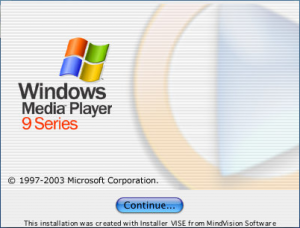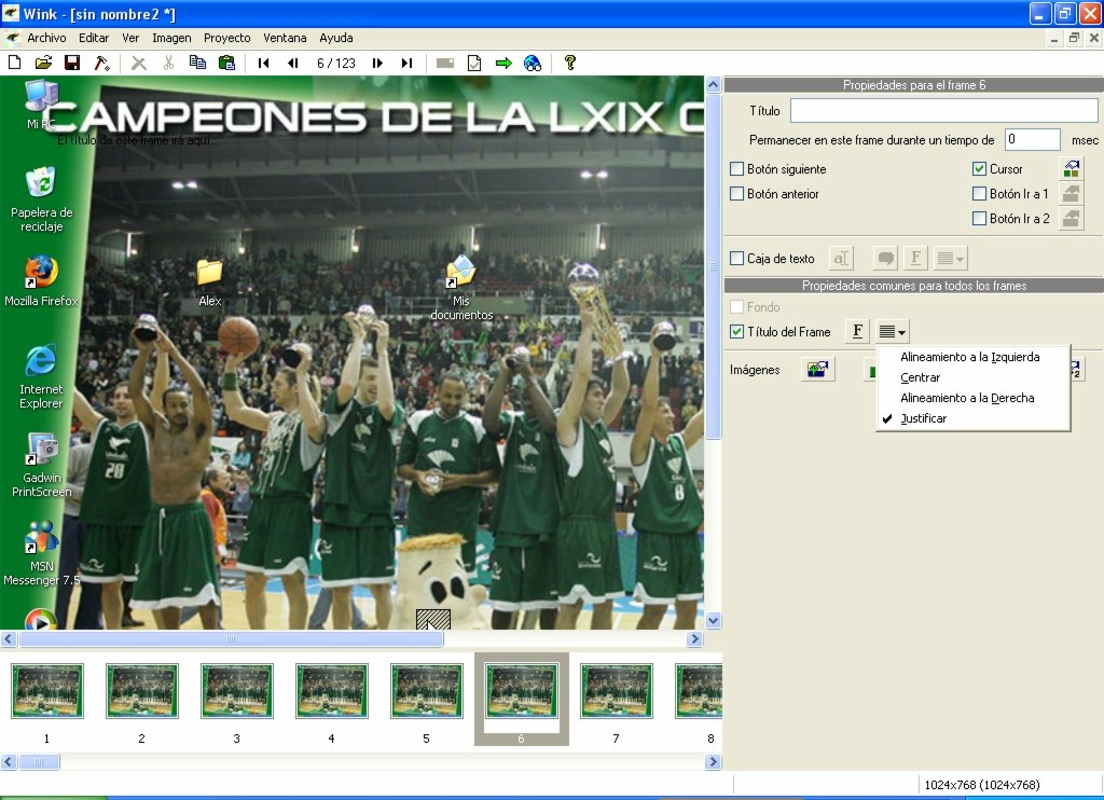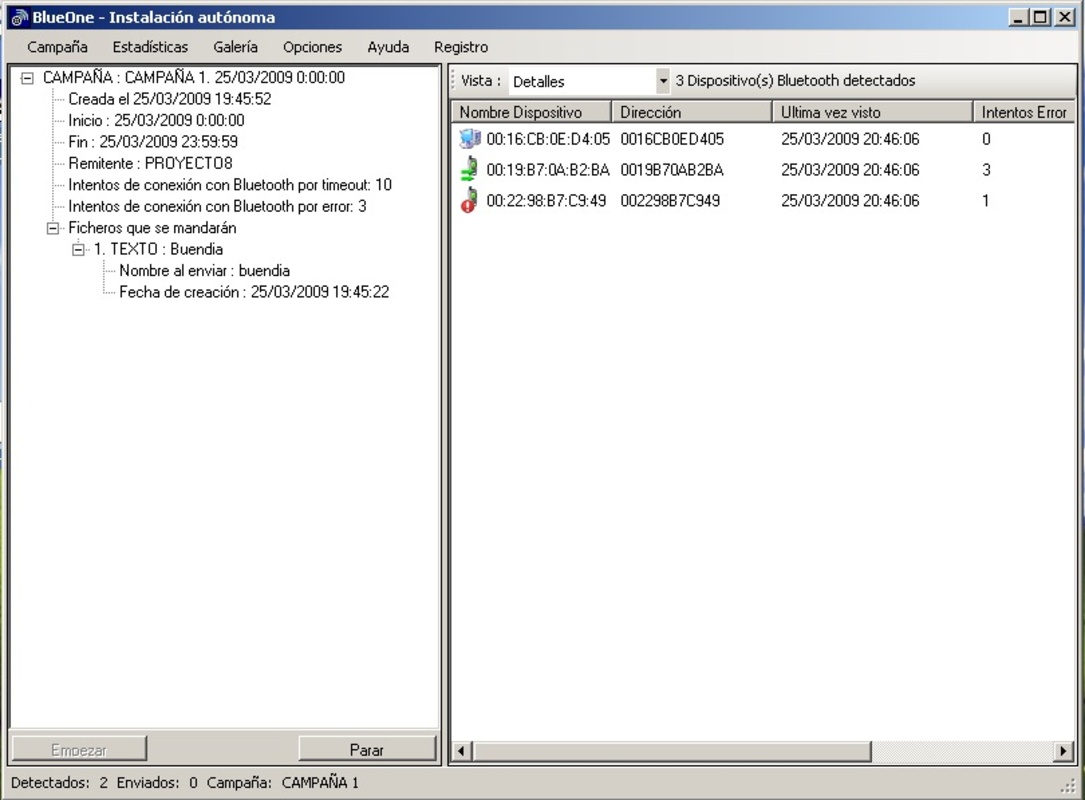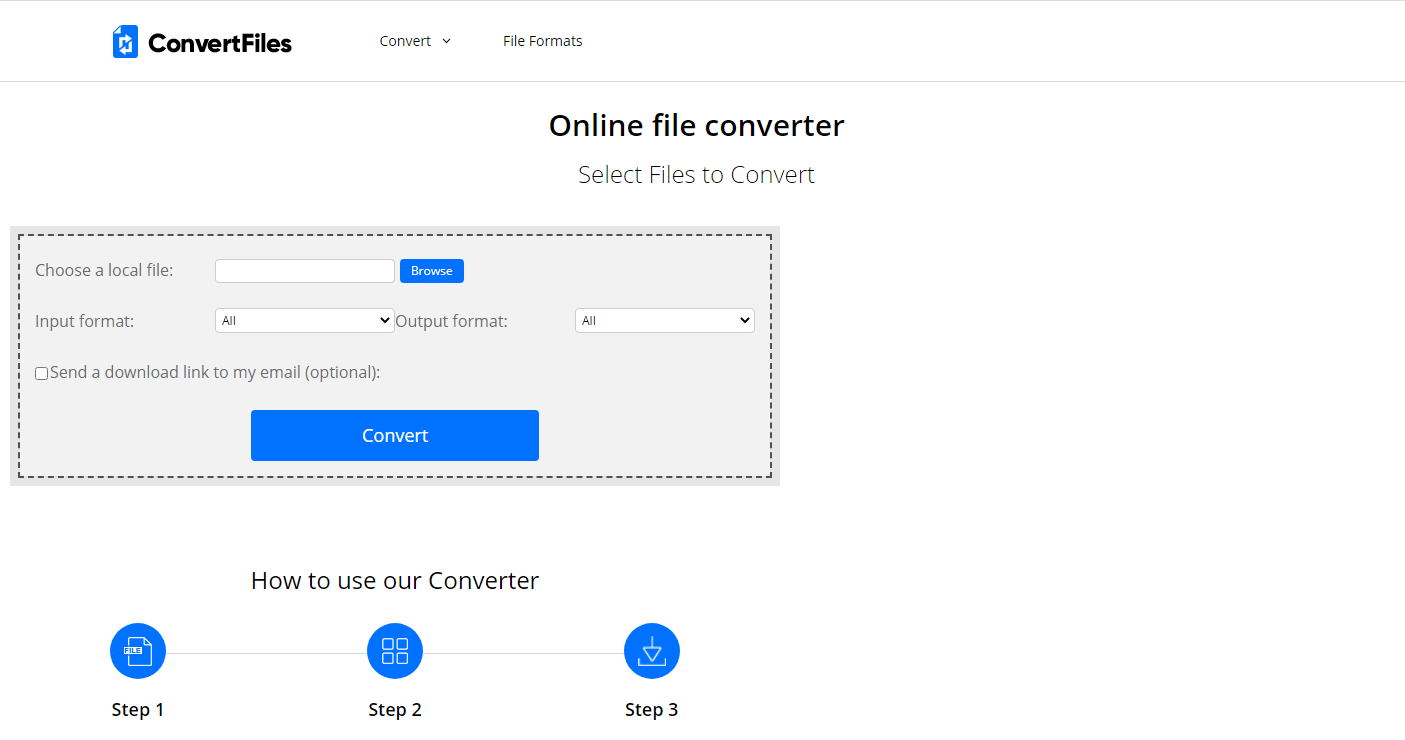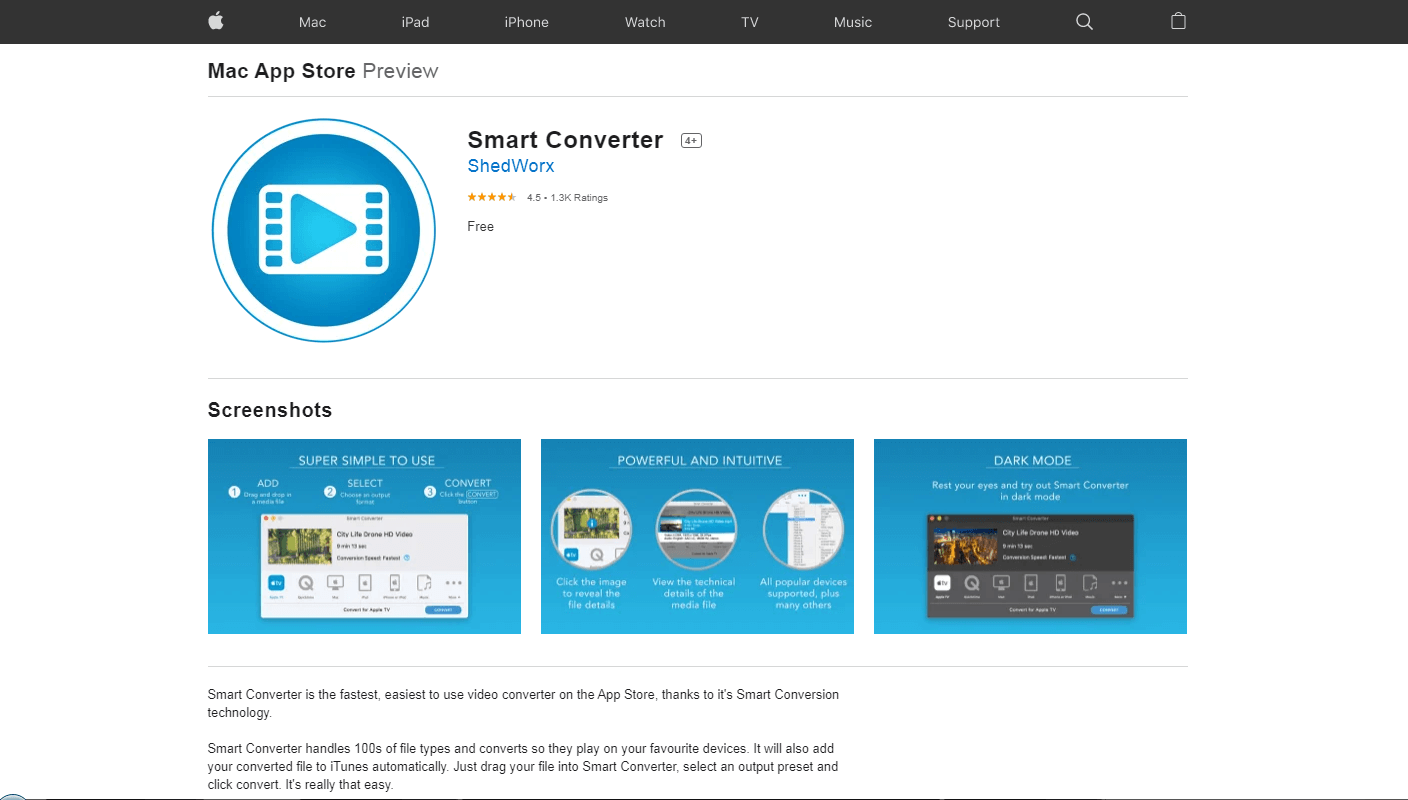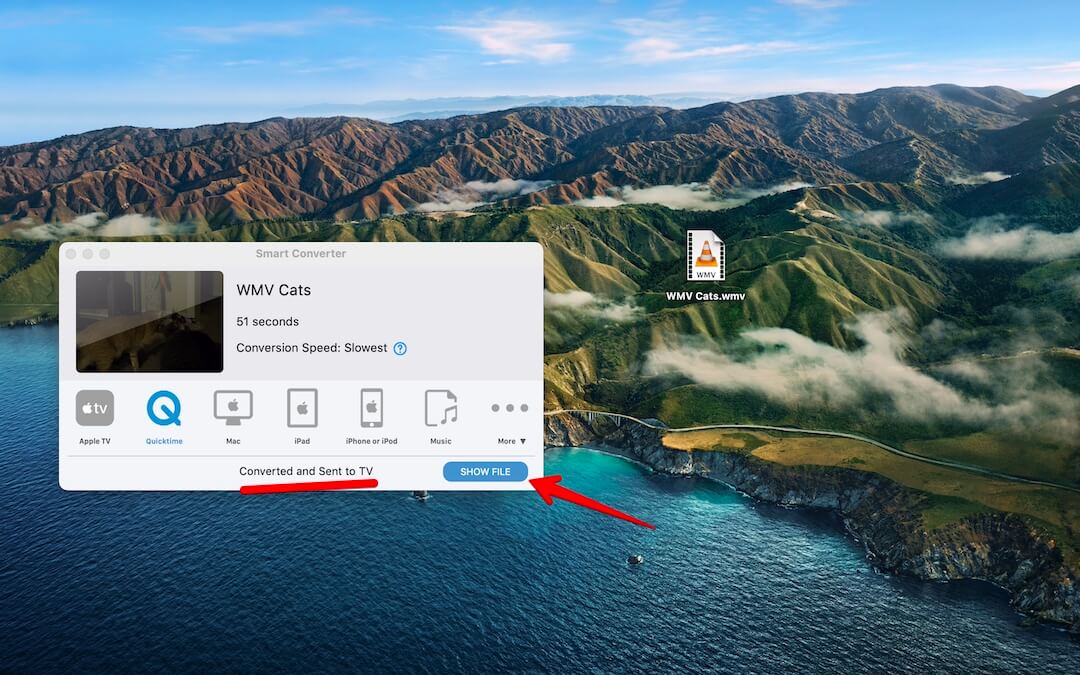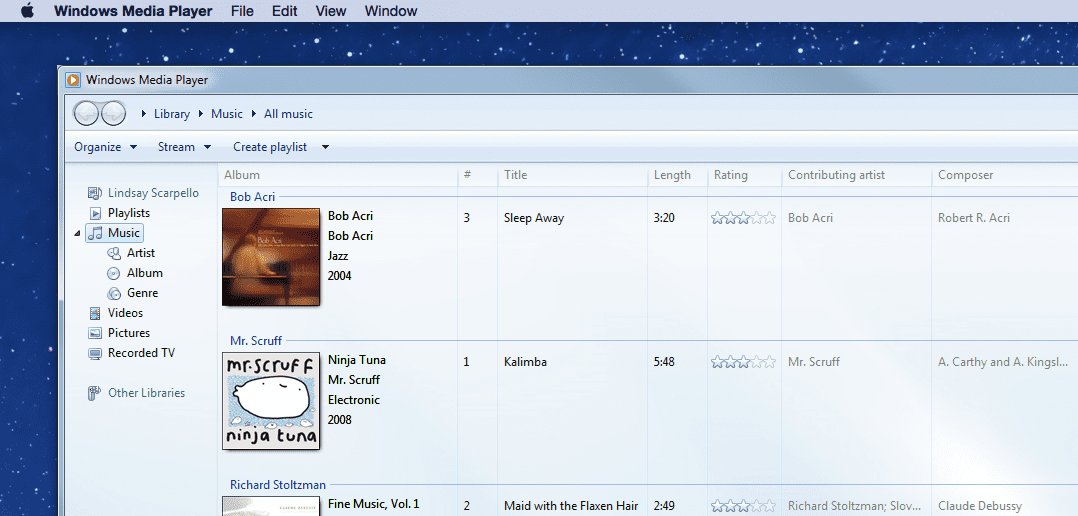Date Released: November 7, 2003
File Size: 17.00 MB
Platforms: PowerPC
Operation Systems: Apple Mac OS 7.6.1 or later
Last Updated: December 25, 2022
Introducing Windows Media Player for Mac OS X. Sporting a new brushed steel skin for Apple’s newest operating system, this new version of our player opens the world of Windows Media content to Macintosh users, enabling them to access the best audio and video on the Web. New plug-in support added for Internet Explorer, Netscape and Safari enables playback of Windows Media files right from the browser.
Windows Media Player for Mac brings the best audio and video to millions of Mac users with full support for the industry-leading Windows Media Technologies. This release also sports a new design and supports playback of MP3 files. Windows Media Player for Mac provides content providers with the ability to quickly develop content while reaching the largest possible audience.
Windows Media Player for Mac is a versatile tool that allows you to play both streaming and downloadable audio and video content in the industry-leading Windows Media Format. With Windows Media Audio, you get CD-quality audio at half the file size of MP3. Windows Media Audio even gives you FM-quality sound over a modem. And the advanced video compression technologies employed in Windows Media guarantee you the best overall picture quality for streaming videos.
Windows Media Player for Mac is the first player to support playback of content protected by Windows Media Rights Manager, the Microsoft digital rights management (DRM) technology. Windows Media Player for Mac also offers a cross-platform digital media solution with integrated support for digital rights management.
Windows Media Player for Mac is not supported and no longer available for download from official Microsoft web site. On the other hand, you could find and download the complete release Windows Media Player for Mac below on this page.
OneNote for Microsoft 365 for Mac OneNote 2021 for Mac OneNote 2019 for Mac OneNote 2016 for Mac More…Less
Audio or video clips in notes that were created with the Windows version of OneNote may not work on your Mac until you install optional conversion software.
You can find a large variety of free and paid Windows Media conversion apps in the Mac App Store.
-
On your Mac, open the App Store.
-
Do one of the following:
-
To search for Windows Media Audio converters, type wma into the search box, and then press Return.
-
To search for Windows Media Video converters, type wmv into the search box, and then press Return.
-
-
From the list of results, download and install the conversion software you want.
-
In OneNote, go to the audio or video clip icon in your notes that you want to play, right-click (or Control-click) it, and then click Save As on the menu that appears.
-
Save the clip where you want, and then use the Finder to open it using the WMA or WMV converter or player software that you downloaded and installed.
Tip: After converting a WMA or WMV file to a Mac-compatible format, you can open it using media player software like iTunes or QuickTime, or you can insert it back into OneNote by clicking Insert > File.
Need more help?
Want more options?
Explore subscription benefits, browse training courses, learn how to secure your device, and more.
Communities help you ask and answer questions, give feedback, and hear from experts with rich knowledge.
Windows Media Player – это приложение для Mac, которое позволяет открывать файлы Windows Media в форматах WMA (Windows Media Audio) или WMV (Windows Media Video).
Другая новейшая альтернатива для воспроизведения файлов Windows Media на Mac — это Flip4Mac, плагин для QuickTime, который позволяет проигрывать форматы Windows при помощи мультимедийного проигрывателя от Apple.
Некоторое время назад Microsoft перестали обновлять Windows Media Player для Mac. Если вы все же хотите установить его, запаситесь терпением, так как это нелегко.
Вам понадобится Stuffit Expander для распаковки установочного файла.
После того, как вы распаковали файл, запустите установочный файл, следуйте инструкциям, и когда процесс установки завершится, вы сможете запустить Windows Media Player в папке приложений для запуска.
Наконец-то, вы сможете проигрывать файлы Windows Media на Mac.
- Home
- Mac
- Multimedia
- Media Players
- Windows Media Player 9
Windows Media Player 9 for Mac
V: 9
350
The multimedia player by Micorsoft, also for Mac.
Essential Notice: In 2006, Windows Media Player for Mac was changed by Flip4Mac that includes Flip Player which is the brand new Microsoft endorsed official Windows Media Player for Mac.
The evaluation right here is just for reference and there’s no download hyperlink. Please download Flip4Mac for the brand new official Windows Media Player for Mac.
It is no secret that the Mac platform has by no means been Microsoft’s precedence. Because of this variations of Microsoft merchandise on Mac are often means behind their PC counterpart.
Windows Media Player was no totally different. Whereas the PC model is now onto 11, Windows Media Player for Mac stopped on model 9 and has now been deserted. It has been changed by Flip4Mac which is the Microsoft formally endorsed Windows Media Player for Mac.
Windows Media Player for Mac was at all times considerably technologically behind in comparison with different media gamers for Mac like Quicktime.
It couldn’t deal with the most recent audio and video codecs and streaming movies resulted in substantial buffer instances. The brushed metallic really feel which seemed alright some time again, seemed very dated too.
Windows Media Player 9 didn’t provide Intel assist both that means that solely Energy PC have been in a position to make use of it. Windows Media Player for Mac is now not obtainable. Please download Flip4Mac as an alternative.
PROS
- Was the outdated official Windows Media Player for Mac
CONS
- Now not obtainable
- Changed by Flip4Mac
-
Download Windows Media Player
-
Windows Media Player 9
-
Download Windows Media Player Free
-
Windows Media Player 9 For Mac
-
Windows Media Player Mac
-
Download Windows Media Player 9
-
Download Windows Media Player For Mac
Have you found any issue or copyright material on the page, Report here.
Technical information
| Latest Version | The Latest Version of Windows Media Pla… is 9. | |
|---|---|---|
| License | Free | |
| Op. System | Mac |
| Category | Media Players | |
|---|---|---|
| Downloads | 350 | |
| Date Published | Sep 16th, 2023 | |
| Language | English | |
| Views | 229 | |
| Author | Microsoft Corporation | |
| Last Modified | Sep 16th, 2023 | |
| Reviews | 0 | |
| Have any doubt about downloading or installing? | (Continue Reading) |
No review available to display. Be the first to review Windows Media Player 9 for Mac.
No question or answer available to display. Be the first to ask a question on Windows Media Player 9 for Mac.
Latest Apps
Install a Linux distribution on a USB or other …
A powerful media management app.
A Free Design & Photography program for Mac.
Play WMV and WMA on QuickTime.
Connect to the Ares network with a Mac with thi…
Manage your iPad, iPod, and iPhone.
Access Windows remote PCs in Mac device.
The perfect P2P client to download HD videos.
Basic PDF editor on OpenOffice 3.
Generate HD texts for logos and headers.
Take a look inside your iPhone or iPad.
Upload pictures to Instagram directly from your…
Design mind maps with all kinds of possibilitie…
Read and write NTFS format hard drives on your …
Access Electronic Arts video games from this pl…
A powerful 3D animation and editing tool.
You May Also Like
Open Source alternative to chat with MSN contac…
All you need in a text editor.
Clean your Mac in a few seconds.
Apple’s comprehensive media player just ge…
A Playstation emulator for Mac.
Synchronize Nokia phones with Mac va Bluetooth …
A programming language aimed at kids.
Create, edit and produce the highest quality vi…
Download videos from YouTube or Vimeo and chang…
A virtual mixer to create your own music.
The most popular PDF reader out there.
Recording studio to capture your screenshots to…
Talk to all your WhatsApp contacts directly fro…
Design the house of your life and decorate it.
Emulate all Android applications on your Mac.
A version of Wine for running Windows programs …
Popular Downloads
If you want to create any tutorial or a How-to, Wink will be really useful for you, because in 2 simple steps you’ll be capturing your desktop activity. The process is extremely simple, you only have to choose the area you want to capture and the frames per second, then just press the button and it will start capturing. Once you finish capturing it, choose if you…
Bluetooth technology has become more than just a system to connect devices. In fact, BlueOne can use this channel to send commercial offers to various mobile devices, especially for marketing campaigns. BlueOne uses a Bluetooth device connected to a computer to detect the presence of mobile phones in the area. After finding the type of content that the phone can receive, for example images or video, it…
Free Audio CD to MP3 Converter is a simple application designed to copy and extract any track from any audio CD. The program analyzes the information on the CD and shows the tracks that can be copied to the hard drive. You can then select certain tracks or extract them all. Free Audio CD to MP3 Converter lets you save these files in several qualities and in…
Chromatic Guitar Tuner is an app that helps you tune your acoustic guitar, electric guitar, or ukulele. The app determines the string deviation and shows you which direction you need to adjust it. The app also includes a built-in tuning fork that generates tones from 1 to 22,050 hertz. The best thing about Chromatic Guitar Tuner is aside from including awesome features, it also has a fantastic…
The forecast is beautiful. Prepare for your day with the most accurate hourly, 5-day, and 10-day forecasts. Stunning Flickr photos match your location, time of day, and current conditions. Favorite features– Get all the details: wind, pressure, and chance of precipitation.– See animated sunrise, sunset, wind, and pressure modules.– Browse interactive maps: radar, satellite, heat, and snow.– Track all your favorite cities and destinations!– Accessibility: Enabled for…
The transition from Windows PC to Mac can be quite challenging, even for those who consider themselves tech-savvy. The new layout, files, programs, and commands can be overwhelming, which is why users need some time to become comfortable with their new surroundings.
A common problem users encounter is not having the ability to play Windows Media files on their Mac or MacBook due to lack of codec support. It is possible to play Windows Media files on macOS, and we are going to show you how to do it.
First Things First: What Are WMA and WMV Files?
You may have seen WMV or WMA files that have been downloaded to your Mac. These are Windows Media files and cannot be played on your Mac using native OS functionality. Windows Media Video (WMV) files contain, as you would expect, video sound and images. Windows Media Audio (WMA) files only store audio data.
On Windows machines, these media files play easily using the built-in Windows Media Player and Windows Video programs. Microsoft recommends these players to play WMV and WMA files. Unfortunately for those users who prefer Macs, these programs are not available to run under macOS.
The lack of a native WMV or WMA player on a Mac can be a real problem, especially for users who are migrating from a Windows environment and wish to bring along their media files. Even users who never had a Windows machine themselves may download WMV or WMA files and need a way to play them on their Apple computer.
So let’s look at three great ways to play Windows Media files on your Mac or MacBook.
Method 1: Install a Media Player for Mac to Play WMV and WMA Files
VLC Media Player for Mac is an open-source freeware tool for macOS and OS X that allows you to play WMV and WMA files on your Mac. The tool also has basic video editing capabilities that some users may find appealing.
Here’s how to use VLC Media Player for Mac:
- Download and install VLC Media Player.
- Drag the program icon to your Applications folder.
- Launch VLC Media Player.
- Drag a WMV or WMA file and drop it in the interface.
- Enjoy the show!
Pros:
- Easy to use.
- Plays all Mac file formats as well as WMV and WMA.
Cons:
- Difficult to find advanced features in the interface.
Microsoft does not offer Windows Media Player for the Mac. For this reason, if you want to play WMV or WMA files on your Mac you need to use third-party software.
There are various free software alternatives on the market that can play WMV or WMA files on Mac. Some of the most popular media players include the “5K Media Player” and “Macgo Mac Media Player”.
You should be able to find a media player for your Mac that is simple to use and supports the WMV and WMA file formats.
Method 2: Convert the WMA/WMV File Format Into a Mac File
Another option is to convert the WMA/WMV files to a format that can be played on your Mac. Microsoft recommends this method as the safest way to play WIndows media files on a Mac. You can find online converters as well as stand-alone apps to download to your Mac.
Convert File Format Through an Online Converter
There are several online converters that convert WMV and WMA file format to a macOS-supported format.
Convert.Files is one of the most popular free online video converters for Mac. One of its nice features is the ability to convert batches of files simultaneously.
The tool supports a large range of input file formats as well as multiple output file formats that are compatible with macOS. These formats include AMV, M4V, MKV, MOV, MP4, MPG, WMV, MP3, WMA, M4A, MKA, and a lot more.
All you need to do is:
- Select a file from your computer through the browse function.
- Choose the input file format.
- Select the output file format.
- Click Convert.
- Download the converted file once the conversion process finishes.
Convert.Files also provides the option to have the download link for the converted file sent to you by email.
Pros:
- Converts standard video definition, high definition, and ultra-high-definition files into MP4, MPEG, WebM, MKV, etc.
- Easy to use graphical interface and layout.
- Offers editing tools
Cons:
- The trial period has certain limitations.
Convert File into a Mac-Friendly Format Using a Third-Party Tool
If you do not want to use an online converter, consider other third-party tools such as Smart Converter for Mac. It is simple and easy to use video converter that can be found in the Mac’s App Store.
Smart Converter converts several file formats easily through its Smart Conversion Technology. It offers a simple drag-and-drop interface for ease of use. The converted files are automatically saved to iTunes. You can extract audio content from videos and save the sound as MP3 or WAV files.
Follow these steps to use Smart Converter:
- Drag and drop the media file in the converter.
- Select the output format and click the Convert button.
- View the file after the conversion is complete.
Pros:
- Converts to all Apple device formats including iPad and iPhone.
- Easy conversion through a simple drag and drop.
- Stylish look with a dark mode.
- Adds the converted video files to iTunes.
Cons:
- Pop up ads whenever you click the Convert button.
Method 3: Use Parallels Desktop
Fans of Windows media can use Parallels Desktop to play WMV and WMA files, as well as run other Windows software on their Mac. In addition to Windows Media Player, you can run virtually any Windows software package on your Mac with Parallels Desktop. It goes far beyond simply allowing you to access your Windows media files.
Pros:
- Easy to install on your Mac.
- Fast response time when emulating Windows programs.
- Allows any Windows program to run on your Mac.
Cons:
- Requires a Windows license.
- Yearly subscription required to run the software.
Conclusion
Now that you are familiar with three of the best ways to play Windows Media files on your Mac computer, check them out to see what works for you. With the help of online video converters or third-party tools and media players suggested here, you can enjoy viewing and listening to Windows Media Files on your macOS.
Post Views: 1,098
Ian Haynes is a content strategist with seven years of experience in developing content and editorial calendars. He specializes in creating content that resonates with business audiences while being differentiated enough to draw in new prospects. As an expert in technology, marketing, and business-related niches, Ian can develop content strategies that help brands adhere to a consistent philosophy and create a strong digital presence.

Approver
Andrey Vasilyev is an Editorial Advisor at onMac. Andrey is a software expert with extensive experience in data recovery, computer forensics, and litigation. Andrey has over 12 years of experience in software development, database administration, and hardware repair.