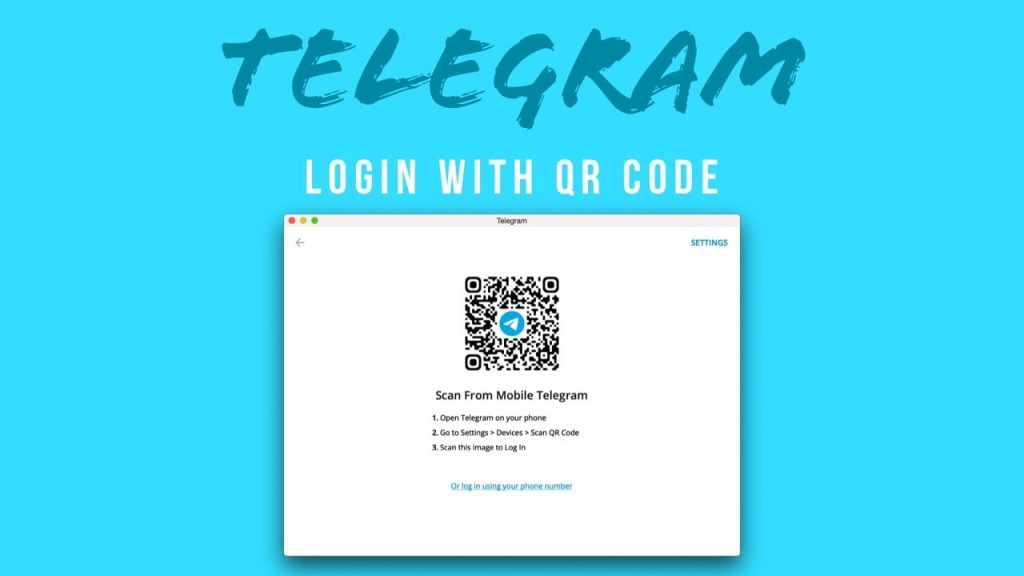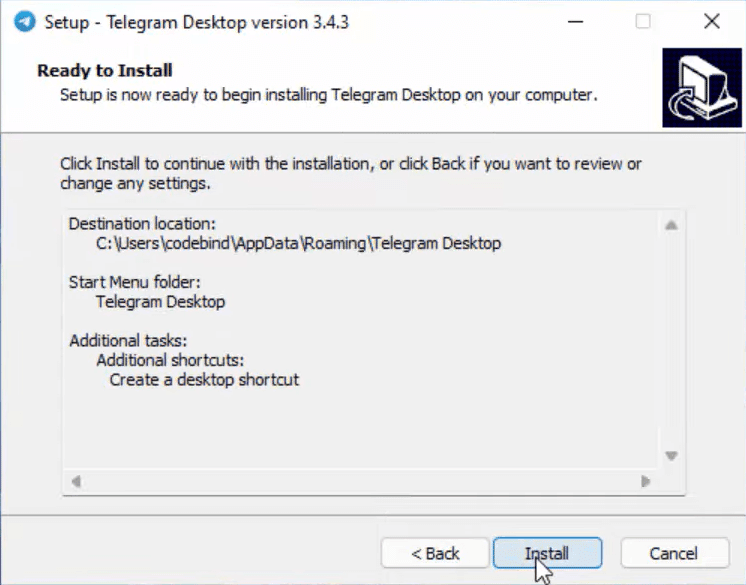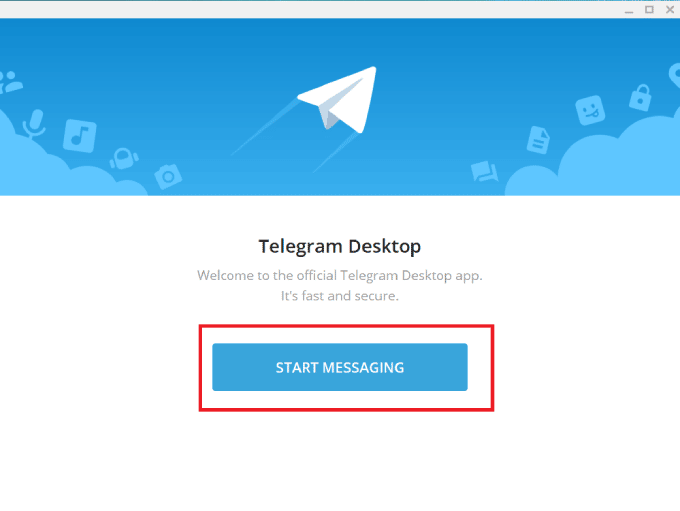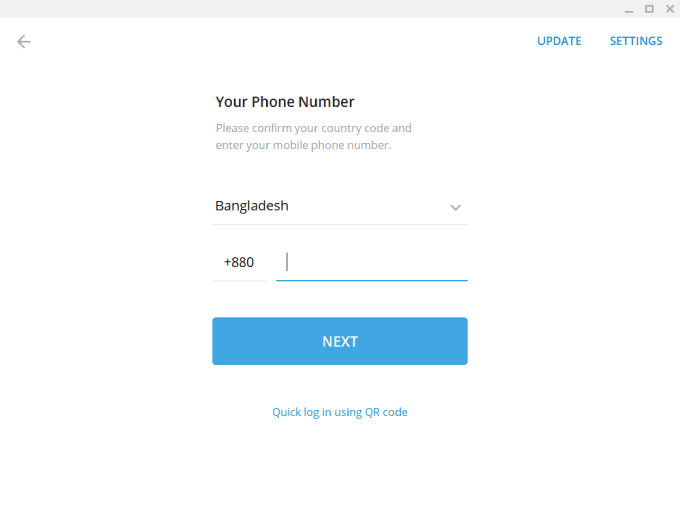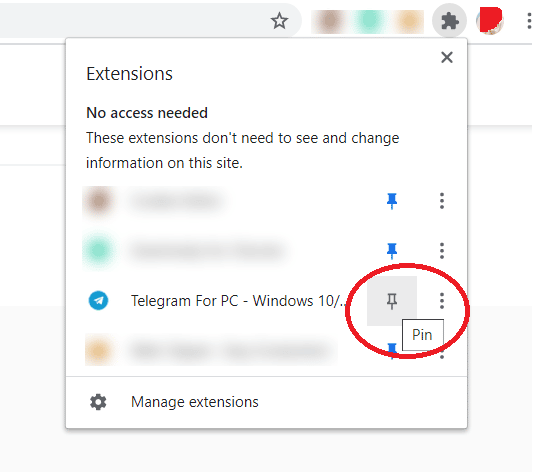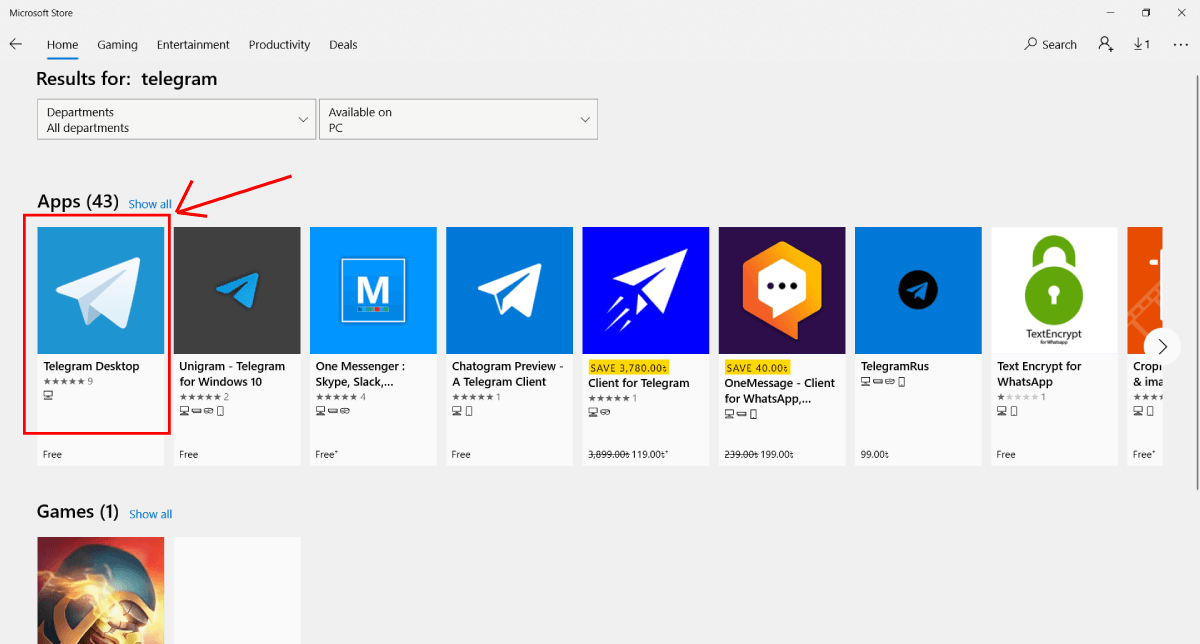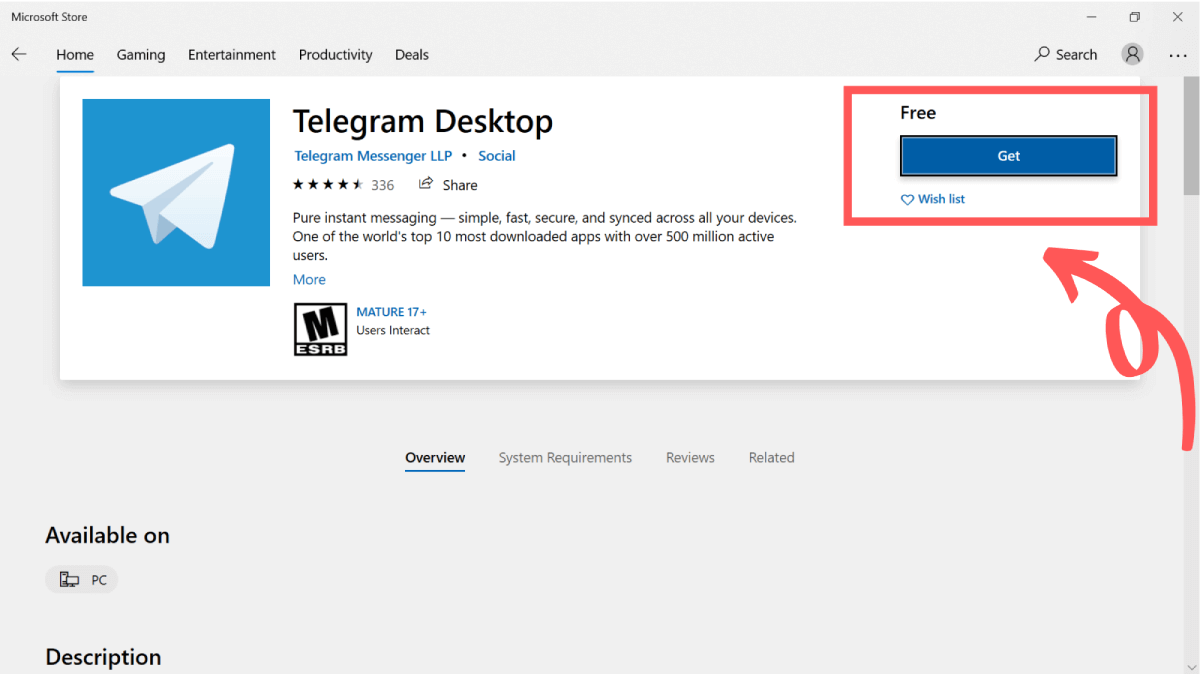Telegram is one of the most popular messengers and a rapidly growing Internet platform. It already has over 700 million active users – that is, not just registered accounts, but people who actually read and write. And between 500,000 and 2 million new users are added to it every day. The program is cross-platform, which means that if you install Telegram on your PC, you will be able to communicate freely with your friends who are using the app on their phones.
Contents
- Features
- Download Telegram Desktop
- For Windows
- For Mac
- For Linux
- Registration and authorization
- Final grade
Features
Functionally, Telegram Desktop is virtually no different from mobile. If you have a webcam and microphone, you can also record voice messages, initiate or receive audio and video calls.
The main functions, features and capabilities of the messenger:
- protect the app with a separate password,
- secret chats with end-to-end encryption and disappearing (self-destructing) messages,
- view video sent from a link directly in the messenger (including picture-in-picture mode),
- thousands of stickers and gifs,
- emoji can now be put in statuses and reactions to messages,
- send any files: music, videos, documents,
- 2 GB file size limit (4 GB with premium),
- hundreds of useful bots: for searching movies, learning languages, converting voice messages to text, etc.
In addition, it is impossible to ignore the groups (up to 200,000 people) and channels (unlimited number of subscribers) – this is what distinguishes Telegram from many other messengers, giving it the features of a social network or mass media.
In 2023, a new version of Telegram Desktop was released, and you can download it in two ways: from Telegram servers or by downloading files from our website.
For Windows
| Application | Version | OS | Release date | Download |
|---|---|---|---|---|
| Telegram Desktop | Latest version* | Windows 11, 10, 7 | Download 64bit Download 32bit |
|
| Telegram Desktop | 4.4.1 | Windows 11, 10, 7 | 06-12-2022 | Download 64bit Download 32bit |
| Telegram Desktop | 1.8.15 | Windows XP | 09-10-2019 | Download |
| Telegram Portable | Latest version* | Windows 11, 10, 7 | Download 64bit Download 32bit |
|
| Telegram Portable | 4.4.1 | Windows 11, 10, 7 | 06-12-2022 | Download 64bit Download 32bit |
| Telegram Portable | 1.8.15 | Windows XP | 09-10-2019 | Download |
* – Download the latest version from Telegram servers
For Mac
| Application | Version | OS | Release date | Download |
|---|---|---|---|---|
| Telegram | Latest version* | macOS 10.12 (Sierra) or later | Download | |
| Telegram | 4.4.1 | macOS 10.12 (Sierra) or later | 06-12-2022 | Download |
| Telegram | 2.4.4 | OS X 10.11 и 10.10 | 25-10-2020 | Download |
| Telegram | 1.8.15 | OS X 10.9 и 10.8 | 09-10-2019 | Download |
| Telegram | 1.8.15 | OS X 10.7 и 10.6 | 09-10-2019 | Download |
* – Download the latest version from Telegram servers
For Linux
| Application | Version | OS | Release date | Download |
|---|---|---|---|---|
| Telegram | Latest version* | Linux | Download 64bit | |
| Telegram | 4.4.1 | Linux 64 bit | 06-12-2022 | Download 64bit |
| Telegram | 2.4.4 | Linux 32 bit | 25-10-2020 | Download 32bit |
* – Download the latest version from Telegram servers
If you installed the desktop version or downloaded the portable version, you only need a phone number to register: to receive an SMS or a call with the activation code.
If you have logged out in the PC version, then you can log in again with the same QR-code, or ask for a digital code: enter the phone number to which the account is registered, and you get a 5-digit code in the mobile messenger.
Final grade
Result
9.3
Fast and secure messenger, compatible with all popular platforms. Very convenient for all types and formats of communication: one-to-one, in a small group, on a giant channel, by text, stickers or voice.
Telegram Overview
What is Telegram? Telegram is a messaging app that is simple, fast, secure, and synced across all devices. It has over 500 million active users and is one of the world’s top 10 most downloaded apps. Telegram is fast, with a unique, distributed network of data centers around the globe. It is synced, allowing users to access their messages from all devices at once. Telegram is unlimited, allowing users to send media and files without any limits on type and size. It is secure, with chats, groups, media, etc. encrypted using a combination of 256-bit symmetric AES encryption, 2048-bit RSA encryption, and Diffie–Hellman secure key exchange. Telegram is 100% free and open, with a fully documented and free API for developers, open source apps, and verifiable builds. It is powerful, allowing users to create group chats with up to 200,000 members, share large videos and documents, and set up bots for specific tasks. Telegram is reliable, built to deliver messages using as little data as possible, and works even on weak mobile connections. It is fun, with powerful photo and video editing tools, animated stickers and emoji, customizable themes, and an open sticker/GIF platform. Telegram is simple, with a clean interface. It is private, with messages that can be deleted for both sides at any time and without a trace. For maximum privacy, Telegram offers Secret Chats, which use End-to-End Encryption and can be programmed to self-destruct automatically from both participating devices.
Screenshots




Telegram Features and Description
1. RELIABLE: Built to deliver your messages using as little data as possible, Telegram is the most reliable messaging system ever made.
2. 100% FREE & OPEN: Telegram has a fully documented and free API for developers, open source apps and verifiable builds to prove the app you download is built from the exact same source code that is published.
3. FUN: Telegram has powerful photo and video editing tools, animated stickers and emoji, fully customizable themes to change the appearance of your app, and an open sticker/GIF platform to cater to all your expressive needs.
4. FAST: Telegram is the fastest messaging app on the market, connecting people via a unique, distributed network of data centers around the globe.
5. Your entire chat history will require no disk space on your device, and will be securely stored in the Telegram cloud for as long as you need it.
6. Telegram apps are standalone, so you don’t need to keep your phone connected.
7. For those interested in maximum privacy, Telegram offers Secret Chats.
8. Don’t wait years for older messengers to catch up with Telegram — join the revolution today.
9. Everything on Telegram, including chats, groups, media, etc.
10. POWERFUL: You can create group chats with up to 200,000 members, share large videos, documents of any type (.DOCX, .MP3, .ZIP, etc.) up to 2 GB each, and even set up bots for specific tasks.
11. Telegram is the perfect tool for hosting online communities and coordinating teamwork.
Pros:
- — Simple to use
- — Very powerful and secure
- — Customizable mobile app
- — Special macOS version
- — Easy access to GIFs and Stickers
- — Many features of group chats
Download Telegram Latest Version
Предлагаем скачать Телеграмм на компьютер и телефон и установить на любую операционную систему. Выберите ОС: Windows, mac OS, Linux, Android или iOS и перейдите по ссылке. Приложения на русском языке, содержат последние обновления 2023 года и загружаются с официального сайта.
Программа устанавливается без встроенной рекламы и дополнительных приложений, загружается только официальная версия Telegram.
- Telegram для компьютера
-
Telegram для Windows
Приложение для Windows 7, 8, 10
-
Telegram для mac OS
Десктопная версия для MacBook
-
Telegram для Linux
Скачать файл .tar.xz с сайта telegram.org
-
Telegram Portable
Официальная портативная версия
- Telegram для телефона
-
Telegram для iOS
Официальное приложение для iPhone и iPad
-
Telegram для Android
Скачать приложение для Android
-
Telegram для Windows Phone
Клиент для смартфонов и планшетов
- Telegram в браузере
-
Расширение для Google Chrome
Автор: Igor Zhukov
-
Telegram Web
Online-версия с официального сайта
If you are looking for Telegram for PC [Windows 11/10/8/7/Vista/XP & Mac], then you are in right place. Get your favorite social messaging app Telegram on your Windows 11/10/8/7 PC or laptop very fast and easy way. Today I will show in this article, how to get download and install the Telegram app on Windows or Mac PC, and its features, Pros & Cons. I will try to cover all the possible ways. So read the article carefully till the end.
Let’s Go Start…
What is Telegram?
Telegram is one type of messenger. It is a rapid messaging app and it is easy, fast, secure, and accompanied across all your gadgets. Generally, Telegram is a freeware and online messaging, video calling, and voice calling software. And it is based on a cloud-immediate messaging resource and it is a good option for other famous messaging apps.
In Telegram, there is no limit to storage. So all the videos, voice messages, text messages, and all are saved in the cloud. You can sign in and sign out how many times you want from any device without any tension of losing input.
Telegram is used by around 50 to 60 million people daily from all over the world from any mobile phone. It has around 500 million active people monthly. Telegram has increased by almost 150% since the year 2018. It was the most downloaded app in 2021. It focused on quickness, acceptance, and security.
Telegram is the greatest way of communication and it allows us to stay connected all the time to anyone in any place. It is known as a more safe and more secure app.
Why use Telegram on Desktop PC?
Because, Telegram for PC is the easiest, fast, and cloud-based instant messaging software. And you can chat with anyone on the desktop also who is in contact on your telegram.
We already know that telegram is a messaging app and telegram PC is the PC version of Telegram which you can use on your desktop or laptop to send messages or media files to your friends.
Heavy encoding or security keeps your input safe, and same as telegram, you can exchange alternatives from your current device to another device without losing your input.
You can also use Telegram on web through your web browser.
Features of Telegram PC
Telegram has lots of great features that I think you should surely want to know.
So, some of the features are given below you can go through them.
Simple In Use
Telegram is very simple to use. Telegram has no difficult process for opening an account. Simply you can open an account and start chatting with anyone. And as we know that Whatsapp is less secure than Telegram according to the new policy of Whatsapp. So, Telegram is the best option for chatting online with your friends.
Privacy Tool
Telegram provides much more privacy and security. You can make your account more private.
Telegram has dynamic privacy. You can get proper security using its privacy tool. If you open “Settings” and then access “Privacy and Security” you can see huge security options. There you will get Blocked Users, Two-step verification, Signed Telegram account devices, and many more. Use them to get proper security because security is the first thing that you need to ensure.
Custom Theme
You can customize your own interface according to your choice. You can easily change the background color also can set background images as well.
Chat Folder
A chat folder is also one of the great features of telegram where we can separate our chats into separate folders. So, you can separate your important message in a different folder and not an important message in another folder. So you can create folders according to your workwise like your colleague’s messages folder, your friend’s messages folder, and your private messages folders separately.
If you want to use this feature then go to Settings and select the “Chat Folders” option and then select “Create Folder”. You can create folders for different groups or personal chats and quickly switch between them.
QR codes for inviting member
In the telegram, you can use a QR code for inviting your members to a group or channel. An admin of the group or channel can get all the information about how many people are joining. It helps in improving the growth of a group or channel.
To use this feature, first,
- you can go to the group chat box and then click on the ‘three dots’ which are showing in the right corner of the chatbox.
- Then you can select ‘Manage group’.
- After that, you can click on the ‘invite link’ and then again click on ‘three dots’ which are showing after the link, and then tap on ‘Get QR code’.
- And you will get your QR code for inviting.
Status of Channel
If you have a channel in telegram with more than 50 subscribers then you check the statistics of your channel. You can check the performance of the channel and how my channel works day by day.
Save and Read message
This is an extraordinary feature that you will not find in any other popular message-sending app. You can read any previous message from anywhere. Just log in to your account from any device, and you will get your previous conversations. This super feature makes telegram more dynamic.
Telegram Bots
This feature is only available in a few applications, Telegram is one of them. You can use various types of bots in a telegram to get various kinds of benefits.
Multiple Device
You can use your telegram in multiple accounts, You can use one account on your mobile, tab, or computer. You can send and receive messages from any device. If you make a conversation with your friend using a mobile then the messages will automatically synchronize to your other device.
File size
You can send files to your friend using any messaging app but there is a file size limit. The interesting thing is on a telegram PC you can send files of any size.
Groups
Group chats are used in many ways, social groups are used to discuss things with lots of people. Lots of platforms have this feature but telegram has something more. You can make a group easily and you can add about 200,000 people to your single group.
Add more…
How to Download and Install Telegram Desktop on PC and Mac
Downloading and installing Telegram on your PC is easy. You can follow the steps which are given below and after that, you will be able to download and install Telegram on your PC.
- Open your browser from your PC and visit the Telegram official download page link: https://desktop.telegram.org/
- Now from here can download the Telegram app for Windows/Linux/macOS installation files according to your needs. For example, here we are using Windows. To download telegram for Windows, click on the “Get Telegram for Windows” button.
- Then you can save the file and wait until and unless it is done downloading.
- After that, open the downloaded telegram installation .exe file and follow the instruction to install Telegram on your Desktop PC.
- Select the language which you know and press on the “Ok” button which is showing on the screen. Set the destination location which is required for installation and click on “Next“. Now set the shortcuts program and click on “Next“. Then mark “Create a desktop shortcut” and again click “Next“. Now finally, click on “Install“.
- Wait until it is done. And click on “Finish“.
- After the installation has been completed you can see the interface of the telegram which is something like the image below. Click on the button “Start Messaging“.
- A page will appear to login. Now it is time to take the help of your mobile. You cannot create an account in the desktop version. You can connect your existing account to the PC version. Here you will see two options to sign in to your Telegram account.
Telegram Log In methods
- Quick login using the QR code
- Log in using your phone number
Quick login using the QR code:
To log into Telegram on your desktop you’ll need to scan the QR code from your mobile Telegram. Make sure you’ve also downloaded mobile telegram on your android device, Just open your Telegram app on your mobile and scan the QR code with the app. You will be logged in automatically on your PC.
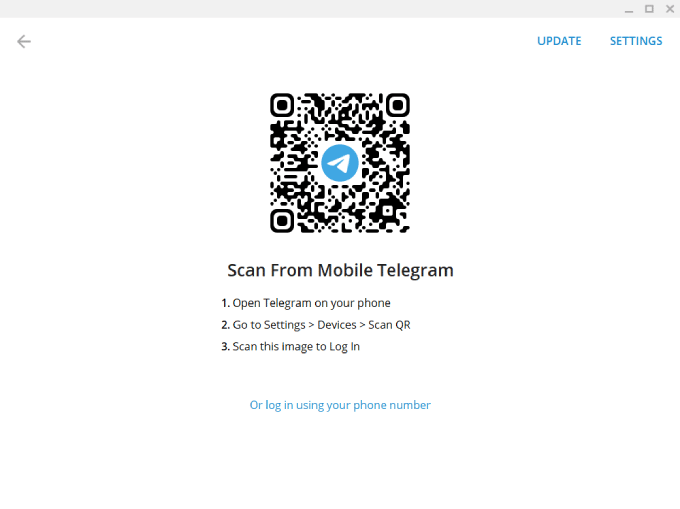
- Open Telegram on your phone.
- Go to Settings > Devices > and tap on scan QR, you’ll be able to scan this QR code on your phone screen. And you’ll be logged in just like that.
Log in using your phone number:
- If you want to log in using your phone number then simply click on “Or log in using your phone number“.
- Now on the next page, select the country you live in and the country code will automatically be typed in.
- Remember: Confirm that you have already registered with this number on a Telegram account on a smartphone device (Android/iOS)
- As soon as you’re done click on the “NEXT” button and wait for the code to arrive. Then you can enter the code you just received on your previous telegram application.
- Or if you don’t want to do that then simply click on “Send code via SMS“, then an activation code will be sent to your mobile device. And go to your mobile device and simply type in the code you received.
Just like that, you will be logged into telegram on your desktop that is how I did it. You will get Telegram Desktop features with an awesome interface where you can message your friends & family contacts.
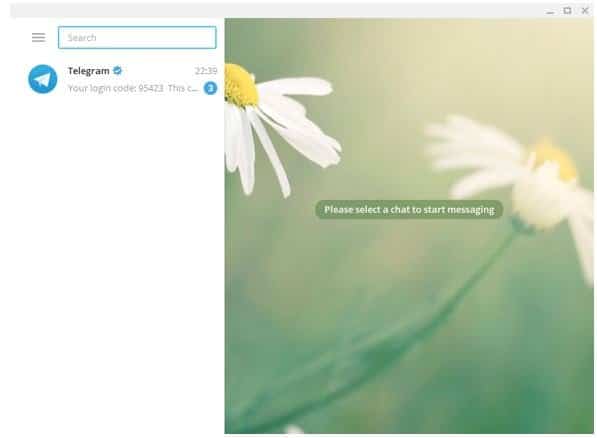
The same procedure of downloading and installing process the Telegram app on a macOS PC too, but the difference is that you need to download the Telegram installation file according to your operating system. Everything is quite easy. Still, if you face any problems just let us know the comment box is all yours!
So, this is the step-by-step process of downloading and installing the system of Telegram on PC. Carefully follow them to get a successful result. Enjoy your messaging and sharing.
How to use Telegram For PC using this Chrome Extension?
- First, visit Telegram For PC Chrome Extension.
- Click “Add to Chrome” to add the extension to your browser.
- After the extension finishes installing, click the “puzzle button” in the top right corner and the Pin button to add “Telegram For PC” to your toolbar.
- Now, click on the “Telegram” icon.
- Then, sign in to your Telegram account.
List item
List item
List item
How to get Telegram on Windows 10 Desktop PC from Microsoft Store?
It is not a big process to download and install from the Microsoft store. Now you can follow the steps which are given below and you will be able to install the telegram.
- You can open a Microsoft store and search for Telegram.
- After the appeared search result, click on Telegram Desktop.
- Now press the “Get” button then click on the “Launch” button. And then the app will be downloaded on your PC.
How is Telegram better than Whatsapp?
I can give you the 5 reasons that Telegram is better than WhatsApp which are given below:
- Telegram gives us unlimited storage where we can store all our messages, chats, images, and videos.
- We can send up to 2GB size files in telegram. Having no limit to how many files we have to upload or send.
- In the telegram, we can add up to 200,000 members in a group. But on WhatsApp, the maximum capacity of members to make a group is only 256.
- You can communicate with anyone on telegram without having the contact number of anyone. But on Whatsapp, it is necessary to have a phone number for communication.
- And in telegram, you can schedule your messages also but in WhatsApp, there is no option for scheduling.
Telegram For PC Pros and Cons
Everything has two sides one is positive and another is negative which we say Pros and Cons. Telegram also has some pros and cons, let’s have a look at that.
Pros
- You can use it for official purposes because it provides high video and audio quality while calling
- The security system is so smart that no one can see your private messages.
- You will get auto bots here for different purposes.
- The animation and stickers are very effective and smart
Cons
- A strong internet connection is needed to get the best quality performance
- Not available in all the countries
- So strong security, so that some people use it for nudity.
FAQs
Can Telegram be used on PC?
Definitely Yes. If you want to use Telegram on PC you can read the step-by-step guide to download and install Telegram for PC or laptop.
Is the Telegram desktop safe?
Yes, because telegram uses encoding, even though not as broadly as many platforms.
Can I use Telegram for pc without the phone?
No, on Telegram whenever you do not use Telegram web until and unless you are not able to use Telegram. So, on Telegram, it is necessary to have a phone.
Is Telegram available for Windows 10?
Yes, Telegram is available for Windows 10. You can go through the article and you will understand how to download telegram in Windows 10.
Can I use Telegram without an app?
Yes, you can use Telegram without an app.
Can I sign up for Telegram without using a phone number?
Yes, you can but how you can sign up in telegram is given in the article. So, you can read properly and follow the steps.
What is the secret chat option in Telegram?
People always want one thing which is security. To ensure security Telegram has a secret chat option. If you want to send any sensitive data to someone then you can use this feature. This feature has a strong encryption system and you can also disappear messages that you sent.
Is it possible to delete my messages?
It’s a very easy task in telegram. Just click on the message that you want to delete, and you will get the delete message option. Another important thing is you can remove messages from the receiver side also. This feature made telegram more dynamic.
Final Words
Technology is updating day by day, communication systems were analog but day by day people made digital ways to communicate with one another. Telegram is one of the best message-sending apps today. People always search for new and dynamic features. The telegram PC version has lots of features to use. So, enjoy your messaging using Telegram PC.