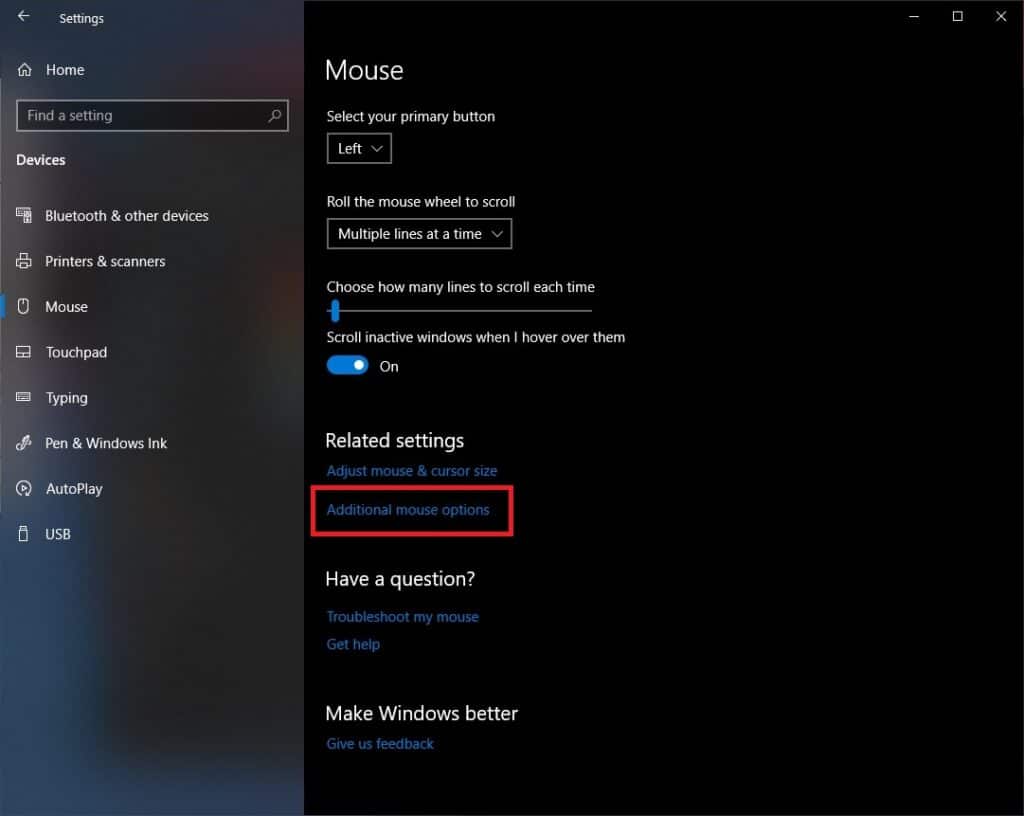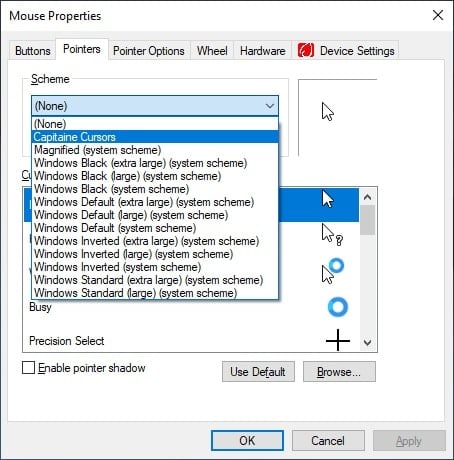I love how Mac’s cursor looks.
And there are many cursor packs that claim to have the most accurate Mac cursor for Windows.
However, I can’t say the same after trying some of them out.
They just don’t look exactly right.
So I decided to create my own.
My Mac cursor pack for Windows 11 is a set of mouse pointers designed specifically to look like the ones on a Mac.
The pack contains over 15 cursors and is available for Windows 11, 10, 8, 7, Vista, and XP.
This set is perfect for people who have been using MacOS for years and want to make their Windows computer feel more like home.
Or for those like me who just like the cursor on MacOS.
What’s The Best Mac Cursor For Windows 11?
If you want to customize your Windows 11 to make it look more like MacOS, here’s an El Capitan cursor pack that is available for Windows 10 and Windows 11.

How To Install Mac Cursor For Windows 11
1. Extract The El Capitan For Windows Downloaded Archive
Right-click on the new file that you have downloaded to your computer.
Select “show more options” if you’re using Windows 11.
If you are using Windows 10 you will not have to click show more options and will be able to extract the cursor pack immediately.

Select extract to “Ell Capitan For Windows”.
The archive will be extracted on your desktop or in the file location where the archive is located.

2. Install Mac Cursor For Windows 11
Open up the folder that you extracted in the first step.
Locate the “Install.inf” file.
Right-click on the file, then chose show more options.

In the show more options menu click install and you’ll have successfully installed your Mac cursor pack for Windows 11.

3. Go To Mouse Properties
To get to mouse properties go to your Windows settings -> personalization -> themes -> Mouse Cursor.

4. Apply Mac Mouse Cursor For Windows
Once you are in the cursor settings, chose El Capitan For Windows from the scheme drop-down menu.
Click apply and ok.
Congratulations! You’ve applied the Mac cursor pack for Windows.

Of course, if you’re interested in finding more alternatives to this cursor you can browse the custom cursor library over at Devianart.
And if you’re a MacBook user that just wants their Windows PC to look more like MacOS, then I also recommend checking out this list of the best Mac apps to download into your MacBook to make it a 10x better operating system.
I have decided to show you how to download and install the Mac OS Cursor on windows completely and trust me it works. I have tried it out before sharing it here.
Do you like Mac OS Cursor?
If yes, Keep reading…
Today, is your lucky day and am here to show you how to get Mac OS pointer showing on your PC.
Apple Mac OS is unique in all way same with Windows but one thing is both are just similar to that of Android and IOS.
Recently, Windows brought in a new update called windows 11 that supports installation of android apps on windows which is one cool thing about windows 11.
Windows is so free that you can customize anything you wish.
If you don’t love the MacOS cursor and wish to create yours, you can also do that but the file must end with .cur in order to show that’s a cur.
Let’s get started with downloading and installing the Mac OS Cursor.
I have added the download link below so you can download the complete cursor file then proceed to installation after downloading.
Download Complete Cursor (Tested on Windows)
Video Guide to Install Mac OS Cursor on Windows 11
Watch the video below, if you prefer to see how to get it done than reading the text guide below.
How to Install Mac OS Cursor for Windows
- After you have downloaded the cursor file, unzip it on your computer.
- Now Open the extracted folder.
- Navigate to any folder and open it.
Note: Standart is for small cursor, Large is for large Cursor while XtraLarge is for extra larger cursor. Select any you wish to install.
Currently, am using the standart because i like my icons or mouse small.
- Find the “Install.inf” file.
- Now right-click on the install.inf file and select Install.
You have successfully installed the Mac OS pointer, time to apply it.
How to Apply Mac OS Cursor for Windows
- Open the Settings app.
- Go to the “Devices” page.
- Go to the “Mouse” page.
- Click on the “Additional mouse options” link.
- Go to the “Pointers” tab.
- Select “MacOS Cursor” from the Scheme dropdown menu.
- Click “Apply” then click “Ok“.
That’s all, you have successfully applied the MacOS Cursor for windows. Learn how to tweak your smartphone IMEI.
If you liked this article, then please subscribe to our YouTube Channel or Join our Telegram Channel to stay updated with latest updates from us faster; Telegram Channel or Join our Telegram Group.
windowswindows 10windows 11windows 7windows xp
I’m Ayorinde Ayodeji known as Geek Deelino a content creator, Product Designer with 4 years of experience. I love writing when I’m free and relaxed.
Apple’s macOS and Windows have always had the same relationship as Android and iOS. In both markets, Apple’s offering is considered to be more secure and locked down. In both markets, it is also way behind in terms of market share. What is not debatable though is the aesthetics of Apple’s operating systems. Whether it is macOS or iOS, even users who didn’t choose to go the Apple way are fascinated by just how nice macOS or iOS looks. You can download the macOS cursors for Windows 10 from below and learn to install and apply them on your PC.
This is why you’ll find a ton of different themes and hacks to make Windows look like macOS. Apple’s focus on aesthetics is undeniable but it’s not for everyone. Prices do play an important role but there are other factors as well that make some people prefer Windows. Gaming is one of them, for example. However, that doesn’t mean you can’t still secretly desire a Mac for its looks. If you do, there are many themes, icons, etc. that can help you emulate the look. It will still be windows and never really look the part but it’s worth trying.
An important aspect of making Windows look like macOS would be the cursors. Windows cursors are quite flat and boring while mac cursors are prettier and more animated. The cursors on both operating systems quite clearly define them. If you like the way the cursors look and behave on a Mac, you can get those Mac cursors on Windows. By using these 8 Windows 10 mouse tricks you can increase your productivity further.
You can thank keeferrourke for the impressive cursor theme that we can use not only on Windows but also on Linux. His cursor theme, Capitaine-cursors, is an x-cursor theme inspired by macOS and based on KDE Breeze. These cursors were made to mix well with the La Capitaine icon theme from the developer for Linux. There’s no restriction that you shouldn’t use them without the icon pack though. The Mac-style cursor is supported by both 32-bit and 64-bit Windows versions.
Download Cursors (Windows)
Install Mac cursors on Windows 10
Applying the cursors
To apply the cursors, go to Settings > Devices and click on Mouse in the left column. On the right, click on the Additional mouse options link.
In the Mouse Properties window that opens, head to the Pointers tab and select Capitaine Cursors from the drop-down menu.
Click on Apply and OK to apply the changes and close the window. You should notice that your cursor changes as soon as you click Apply. If you don’t like the new theme and want to go back to the more visible, white Windows cursor, you can do this from here again by selecting Windows Default (system scheme). You can now enjoy macOS cursors on your Windows 10 PC. You should also learn how you can swap the right and left button on your mouse.
Read Next: How to Change Drive Letter in Windows 10 File Explorer
Конечно похоже и даже очень но это скорее стилизация курсоров windows под указатели мыши в стиле macOS, тем не менее сделано всё очень качественно и на рабочем столе курсоры смотрятся эффектно, есть только одно маленькое неудобство, оно же и кардинальное отличие от прототипа, а именно неудобство работы с текстом если установить весь набор курсоров если не ставить все бездумно, можно оставить стандартное текстовое выделение и другие по желанию.
Набор курсоров «macOS cursors for Windows» не требуют никаких дополнительных программ для установки и никак не влияет на производительность операционной системы поскольку является стандартной функцией, Вы можете заменить все или любой курсор на выбор, не зависимо от версии операционной системы, можно установить эти указатели мышки для Windows 10/8/7
За безопасный Интернет
Проверить безопасность файла «macOS cursors for Windows» с помощью ЯНДЕКС или Google, способ который гарантирует 100% результат. Если на странице есть рекламные баннеры ЯНДЕКС или Google значит страница проверена, а файл «macOS cursors for Windows» является безопасным. Что бы убедиться в этом отключите на время блокировщик рекламы и обновите страницу.
ВОПРОС — ОТВЕТ
Если у Вас возникли вопросы или предложения по работе сайта и требуется развернутый ответ, либо хотите обсудить тему связанную с оформлением windows, рекомендуем посетить наш форум.

Contents
- 1 How To Install Macos Cursor On Windows 10 11 For Free
- 2 How To Install Macos Cursor On Windows 10 & 11 For Free
- 2.1 Conclusion
- 2.1.1 Related image with how to install macos cursor on windows 10 11 for free
- 2.1.2 Related image with how to install macos cursor on windows 10 11 for free
- 2.1 Conclusion
Personal Growth and Self-Improvement Made Easy: Embark on a transformative journey of self-discovery with our How To Install Macos Cursor On Windows 10 11 For Free resources. Unlock your true potential and cultivate personal growth with actionable strategies, empowering stories, and motivational insights. Cursors install the windows- and in — youve yes installed right file- prompt the apply mac go to click see the click in to access on os install-inf mac file a them- to if windows cursors uac Find — user now apply mouse open go devices settings need the page- page- install-inf you the control you app- to select the

Get Mac Cursor In Windows 10 How To Install Mac Cursor In Windows 10
Get Mac Cursor In Windows 10 How To Install Mac Cursor In Windows 10
Here’s how to get mac mouse cursor & pointer on windows 11 10 pc. License 2 years ago readme.md added descrition 6 months ago screenshot new cursors version last year readme.md macos cursors megapack for windows this is cursors only for 4k (3840 x 2160 pixel) resolution. 2 different versions: sierra and newer (working cursor with blue colors for waiting round).

How To Install Mac Os Sierra Mouse Cursor In Windows 10 Asim Tech
How To Install Mac Os Sierra Mouse Cursor In Windows 10 Asim Tech
Geek deelino 21.8k subscribers join 4.2k views 2 years ago in this video, i will show you how to install mac os cursor on windows 11, windows 10, and other older window version. more. To apply the cursors, go to settings > devices and click on mouse in the left column. on the right, click on the additional mouse options link. in the mouse properties window that opens, head to the pointers tab and select capitaine cursors from the drop down menu. click on apply and ok to apply the changes and close the window. Contents show download mac os cursor for windows i have added the download link below so you can download the complete cursor file then proceed to installation after downloading. download complete cursor (tested on windows) video guide to install mac os cursor on windows 11. 6.36k subscribers subscribe 83k views 2 years ago in this video we will get the mac os (macbook, imac, mac pro) mouse cursors on windows 10 and windows 11 computers and laptops! more.

Install Mac Os Cursors On Windows 11 Windows 10 Etc Youtube
Install Mac Os Cursors On Windows 11 Windows 10 Etc Youtube
Contents show download mac os cursor for windows i have added the download link below so you can download the complete cursor file then proceed to installation after downloading. download complete cursor (tested on windows) video guide to install mac os cursor on windows 11. 6.36k subscribers subscribe 83k views 2 years ago in this video we will get the mac os (macbook, imac, mac pro) mouse cursors on windows 10 and windows 11 computers and laptops! more. 0:00 1:24 get mac os mouse cursors on windows 11 & windows 10 nam anh cap 10.6k subscribers subscribe 24 share 1.5k views 1 year ago in this video, we will show you how to download. Find the “install.inf” file. right click on the “install.inf” file and select “ install “. if you see a uac (user access control) prompt, click “ yes “. you’ve installed the mac cursors in windows. now you need to apply them. to apply mac os cursors in windows, open the settings app. go to the “ devices ” page. go to the “ mouse ” page.

How To Change Windows Cursor In To Macos Cursor Youtube
How To Change Windows Cursor In To Macos Cursor Youtube
0:00 1:24 get mac os mouse cursors on windows 11 & windows 10 nam anh cap 10.6k subscribers subscribe 24 share 1.5k views 1 year ago in this video, we will show you how to download. Find the “install.inf” file. right click on the “install.inf” file and select “ install “. if you see a uac (user access control) prompt, click “ yes “. you’ve installed the mac cursors in windows. now you need to apply them. to apply mac os cursors in windows, open the settings app. go to the “ devices ” page. go to the “ mouse ” page.
How To Install Macos Cursor On Windows 10 & 11 For Free
How To Install Macos Cursor On Windows 10 & 11 For Free
hey guys link ; github antiden macos cursors for windows guide line to download 1)first, go to the github page to in this video we will get the mac os (macbook, imac, mac pro) mouse cursors on windows 10 and windows 11 computers and in this video, we will see how to download and change the windows 10 default cursor scheme to apple macos cursor sprites set. in this video, i will show you how to install mac os cursor on windows 11, windows 10, and other older window version. free mac mouse cursors for windows 11: deviantart tag cursors mac mouse cursor i used: how to get mac os cursor on windows 10! easy tutorial! subscribe and like first! download: hi everyone. in this video, i’ll show you how to get and use macos cursor set inside windows 10 or 11. you don’t need any if you like default mouse cursor set given by macos in macbook, then this video tutorial by joseph it titled «how to download download link drive.google file d 1yq9swhih8cesnp8wegwobspn 0rmgyvb view?usp=sharing ⭕all in one hey guys! today i will be showing you a quick and easy method to set any type of cursor you want. i will be using macos this video shows you how to get the mac os cursor in windows 10 11, it’s pretty simple. download mac cursor: pling p 2042592 mouse properties shortcut: youtu.be b4qsgk2xg7i 03:08
Conclusion
All things considered, it is evident that article offers helpful knowledge concerning How To Install Macos Cursor On Windows 10 11 For Free. From start to finish, the author illustrates a wealth of knowledge about the subject matter. Notably, the section on X stands out as a highlight. Thanks for this article. If you need further information, please do not hesitate to reach out via social media. I am excited about your feedback. Furthermore, below are some related content that you may find helpful: