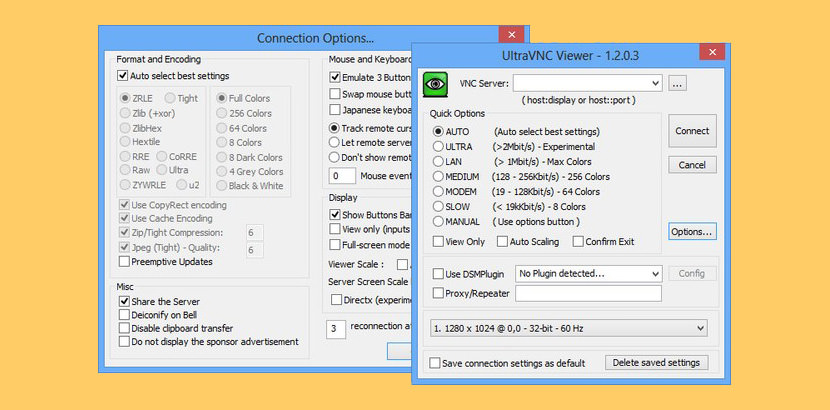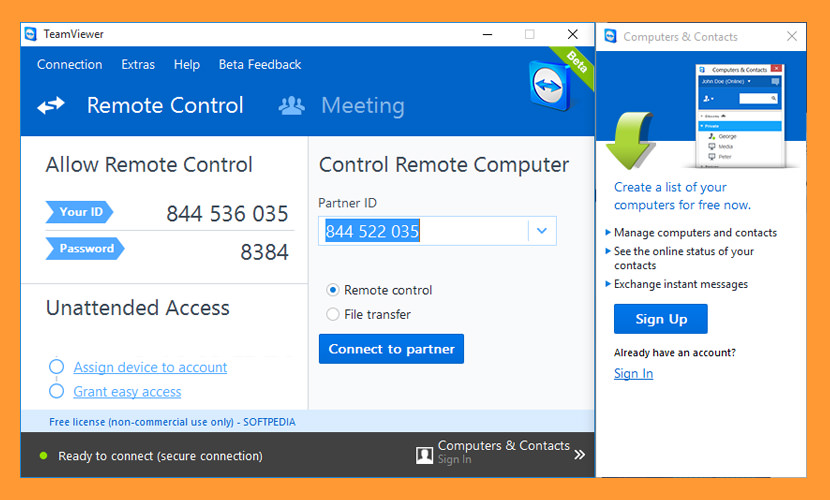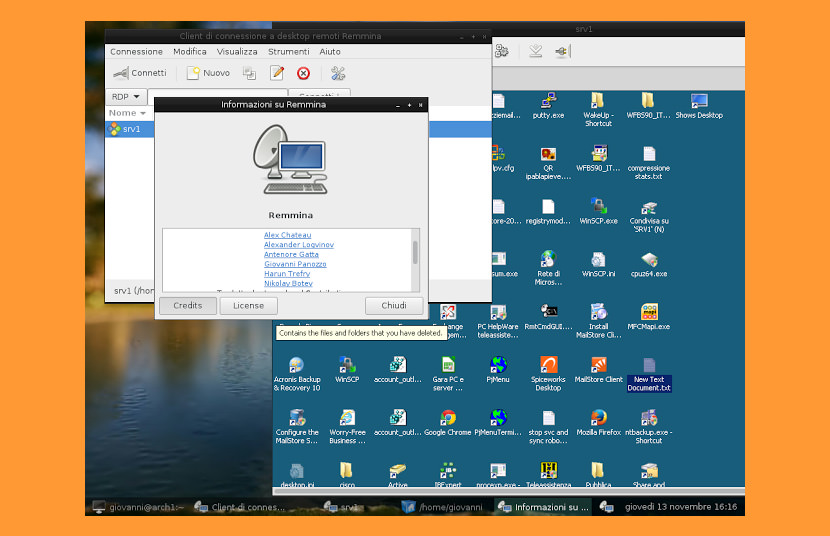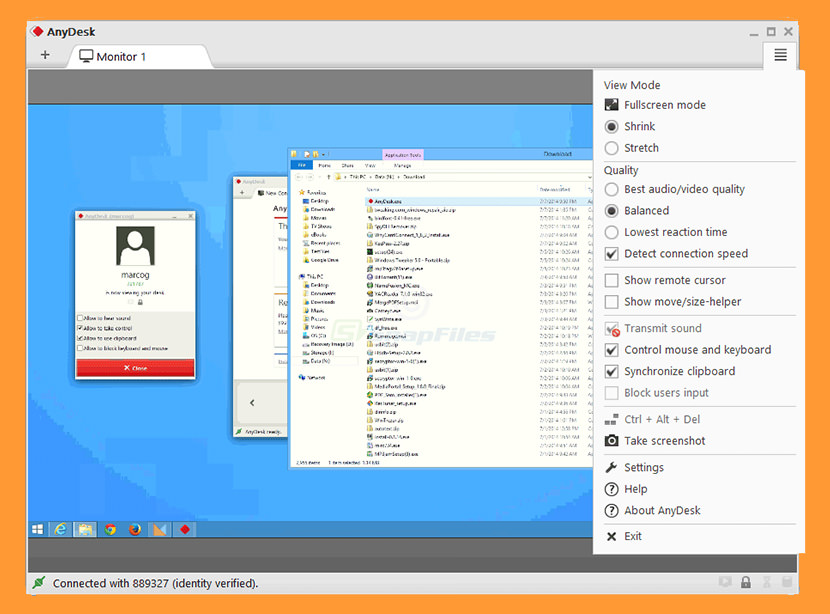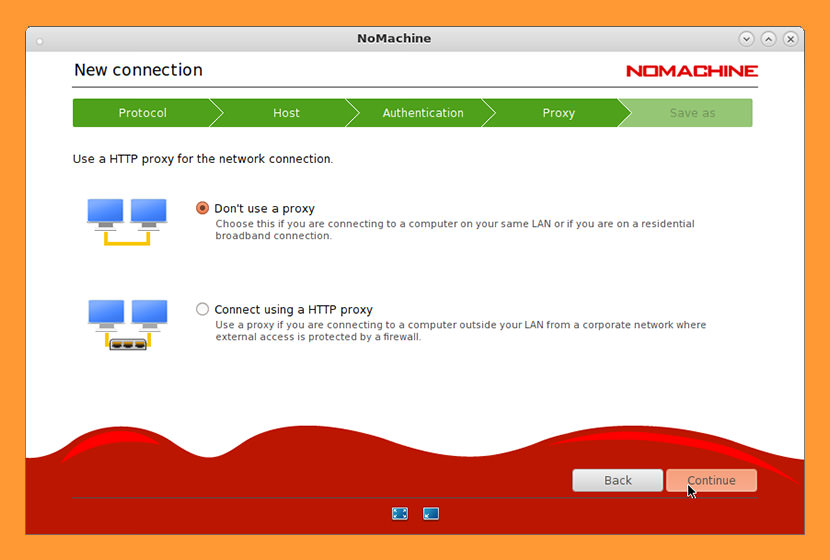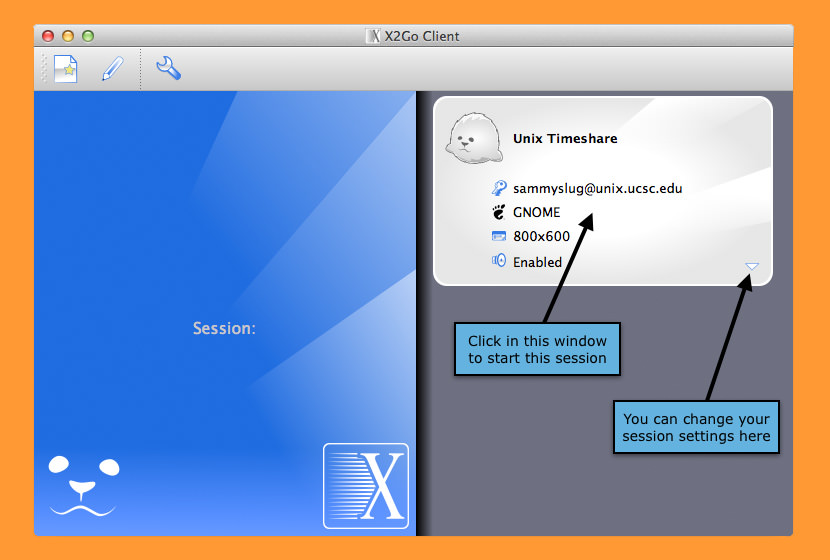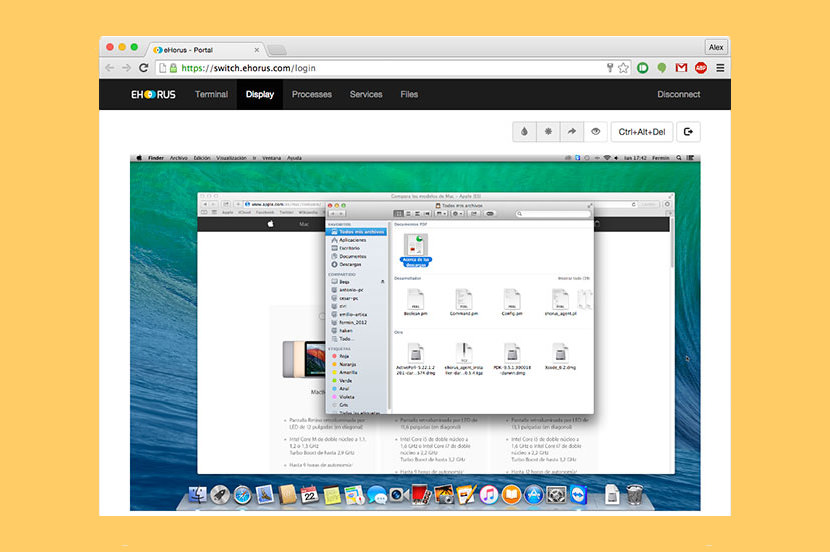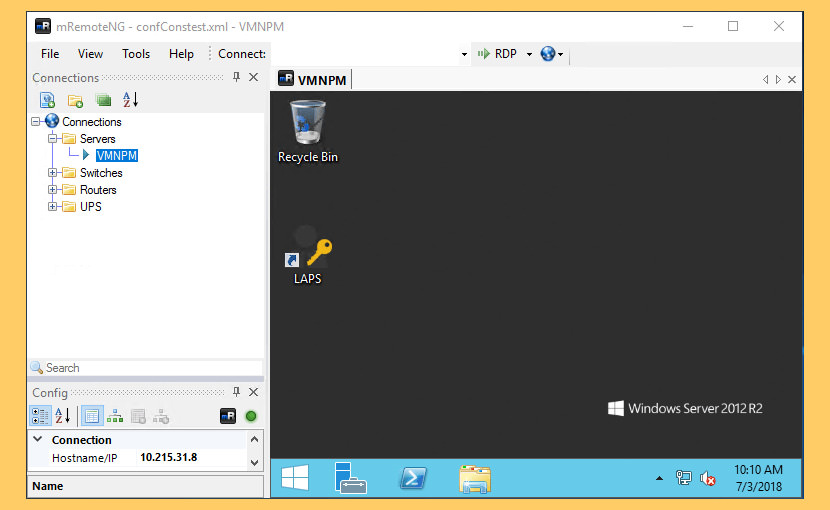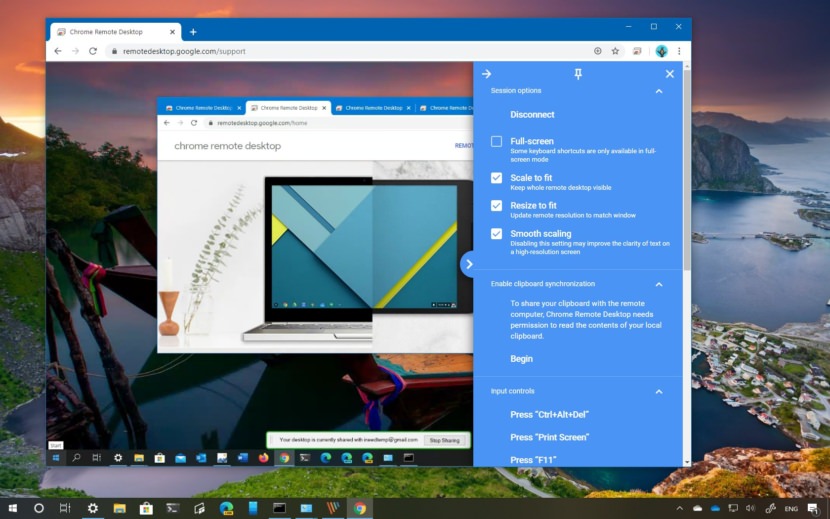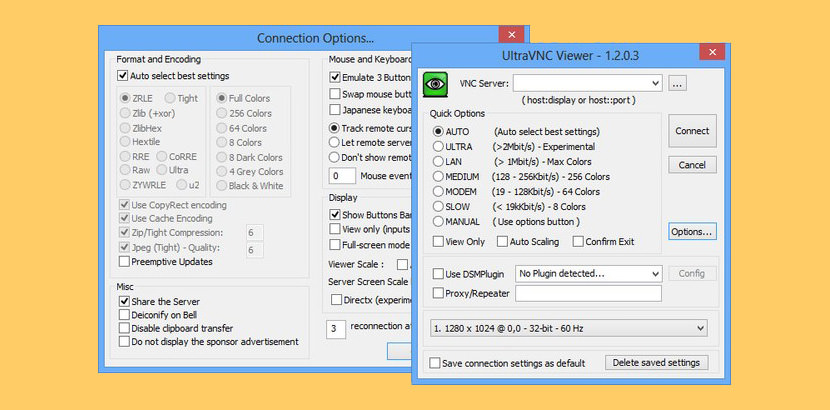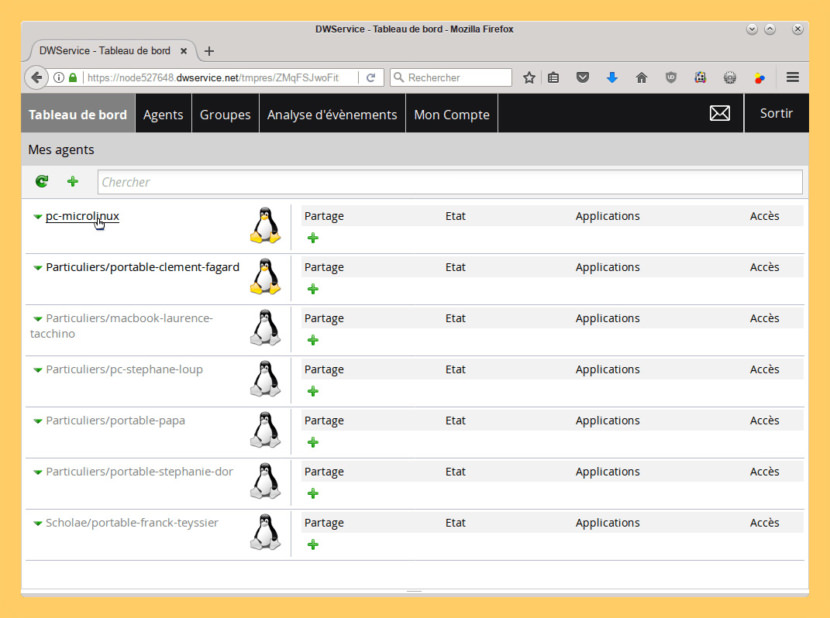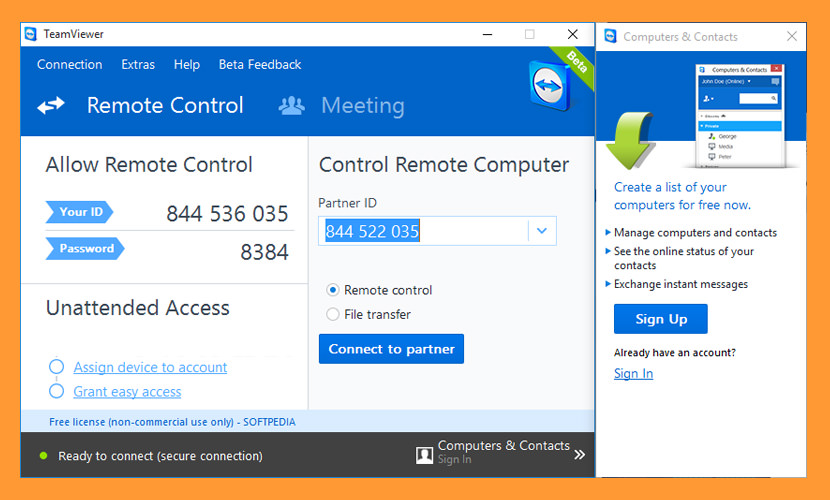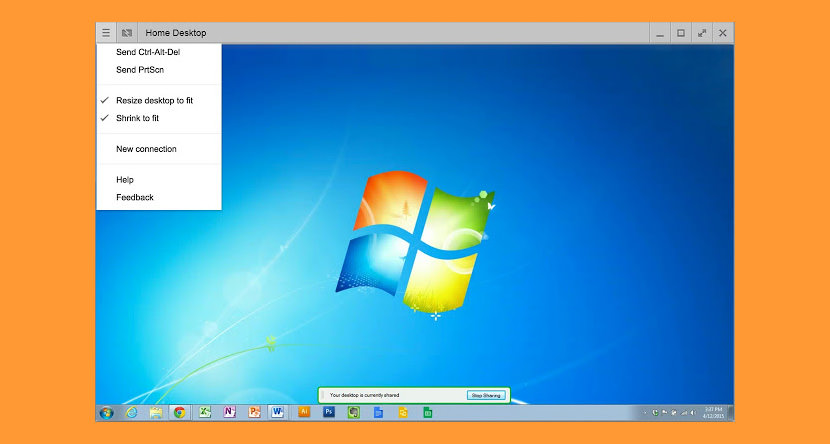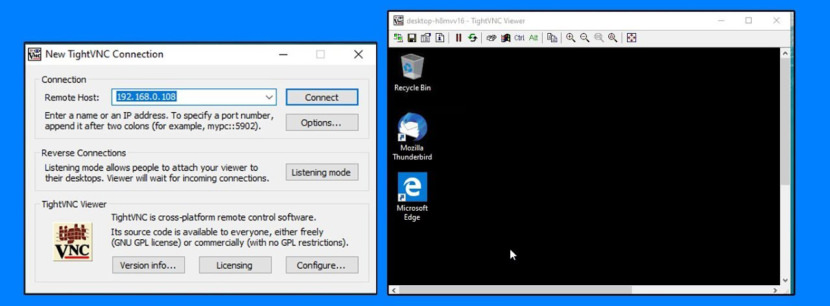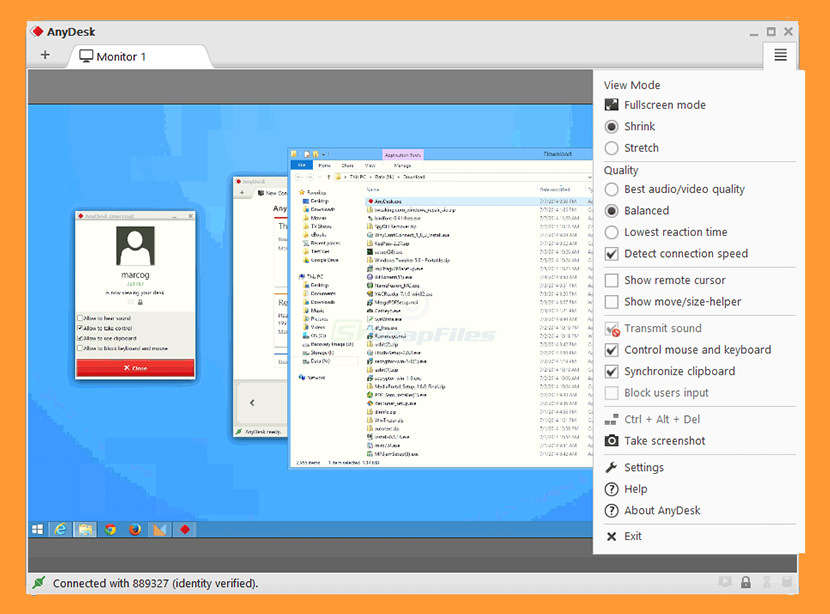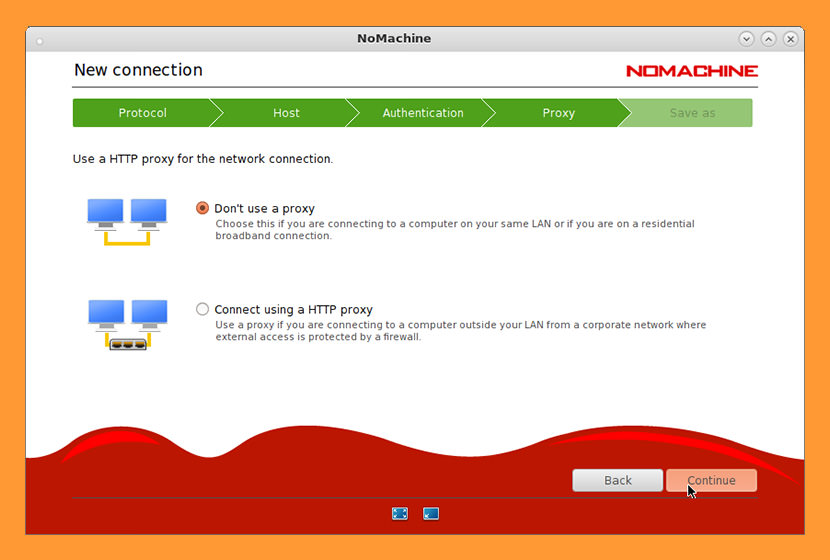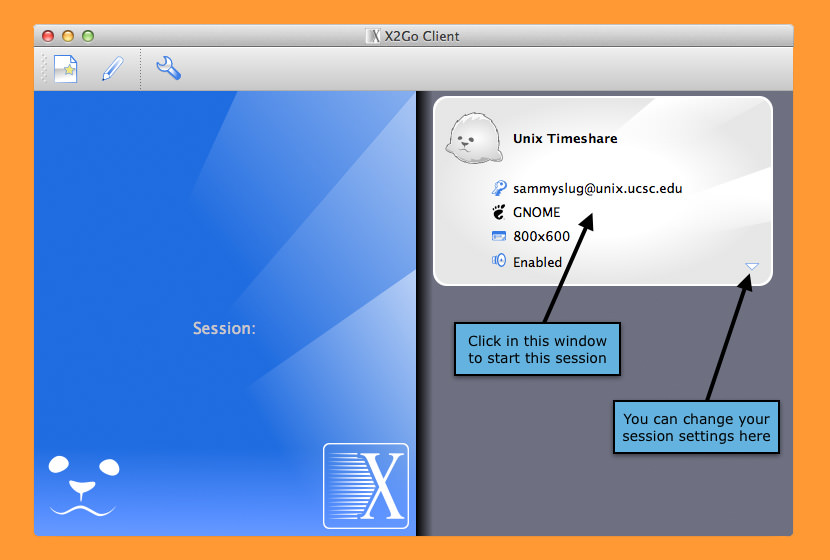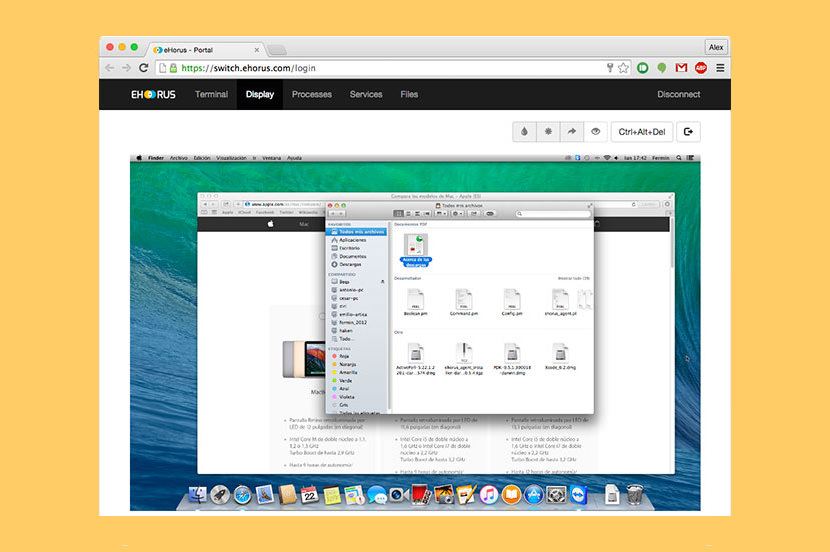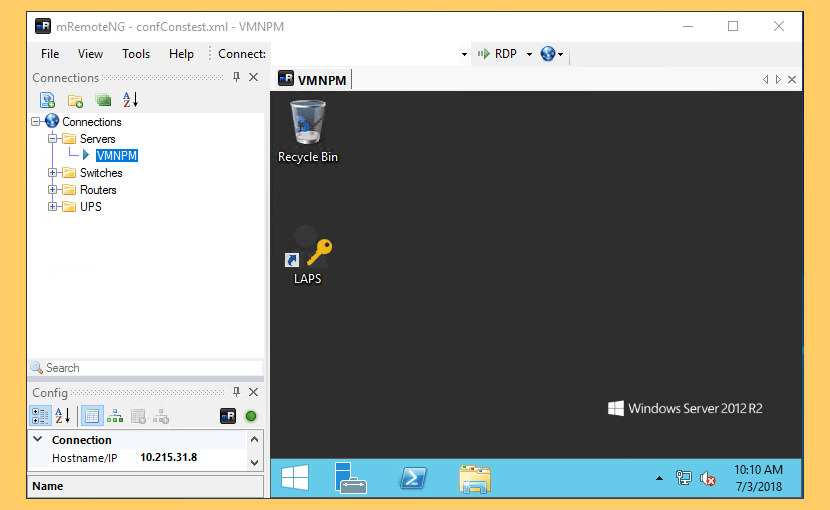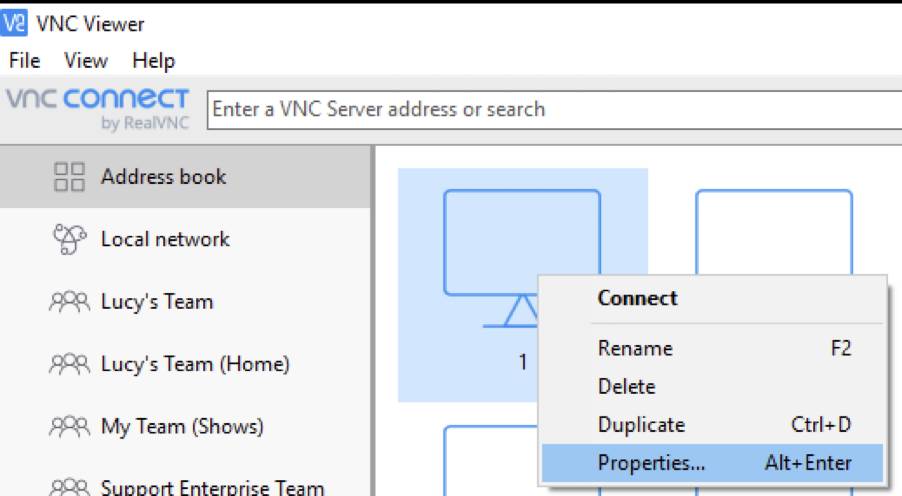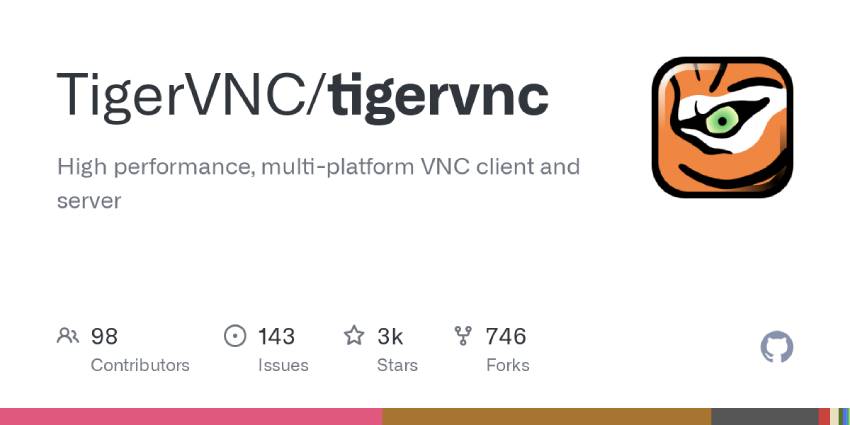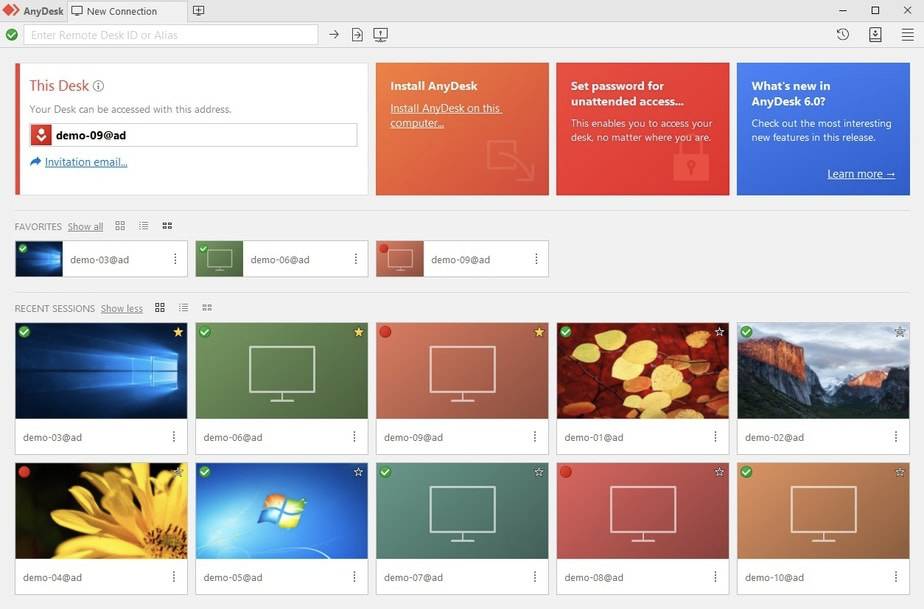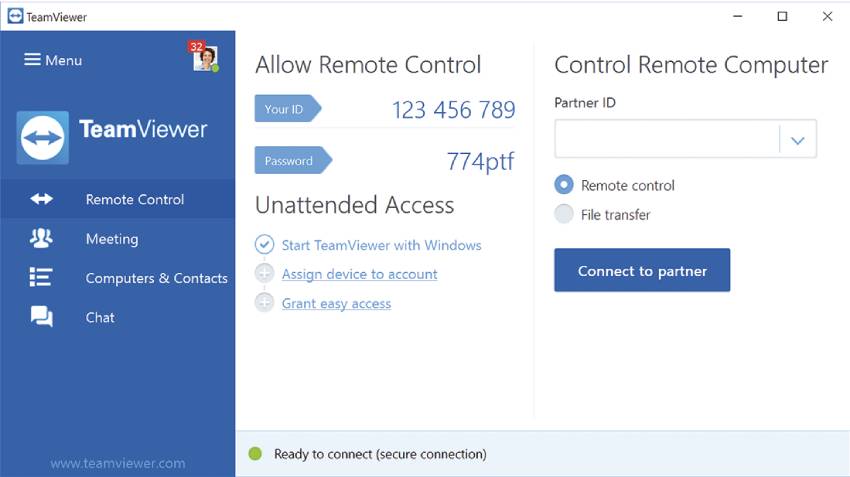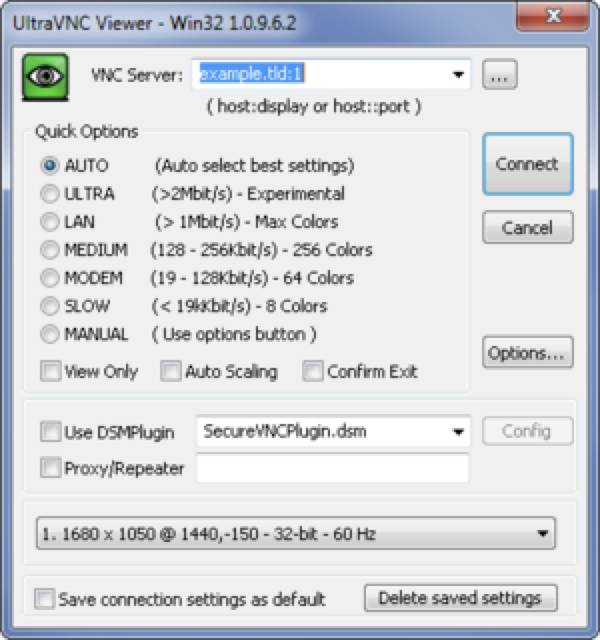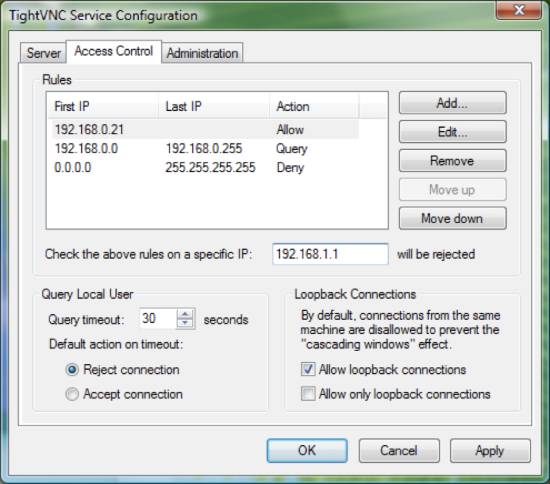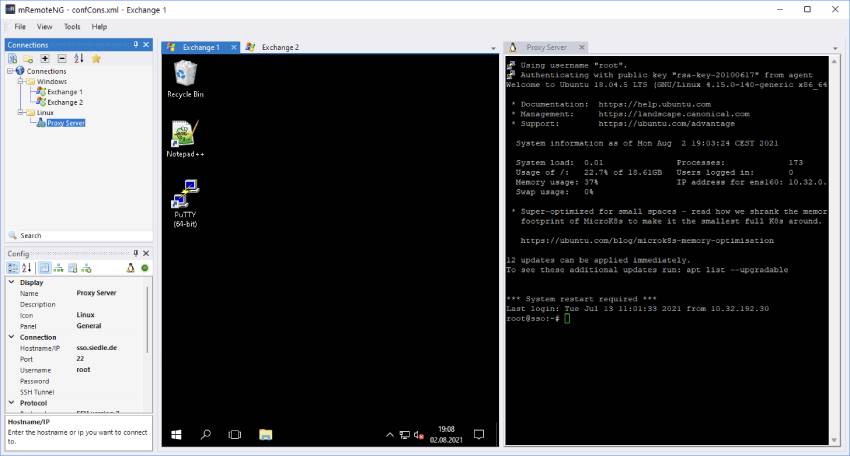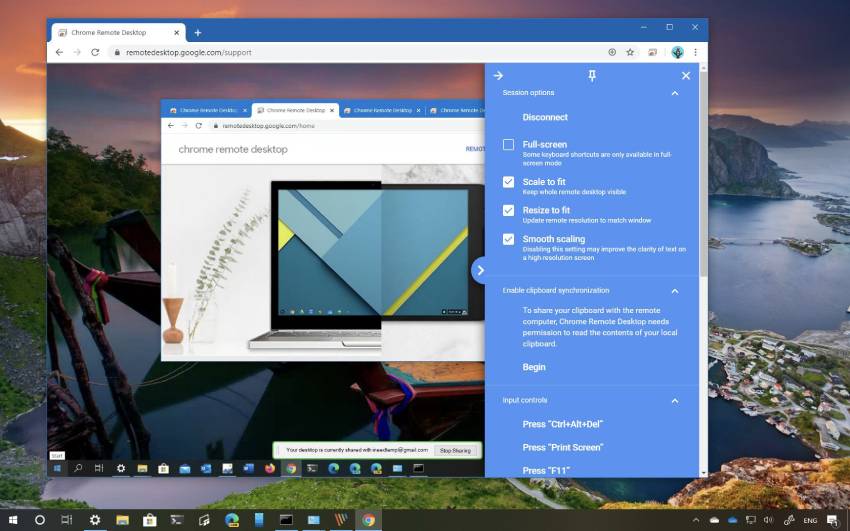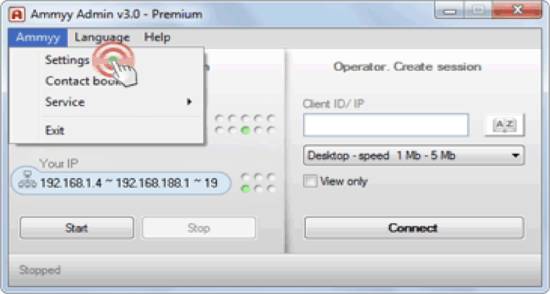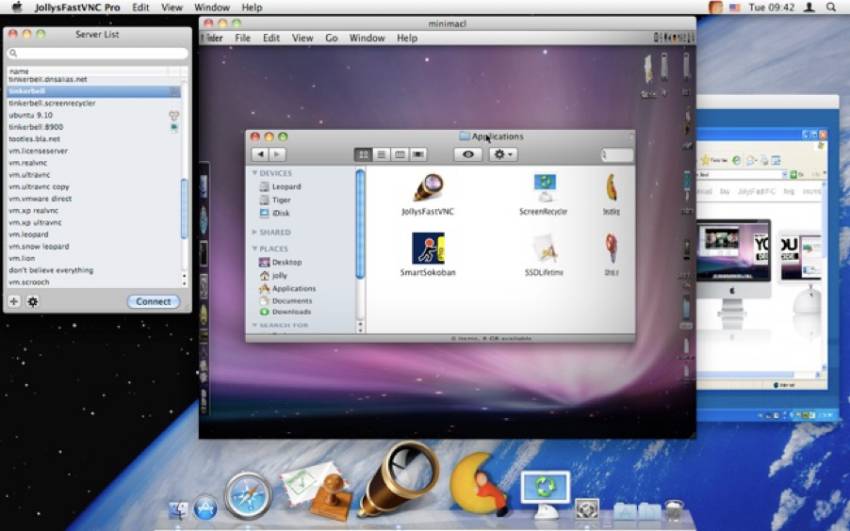Бесспорно, TeamViewer – лучший VNC на рынке. Программное обеспечение Virtual Network Connection, также известное как программное обеспечение для удалённого рабочего стола, позволяет управлять устройством клиента, будь то планшет с операционной системой Android или iPhone, через другой компьютер.
Альтернативная статья 2020 ➤ Топ 16 бесплатных 30- 180-дневных антивирусных проб – Нортон, МакАфи, Касперский, AVG, Avast, BitDefender и др.
В вычислительной технике Virtual Network Computing (VNC) – это графическая система совместного использования настольных компьютеров, использующая протокол Remote Frame Buffer protocol (RFB) для удаленного управления другим компьютером. Она передает события клавиатуры и мыши с одного компьютера на другой, ретранслируя обновления графического экрана обратно в другом направлении, по сети. Без лишних слов, вот 8 бесплатных и некоторые с открытым исходным кодом VNC клиент/сервер.
↓ 01 – UltraVNC | Бесплатный | Windows
Ultra VNC – это мощное, простое в использовании и бесплатное – программное обеспечение для удаленного доступа к ПК, которое может отображать экран другого компьютера (через Интернет или сеть) на собственном экране. Программа позволяет использовать мышь и клавиатуру для удаленного управления другим компьютером. Это означает, что вы можете работать на удаленном компьютере, как если бы вы сидели перед ним, прямо из вашего текущего местоположения.
VNC, протокол удаленного буфера кадров (RFB) позволяет просматривать и управлять рабочим столом удаленно через Интернет. Сервер VNC должен быть запущен на компьютере с общим рабочим столом, клиент VNC должен быть запущен на компьютере, который будет иметь доступ к общему рабочему столу.
↓ 02 – DWService | Бесплатный | Windows | macOS | Linux
DWService предлагает услугу, которая обеспечивает доступ к удаленным системам с помощью стандартного веб-браузера. Предположим, что Вы находитесь в любой точке мира, где есть необходимость в домашнем компьютере, Вы можете запустить веб-браузер с любого устройства, подключенного к домашней странице DWService, и сразу же получить контроль над компьютером. Как это возможно? Очень просто, зарегистрируйтесь на DWService и установите DWAgent на домашнем компьютере.
DWService на самом деле позволяет вам сделать гораздо больше, давая вам возможность безопасно делиться, через Приложения, всем, что ваша система может предложить. Также вы можете поделиться с другими людьми, не зарегистрированными на DWService, без использования существующих облачных систем. Например, вы можете напрямую предоставлять общий доступ к папке на вашем ПК, содержащей фотографии с вашего праздника, членам семьи и друзьям без необходимости публиковать фотографии на других серверах.
↓ 03 – TeamViewer | Free Personal | Windows | macOS | Linux
TeamViewer позволяет установить соединение с любым ПК или сервером всего за несколько секунд. Вы можете удалённо управлять компьютером партнёра так, как будто вы сидите прямо перед ним. Новые функции, такие как VoIP, веб-камера и выбор приложений, позволят вам еще лучше, проще и быстрее обмениваться данными на рабочем столе. Удаленная поддержка, удаленный доступ и программное обеспечение для онлайн-встреч, на которое полагается мир, – 1 миллиард инсталляций и более 20 миллионов устройств в режиме онлайн в любое время. Почему TeamViewer?
- Экономия времени и денег – поддержка, помощь, взаимодействие и сотрудничество с людьми. Обмен информацией. Доступ и использование технологий. Один инструмент позволяет работать так, как будто вы все находитесь в одной комнате, не тратя время и средства на поездки. С TeamViewer у вас есть все необходимое прямо перед глазами.
- Сосредоточьтесь на работе, а не заставляйте ее работать – решайте вопросы удаленно или собирайте клиентов и коллег вместе без сложных шагов или обременительного подготовительного времени. TeamViewer предназначен для того, чтобы вы могли работать в считанные секунды на любом устройстве.
- Безопасность и мощность – TeamViewer позволяет вам делать то, что вы хотите, безо всяких хлопот и беспокойства. Приватные данные, личные разговоры и личные встречи остаются такими же.
↓ 04 – Хромированный пульт дистанционного управления | Бесплатно | Все браузеры Chrome | Chromebook
Получите доступ к другим компьютерам или позвольте другому пользователю получить безопасный доступ к Вашему компьютеру через Интернет. Chrome Remote Desktop позволяет пользователям получить удаленный доступ к другому компьютеру через браузер Chrome или Chromebook. Компьютеры могут быть доступны на краткосрочной основе для таких сценариев, как специальная удаленная поддержка, или на более долгосрочной основе для удаленного доступа к вашим приложениям и файлам. Все подключения полностью защищены.
Chrome Remote Desktop полностью кроссплатформенный. Обеспечьте удаленную помощь пользователям Windows, Mac и Linux или получите доступ к рабочим столам Windows (XP и выше) и Mac (OS X 10.6 и выше) в любое время – и все это с помощью браузера Chrome практически на любом устройстве, включая Chromebooks.
↓ 05 – TightVNC | Бесплатный | Windows | Linux
TightVNC – это бесплатный программный пакет для дистанционного управления. С помощью TightVNC вы можете видеть рабочий стол удаленной машины и управлять им с помощью локальной мыши и клавиатуры так же, как вы бы делали это, сидя в передней части этого компьютера.
- Бесплатно как для личного, так и для коммерческого использования, с полным исходным кодом,
- Полезен в администрировании, технической поддержке, образовании и для многих других целей,
- Кросс-платформенный, доступный для Windows и Unix, с включенным Java-клиентом,
- Совместимость со стандартным программным обеспечением VNC, соответствующим спецификациям протокола RFB.
↓ 06 – Remmina | Бесплатный | Linux
Remmina – это клиент для удаленного рабочего стола, написанный на GTK+ и предназначенный для системных администраторов и путешественников, которым необходимо работать с большим количеством удаленных компьютеров перед большими мониторами или крошечными нетбуками. Remmina поддерживает несколько сетевых протоколов в интегрированном и последовательном пользовательском интерфейсе.
- Поддерживаются протоколы: RDP, VNC, NX, XDMCP, SSH, телепатия.
- Ведение списка файлов удаленного рабочего стола, организованных по группам
- Делайте быстрые соединения, напрямую вписывая имя сервера
- Удаленные рабочие столы с более высоким разрешением прокручиваются/масштабируются как в оконном, так и в полноэкранном режиме.
- Видовой экран в полноэкранном режиме: удаленный рабочий стол автоматически прокручивается при перемещении мыши по краю экрана.
- Плавающая панель инструментов в полноэкранном режиме позволяет переключаться между режимами, переключать захват клавиатуры, минимизировать и т.д.
- Интерфейс с вкладками, опционально управляемый группами.
↓ 07 – AnyDesk | Free Personal | Windows | Linux
AnyDesk является самым удобным в мире приложением для удаленного рабочего стола. Доступ ко всем вашим программам, документам и файлам откуда угодно, без необходимости доверять свои данные облачному сервису. Отличная альтернатива и большой конкурент на рынке удаленных рабочих столов. Они имеют довольно прочную архитектуру, которая легко конкурирует с сильными конкурентами.
↓ 08 – TigerVNC | Бесплатный | Windows | macOS | Linux
TigerVNC – это высокопроизводительная, платформонейтральная реализация VNC (Virtual Network Computing), клиентское/серверное приложение, позволяющее пользователям запускать и взаимодействовать с графическими приложениями на удаленных машинах. TigerVNC обеспечивает уровни производительности, необходимые для запуска 3D и видео приложений, и пытается поддерживать общий внешний вид и использовать компоненты повторно, где это возможно, на различных платформах, которые он поддерживает. TigerVNC также предоставляет расширения для расширенных методов аутентификации и TLS шифрования.
↓ 09 – NoMachine | Free Personal | Windows | macOS | Linux
NoMachine NX – это решение корпоративного класса для безопасного удаленного доступа, виртуализации настольных компьютеров и размещения размещенных настольных компьютеров, построенное на основе самостоятельно разработанного и самостоятельно разработанного набора компонентов NX. Благодаря выдающемуся сжатию, устойчивости к сеансам и управлению ресурсами, а также интеграции с мощными аудиосистемами, функциями печати и совместного использования ресурсов в мире Unix, NX позволяет запускать любые графические приложения на любой операционной системе через любое сетевое соединение. NX зашифрован по SSH, имеет функцию генерации случайных куки-файлов и сжимается для повышения скорости. Бесплатная версия доступна для всех, а корпоративные и серверные версии доступны по цене.
↓ 10 – X2Go | Бесплатный | Windows | macOS | Linux
X2Go – это программное обеспечение с открытым исходным кодом для удаленного рабочего стола под Linux, использующее технологический протокол NX. X2Go может использоваться для доступа к рабочим столам ПК, но его основным вариантом использования является обеспечение защищенных автономных удаленных сессий через ssh. Пакет сервера должен быть установлен на хосте Linux; клиентские пакеты могут быть запущены на Linux, OS X или Windows. Основные возможности X2Go
- Графический удаленный рабочий стол, который хорошо работает как с низкой пропускной способностью, так и с высокой пропускной способностью соединений.
- Возможность отключения и переподключения к сеансу, даже от другого клиента.
- Поддержка звука
- Поддержка такого количества одновременных пользователей, как ресурсы компьютера будет поддерживать (NX3 бесплатная версия ограничила вас 2).
- Трафик безопасно проложен по туннелю через SSH.
- Совместный доступ к файлам с клиента на сервер
- Совместное использование принтера с клиентом на сервере
- Легкий выбор из нескольких окружений рабочего стола (например, MATE, GNOME, KDE).
- Удаленная поддержка возможна с помощью совместного использования рабочего стола
- Возможность доступа к отдельным приложениям путем указания имени желаемого исполняемого файла в конфигурации клиента или выбора одного из предопределенных общих приложений.
↓ 11 – eHorus | Бесплатный | Windows | macOS | Linux
eHorus – это облачная система удаленного управления (SaaS). Она устанавливает на ваше устройство агент, который запускается в качестве сервиса. Эти агенты подключаются к нашим серверам, так что вы можете подключиться к ним с любого устройства, подключенного к Интернету. Представьте, что вы можете подключиться к домашнему компьютеру и получить доступ к рабочему столу и файлам, не выходя из офиса. Безопасно и без необходимости устанавливать что-либо на компьютер, с которого вы соединяетесь с другими.
- Двунаправленная загрузка файлов – Загрузка или скачивание файлов на удаленные устройства. Делайте это в фоновом режиме с помощью браузера, пока вы продолжаете работать с устройством.
- Сервисное обслуживание и управление процессами – Запуск процессов, для услуг. Удобно и быстро. Нет необходимости даже в доступе к рабочему столу. Вы сможете увидеть использование процессора и памяти для каждого процесса, а также просмотреть общее состояние системы.
- Удаленная оболочка – решайте проблемы еще быстрее из удаленной оболочки. Будь то Windows, Mac OS или Linux, вы получите прямой доступ к Shell из браузера.
- Удаленный рабочий стол – удобно управляется из браузера. Нет необходимости устанавливать что-либо дополнительно. Даже при доступе с планшета или мобильного телефона.
mRemoteNG – это развилка mRemote: open source, tabbed, multi-protocol, менеджер удаленных соединений. mRemoteNG добавляет исправления ошибок и новые возможности в mRemote. Он позволяет просматривать все ваши удаленные соединения в простом, но мощном интерфейсе с вкладками. mRemoteNG поддерживает следующие протоколы:
- RDP (Remote Desktop/Terminal Server – удаленный рабочий стол/сервер терминала)
- VNC (Виртуальные сетевые вычисления)
- ICA (Citrix Independent Computing Architecture – независимая вычислительная архитектура)
- SSH (Secure Shell)
- Telnet (TELecommunication NETwork)
- HTTP/HTTPS (протокол передачи гипертекста)
- ссылка на сайт
- Сырьевые розетки Подключения
Undeniably, TeamViewer is the best VNC in the market. Virtual Network Connection software, also known as remote desktop software allows you to control a client’s device, be it an Android Tablet, or iPhone via another computer.
See More ▼ 13 Free Work From Home ‘Remote Working’ Software – Collaboration, Chats, & Video Conferencing
In computing, Virtual Network Computing (VNC) is a graphical desktop sharing system that uses the Remote FrameBuffer protocol (RFB) to remotely control another computer. It transmits the keyboard and mouse events from one computer to another, relaying the graphical screen updates back in the other direction, over a network. Without further ado, here are 8 free and some are open source VNC client/server.
1. chrome remote desktop | Free | Windows | Android | iOS
Securely access your computer from your phone, tablet, or another computer. Alternatively, you can also get remote support for your computer, or give remote support to someone else. On each of your computers, set up remote access using the Chrome Remote Desktop app from Chrome Web Store. It’s fast, simple, and free.
2. UltraVNC | Free | Windows
UltraVNC is a powerful, easy to use and free – remote pc access softwares – that can display the screen of another computer (via internet or network) on your own screen. The program allows you to use your mouse and keyboard to control the other PC remotely. It means that you can work on a remote computer, as if you were sitting in front of it, right from your current location.
VNC, the Remote FrameBuffer protocol (RFB) allows a desktop to be viewed and controlled remotely over the Internet. A VNC server must be run on the computer sharing the desktop, a VNC client must be run on the computer that will access the shared desktop.
3. DWService | Free | Windows | macOS | Linux
DWService offers a service that allows access to remote systems using a standard web browser. Suppose you are anywhere in the world having the need to use your home computer, you can start the web browser from any device connected to the DWService website and immediately gain control of the computer. How is it possible? Very easy, register on DWService and install DWAgent on your home computer.
DWService actually allows you to do much more by giving you the ability to securely share, through Applications, everything your system has to offer. Also you can share with other people not registered on DWService without using the existing cloud systems. For example you can directly share the folder on your PC containing your holiday photos with family and friends without having to publish the photos on other servers.
4. TeamViewer | Free Personal | Windows | macOS | Linux
TeamViewer lets you establish a connection to any PC or server within just a few seconds. You can remote control the PC of your partner as if you were sitting right in front of it. New features such as VoIP, webcam and application selection will give you an even better, easier and faster desktop sharing experience. Remote support, remote access, and online meeting software that the world relies on – 1 billion installations and 20+ million devices online at any time. Why TeamViewer?
- Save time and money – Support, assist, interact, and collaborate with people. Exchange information. Access and use technology. One tool makes it possible to work as if you were all in the same room without travel time and expenses. With TeamViewer, you have everything you need right in front of you.
- Focus on your work, not getting it to work – Solve issues remotely or bring customers and colleagues together without complex steps or onerous prep time. TeamViewer is designed to get you working in seconds on any device.
- Secure and powerful – TeamViewer enables you to do what you want without any hassle and without any worries. Private data, private conversations, and private meetings stay that way.
5. Chrome Remote Desktop | Free | All Chrome Browser | Chromebook
Access other computers or allow another user to access your computer securely over the Internet. Chrome Remote Desktop allows users to remotely access another computer through Chrome browser or a Chromebook. Computers can be made available on a short-term basis for scenarios such as ad hoc remote support, or on a more long-term basis for remote access to your applications and files. All connections are fully secured.
Chrome Remote Desktop is fully cross-platform. Provide remote assistance to Windows, Mac and Linux users, or access your Windows (XP and above) and Mac (OS X 10.6 and above) desktops at any time, all from the Chrome browser on virtually any device, including Chromebooks.
6. TightVNC | Free | Windows | Linux
TightVNC is a free remote control software package. With TightVNC, you can see the desktop of a remote machine and control it with your local mouse and keyboard, just like you would do it sitting in the front of that computer.
- Free for both personal and commercial usage, with full source code available,
- Useful in administration, tech support, education, and for many other purposes,
- Cross-platform, available for Windows and Unix, with Java client included,
- Compatible with standard VNC software, conforming to RFB protocol specifications.
7. Remmina | Free | Linux
Remmina is a remote desktop client written in GTK+, aiming to be useful for system administrators and travelers, who need to work with lots of remote computers in front of either large monitors or tiny netbooks. Remmina supports multiple network protocols in an integrated and consistent user interface.
- Protocols supported: RDP, VNC, NX, XDMCP, SSH, Telepathy
- Maintain a list of remote desktop files, organized by groups
- Make quick connections by directly putting in the server name
- Remote desktops with higher resolutions are scrollable/scalable in both window and fullscreen mode
- Viewport fullscreen mode: remote desktop automatically scrolls when the mouse moves over the screen edge.
- Floating toolbar in fullscreen mode, allows you to switch between modes, toggle keyboard grabbing, minimize, etc.
- Tabbed interface, optionally managed by groups
8. AnyDesk | Free Personal | Windows | Linux
AnyDesk is the world’s most comfortable remote desktop application. Access all your programs, documents and files from anywhere, without having to entrust your data to a cloud service. An excellent alternative and great competitor in the Remote Desktop market. They have a pretty solid architecture that easily competes with strong competitors.
9. TigerVNC | Free | Windows | macOS | Linux
TigerVNC is a high-performance, platform-neutral implementation of VNC (Virtual Network Computing), a client/server application that allows users to launch and interact with graphical applications on remote machines. TigerVNC provides the levels of performance necessary to run 3D and video applications, and it attempts to maintain a common look and feel and re-use components, where possible, across the various platforms that it supports. TigerVNC also provides extensions for advanced authentication methods and TLS encryption.
10. NoMachine | Free Personal | Windows | macOS | Linux
NoMachine NX is an enterprise-class solution for secure remote access, desktop virtualization, and hosted desktop deployment built around the self-designed and self-developed NX suite of components. Thanks to its outstanding compression, session resilience and resource management and its integration with the powerful audio, printing and resource sharing capabilities of the Unix world, NX makes it possible to run any graphical application on any operating system across any network connection. NX is SSH encrypted, has random cookie generation, and is compressed for speed. Free version is available to everyone, and enterprise and server editions are available at cost.
11. X2Go | Free | Windows | macOS | Linux
X2Go is an open source remote desktop software for Linux that uses the NX technology protocol. X2Go can be used to access PC desktops, but its main use case is providing secure standalone remote sessions via ssh. The server package must be installed on a Linux host; client packages can be run on Linux, OS X, or Windows. Basic features of X2Go
- Graphical Remote Desktop that works well over both low bandwidth and high bandwidth connections
- The ability to disconnect and reconnect to a session, even from another client
- Support for sound
- Support for as many simultaneous users as the computer’s resources will support (NX3 free edition limited you to 2.)
- Traffic is securely tunneled over SSH
- File Sharing from client to server
- Printer Sharing from client to server
- Easily select from multiple desktop environments (e.g., MATE, GNOME, KDE)
- Remote support possible via Desktop Sharing
- The ability to access single applications by specifying the name of the desired executable in the client configuration or selecting one of the pre-defined common applications
12. Pandora RC (eHorus) | Free | Windows | macOS | Linux
eHorus is a Cloud-based remote management system (SaaS). It installs an agent on your device which is run as a service. These agents connect to their servers so that you can connect to them from any Internet-enabled device. Imagine being able to connect to your home PC and access your desktop and files from the comfort of your office. Safely and without having to install anything on the computer from which you connect with the others.
- Bidirectional file downloading – Upload or download files to your remote devices. Do it in the background with the browser, while you continue to work with your device.
- Service and process control – Start processes up, for services. Comfortable and fast. No need to even access your desktop. You’ll be able to see your CPU and memory usage for each process, as well as view the general system status.
- Remote Shell – Solve problems even quicker from the remote Shell. Whether it’s Windows, macOS or Linux, you’ll have direct access to a Shell from the browser.
- Remote desktop – Managed comfortably from your browser. No need to install anything additionally. Even when accessing from a Tablet or cell phone.
13. mRemoteNG | Free
mRemoteNG is a fork of mRemote: an open source, tabbed, multi-protocol, remote connections manager. mRemoteNG adds bug fixes and new features to mRemote. It allows you to view all of your remote connections in a simple yet powerful tabbed interface. mRemoteNG supports the following protocols:
- RDP (Remote Desktop/Terminal Server)
- VNC (Virtual Network Computing)
- ICA (Citrix Independent Computing Architecture)
- SSH (Secure Shell)
- Telnet (TELecommunication NETwork)
- HTTP/HTTPS (Hypertext Transfer Protocol)
- rlogin
- Raw Socket Connections
Have you ever thought about controlling someone else’s desktop through your own device? It’s now possible through software that supports Virtual Network Computing, otherwise known as VNC or Remote Desktop Sharing. This kind of technique is often used by people from customer support to efficiently and quickly determine a client’s issues when it comes to their technology. This is used to diagnose, troubleshoot and solve software-related problems without the added hassle. If you’re interested in using VNC software for your own needs, we’ve created a list of the best VNC viewers that you can use for your Windows device.
1. AnyDesk
AnyDesk is the first VNC viewer software on our list because of how reliable it is for Windows users. It is multiplatform software, which allows you to connect to other kinds of platforms that aren’t Windows. You can connect to other devices such as Mac and Linux, among others.
Together with its compatibility, AnyDesk is a highly good option for a VNC because of its simplicity. Simply install Anydesk on both computers that you want to be connected with each other, and share a remote desk address to connect you two. There are no frills or complicated rules.
With AnyDesk, you can transfer files between the two computers and complete other kinds of activities. It also features a chat system for easy communication, as well as a recording feature to record what is happening on the screen being controlled. Finally, AnyDesk also has a blackboard where you can illustrate whatever you want on the desktop you’re connected to.
AnyDesk has certain drawbacks, however. The major con to the software is that it does not work well when the two desktops are not connected with a secure Wi-Fi network. However, AnyDesk remains a solid and user-friendly option for those who want to use VNC software for themselves or for their friends or future clients.
2. TeamViewer
TeamViewer is another popular and reliable option for a remote desktop software. It is a free software that does the job of giving you remote access to any computer or desktop that you want to connect to. Beyond this, it has other great features that make the process less painless. To connect two desktops, you simply need to install TeamViewer on both computers that you want to connect. Then, share the unique ID and password to connect both desktops.
TeamViewer has cross-platform support, making it easy and accessible for you to connect to other desktops that may not be Windows. It’s also another beginner-friendly option for those who are new to using VNCs. If you want an accessible option for a cross-platform and free VNC, TeamViewer is worth checking out.
3. UltraVNC
A great choice for an open-source VNC is UltraVNC, which works best for big organizations like enterprises and companies. Because of this purpose, UltraVNC has a lot of different features that are suited for workers and clients to thoroughly interact with each other using the provided remote network.
The major downside to UltraVNC is that its features are not very beginner friendly. You will need to learn how to properly use the different features of general VNC software to make use of UltraVNC. However, if you are knowledgeable about this kind of software in your work, this VNC software will be greatly advantageous for you
4. TigerVNC
Similar to UltraVNC, TigerVNC is another popular open-source VNC software that people can use to connect computers with each other via a remote network. It has cross-platform support, meaning that you can connect with other types of desktops such as Windows, Linux, and Mac. With TigerVNC, you can perform online conferences and calls by inviting different users to join in a video call with you.
The issue with TigerVNC is that it does not fully protect your activity with built-in encryption. This can be a major concern for those who want to keep their privacy secure, or are normally dealing with sensitive content for their work. Overall, if you are looking for VNC software for Windows with dedicated conferencing features, TigerVNC is a great option for you.
5. RealVNC
RealVNC is a remote desktop software that you can use to take control of another computer in real-time using the network. The software is very reliable for remote connection, and you can easily share files and take control of the system over the virtual network. Also, it comes with cross-platform support, which means that you can connect with computers on other platforms such as Windows, macOS, Linux, and Raspberry Pi. Also, it uses the advanced 256-bit AES end-to-end encryption to ensure that your connection is safe and no one is eavesdropping on it. Overall, if you are looking for a flexible and reliable VNC viewer for Windows, RealVNC is a great option for you.
6. TightVNC
TightVNC is a very popular free VNC software available for Windows and Linux. In this software, you can easily take control of the remote machine and handle all its functions, such as program management, file management, and more. The best thing about TightVNC is that it’s completely free to use, and you can use it for both personal and commercial projects. Also, it comes with cross-platform support, which allows you to take control of machines on other platforms such as Windows and Linux.
When it comes to setting up the software, it’s not very complex, but it’s also not very simple either. If you want to use it, it’s important that you have experience in operating VNC software. So, if you are a beginner, we won’t recommend TightVNC. Overall, if you are looking for a free best VNC viewer for Windows, TightVNC is a great option for you.
7. mRemoteNG
For a more advanced VNC software, you can check out mRemoteNG: a multi-remote software that is compatible with different protocols besides VNC, such as SSH, Telnet, RDP, and more. mRemoteNG is available to use for Windows users, and it is fairly simple to connect two computers together using this software. Like the other VNC software on our list, mRemoteNG is another open-source software that is greatly available. If you are looking for VNC software for Windows with support for multiple protocols, mRemoteNG is a great option for you.
8. Chrome Remote Desktop
If you want a browser-based VNC software, you can check out Chrome Remote Desktop, which is developed by Google. Using this VNC allows you to easily connect with any other computer, no matter where it is. Simply connect the two desktops with each other via Chrome Remote Desktop. Once you’ve connected with the computer you want, you can control managing files, editing documents, using computer features, and even running different programs.
Chrome Remote Desktop also has security protocols to protect your activity when you’re connecting with other computers.
9. Ammy Admin
The final VNC viewer on our list is one of the classics: Ammy Admin. This has been one of the oldest and very first VNC viewers available to the public. Though it’s not as modern and updated as other VNC viewers, it provides features such as displaying connection speed.
You can also choose between a remote control connection, where you can essentially control the activity that happens on the desktop you’re connecting to, or a “just watch” connection, where you will only monitor the activity of the computer you’re connected to. . Another great thing about Ammy Admin is that it’s pretty lightweight, and it doesn’t require installation, which means that you can carry it in a USB and execute the software by just connecting the USB with the system
На чтение 3 мин Опубликовано Обновлено
В современном мире удаленное управление компьютерами становится все более распространенным и востребованным. Одним из наиболее популярных протоколов для удаленного доступа к компьютеру является VNC (Virtual Network Computing). Этот протокол позволяет пользователям управлять удаленным компьютером так, будто они находятся прямо перед ним.
Однако для работы с протоколом VNC пользователю необходимо иметь специальное программное обеспечение — VNC клиент. Существует множество VNC клиентов для Windows, каждый из которых имеет свои преимущества и недостатки. В этой статье мы рассмотрим и сравним некоторые из лучших VNC клиентов для Windows.
RealVNC — один из наиболее популярных и широко используемых VNC клиентов. Он обладает простым и интуитивно понятным интерфейсом, что делает его доступным даже для новичков. RealVNC обеспечивает надежное и безопасное соединение, а также поддержку различных операционных систем, включая Windows, MacOS и Linux.
TightVNC — еще один популярный VNC клиент с открытым исходным кодом. Он отличается высокой скоростью передачи данных и хорошей производительностью. TightVNC также обладает удобным интерфейсом, в котором легко ориентироваться даже новому пользователю.
UltraVNC — еще один замечательный VNC клиент, который обладает множеством дополнительных функций. Кроме стандартных возможностей удаленного управления, UltraVNC позволяет передавать файлы и чатиться с удаленным компьютером. Клиент также поддерживает шифрование, что гарантирует безопасность передачи данных.
Не существует одного идеального VNC клиента, который подходил бы всем пользователям. Каждый клиент имеет свои особенности и преимущества. Поэтому перед выбором VNC клиента для Windows рекомендуется ознакомиться с их обзорами и провести собственное сравнение.
Лучшие VNC клиенты для Windows
Существует множество VNC клиентов для Windows, но некоторые из них выделяются своими функциями и удобством использования. Ниже представлены лучшие VNC клиенты для Windows:
TightVNC
TightVNC является одним из самых популярных и надежных VNC клиентов для Windows. Он обладает простым и интуитивно понятным интерфейсом, позволяющим управлять удаленными компьютерами с легкостью. TightVNC имеет множество полезных функций, включая передачу файлов и шифрование данных.
RealVNC
RealVNC может похвастаться высокой скоростью и широкими возможностями настройки. Он предоставляет возможность подключаться к удаленным компьютерам с разных платформ и устройств. RealVNC также поддерживает передачу файлов и обладает простым интерфейсом, который легко настраивается под ваши потребности.
UltraVNC
UltraVNC отличается своей простотой и удобством использования. Он предлагает широкий набор функций, включая возможность передавать звук и использовать функцию чата. UltraVNC также поддерживает сжатие данных, что позволяет улучшить производительность при работе с медиа-контентом.
Remmina
Remmina является отличным VNC клиентом для Windows, который предоставляет возможность подключаться к удаленным компьютерам, используя различные протоколы, включая VNC. Он обладает простым и интуитивно понятным интерфейсом, позволяющим легко управлять удаленными компьютерами.
Vinagre
Vinagre представляет собой простой VNC клиент для Windows, который позволяет подключаться к удаленным компьютерам с легкостью. Он обладает минималистичным интерфейсом, который предоставляет все необходимые функции для работы с удаленными компьютерами.
Выбор VNC клиента для Windows зависит от ваших потребностей и предпочтений. Каждый из перечисленных выше клиентов обладает своими преимуществами и функциональностью, поэтому рекомендуется изучить возможности каждого и выбрать подходящий именно вам.
This post was last Updated on September 1, 2022 by Himanshu Tyagi to reflect the accuracy and up-to-date information on the page.
Here we have compiled a list of the 10 best free VNC software for Windows. Do you ever feel frustrated getting stuck on the computer while transferring files, troubleshooting, or diagnosing? And in the meantime, there is nobody to help you there? You feel like how to overcome such a situation. The answer to such problems is Virtual Network Computing(VNC) software.
Generally, these are computer software that gives you the power to operate any client’s computer with a remote computer on a solid network connection without asking you to check on the client’s computer physically.
Here is how it works; you would require a VNC server on your computer and a VNC viewer on the client’s computer; through this, you would be able to share a desktop screen or view the client’s desktop screen for the respective purpose, requiring well build network connection. You can operate the system with a mouse and keyboard with the help of the Remote Frame Buffer Protocol(RFB).
Also Read: 10 Best Pool Design Software for Windows
10 Best Free VNC Software For Windows
It is not only limited to windows, but you can use it for Android, MAC, and IOS devices, and for that, you need a VNC viewer on your device. Therefore we have created the list of 10 Best Free VNC Software for Windows. Let’s seek through it once!
1. Real VNC
First on the list is RealVNC software. It is first featured in the list because it has several features that allow smooth functioning on remote and client personal devices. It is free software divided into two parts VNC Connect (server) and VNC viewer.
To operate it, you need to download VNC connect to another computer which you need to control for individual purposes, and VNC viewer to your computer. After installation of the VNC server, you need to set its password, and further, you have to add the IP address of the controlling computer and set a password to the VNC viewer. After all the login procedures, you are good to go.
The best feature is that you can reach 5 remote computers at one time as their thumbnail would appear on the VNC viewer screen, and you can change the remote computer accordingly by double clicking on the thumbnail.
Features
- Complete end-to-end session encryption
- Cloud and direct LAN connectivity
Pros
- Free to use
- Hassle-free
Cons
- None
Buy Now
Also Read: 10 Best Animation Software for Mac in 2022
2. Tiger VNC
TigerVNC software by RedHat is the best in business software with its large community consumers. It helps to enhance the performance and rigor security system without interrupting and offers freedom to transfer heavy files while you are working on the client’s or your PC’s screen.
This software also works on the same principle where you have to VNC server and VNC viewer. Matter of fact is that you have to download and install it on both server and viewer devices. What you have to do is install the VNC server on the remote computer. Just set its password along with secure encryption and authentication method.
On the other side, you must provide a VNC server password and computer IP address so the VNC viewer can easily connect to a remote computer. It even allows a remote user to run 3d games and video files on a client’s computer.
Features
- Useful in OS systems
- Easy installation
Pros
- Free software with a warranty
- Strong network connection
- Huge users
Cons
- Interface is confusing
Buy Now
Also Read: 10 Best Audio Mixer Software for Windows
3. AnyDesk
It is a multi-purpose VNC software that works efficiently well on windows, macOS, android, IOS, Linux, Chrome OS, and Raspberry Pi. Compatible enough to function well with previous versions of windows without any lagging.
It also works on the same principle download and installs the VNC server and VNC viewer on a remote computer and host computer. Then, what will be required is the remote user needs to send a password and IP address to the client VNC viewer to connect.
Features
- Work on all platforms and all devices
- Offer chat services on both sides
- Guidance support
Pros
- Free updates
- Light design
- Smooth remote desktop connections
Cons
Work not well with weal connections
Buy Now
Also Read: 10 Best Remote Desktop Management Software for Windows
4. Team Viewer
Another remote desktop software in the list is Team Viewer, which helps access another computer quickly. Famous among beginners who are new to the software. Please help them to understand every function with ease.
You can download TeamViewer software on both remote and client computers. Further, share the VNC server address and password to the VNC viewer for an impregnable connection. It features cross-platform support, which means you can access the client’s MAC, Windows, or Linux device.
Features
- Simple interface
- Cross-platform support
- TeamViewer assist AR
Pros
- Instantly solve IT problem
- Digitize entire workflow
Buy Now
Also Read: 8 Best Driver Uninstaller Software for Windows
5. UltraVNC
One of the best VNC software used worldwide by multi-national IT companies to resolve their clients’ problems. No doubt that it does not mean for a beginner, but if you are regular with VNC software, you will not face any such problems related to the functioning of the software.
You will follow the same principles and guidelines for its sound operation. After installation of Ultra VNC software on both computers and transfer of address and password to the VNC viewer, you will be working on a computer.
Features
- Follow RFB protocol
- Remote PC access software
Pros
- Beneficial for IT departments
- Remote computer access
Cons
User interface
Buy Now
Also Read: 7 Best Latency Checker Software for Windows
6. TightVNC
For easy and hassle-free functioning, TightVNC software is the best for you. It also comes with a not-so-likable interface because of its advanced version. Hence anyone who is well aware of this kind of software has an unprecedented advantage on Tight VNC.
The last to the latest launched version of this software can run on flavors of Windows. Along with this, a java version of TightVNC viewer is also available on the site. It works the same as other VNC software, and the operating scheme is the same for this software.
Features
- Readily available for 32-bit and 64-bit windows
- Cross-platform support
Pros
- Faster and secure
- Easily configure remote machines
- Easy to download
Cons
- Not so easy interface
- Lags at updates
- Lacks chat and guiding features.
Buy Now
Also Read: 8 Best Maze Maker Software for Windows [Maze Generators]
7. mRemoteNG
This VNC software is a multi-protocol9Including VNC, RDP, Telnet, and SSH) and remote connections manager for Windows. Easy to update, and if by chance any virus settles itself in the software, the bug fixes function can help you get rid of them.
With an open source VNC network, you will be to connect faster to the client VNC viewer. Overall, it is good in all spheres, and its eco-friendly user interface is even more intriguing.
Features:
- It comes in multiple languages
- N numbers of supported protocols
Pros:
- Easy interface
- Open source VNC
Buy Now
Also Read: 10 Best Gerber Viewer Software for Windows
8. Chrome Remote Desktop
You can depend on this remote-sharing desktop because it is free and Google Chrome owns. It is the highly trusted VNC software among the listed VNC software.
It is a web-based VNC viewer, so if the requirement of such software is minimum, you can easily access this service by browsing. Another reason to trust this software is its end-to-end encryption, which means your device and files are secured with it.
Features
- Web-based VNC viewer
- Helpful interface
Pros
- Simple
- Secure
- Convenient
- Fast
Cons
- Do not offer chat and guidance feature
Buy Now
Also Read: 8 Best Cabinet Design Software for Windows
9. Ammy Admin
Ammy Admin is one of the oldest VNC software. Considering its interface, it is not as good as the interface of the latest software in the market. One of the unique features rare to find these days in the latest VNC software is that you can check the connection speed.
Its function on two types of connection:
1. Like the old traditional operation of having access to another computer.
2. Watch only where you can see what the VNC server is doing on the VNC viewer screen.
Features:
- Zero-config remote desktop software
- Easy to setup without installing
Pros:
- Built-in voice chat and file manager
- Highest level of data transfer security
- Control of unattended computers
Cons:
- Old interface
Buy Now
Also Read: 10 Best Custom Cursor Maker Software for Windows
10. JollysFastVNC
jollysFastVNC software favors both windows and Mac. Its innovative function is a conference tool where windows conferencing programs are way more securer than Mac based.
This software uses an encryption system while conferencing program to save the information of the data.
Features
- Conferencing program secured with encryption
- Fast
- Secure- SSH tunneling, SSL, and SOCKS support inbuilt
- Smart zoom for viewing the sizeable remote desktop
Pros
- Highly secured
Buy Now
Also Read: 10 Best Recipe Software for Windows
FAQs
Does all the VNC software work on the same operation?
Yes, Almost all VNC software works on the same principle: download and install software on both computers, then transfer IP address and password from server to viewer computer, except Chrome Remote Desktop because it is a web-based service.
Are all the VNC software can be downloaded for free?
Not all, but we can say that some work on a subscription basis.
How to decide which one is the best VNC Software?
The 10 best free VNC software for Windows are already listed in the article. Please go and check.
Wrap Up
I hope you have been through the whole article if you are searching for free VNC software for your device or corporate-related work. It would help you out. So far, these were the 10 best free VNC software for Windows.
Himanshu Tyagi
Hello Friends! I am Himanshu, a hobbyist programmer, tech enthusiast, and digital content creator.
Founder Cool SaaS Hunter.
With CodeItBro, my mission is to promote coding and help people from non-tech backgrounds to learn this modern-age skill!