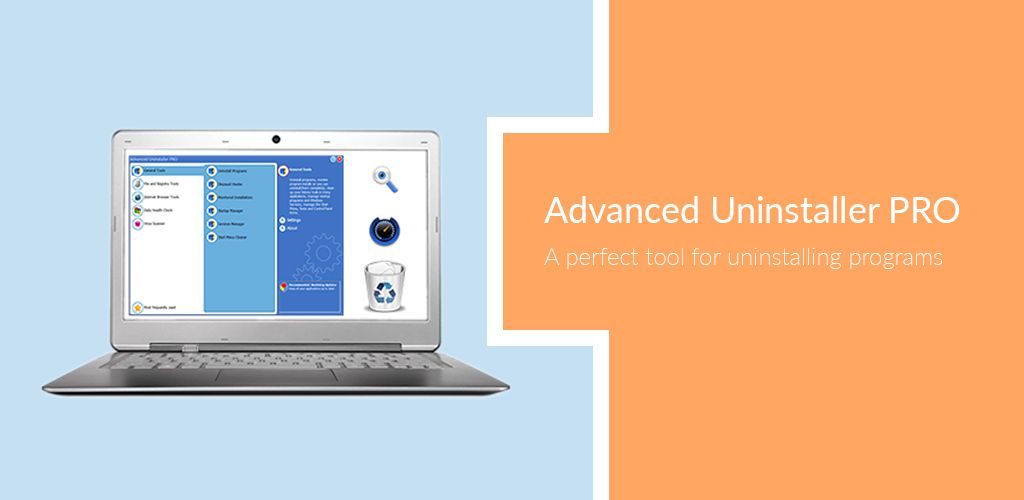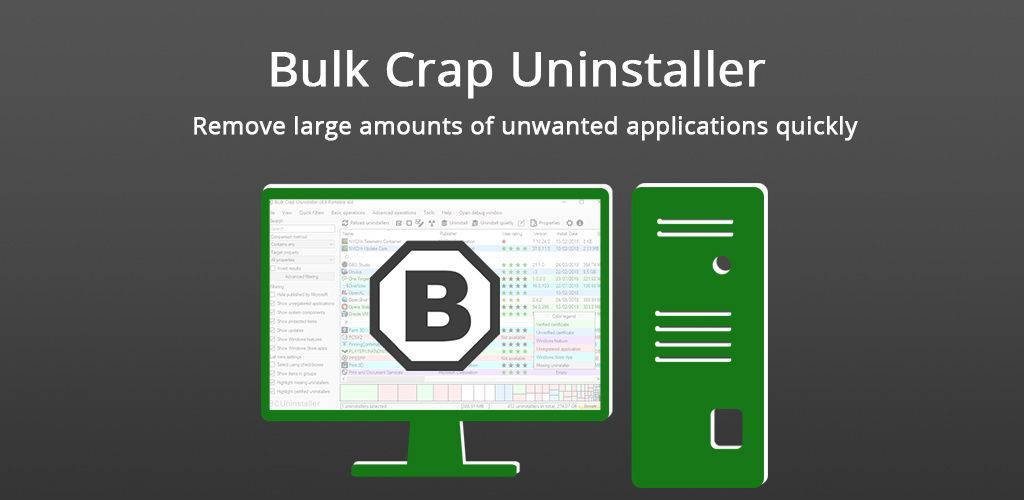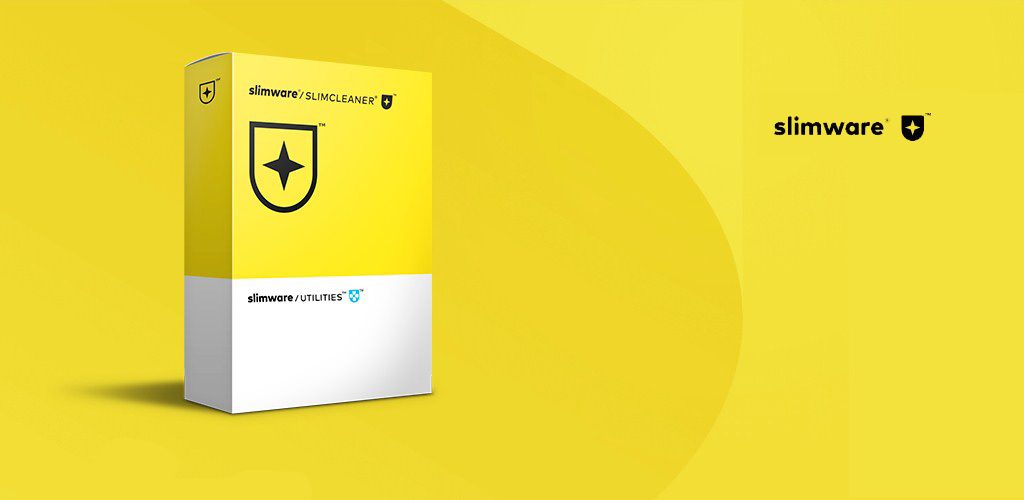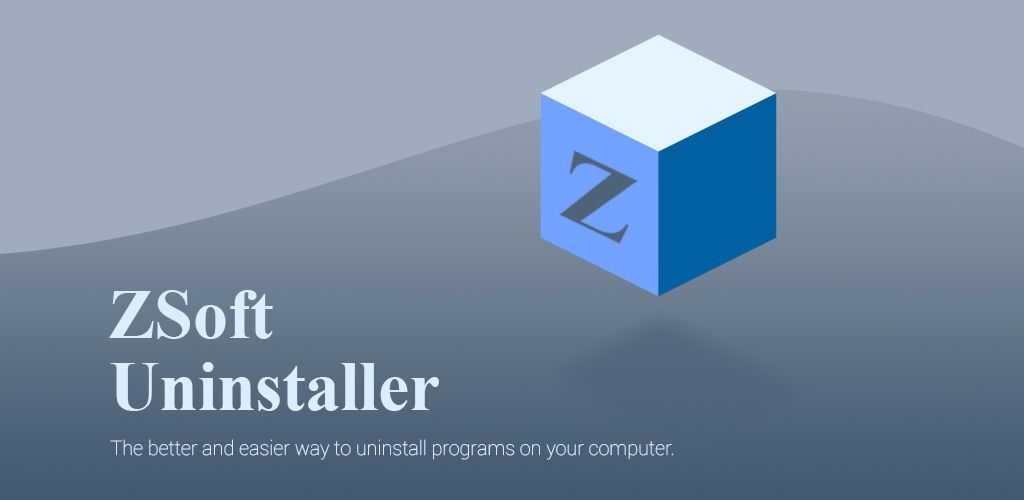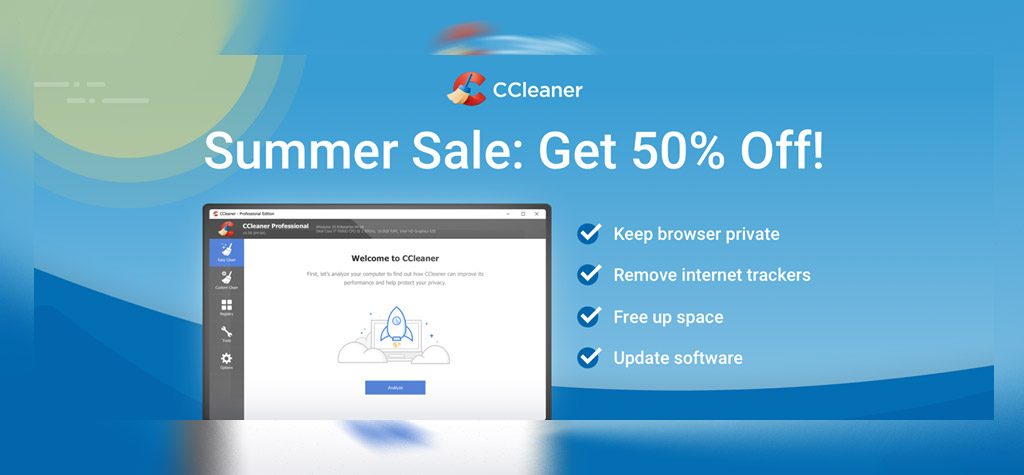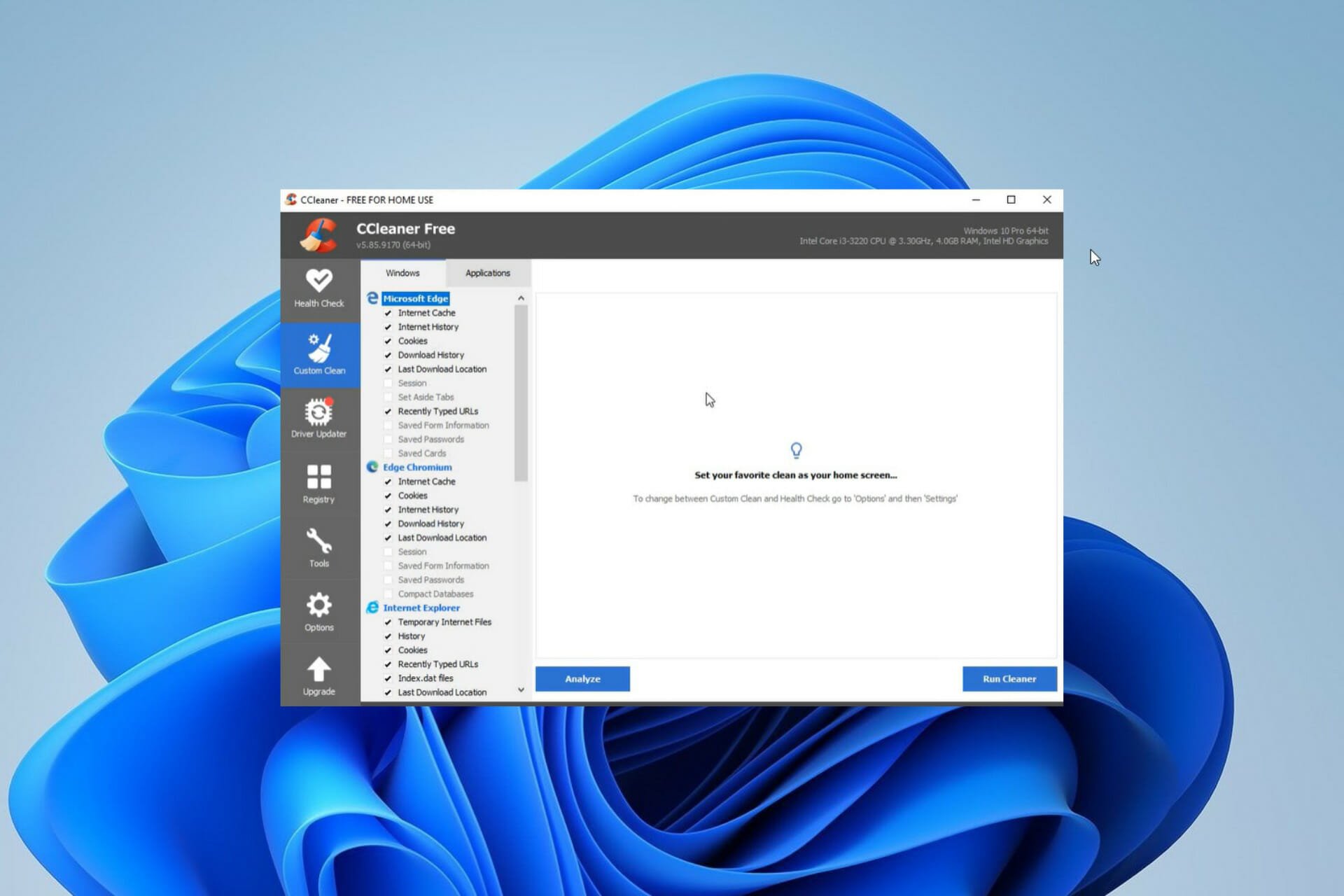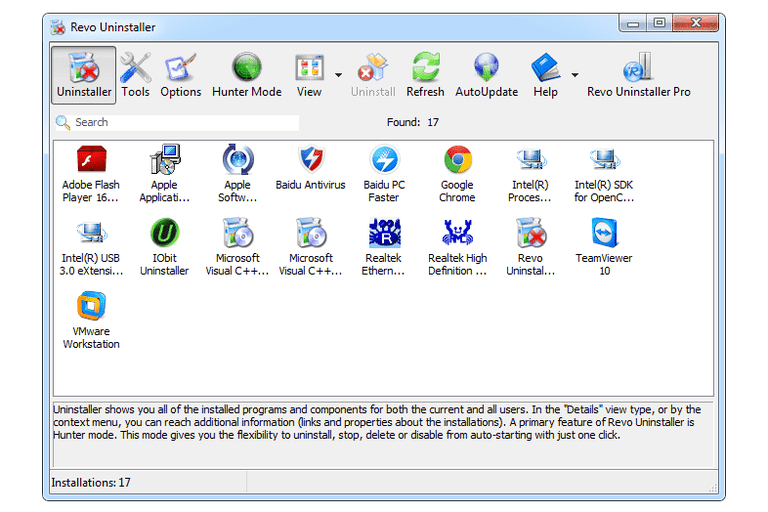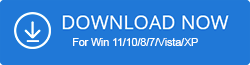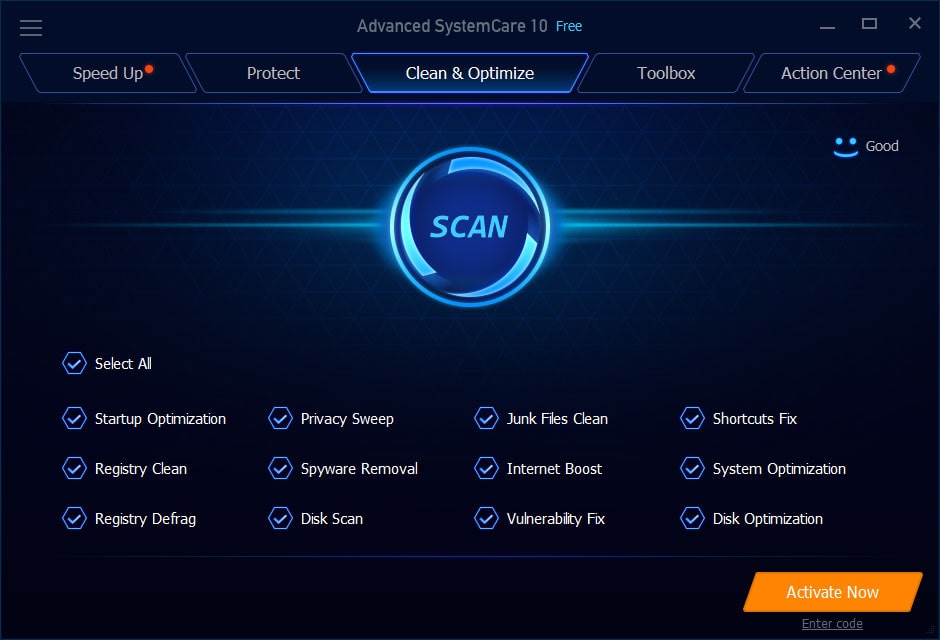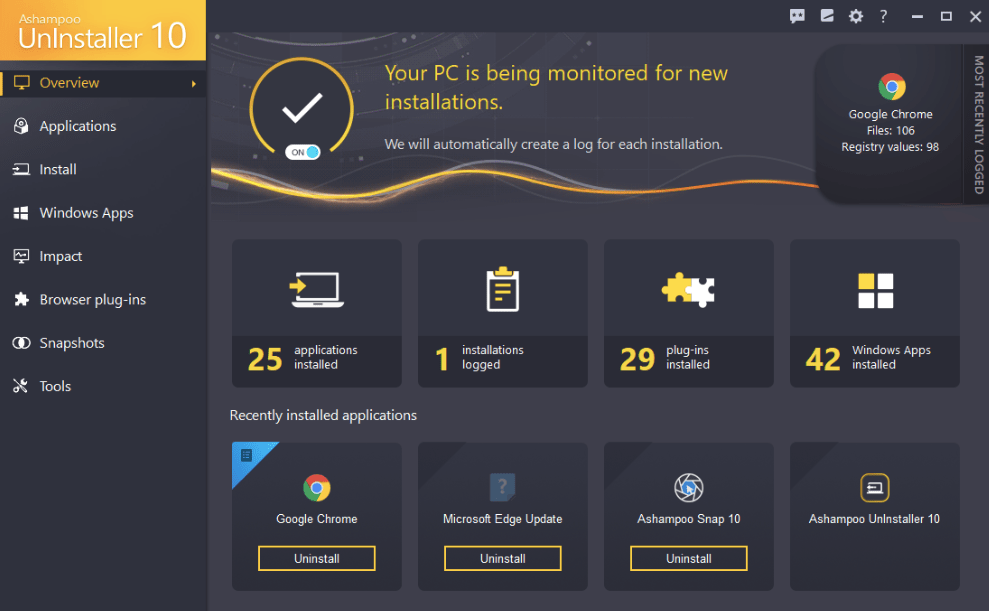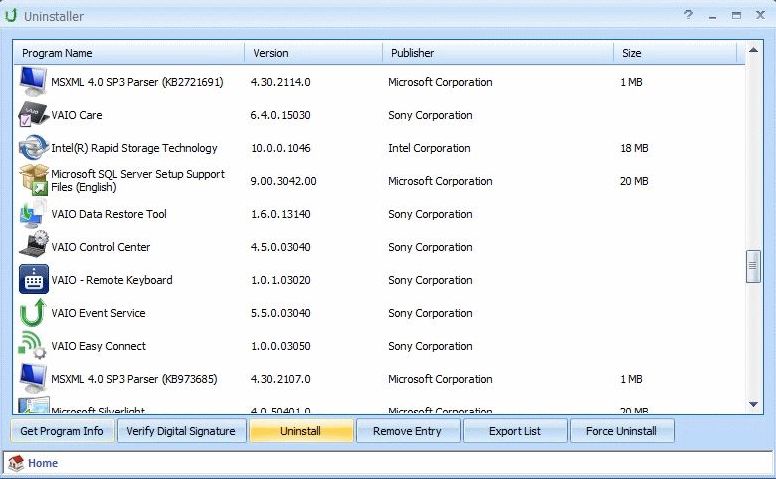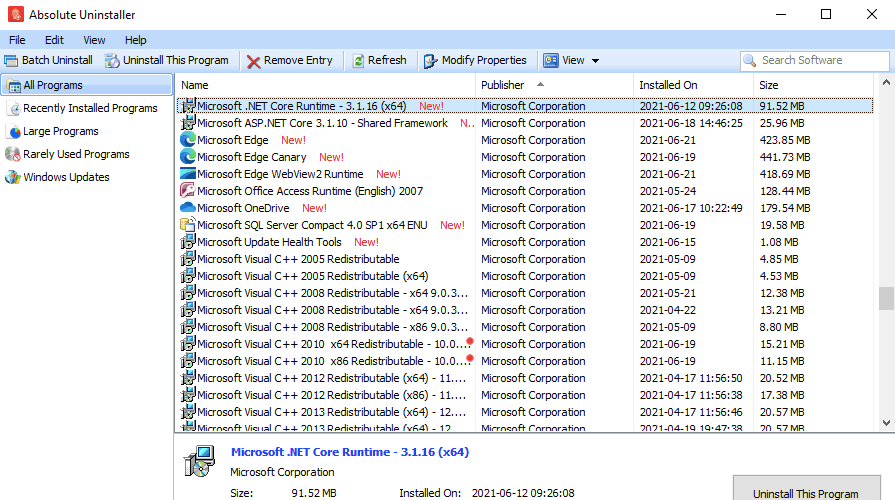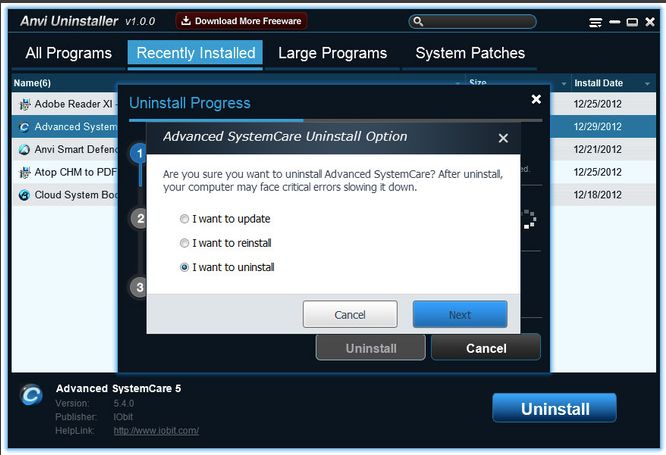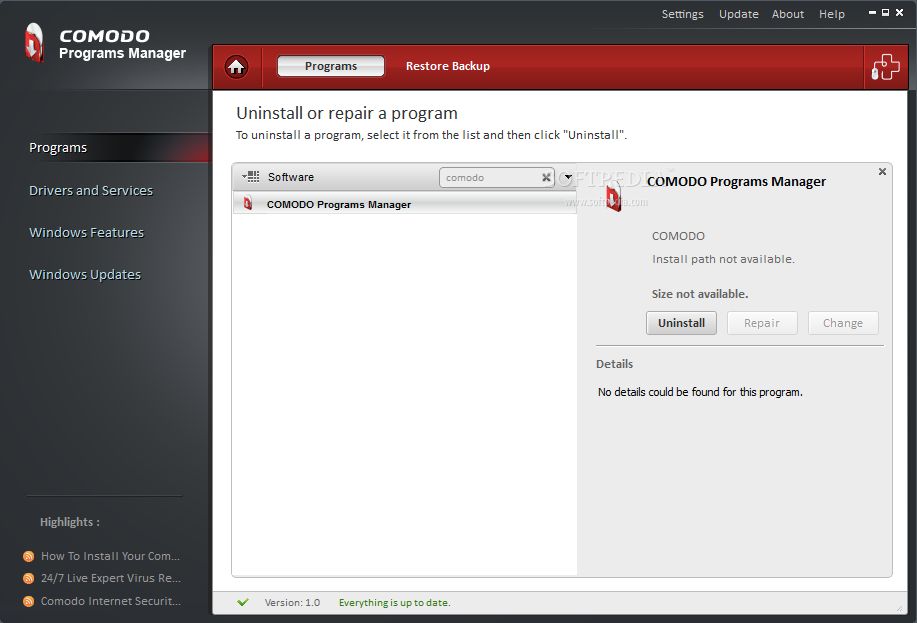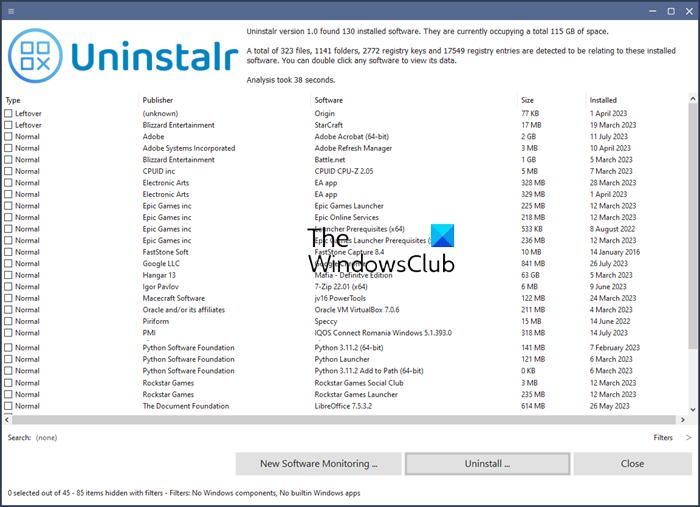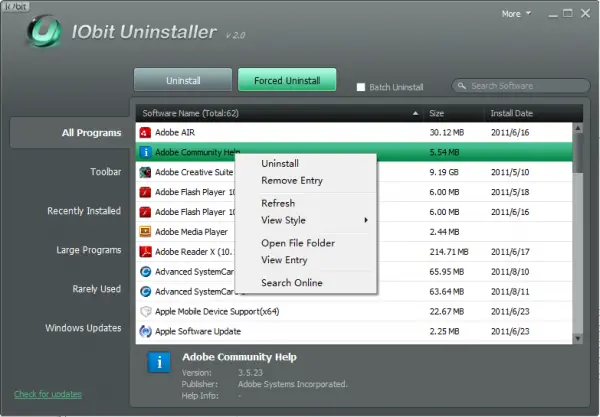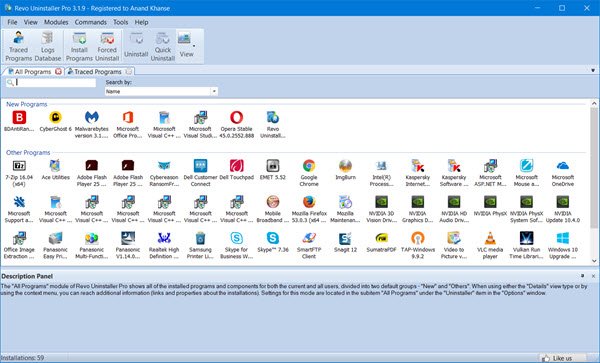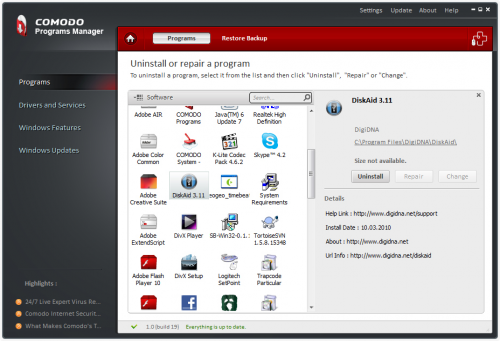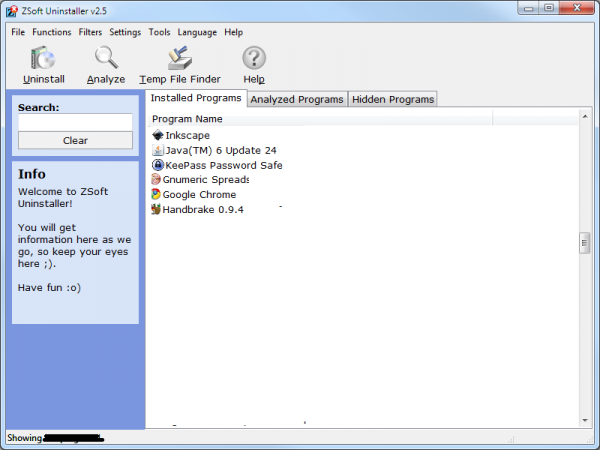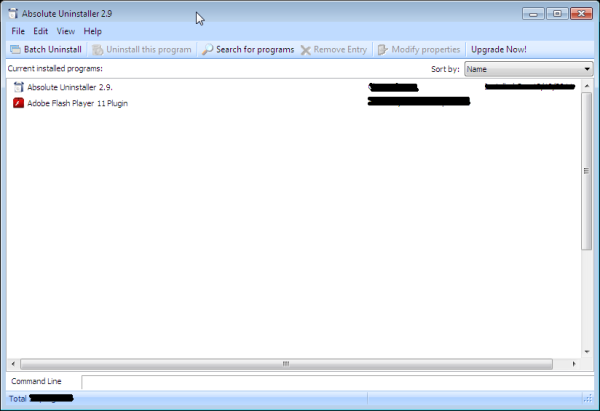I have founded company in 2011 with mission to provide IT & Software experience worldwide.
Подпишитесь на наш канал YouTube, чтобы получать наши лучшие видеообзоры, сравнения и советы по повышению производительности:
Что может быть проще, чем удалить программу? Просто зайти в панель управления и удалить, верно? Но это не совсем так. Чаще, чем можно предположить, программы таким образом не будут полностью удалены, а иногда их в панели управления даже нет. Многие приложения оставляют «следы», или от них банально трудно избавиться, что может замедлить работу системы. Лучшим и более надежным подходом является использование программного обеспечения для удаления – специальных программ сторонних производителей, разработанных специально для удаления программ с компьютера/устройства.
Мы уже рассматривали, что такое программное обеспечение для деинсталляции, почему и как его использовать, а также краткую информацию о 20+ лучших деинсталляторах, так что вам не нужно искать эту информацию. Эти сторонние инструменты с единственной функцией – для эффективного удаления программ с компьютера – могут быть очень полезны. Наш первоначальный выбор основывался на популярности среди пользователей, репутации и тенденциях Google. Затем мы провели тестирование каждого программного обеспечения и определили 7 лучших деинсталляторов.
7 лучших деинсталляторов
Методология. Мы провели тесты на ноутбуке с установленной Windows 7 Ultimate x64. Тесты включали загрузку процессора, скорость и эффективность, снимки системы «до» и «после». Исключая один за другим, мы получили семь продуктов для Windows: IObit Uninstaller, CCleaner, Revo Uninstaller, Advanced Uninstaller Pro, BCUninstaller, Slim Computer, ZSoft Uninstaller. Давайте кратко рассмотрим каждый из них.
| Основные аспекты 7 лучших деинсталляторов | ||||||
| Разработчик | Бесплатно | Премиум | Языки | Размер на диску |
Размер инсталлятора |
|
| IObit Uninstaller | IObit, USA | ✔ | ✔ | 37 | 84,4 MB | 20,6 MB |
| Advanced Uninstaller | Innovative Solution, Romania | ✔ | ✔ | 6 | 45,2 MB | 9,08 MB |
| Revo Uninstaller | VS Revo Group, Bulgaria | ✔ | ✔ | 38 | 21,6 MB | 7,1 MB |
| BCUninstaller | Klockman, N/A | ✔ | – | 9 | 20,0 MB | 5,85 MB |
| Slim Computer | Slimware Utilities Holdings, USA | ✔ | ✔ | 1 | 22,7 MB | 31,8 MB |
| ZSoft Uninstaller | Zsoft Software, N/A | ✔ | – | 2 | 1,3 MB | 1,2 MB |
| CCleaner | Pirifirm, UK | ✔ | ✔ | 59 | 48.2 MB | 23,4 MB |
Uninstaller от IObit выделяется тем, что он интегрирован в Windows Explorer и отображается в контекстном меню, вызываемом правой кнопкой мыши. Это экономит время и усилия. Если мы откроем программу, мы сможем просмотреть все установленные приложения, выполнить поиск или фильтрацию по размеру/дате/частоте использования. Удалить приложения по одному или выбрать все. Существует возможность создать точку восстановления перед удалением программы. В версии Pro есть функция «Удалить упрямые программы», которая подходит для приложений, которые появляются снова после перезагрузки компьютера или продолжают раздражать рекламными акциями.
Во время тестирования IObit Uninstaller мы наблюдали следующее: средняя загрузка процессора составляет 0,5%, использование оперативной памяти ~ 20 Мб, 4 минуты для обнаружения ненужных файлов, 20 секунд для удаления программы.
Pros
-
Множество дополнительных инструментов -
35 языков интерфейса -
Менеджер расширений браузера
Cons
-
Отображается всего несколько деталей о программах -
Нет автоматических обновлений в бесплатной версии
| Цены IObit Uninstaller | |||
| Тариф | Тип | Цена | Количество устройств |
| Бесплатный | Лицензия | $0.00 | 1 |
| 1-год | Подписка | $16.67 | 1 |
Revo предоставляет все базовые плюс несколько дополнительных инструментов. Например, Hunter Mode позволяет пользователю управлять программой – удалить, удалить запись из списка, Google it, открыть местоположение, раздел реестра и т.д. Также он осуществляет мониторинг установок, удаление системных компонентов и системных обновлений (опционально), создает точки восстановления, есть опция принудительного удаления, средство очистки MS Office. 43 языка интерфейса и портативная версия.
Во время тестирования Revo Uninstaller мы наблюдали следующее: средняя загрузка процессора составляет 0,5%, использование оперативной памяти ~ 13 Мб, 40 минут для обнаружения ненужных файлов, ~ 5 секунд для удаления программы.
Pros
-
Полная и правильная деинсталляция -
Дополнительные инструменты, например Hunter Mode -
Отзывчивая техническая поддержка
Cons
-
Только базовые инструменты в бесплатной версии -
Некоторые компоненты лагают
| Цены Revo Uninstaller | |||
| Тариф | Тип | Цена | Количество устройств |
| 30-дневный | Триал | $0.00 | 1 |
| Бесплатный | Лицензия | $0.00 | 1 |
| 1-год | Подписка | $16.95 | 1 |
| 2-года | Подписка | $26.95 | 1 |
Бесплатный деинсталлятор, несмотря на его название. После каждой деинсталляции он ищет оставшиеся файлы и предлагает удалить их. Дополнительные инструменты включают очистку браузера + локальных дисков, исправление ошибок реестра, дедупликацию, удаление обновлений Windows, точки восстановления системы, отчет об удаленных данных. Он имеет приятный интерфейс с четырьмя вкладками: Ежедневная проверка работоспособности, Инструменты интернет-браузера, Инструменты для файлов и реестра, Общие инструменты (основные функции, такие как удаление, мониторинг, управление запуском).
Во время тестирования Advanced Uninstaller PRO мы наблюдали следующее: средняя загрузка процессора составляет 0,6%, использование оперативной памяти ~ 30 Мб, 2 минуты для обнаружения ненужных файлов, ~ 20 секунд для удаления программы.
Pros
-
Быстрый процесс удаления -
Подходит для всех версий ОС Windows -
Автоматические обновления
Cons
-
При смене языка требуется перезагрузка -
Старомодный дизайн
| Цены Advanced Uninstaller | |||
| Тариф | Тип | Цена | Количество устройств |
| Бесплатный | Лицензия | $0.00 | 1 |
| 30-дней | Подписка | $9.10 | 1 |
| 1-год | Подписка | $10.15 | 1 |
| 2-года | Подписка | $15.60 | 1 |
BC в названии расшифровывается как «дерьма навалом», что само собой разумеется. Как утверждают разработчики, BCUninstaller в основном предназначен для опытных пользователей. При первом запуске появляется руководство пользователя, которое редко используется в программном обеспечении для удаления. Кроме того, многие настройки и функции неудобны для пользователя. Настройка включает выбор пользовательских программ (да/нет), показ приложений, помеченных как «системные компоненты» (да/нет), приложений, помеченных как защищенные. С точки зрения производительности, он способен удалять программы с поврежденными или отсутствующими деинсталляторами. Он очищает оставшиеся файлы, анализирует и очищает локальные диски, экспортирует список приложений. Итог: хорош, но сложен для обычных пользователей.
Во время тестирования BCUninstaller мы наблюдали следующее: средняя загрузка процессора составляет 4%, использование оперативной памяти ~ 55 Мб, 2 минуты для обнаружения ненужных файлов, ~ 5-10 секунд для удаления программы.
Pros
-
Портативный и бесплатный -
Несколько настроек и фильтров -
Несколько вариантов удаления
Cons
-
Нет перехода в расширенный режим -
Мало языков
| Цены BCUninstaller | |||
| Тариф | Тип | Цена | Количество устройств |
| Бесплатный | Лицензия | $0.00 | 1 |
5
of 7
Slim Computer 1.1 Free
Это не просто деинсталлятор, а инструмент оптимизации системы. Да, у него нет таких инструментов, как управление браузером, исправление реестра, обнаружение дубликатов, оптимизация локальных дисков; однако это надежный, трудолюбивый деинсталлятор, способный удалять вредоносные программы, которые не могут удалить другие инструменты. Кроме того, он может сканировать устройство на наличие PUPs и восстанавливать удаленное программное обеспечение, что является редкой функцией. Он основан на сообществе и использует реальные пользовательские рейтинги вместо данных из онлайн-баз данных.
Во время тестирования Slim Computer мы наблюдали следующее: средняя загрузка ЦП составляет 3,5%, использование ОЗУ ~ 7 Мб, ~ 5 секунд для удаления программы.
Pros
-
Использует мало ресурсов -
Эффективный -
Восстанавливает удаленное программное обеспечение
Cons
-
Упразднен -
Древний дизайн
Обновление на июль 2019 года: Похоже, производитель Slimware прекратил выпуск SlimComputer, предлагая вместо этого SlimCleaner, утилиту настройки ПК. Однако вы можете скачать деинсталлятор из Softonic, например.
ZSoft – это, по сути, улучшенная версия приложения Windows Add and Remove. Кроме того, он может проанализировать процесс установки, чтобы убедиться, что программа будет правильно и полностью удалена, когда придет время. Он представляет список установленных программ в алфавитном порядке, хотя вы не можете их фильтровать или сортировать – доступен только поиск. Кроме того, он не отображает дату установки, издателя, размер или любую другую дополнительную информацию. Поддерживает 17 языков и обладает портативной версией.
Во время тестирования ZSoft Uninstaller мы наблюдали следующее: средняя загрузка процессора составляет 1,5%, использование оперативной памяти ~ 7 Мб, 20 минут для обнаружения ненужных файлов, ~ 5 секунд для удаления программы.
Pros
-
Возможность редактировать системную информацию -
Очистка временных файлов -
Мониторинг перезагрузок ПК во время установки
Cons
-
Сложное меню -
Экспорт только в TXT -
Удаляет только стороннее программное обеспечение
| Цены ZSoft Uninstaller | |||
| Тариф | Тип | Цена | Количество устройств |
| Бесплатный | Лицензия | $0.00 | 1 |
И вишенка на торте, – очень популярный инструмент для очистки/удаления дисков. В первую очередь это не программное обеспечение для удаления программ, но оно эффективно для очистки устаревших файлов/файлов cookie, отключения ненужных программ запуска, исправления реестра и многого другого. Может экспортировать список установленных программ. В дополнение к принудительной деинсталляции, очистке браузера и уничтожению файлов, он обладает редкими функциями, такими как автоматическое планирование очистки и список исключений. С другой стороны, CCleaner не может удалить ненужные обновления Windows. Он работает на всех версиях Windows, также предоставляет портативную версию, а интерфейс переведен на 57 языков.
Во время тестирования CCleaner мы наблюдали следующее: средняя загрузка ЦП составляет 0,1%, использование ОЗУ ~ 9 Мб, 1 минута для обнаружения ненужных файлов, ~ 3-5 секунд для удаления программы.
Pros
-
Бесплатная версия по-прежнему мощная -
Больше, чем инструмент для удаления -
Улучшена очистка браузера в v.5.60 (июль 2019)
Cons
-
Невозможно удалить мусор -
Доступно всего несколько настроек -
В первую очередь это не деинсталлятор
| Цены CCleaner | |||
| Тариф | Тип | Цена | Количество устройств |
| 14-дней | Триал | $0.00 | 1 |
| Бесплатный | Лицензия | $0.00 | 1 |
| 1-год | Подписка | $19.95 | 1 |
| 1-года | Подписка | $29.95 | 3 |
| 2-года | Подписка | $54.95 | 3 |
Тесты и заключение
Мы суммировали наши результаты тестирования в таблице ниже для удобства сравнения. Обратите внимание, что мы измерили средние нагрузки на ЦП и ОЗУ при запуске каждой программы в фоновом режиме (в процессе удаления загрузка может возрасти до 40-50%). С точки зрения самых сложных проблем с удалением, Revo Uninstaller в Hunter mode оказался наиболее эффективным.
| Тесты производительности | |||||||
| IObit Uninstaller | Advanced Uninstaller | Revo Uninstaller | BCUninstaller | Slim Computer | ZSoft Uninstaller | CCleaner | |
| Загрузка ЦПУ, % | 0.5 | 0.6 | 0.5 | 3.8 | 3.2 | 1.4 | 0.1 |
| RAM, МБ | 20 | 27 | 12 | 54 | 6 | 7 | 8 |
| Удалены остатки, МБ | 187 | 184 | 187 | 181 | 181 | 188 | 183 |
| Время сканирования | 03:54 | 02:23 | 41:25 | 02:30 | — | 20:15 | 00:10 |
| Среднее время деинсталляции | 00:20 | 00:20 | 00:05 | 00:10 | 00:05 | 00:05 | 00:05 |
| Освобожденная память, МБ | 844 | 80 | 2,600 | — | — | 130 | 2,562 |
Также стоит упомянуть, что ни один из деинсталляторов не удалит 100% следов и ненужных файлов, хотя останется гораздо меньше. Что касается вопроса «free vs pro» – для домашнего использования будет достаточно бесплатной версии, в то время как платные версии предоставляют расширенные алгоритмы сканирования и подойдут пользователям, занимающимся установкой программного обеспечения на регулярной основе.
Кроме того, часто программное обеспечение для чистки, программное обеспечение для оптимизации и программное обеспечение для деинсталляции определяются как одинаковые или аналогичные инструменты, говорит CCleaner. Хотя деинсталляторы, в основном, выполняют следующие этапы: сканирование, восстановление, деинсталляция, сканирование реестра и файловой системы, удаление следов.
В качестве конечной части практической информации, чтобы сравнить эти лучшие unistallers, вот таблица важнейших функций для сравнения возможностей.
| Features of best uninstallers | |||||||
| IObit | Advanced | Revo | BCU | Slim | ZSoft | CCleaner | |
| Installation monitor | ✔ | ✔ | ✔ | – | – | – | – |
| Software updater | ✔ | – | – | – | ✔ | – | – |
| Browser plugin | ✔ | – | – | – | ✔ | – | ✔ |
| File shredder | ✔ | ✔ | ✔ | – | – | – | – |
| Simple uninstall | ✔ | ✔ | ✔ | ✔ | ✔ | ✔ | ✔ |
| Hard uninstall | ✔ | ✔ | ✔ | – | – | – | – |
| Services manager | – | ✔ | – | – | ✔ | – | – |
| Startup manager | – | ✔ | ✔ | – | ✔ | – | ✔ |
| Browsers history cleaner | – | ✔ | ✔ | – | – | – | ✔ |
| Registry optimizer | – | ✔ | – | – | – | – | ✔ |
FAQ
Q: Зачем использовать деинсталлятор?
A: Это типичная ошибка, таким образом вы удалите только значок с рабочего стола. Использование панели управления или внешнего программного обеспечения для удаления является правильным способом.
Q: Стоят ли сторонние деинсталляторы?
A: Windows предоставляет Internet Explorer в качестве браузера, но используете ли вы его? То же самое и с деинсталлятором, который представляет собой специализированное программное обеспечение с большим количеством функций, опций, настроек и улучшенным интерфейсом.
Q: Нужно ли мне покупать программу удаления Pro?
A: Бесплатная версия выбранного инструмента удаления подойдет большинству пользователей, хотя версия Pro, безусловно, лучше.
Q: Какие деинсталляторы самые лучшие?
A: Сложный вопрос, в основном зависит от того, для чего он вам нужен, как часто вы собираетесь его использовать, какой интерфейс вам нравится, каков ваш бюджет и т. Д.
Q: Может ли программа удаления повредить мой компьютер?
A: Шанс есть хоть и очень малый. И даже если что-то случится, у многих деинсталляторов есть опция Восстановить — откатить любые изменения.
Q: Что такое оставшиеся файлы?
A: Это файлы, папки и записи реестра, которые остаются в системе после удаления программы и не представляют ценности для пользователя.
Q: Как принудительно удалить программы?
A: Чтобы принудительно удалить программы, вам необходимо загрузить и установить программу удаления с этой функцией. Запустите его, найдите программу в списке и начните ее удаление в этом режиме. Воспользуйтесь нашей сравнительной таблицей, чтобы найти лучшее решение для себя.
Q: Что такое режим охотника в программе удаления?
A: В этом режиме достаточно указать на значок программы, чтобы начать ее удаление.
Q: Как удалить обновления Windows?
A: Это возможно, но мы рекомендуем использовать только стандартные утилиты Windows для управления обновлениями системы. Это связано с тем, что некоторые обновления (например, пакеты обновлений) имеют критический статус и от этого зависит целостность системы.
Q: Как удалить программное обеспечение вручную?
A: Удаление программы вручную может быть плохой идеей, если вы можете удалить ее с помощью стандартных инструментов или если вы обычный пользователь. Тем не менее, чтобы удалить файлы, произведите поиск на всех локальных дисках, используя имя программы в качестве ключевого слова. Удалите найденные файлы и папки. Затем с помощью редактора системного реестра повторите эту процедуру для ключей и веток реестра.
Q: Есть ли бесплатные деинсталляторы?
A: Да, вот некоторые из них: Revo Uninstaller, Geek Uninstaller, IObit Uninstaller, Uninstall View, Comodo Programs.
Q: Есть ли деинсталляторы для Mac?
A: IObit MacBooster, CleanMyMac, App Cleaner & Uninstaller и т. Д. Мы также рекомендуем прочитать нашу статью: Как удалить приложения на Mac.
Q: Есть ли деинсталляторы для Android?
A: Да, например, деинсталлятор Revo для Android, Easy Uninstaller, CCleaner, AVG Cleaner и другие.
ThinkMobiles is one of most trusted companies conducting IT & software reviews since 2011.
Our mission
is to provide best reviews, analysis, user feedback and vendor profiles.
Learn
more about review process.
Software uninstallers are useful for easing and automating the process of app installation
by Afam Onyimadu
Afam is a geek and the go-to among his peers for computer solutions. He has a wealth of experience with Windows operating systems, dating back to his introduction… read more
Updated on
- Uninstallation using the built-in Windows 11 app remover does not always get rid of every file related to the application, this is why a good 3rd-party uninstaller is recommended.
- When looking for an uninstaller, you can choose between a lightweight app or a more robust option, that does more than uninstall applications.
Tech is constantly evolving, and there is a need to keep up with the times. This implies that inevitably, you are exposed to several software applications.
Also, remote work has become the norm, increasing the need for more software tools. At some point, you will need to get rid of some of them, and uninstallation becomes part of your routine.
The finest software uninstallers can ensure that removing all the files connected with apps is quick and effortless. Some of these uninstallers go the extra mile of managing your browser extensions, making it easy for you to uninstall them from a central point.
With the number of options on the internet, finding the best Windows 11 uninstaller may become quite a task. So we will be discussing a few of our favorites to help you decide.
Do I need a third-party software uninstaller?
In some cases, you will need to manually remove directories, trace files, and shortcuts after installation. However, there are situations where the registry is not correctly updated.
Third-party uninstallers are built just for this purpose and would often do a better uninstallation. For example, they would be able to perform a quick scan of uninstalled apps on Windows 11 and give you the choice of picking what goes and what remains.
These uninstallers go the extra mile of scanning for outdated registry entries after an uninstallation. In addition, they ensure that no unneeded files take up space on your computer.
What are the best uninstallers for Windows 11?
IObit Uninstaller – Software installation monitoring
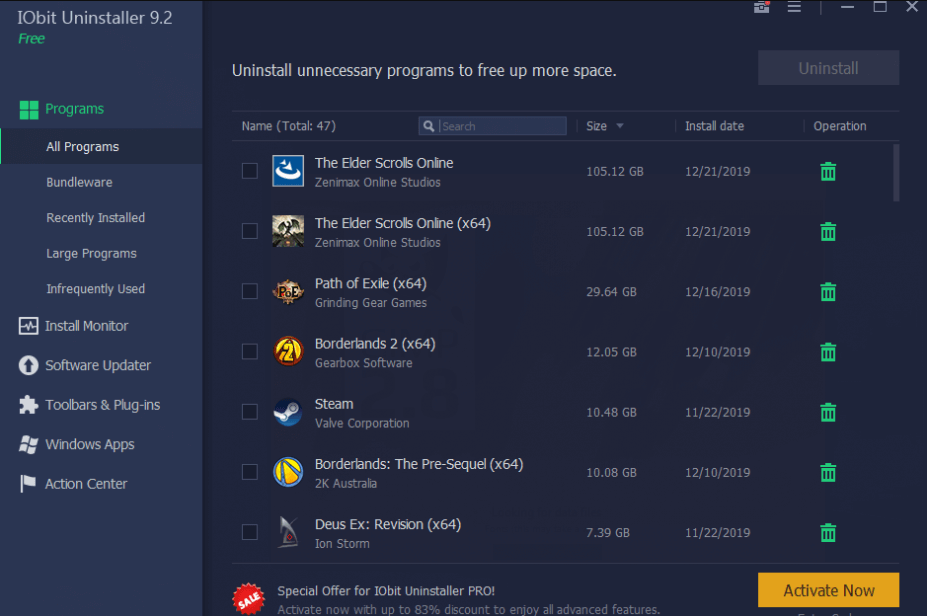
When you launch IObit Uninstaller, it immediately begins scanning the computer for installed applications. Its smart but simple layout shows a list of installed software and includes tabs for the most recent apps and the bulkiest ones.
Suppose you’ve previously deleted an application but fear it left a trail on your hard drive. In that case, this uninstaller can scan and find anything from the leftover cache to broken shortcuts from software upgrades.
IObit Uninstaller also scans your web browsers for plugins that can be deleted to improve your browsing speed. Firefox is currently supported, but Edge and Chrome are not. Each extension comes with a user rating that will help you determine whether or not to retain it.
It also has a file shredder, which is fantastic if you like to delete traces of some files.
Overall, IObit is an excellent Windows 11 installer, and its comprehensive scanning makes it comparable to many pricier products.
Additional features:
How we test, review and rate?
We have worked for the past 6 months on building a new review system on how we produce content. Using it, we have subsequently redone most of our articles to provide actual hands-on expertise on the guides we made.
For more details you can read how we test, review, and rate at WindowsReport.
- Software installation monitoring
- Support for batch uninstalls
- Several deleting methods

IObit Uninstaller
Manage your apps and plugins on Windows 11 with the IObit uninstaller.
Ashampoo Uninstaller – Service Manager
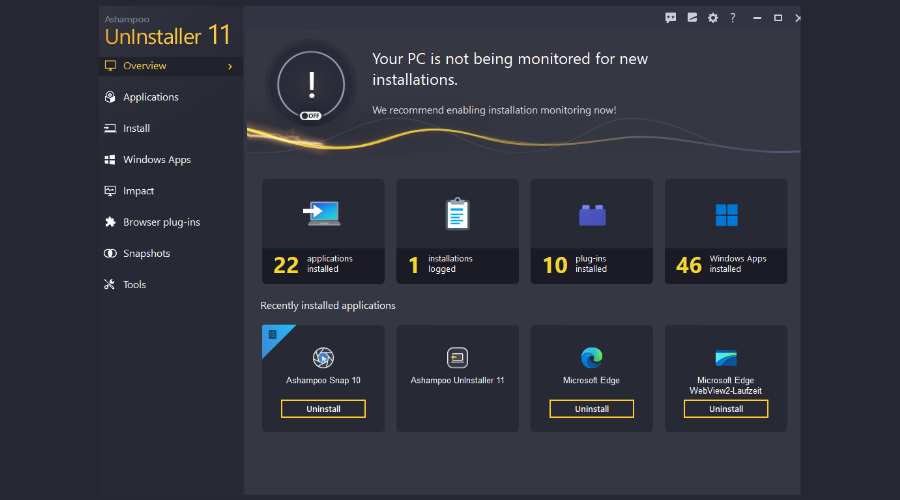
This app comes with a learning curve, but you will start to appreciate its awesome features once mastered.
You may remove apps using various techniques, including auto purging of unwanted files and the silent uninstall.
The lack of support for batch uninstallations is disappointing, but the application offers several features that will more than compensate for this.
Navigate to its Tools sub-module, where you’ll discover additional features for anything from controlling startup applications to eliminating duplicated files to defragmentation of disk drives and registry optimization.
With this tool, you can shred files, change group policies, and perform other operations.
Even though the application is a little more technical than other programs, we can conclude that it is a smart PC optimizer tool with powerful uninstalling capability.
Additional features:
- Service Manager
- Undeleter
- Extended program management

Ashampoo Uninstaller
Maintain your PC health using the feature-rich Ashampoo app uninstaller.
Wise Program Uninstaller – Portable app
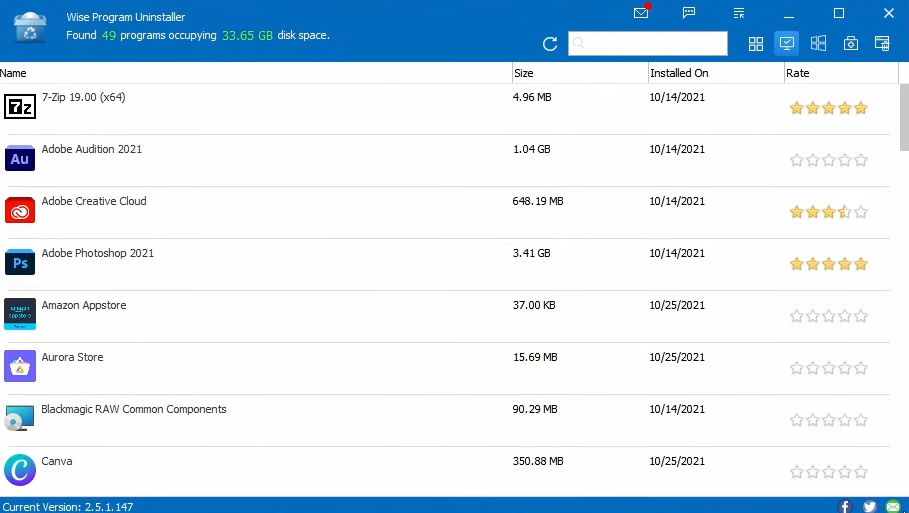
This Wise Program Uninstaller is a portable application that ensures you are not worried about how much memory or space it consumes.
It’s a lightweight uninstaller that analyzes your computer for previously installed apps and shows ratings so that you know what other users think of them. If you do not know what needs to go, this rating will be an invaluable feature.
It offers Safe and Forced uninstall for each program and will include a repair function if it was initially part of the product.
A Safe uninstall is a shortcut to the program’s uninstaller, while a Forced uninstall runs a detailed check to find junk files and damaged registry entries.
The installer displays its findings before deleting them. A downside is that it does not leave you the choice to hold on to some of the residue files.
The most significant disadvantage of its modest size is its inability to track newly installed applications, but analyzing it strictly for its uninstalling purpose makes it an excellent choice.
Additional features:
- Context Menu option
- System restore point feature

Wise Program Uninstaller
Get the best suggestions for apps to be uninstalled with this lightweight uninstaller.
Revo Uninstaller – Registry scanning

The interface of Revo Uninstaller is bright but a bit crowded, and it contains utilities such as links to Window’s system tool and a startup program manager. You may find this distracting, especially since it has many other great features that can be lost in this medley of functions.
Revo Uninstaller has four options for uninstallation: safe (extra registry scanning), built-in, moderate (further scanning for residual files), and advanced (thorough system scanning).
It also has the odd Hunter Mode, which allows you to delete apps by moving their icons onto a desktop icon.
Revo includes a system restore point and can log fresh app installations.
Additional features:
- Multiple install options
- Registry scanning
- Removal of browser installation

Revo Uninstaller
Use the highly-rated Revo uninstaller for basic computer maintenance and app uninstallation.
CCleaner – PC health check
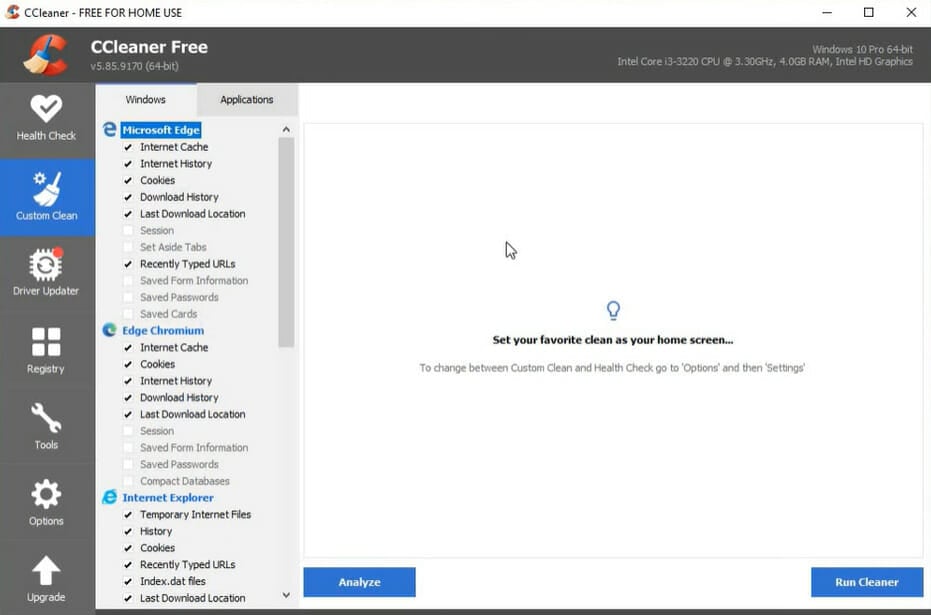
This lightweight package is possibly the most used system optimization and cleaning application available, and it comes with a lot of features.
CCleaner is a program that may be used to delete unneeded garbage files, optimize the system, and clean up the registry.
CCleaner also contains some useful extra tools, which is why it is an excellent choice.
Its uninstall sub-module is one such utility, and it does exactly what its name implies: it finds and deletes duplicate files, manages startup applications, safely deletes data files, and more.
If you’re looking for a comprehensive and straightforward uninstaller that doubles as a Windows 11 optimization utility, this is your tool.
Additional features:
- PC health check
- Software updater
- File recovery

CCleaner
Optimize and clean your PC with this lightweight tool.
Most uninstallers in this list are not free but often have a free trial. Therefore, it is good practice to experiment with the free trial before deciding on what uninstaller to purchase.
A huge consideration may include other functions the tool performs other than the uninstallation of applications. So, if you are strictly looking for an uninstaller, you will likely lean towards the more portable, lightweight options in the list. On the other hand, other robust solutions on the list with additional use cases may be more suited to you.
As always, we want to hear from you in the comments. Let us know what uninstaller worked best for you.
Choosing the Uninstaller Software is very important for a PC. From completely removing unnecessary software leftovers to deleting apps in one click, These best free uninstaller for windows 11, 10, 8, and 7 will help you in freeing up space on your PC.
We are usually troubled by the pop-ups to install some programs and they sometimes get installed automatically without our permission. We don’t notice them at that time but they are quite harmful to our PC which is why it becomes important that we completely uninstall software.
There are so many best windows uninstall tools available in the market for free. You can boost up the performance of your PC, by uninstalling all unwanted programs.
So here we have listed the Best Free Uninstaller for Windows 11, 10 PC
- Revo Uninstaller
- iObit Uninstaller
- Ashampoo Uninstaller
- Wise Program Uninstaller
- Advanced Uninstaller Pro
- Geek Uninstaller
- Puran Uninstaller
- CCleaner
- Absolute Uninstaller
- ZSoft Uninstaller
We have tried and tested 20+ programs and according to the performance, we have listed the Top 15 Uninstallers software for Windows 11/10 PC which will help you to completely uninstall any software in 1 click/
1. Revo Uninstaller
- Latest Version: 2.2.8
- Compatibility: Windows 11, 10, 8.1, 7, Vista, and XP (both 32bit & 64bit versions)
- Free Version: Free Download Available
Revo Uninstaller is the best free uninstaller for windows 11/10 PC which removes all unwanted software and programs very smoothly.
One of the primary features of this uninstaller is the Uninstaller Module which first uninstalls the program and then scans the leftover data and wipes it away completely, no matter how stubborn it is. Also, it is very useful in case the installation is corrupted. This tool made it easy to completely remove programs in windows PC
Let’s discuss some of its exclusive features in brief-
- Uninstall Unwanted apps easily
- Quick Uninstall for one or more programs in a row
- Free professional technical support
- Customizable and flexible, easy-to-use user interface
Reason to Download – This uninstaller software completely scans your system for the leftover data after uninstalling an app or software and removes it from your PC using its uninstaller module.
Get It Here
2. iObit Uninstaller
- Latest Version: 10.6.0
- Compatibility: Supports Windows 11/10/8.1/8/7/Vista/XP (both 32bit & 64bit versions)
- Free Version: Free Download Available
iObit Uninstaller is another uninstaller for windows which used to clean the Windows PC from unwanted plugins, Windows apps, browser toolbars, etc.
It scans the PC and removes all the stubborn apps, injected programs, malicious activities, and futile leftovers automatically to provide a secure and faster internet surfing experience.
Features
- Uninstall all the unnecessary programs from your system and also undo all the changes it has made to the PC.
- Software Updater automatically updates all the important programs and software of your system and keeps your system safe and secure from cyber-attacks.
- The uninstaller program wipes away the malicious plugins and toolbars from all browsers to ensure a safer online environment.
- It cleans all the unwanted leftover files, programs, folders, and registries smartly and keeps your PC healthy and new.
Reason to Download – Using this uninstaller software you can easily remove bundleware and browser plugins. If any leftover remains after uninstalling the application, IObit Uninstaller will notify you.
Get It Here
3. Ashampoo Uninstaller
- Latest Version: 10.6.0
- Compatibility: Supports Windows 11,10, 8 and 7 (both 32bit & 64bit versions)
- Free Version: Free Download Available
Ashampoo Uninstaller is another name in the list of Best Software Uninstallers, that boosts up the performance of your PC as well as safeguards it from any malware attacks or cyber threats.
It is used to wipe useless programs and free up a lot of disk space. It cleans up your PC of all unwanted apps, browser plugins, and toolbars to give you a safer browsing experience.
One of Ashampoo Uninstaller’s most valuable features is the ability to log changes to your PC automatically so that they can be easily undone at a later time. It takes a ‘snapshot’ of your PC before and after the software is installed, allowing you to undo the changes swiftly. You may also take ‘snapshots’ of your system at any moment and compare them to see how it has evolved.
Features
- Uninstalls all the complex programs and apps from the system without installation logs.
- Permanently eliminates the sensitive data to interrupt third-party intrusion into your privacy.
- Clears the history, logs, cache, and unwanted plugins & toolbars with deep-clean technology.
- Always safeguard your private data using military-grade file-wiping technology.
Reason to Download – This Application uninstaller will offer you more security to your private data with its military-grade file-wiping technology. It also includes snapshot technology so that you can compare the before and now system stats.
Get It here
4. Wise Program Uninstaller
- Latest Version: 2.5.1
- Compatibility: Windows XP, Vista, Win7/8/10 (both 32-bit and 64-bit)
- Free Version: Free Download Available
Wise Program Uninstaller is a free uninstaller for windows 10/11 PC and is a handy tool to uninstall Windows software quickly using its easy and user-friendly interface. It scans and deletes all the unnecessary and leftover files, folders, and registry items.
The ‘Forced Uninstall’ feature uninstalls software that cannot be uninstalled by conventional means. It scans your system and removes all the files associated with the software thoroughly like you never installed it.
Features
- Modern and Intuitive Interface
- Safe Uninstall and Forced Uninstall Together
- Ensure clean and safe software uninstalling
- Safe Uninstall removes the standard-uninstall-executable programs
- Forced Uninstall to uninstall tough and stubborn non-standard programs
- It is completely free to use.
Reason to Download – This uninstaller has a feature of forced uninstall that makes it easier for the users to remove stubborn software or software with a broken uninstaller.
Get It Here
5. Advanced Uninstaller PRO
- Latest Version: NA
- Compatibility: Windows 10, 8.1, 8, 7, (both 32-bit and 64-bit versions)
- Free Version: Free Download Available
Advanced Uninstaller Pro is another best uninstaller for windows 11, 10 PC which can uninstall unwanted programs, detect and remove viruses, wipe away the obnoxious toolbars and browser hijackers that are highly tough to remove.
There is a range of options in this software that delete sensitive files permanently and optimize your PC. It is a very fast tool that allows deleting dozens of files within a single click. With the help of this uninstaller, it becomes easy to remove unnecessary files from a windows computer.
Features
- Helps your PC to run at full speed by freeing up disk space.
- Take good care of the Windows registry and services.
- Detects and removes duplicate files.
- Secure your privacy by shredding the files and folders in such a way that they won’t be recovered ever.
- Keeps track of all changes performed on your PC during software uninstallation
Reason to Download – The software has an installation monitor which lets you keep track of all the changes that are performed at the time of software installation. It also helps users in removing annoying plugins and browser hijackers.
Get It Here
6. Geek Uninstaller
- Latest Version: 1.4.4.115
- Compatibility: Windows 8.1, Windows 8, Windows 10(both 32-bit and 64-bit versions)
- Free Version: Free Download Available
Geek Uninstaller is a free portable uninstaller, available in over 40 different languages making it available for every type of user. The program lets you divide installed software into two categories: desktop apps and apps from the Windows Store.
It allows users to remove Windows Store apps either manually or forcefully.
Geek Windows app uninstaller is regarded as one of the best free solutions for uninstalling unwanted software and apps on Windows due to its simple interface and numerous functions.
Features
- It can forcefully remove unwanted, stubborn, and corrupted software.
- Sorting and searching capabilities make it simple to locate and uninstall unwanted apps.
- All Windows versions, as well as Windows Server 2008/2003, are supported.
- It is a portable application.
Reason to Download – This software features a uninstall windows store app that allows you to uninstall windows store apps on Windows 8 and 10.
Get It Here
7. Puran Uninstaller
- Latest Version: 3.0
- Compatibility: Windows XP/7/8/10/11
- Free Version: Free Download Available
Puran Uninstaller is another free software uninstaller that is minimal in size, easy to use, and effective. This tool can forcibly erase troublesome programs, as well as the files and folders linked with them.
Puran Windows uninstaller software searches for every reference and registry file to remove any software that refuses to be uninstalled from the PC.
Features
- Name, version number, publisher, install date, and size can all be used to sort programs.
- It comes with an uninstaller that is both forced and batch.
- Can detect potentially harmful software.
- It has one of the most uncluttered and straightforward interfaces.
Reason to Download – This uninstaller software has the feature of post uninstall scan for remains. You can also create an HTML report of all the installed software.
Get It Here
8. CCleaner
- Latest Version: v5.83
- Compatibility: Windows 7/8/10/11
- Free Version: Free Download Available
CCleaner is one of the most well-known PC cleaning and optimization tool. It includes many modules to improve system performance, including an uninstaller that aids in the detection and deletion of duplicate files, the management of starting programs, the secure deletion of files, and so on.
It shows you an entire list of apps, and you may uninstall them all at once by clicking the Uninstall button. The user interface is simple to use, has been translated into 57 languages, and is portable.
Features
- Cleaning and optimizing the system is scheduled automatically.
- It has a clean and user-friendly interface.
- It is possible to rename and delete software program entries.
Reason to Download – This tool offers a complete PC health check and standard privacy protection.
Get It Here
9. Absolute Uninstaller
- Latest Version: 5.3.1.33
- Compatibility: Windows 7/8/10 (both 32-bit and 64-bit versions)
- Free Version: Free Download Available
Absolute Uninstaller is a free application uninstaller that can uninstall multiple windows apps at once, cutting down on the time it takes to clean your PC of unwanted software. It contains a user-friendly program sorting mechanism that includes time and frequency of use filters.
Even if you accidentally delete the wrong program’s entries, this tool can recover them.
Features
- It locates and validates incorrect registry entries associated with software that has been installed.
- For large programs, it provides a built-in organizer.
- Supports bulk uninstalls.
- Deletes an application shortcut that is no longer valid.
Reason to Download – This software supports batch uninstall to let you delete multiple applications at once with a single click.
Get It Here
10. ZSoft Uninstaller
- Latest Version: 2.5
- Compatibility: Windows 7
- Free Version: Free Download Available
ZSoft Uninstaller has an analysis option that you may use to trace which files are being added to your system during the first installation of programs. This would be a fantastic feature to verify that the uninstaller is capable of completely removing the program.
However, there is no method to organize or filter the list of installed software, and it also does not show extra information such as the date of installation, publisher, or size.
Features
- Analyze an installation so it can be completely uninstalled.
- After you’ve uninstalled the software, look for leftovers.
- Allows you to search through the installed software list.
- Find and delete empty folders.
Reason to Download – The main feature of this software is that it searches for leftovers after uninstalling a program.
Get It Here
11. Anvi Uninstaller
- Latest Version: NA
- Compatibility: Windows XP, Windows Vista, Windows 7
- Free Version: Free Download Available
Anvi Uninstaller is another tool to completely remove software from your PC. It allows you to organize your files on your computer in various ways, including by size, date installed, and alphabetically.
You may also view all installed programs, newly installed programs, system patches, and any significant apps that you have installed from the main menu.
Unfortunately, unless you subscribe to the Pro edition of the program, you won’t be able to use the Perfect Scan option, which allows you to scan the registry for “leftovers.”
Features
- Allows you to look for installed programs.
- It helps in the better structuring of your program.
- Removes patches that were installed via Windows Update.
- It is portable, so it doesn’t need to be installed.
Reason to Download – It can search for leftover data and create a system restore point.
12. Comodo Program Manager
- Latest Version: NA
- Compatibility: Windows 10,8 and 7
- Free Version: 30 Days Free Trial
Comodo Programs Manager is the freeware uninstaller software made by Comodo. After installing Comodo Programs Manager, any new software installation will be watched in real-time to keep track of every registry and file system modification. Then, when you’re ready to uninstall the program, it will do it thoroughly.
The list of installed software can be sorted by name, business, size, frequency of usage, install folder, and install date. You can also create a backup or restore point if you accidentally removed any program.
Features
- It also includes the necessary backup and restore features.
- It also can remove Windows drivers and updates.
- The software can be searched and filtered by name, company, size, and usage.
- Monitors install to know how to uninstall the program.
Reason to Download – This uninstaller for windows which majorly focuses on PC security with advanced security solutions. It can safely restore uninstallation.
13. Total Uninstall
- Latest Version: 7.2.1
- Compatibility: Windows 10, 8, 7, Vista (both 32-bit & 64-bit)
- Free Version: 30-day free trial
When your hard disk is full of unwanted applications and you are looking for a reliable tool that can scan for the unwanted apps and deletes them then choose the Total Uninstall. This is a great utility that can easily uninstall unwanted applications from your PC.
It is a powerful and feature-packed software that requires only one click to wipe out malicious and unstable applications.
Total Uninstall offers you three different pricing plans; Essential Plan – $20, Standard Plan – $30, and Professional Plan – $50.
Features
- Allows you to take backups
- Clean cache and junk files
- Includes system restore point
- It can scan for leftover files
- Remove corrupt files
Reason to Download – This free uninstaller software monitors installation changes of the registry and file system.
14. Built-in Windows Uninstaller
The built-in Windows uninstall utility is generally sufficient for basic software uninstallation. To get a list of all the programs, you can navigate Settings > Apps > Apps & features.
The list includes both Windows Universal and regular desktop applications, so you should be able to find every software on your computer.
When you use Windows built-in options to delete a complete desktop application, the process frequently leaves behind residual folders, files, and Registry entries. To delete an application entirely, it’s recommended to use third-party uninstallers.
Features
- Name, install date, and size can all be used to sort programs
- Easy to access, the interface is smooth.
- To see all the programs you can delete, go to Settings > Apps > Apps & features.
- shows you both Windows Universal and standard desktop applications
15. Antivirus Software Uninstaller
Security software, such as antivirus products, can be uninstalled in the same way as any other piece of software. While it usually works perfectly, you may encounter problems when deleting a security application from your computer. If the removal fails, you may be in a difficult situation, as security software is usually firmly embedded in the operating system.
For this reason, some antivirus companies have developed special removal tools for removing or uninstalling their own software that would erase any file or Registry key associated with the software on the system, thus removing it from the system.
Highlights:
- Full compatibility with 64-bit Windows.
- It is a portable program.
- Identifies the antivirus programs that are presently installed.
- Most uninstallers support multiple languages.
Uninstall Bitdefender
Uninstall AVG software
Uninstall Avast software
Uninstall Avira software
Comparison of Top 10 Uninstaller For Windows 11, 10 PC
| Tools Name | Compatibility | Price | Version | Owned By |
| Revo Uninstaller | Windows 11, 10, 8.1, 7, XP and Vista | $39.25 | 2.2.8 | VS Revo Group |
| iObit Uninstaller | Windows 11, 10, 8.1, 8, 7, Vista, XP |
|
11.3.0 | iobit |
| Ashampoo Uninstaller | Windows 11, 10, 8 and 7 | Free | 10.6.0 | Ashampoo |
| Wise Program Uninstaller | Windows 10, 8, 7, XP and Vista | Free | 2.5.1 | Wise Cleaner |
| Advanced Uninstaller Pro | Windows 10, 8 and 7 |
|
13.22.0 | Innovative Solutions |
| Geek Uninstaller | Windows 10, 8.1 and 8 |
|
1.4.9.151 | – |
| Puran Uninstaller | Windows 11, 10, 8, 7, Vista, 2008, 2003 and XP | Free | 3.0 | Puran Software |
| CCleaner | Windows 10, 8, 7, Vista and XP | $29.95/ year | v5.83 | Avast |
| Absolute Uninstaller | Windows 10, 8, 7 | Free | 5.3.1.37 | GlarySoft |
| ZSoft Uninstaller | Windows 7 | Free | 2.5 | ZSoft Softwate |
Faqs
Q: Is windows uninstaller good enough?
ANS: Built-in Windows Standard uninstallers are usually good enough. A third-party uninstaller is merely another system tool that adds needless complexity for doubtful benefits.
Q: Is the IObit uninstaller safe?
ANS: Yes, it is safe. Many software download websites, such as CNet and Softonic, have tested and approved IObit Uninstaller. These are well-known websites that verify the legitimacy of software before uploading it and making it available for free download to the general public.
Q: Is uninstaller safe?
ANS: Yes, most uninstallers are safe, but Third-party uninstaller tools are rarely required in reality. Most people should avoid using them because each program’s uninstaller does a good enough job, even if it isn’t perfect.
Q: What is the best program uninstaller?
ANS: IObit Uninstaller is the best free uninstaller for windows. Apart from it, Geek uninstaller is also a good uninstaller with features like quick system scan and a portable app.
Conclusion
We recommend utilizing third-party windows uninstaller software to remove all linked files and applications in one shot. We’ve covered some of the most valuable uninstallers for windows ten apps in this post, including how to remove rogue software and reclaim unused storage space.
These are just a few names in the long list of Best Uninstallers for windows 11/10 PC which we have personally tested. Stay tuned with Windows Radar and we’ll come up with more similar blogs.
Also Read
- 13 Best Revo Uninstaller Alternatives
- 10 Best Uninstallers for Mac to Remove Apps Completely
- 14 Best PC Cleaner Software For Windows 11,10 PC
- 15 Best Duplicate File Finder for Windows 11,10 PC
- 15 Best RAM Cleaners and Optimizers for Windows 11,10
- 10 Best Tune-up Utilities For Windows 11,10 PC
- 12 Best Game Booster & Optimizer for Windows 11,10 PC
- 12 Best Software Updaters for Windows 11,10 PC
Unwanted parts of files, folders, and registry keys are many times left behind, even after you uninstall a program using the Control Panel, Settings, or the program-specific uninstaller on your system, thereby leading to clutter. Moreover, they cannot scan the system for leftovers and over time, the clutter may build up and lead to system errors.
Free Uninstallers for Windows 11/10
If you are looking for a better program uninstaller for your Windows computer, you might want to check out these free uninstaller software for Windows 11/10 PC.
1] Uninstalr
Uninstalr is a good free software uninstaller for Windows computers. It can even uninstall multiple apps at the same time. Before the uninstallation process starts, you will see every single file and registry key the program has created in your system. After uninstalling the program, the software detects leftovers from the old installation – which you can remove. You can also let Uninstalr monitor your new installations. Download it from uninstalr.com.
2] IObit Uninstaller
IObit Uninstaller is well-known for its one main characteristic – speed! The program is incredibly fast in execution and populates the program list immediately.
It not only uninstalls programs from Windows efficiently but even removes the leftover files, folders and registry keys belonging to the uninstalled program. You can even Bulk Uninstall Programs and Apps using this tool.
Before the above action, all programs to be removed get listed with their name, size and installation date in a sortable column. Then, a simple right-click on any entry in the program listing displays a context menu with the following options:
- Uninstall the program.
- Remove Entry from the listing. (this option is useful when the program has already been uninstalled but still hides in the listing as leftover
- Open File/Folder or search for the program online.
3] Revo Uninstaller Freeware
One of the best-known and popular uninstallers available for Windows, this un-installation utility, provides a speedier and alternate interface for the standard Windows Add/Remove software dialog. Revo first shows the icons and titles of all the programs installed on your machine. Then, it scans your system before uninstalling an application and also after completing the process. Besides, it includes many additional cleaning tools.
Even if you have an unfinished/broken installation saved, the program scans for an application’s data on the hard disk drives and in the Windows registry. Later, it proceeds and displays all detected files, folders, and registry items so you can delete them.
Revo Uninstaller Free completely removes desktop software as well as Microsoft Store apps. It works on Windows 11/10/8/7/Vista.
4] Comodo Programs Manager
Comodo Programs Manager helps users to remove unwanted programs, drivers, services, and Windows components. The program is smart enough to monitor and record every change that a program makes to your computer so that it can just reverse those changes when it’s time to uninstall.
Comodo Programs Manager provides all the guidance and information in the form of a modern-looking interface, which is quite intuitive and helps users easily identify important information through placement, colors, and easily recognizable icons.
One highlight of the program is that it creates a backup of the files, folders, data and registry entries when a program is uninstalled, thereby allowing you to easily restore any program you uninstalled by mistake.
Comodo Programs Manager Features:
- Streamlined user experience
- Remove locked files
- Non-intrusive alerts
- Malware info
- Manage windows updates
- Update applications.
Download it here.
5] ZSoft Uninstaller
The program offers one of the best and easy ways to uninstall stubborn programs. It improves upon the normal Windows uninstallation methods, which help you remove all traces of the installed program, including registry changes and leftover files. The program can analyze installations. So a user needs to scan his computer before and after the installation to uninstall a particular program.
In short, a user is required to create a before/after system snapshot. It then lets you know exactly where a new file is added, or from where a file was deleted. ZSoft Uninstaller is even available in a portable version.
6] Glarysoft Absolute Uninstaller
As the name suggests, Glarysoft Absolute Uninstaller is a program that uninstalls applications completely, which often leaves behind broken registry keys and unnecessary files on the hard disk. It looks very similar to the standard Windows Add/Remove program in action but is more powerful.
Using Absolute Uninstaller, you get the option to uninstall unwanted applications one by one manually or in batch. You can list the programs by either their names or installation date and easily find out the applications you want to uninstall.
Before deleting applications completely, Absolute Uninstaller backs up the necessary information, thereby making any uninstallation restorable. Download it here.
Wait, there are more! Check these out too!
- Geek Uninstaller
- Wise Program Uninstaller
- Any Uninstaller
- UninstallView
- MyInstaller
- HiBit Uninstaller.
Try these free uninstallers for Windows 11/10/8/7, and let us know which one you use. They might help you remove stubborn programs that appear impossible to remove completely.
These links may also interest you:
- How to completely remove unwanted Services in Windows
- AntiVirus Removal Tools for popular AntiVirus programs.
Blog Summary: Uninstalling old/unused Windows software can free up space for storing other valuable files. It further prevents security vulnerabilities and resolves compatibility issues that appear due to stubborn apps. After testing dozens of uninstallation utilities for Windows PC, we’ve listed the most effective solutions that safely deletes apps & their associated files/folder/shortcuts.
While Windows comes with “Add or remove programs” functionality under Control Panel to uninstall software easily. Users often get a message that “some components couldn’t be removed” or the “uninstall process has failed”. In some scenarios, even if it says the uninstall is completed, Windows OS may leave traces of files/folders/shortcuts of the app.
That’s exactly where the best uninstaller software comes into play! These third-party software uninstallers perform a thorough scan, delete the program completely & wipe out all the belonging files in one go. In this article, we have discussed some of the best uninstaller programs for Windows. Use one of the best uninstallers for Windows 11/10/8/7 to remove rogue software & reclaim unnecessary occupied storage space.
List Of 13 Best Uninstallers for Windows To Remove Apps Permanently
After researching and testing more than 35 utilities, we’ve listed the best uninstaller apps for Windows 11/10/8/7 PC to use in 2023.
- Advanced System Optimizer – Uninstall, repair, delete & rename software.
- Revo Uninstaller – Easily remove Windows apps & different types of browser extensions.
- Advanced PC Cleanup – Remove old downloads & residues from apps.
- IObit Uninstaller 11 – Supports updating outdated software to reduce potential risks.
- CCleaner Professional – Lightweight Windows app uninstaller.
- Geek Uninstaller – Supports clean & force removal modules to deal with stubborn apps.
- Ashampoo Uninstaller Free – Tons of cleaning & optimization modules are supported.
- Wise Program Uninstaller – Effectively deletes app leftovers, directories & registry entries.
- Puran Uninstaller – Potential to identify malicious programs as well.
- Comodo Programs Manager – Supports both older & newer Windows OS versions.
- Free Uninstall It – Lightweight & freeware app to uninstall regular & stubborn apps.
- Free Uninstaller – Best portable uninstaller app for Windows OS.
- Advanced Uninstaller Pro – Supports removing programs from right-click menus.
Let’s review all of these uninstaller programs in detail!
1. Advanced System Optimizer
When discussing the best uninstaller for windows 11, 10, 8, and 7, Advanced System Optimizer should always be counted in. It is a great tool to get rid of unwanted apps and associated files in just a few moments. As the name suggests, the program is a one-stop maintenance and optimization solution and is considered one of the top uninstaller in 2023.
Features Of Advanced System Optimizer:
- Besides uninstalling unwanted apps, it can:
- Remove useless junk files, app cache, and other unwanted files.
- Optimizes your computer for the smoothest performance.
- Updates device drivers.
- Registry Cleaning and optimization.
- Optimizes your gaming experience with one click.
- Scan and update your drivers for smooth functioning.
- Detects and blocks all types of malware.
Pros
- Best windows 11 uninstaller.
- Size-wise program list.
- Best Suited For Novice & Advanced Users
- Tools To Speed Up Slow Computer
Cons
- Free Windows Uninstall Version In Scan Only.
REASONS TO GET:
- All-in-one PC cleaning & optimization
- Uninstall, repair, delete & rename software from one place.
- Helps you to keep your programs up-to-date.
Supported Versions: Windows 11, Windows 10, Windows 8, Windows 7
| Pricing Models: Advanced System Optimizer | ||
|---|---|---|
| Plan For | License | Price |
| 1-Year | Subscription | $49.95 |
2. Revo Uninstaller
Revo Uninstaller is a popular name in the category of best Windows uninstallers which helps users to find & remove all the traces of the software installed on your system. When you right-click on a program, it gives plenty of options, including uninstall it, remove its entry from the list, search for it online, open its install location, open its registry key, and more. Interesting right? These features certainly make it one of the best uninstaller programs for Windows 10.
Features of Revo Uninstaller:
- The interface is clutter-free and easy to use.
- Can optionally remove system updates and system components.
- Creates a system restore point before uninstalling software.
- Revo offers add-ons such as Autorun/Startup manager, Junk Cleaner, and Privacy Cleaner.
- Best Uninstaller for Windows 10 PC (Well-suited for novice & advanced users).
Pros
- Entirely Removes Programs On Windows 10
- Additional Tools Like Hunter Mode
- Great Technical Support
Cons
- Basics functions are offered with the Free Version
REASONS TO GET:
- Uninstall multiple programs at once.
- Lets you remove junk files.
- Features a simple yet customizable UI.
Supported Versions: Windows 11, Windows 10, Windows 8, Windows 7
| Pricing Models: Revo Uninstaller | ||
|---|---|---|
| Plan For | License | Price |
| 30-Days | Trial Version | Free |
| 1-Year | Subscription For 1 Device | $17.95 |
| 2-Year (Current Summer Offer) | Subscription For 1 Device | $27.95 |
3. Advanced PC Cleanup
Advanced PC Cleanup lives up to its name and gives you a complete setup for cleaning up the clutter on your PC. It comes with all the necessary tools to scan and detect junk files and programs and remove them from your computer. It is the best uninstaller for windows 11 PC, as you can remove any program with one click. With this excellent uninstaller program, you get plenty of optimization modules to declutter your PC & get rid of unwanted files, old downloads & redundant data.
Features Of Advanced PC Cleanup:
- Uninstall single or multiple programs quickly.
- Cleans junk, temporary and unused files.
- Removes redundant files and programs.
- Optimize your PC and improve performance.
- Protects against malicious elements.
- Add/remove programs from the startup list.
- Scan for invalid registry values.
Pros
- Protects from malware.
- Removes online identity traces.
- Manages Startup programs.
- Removes Invalid registry entries.
Cons
- Not available for older Windows versions.
REASONS TO GET:
- Besides app uninstallation, it wipes out all the hidden traces of personal data.
- Essential modules to declutter, optimize & protect PC.
- Eliminate junk files to free up valuable disk space.
Supported Versions: Windows 11, Windows 10, Windows 8, Windows 7
| Pricing Models: Advanced PC Cleanup | ||
|---|---|---|
| Plan For | License | Price |
| Lifetime (Limited Usage) | Trial Version | Free |
| One year ( Advanced PC Cleanup + Systweak PhotoStudio v2.1) | Subscription | $39.95 |
4. IObit Uninstaller 11
Efficient, simple, and user-friendly are some adjectives that perfectly describe this Windows program uninstaller. IObit works to remove useless tools and software from your hard drive without leaving any registry clutter or junk files behind. The uninstaller program works in two steps; first, it deletes the program and does a powerful scan to remove associated leftover files and folders. It is the best free uninstaller for windows 10 for your Windows PC. Avail more of the features in its Pro version.
Features of IObit Uninstaller 9:
- Supports deleting software in bulk, making it the best uninstall tool in 2023.
- Easily uninstalls software & removes the redundant registry entries, files & folders.
- Can remove toolbars, plugins, browser add-ons,s, and extensions.
- Can also help you to remove Windows Store apps that you don’t use anymore.
- Creates a System Restore point before making any changes.
- The best feature of the software is the right-click context menu integration.
- Just right-click on the app you want to delete & this uninstaller program will do the rest.
Pros
- Multilingual Uninstaller App For Windows
- Browser Extension Manager
- Extra Add-Ons With Premium Version
Cons
- No Automatic Updates In Free Version
REASONS TO GET:
- Create a system restore point before removing applications.
- Ability to delete bundled programs.
- Block popup notifications and unwanted Ads from interrupting you.
Supported Versions: Windows 11, Windows 10, Windows 8, Windows 7
| Pricing Models: IObit Uninstaller 9 | ||
|---|---|---|
| Plan For | License | Price |
| Lifetime (Only a Few Features) | Free License | Free Of Cost |
| 1-Year (IObit’s 15th Anniversary Offer) | Subscription | $19.99 |
5. CCleaner Professional
Undoubtedly one of the most famous names in the category of Cleaning & Optimization for PCs, CCleaner comes with multiple effective modules to enhance system performance as a whole. One of its significant features is Uninstaller which helps users to delete not only any third-party Windows tools but also pre-installed programs. This best program uninstaller displays a complete list of apps & you can click the Uninstall button to get rid of it in one go.
Features Of CCleaner:
- Automatic scheduling to clean & optimize the system.
- Clears history & cookies while users are not browsing the Internet.
- Uninstall Windows programs quickly and effectively.
- Enjoy faster performance after each scan.
- Ensures safe browsing & keeps your privacy intact.
- An all-in-one solution to clean, optimize, and protect your Windows PC.
- Top-rated Windows 10 uninstallation program by beginner users.
Pros
- Delete Apps In Just A Fraction Of Seconds
- User-Friendly Interface
- Lots Of Other Modules To Elevate Performance
Cons
- Doesn’t Support Batch Uninstallation
REASONS TO GET:
- Securely delete sensitive files.
- Remove unwanted and junk files.
- Packed with tons of cleaning & optimization modules in a lightweight package.
Supported Versions: Windows 11, Windows 10, Windows 8, Windows 7
| Pricing Models: CCleaner Professional | ||
|---|---|---|
| Plan For | License | Price |
| Lifetime (Limited Features) | Free License | Free of Cost |
| 1-Year For 1 PC | Subscription | $6.54 |
| 1-Year For 3 PCs (Professional Plus Version) | Subscription | $10.55 |
6. Geek Uninstaller
Due to its compact interface and many features, Geek Windows Uninstaller is considered one of the best options to uninstall unwanted software & programs on Windows for free. It lets users remove Windows Store apps in a normal way or by force. Geek Uninstaller supports multiple languages making it available for every type of user. The uninstaller program features a pretty straightforward UI with clearly labeled buttons to ease the overall user experience. Their developers keep adding new functionalities to make the tool one of the best uninstaller programs for Windows 10.
Features of Geek Uninstaller:
- It can even remove unwanted, stubborn, and corrupted software forcefully.
- Doesn’t require installation, so a portable version of Windows uninstaller is available.
- Displays the list of all the installed programs in an organized HTML file.
- The list of programs also shows plenty of other essential details.
- You can know the date on which a program was installed and the space it is occupying on the disk.
- Easily switch between uninstalling desktop & Windows Store apps through the View menu.
Pros
- Forcefully Scrubs Stubborn Associated Files
- Allows You To View App’s Registry Entry
- Effective Sort & Search Functionalities
Cons
- No, Restore Feature Available
REASONS TO GET:
- Performs deep and fast scanning to effectively remove leftovers & junk files.
- It can remove default Windows Store Apps as well.
- Ability to force delete stick apps that simply won’t go with ease.
Supported Versions: Windows 11, Windows 10, Windows 8, Windows 7
| Pricing Models: Geek Uninstaller | ||
|---|---|---|
| Plan For | License | Price |
| Personal Use | Free Version | Free of Cost |
| Special Edition (PRO Version) | Life-Time | $24.95 |
7. Ashampoo Uninstaller Free
Ashampoo Uninstaller is an amazing & the best Windows uninstaller tool available on the market. This is the best free uninstaller for windows 10 that helps you eliminate undesired apps and nested setups. Doing so will significantly improve your overall PC health. It uses deep cleaning technology to dedicatedly monitor each installation & remove it from the deep folder, making it the best uninstaller program for Windows 10.
Features of Ashampoo Uninstaller 9:
- Supports drag & drop uninstallation.
- It removes unwanted software with a single click.
- This uninstaller program comes with tons of optimization tools.
- Quickly detects any changes made by installers or apps.
- Can permanently remove all the sensitive data during uninstallation.
- It can remove nested setups.
- Best uninstaller for Windows 10 PC, can be used by novice users as well.
Pros
- Effectively Cleans Residual Files
- Removes log files-based software.
- Maintains logs of each installed program.
Cons
- Doesn’t receive frequent updates
REASONS TO GET:
- Supports silent uninstallation & uninstall with the auto purging of unwanted files.
- Manage startup programs to improve overall boot time.
- Ability to optimize the Registry for enhanced performance.
Supported Versions: Windows 11, Windows 10, Windows 8, Windows 7
| Pricing Models: Ashampoo Uninstaller 9 | ||
|---|---|---|
| Plan For | License | Price |
| 30-Days | Trial Version | Free Of Cost |
| 1-Year (Current Deal) | Subscription | $21.00 |
8. Wise Program Uninstaller
It is the handiest & best free uninstaller software for Windows. Wise Program Uninstaller makes the whole process effortless, removing apps and the associated files for free. You can get all the essential details about the app author, developer, size, and location of the software from one dashboard of this best uninstaller for Windows 10. It offers Force & Safe mode to delete the files on the force & delete all the registry files.
Features of Wise Program Uninstaller:
- Removes the uninstalled programs from the list and still showing on the list.
- Offers to uninstall the program in two ways: Safe Uninstall and Force Uninstall.
- You can create a TXT file that contains a list of all the installed programs.
- Along with their name, install path, version number, installation date, and size.
- The free Windows uninstaller allows you to open Registry Editor by right-clicking a program.
- Allows you to enable context menu integration so you can uninstall programs from their desktop shortcut
Pros
- Offers Data Recovery Options
- Tools To Speed Up Slow Windows Computer
- Forcibly Remove Stubborn Programs
Cons
- Interface Needs Some Updates
REASONS TO GET:
- It is portable and consumes a low to moderate amount of CPU & system memory.
- You can open each program’s registry entries & make necessary changes.
- Repair option available for problematic installations on your PC.
Supported Versions: Windows 11, Windows 10, Windows 8, Windows 7
| Pricing Models: Wise Program Uninstaller | ||
|---|---|---|
| Plan For | License | Price |
| Lifetime | Free Version | Free of Cost |
9. Puran Uninstaller
Puran Windows Uninstaller is considered the best Windows uninstaller software & it checks for a program’s developer and confirms whether it is malicious. Like other best Windows uninstaller tools, Puran can also forcibly delete stubborn programs along with their associated files & folders. Additionally, Puran also helps users to fight against the malfunction of the software.
Features of Puran Uninstaller:
- It is small in size, easy to use & effective Free Windows Uninstaller.
- Has clearly labeled buttons to get more info about a program installed.
- In case you want to inquire about software installed.
- Programs can be sorted by name, version number, publisher, install date, and size.
- One of the best free uninstallers for Windows with a clear and decluttered interface.
- If any software refuses to get deleted, the uninstaller program searches for every reference & registry file to remove it from the PC.
Pros
- Intuitive Interface
- Good At Identifying Malfunctioning Apps
- Sort Windows Apps & Uninstall In A Few Clicks
Cons
- Packed With A Few Ads
- This Windows 10 Uninstallation Program Hasn’t Received Any Updates From Long
REASONS TO GET:
- Has a clean and uncluttered interface.
- Applications can be removed in bulk.
- Supports force uninstall feature to deal with stubborn apps.
Supported Versions: 32-bit and 64-bit versions of Windows 8, Windows 7, Windows Vista, Windows XP, and Windows Server 2008/2003 are supported
| Pricing Models: Puran Uninstaller | ||
|---|---|---|
| Plan For | License | Price |
| Lifetime | Free Version | Free of Cost |
10. Comodo Programs Manager
Well, you might have heard about Comodo, a famous brand with one of the Best Antivirus software. But not many users know that they also have a great Windows uninstaller with Comodo Programs Manager. It effectively removes associated junk files, registry entries, and other traces. This is the best program uninstaller, but it is also one of the best backup software to keep a copy.
Features of Comodo Programs Manager:
- Allows you to uninstall programs, drivers, services & installs made with Windows Update.
- Can turn off Windows features and install updates from Windows Update.
- You can search and filter a program by name, company, size, and usage.
- The Windows Software Uninstaller can detect & remove partially installed programs as well.
- The program also alerts you if it detects a virus while installing an application.
- Best Uninstaller for PC, as it is compatible with almost all Windows versions.
Pros
- Lets You Restore Deleted Windows Apps
- Integrates Explorer For Easy Uninstallation
- Lets You Remove Windows Updates & Drivers
Cons
- Doesn’t Effectively Work With Windows 10
- Doesn’t Get Frequent Updates
REASONS TO GET:
- Solid software manager & uninstaller, which is highly suitable for newbies.
- Remove old Windows updates & drivers easily and effectively.
- Supports older Windows OS versions as well.
Supported Versions: Windows 11, Windows 10, Windows 8, Windows 7
| Pricing Models: Comodo Programs Manager | ||
|---|---|---|
| Plan For | License | Price |
| 30-Days | Free Trial Version | Free |
| Limited Time Offer | 3 Licenses | $19.99 |
11. Free Uninstall It
If you are dealing with certain stubborn programs that make the whole uninstallation process hard, then you need to install this Free Windows Uninstaller right away. The tool is highly efficient at uninstalling old & unused software in no time. Additionally, you can get rid of the registry entries and residue traces for all-around cleaning with the best free uninstaller for PC.
Features of Free Uninstall It:
- The free Windows uninstallation software comes with a clean & straightforward interface.
- Offers several tabs to organize its components, such as Uninstall Programs, Installation Eye, Force Uninstall & Options, allowing you to choose whichever you want to work with.
- With Installation Eye, you can properly download & set up new software with ease.
- After uninstalling the software, a prompt appears to remove the residual data.
- It’s genuinely effortless to uninstall stubborn apps from your PC.
- A handy & free uninstaller program with minimal resource usage.
Pros
- Can Delete Hidden Programs From Your PC
- Create System Restore Point Before Deleting
- Highly Compatible Free Uninstallation Tool
Cons
- Doesn’t Support Batch Software Uninstallation
- Extra Useless Features
REASONS TO GET:
- The UI is quite approachable and easy to understand.
- Get an overview of the installed tools and select which one to remove in a snap.
- Effortlessly uninstall stubborn apps & eliminate invalid registry entries.
Supported Versions: Windows 10, Windows 8, Windows 7, Windows Vista, Windows XP, as well as in most Windows Server versions (32 Bit & 64 Bit)
| Pricing Models: | ||
|---|---|---|
| Plan For | License | Price |
| Lifetime | Free | Free of Cost |
12. Free Uninstaller
Free Uninstaller is a wonderful program that helps users to uninstall multiple types of software & apps in one go. It has a basic interface with a clearly labeled button for hassle-free navigation. It has a portable version, which means you don’t need to install it; you can just launch the uninstall app on any Windows OS & get the task done. Unlike other popular Windows uninstallers, it doesn’t make any changes in the Windows Registry.
Features of Free Uninstaller:
- Portable free Windows program uninstaller.
- You can store the tool on a removable device & directly run it on any computer.
- Lets you check out the name & publisher of each installed Windows app.
- Allows you to save the uninstall list.
- You can back up the registry uninstall information too.
Pros
- No Changes Are Made To Windows Registry
- Highly Compatible Windows Uninstallation Tool
- Requires Least Amount Of System Resources
Cons
- Doesn’t Have A Visually Compelling UI
REASONS TO GET:
- It doesn’t require installation.
- Search tool & information box that shows necessary details of selected apps.
- Uses a color code to distinguish invalid elements and system components.
Supported Versions: Windows 10, Windows 8, Windows 7, Windows Vista, Windows XP
| Pricing Models: Revo Uninstaller | ||
|---|---|---|
| Plan For | License | Price |
| Lifetime | Free | Free of Cost |
13. Advanced Uninstaller PRO
Advanced Uninstaller Pro is the best choice if you are a commercial user or just searching for a highly effective Windows program uninstaller. It has several features, such as searching for leftover registry items, context menu integration, etc. The best uninstaller for Windows 10 with the startup programs. Talking about its dashboard and user experience, it has a pretty straightforward and easy-to-navigate UI, which makes it a suitable choice and one of the best uninstallers in 2023 for newbies and pro users.
Features of Advanced Uninstaller PRO:
- Advanced Uninstaller not only uninstalls a program effectively but also has many tools.
- Like Startup manager, file shredder, junk cleaner, and control panel applet remover.
- You can even find a dedicated duplicate file finder and registry cleaning tool.
- When software is uninstalled, the uninstaller also scours leftover files.
- Search for the installed programs by name, size, and additional comments left by other users.
- The Windows Program Uninstaller also helps the user to back up and restore programs.
- You can set the software to monitor every program installed, which will help you uninstall the software later.
Pros
- Fastest Uninstallation Process
- Works With Almost All Windows OS Versions
- Automatic Updates Received
REASONS TO GET:
- Supports backing up & restoring your favorite programs.
- Unique Control Panel applet remover is added to the recent version of the app.
- Read reviews of supported programs that you have installed at Advanced Uninstaller Pro.
Supported Versions: Windows 11, Windows 10, Windows 8, Windows 7
| Pricing Models: Advanced Uninstaller PRO | ||
|---|---|---|
| Plan For | License | Price |
| Lifetime (Only a Few Features) | Free License | Free Of Cost |
| 30-Days | Subscription | $9.10 |
| 1-Year | Subscription | $10.15 |
| 2-Years | Subscription | $15.60 |
Conclusion
Although Windows has a decent built-in uninstaller, you may want to have a tool that offers more perks. Having more powerful cleaning options can certainly help to free up disk space, resolve compatibility issues that appear due to conflicting software & prevent security exploits that could be used to attack your system.
All the uninstallation programs for Windows 11/10/8/7 PC have their own set of advantages and disadvantages. But if you ask us, we suggest using Advanced System Optimizer and Revo Uninstaller as the most useful utilities. Both apps help in finding useless & large programs in a single scan & you can get rid of them quickly and safely. Additionally, both Windows Software offers extra sparkling features that help users to maintain the system for smooth functioning.
Frequently Asked Questions
Q1. How Do I Completely Uninstall Windows?
Want to entirely remove Windows from computers, just follow the steps below:
Note: Make sure you back up your entire data on the drive where Windows is installed!
- From System Configuration > go to the Boot tab.
- Now verify the Windows you want to keep is set as default
- Select the Windows you want to uninstall
- Hit the Delete button & click Apply > OK to confirm the process
Q2. How To Uninstall Programs On Windows 10 That Cannot Be Uninstalled?
Suppose you cannot uninstall any program or software from the Control Panel. In that case, use any Best Windows Uninstallers mentioned above to force uninstall stubborn programs in a few clicks. We recommend using the best uninstaller for Windows – Advanced System Optimizer as it comes with multiple other PC tools.
Q3. How To Remove Software Leftovers On Windows PC Manually?
It is important to clear out the application and its associated files; therefore, we recommend using one of the best uninstaller software. Another way to quickly wipe program leftovers off your PC manually, follow the instructions below:
- After successfully uninstalling software from Control Panel
- Check the program files & AppData Folders to remove the leftovers
- To do so: Press Windows logo key + S (from your keyboard)
- Now type: %programfiles% in the search box
- When the Program Files folder opens, check if there are any folders with the name of uninstalled software
- If you find any, delete such folders
- Now type: %appdata% in the search box
- From the AppData folder, locate the files with the name of the uninstalled software
- And if you find any, delete them completely
Q4. Which is the best uninstaller software for Windows 10?
With many more features to help you improve your computer’s performance, Advanced System Optimizer is the best uninstaller for Windows 10. It can appear on the list of all the installed programs on your computer. Select the program, click Uninstall, and quickly remove the unwanted application from your PC.
These are just the basics to completely get rid of the associated clutter of the uninstalled program. To complete the process, you must clean its Registry entries, remove temp files & so on. Since the process is lengthy and cumbersome, we suggest our users rely on dedicated Uninstaller Apps For Windows 10 to eliminate all such leftovers with a click.