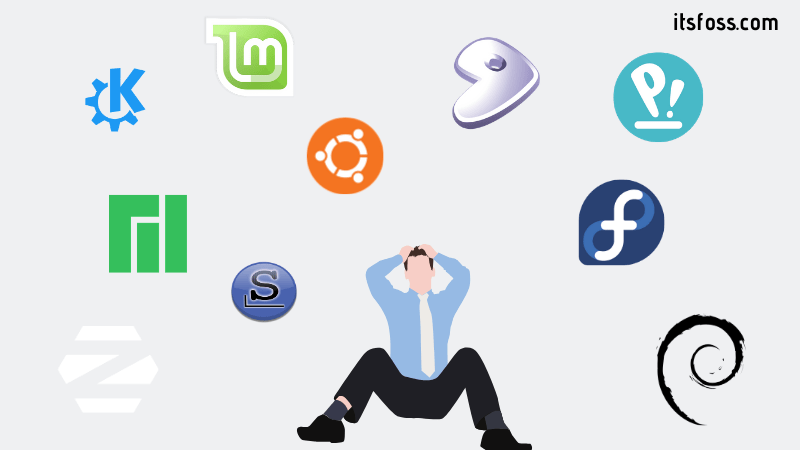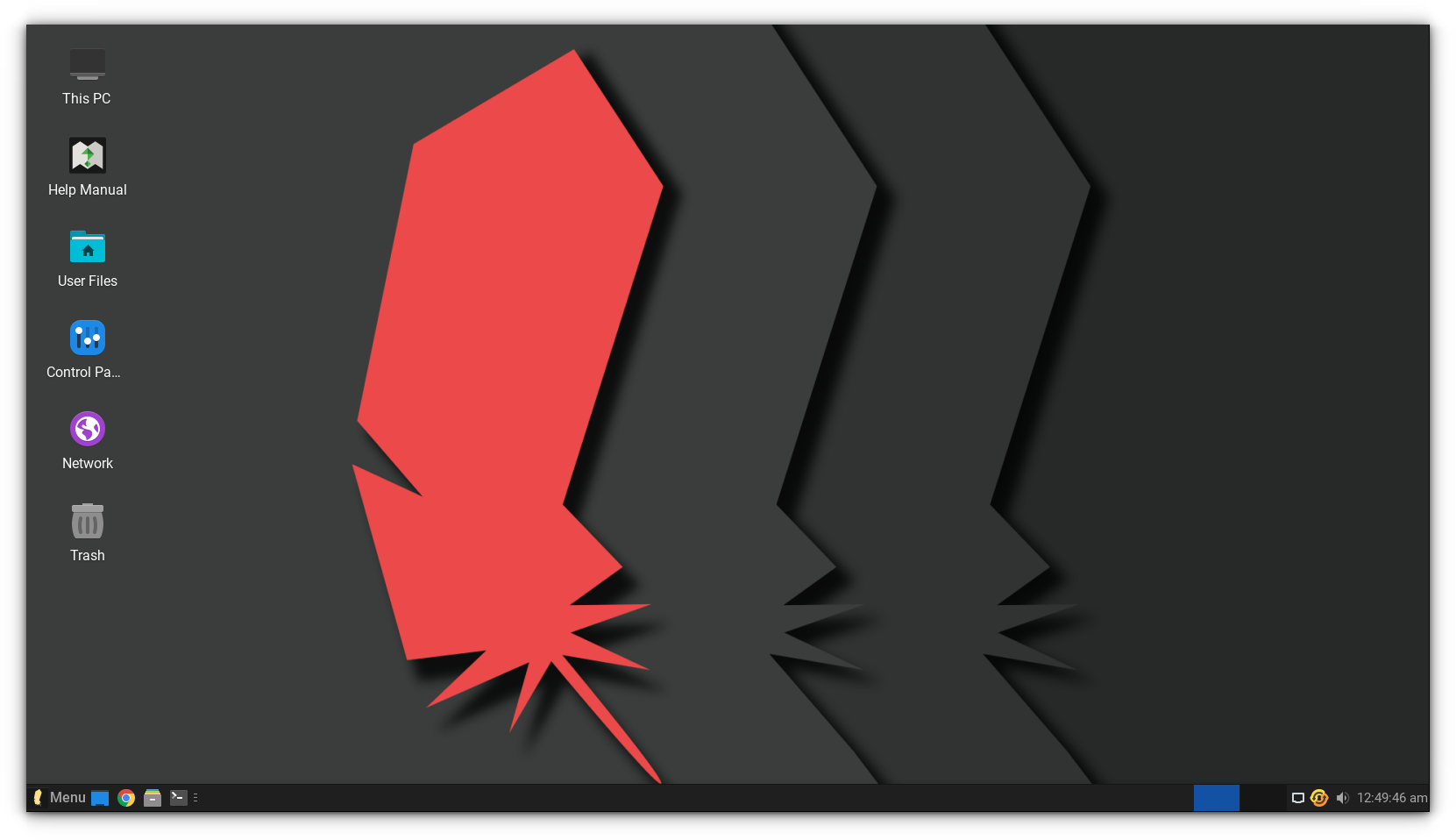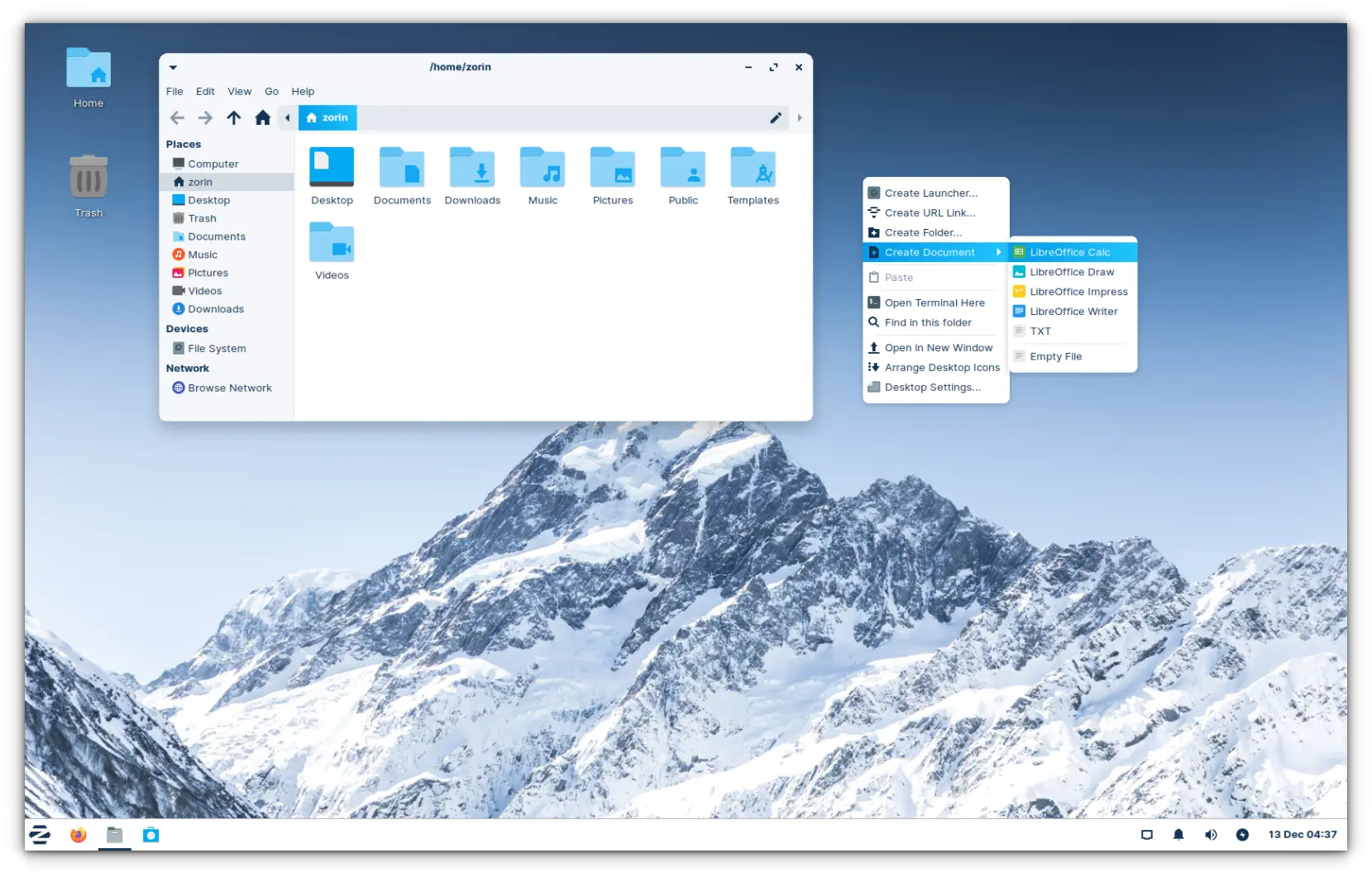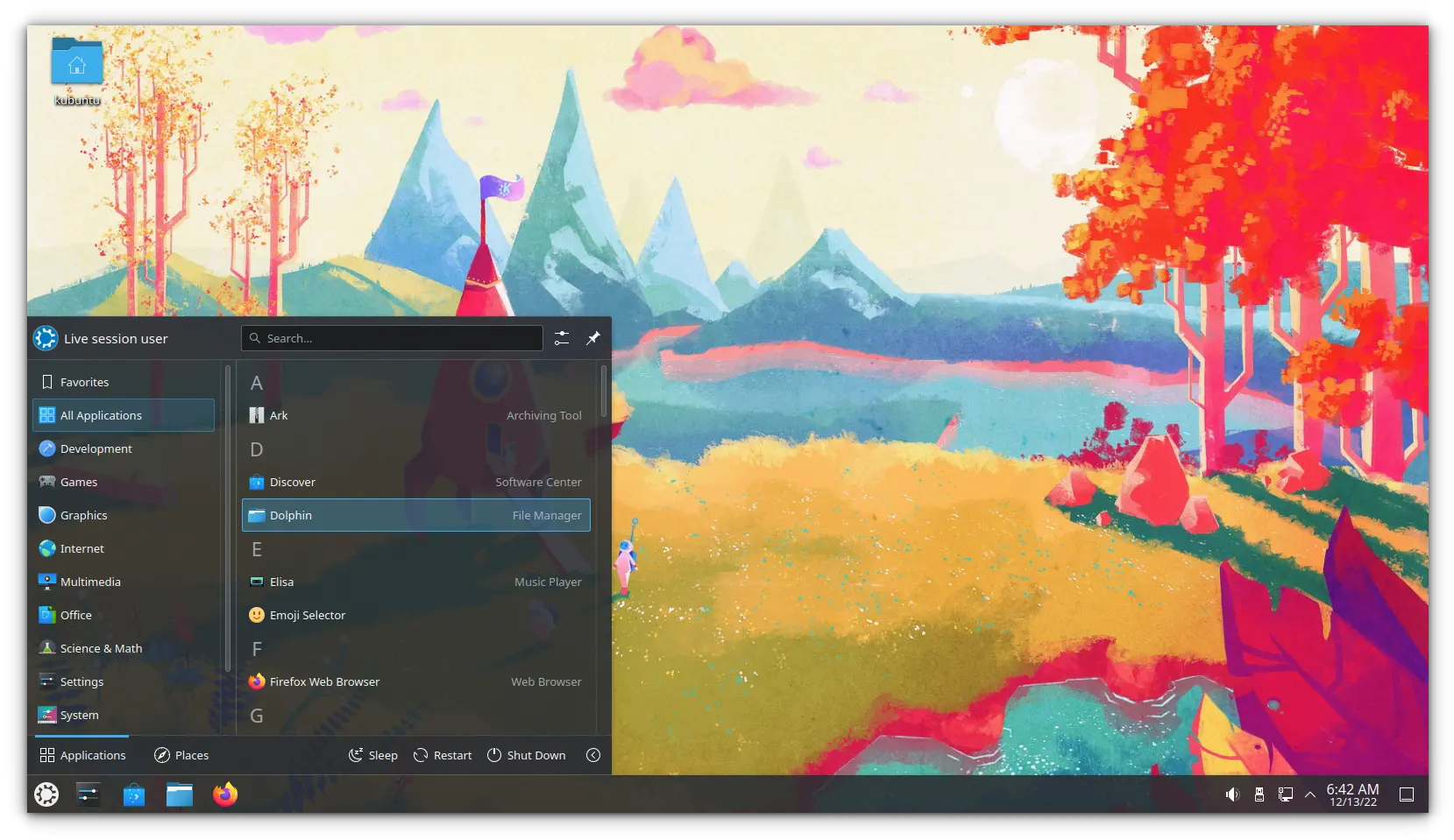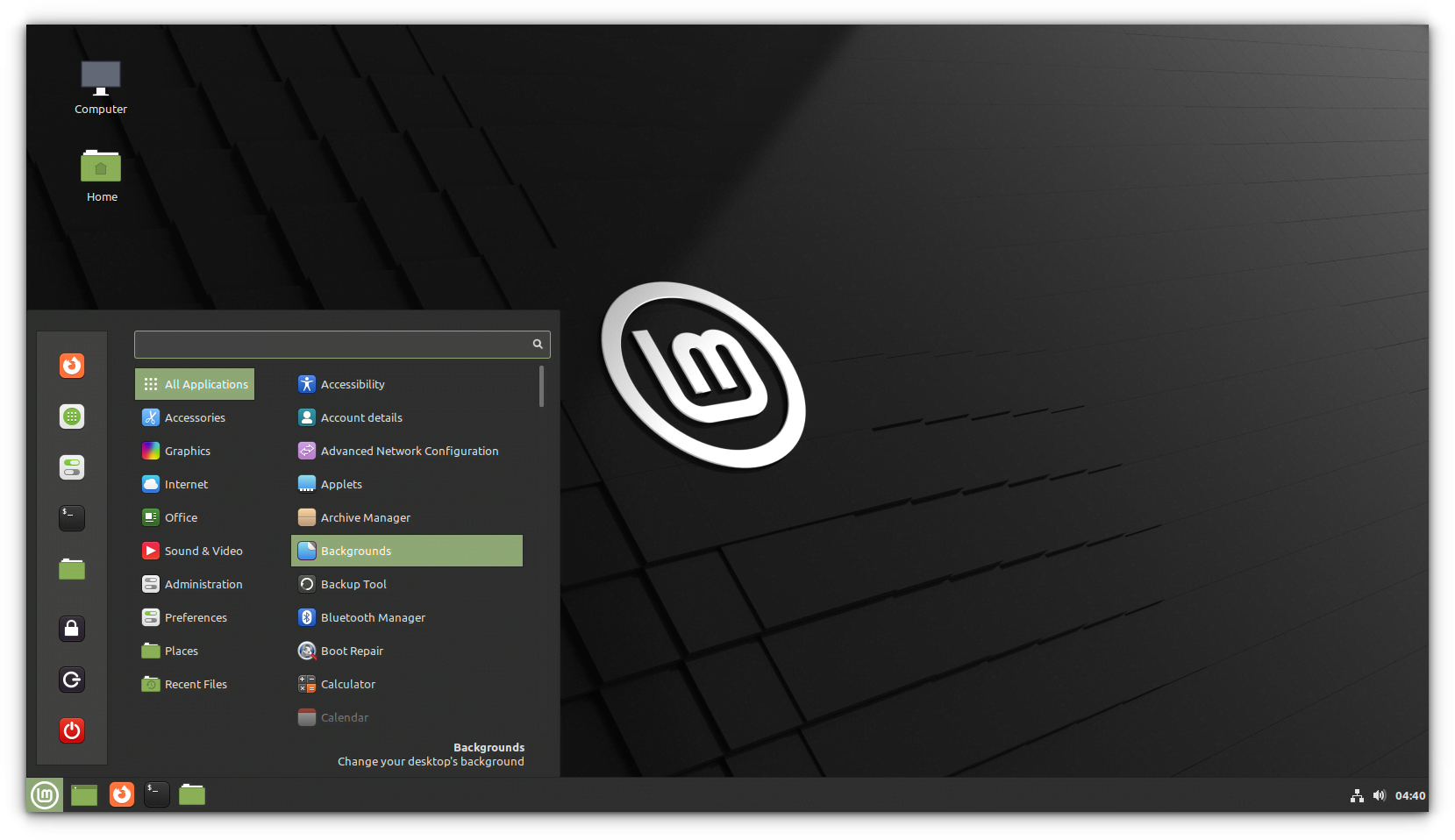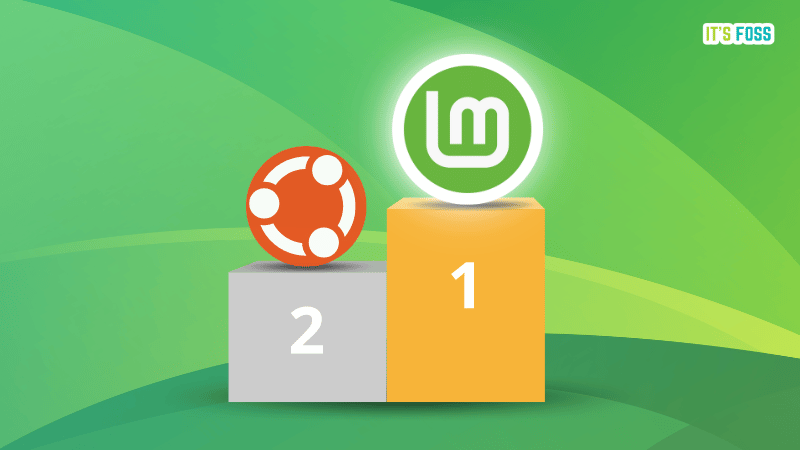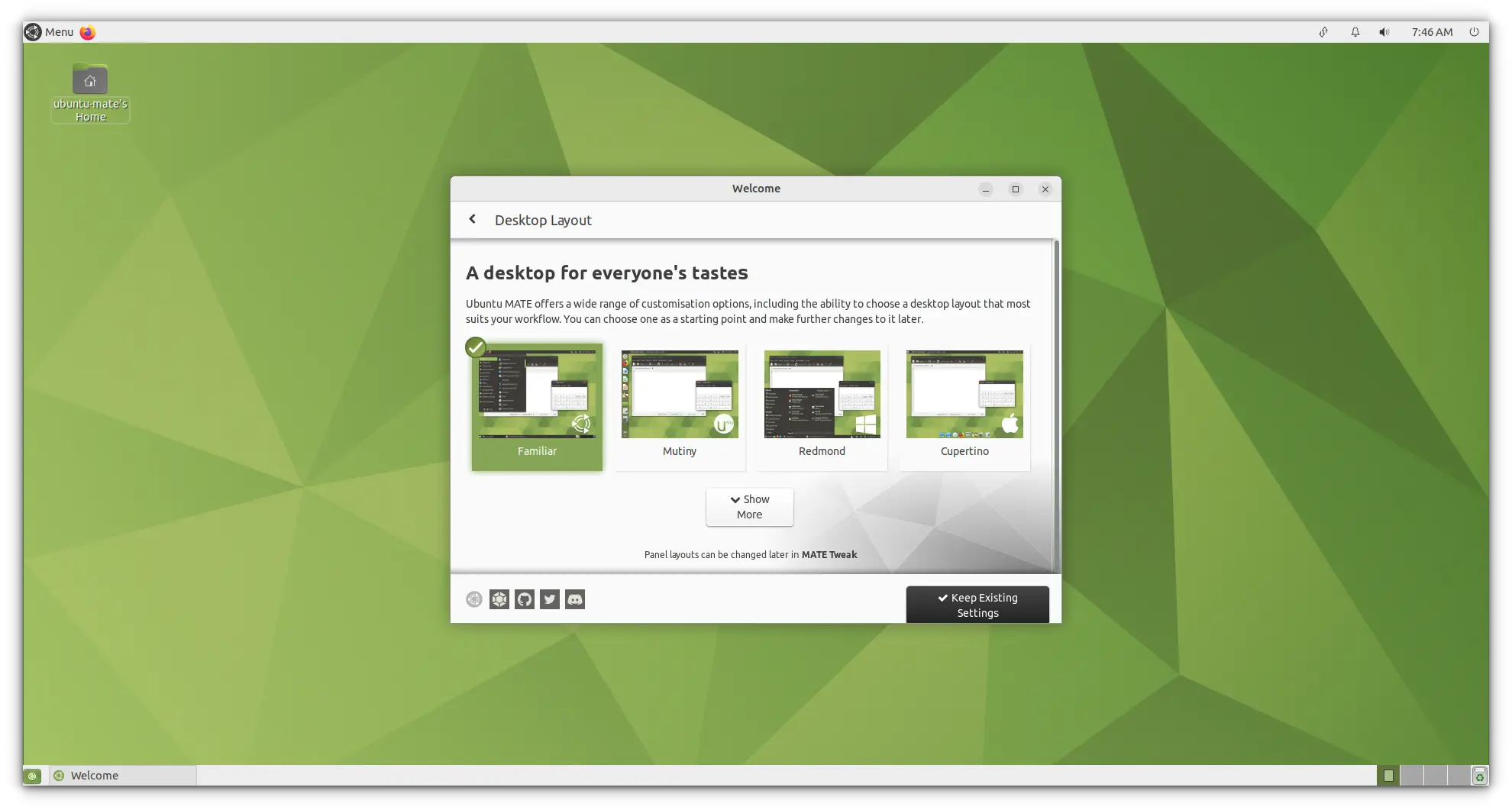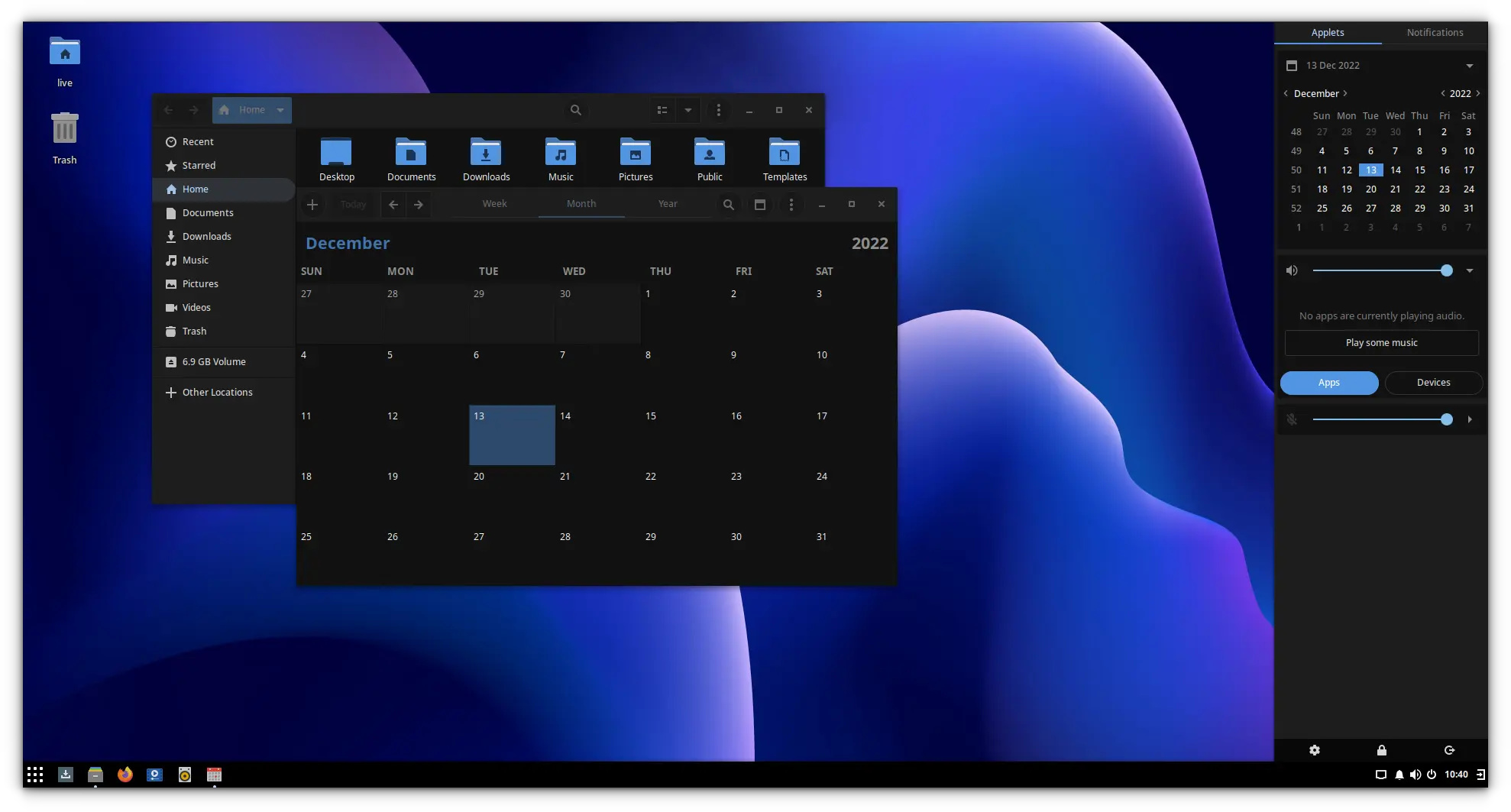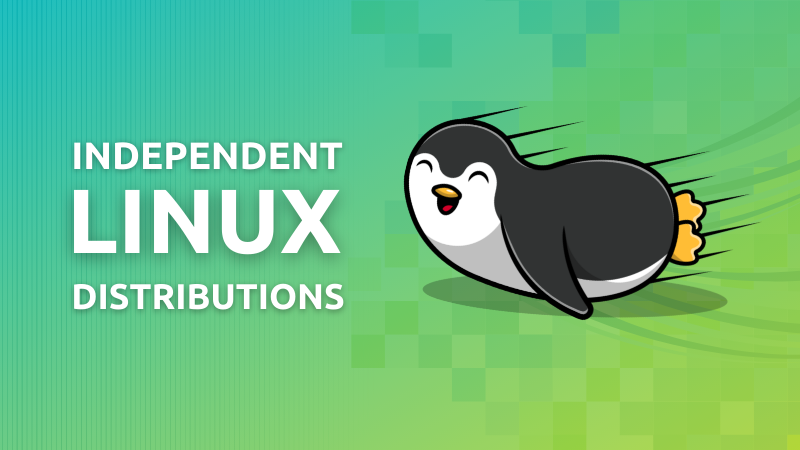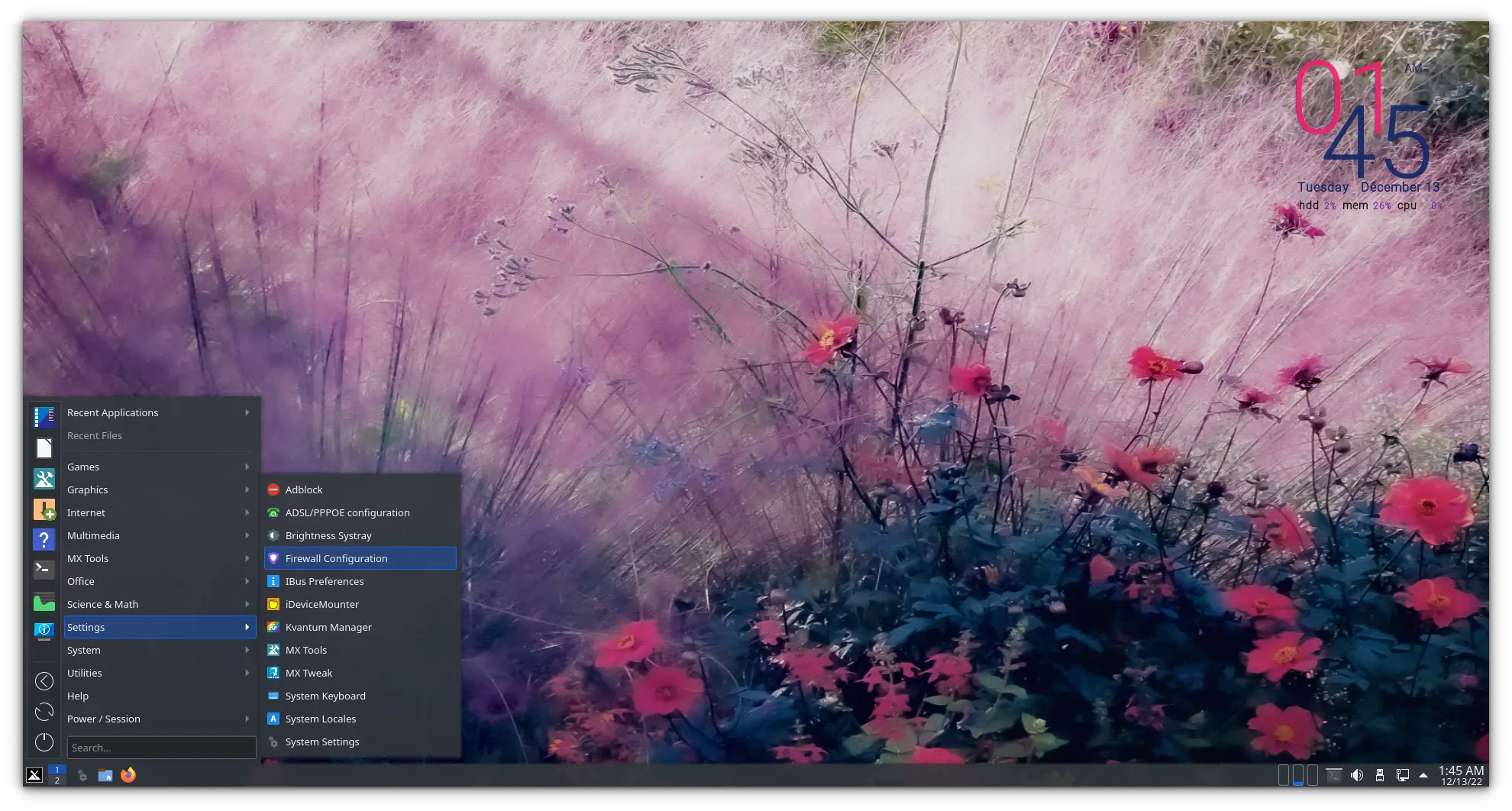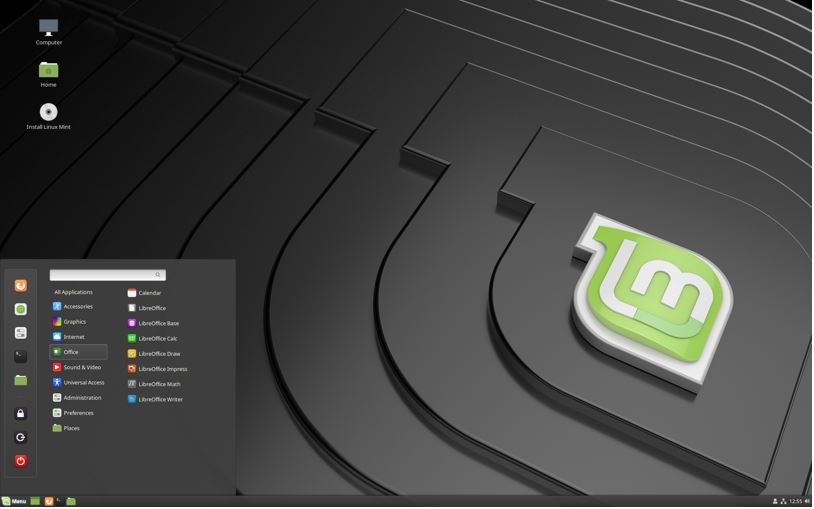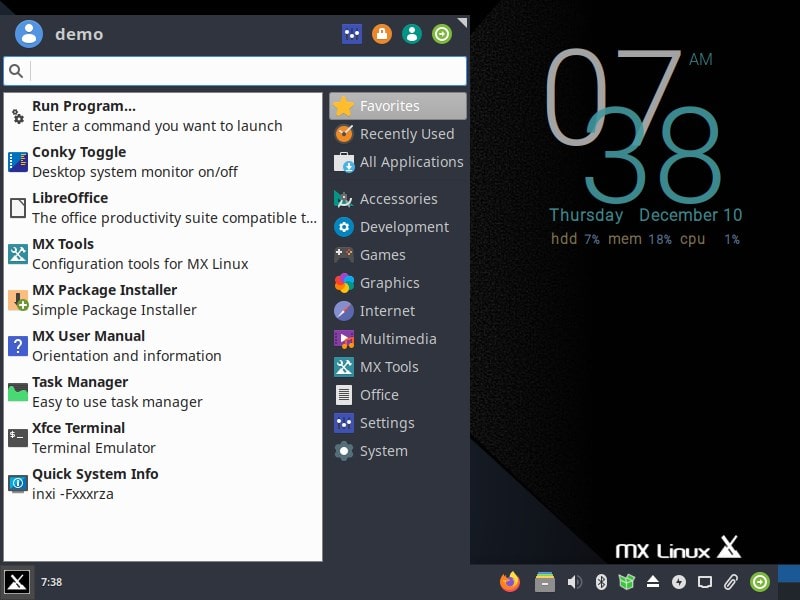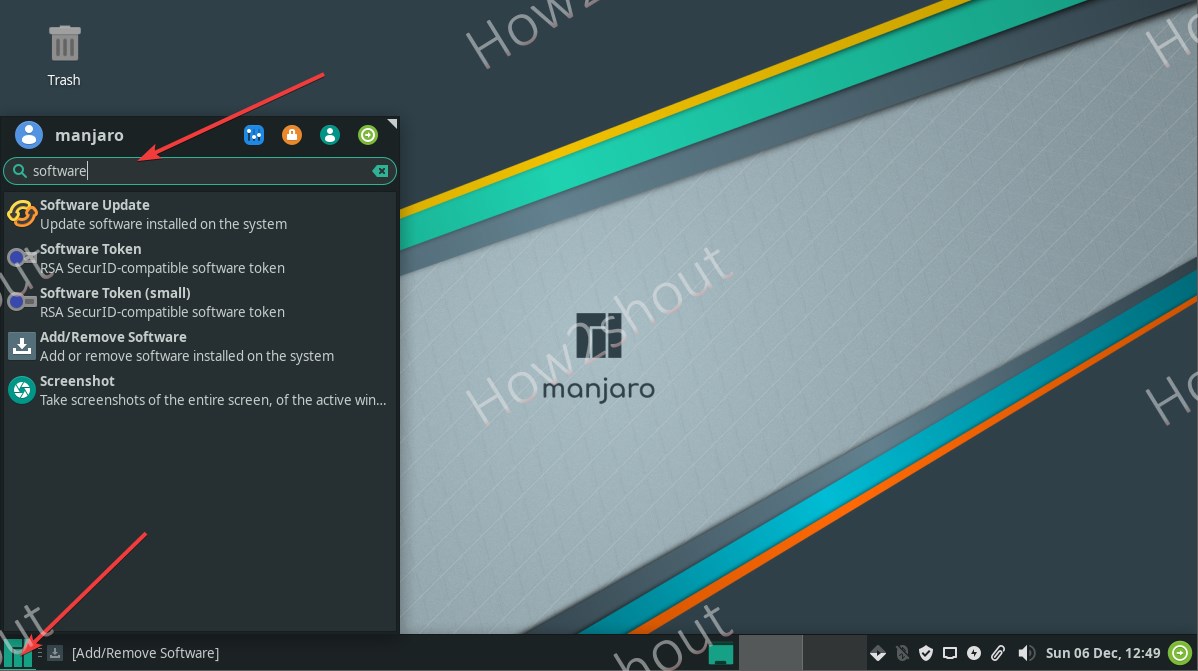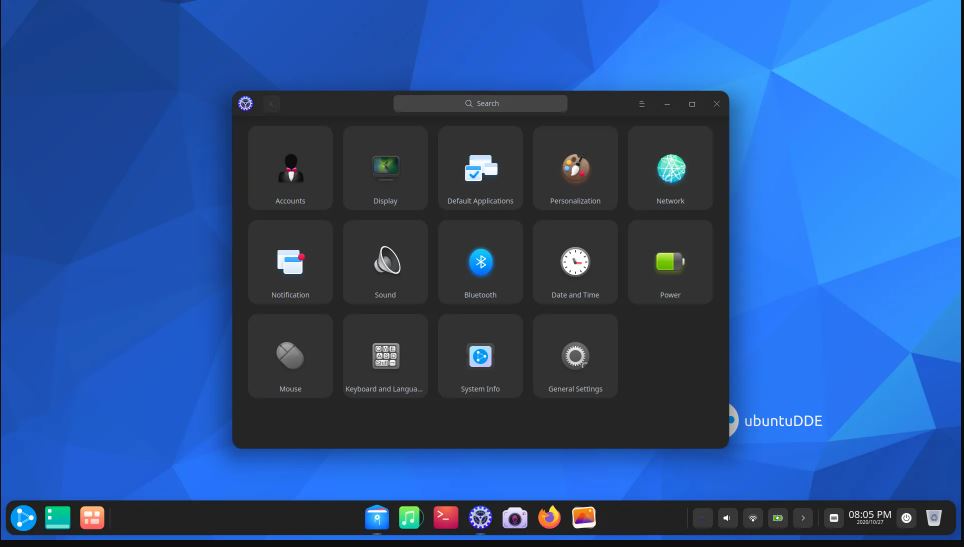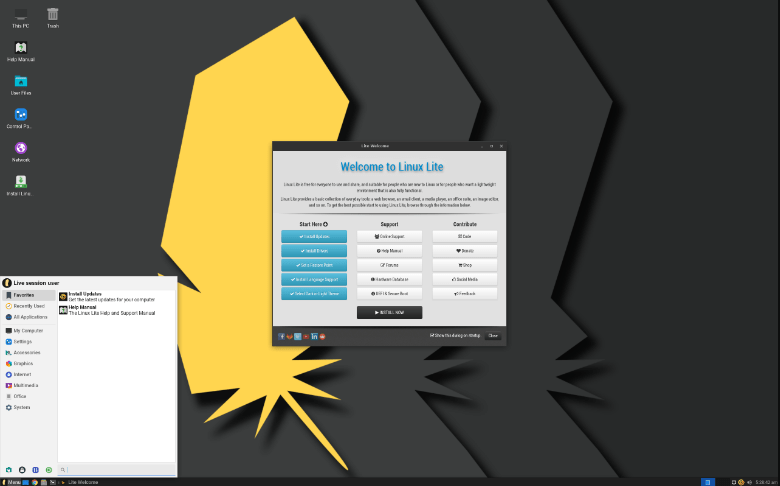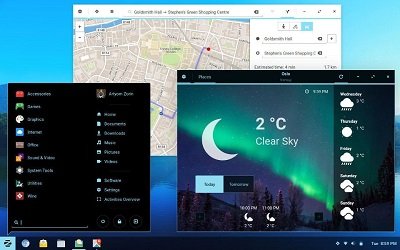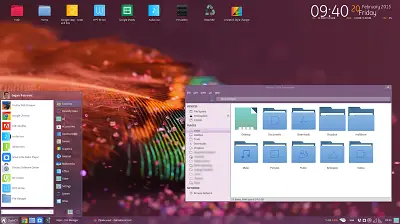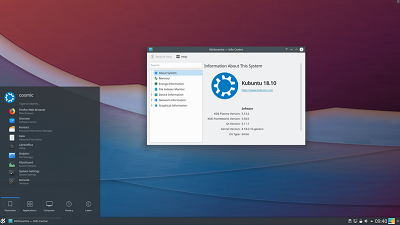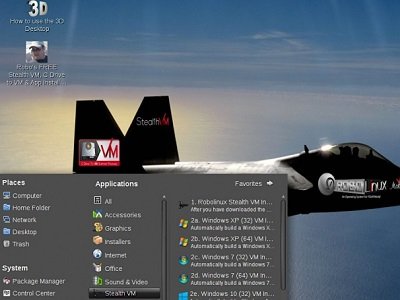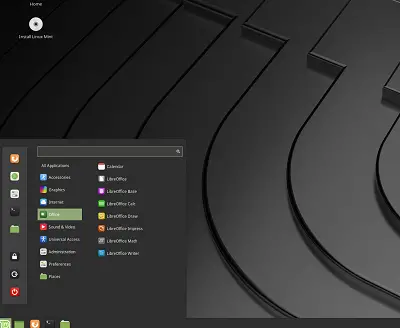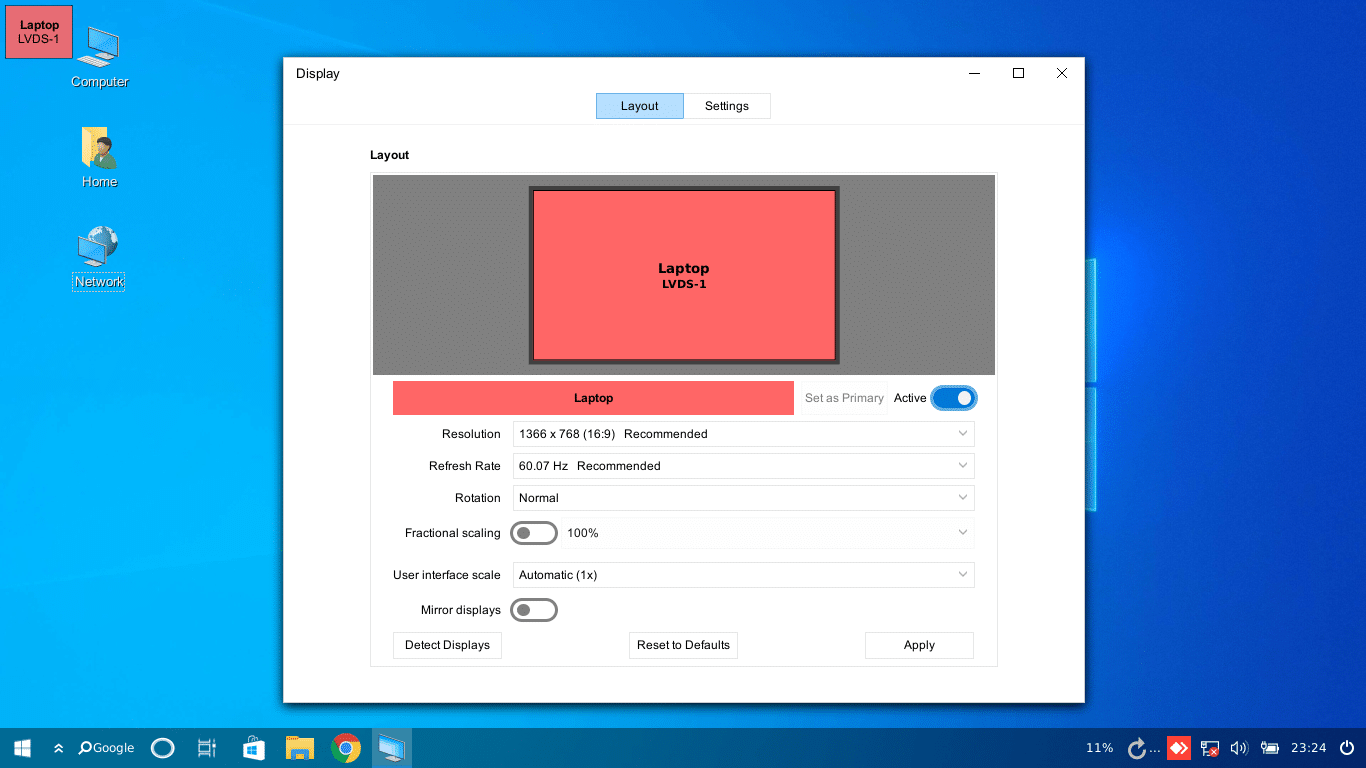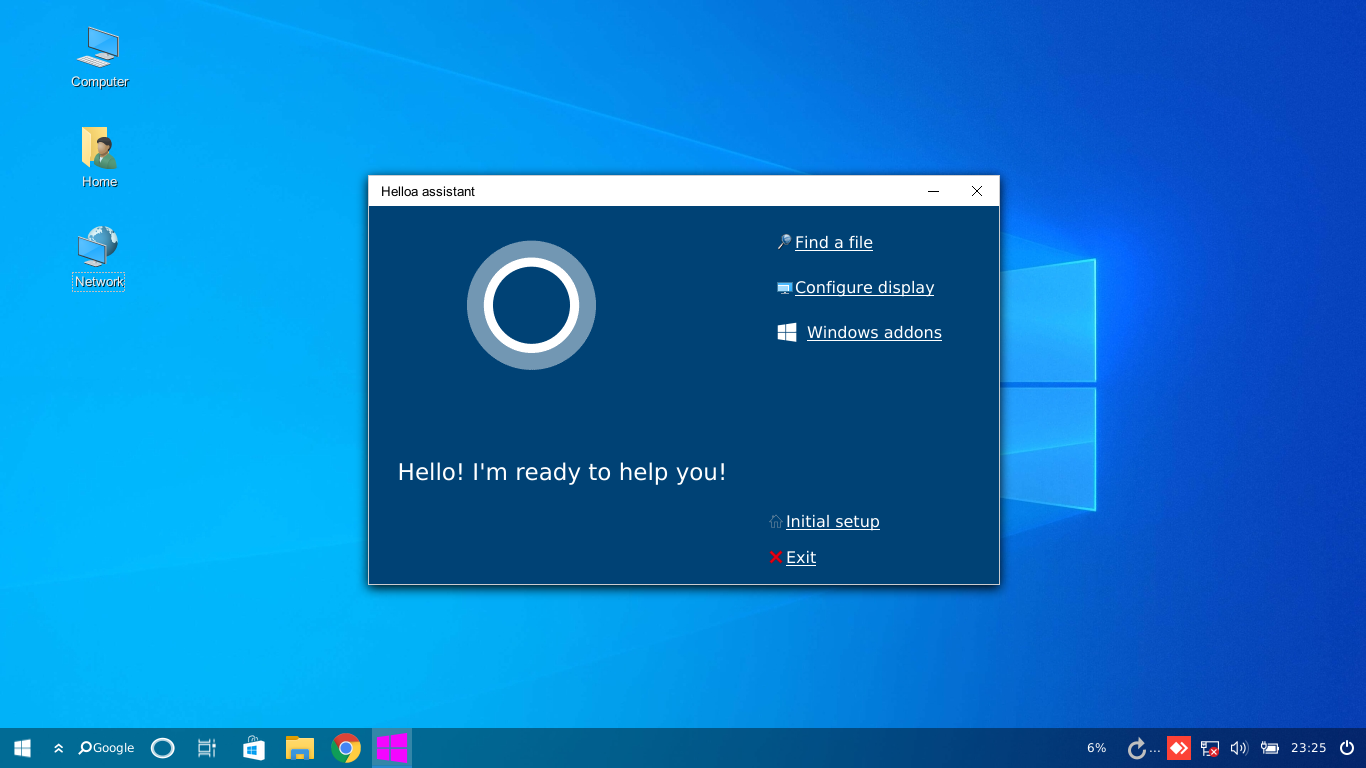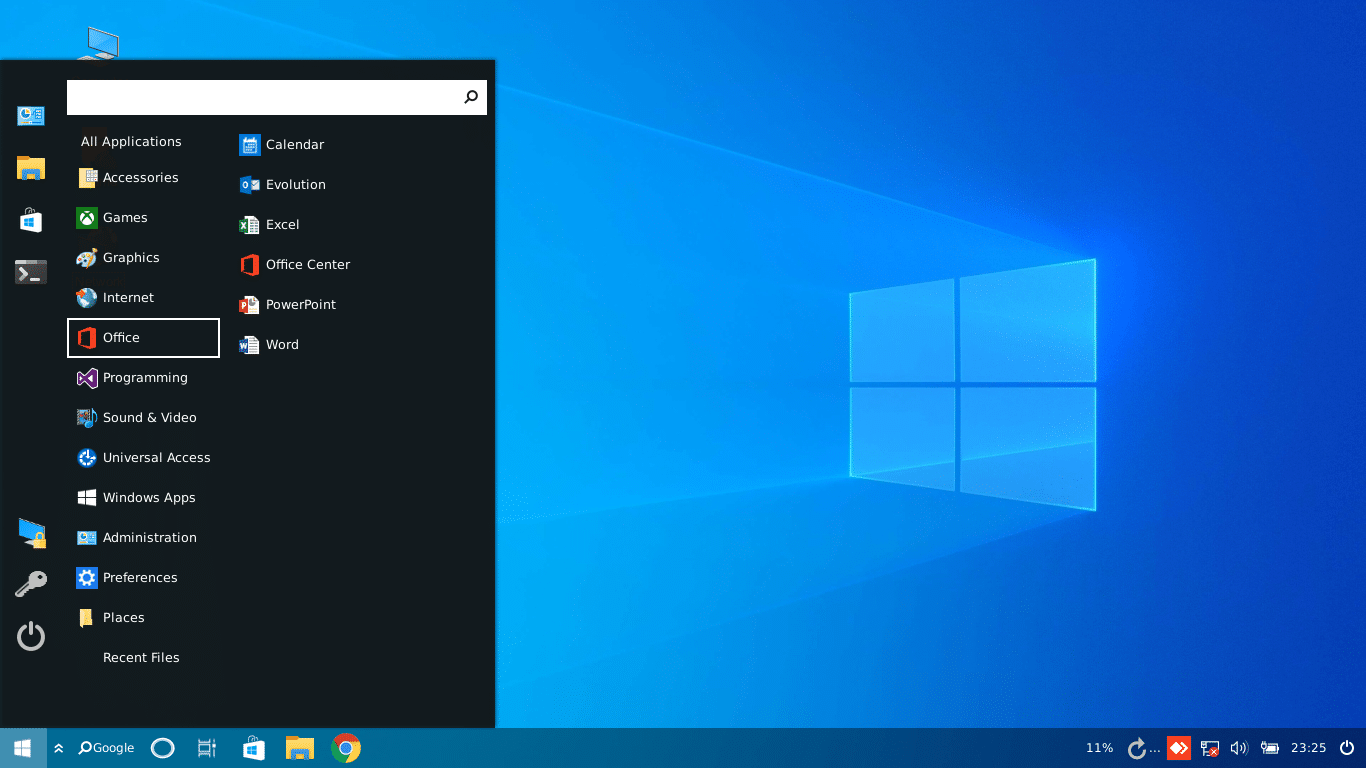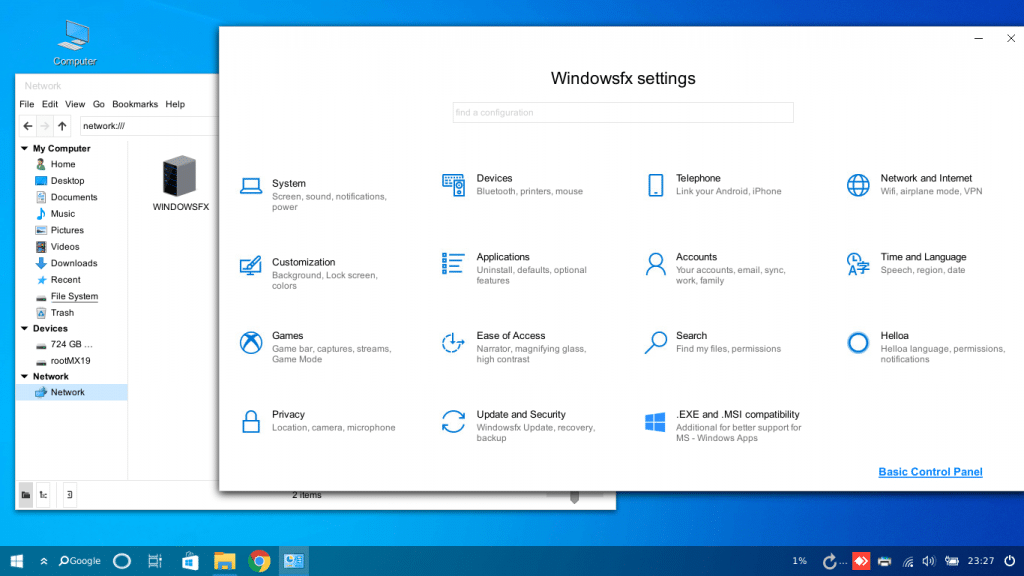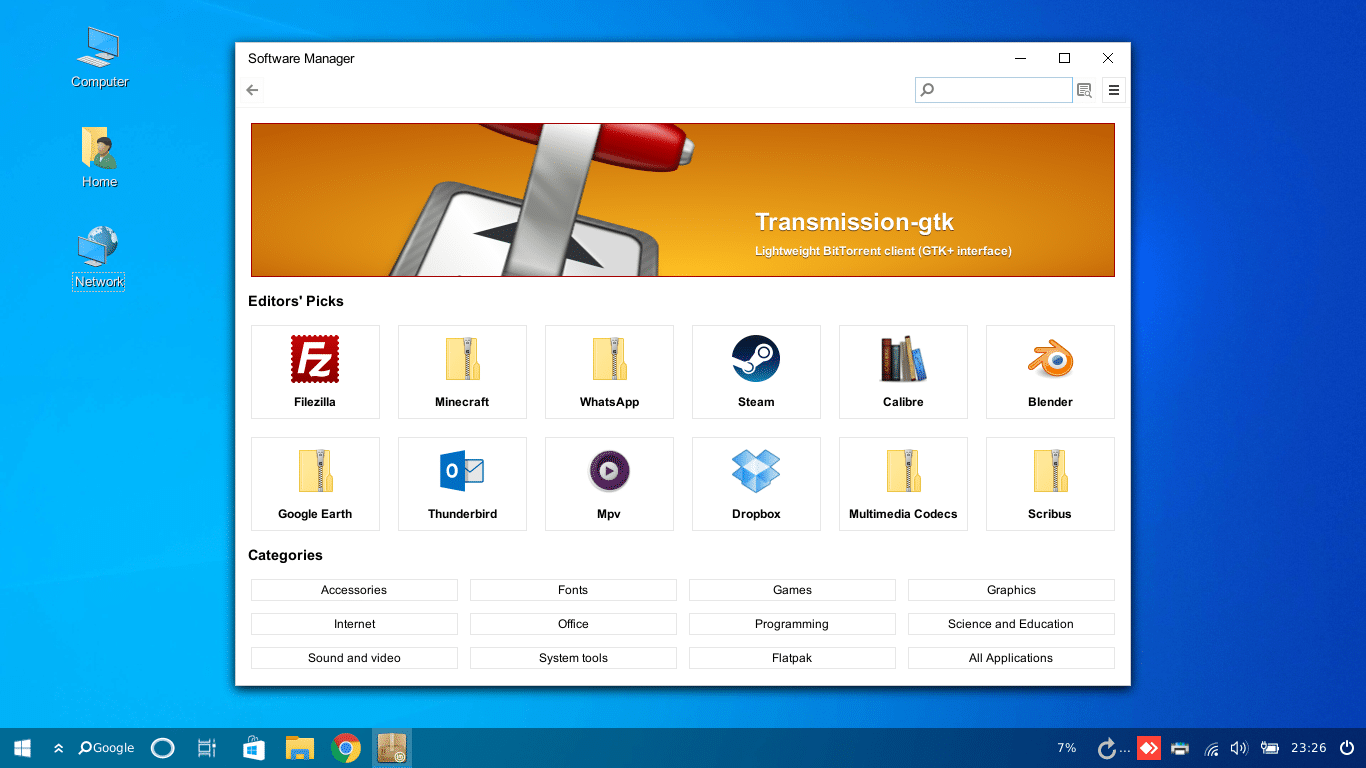Windows experience is changing.
Some people hate Windows 11, and some people hate the updates on Windows 10. So, it is not entirely a good desktop experience for many.
Do you hate the Windows experience too? Is your computer not eligible for an upgrade with slightly dated hardware?
Fret not; Linux distributions that look like Windows can be of use. You will get a similar user interface layout and more benefits for using Linux.
Here, I have picked some of the best Linux distributions for Windows users that you’d find comfortable using.
Suggested Read 📖
What is Linux? Why There are 100’s of Linux OS?
Cannot figure out what is Linux and why there are so many of Linux? This analogy explains things in a simpler manner.

Best Linux Distributions To Replace Windows
While you may not find the same applications or tools on Linux — the user interface is what will make you feel comfortable using the OS.
Of course, if you don’t have a specific requirement but want a Linux distro, you should look at the best Linux distributions.
In this article, I shall mention only the distributions that resemble the look and feel of Windows (to some extent, at least).
💡
Before switching to Linux, you may want to check if the software/games/tools you use on Windows are available.
A list of essential applications for Linux users can help you see if it fits your use case.
1. Linux Lite
Windows 10 users may not have the latest and greatest hardware to upgrade to 11 — so it is essential to suggest a Linux distribution that is lightweight and easy to use.
Linux Lite targets Windows users with a similar UI offering a taskbar, Windows-inspired wallpaper, and a lot more to go on with that, including the Libre Office suite.
You do not need to upgrade your system to run this distribution. Linux Lite should work perfectly fine with an old configuration as well.
Suggested Read 📖
16 Best Lightweight Linux Distributions for Older Computers
Don’t throw your old computer just yet. Use a lightweight Linux distro and revive that decades-old system.

2. Zorin OS
Zorin OS is a beautiful Linux distribution based on Ubuntu. The user interface should make Windows and macOS users feel at home after installing it. I also find it an excellent modern alternative to Windows 10 or 11.
They also offer a lite edition if you have a slightly underpowered hardware configuration. You can also take a quick look at our impressions on one of Zorin’s recent releases to get an idea.
It looks and feels incredibly good, with a quick learning curve. For starters, if you want to make the most out of Zorin OS while bundling all the essential software tools, you can buy the Zorin OS ultimate edition.
With the premium edition, you can also get the option to apply a Windows 11-like layout.
3. Kubuntu
If you’re new to Linux — it is worth noting that there are different desktop environments.
If you want to try something that resembles the look and feel of Windows, you can try any distro with KDE’s Plasma on board. And Kubuntu is an official KDE flavor of Ubuntu.
You may not find this to be the prettiest Windows-like distro – however, if you want something that does the work reliably, Kubuntu should do the trick.
4. Linux Mint
Linux Mint targets Windows 7/10/11 users trying to make the switch to Linux. Many users also use it as a replacement for Windows because of its familiar user interface and useful features.
Among all the others mentioned in this list, Linux Mint would be my personal recommendation. Linux Mint is reliable, performs great, and offers several desktop environment editions (including the MATE desktop).
If you’re curious, you can also take a detailed look at how it looks and works for one of its recent releases Linux Mint 21.
Suggested Read 📖
8 Reasons Why Linux Mint is Better Than Ubuntu
Linux Mint is better for beginners, but why so? Here are the reasons behind it.

5. Ubuntu MATE
Ubuntu MATE is another Windows alternative Linux distribution that provides a snappy experience across various hardware configurations.
This may not directly resemble the UI of Windows in general – however, you will find it quite easy to get comfortable with. It is also interesting to note that Ubuntu MATE works well with NVIDIA’s Jetson Nano, which is one of the Raspberry Pi alternatives.
You can try this if you want a unique experience with a similar layout!
6. Solus
Solus is one of the most beautiful Windows replacements. You may like it more than Windows 11. It is not based on Ubuntu, so unless you are not comfortable taking up a slight learning curve, you should stick to the options mentioned above.
This is an independently developed Linux distribution aimed at making the home computing experience elegant and easier. You will get several essential tools pre-installed to get started quickly.
It offers a “Budgie” desktop and other desktop editions if you want.
Suggested Read 📖
13 Independent Linux Distros That are Built From Scratch
Unique and independent Linux distributions that are totally built from scratch. Sounds interesting? Check out the list here.

7. MX Linux (KDE)
MX Linux is one of the popular distributions based on the Debian stable branch.
MX Linux offers many built-in GUI utilities to manage your computer out-of-the-box, which will be very helpful for starters.
Its flagship edition offers an XFCE desktop, and KDE Plasma and Fluxbox options are also available.
Wrapping Up
Potentially, you can install any beginner-friendly Linux distribution. Unless you want to try multiple options before deciding, you may want to stick to some of the recommendations above.
💬 I recommend trying the distributions mentioned in this article if switching from Windows to Linux. If you’ve tried something else and like it a lot – feel free to let me know in the comments below.
About the author
Abhishek Prakash
Created It’s FOSS 11 years ago to share my Linux adventure. Have a Master’s degree in Engineering and years of IT industry experience. Huge fan of Agatha Christie and classic detective mysteries 🕵️♂️
Why is the Windows operating system popular among us? It is because of ease of usage, availability of software and tools, and graphical user interface to perform any task.
But everything comes at some price, no doubt Windows is really an easy-to-use OS but lags somewhere behind in terms of security and customization. On the other hand, Linux is open source, free to use, can customize highly, and is very secure too.
If you are new in the Linux world and confused with lots of Linux distributions, which one do you have to choose and which do not?
Then this article would help you. Because users who are moving from the Windows operating system are much more familiar with its interface and definitely want something like in Linux too.
There are a couple of Windows alternative in Linux that almost looks similar to Windows and help the users a lot to get familiar with Linux’s strange world.
So today, I will introduce several such Linux distributions whose desktop environment is very similar to the Windows systems, let’s get started!
Note: If you think you know any better Linux OS than those mentioned in the article, please let us know…
Best Linux to replace Windows 10 or 11 including 7
Here is the list of best Windows-like Linux distributions with a similar interface for beginners
Linux Mint
The first very popular Windows-like Linux distribution I would like to introduce to you is the ” Linux Mint Operating System“. When you decide to use a Linux system instead of a Windows system, you should have heard of the Linux Mint distribution in some places. Most of the websites recommend the Linux Mint as Windows the best Windows look like an alternative operating system to beginners.
It is Ubuntu based and like the Ubuntu system, Linux Mint is recognized as one of the best Linux distributions. They also provide LMDE (Linux Mint Debian Edition) which is based on Debian. The Linux Mint system is known for its simple, easy-to-use, powerful Cinnamon desktop environment.
Cinnamon is very easy to use, and you can use a variety of desktop themes, icon libraries, desktop widgets, and application components to configure the Linux Mint system to be the same as the Windows XP, Windows 7, Windows 8, or Windows 10 system. Cinnamon is also one of the most popular desktop environments in Linux. You will love this easy-to-use, stable, and powerful desktop environment.
- License: Free & Opensource
- Linux Mint latest version Download Link
- Linux mint minimum system 19 requirements
- 1GB RAM (2GB recommended for comfortable usage).
- 15GB of disk space (20GB recommended).
- 1024×768 resolution (on lower resolutions, press ALT to drag windows with the mouse if they don’t fit on the screen).
Zorin OS
The Zorin OS operating system is also a very popular Linux distribution that can be used to replace Windows systems. Its start menu and taskbar are very beautiful, the overall interface is beautiful and vibrant, and it is also very good in terms of speed and stability.
If you like Windows 7 instead of Windows 10/11, then Zorin OS will be your best choice. Zorin OS also pre-installs a lot of software including Wine to run Windows software on Linux, so it means this is the Linux that runs windows programs, without the hotchpotch of Wine installation.
The interface style of its gorgeous imitation Windows 7 system is even more impressive. Try it out boldly. Zorin OS is translated into over 50 languages. This Windows-like Linux includes multiple themes full office suite to professional photo editing software.
- License: Free & Open source
- Zorin OS download link.
- Zorin os minimum system requirements
- Zorin OS 12 standard
- CPU 1 GHz Single Core
- RAM 1.5 GB
- Storage 10 GB (Core) or 20 GB (Ultimate)
- Display 800 × 600 resolution
- Zorin OS Lite
- CPU 700 MHz Single Core
- RAM 512 MB
- Storage 8 GB
- Display 640 × 480 resolution
- Zorin OS 12 standard
MX Linux
Most of the home users either use Linux Mint or Ubuntu, but there is something better which is MX Linux. It is not only fast and a mid-weight Linux OS, but also ensures to make users less interact with the command line. That is why most of the things we can perform on MX Linux use the graphical user interface.
For example, if you want to install Googe Chrome on Ubuntu or another popular Linux, you have to add first its GPG key, then repo, update command and after that, we would be able to install it.
However, that is not with MX Linux. Being a Debian Linux, apart from the official Debian repository it also provides a supplement that is managed by the MX Linux community. Therefore, with the help of the “MX Linux Package installer,” we can install or uninstall the Chrome browser with just one click.
Manjaro- Arch-based
Manjaro is another best Linux to use on Home computers in 2021. There was a time when installing Arch Linux on the system, without much knowledge of Linux distros, was really a cumbersome task, especially for beginners and home users. However, with Manjaro and other popular Arch-based GUI Linux distributions, it becomes so easy now.
We can install Manajro using a USB drive on almost any modern PC or laptop. The best thing is, officially and via community, Manjaro is available in multiple desktop environments such as Gnome, XFCE, Budgie, LXDE, KDE Plasma, Awesome, i3, and more… Thus, you can go for the one which suits and makes you & your all family members comfortable while using Manjaro on the common home computer.
Ubuntu DDE
UbuntuDDE with the best UI for Home usage, yes it is here how can we forget “Ubuntu” but with not its custom GNOME interface instead of the Deepin Desktop environment which gives you an eye-catching interface along with the power of Ubuntu?
The UbuntuDDE is not the official flavor but that doesn’t matter because it uses the official latest version of Ubuntu, the only different thing is the interface. It is donning the popular Deepin Linux UI which is the most beautiful UI for Linux, to date.
Colorful icons and effects will make your home computer’s display more attractive while giving you the same security and stability that Ubuntu’s latest versions are having.
Download the latest edition of UbuntuDEE
Linux Lite
Linux Lite, as its name suggest, is a lightweight distro best to revive old laptops or PCs. With Windows 7-like interface, it makes MS Windows users easily switch to this Linux operating system. It comes with a free Office suite and other common useful software like other Lightweight Linux distros mentioned here but without putting much stress on your Virtual machine as well as on the host machine. It is based on Ubuntu’s long-term support (LTS) release and features the Xfce desktop
As we already know Linux Lite is also based on Ubuntu-like Puppy but of course with customizations to make it consume fewer resources. It can easily work well on a virtual machine running on a 1 GHz CPU, 768MB of RAM, and 8 GB of storage.
Lite also takes care of users’ privacy and security by providing a highly configurable firewall and a one-click update of the system. Furthermore, built-in applications such as Lite Tweaks and Lite Software will help the users to enhance and optimize the system’s performance.
Kubuntu
When we talk about the Linux distribution for a beginner that also looks like Windows then how can we forget Kubuntu?
The clean and sleek interface of Kubuntu is really adorable. It is developed by a worldwide community of developers and can be the best free and open-source alternative to Microsoft Windows and Mac OS X.
Kubuntu is an Ubuntu-based Linux operating system that combined with a beautiful-looking Plasma desktop environment. It comes with pre-installed applications to full fill most of our daily requirements.
It includes productivity, office, email, graphics, photography, and music applications. For example, Firefox, Kmail, LibreOffice, Gwenview, and more, the best part is it has the Discover software center to install the software with one click.
The benefit of Kubuntu is it is built using the Qt toolkit which gives it a sleek look and is mobile-ready. Anyone can easily access this Linux desktop from a Phone or Tablet just by installing the KDE connect from the Google play store.
- License: Free & Open source
- Kubuntu download link.
- Kubuntu minimum system requirements
- Processor 2 GHz dual-core (x86)
- Memory: 2 GB RAM
- Hard drive capacity 25 GB
- Video card VGA @ 1024×768
Windows look like Linux distribution or operating system: Verdict
To neutralize the perplexion of Linux beginners, I tried to make this Windows-like Linux distribution list comprised of only the best available options from my point of view. However, if you have some proficiency in Linux you can customize any Linux distro to look exactly like Windows 11/10/7/XP.
There are also some Linux distributions with great user interfaces or desktop environments that are not mentioned in this article. If you want to know about them here it is the 10 Top Most Beautiful Linux Distros or Operating systems. I hope that you will come up with the comments below to help our new friends make the right choices in the process of choosing a Linux distribution.
These five operating systems are the most widely used Linux distributions for new users from Windows to Linux, and of course, Elementary OS systems but that does not look like a Windows that’s why it is not on the list. Which version you want to install is entirely up to you. In most cases, the Linux Mint operating system has always been the leader in the Windows-like Linux category. If you are just entering the world of Linux, I suggest you start with the Linux Mint system. Take action, install a Linux system of your choice, and move forward to become a member of the Linux open-source world.
You might also like to see:
- 4 Best Open source Video conferencing software
- 9 Free & Open source Linux kiosk Distros and Browsers Tools
- 9 Most popular Linux distribution of 2018 for Developers
- Comparison between CentOS, Debian, and Ubuntu
Какой Linux поставить на компьютер начинающему пользователю, который привык к Windows 11, 10 или 7.
Зачем Linux, если есть Windows
Содержание
- Зачем Linux, если есть Windows
- Zorin OS — легко настроим интерфейс под себя
- Linux Mint Cinnamon — привычный рабочий стол
- Kubuntu LTS — красивая и удобная ОС
- Deepin Linux — отличная поддержка оборудования
- Ubuntu LTS с GNOME — долгоиграющая и стабильная
- Peppermint OS — возрождаем старый компьютер
- «Альт Рабочая станция» — безопасная российская ОС на замену Windows
- Linux Lite — вторая жизнь древнего ноутбука
- Twister UI — «прикручиваем» к Линуксу интерфейс macOS, Windows 11 или 10
Из сотен дистрибутивов Linux очень немногие способны всерьез заменить операционную систему Windows на домашнем или офисном компьютере. Благодаря улучшениям и стабильности ядра Linux и сред рабочего стола 2023 год — идеальный год для внедрения Linux в качестве основной ОС. Появился основательный повод познакомиться с Линуксом поближе — официально скачать Windows 11 и 10 в России невозможно. Дистрибутивы Linux стали достаточно производительны для учащихся, школ, энтузиастов ИТ, ученых и профессионалов в разных областях. Производители оборудования обеспечивают поддержку Linux своими устройствами.
И сами операционные системы и ПО для них большей частью бесплатны. Экономят бюджет семьи или офиса. Нетребовательны к железу. Устарел настольный ПК или ноутбук — ставим Linux и на пару лет забываем о покупке нового. Стабильны — сбои Linux случаются редко. Безопасны — риск «подцепить» вирус или вредоносную программу минимален. Программы не могут вносить изменения в системные настройки и конфигурацию, если пользователь не вошел в систему как пользователь root — аналог администратора в Windows. Рассмотрим дистрибутивы, которые визуально подобны Windows. И близки к ОС от Microsoft по простоте использования.
Zorin OS — легко настроим интерфейс под себя
Zorin OS — оптимальный первый дистрибутив Linux для многолетнего пользователя Windows. Поставляется со встроенными темами, подобными Windows, которые вы можете применить одним кликом мыши. Внешний вид главной панели задач можно изменить с помощью простого в использовании менеджера настроек. Zorin OS основана на Ubuntu LTS. Следовательно, пользователь получает максимальную стабильность в пакетах, приложениях и многолетних исправлениях безопасности.
Существуют три версии Zorin OS — Pro, Lite и Core, которые предназначены для разных пользователей. Версия Pro — это платная версия с дополнительными темами и настройками «из коробки». Lite предназначена для древних слабых компьютеров.
Linux Mint Cinnamon — привычный рабочий стол
Не хотите тратить время на выбор дистрибутива — ставьте Mint. И первое знакомство с Линуксом будет максимально приятным. Версия Cinnamon — это надежный дистрибутив Linux с традиционным меню и классическим дизайном рабочего стола на основе значков. Хорошая ОС для пользователя Windows. Предустановлены все необходимые приложения, которые полезны для новичков.
В данном дистрибутиве принтеры, несколько дисплеев и периферийные устройства работают «из коробки». Linux Mint основана на Ubuntu и Debian. Хорошие шансы на стабильную работу в течение нескольких лет. Сообщество большое и дружелюбное. Начинающему пользователю помогут на форумах. Было бы желание освоить новую ОС.
Читайте инструкцию по установке Linux Mint на компьютер в «Блоге системного администратора»:
Kubuntu LTS — красивая и удобная ОС
Kubuntu — хорошо оптимизированный и стабильный дистрибутив Linux. Основное преимущество — среда рабочего стола KDE Plasma, которая обеспечивает удобный и простой в использовании интерфейс. Близок к привычному для пользователя Windows. Нижняя панель задач, панели, значки и виджеты напоминают Windows 11 или 10.
Deepin Linux — отличная поддержка оборудования
Дистрибутив Deepin Linux является одним из самых популярных вариантов Linux среди пользователей Windows и macOS благодаря своей эстетической привлекательности и стабильности. Дистрибутив GNU/Linux с открытым исходным кодом основан на технологии Deepin и содержит бесплатное и проприетарное программное обеспечение.
Ценится пользователями, которым нужен красивый и стабильный Linux. По сути, Deepin основан на Debian — стабильном и обеспечивающем многолетнюю поддержку обновлениями безопасности. У Deepin есть собственный магазин приложений. Удобно для пользователей Windows. Дистрибутив поддерживает технологию распознавания отпечатков пальцев и современное оборудование.
Ubuntu LTS с GNOME — долгоиграющая и стабильная
Ubuntu Linux издавна пользуется большой популярностью среди пользователей Windows. Релизы Ubuntu LTS с GNOME по умолчанию сегодня являются наиболее используемыми дистрибутивами Linux. Самый популярный, наиболее загружаемый и применяемый домашними пользователями и предприятиями. Функциональность и стабильность Ubuntu LTS проверены временем.

С точки зрения пользователя Windows, преимущество версии Ubuntu LTS заключается в поддержке приложений и игр. Большинство разработчиков приложений и игр в мире Linux ориентируются на Ubuntu. Софт в первую очередь выпускают для данной ОС. Если вы пользователь Windows, которому необходимы сложные приложения — Ubuntu LTS с GNOME станет оптимальным выбором. Поставить просто — читайте подробное пошаговое руководство по установке Ubuntu.
Peppermint OS — возрождаем старый компьютер
Peppermint OS — интуитивно понятный дистрибутив Linux. Шустро работает на старых и слабых ноутбуках и настольных ПК. Основан на стабильной ветке Debian, которая дает вашей системе несколько лет обновлений безопасности. Среда рабочего стола XFCE — легкая и простая в использовании. Хорошо продуман экран приветствия. Содержит ярлыки для задач и действий — удобно и понятно пользователю Windows.
Peppermint Hub — отличная утилита. Предоставляет все необходимые ярлыки для управления вашей системой — от смены тем до обновления и загрузки программного обеспечения из репозитория. Обеспечивает управление системой из одного места.
«Альт Рабочая станция» — безопасная российская ОС на замену Windows
«Альт Рабочая станция» — стабильная и надежная российская ОС. Визуально подобна Windows и предназначена для использования на ноутбуках и настольных ПК. Обладает удобным интерфейсом, с которым легко разберется каждый, кто знаком с Windows. Элементы управления аналогичны известным по Windows — в том числе: кнопка главного меню, панель задач и окна приложений. Запускаем программы, игры, а также работаем с файлами так же, как на привычной ОС от Microsoft. Риск подцепить вирус или вредоносную программу минимален. Подходит студентам и школьникам, сотрудникам офисов и творческим профессионалам, а также инженерам и разработчикам приложений.
Linux Lite — вторая жизнь древнего ноутбука
Лежит без дела ноутбук, на который Windows 11 не устанавливается, а Windows 10 еле ползает — установим Linux Lite и компьютер еще будет полезен. Данная ОС очень легкая. Хорошо подходит людям, которые привыкли к Windows, благодаря знакомому пользовательскому интерфейсу. Всё понятно с первой минуты — кнопка главного меню, панель задач и рабочий стол. Поэтому процесс перехода с Windows на Linux Lite максимально гладкий.
Работает быстро и плавно даже на слабых и морально устаревших ноутбуках и стационарных компьютерах. Подходит для выполнения базовых задач — фильмов, музыки, мессенджеров, поиска информации в интернете. Предустановлен бесплатный LibreOffice — можем редактировать и форматировать тексты, электронные таблицы и презентации.
Twister UI — «прикручиваем» к Линуксу интерфейс macOS, Windows 11 или 10
Twister UI — твикер интерфейса, а не дистрибутив Linux. Разработан Pi Labs при создании Twister OS для Raspberry Pi. Сделайте Линукс похожим на Windows. Не придется скачивать отдельные значки, темы или курсоры. Надстройка работает с Linux Mint и Xubuntu. Позволяет одним щелчком мыши придать ОС внешний вид Windows 7, Windows 98 и Windows 10, Windows 11 или macOS. Поможет пользователям Windows, которые опасаются Linux только из-за визуальных различий.
Вы пробовали Linux? Расскажите свой опыт в комментариях.
5
3
голоса
Рейтинг статьи
Download Windows Speedup Tool to fix errors and make PC run faster
Once you have understood the pros and cons while shifting from Windows to Linux and decided in favor of the latter, the tougher part would be adjusting to the new environment. Thankfully, there are a few distributions of Linux which have an interface similar to that of Windows. While no Linux distribution can be like Windows 11/10, many of them do follow the Windows 7 model.
Here are some Windows look-alike Linux distributions which you may like:
- Zorin OS
- Chalet OS
- Kubuntu
- Robolinux
- Linux Mint
- ReactOS
If you want to learn more about these operating systems, continue reading.
1] Zorin OS
This is perhaps one of the most Windows-like distribution of Linux. It is somewhat a replica of Windows 7, with the Start menu, Taskbar, etc. The speed of the OS distribution is appreciable. Zorin OS comes with a few pre-loaded utility apps that would make your job easier. Zorin can be downloaded from its website here.
2] Chalet OS
Chalet OS is the nearest we have to Windows Vista. Complete with the widgets and menus, the distribution is simple to use, yet efficient. Chalet’s Start menu is similar to that of Windows XP. It is basic and easy to handle. You can find a similar File Explorer in this distribution, which looks like the one of Windows 11/10. The latest version of the operating system is available here.
3] Kubuntu
While Kubuntu is a Linux distribution, it is a technology somewhere in between Windows and Ubuntu. Rather, the shift from Windows to Ubuntu is quite steep, so you could consider Kubuntu instead. Check more about it on the company’s website here.
4] Robolinux
If you miss Windows applications on your Linux distribution, Robolinux will allow you to install the same without any hassle. You can also copy your whole C: drive from Windows to Robolinux. Cool, isn’t it! The distribution can be downloaded from the company’s website here.
5] Linux Mint
One reason I included Linux Mint in this list is the because it’s versatile. Most Linux distributions are known for their speed and simplicity, while Windows has a lot more options. Linux Mint is pretty versatile. It is the nearest to Windows 11/10 amongst all Linux distributions. Get it from its website here.
6] ReactOS
ReactOS is a free, open-source reimplementation of Windows. Imagine running your favorite Windows applications and drivers in an open-source environment you can trust. That’s the mission of ReactOS.org.
Which Linux distribution is most like Windows?
As there are multiple Linux distributions, you can switch among various distributions to find the most suitable one for you. However, when it comes to the app’s availability, workflow, security, etc., you can trust Zorin OS, Chalet OS, Kubuntu, Linux Mint, etc.
What is the best Linux alternative to Windows 11/10?
If you have never used Linux before, it is recommended to start your journey with Ubuntu. You can find tons of apps, the user interface is very user-friendly, and so on. However, if you want to download a Linux distribution that looks like Windows 11/10, you may opt for Zorin OS or Linux Mint.
Also read:
- Free Open Source Operating System
- Linux alternatives to Windows XP
- Alternative operating systems for PC.
Karan is a B.Tech, with several years of experience as an IT Analyst. He is a passionate Windows user who loves troubleshooting problems and writing about Microsoft technologies.
Linuxfx – это распределение, которое иногда называют «Windowsfx» на сайте проекта и в различных приложениях. Дистрибутив основан на Linux Mint и как представляется, имеет одну общую цель: чтобы выглядеть и действовать так же, как Microsoft Windows 10.
И на самом деле, дистрибутив делает это, настраивая рабочий стол, тему, значки и панель настроек, чтобы они были максимально похожи на операционную систему Microsoft. Также, в проекте присутствует WINE, приложение виртуального помощника, чтобы максимально помочь пользователям переходящим с windows. Внутри Linuxfx по-прежнему использует пакеты Linux Mint в качестве основы для среды рабочего стола Cinnamon.
Live сессия
Live сессия начинается с отображения меню загрузки, в котором мы можем запустить дистрибутив, запустить его в режиме совместимости или начать OEM-установку. При запуске в режиме Legacy BIOS также есть утилита обнаружения оборудования. После того, как мы решили запустить прямой режим распространения, система автоматически выполнит проверку целостности live-носителя. Как только это пройдет, мы перейдем на рабочий стол Cinnamon.
Сразу видно сходство с Windows. Linuxfx украшает рабочий стол Cinnamon очень четкой темой и значками, которые будут знакомы клиентам Microsoft. Панель рабочего стола находится в нижней части экрана и содержит меню приложений, панель поиска, значки быстрого запуска, переключатель задач и панель задач. На рабочем столе находим значки для запуска файлового менеджера и запуска процесса установки.
Как только рабочий стол завершит загрузку, откроется инструмент настройки дисплея, предлагающий помощь в изменении разрешения рабочего стола. После закрытия этого окна открывается другое окно конфигурации, в котором спрашивается, хотим ли мы запустить установщик системы. Я считаю, что стоит еще раз упомянуть, что некоторые программы и инструменты называют дистрибутив Windowsfx, а другие называют его Linuxfx.
Установка
Linuxfx используется системный установщик Ubiquity. Сначала он просит нас выбрать предпочтительный язык, а затем предлагает нам ссылку на примечания к выпуску дистрибутива. Эта ссылка, как и любая найденная позже ссылка на онлайн-ресурсы Linuxfx, открывает веб-браузер и направляет нас на домашнюю страницу проекта. Затем Ubiquity предлагает установить нам медиакодеки. Далее идет разбиение, и мы можем выбрать ручное или управляемое разбиение. Управляемая опция поддерживает работу с обычными разделами или томами LVM. Ручной вариант предоставляет удобный редактор разделов и поддерживает большинство файловых систем Linux, включая ext2/3/4, Btrfs, XFS и JFS. Установщик не поддерживает работу с ZFS, несмотря на то что его прародитель ( Ubuntu ) теперь поддерживает тома ZFS.
Программа установки завершает работу, предлагая нам выбрать наш часовой пояс и создать учетную запись пользователя с паролем. Затем Ubiquity завершает копирование своих файлов на наш жесткий диск и предлагает перезагрузить компьютер. До сих пор эксперимент проходил гладко, и, за исключением темы рабочего стола Windows, он во многом напоминал работу с Linux Mint.
Первые впечатления
После установки Linuxfx, дистрибутив загружается с графическим экраном входа в систему. Здесь мы находим три варианта сеанса, в которые мы можем войти. Мы можем войти на рабочий стол Cinnamon, на рабочий стол Cinnamon в режиме программного рендеринга или в медиацентр.
Опция медиацентра загружает интерфейс медиаплеера Kodi в полноэкранном режиме. Kodi обычно позволяет пользователям воспроизводить музыку и видео, а также транслировать онлайн-контент. Kodi, поставляемый с Linuxfx, не содержит надстроек для мультимедиа и, следовательно, «из коробки» ничего не делает. Нам предоставляется возможность просматривать онлайн-репозитории в поисках надстроек, которые позволят нам воспроизводить контент. Однако всякий раз, когда я пытался просмотреть репозитории, появлялось сообщение об ошибке, в котором говорилось, что невозможно установить соединение с репозиториями. Это, по сути сделало Kodi бесполезным, поскольку у него не было надстроек, и я не мог их загрузить.
При входе на рабочий стол Cinnamon модуль настроек дисплея открывается при первом входе в систему. Также запускается помощник Helloa, который предлагает провести нас через некоторые задачи начальной настройки. Сначала Helloa предлагает запустить диспетчер драйверов. Это фактически открыло диспетчер обновлений. Linuxfx использует диспетчер обновлений Linux Mint, который отлично справляется со списком доступных новых пакетов и их загрузкой.
Затем помощник Helloa предлагает снова запустить модуль настроек монитора. Здесь я хотел бы указать, что Helloa отказывается пропускать шаги в начальной конфигурации. Нам нужно нажать кнопку запуска для данного инструмента, прежде чем мы сможем перейти к следующему варианту, даже если мы уже запускали Helloa раньше. Helloa next предоставляет кнопку для открытия сетевых настроек. Запуск сетевого инструмента приводит к тому, что система сообщает о необходимости перезагрузки, чтобы изменения вступили в силу, и немедленно завершает работу в процессе загрузки новых обновлений. Позже я обнаружил, что щелчок почти в любом месте окна Helloa, кроме прямой ссылки, вызывает перезагрузку без возможности отменить действие.
Короче говоря, до сих пор я сталкивался с множеством всплывающих окон, необычно ограничивающим мастером настройки и случайно запускал три перезагрузки за первые десять минут. Я определенно чувствовал, что возможности Windows точно воссоздаются.
Говоря о Windows-подобных функциях, нажатие Ctrl-Alt-Del вызывает диалоговое окно выключения / перезапуска. В этом окне есть кнопка «Справка», при нажатии на которую открывается веб-браузер и отображается веб-сайт Linuxfx. Это бесполезно, но согласуется с другими инструментами, предлагающими документацию.
Приложения и настройки
Дистрибутив Linuxfx поставляется с некоторыми общими приложениями с открытым исходным кодом, смешанными с менее используемыми программами и некоторыми проприетарными опциями. Веб-браузеры Chrome и Firefox включены вместе с клиентом BitTorrent Transmission. Spotify, Zoom и TeamViewer также предустановлены.
Присутствуют программа манипулирования изображениями GNU, Kodi и Inkscape. Также присутствуют Audacity и медиаплеер Celluloid. Я также нашел почтовый клиент Evolution, приложение-календарь и Блокнот. Пакет OnlyOffice установлен, хотя его средства запуска помечены как «Word», «Excel» и «PowerPoint». Присутствует файловый менеджер Nemo, хотя он стилизован под Windows-эквивалент.
Есть лаунчер, который устанавливает Steam. AnyDesk доступен вместе с Java и коллекцией компиляторов GNU. Продолжая копать, мы обнаруживаем, что Linuxfx использует systemd для своего программного обеспечения инициализации и работает на версии ядра Linux 5.4.
Панель настроек дистрибутива настроена так, чтобы выглядеть почти так же, как панель настроек Windows. Макеты большинства инструментов настройки также настроены так, чтобы они выглядели как их эквиваленты в Windows, например, настройки учетной записи и сети, системная информация и менеджер обновлений. У нас есть возможность переключиться на обычную панель настроек Cinnamon, хотя значки по-прежнему имеют тему, подобную Windows. Панель настроек, возможно, была тем, что меня больше всего удивило (или впечатлило) при использовании Linuxfx. Внимание к деталям при создании панели настроек, очень похожей на ту, что включена в Windows 10, которая запускает инструменты, эквивалентные Linux, должно быть, потребовало много усилий, чтобы добиться таких успехов. Ведь даже монитор процесса во многом похож на диспетчер задач Windows, хорошо это или плохо.
Изучая интерфейс, я сделал еще несколько замечаний. Например, панель поиска работает достаточно хорошо. Когда мы вводим слова в строку поиска на панели, он открывает веб-браузер и выполняет поиск через Google.
Помощник на рабочем столе ничего не делает, кроме параметров начальной настройки. Однако у него есть опция поиска файлов. Мне очень понравилась скорость и расположение функции поиска файлов. Я редко ищу файлы, вместо того, чтобы организовывать их в структуру каталогов, но мне понравилось, как Linuxfx настроил свои функции поиска, которые очень просты в использовании.
Говоря об ассистенте, еще одна функция, которую он предоставляет, – это установка «надстроек Windows», которые в большинстве своем являются компонентами WINE, такими как WINE Tricks. Объединение их как «надстроек Windows» кажется немного обманчивым, хотя возможно, в этом случае действует барьер перевода.
Аппаратное обеспечение
Я начал экспериментировать с Linuxfx в среде VirtualBox. Распределение работало неплохо. Моя единственная серьезная проблема заключалась в том, что Cinnamon медленно реагировал на виртуальную машину. Этому отчасти способствовал запуск Cinnamon в режиме программного рендеринга, хотя рабочий стол все еще немного отставал. По связанной теме, всякий раз, когда я входил в свою учетную запись в обычном режиме рабочего стола, всплывало окно с предложением запустить диспетчер драйверов.
Когда я переключился на Linuxfx на своем ноутбуке, я обнаружил, что все работает как надо. Разрешение моего экрана было правильно определено, звук работал, и беспроводная сеть работала без проблем.
Управление программным обеспечением
Дистрибутив использует программный центр Mint в качестве основного диспетчера пакетов. Центр программного обеспечения начинает с представления нам списка избранных элементов и категорий, которые мы можем просмотреть. Мы также можем искать пакеты по ключевым словам. При нажатии на запись приложения нам отображается полная страница информации, которая включает описание программного обеспечения и снимок экрана. Справа от окна находится кнопка для установки (или удаления) программного обеспечения. После установки приложения появляется вторая кнопка, запускающая новое приложение.
Программный центр у меня работал хорошо. В нем легко и быстро перемещаться, и он может обрабатывать установку или удаление нескольких элементов в фоновом режиме, пока мы продолжаем просматривать другие приложения. В качестве альтернативы мы также можем использовать инструменты командной строки APT для управления пакетами.
Выводы
Я полагаю, понравится ли человеку использование Linuxfx или нет, будет во многом зависеть от того, как он относится к работе с операционной системой, которая выглядит и действует очень похоже как Windows 10. Тема рабочего стола, настройки, виртуальный помощник, большая часть меню приложений, и терминология очень похожы на Windows. Linuxfx отражает как некоторые из хороших элементов Windows, так и ее недостатки. Случайные перезагрузки, предложения проверить драйверы и всплывающие окна приходят на ум как слишком похожие на идеи Linuxfx.
Короче говоря, Linuxfx, хотя и имеет прочную основу в Linux Mint, похоже, имеет одну цель – быть клоном Windows, работающим на базе GNU/Linux. Если это понравится, то этот проект, вероятно, имеет смысл использовать, по крайней мере в краткосрочной перспективе.
Скачать LinuxFX
Скачать windows-подобную операционную систему LinuxFx можно на их официальном сайте по ссылке ниже. Но для скачивания, вам нужно будет присоединиться к группе в телеграмм.
Скачать Linuxfx.iso
А вам нравятся такие системы? Поделитесь своими мыслями в комментариях ниже.