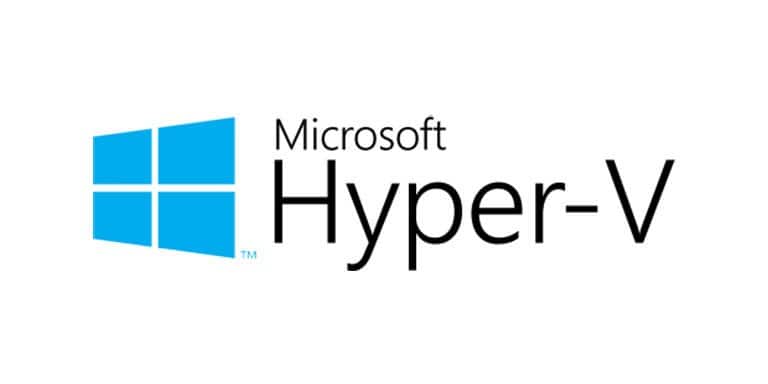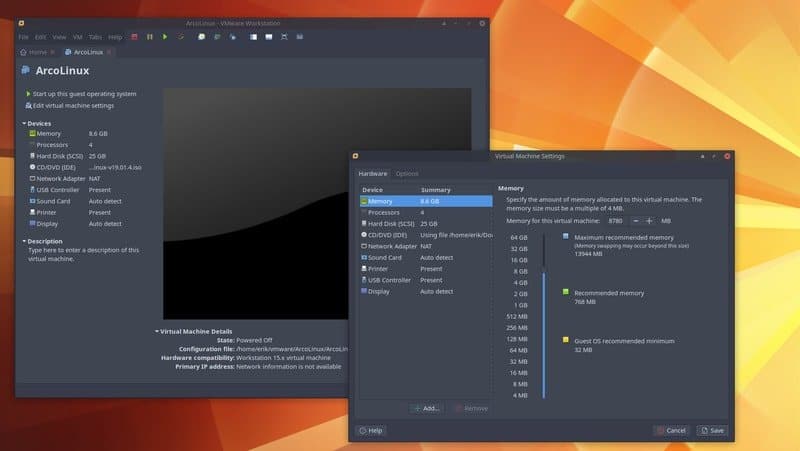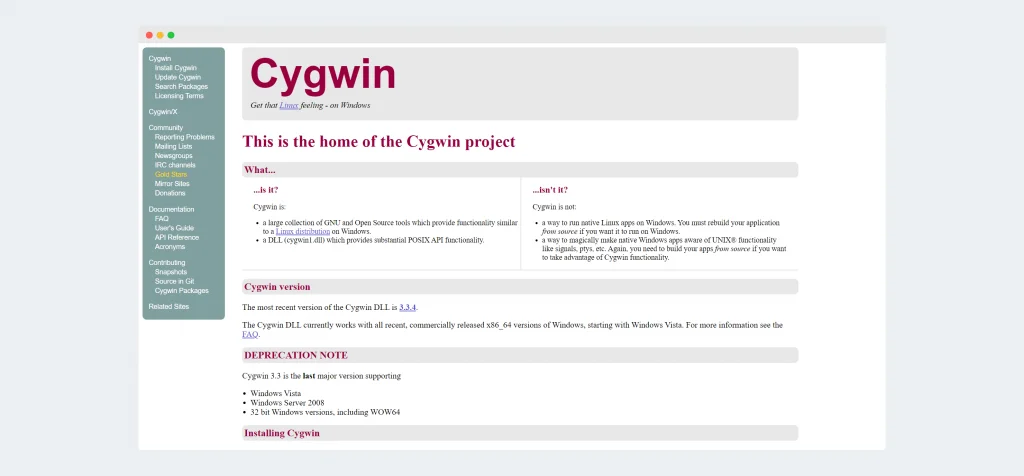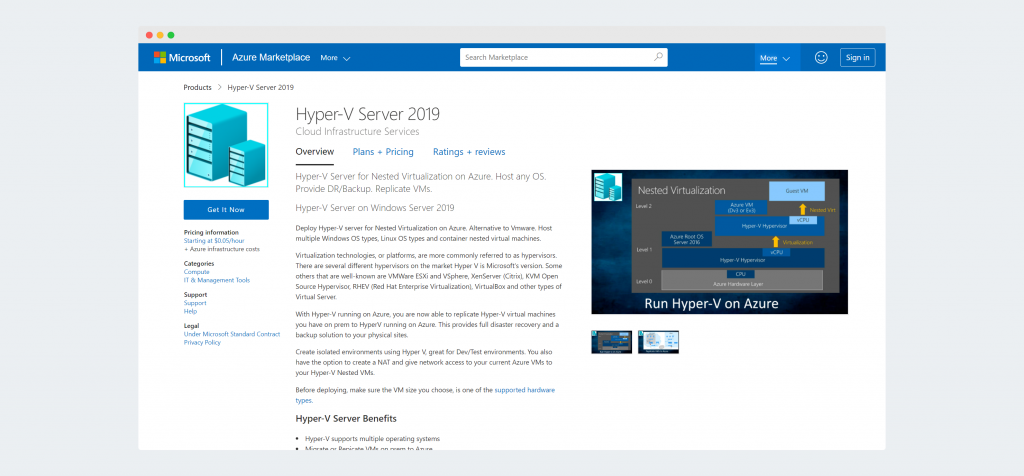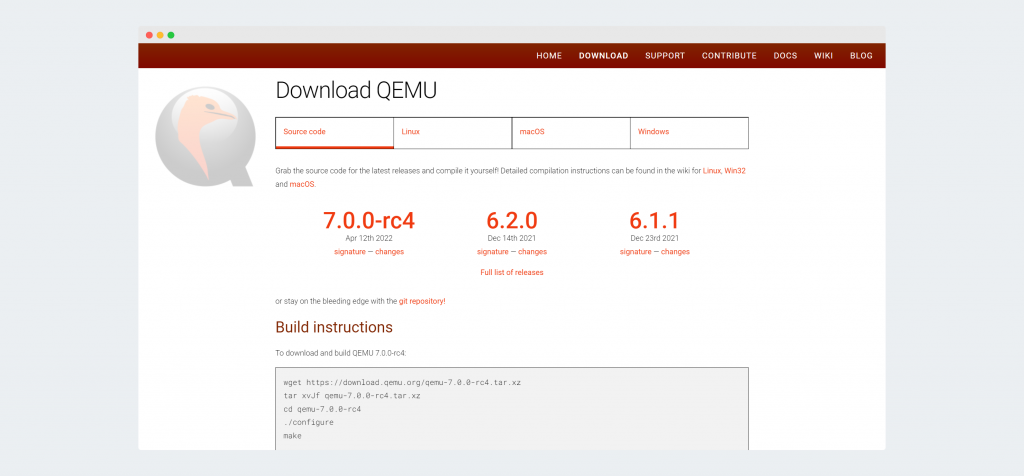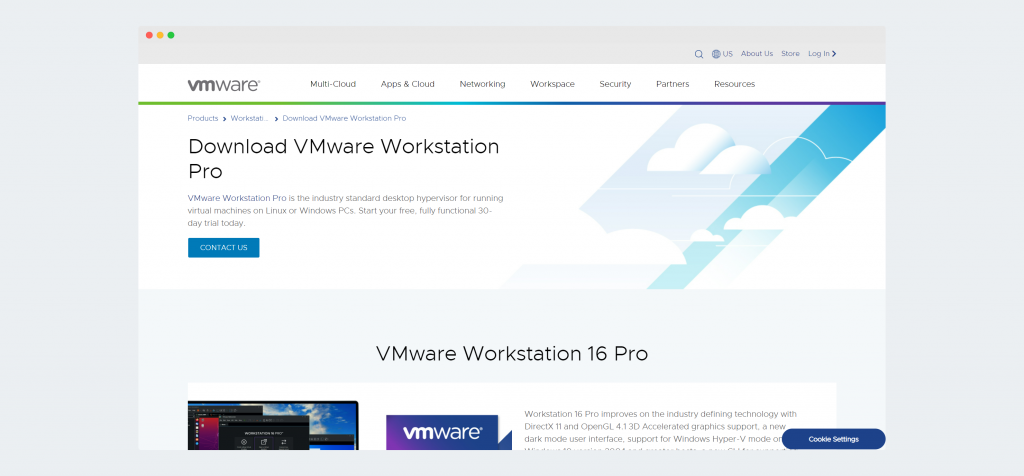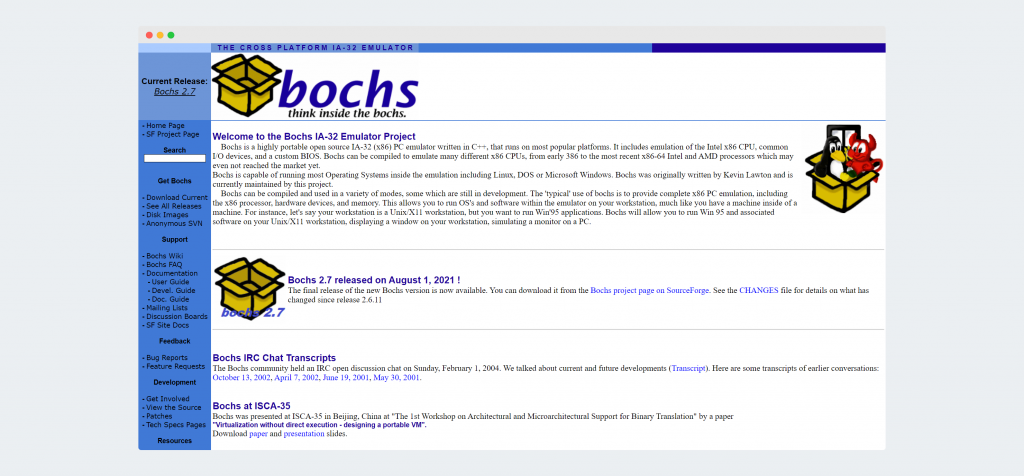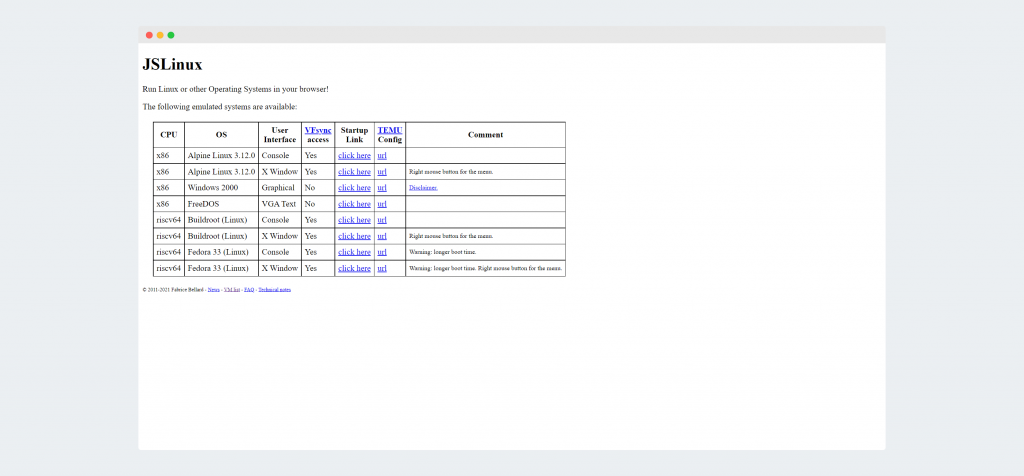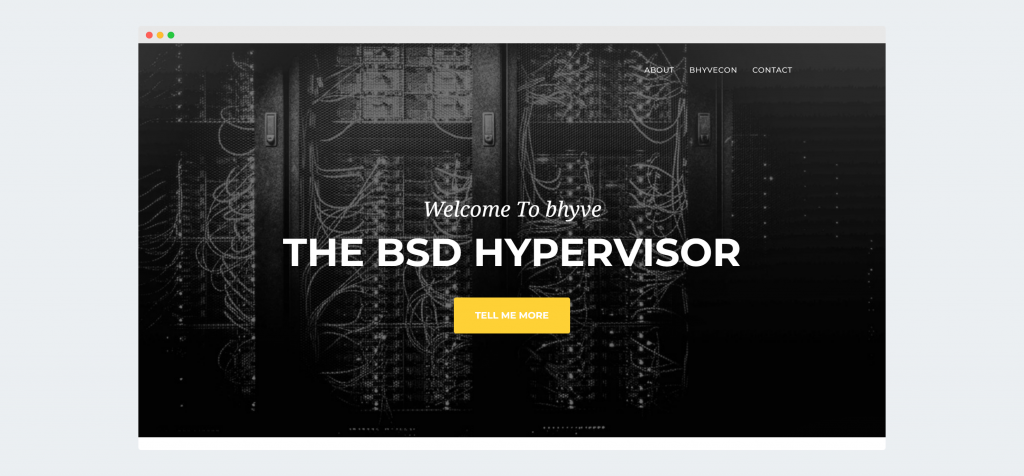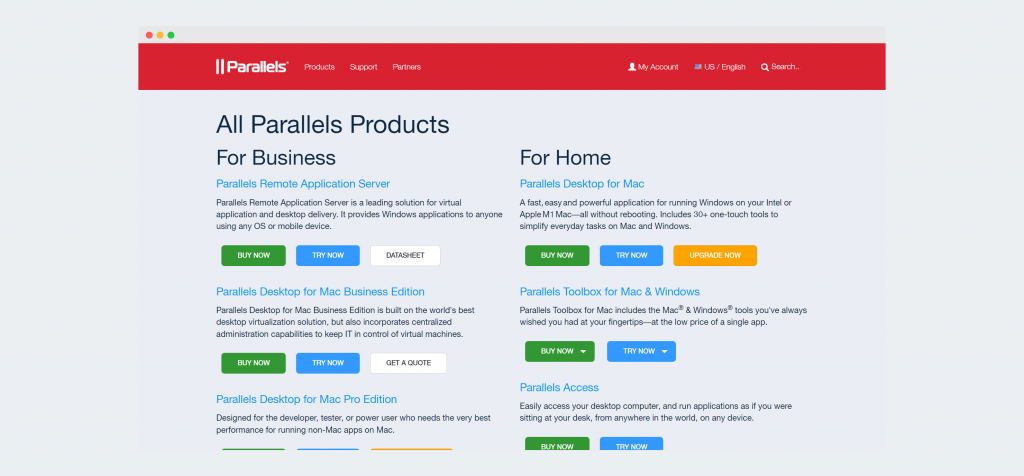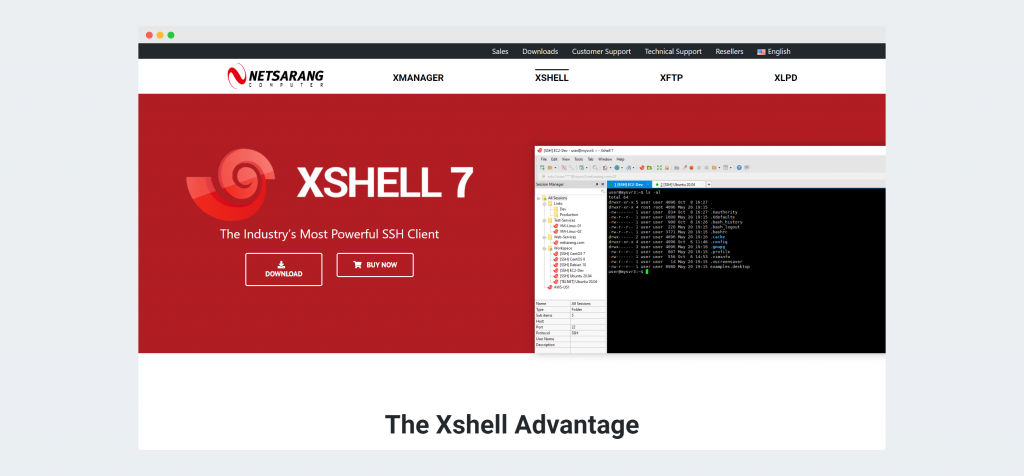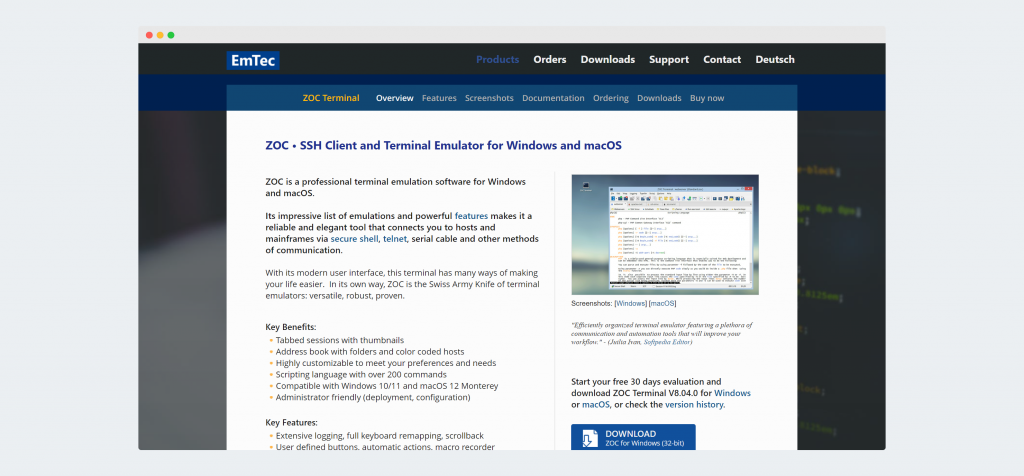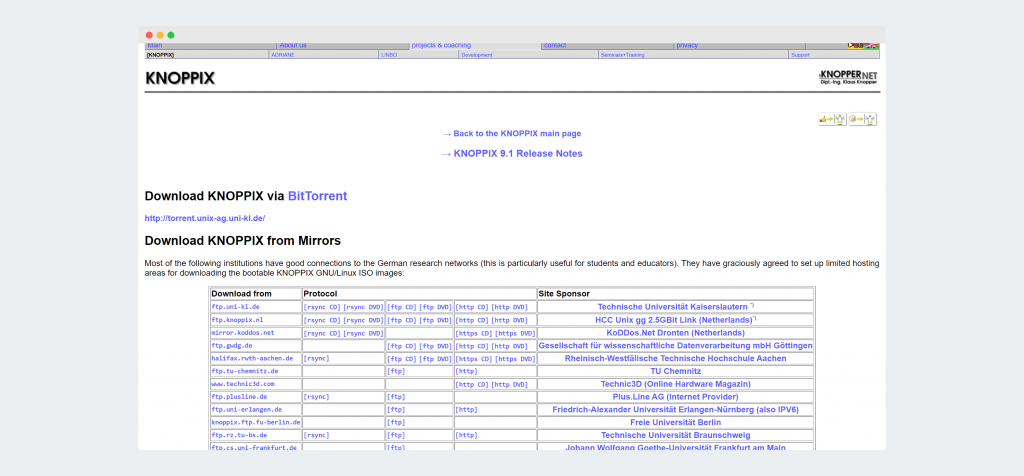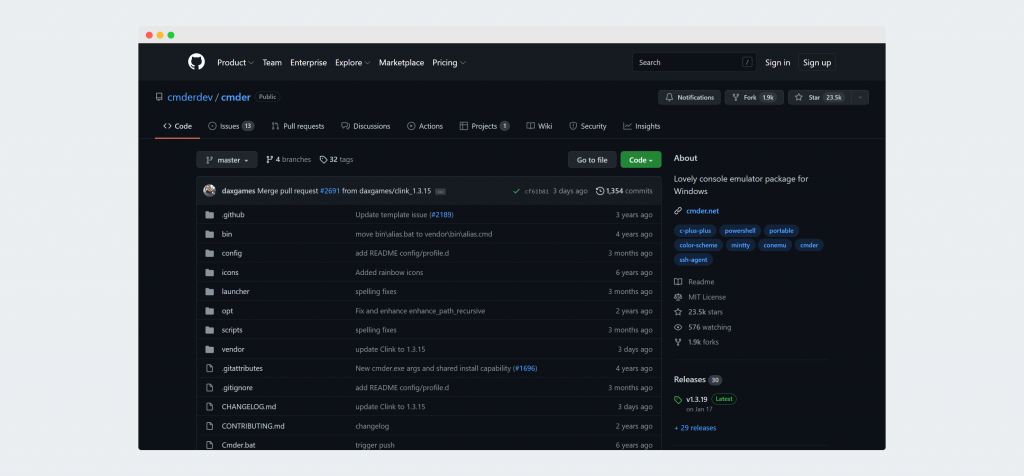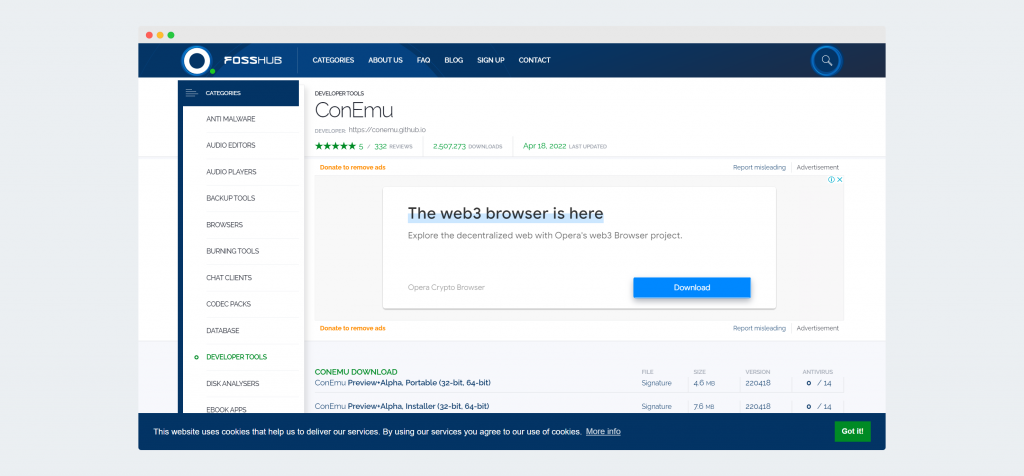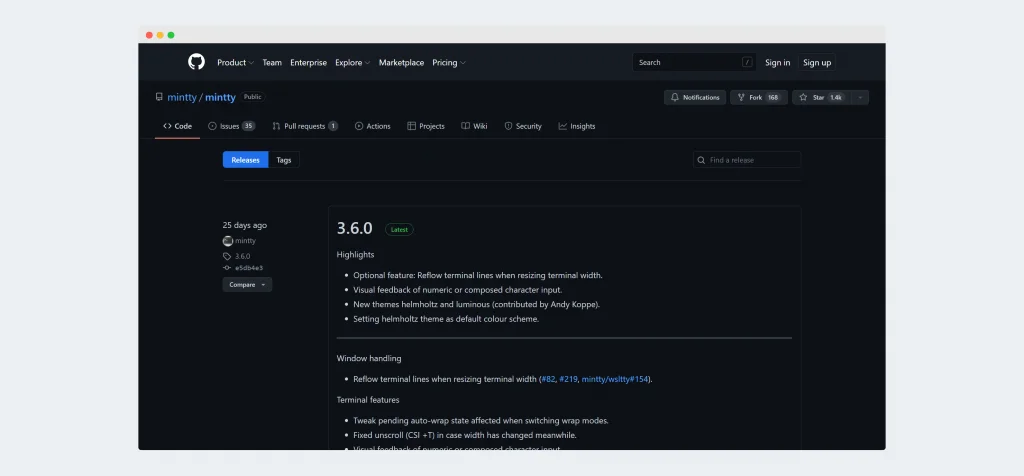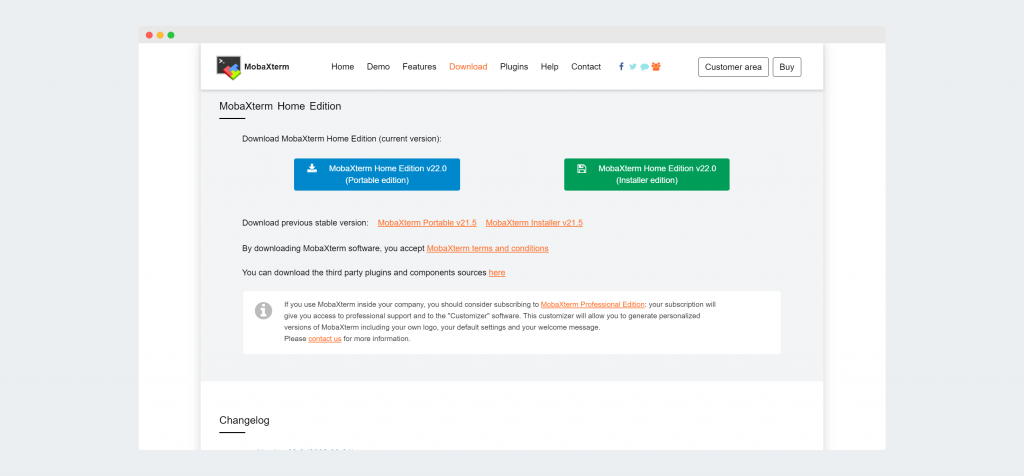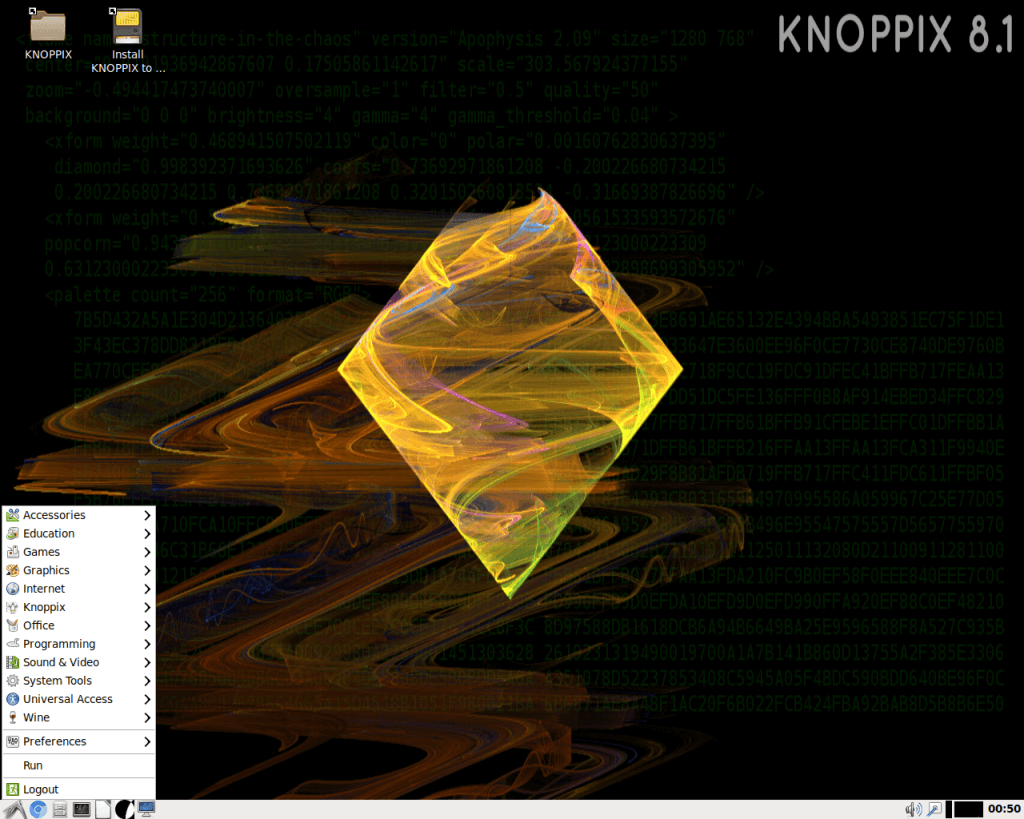Linux, the open-source operating system darling, has long captivated the hearts of developers, programmers, and tech enthusiasts alike. Its versatility and stability present a tantalizing alternative to Windows.
However, not everyone is prepared to make the switch from Windows. This is where Linux emulators for Windows come into the picture, offering the benefits of Linux without departing from your Windows comfort zone.

In this article, we’ll look into some of the best Linux emulators for Windows users looking to sample the Linux experience without fully committing to it.
First Thing’s First: These Are Not Emulators
We know that you typed the term “Linux Emulator” into the search engine of your choice to get here, but the truth is that none of the software packages we’re going to discuss in this article are actually examples of Linux emulation.
Rather, they’re mostly examples of “virtualization” technology with some examples of “compatibility layers”. Virtualization is where a virtual computer (the guest system) is emulated on a real computer (the host system) so that you can run another (or even the same) operating system on the virtual machine, separated from the host system.
However, Linux emulation isn’t really what people are looking for when searching for “Linux Emulators”. Instead, they want to run a Linux system from within another OS, such as Windows. Virtual Machines are the best way to do that, and so that’s what we’re covering here. To that end, we’ll be using the term “Linux Emulator” in this article, but you should be aware that this is a technically inaccurate way to describe this software.
Before diving into the world of Linux virtualization, it’s essential to understand why you might want to use this technology. A VM is a software application that replicates the Linux environment on your Windows system, allowing you to run Linux applications and command-line tools without actually installing a full-fledged Linux operating system. It acts as a bridge, combining the benefits of both worlds: the powerful and flexible nature of Linux, and the familiar and user-friendly Windows environment.
There are several reasons why one might want to use a Linux emulator:
- Exploration: Curiosity may have you itching to explore the world of Linux without leaving Windows. A Linux emulator is the perfect way to dip your toes into the world of open-source operating systems and learn the ins and outs of the dreaded terminal that’s so beloved by hardcore Linux users.
- Compatibility: While the front end of the computer world might be Windows (and, to an increasing degree, macOS), Linux rules the roost behind the scenes. So if you’re getting into the backroom technology world as a system admin or you want to develop Linux software, an emulator lets you do that with ease.
- Education and Skill Development: Learning Linux is more valuable than ever, especially if you’re in the tech industry. Using a Linux emulator can help you learn and hone your Linux skills, making you a more versatile and marketable professional.
A Linux emulator is a flexible, low-commitment, and cost-efficient way to expand your computing experience and broaden your horizons. Before you take your first step with a Linux emulator, here are some of the best Linux emulators to get you started.
1. VirtualBox: The Open-Source Juggernaut
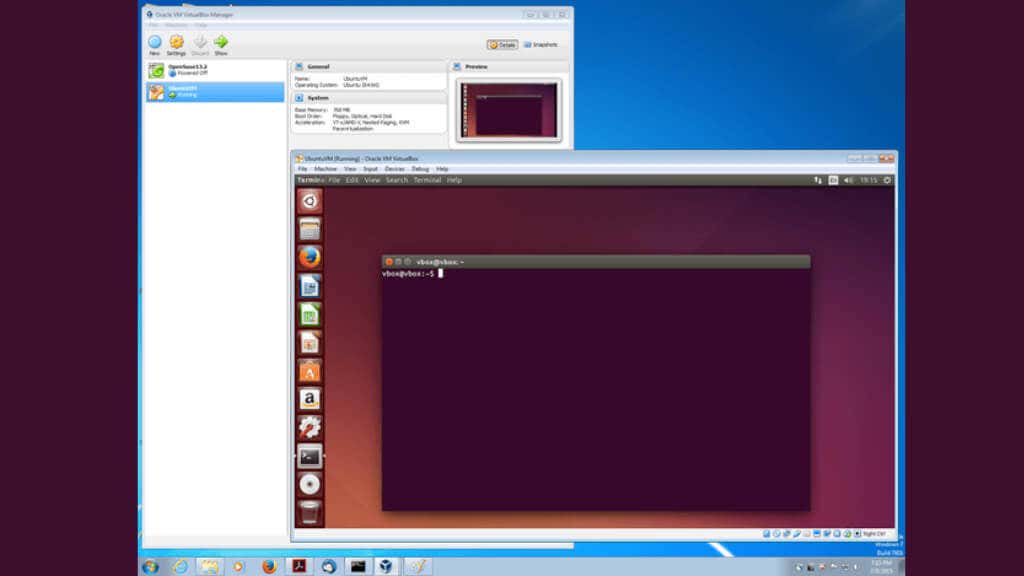
VirtualBox, a widely-adopted open-source virtualization software package, lets you run multiple operating systems, such as Linux, as virtual machines on Windows computers. It accommodates an extensive range of Linux distributions, including Ubuntu, Debian, and Linux Mint.
VirtualBox has excellent and seamless integration with USB devices, letting you use peripherals like printers, scanners, and webcams without any hassle. Additionally, VirtualBox also supports Intel’s hardware-assisted virtualization technology, making it a top choice for users with compatible CPUs.
2. VMware Workstation Player: The Feature-Loaded Virtualizer
VMware Workstation Player is another formidable virtualization software that facilitates running Linux operating systems on Windows computers. It offers broad compatibility with Linux distributions, USB devices, and 3D graphics acceleration for Windows hosts.
3. QEMU: The Swift and Adaptable Emulator
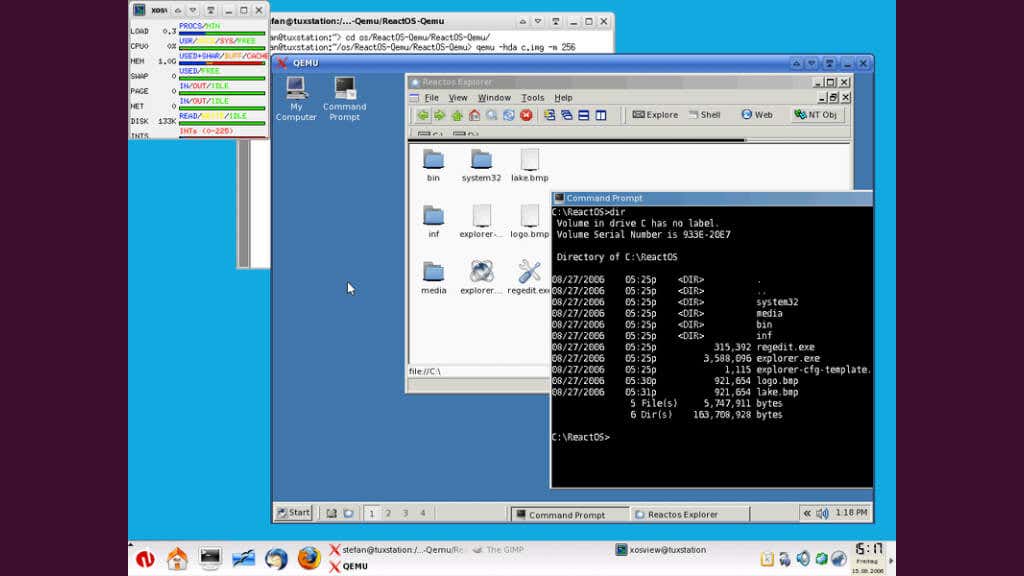
QEMU (Quick Emulator) is an agile, open-source emulator and virtualizer supporting various guest OS options, including Linux, BSD, and macOS. Compatible with Windows, Linux, and macOS hosts. QEMU can emulate different CPU architectures, making it a prime choice for users interested in exploring various hardware configurations, particularly for development uses.
4. Hyper-V: Microsoft’s Native Hypervisor
Microsoft’s Hyper-V, a native hypervisor that can be activated in “Pro” or better versions of the Windows OS, empowers users to run virtual machines directly on their Windows computers. Primarily targeting Windows Server environments, Hyper-V is also accessible on Windows 10 Pro and Enterprise editions.
Hyper-V accommodates various Linux distributions as guest operating systems, with integration services that boost performance and offer superior hardware compatibility. However, Hyper-V’s Linux support doesn’t quite measure up to other options on this list, and certain features may not be available for all Linux distributions.
5. Cygwin: The POSIX-Compatible Powerhouse
Cygwin diverges from traditional emulators or virtualization software by providing a POSIX-compatible environment within Windows. This enables users to run Linux applications and command-line tools directly on their Windows system, making it perfect for users mainly requiring access to Linux command-line utilities or specific Linux applications without setting up a full virtual machine.
Cygwin boasts a rich package manager, allowing users to install various Linux applications, libraries, and utilities. While it doesn’t offer full Linux desktop environments like GNOME or KDE, it does support X Window System applications and desktop environments such as XFCE, enabling users to run graphical Linux apps on their Windows host. However, you’ll have to add a few packages to Cygwin (e.g. Cygwin/X) to get graphical apps running.
6. WSL (Windows Subsystem for Linux): Microsoft’s Linux Bridge
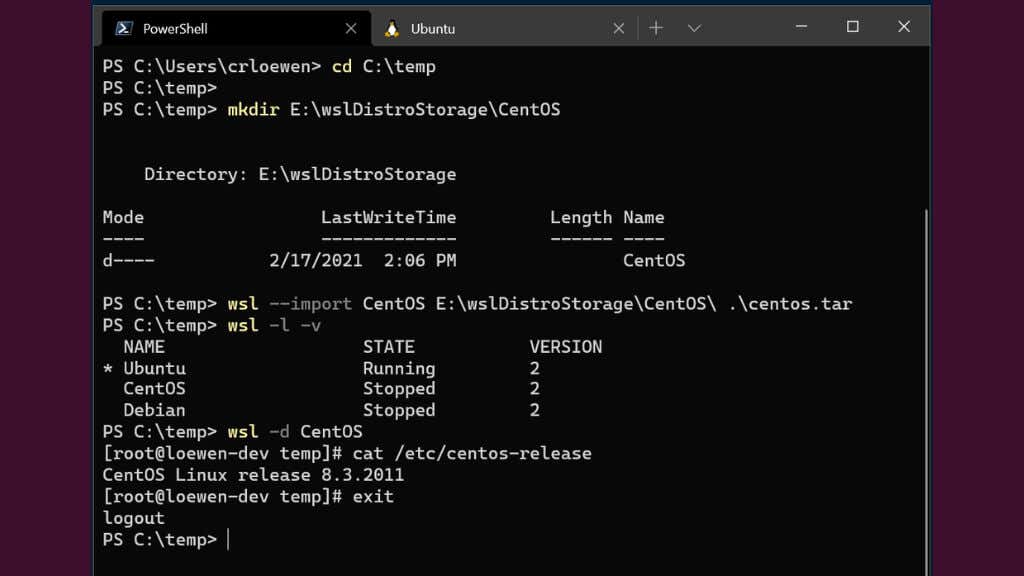
WSL, a Microsoft creation, is an exceptional option for running Linux applications and command-line utilities directly on a Windows system. Unlike Cygwin, WSL facilitates running native Linux executable files by implementing a compatibility layer between the Windows kernel and the Linux kernel.
WSL accommodates multiple Linux distros, including Ubuntu, Debian, and Fedora, which can be installed directly from the Microsoft Store. Although it doesn’t provide full Linux desktop environments, it boasts compatibility with various command-line tools, programming languages, and server applications. If you’re comfortable with Windows Powershell, you can quickly spool up all sorts of Linux goodness in minutes.
With the introduction of WSL 2, Microsoft has implemented a lightweight virtual machine (rather than a compatibility layer) that enhances performance, compatibility, and resource usage. Furthermore, WSL 2 supports Docker and Kubernetes, making it an appealing option for developers and IT professionals alike.
Beyond Virtualization
When it comes to experiencing the world of Linux on your Windows machine, virtualization software is just the tip of the iceberg. There’s a vast array of methods you can use to try Linux without taking the full plunge. Let’s take a look at a few of them.
Dual Booting: One of the go-to ways to experience Linux while keeping your Windows setup intact is dual booting. Think of it like partitioning your hard drive into separate rooms, one for Windows, one for Linux. Every time you fire up your computer, you get to pick which room to enter. Dual booting gives you a closer encounter with Linux, tapping into your hardware’s full potential. That said, setting up and maintaining a dual boot system can feel like juggling chainsaws sometimes, particularly if you often swap between the two operating systems.
Live CDs or USBs: If you’re not ready to tinker with your hard drive, why not boot Linux from a live CD or USB? Several Linux distributions, including the likes of Ubuntu, Fedora, and Linux Mint, offer these live versions. You get to test the waters, exploring Linux, trying out apps and getting a feel for the whole thing without making any lasting changes to your computer. Do remember though, a live environment might feel a bit sluggish compared to a full installation, given it runs entirely off the CD or USB without fully leveraging your computer’s resources. Additionally, any changes you make to the live OS are lost when you reboot, so it’s not a permanent solution.
Portable Linux: Portable Linux versions allow you to carry an entire operating system right in your pocket, on a USB stick. That’s right, imagine having the power of Linux at your fingertips, anywhere, anytime!
Several Linux distributions, such as Ubuntu, Fedora, and Puppy Linux, offer portable versions. The process is as straightforward as downloading the Linux distro of your choice, loading it onto a USB stick using tools like Rufus or UNetbootin, and voila! You’ve got yourself a mobile Linux workstation.
A portable Linux OS doesn’t wipe your changes when the session ends. It’s just like having Linux installed on an internal hard drive, except running from a USB device like a flash drive.
As much as we love Linux, we all have to agree on Windows’s massive dominance in the industry. Due to being the most widely used operating system for personal computers for the last couple of decades, Microsoft Windows enjoys widespread usage in the business world. If you’re a Linux enthusiast but need to utilize Windows for your Job or academic purposes, you no longer need to be disappointed. There are powerful Linux emulators for Windows that allow you to run Linux programs seamlessly on your Windows machine without installing a fresh copy of your favorite distro.
Best Linux Emulators for Windows OS
Emulators are computer programs that enable users to run software developed for a specific system on another. However, the current state of the computer world is far from enjoyable when it comes to operating system emulators.
As Windows and Linux systems vary in design and implementation, it’s almost impossible to find an emulator that lets users run standalone Linux programs perfectly in Windows. Thus, we’ll mostly focus on “ways” you can run Linux software in Windows.
1. Cygwin
Cygwin is a powerful and innovative Linux simulator for Windows that allows users to run Linux software in Microsoft Windows by recompiling them on Windows. It is a robust POSIX-compatible environment with an extensive collection of GNU and Open Source tools for providing functions similar to many Linux systems.
Cygwin works on most x86 32-bit and 64-bit versions of Windows and is maintained regularly. It is among the best Linux emulators for Windows users who want up-to-date emulation solutions.
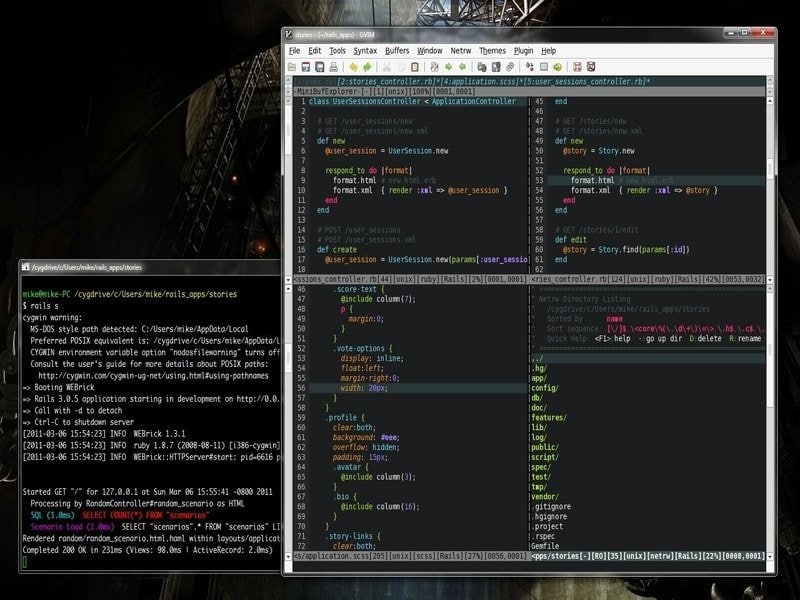
Features of Cygwin
- Cygwin doesn’t allow native Linux apps to run on Windows; instead, it provides a mechanism to rebuild them for Windows.
- It comes pre-packed with a robust runtime (cygwin1.dll) that directly offers solid POSIX API functionality inside Windows.
- An extensive collection of Linux and BSD programs have been ported to Cygwin, including the X Window System, K Desktop Environment, Apache, GNOME, and TeX.
- Cygwin allows running Linux shells, file and sys utilities, terminals, remote login, and file transfers, text processing, compression, and servers directly in Windows.
Get Cygwin
2. Hyper-V
Hyper-V, formerly known as Microsoft Windows Server Virtualization, is a robust hypervisor system that allows Windows users to run multiple operating systems in their systems. It can virtualize a substantial number of POSIX operating systems, including Linux and BSD variants.
Hyper-V will enable users to use their hardware better and run different operating systems virtually. You can run your favorite Linux applications using Hyper-V, given you have got the necessary Windows license.
Features of Hyper-V
- Hyper-V allows the guest Linux system to be isolated by using a dedicated virtual partition on the Windows machine.
- It offers a robust host resources protection mechanism that ensures the virtual Linux system doesn’t clog up your system resources.
- The PowerShell Direct feature allows sysadmins to effectively manage multiple guest OSs and directly send commands to the guest system.
- Hyper-V has native support for persistent memory, encrypted network virtualization, d.VMMQ, cloud backup, and several innovative administration tools.
Get Hyper-V
3. VirtualBox
Oracle VirtualBox is a free-hosted hypervisor that allows users to create x86 virtual machines. This cross-platform software is one of the easiest ways to achieve total Linux system emulation on your Windows PC.
You can install any of your favorite Linux distributions from inside an already installed and running Windows OS. Although many people don’t like virtual machines, if you want to set up a fully functional Linux guest OS, they are a solid bet.
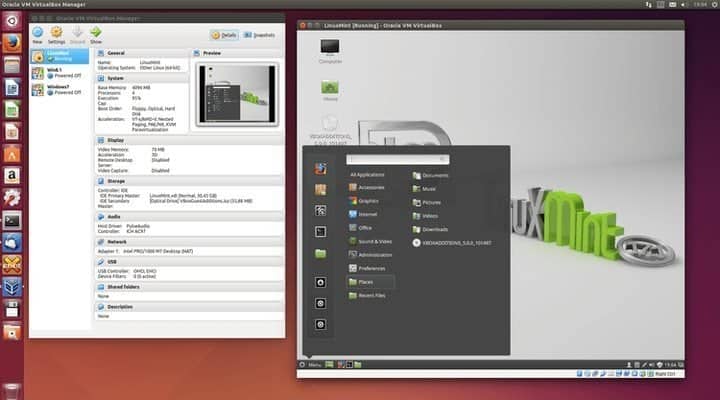
Features of VirtualBox
- VirtualBox is developed using highly optimized C, C++, and x86 assembly code, significantly increasing performance.
- Oracle maintains the software well, frequently adding newer features accompanied by bug fixes.
- VirtualBox is a solid choice for powering resource-intensive cloud servers and software testing.
- The open-source nature of Oracle VirtualBox allows third-party developers to extend the functionality as per their requirements.
Get VirtualBox
4. andLinux
“andLinux” is a robust, modern-day Linux environment designed to run natively inside Microsoft Windows. It packs a complete Ubuntu system using coLinux as its kernel and Xming for the standard X server.
It is one of the most efficient Linux emulators for Windows since it requires no virtual machine to run Linux and performs well across all major Windows versions. Instead, andLinux implements operating system-level virtualization to achieve its end goal.
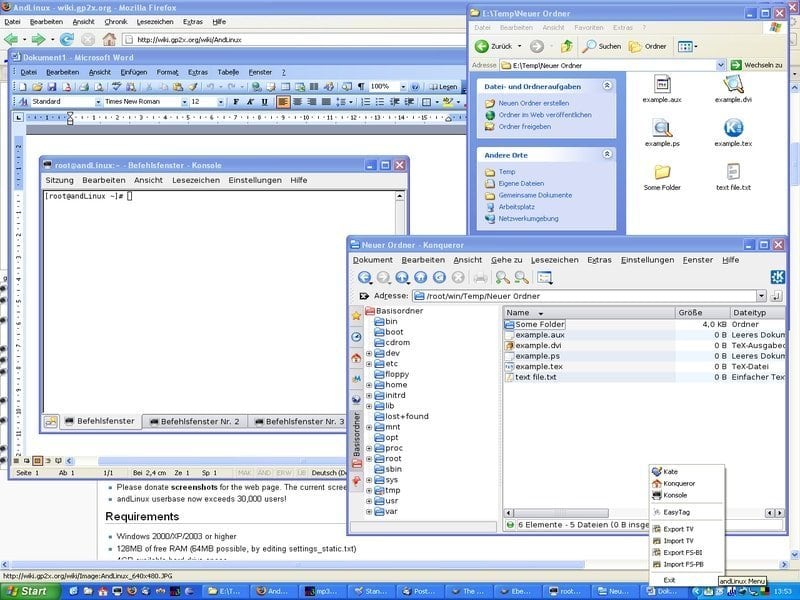
Features of andLinux
- andLinux allows users to utilize either the KDE or XFCE Linux desktop environment alongside Synaptic for package management and Nautilus as the file manager.
- It enables Windows users to run everyday Linux commands directly from Windows scripts using the andCmd.exe utility.
- The software is entirely open source and comes under the permissive GNU GPL license.
- andLinux supports a variety of Windows versions, including Windows 2000, XP, 2003, Vista, and 7, but it lacks 64-bit support.
Get andLinux
5. QEMU
QEMU is one of the most popular virtual machine emulators due to its support for an extensive range of hardware. It can emulate any architecture and helps you get up and running with a Linux system inside your Windows machine quickly. It can also be used as a Windows emulator inside the Linux System.
It is known for its substantial virtualization support that allows users to create virtual machines with almost native-level performance. The software is maintained regularly, and newer features and bug fixes are added monthly.
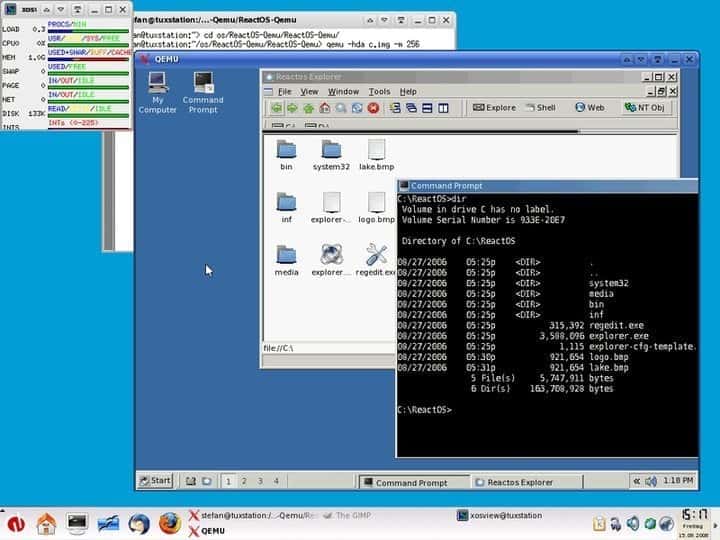
Features of QEMU
- It can save the current state of the Linux system as snapshots and can restore them for later usage.
- QEMU allows users to utilize their peripherals, including hard disks, CD drives, network cards, audio interfaces, and USB devices directly.
- QEMU is written in C and is faster than most of the Linux emulators for Windows.
- It sports the GNU GPL open source license, which allows users to tweak the emulator as required.
Get QEMU
6. VMware Workstation
VMware Workstation is one of the most prominent choices for selecting a virtual machine for Linux. It is a hosted hypervisor that allows 64-bit Windows users to set up and run Linux systems locally.
If you want professional-grade performance from your emulated Linux system, siding with VMware Workstation will be beneficial. The software comes with a premium price tag but offers a freemium alternative (Workstation Player), with some functionality being limited.
Features of VMware Workstation
- VMware Workstation lets users choose from a ready-made set of Linux virtual machines for Windows directly.
- The VMware Workstation Player is a free version that does not require users to pay but is limited.
- VMware Workstation comes with out-of-the-box support for OpenGL and supports up to 3 GB of shared video memory.
- This Linux simulator for Windows has in-built support for DirectX 10.1, 4K resolution, Wayland, SSH, and Virtual networks alongside other modern-day features.
Get VMware Workstation
7. Multi Emulator Super System (MESS)
The Multi Emulator Super System, known widely as MESS, is one of Windows’s oldest yet most versatile Linux emulators. It can emulate over a thousand different guest systems on various hardware. The software is currently maintained by the developers of MAME, an innovative console emulator for Linux. Its extreme accuracy makes MESS stand apart from a plethora of everyday Linux Tools for Windows.
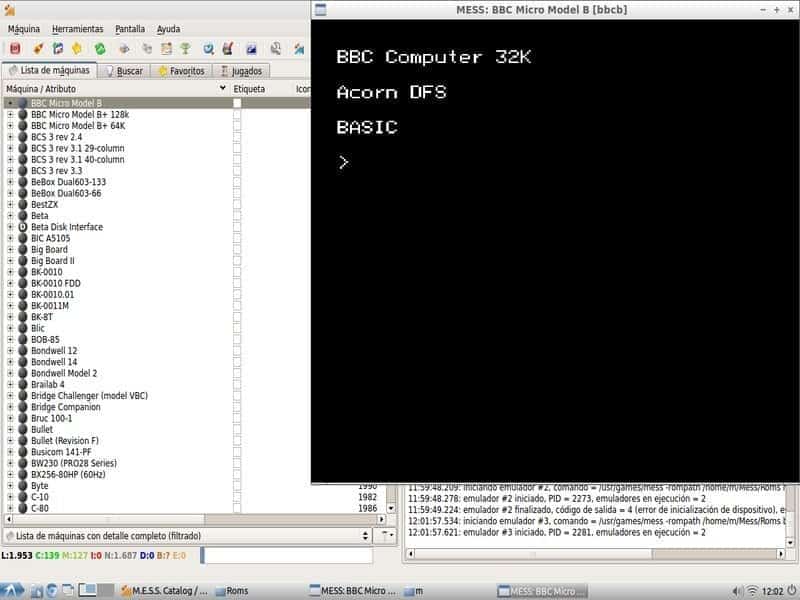
Features of Multi Emulator Super System
- MESS is not only a Linux emulator but also a universal solution for almost every one of your emulation goals.
- The development team behind the project identifies ‘portability’ as one of its cornerstones, and the emulator thus runs on a wide range of host systems.
- It has become an official part of the MAME project, and its functionalities have been integrated.
- The software is open-source and thus requires no permission to modify the emulator.
Get MESS
8. JPC
JPC is a modern and lightweight Java-based emulator that can be used for emulating Linux systems on a variety of systems, including Windows. It is an x86 emulator that can be run on any system with the Java Virtual Machine (JVM) installed.
This open-source Linux emulator was developed at the University of Oxford and came under the free GNU GPL license. Although the software runs smoothly on older hardware, emulation speed can be much slower for many applications.
Features of JPC
- The software is highly portable due to its Java heritage and runs on every major platform.
- JPC allows users to take snapshots of the guest Linux system and load them for later usage.
- The software ships with an integrated debugger that makes finding bugs much easier than most Linux emulators for Windows.
- JPC comes with in-built support for network cards and can emulate PC audio very effectively.
Get JPC
9. Wubi
Wubi (Windows-based Ubuntu Installer) is an incredibly lightweight and innovative system utility that allows users to run Linux on Windows without re-partitioning the whole drive. If you’re looking for services enabling you to install Ubuntu from within Windows and choose which OS to use during boot time, Wubi allows doing this precisely.
Although it became quite popular among Linux enthusiasts, the developers have discontinued Wubi, citing a lack of commercial potential. However, you can still use it in Windows.
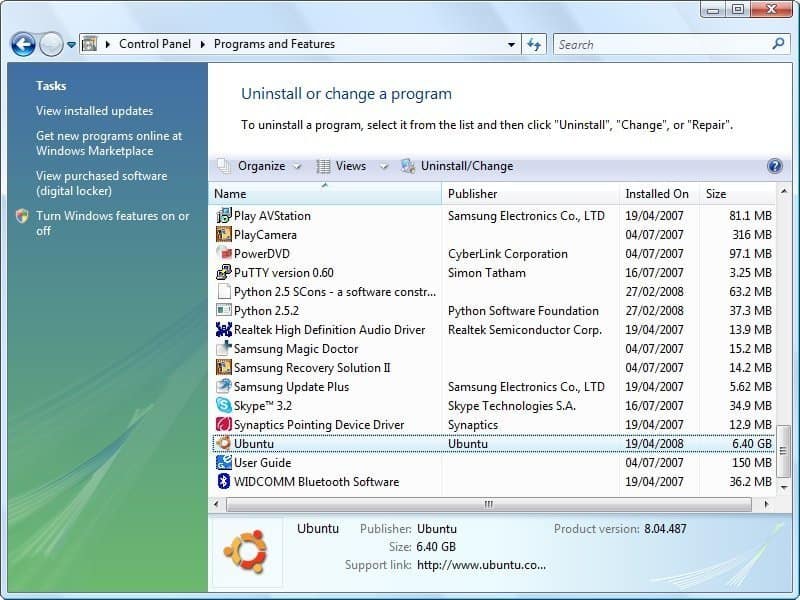
Features of Wubi
- Wubi is exceptionally lightweight and weighs only 2.3 MB.
- It comes with the GNU GPL license, which allows users to modify the software.
- Wubi allows users to select their desktop environments as per their requirements and is very user-friendly.
- Users can uninstall Ubuntu installed using Wubi like any other Windows software.
Get Wubi
10. TopologiLinux
TopologiLinux is another powerful open source software that empowers Windows users to enjoy all the benefits of a robust Linux system. What makes TopologiLinux stand apart from conventional Linux emulators for Windows is that it isn’t an actual emulator itself.
Instead, it is a fully functional Linux distribution designed to be installed inside an existing Windows machine. It currently runs under Windows 2000, XP, and Vista editions but lacks support for recent editions.
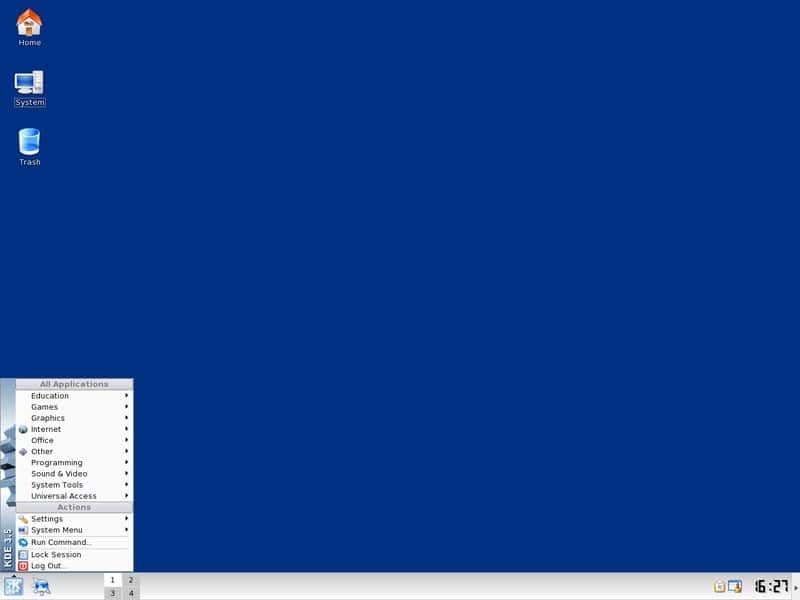
Features of TopologiLinux
- TopologiLinux utilizes coLinux to run on Windows, a software that allows parallel executions of both the Linux and Windows NT kernels.
- This Linux distribution doesn’t require additional partitioning of the host Windows system and can create hard disk image files on either NTFS or FAT partitions.
- It ships with a free GNU GPL license that allows software modification and redistribution with a simple credit.
- TopologiLinux supports multiple Linux desktop environments, including GNOME, KDE, and XFCE.
Get TopologiLinux
11. Bochs
Bochs is a simple yet effective hypervisor system that can emulate full-fledged Linux environments inside conventional Windows computers. The program is written using the C++ programming language, thus making the software extraordinarily accurate and lightning-fast.
It can emulate a wide range of system architectures, including the x86-64 Intel and AMD processors used in most current Linux systems. The software, however, is prone to frequent system crashes when the guest system runs resource-heavy applications.
Features of Bochs
- The software is designed carefully and can emulate various systems, including Linux, DOS, or Microsoft Windows.
- Bochs C++ codebase makes it one of the most portable Linux emulators for Windows and can even be compiled for the early 386 CPUs.
- It can emulate most Unix workstations like Ubuntu, Linux Mint, Fedora, Manjaro, and standard BSD counterparts.
- This GNU GPL-licensed software is entirely free and requires merely a simple credit for modification.
Get Bochs
12. JSLinux
JSLinux offers one of the fanciest ways of running an adequately performing Linux system directly from Windows. It is an excellent piece of software written by the famous open-source developer Fabrice Bellard. JSLinux provides a ready-made Linux system that can be accessed online from anywhere. This makes it a viable solution for users with access to fast network connections and looking to use Linux on the go.
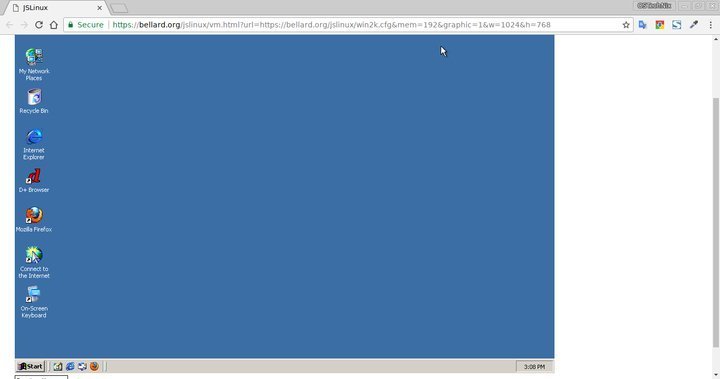
Features of JSLinux
- It is developed using a JavaScript stack and can also be used to test JS applications or benchmark them.
- It currently offers six different Linux environments and provides console and X-Window-based interfaces.
- Users can connect to the worldwide network using any of these Linux environments and use them for online applications.
- JSLinux requires no installation or such and is thus among the most resource-friendly Linux Tools for Windows.
Get JSLinux
13. Cooperative Linux (coLinux)
Cooperative Linux is one of Windows’s most innovative and robust Linux Tools. Virtualization software allows Microsoft Windows users to run both Windows and Linux distributions synchronously.
coLinux utilizes the shared kernel technology and provides a mechanism that enables both the Windows NT and Linux kernels to run concurrently. What makes coLinux different from regular Linux emulators for Windows is that the guest system has full control over the host system’s resources.
Features of coLinux
- coLinux comes with pre-built support for every major Linux desktop, including Debian, Ubuntu, Fedora, and Gentoo.
- Users need to install X-Window servers in their Windows systems to be able to run graphical software.
- coLinux allows the guest Linux system to emulate ethernet connections using TAP, PCAP, NDIS, and SLiRP.
- The software runs on most Windows systems flawlessly but, as of now, lacks support for 64-bit systems.
Get coLinux
14. bhyve
bhyve is a simple, lightweight, yet capable x86 emulator that can aid your everyday Linux emulation. It is a robust hypervisor solution that offers a comprehensive set of modern-day features to facilitate Linux emulation from Windows systems. If you want to run both Linux and Windows but do not want to install resource-heavy virtual machines, then bhyve is a pretty viable solution for you.
Features of bhyve
- bhyve was initially developed for FreeBSD and was later ported to other major systems, including Windows.
- It can run the most popular Linux distributions, such as RHEL, CentOS, Debian, Fedora, OpenSUSE, and Ubuntu, without trouble.
- bhyve supports UEFI, Hyper-V, and OmniOS out of the box and can effectively manipulate AHCI devices.
- The open-source development nature of bhyve means developers can modify or extend the program in any way they like.
Get bhyve
15. Parallels Workstation
Parallels Workstation is a full-fledged hypervisor that allows users to create efficient Linux virtual machines inside regular Windows systems. It offers robust functionalities, including full system emulation, and can emulate video and network adapters alongside hard drive adapters.
Parallels Workstation can also easily virtualize 64-bit processors with NX and AES-NI instructions. Although the product is discontinued for Windows and Linux, they still work like they used to.
Features of Parallels Workstation
- Parallels Workstation comes with pre-built pass-through drivers for parallel ports and USB devices.
- It supports VGA and SVGA graphics cards with VESA VBE 3.0 and a maximum of 256 MB video ram.
- Parallels support up to 16 SATA devices and four IDE devices with a USB 2.0 controller.
Get Parallels Workstation
Ending Thoughts
As you might’ve noticed, there are very few genuine Linux emulators for Windows available. Since it is complex to pack entire Linux runtimes in software intended for another system, most Linux users will find them using one Linux tool for Windows mentioned above.
Our editors have highlighted every plausible Linux emulation method available under the Windows system. We were also pretty surprised by some solutions like JSLinux! Hopefully, you got the insights you sought; keep your eyes here for more Linux tech talks.
10 Linux Emulator Options for Your Windows System
- QEMU. QEMU Emulator. …
- Hyper-V. Hyper-V Emulator. …
- Cygwin. Cygwin Emulator. …
- AndLinux. AndLinux Emulator. …
- MESS (Multi Emulator Super System) MESS EMulator. …
- TopologiLinux. TopologiLinux Emulator. …
- Wubi. Wubi Emulator. …
- Parallels Workstations. Parallels Workstation Emulator.
- Is there a Linux emulator for Windows 10?
- Is there a Linux emulator for Windows?
- Which Linux is best for Windows users?
- Can I replace Windows 10 with Linux?
- What are the disadvantages of Linux?
- How do I start Linux on Windows?
- Is there a Linux emulator?
- How can I run Linux on Windows without Virtual Machine?
- Is Linux or Windows better?
- Which Linux OS is fastest?
- Which Linux is best for PC?
- Why can’t Linux run Windows programs?
Is there a Linux emulator for Windows 10?
VirtualBox is a great software option that allows you to create virtual Linux machines and run them in a window from your Windows desktop. This app is based on a x86 architecture and supports AMD64/Intel64 virtualization.
Is there a Linux emulator for Windows?
QEMU. QEMU is one of the most popular virtual machine emulators due to its support for an extensive range of hardware. It can emulate any architecture and helps you get up and running with a Linux system inside your Windows machine very fast. It can also be used as a Windows emulator inside the Linux System.
Which Linux is best for Windows users?
Best Linux Distribution for Windows Users in 2021
- Zorin OS. Zorin OS is my first recommendation because it is designed to replicate the look and feel of both Windows and macOS depending on the user’s preference. …
- Ubuntu Budgie. …
- Xubuntu. …
- Solus. …
- Deepin. …
- Linux Mint. …
- Robolinux. …
- Chalet OS.
Can I replace Windows 10 with Linux?
While there really isn’t anything you can do about #1, taking care of #2 is easy. Replace your Windows installation with Linux! … Windows programs typically will not run on a Linux machine, and even the ones that will run using an emulator such as WINE will run slower than they do under native Windows.
What are the disadvantages of Linux?
Disadvantages of Linux OS:
- No single way of packaging software.
- No standard desktop environment.
- Poor support for games.
- Desktop software is still rare.
How do I start Linux on Windows?
Virtual machines allow you to run any operating system in a window on your desktop. You can install the free VirtualBox or VMware Player, download an ISO file for a Linux distribution such as Ubuntu, and install that Linux distribution inside the virtual machine like you would install it on a standard computer.
Is there a Linux emulator?
Therefore, a Linux emulator allows you to launch and use a Linux OS within a Windows OS environment. Think of it as running an operating system as a program feature within another operating system. Emulators let you run system-specific programs on a different program platform.
How can I run Linux on Windows without Virtual Machine?
OpenSSH runs on Windows. Linux VM’s run on Azure. Now, you can even install a Linux distribution directory on Windows 10 natively (without using a VM) with the Windows Subsystem for Linux (WSL).
Is Linux or Windows better?
Linux is generally more secure than Windows. Even though attack vectors are still discovered in Linux, due to its open-source technology, anyone can review the vulnerabilities, which makes the identification and resolving process faster and easier.
Which Linux OS is fastest?
Best Lightweight Linux distros for old laptops and desktops
- Lubuntu.
- Peppermint. …
- Linux Mint Xfce. …
- Xubuntu. Support for 32-bit systems: Yes. …
- Zorin OS Lite. Support for 32-bit systems: Yes. …
- Ubuntu MATE. Support for 32-bit systems: Yes. …
- Slax. Support for 32-bit systems: Yes. …
- Q4OS. Support for 32-bit systems: Yes. …
Which Linux is best for PC?
Best Linux Distros for Beginners
- Ubuntu. Easy to use. …
- Linux Mint. Familiar user interface with Windows. …
- Zorin OS. Windows-like user interface. …
- Elementary OS. macOS inspired user interface. …
- Linux Lite. Windows-like user interface. …
- Manjaro Linux. Not an Ubuntu-based distribution. …
- Pop!_ OS. …
- Peppermint OS. Lightweight Linux distribution.
Why can’t Linux run Windows programs?
Linux and Windows executables use different formats. … The difficulty is that Windows and Linux have completely different APIs: they have different kernel interfaces and sets of libraries. So to actually run a Windows application, Linux would need to emulate all the API calls that the application makes.
Ready to bring the power of Linux to your Windows computer? Check out our top picks for the best Linux emulators available. From beginner-friendly options to advanced tools for developers, we’ve got you covered. Discover the perfect Linux emulator for your needs and start enjoying all that this versatile operating system has to offer.
Review of 15 Best Linux Emulators for Windows System
1. Cygwin
Cygwin is a Linux emulator that allows users to run Linux applications on Windows systems. It creates a POSIX-compatible environment using free tools and GNU libraries, enabling Linux programs to be recompiled and run on Windows. It is compatible with most x86 32-bit and 64-bit versions of Windows and offers regular updates for compatibility.
2. Hyper-V
Microsoft’s Hyper-V is a hypervisor system that enables Windows users to run multiple operating systems on their computers. It supports a variety of POSIX-based systems, such as Linux and BSD variants, as well as providing tools for improved hardware productivity. Additionally, it allows users to create separate virtual partitions for their guest Linux systems, as well as a Powershell Direct feature for managing multiple guest OS.
3. QEMU
QEMU is a popular virtual machine among Linux enthusiasts because it allows them to run Linux OS on various Windows versions and hardware. Furthermore, it can be used to emulate any Linux design or framework on Windows systems, and as a Windows emulator on Linux computers.
Its extensive library of visualizations helps generate a Linux environment with superior native-level performance, and QEMU’s regular updates ensure consistent performance. Additionally, QEMU allows for the use of Windows peripherals including CD drives, network interfaces, USB devices and more.
VMware is renowned for its emulation capabilities, offering professional-level performance. Its Lite version is free, and its hypervisor can be used to run Linux on a 64-bit Windows machine. When purchased, users gain access to features useful for gaming and other tasks, as well as pre-configured virtual machines for Linux distributions in the free version — with support for OpenGL a shared video RAM of up to 3GB — DirectX 10.1, 4K resolution, Wayland, SSH, and virtual networks enabled. From my experience, it’s among the best emulators available.
5. Bochs
Bochs is a hypervisor for Windows that enables users to emulate a full-fledged Linux system. Written in C++, it is highly accurate, precise, and fast, offering an emulation of various frameworks including Ubuntu. It is compatible with the most recent versions of hardware, including x86-64 Intel and AMD processors. Its C++ codebase provides portability and allows users to run heavy applications. Bochs also comes with a GNU GPL license making it open source and requiring little credit for alterations.
6. Linux
This program offers you the most modern way of running a Linux system directly on your Windows. The software is excellent, and users will fall in love with it for its ease of use. Fabrice Bellard is the developer who wrote this program. It has been available readily and offers you accessibility to Linux systems almost anywhere using the Internet ever since it is available. This makes it a reasonable solution for those users who have high-speed internet connectivity.
7. BHYVE
BHYVE is an x86 emulator that provides users with the ability to access Linux emulation easily. It offers several features that make it a preferred choice for those who don’t want to install a heavy-weight application for both Linux and Windows access.
The free program and emulator also supports Hyper-V, Omni OS, as well as other virtual machines, making it a viable option for creating a Linux environment on Windows systems.
8. Parallels Workstation
This dedicated hypervisor is designed for Linux enthusiasts who want to generate effective Linux machines within their regular Windows system. It offers robust functionalities that enable users to achieve complete system emulation, including emulating a network, hard drive, and video adapters.
It features a 64-bit processor with AES-NI and NX instruction for parallel workstation emulation. Built-in pass-through drivers also allow users to use USB devices and be compatible with VGA and SVGA graphics cards as well as up to 16 SATA devices and a USB 2.0 system. This makes the emulator suitable for modern systems.
9. Xshell
XShell is a reliable and efficient terminal emulator that works seamlessly on major operating systems, including Windows. It allows users to get a native Linux experience in their Windows system without needing to segment the disk. It supports SERIAL, SFTP, RLOGIN, TELNET, and SSH.
It features custom key mapping, dynamic port forwarding, user-defined buttons, VB scripts and more. Users can easily access it from the link and gain an enhanced Linux experience. XShell offers a free trial period but requires payment after that time has expired.
ZOC is a professional emulation program available for Windows, macOS, and Linux users. It offers a range of features such as a secure shell, telnet, updates, and maintenance. The modern user interface makes Linux accessibility seamless with tabbed sessions, address books with features, customization options, and more.
Users can remap the scroll and assign buttons for actions. It supports file transfer protocols such as SCP, FTP, SFTP, and FTPS; however, it is not free – users must pay $79 to access the emulator.
See Also: 10 Reasons Why Linux Is Better Than Windows
11. KNOPPIX: Render Linux from a USB stick or CD
This Linux emulator, KNOPPIX, is a great and useful program with maximum portability potential. It enables users to run and emulate Linux using just a USB stick, CD/DVD or flash drive. Plus, it’s open source under the GNU GPL license, so anyone can use it.
With this emulated OS, users can also virtually attain compatibility with many graphics cards. So if you’re looking for an easy way to run Linux on your PC without any hassle – KNOPPIX is a perfect choice!
12. Cmder
Cmder is a popular terminal emulator for Windows users that provides a Linux-like experience. It is built on conEMu, and its portable version allows users to run Linux from a USB flash drive. The program also comes with color schemes that enhance the interface. However, it has some drawbacks; certain commands have issues with Unicode characters.
13. ConEmu Console Emulator
ConEmu is a free tabbed console developed for Windows that offers multiple tools to customize the appearance of Windows and create a tailored UI. It is a terminal emulator, integrating with various explorers such as Cygwin, CMD, and PowerShell.
It also provides multiple tab support. Customization options include shortcuts, fonts, background images and more. However, there are some drawbacks: poor scrolling where it navigates to blank space instead of text contents; and lack of shell features such as tab completion.
14. Mintty Console Emulator
Mintty is an open-source console emulator designed for use with Cygwin. It offers many of the same features and functions as a Windows console, but also allows users to run Linux on a Windows system as Cygwin does.
Mintty is written in C, making it fast and efficient, and is particularly useful for programmers who frequently use the Windows shell through Cygwin.
Since 2011, Mintty has been the default terminal for Cygwin. It also includes convenient features such as copy-and-paste and drag-and-drop capability. However, it should be noted that Mintty does not offer a display server.
This emulator is designed with two editions, catering to the needs of both home and professional users. The home edition is free of charge, while the professional version comes at a cost of $69. Compared to the premium version, the basic edition lacks customization options.
Administrators, programmers, webmasters and those who need to manage remote tasks easily and efficiently should use this emulator as it offers tabbed mode with few limitations that could make it somewhat monotonous.
Frequently Asked Questions (FAQs)
1. Can I Emulate Linux on Windows?
Virtual systems have become increasingly advanced in recent times. They allow you to access and use any operating system without having to make any changes to the existing OS. For example, if you want to experience Linux on Windows, there are a variety of emulator programs such as Cygwin, Hyper-V, virtual box and more that can provide you with the same features as Linux.
2. Is there any Linux emulator for Windows 10?
Yes, there are several Linux emulators available for Windows 10, with TopologiLinux being the most popular. A Linux emulator can provide a range of benefits to your Windows system.
3. What are the best Linux emulators for Windows?
All the top 25 emulators that you find in this editorial are the best. In the top five names, you will always find Cygwin, Hyper-V, Virtual box, Linux, and QEMU. These five names are widespread amongst Linux enthusiasts.
4. Is using Linux on Windows a good choice?
Linux is a better operating system and offers you similar features and functions compared to its contemporaries. Linux is one of those OS that has great speed and offers you security. Several corporates even use Linux on their Windows OS. Thus, using Linux on Windows is no doubt a good choice.
5. Is Virtual Box a better choice than Hyper-V?
If previously, you have been in the Windows environment only, the Virtual Box is the most precise option. However, if you are always exposed to a multiplatform environment, Hyper-V would be a better choice.
6. How can I get Linux on Windows?
If you wish to run Linux on your Windows system, then you have to follow the steps below:
- Install the desired Linux emulator for Windows from a reliable source
- Then enable the feature Windows subsystem in your system
- Then after downloading, run the Linux inside your OS
- You can also enable WSL 2
Conclusion
To keep it brief, these are the top 15 best Linux emulators for Windows Systems. Now that you know the best emulators, you can choose one that best suits your demands. However, make sure you are choosing compatible features with your system. If you have any more suggestions, you can share them below in the comment section. For more reviews about such interesting programs and applications, stay tuned!
by Milan Stanojevic
Milan has been enthusiastic about technology ever since his childhood days, and this led him to take interest in all PC-related technologies. He’s a PC enthusiast and he… read more
Updated on
Have you ever wondered if it’s possible to access the great development capabilities or the powerful command-line tools of Linux, without having to format your PC ?
Running Linux on your PC can be achieved by either installing the Full Linux OS beside your Windows installation, or by using a virtual machine in order to run it. In case you choose to install the full Linux OS, the speed at which it will operate will be greater than if you used a virtual machine software.
On the other hand, running Linux in a virtual machine software allows you to test any app or feature you want without worrying about your data’s safety or the possibility of data corruption.
There is a wide range of Linux based operating systems on the market, and they are known as distros. Here are some of the most popular Linux distro options include:
- Linux Mint – based on Ubuntu, designed to be easy to use, and also come with an utility called mint4win which allows you to install Linux on your PC without affecting your base system in any way.
- OpenSUSE (Novell) and Fedora (Red Hat) – free and user-friendly Linux distros
- Xandros Home Edition – designed for beginners with the ability to run Microsoft Office, Adobe Photoshop, etc.
- Ubuntu (Desktop edition) – great option for beginner Linux users, with great support for hardware devices, a 6 months release cycle, and you can also choose to make Ubuntu ship your installation DVDs for free across the globe
In this article, we will focus on the Ubuntu distro and see how you can use them on Windows. Read on to find out more.
KNOPPIX: Run Linux from a USB stick or CD
KNOPPIX is a great software that allows you to boot in Linux directly from a physical CD/DVD or USB flash drives.
This app contains a great set of GNU/Linux software options, can automatically detect your hardware capabilities, and offers support for a wide range of graphics cards, sound cards, SCSI and also USB devices.
KNOPPIX can be used in order to run Linux on your desktop PC, and can also help you rescue your system in the case that Windows won’t start.
Using this software as a rescue tool allows you to extract all the data you need from your malfunctioning Windows PC, and store them in a secure environment, before reinstalling it.
Download KNOPPIX
— RELATED: Here’s how to fix Windows 10 Bootloader from Linux
How we test, review and rate?
We have worked for the past 6 months on building a new review system on how we produce content. Using it, we have subsequently redone most of our articles to provide actual hands-on expertise on the guides we made.
For more details you can read how we test, review, and rate at WindowsReport.
WUBI: Install Linux as software
WUBI is a great tool that allows you to easily install Linux as a software on your Windows PC. Using this technique allows for greater processing speeds and it can be uninstalled in the same way that you would uninstall a normal Windows application.
It’s incredibly easy to set up and start installing, all you need to do is choose the right options for your system, and then click install.
Download WUBI
Another way to run a Linux based OS on your Windows PC is by using a virtual machine software. We’ll list some of the best tools below.
Virtual machines for running Linux on Windows PCs
Virtual Box
VirtualBox is a great software option that allows you to create virtual Linux machines and run them in a window from your Windows desktop. This app is based on a x86 architecture and supports AMD64/Intel64 virtualization.
This software can run on a variety of hosts – Linux, Mac, Windows, Solaris – and also has a large number of guest OS compatibility – all versions of Windows, Linux, etc.
Download Virtual Box
VMware
VMware is another great virtualization software that allows you to create a virtual Linux OS on your PC with ease. This is a more simple alternative than having to install a full Linux OS, but offer a slower perfomance.
You can create multiple virtual machines with as many OS options as you want. There are no limits to the number of virtual machines that you can create, but this feature is limited only by your hardware’s capacity to deal with the request.
You can find a good guide explaining how to use VMware to run Linux on your PC. If you want to run your installation from a CD, click here. If you want to run the installation from an virtual image file (.bin, .iso), you can reffer to this page.
Download VMware
Conclusion
In this article, we listed some of the best Linux based operating systems and then we talked about the most efficient way to run them on your PC.
We would love to know which solution you chose and how it worked out for you. Feel free to comment below.
RELATED GUIDES YOU NEED TO CHECK OUT:
- Can’t install Linux with Windows 10? Here’s what to do
- How to Install Linux/Ubuntu on Surface Pro Tablets
- Microsoft’s Azure Sphere OS brings Linux to IoT devices