Make cursors in browser
It might look like a screenshot, but it is not. Just pick a drawing tool and start painting your
cursor directly in the browser.
my-mouse-pointer.cur — Online Cursor Creator
Close
Index
Cursor Editor Help
Table of contents
- Drawing a cursor — about pencil, eraser, line, etc.
- Blending mode — mixing drawn and previous pixels.
- Setting cursor hot spot — the «clicking-point» of a cursor.
- Selecting a color — pick color to draw with.
- Downloading a cursor — get the result of your work.
- Using templates — start making a new cursor.
- Applying effects — about colorize and drop shadow.
- Using cursor on your computer — changing mouse pointers.
Drawing tools
Hot spot
Each mouse cursor has one special pixel (called hot spot) that controls the actual position of a click. For arrows, it is usually the upper left corner, for a sniper scope-like cursor, it may be in the center.
 |
Select the «Hot spot» tool and then click on a pixel. The clicked pixel becomes hot spot. Look at the preview in the lower left corner — the hot spot pixel is always in the center of the cross. |
Blending mode
If the opacity of the currently selected color is less than 100%, the blending mode controls whether pixels are replaced or drawn over the previous content.
Downloading
Before you can use a cursor on your computer, you need to download it.
 |
Fill in a name for your cursor and then click the «Download» button in the lower area of the window. |
Important: When your browser asks you what to do with the file, do NOT try to open it. Instead, SAVE it to a folder of your choice. Only then you can make it your cursor.
Selecting color
Many of the drawing tools and effects are making use of the current color and opacity. You can select color and opacity by clicking in the color areas by the right side of the window.
Select hue by clicking in the top bar, select saturation and brightness in the middle square. Opacity (alpha) can be selected using the lower bar.
 |
The «Dropper» tool can be used to make color of a pixel on a canvas active. Click the tool and then the pixel. Previously active tool is re-activated automatically. |
Using templates
You can quickly delete all pixels or initialize the canvas with one of the common arrows.
Click on an image (or the empty space) in the «Templates» panel. It may take a second or more depending on your computer and internet browser (Internet Explorer is extremely slow).
Applying effects
There is a couple of effects that can be applied by clicking on them in the top toolbar. It may take a second or more depending on your computer and internet browser (Internet Explorer is extremely slow).
Switching cursors on your computer
After you have downloaded a cursor, go to your Start menu and click on Control Panel. Then find the Mouse control panel. Switch to the Pointer tab, select a role, click Browse and navigate to the downloaded file. Finally, click OK.
An alternate way of switching cursors is using the Change Cursor tool (freeware).
File name:
.cur
Tip: Click the question mark to learn how to use this tool… ->

Getting started
Do not be afraid to experiment. Start by clicking on the canvas, move your mouse while holding the left
mouse button down to draw a continuous line. Try out the other tools. When ready, hit the big Download
button and save your cursor. Also, learn how to customize your cursor.
Sharing your work
If you are logged-in you may add your cursor to the cursor library
by clicking ‘Publish’ button in the Gallery mini-panel. You can also edit your cursors that are present
in the gallery. Visit the page of your cursor and click the ‘Edit picture’ link on that page.
Need more power?
RealWorld Cursor Editor allows you to create animated cursors and is more comfortable to use. And free!
Alex
registered user
on September 28th
hi everybody
corben
registered user
on September 29th
hi
Alex
registered user
on September 29th
hi corben
TenZue
registered user
on October 1st
Also, could someone create an Icon for my profile?
corben
registered user
on October 2nd
okay
corben
registered user
on October 2nd
i can
corben
registered user
on October 2nd
done
corben
registered user
on October 3rd
hope you like it
corben
registered user
on October 4th
nahhhhhh bro you in my class
Only logged-in users may post comments on this page.
Указатели для мыши
Курсоры windows 7 послужат отличным дополнением к оформлению рабочего стола, яркий курсор для windows 11 не только преобразит интерфейс windows 10 но и сделают работу за компьютером приятнее. Курсор это, пожалуй, один из самых функциональных элементов управления в любой операционной системе. Но это не мешает ему быть одновременно и украшением, с помощью курсора можно разнообразить оформление рабочего стола и в тоже время сделать работу за компьютером более комфортной и удобной. В этом разделе мы собрали коллекцию курсоров для системы Windows, в которой каждый пользователь найдёт себе стрелочку по душе и по вкусу. Все курсоры в этой коллекции имеют уникальный дизайн и отличаются друг от друга цветами, формами и размерами для установки не потребуется никаких дополнительных программ и даже особых усилий, достаточно зайти в настройки рабочего стола и выбрать любой понравившейся курсор.
- Home
- Constructor
View all
Aesthetics
Animals
Anime
Basic
Cars
Cartoons
Games
Holidays
Memes
Movies & TV
Music
Install Sweezy Extension from
Chrome Web Store
Get Extension
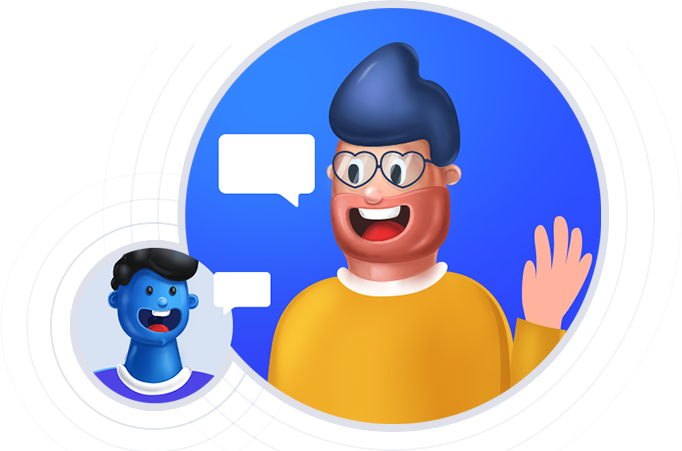
Install Sweezy Extension from
Edge Add-ons Store
Get Extension
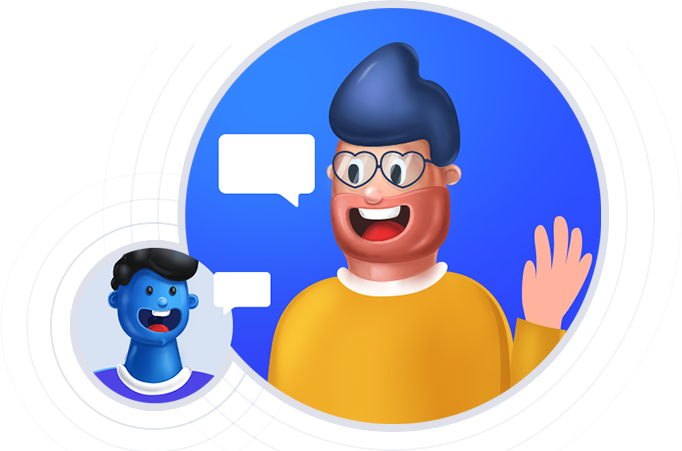
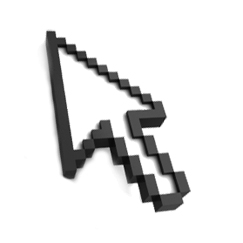
Теперь эта проблему унылого дизайна можно легко решить с помощью нашего сайта. Здесь представлен широкий ассортимент разнообразных курсоров, скачать которые можно абсолютно бесплатно. Интересные фигурки, фрукты, овощи, миниатюрные животные, hi-tech курсоры – это далеко не полный перечень вариантов, представленных на сайте.
Курсоры для Windows являются абсолютно бесплатными, поэтому, не нужно тратить деньги для того, чтобы сделать оформление компьютера оригинальным и необыкновенным. Перед тем, как скачать понравившийся вариант, можно предварительно изучить весь ассортимент сайта и только после этого, решить, какой именно дизайн вас устраивает.
Установить курсоры для Windows очень просто, для этого достаточно всего лишь нажать кнопку мышки и наслаждать полученному результату. Эти невероятно интересные дизайны подходят для любой операционной системы Виндовс, и сделают работу на компьютере более приятной. С нашими курсорами, вы сможет приятно удивить близких и просто знакомых.
Как установить курсоры для Windows XP, Vista, 7, 8, 10
Коллекции забавных курсоров под любое настроение
Вы не хотите быть как все? Или просто любите все необычное? Не хотите расставаться с любимым героем игры или персонажем мультфильма? Тогда Вы попали по нужному адресу. Здесь Вы найдете яркие, необычные наборы курсоров, которыми можно заменить привычную и уже порядком надоевшую белую стрелку. Курсор мыши весь день сопровождает нас в работе и учебе, поэтому он должен дарить прекрасное настроение и настраивать на позитив.
Здесь вы найдете курсоры для геймеров и любителей фильмов, красивые курсоры по мотивам любимых мультфильмов и спортивные мотивы для самых активных. Вы любите комиксы или не представляете себе ни одного дня без веселых мемов? Обожаете животных или мечтаете посетить все страны мира? Все просто – подходящая картинка курсора у нас найдется и для Вас. Вы можете также выбирать изображения в зависимости от того, с чем работаете. Например, черный курсор будет намного удобнее белого при работе с документами или чертежами, а курсор рука будет удобнее, если приходится работать с мелкими графическими элементами. Выбирайте понравившееся изображение, корректируйте его размер прямо в расширении – и пользуйтесь с удовольствием, каждый день начиная с позитивной ноты!



