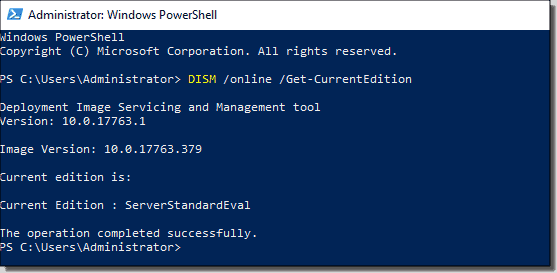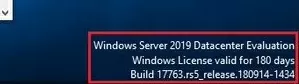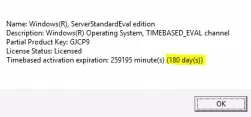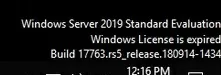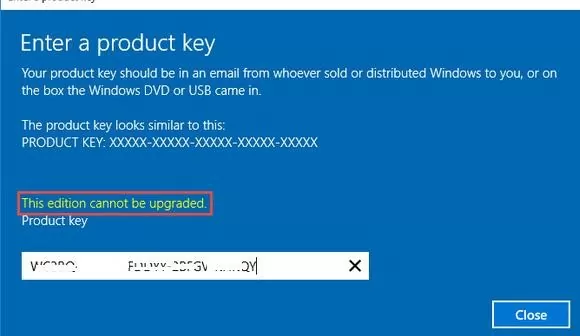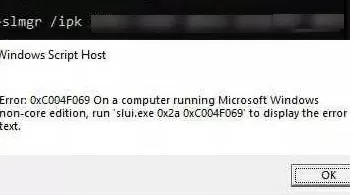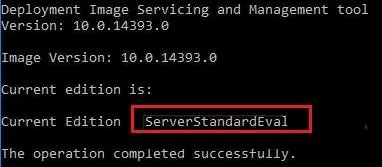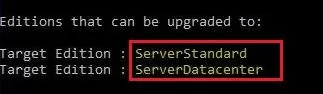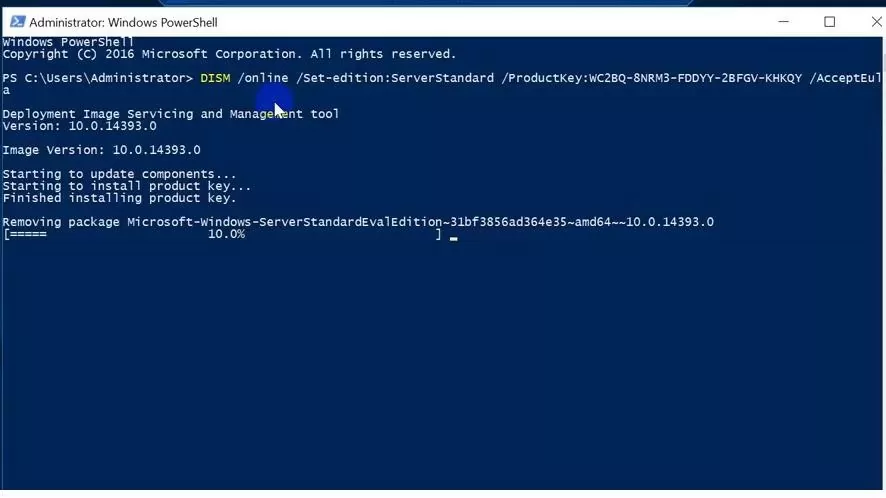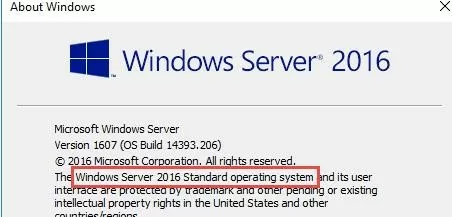Microsoft предлагает всем желающим познакомится с возможностями серверной платформы Windows Server 2019 или Windows Server 2016 с помощью ознакомительных версий StandardEvaluation или DatacenterEvaluation. Заполнив небольшую форму, вы можете бесплатно скачать Windows Server 2019 on-premises Free Trial или Windows Server 2016 Evaluation здесь. После установки Windows Server Evaluation у вас есть 180 дней на тестирование ее возможностей. В течении этого времени вам доступен полный функционал Windows Server 2019/2016/2022.
При использовании Evaluation версии Windows Server на рабочем столе показывается текущая редакция и время до окончания льготного периода (
Windows License valid for 180 days
).
Также вы можете вывести оставшийся срок действия вашей ознакомительной версии Windows Server с помощью команды:
Slmgr /dli
Имя: Windows, ServerStandardEval edition Описание: Windows Operating System, TIMEBASED_EVAL channel Состояние: имеет лицензию Срок действия активации закончится через: xx мин (xx дней)
Есть способ продлить срок ознакомительного использование Windows Server Evaluation на дополнительный 180 дней с помощью команды:
slmgr /rearm
Такое продление ознакомительного периода можно делать до 5 раз. Таким образом максимальный срок использования Windows Server Free Trial можно продлить до 3 лет (
180 * 6
). Однако по условиям использования Evaluation версий Microsoft вы не должны использовать ознакомительную версию в коммерческих целях или продуктивных задачах – только тесты и знакомство с функционалом.
По истечении срока пробного периода Windows Server начинает требовать активацию и выключаться через каждый час работы со следующим текстом в журнале событий системы:
Процесс C:\Windows\system32\wlms\wlms.exe (<имя>) инициировал действие "Завершить работу" для компьютера <имя> от имени пользователя NT AUTHORITY\СИСТЕМА по причине: Другое (Запланированное) Код причины: 0x80000000 Тип выключения: Завершить работу Комментарий: Истек срок действия лицензии для этой установки Windows. Компьютер завершает работу.
Или:
Log Name: Application Source: WLMS Event ID: 100 Description: The license period for this installation of Windows has expired. The operating system will shut down every hour.
Фон рабочего стола при этом становится черным, а в нижнем правом углу уведомление
Windows Licenses is expired
. Если вы умудрились запустить продуктивные задачи на ознакомительной версии Windows Server Evaluation, и хотите сконвертировать ее в полноценную редакцию Windows Server с сохранением данных без полной переустановки операционной системы, эта статья должна вам помочь.
Содержание:
- До каких редакции можно обновить ознакомительную Windows Server?
- Ограничения при апгрейде ознакомительной версии WindowsServer
- Windows Server 2016: преобразование Evaluation версии в полную
- Windows Server 2019: конвертирование ознакомительной версии в полноценную
- Windows Server 2022: конвертация ознакомительной версии в розничную
До каких редакции можно обновить ознакомительную Windows Server?
Если открыть окно с вводом ключа продукта в Evaluation редакции Windows Server и попытаться указать KMS ключ или Retail/MAK ключ, появится предупреждение “
This edition cannot be upgraded
”, т.е. апгрейд данной редакции невозможен.
При попытке установить retail ключ Windows Server с помощью утилиты slmgr.vbs (
slmgr /ipk xxxxx-xxxxx-xxxxx-xxxxx-xxxxx
) появится ошибка:
Error: 0xC004F069. On a computer running Microsoft Windows non-core edition, run ‘slui.exe 0x2a 0xC004F069’ to display the error text.
Если выполнить указанную команду, появится описание ошибки:
The Software Licensing Service reported that the product SKU is not found.
Но не все так печально :).
С помощью DISM нужно убедиться, что у вас используется именно ознакомительная версия Windows Server. Запустите команду строку с правами администратора и выполните:
DISM /online /Get-CurrentEdition

Теперь с помощью DISM выведем список редакций Windows Server, до которых можно обновить текущую Eval версию:
DISM /online /Get-TargetEditions
Editions that can be upgraded to: Target Edition : ServerStandard Target Edition : ServerDatacenter

Ограничения при апгрейде ознакомительной версии WindowsServer
Несколько ограничений метода конвертации ознакомительной редакции Windows Server, рассмотренного ниже:
- Нельзя выполнить апгрейд редакции сервера с ролью контроллера домена Active Directory Domain Services. Его придется сначала понизить до рядового сервера (проверьте, что на этом DC не запущены FSMO роли AD, передайте их на другие контроллеры домена если нужно);
- Если на сервере настроен NIC Teaming, перед обновлением его нужно отключить;
- Нельзя напрямую перейти со старшей редакции на младшую. Т.е. апгрейд Windows Server Eval Datacenter до Windows Server Standard Full невозможен. Сначала вам нужно обновить свою редакцию до Windows Server Datacenter Full, а потом воспользоваться небольшим трюком по даунгрейду редакции Windows Server (ссылка в конце статьи).
- Можно выполнить конвертацию как полной GUI версии Windows Server, так и версии Windows Server Core (конвертирование ознакомительной версии Server Core поддерживается начиная с релиза Windows Server 2016 14393.0.161119-1705.RS1_REFRESH);
Windows Server 2016: преобразование Evaluation версии в полную
Для апгрейда ознакомительной версии Windows Server в полноценную нужно использовать общедоступные KMS (GVLK) ключ для Windows Server 2016.
Преобразование выполняется через командную строку с помощью утилиты DISM. Например, чтобы выполнить апгрейд Eval редакции до Retail версии Windows Server 2016 Standard, используйте команду:
dism /online /set-edition:ServerStandard /productkey:WC2BQ-8NRM3-FDDYY-2BFGV-KHKQY /accepteula
Если вместо публичного GVLK ключа, вы укажите в команде DISM ваш собственный MAK или Retail ключ продукта Windows Server, появится ошибка:
Error 1168 The specified product key could not be validated. Check that the specified product key is valid and that it matches the target edition.
При конвертации всегда используйте GVLK ключ Microsoft, потом вы его замените на ваш собственный ключ продукта.
Некоторые пользователи жалуются, что иногда при выполнении команды DISM /set-edition она зависает на 10%. В этом случае рекомендуем найти и остановить службу Software Protection Service (Защита программного обеспечения) командой
Stop-Service sppsvc -Force
и ограничить доступ ОС в Интернет (можно даже отключить сервер от локальной сети).
После применения команды (появится сообщение
Command completed successfully
) нужно перезагрузить сервер и убедится, что установлена полноценная версия Standard.
winver.exe
Для апгрейда Windows Server 2016 Eval до Datacenter редакции, нужно использовать другой GVLK ключ. Полностью команда апгрейда выглядит так:
DISM /online /Set-Edition:ServerDatacenter /ProductKey:CB7KF-BWN84-R7R2Y-793K2-8XDDG /AcceptEula
Если в вашей сети развернут KMS сервер (что такое KMS активация), то для активация операционной системы на нем нужно выполнить команду:
slmgr /ipk WC2BQ-8NRM3-FDDYY-2BFGV-KHKQY
(это ключ для Windows Server Standard, для Datacenter используется другой ключ, он указан выше).
slmgr /ato
Если KMS сервера нет, вы можете указать ваш MAK или Retail ключ Windows Server и активировать ОС как обычно: через Интернет или по телефону.
Удалите текущий ключ:
slmgr.vbs /upk
slmgr.vbs /cpky
Задайте ваш MAK или retail ключ
slmgr.vbs /ipk xxxxx-xxxxx-xxxxx-xxxxx-xxxxx
Активируйте Windows Server:
slmgr.vbs /ato
Windows Server 2019: конвертирование ознакомительной версии в полноценную
Для преобразования Windows Server 2019 EVAL в полноценную версию нужно использовать GVLK (KMS) ключи для Windows Server 2019. В остальном процедура аналогичная.
Конвертировать Windows Server 2019 Evaluation в Windows Server 2019 Standard:
dism /online /set-edition:ServerStandard /productkey:N69G4-B89J2-4G8F4-WWYCC-J464C /accepteula
Чтобы конвертировать Windows Server 2019 Evaluation в Windows Server 2019 Datacenter, выполните:
dism /online /set-edition:ServerDatacenter /productkey:WMDGN-G9PQG-XVVXX-R3X43-63DFG /accepteula
Подтвердите выполнение команды, перезагрузите сервер. После перезагрузки убедитесь, что ваша Eval редакция Windows Server преобразовалось в полноценную retail.
Windows Server 2022: конвертация ознакомительной версии в розничную
Хотя официальная версия RTM версия Windows Server 2022 еще не выпущена, Microsoft уже опубликовала общедоступные KMS client setup (GVLK) ключи для этой версии ОС.
Команда для конвертации Windows Server 2022 Evaluation редакции в Standard:
dism /online /set-edition:serverstandard /productkey:VDYBN-27WPP-V4HQT-9VMD4-VMK7H /accepteula
Конвертировать в Windows Server 2022 Datacenter:
dism /online /set-edition:serverdatacenter /productkey:WX4NM-KYWYW-QJJR4-XV3QB-6VM33 /accepteula
Возможные ошибки DISM:
-
The current edition cannot be upgraded to any target editions
— значит вы пытаетесь конвертировать Datacenter редакцию в Такое направление обновления не поддерживается. -
Error: 50. Setting an Edition is not supported with online images
— скорее всего говорит о том, что на сервер развернута роль контроллера домена Active Directory (роль AD DS). Конвертация редакции Windows Server на DC не поддерживается. -
This Windows image cannot upgrade to the edition of Windows that was specified. The upgrade cannot proceed. Run the /Get-TargetEditions option to see what edition of Windows you can upgrade to
— ошибка появляется если вы попытаетесь преобразовать Windows Server Evaluation Datacenter в Standard. Мы уже раньше писали, что нельзя обновить Eval Datacenter до Standard. Вам нужно преобразовать редакцию ServerDatacenterEval в ServerDatacenter. Укажите в команде DISM KMS ключ для Datacenter редакции Windows Server.
Для ознакомления с Windows Server 2019 можно бесплатно установить версию Standard Evaluation или Datacenter Evaluation.
https://www.microsoft.com/en-us/evalcenter/evaluate-windows-server-2019
Рано или поздно мы созреваем до момента покупки Windows. Возникает вопрос, как избавиться от Evaluation? Показываем на примере операционной системы Windows Server 2019 Standard Evaluation.
В свойствах такая версия операционной системы активированная. На рабочем столе в правом нижнем углу отображается информация о текущей версии и количество дней, оставшихся до окончания действия триального периода. Изначально нам даётся 180 дней. Этот срок даже можно продлить:
Windows — продлить срок действия пробного периода
Итак, мы купили заветный ключ Windows Server 2019 Standard. Проверяем текущую версию:
DISM /online /Get-CurrentEditionУ нас стоит ServerStandardEval.
Посмотрим список редакций Windows Server, до которых можно обновить текущую ознакомительную версию:
DISM /online /Get-TargetEditionsEditions that can be upgraded to: Target Edition : ServerStandard Target Edition : ServerDatacenter
Мы можем обновиться до Standard или Datacenter. Но не везде, есть ограничения:
- Нельзя обновить контроллер домена.
- Перед обновлением нужно отключить агрегирование портов NIC Teaming.
- Нельзя понижать версию, например, из Datacenter сделать Standard.
Для преобразования ознакомительной версии Windows Server 2019 Standard Evaluation в полную Windows Server 2019 Standard нужно использовать GVLK (KMS) ключи для Windows Server 2019:
DISM /online /Set-Edition:ServerStandard /productkey:N69G4-B89J2-4G8F4-WWYCC-J464C /accepteulaДля преобразования ознакомительной версии Windows Server 2019 Datacenter Evaluation в полную Windows Server 2019 Datacenter нужно использовать GVLK (KMS) ключи для Windows Server 2019:
DISM /online /Set-Edition:ServerDatacenter /productkey:WMDGN-G9PQG-XVVXX-R3X43-63DFG /accepteulaПодтверждаем: Y.
Ознакомительный пакет удаляется. Перезагружаем сервер.
После перезагрузки в свойствах отображается Windows Server 2019 Standard. Активация слетает.
Проверяем текущую версию:
DISM /online /Get-CurrentEditionУ нас стоит ServerStandard.
Дальше мне нужно активировать Windows с помощью купленного ключа активации. Можно через свойства или командную строку:
slmgr -ipk XXXXX-XXXXX-XXXXX-XXXXX-XXXXXКлюч установлен. Он активируется через Интернет. Если Интернет недоступен, то можно активировать по телефону:
slui 04Активация Windows Server 2016 по телефону

Научиться настраивать MikroTik с нуля или систематизировать уже имеющиеся знания можно на углубленном курсе по администрированию MikroTik. Автор курса, сертифицированный тренер MikroTik Дмитрий Скоромнов, лично проверяет лабораторные работы и контролирует прогресс каждого своего студента. В три раза больше информации, чем в вендорской программе MTCNA, более 20 часов практики и доступ навсегда.
Уже достаточно давно компания Microsoft предлагает всем желающим бесплатно скачать ознакомительные версии серверного ПО со сроком действия 180 дней. Они предназначены для ознакомления, обучения, тестирования и не могут быть использованы в коммерческих целях.
На этом моменте стоит остановиться подробнее, так как достаточно распространена практика использования в тестовых целях обычных дистрибутивов Windows Server без активации. Бытует распространенное заблуждение, что использование таких версий в некоммерческих целях не нарушает лицензионного соглашения. Но это неверно. Лицензионное соглашение предусматривает два важных условия: наличие лицензии на каждый запущенный экземпляр ПО и легальность получения данного экземпляра ПО.
Если у вас есть законно приобретенный Windows Server, то запуск экземпляра без наличия необходимого количества лицензий будет однозначным нарушением. В отсутствии приобретенного продукта дистрибутив ПО будет считаться нелегальным, так как пользователь не имеет прав на его законное использование, даже если дистрибутив находится в свободном доступе. Таким образом ознакомительная версия Windows Server является единственным легальным способом использования серверного ПО без приобретения лицензий в некоммерческих целях.


slmgr /rearmПо окончанию ознакомительного периода система начинает требовать активации и выключаться каждый час с сообщением в журнале событий:
Истек срок действия лицензии для этой установки Windows. Компьютер завершает работу.Но, даже если у вас есть приобретенная лицензия Windows Server активировать с ее помощью систему не удастся. Почему? Потому что ознакомительная версия — это отдельный продукт, для которого нельзя использовать лицензии от коммерческих версий. В связи с этим распространено еще одно заблуждение о том, что ознакомительную версию нельзя легально преобразовать в полную и поэтому не следует развертывать на ней продуктивные среды. Однако это тоже не так, на странице скачивания Evaluation Center прямым текстом сказано о том, что это сделать можно и приведена ссылка на официальную документацию.
После того как вы завершите оценку, можете преобразовать ваши пробные версии в коммерческие.
Также существует ряд ограничений, с которыми следует обязательно ознакомиться.
Для выпусков Windows Server 2016 предшествующих 14393.0.161119-1705.RS1_REFRESH преобразование можно выполнить только для установки с возможностями рабочего стола, для Core версий это сделать невозможно. Также невозможно преобразовать Core версии Server 2012. Для более поздних версий Server 2016 и Server 2019 ограничения отсутствуют.
Также нельзя преобразовать в коммерческую версию сервер с установленной ролью контроллера домена, перед преобразованием его следует понизить до роли обычного сервера.
Для преобразования следует воспользоваться командой:
DISM /online /Set-Edition:<edition ID> /ProductKey:XXXXX-XXXXX-XXXXX-XXXXX-XXXXX /AcceptEulaГде edition ID — идентификатор целевой системы, а ProductKey — ключ продукта. Вы можете использовать розничный ключ продукта для преобразования в розничную версию, либо публичный GVLK ключ, если вы используете корпоративные программы лицензирования, полученные в рамках этой программы ключи использовать нельзя.
Узнать текущий edition ID можно командой:
DISM /online /Get-CurrentEditionА доступные для преобразования:
DISM /online /Get-TargetEditions
Windows Server 2012 R2
DISM /online /Set-Edition:ServerStandard /ProductKey:D2N9P-3P6X9-2R39C-7RTCD-MDVJX /AcceptEula
DISM /online /Set-Edition:ServerDatacenter /ProductKey:W3GGN-FT8W3-Y4M27-J84CP-Q3VJ9 /AcceptEulaWindows Server 2016
DISM /online /Set-Edition:ServerStandard /ProductKey:WC2BQ-8NRM3-FDDYY-2BFGV-KHKQY /AcceptEula
DISM /online /Set-Edition:ServerDatacenter /ProductKey:CB7KF-BWN84-R7R2Y-793K2-8XDDG /AcceptEulaWindows Server 2019
DISM /online /Set-Edition:ServerStandard /ProductKey:N69G4-B89J2-4G8F4-WWYCC-J464C /AcceptEula
DISM /online /Set-Edition:ServerDatacenter /ProductKey:WMDGN-G9PQG-XVVXX-R3X43-63DFG /AcceptEula

Научиться настраивать MikroTik с нуля или систематизировать уже имеющиеся знания можно на углубленном курсе по администрированию MikroTik. Автор курса, сертифицированный тренер MikroTik Дмитрий Скоромнов, лично проверяет лабораторные работы и контролирует прогресс каждого своего студента. В три раза больше информации, чем в вендорской программе MTCNA, более 20 часов практики и доступ навсегда.
You might be looking into the possibility to convert the Windows Server Evaluation edition to the retail edition. We’ll look at how to install a license key to transform Windows Server 2019 from the Evaluation version to the retail one.
Contents
- Supported and unsupported cases
- Upgrade Windows Server 2019 Evaluation to Full
- How to convert the Standard edition to Datacenter
- Author
- Recent Posts
Vladan Seget is an independent consultant, professional blogger, vExpert 2009-2021, VCAP-DCA/DCD and MCSA. He has been working for over 20 years as a system engineer.
Microsoft calls this license conversion. In some releases of Windows Server, you can also freely convert among OEM, volume-licensed, and retail versions with the same command and the appropriate key.
Cases in which you run an evaluation and then need to convert it to retail are numerous. Yes, this is really useful for environments created for a proof-of-concept (POC) purpose that then decide to go to production. In such cases, it’s a great time-saver because you don’t have to start from scratch.
Some features of Windows Server 2019 need the Datacenter edition instead of the Standard edition installed. You should know you can also convert the Standard to the Datacenter edition without reinstalling, and this post will show you how.
The possibility of converting a Microsoft OS isn’t new, but previously, back in the day, this was not really possible.
Although in this post we’ll focus only on converting licenses or editions, you might be looking also for upgrade options. There’s support for some use cases but not others.
Supported and unsupported cases
There are situations when an upgrade won’t work. Let’s have a look.
If you think that upgrading between server versions is easy, it might be in some situations. You should not underestimate it. But you need to be aware of some considerations first.
Here are a couple of known facts about upgrading from a previous release of Windows Server (WS 2012 or WS 2016):
- There’s no support for upgrading from one language to another. You’ll have to upgrade to the same language. You can then change the language UI only.
- If you have a domain controller (DC), you’ll need to run a Forestprep and Domainprep prior to the upgrade. You should follow the usual Microsoft checklist concerning DCs before the upgrade.
- There’s no support for converting the Core edition to Server with the UI, even though some sources have been saying Microsoft will finally implement this in WS 2019. They have not.
- You can’t downgrade from Standard back to Eval. There’s no support for upgrading from a previous Windows Server installation to an evaluation copy. You can and should install evaluation versions as clean installs.
- You can convert the evaluation version of Windows Server 2019 Standard to either Windows Server 2019 Standard (retail) or Datacenter (retail).
Upgrade Windows Server 2019 Evaluation to Full
If you have installed Windows Server 2019 StandardEvaluation or DatacenterEvaluation, you have essentially only 180 days to test any features of the new server platform version. This might be enough for some but not for others.
During this period, all features of Windows Server 2019 are fully working and available. However, after the trial period is over, the system starts to ask for activation and powers down every hour. This is quite annoying.
The Windows License expiration notice displays on regular basis.
This edition cannot be upgraded
First, check the version that’s running with this command:
DISM /online /Get-CurrentEdition
You’ll see a message about the edition you currently have.
Get the current edition
Now we can get the list of editions you can convert your current Eval edition to:
DISM /online /Get-TargetEditions
And you should get this output:
Get target editions
To upgrade to the edition you want, you can run a PowerShell command to perform the actual edition upgrade. You’ll need, however, a valid serial number to do this.
Run this command:
DISM /online /Set-Edition: /ProductKey:XXXXX-XXXXX-XXXXX-XXXXX-XXXXX /AcceptEula
So to upgrade from Eval to Standard, use this command:
DISM /Online /Set-Edition:ServerStandard /ProductKey:xxxxx-xxxxx-xxxxx-xxxxx-xxxxx /AcceptEula
From Eval to Datacenter, use this command:
DISM /Online /Set-Edition:ServerDatacenter /ProductKey:xxxxx-xxxxx-xxxxx-xxxxx-xxxxx /AcceptEula
You’ll get a prompt to reboot the server during which the server will change its edition.
The server will run through the image-conversion process and then restart twice. After the server reboots, you’ll need to reactivate it and enter the key again.
How to convert the Standard edition to Datacenter
This is basically the same process as above. The main difference is the system we’re on is on Standard already, not Eval.
We’ll be using PowerShell, even if apparently other ways exist. From an elevated command prompt, use this command:
DISM /online /Get-CurrentEdition
You’ll see a message about the edition you currently have.
Get the current edition Standard
Then simply run this command, which is the same as the one to go from Eval Standard to Datacenter:
DISM /Online /Set-Edition:ServerDatacenter /ProductKey:xxxxx-xxxxx-xxxxx-xxxxx-xxxxx /AcceptEula
You must enter a valid product key to continue with the upgrade process. It’ll ask you to reboot.
It’s worth noting that if you’ve used an evaluation edition to build a DC for your POC, you can’t change the edition. You’ll either need to build a new DC, demote the evaluation edition DC, or convert Eval to Standard (or Datacenter) and then promote it again for a DC.
You can also use this command to change your edition between other types, such as Datacenter or Essentials.
Subscribe to 4sysops newsletter!
By simply running a few PowerShell commands, you can check the currently installed edition, see which version you can upgrade to, and also run the actual upgrade PowerShell command.
Microsoft invites everyone to get acquainted with the features of the server platform using trial versions of Windows Server 2019 or Windows Server 2016 (StandardEvaluation or DatacenterEvaluation). By filling out a short form, you can download Windows Server 2019 on-premises Free Trial or Windows Server 2016 Evaluation for free here. After installing Windows Server Evaluation, you have 180 days to test its capabilities. During this time, the full functionality of Windows Server 2019/2016/2022 is available to you.
When using the Evaluation version of Windows Server, the desktop displays the current build and the time until the end of the grace period (Windows License valid for 180 days).
At any time, you can display the time until the end of the grace period for an evaluation version of Windows Server:
Slmgr /dli
Name: Windows, ServerStandardEval edition Description: Windows Operating System, TIMEBASED_EVAL channel License Status: Licensed Timebased activation expiration: xx min (xx days)
You can see the product name, description (TIMEBASED_EVAL channel), and activation expiration time.
There is a way to extend your Windows Server Evaluation for additional 180 days using the command: slmgr /rearm
You can extend your Windows Server trial period up to 5 times. Thus, the maximum lifespan of Windows Server Free Trial can be extended to 3 years = 180 days * 6. However, under the terms of using Evaluation versions of Microsoft, you shouldn’t use the trial version for commercial purposes or productive tasks.
After the expiration of the trial period, Windows Server starts requiring activation and shutting down every hour with the following events in the Event Viewer:
Log Name: System
Source: USER32
Event ID: 1074
Description:
The process C:\Windows\system32\wlms\wlms.exe Server1 has initiated the shutdown of computer Server1 on behalf of user NT AUTHORITY\SYSTEM for the following reason: Other (Planned)
Reason Code: 0x80000000
Shutdown Type: shutdown
Comment: The license period for this installation of Windows has expired. The operating system is shutting down.
Or:
Log Name: Application
Source: WLMS
Event ID: 100
Description: The license period for this installation of Windows has expired. The operating system will shut down every hour.
The desktop background will turn black, and a notification “Windows Licenses is expired” will appear in the lower right corner.
This article should help you if you performing productive tasks in the evaluation version of Windows Server and want to upgrade it to full Windows Server edition while keeping your data and without the need to completely reinstall the operating system.
Contents:
- Upgrade Restrictions for Windows Server Evaluation
- Windows Server 2016: Converting Evaluation to Licensed Version
- Windows Server 2019: Upgrade Evaluation to Full Version
- Windows Server 2022: Converting Evaluation to the Retail Edition
If you try to specify the KMS, Retail, or MAK product key on Windows Server Evaluation edition, the following warning appears: “This edition cannot be upgraded”.
When you try to install the retail key using the slmgr.vbs tool (slmgr /ipk xxxxx-xxxxx-xxxxx-xxxxx-xxxxx) you will receive the error:
Error: 0xC004F069. On a computer running Microsoft Windows non-core edition, run ‘slui.exe 0xC004F069’ to display the error text.
If you run the specified command, a description of the error will appear:
The Software Licensing Service reported that the product SKU is not found.
But not everything is so sad :).
You can use DISM to make sure that you are using the Windows Server Evaluation edition. Open an elevated command prompt and execute the command:
DISM /online /Get-CurrentEdition
As you can see, the Current Edition line indicates that the current Windows version is — ServerStandartEval.
Get the list of Windows Server editions to which you can upgrade your current Eval edition:
DISM /online /Get-TargetEditions
Editions that can be upgraded to: Target Edition : ServerStandard Target Edition : ServerDatacenter
As you can see, the current ServerStandardEval edition has been upgraded to the following Windows Server 2016 / Windows Server 2019 editions: ServerDatacenter or ServerStandard.
Upgrade Restrictions for Windows Server Evaluation
Here are some upgrade restrictions that you need to know before converting Windows Server Evaluation to the full edition:
- You cannot upgrade a server with an Active Directory Domain Service domain controller role. It will first have to be demoted to a member server (check that FSMO AD roles are not running on this DC, transfer them to other domain controllers if necessary);
- If NIC Teaming is configured on the server, it must be disabled before upgrading;
- Windows Server Eval Datacenter cannot be upgraded to Windows Server Standard Full. First, you need to upgrade your edition to Windows Server Datacenter Full, and then use a little trick to downgrade the Windows Server edition (check the link at the end of the article);
- You can convert both the full GUI version of Windows Server and the Windows Server Core (converting the trial version of Server Core is supported starting from the release of Windows Server 2016 14393.0.161119-1705.RS1_REFRESH).
Windows Server 2016: Converting Evaluation to Licensed Version
To upgrade Windows Server Evaluation to a full version, you need to use the public KMS (GVLK) key for Windows Server 2016. The conversion is performed via the command prompt using the built-in DISM tool. For example, to upgrade your Eval edition to the Retail version of Windows Server 2016 Standard, use the command:
dism /online /set-edition:ServerStandard /productkey:WC2BQ-8NRM3-FDDYY-2BFGV-KHKQY /accepteula
If you specify your retail or MAK key instead of a public GVLK key in the DISM command, an error will appear:
Error 1168 The specified product key could not be validated. Check that the specified product key is valid and that it matches the target edition.
Always use the Microsoft GVLK key when upgrading the Windows Server edition. You will later replace it with your own product key.
Some users complain that sometimes when you run a DISM /set-edition command, it hangs by 10%. In this case, we recommend you find and stop the Software Protection Service (Stop-Service sppsvc -Force) and disable Internet access (you can even disconnect the Ethernet LAN cable).
After you run this command, wait for the message Command completed successfully (in some cases it may take several hours!!!). After that restart your server and make sure you have a full Standard edition installed.
winver.exe
To upgrade Windows Server 2016 Eval to the Datacenter edition, you need to use another GVLK key. The command will look like this:
DISM /online /Set-Edition:ServerDatacenter /ProductKey:CB7KF-BWN84-R7R2Y-793K2-8XDDG /AcceptEula
If a KMS server is deployed in your local network (What is Volume KMS activation?), you can use it to activate your Windows Server OS with the following commands:
slmgr /ipk WC2BQ-8NRM3-FDDYY-2BFGV-KHKQY (this is the GVLK key for Windows Server 2016 Standard, another product key is used for Datacenter, it is listed above)
slmgr /ato
If there is no KMS server, you can specify your MAK or Retail product key for Windows Server and activate the OS as usual: via the Internet or by phone.
Remove the current key:
slmgr.vbs /upk
slmgr.vbs /cpky
Enter your MAK or retail product key:
slmgr.vbs /ipk xxxxx-xxxxx-xxxxx-xxxxx-xxxxx
Activate a Windows Server instance:
slmgr.vbs /ato
Windows Server 2019: Upgrade Evaluation to Full Version
To convert Windows Server 2019 EVAL to a full edition, you need to use the GVLK (KMS) keys for Windows Server 2019. You can upgrade Windows Server 2019 edition the same way.
Convert Windows Server 2019 Evaluation to Windows Server 2019 Standard:
dism /online /set-edition:ServerStandard /productkey:N69G4-B89J2-4G8F4-WWYCC-J464C /accepteula
In order to convert Windows Server 2019 Evaluation to Windows Server 2019 Datacenter edition:
dism /online /set-edition:ServerDatacenter /productkey:WMDGN-G9PQG-XVVXX-R3X43-63DFG /accepteula
Confirm the command, restart the server. After rebooting, make sure your Windows Server Eval edition is converted to full retail.
Windows Server 2022: Converting Evaluation to the Retail Edition
Although the official RTM version of Windows Server 2022 has not yet been released, Microsoft has already published the public KMS client setup keys (GVLKs) for this OS version.
The command to convert Windows Server 2022 Evaluation edition to Standard:
dism /online /set-edition:serverstandard /productkey:VDYBN-27WPP-V4HQT-9VMD4-VMK7H /accepteula
Convert eval instance to Windows Server 2022 Datacenter:
dism /online /set-edition:serverdatacenter /productkey:WX4NM-KYWYW-QJJR4-XV3QB-6VM33 /accepteula
Possible DISM errors:
The current edition cannot be upgraded to any target editions— you are trying to convert the Datacenter edition to Standard. This upgrade way is not supported;
Error: 50. Setting an Edition is not supported with online images— Most likely, your server has an Active Directory Domain Controller role (AD DS) deployed. Converting of Windows Server edition on a DC is not supported;This Windows image cannot upgrade to the edition of Windows that was specified. The upgrade cannot proceed. Run the /Get-TargetEditions option to see what edition of Windows you can upgrade to— the error appears if you try to convert Windows Server Evaluation Datacenter to Standard. You cannot upgrade Eval Datacenter to Standard. You need to convert the ServerDatacenterEval edition to ServerDatacenter. Specify the KMS key for Windows Server Datacenter edition in the DISM command